HYUNDAI SANTA CRUZ 2022 Owners Manual
Manufacturer: HYUNDAI, Model Year: 2022, Model line: SANTA CRUZ, Model: HYUNDAI SANTA CRUZ 2022Pages: 598, PDF Size: 9.88 MB
Page 121 of 598
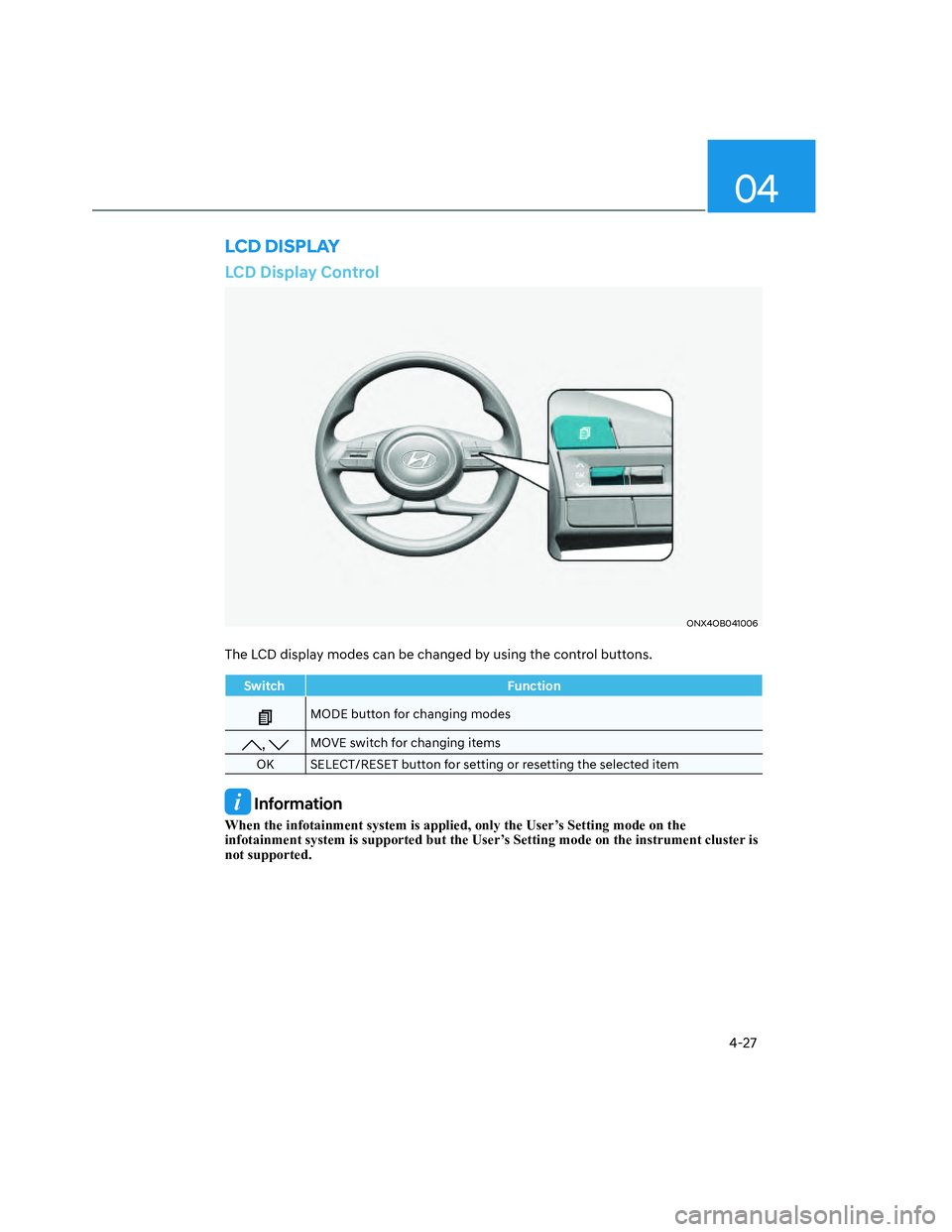
04
4-27
LCD Display Control
ONX4OB041006ONX4OB041006
The LCD display modes can be changed by using the control buttons.
Switch Function
MODE button for changing modes
, MOVE switch for changing items
OK SELECT/RESET button for setting or resetting the selected item
Information
When the infotainment system is applied, only the User’s Setting mode on the
infotainment system is supported but the User’s Setting mode on the instrument cluster is
not supported.
LCD DISPLAY
Page 122 of 598
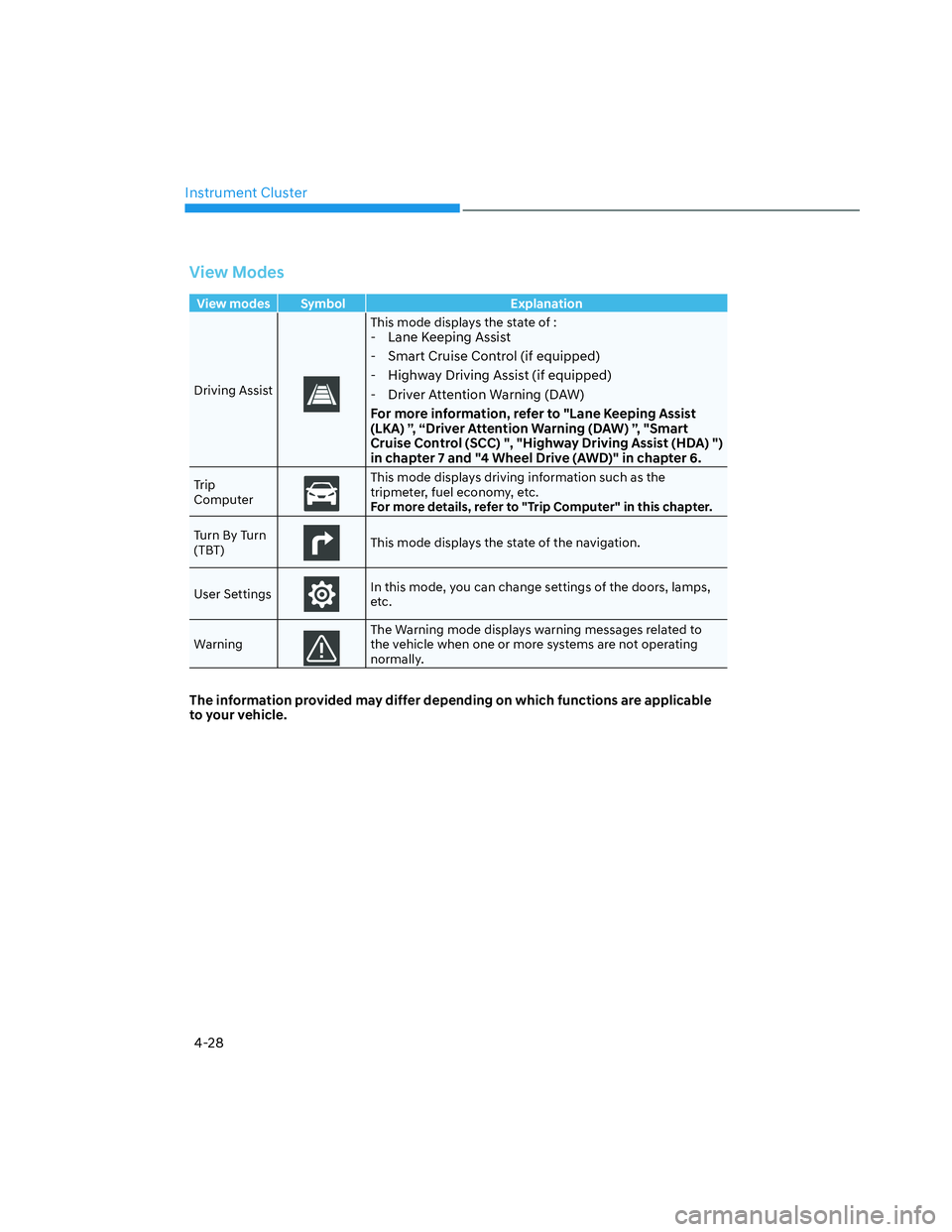
Instrument Cluster
4-28
View Modes
View modes Symbol Explanation
Driving Assist
This mode displays the state of :- Lane Keeping Assist
- Smart Cruise Control (if equipped)
- Highway Driving Assist (if equipped)
- Driver Attention Warning (DAW)
For more information, refer to "Lane Keeping Assist
(LKA) ”, “Driver Attention Warning (DAW) ”, "Smart
Cruise Control (SCC) ", "Highway Driving Assist (HDA) ")
in chapter 7 and "4 Wheel Drive (AWD)" in chapter 6.
Trip
ComputerThis mode displays driving information such as the
tripmeter, fuel economy, etc.
For more details, refer to "Trip Computer" in this chapter.
Turn By Turn
(TBT)
This mode displays the state of the navigation.
User Settings
In this mode, you can change settings of the doors, lamps,
etc.
Warning
The Warning mode displays warning messages related to
the vehicle when one or more systems are not operating
normally.
The information provided may differ depending on which functions are applicable
to your vehicle.
Page 123 of 598
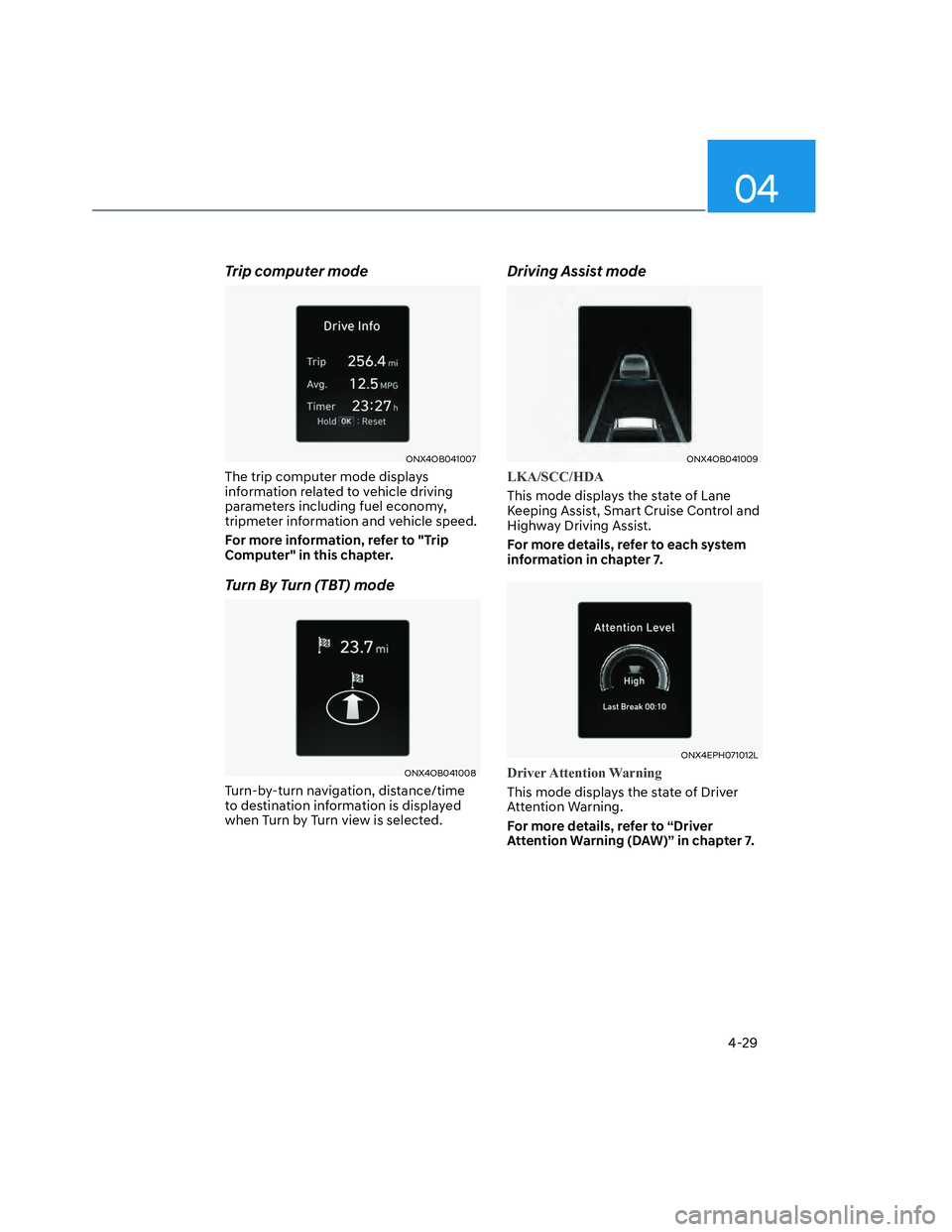
04
4-29
Trip computer mode
ONX4OB041007ONX4OB041007
The trip computer mode displays
information related to vehicle driving
parameters including fuel economy,
tripmeter information and vehicle speed.
For more information, refer to "Trip
Computer" in this chapter.
Turn By Turn (TBT) mode
ONX4OB041008ONX4OB041008
Turn-by-turn navigation, distance/time
to destination information is displayed
when Turn by Turn view is selected.
Driving Assist mode
ONX4OB041009ONX4OB041009
LKA/SCC/HDA
This mode displays the state of Lane
Keeping Assist, Smart Cruise Control and
Highway Driving Assist.
For more details, refer to each system
information in chapter 7.
ONX4EPH071012LONX4EPH071012L
Driver Attention Warning
This mode displays the state of Driver
Attention Warning.
For more details, refer to “Driver
Attention Warning (DAW)” in chapter 7.
Page 124 of 598
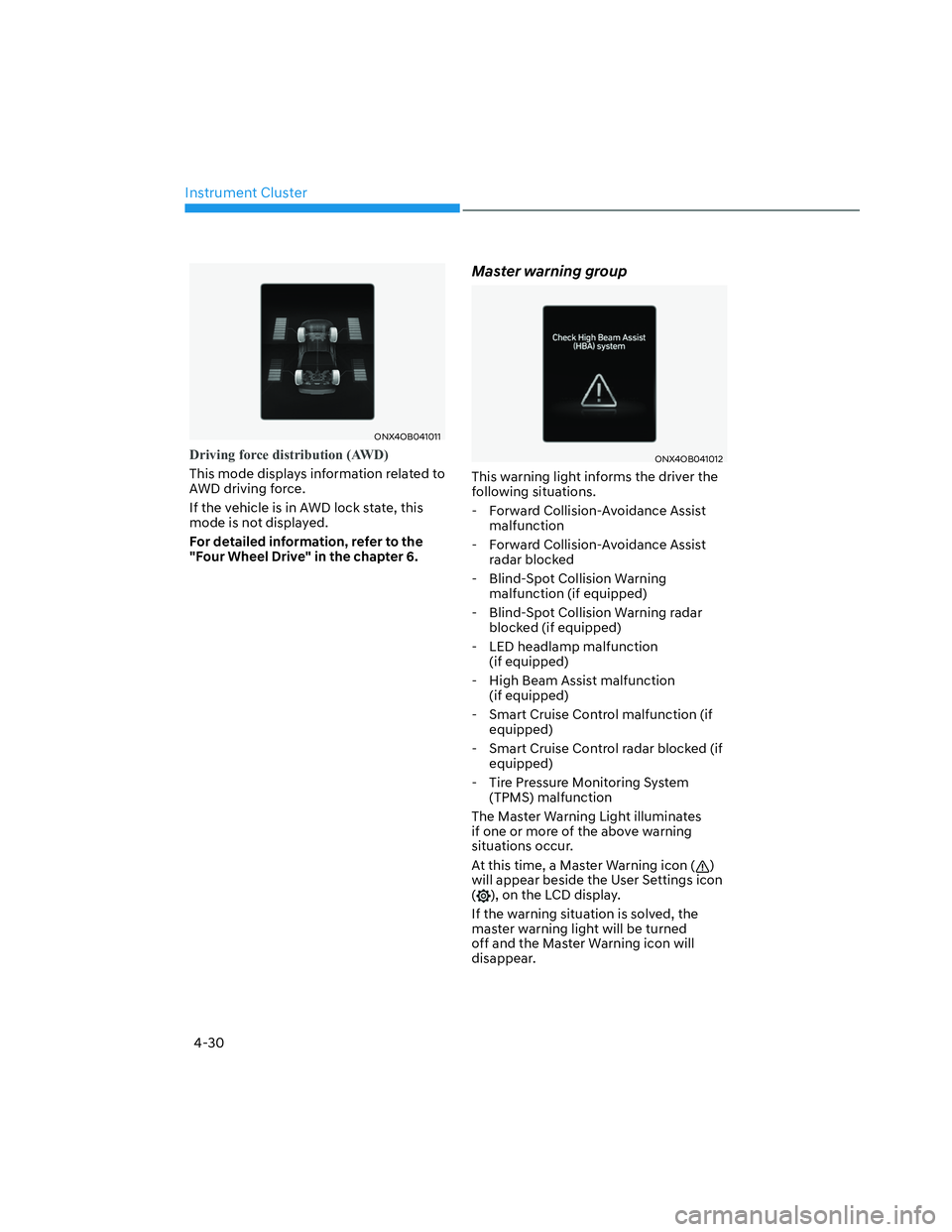
Instrument Cluster
4-30
ONX4OB041011ONX4OB041011
Driving force distribution (AWD)
This mode displays information related to
AWD driving force.
If the vehicle is in AWD lock state, this
mode is not displayed.
For detailed information, refer to the
"Four Wheel Drive" in the chapter 6.
Master warning group
ONX4OB041012ONX4OB041012
This warning light informs the driver the
following situations.
- Forward Collision-Avoidance Assist
malfunction
- Forward Collision-Avoidance Assist
radar blocked
- Blind-Spot Collision Warning
malfunction (if equipped)
- Blind-Spot Collision Warning radar
blocked (if equipped)
- LED headlamp malfunction
(if equipped)
- High Beam Assist malfunction
(if equipped)
- Smart Cruise Control malfunction (if
equipped)
- Smart Cruise Control radar blocked (if
equipped)
- Tire Pressure Monitoring System
(TPMS) malfunction
The Master Warning Light illuminates
if one or more of the above warning
situations occur.
At this time, a Master Warning icon (
)
will appear beside the User Settings icon
(
), on the LCD display.
If the warning situation is solved, the
master warning light will be turned
off and the Master Warning icon will
disappear.
Page 125 of 598
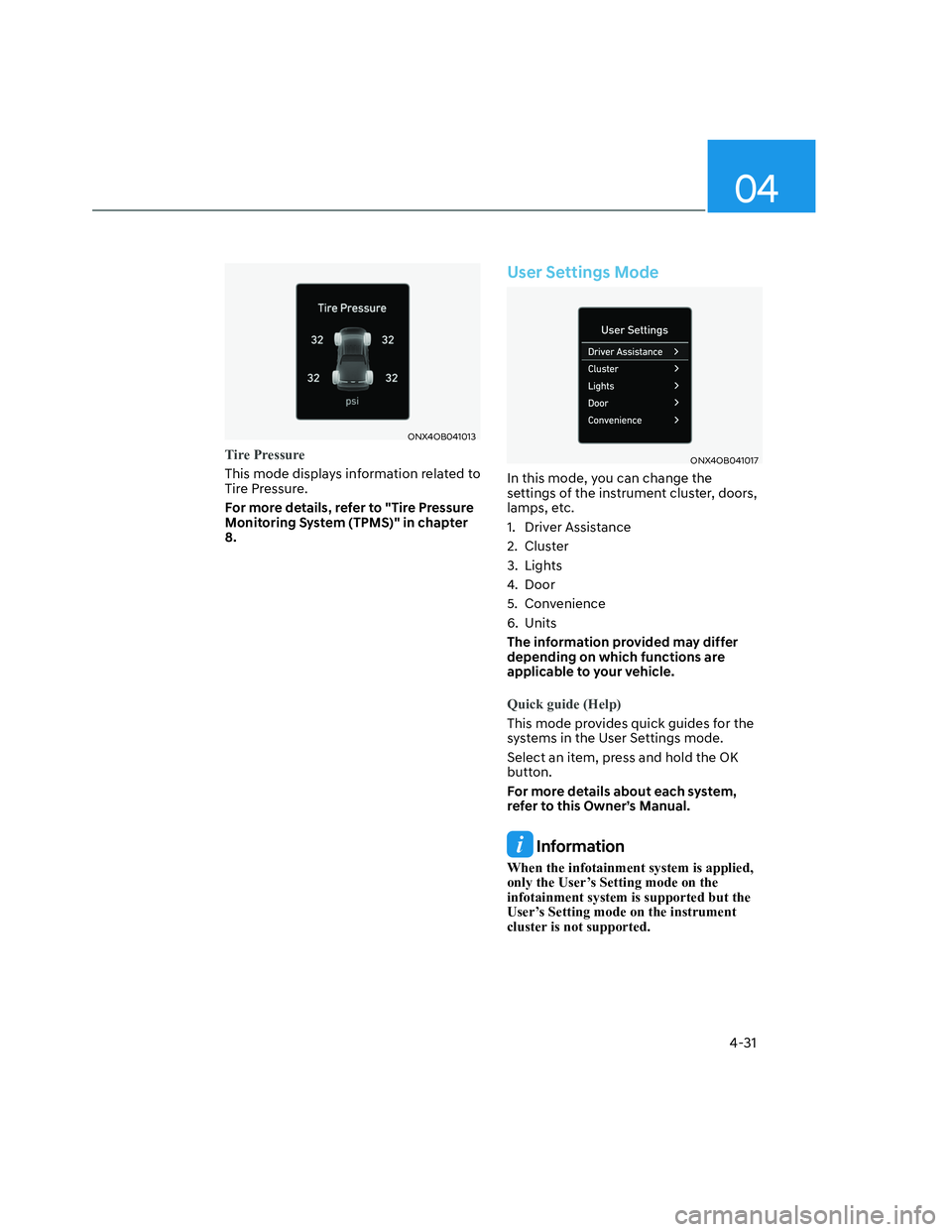
04
4-31
ONX4OB041013ONX4OB041013
Tire Pressure
This mode displays information related to
Tire Pressure.
For more details, refer to "Tire Pressure
Monitoring System (TPMS)" in chapter
8.
User Settings Mode
ONX4OB041017ONX4OB041017
In this mode, you can change the
settings of the instrument cluster, doors,
lamps, etc.
1. Driver Assistance
2. Cluster
3. Lights
4. Door
5. Convenience
6. Units
The information provided may differ
depending on which functions are
applicable to your vehicle.
Quick guide (Help)
This mode provides quick guides for the
systems in the User Settings mode.
Select an item, press and hold the OK
button.
For more details about each system,
refer to this Owner’s Manual.
Information
When the infotainment system is applied,
only the User’s Setting mode on the
infotainment system is supported but the
User’s Setting mode on the instrument
cluster is not supported.
Page 126 of 598
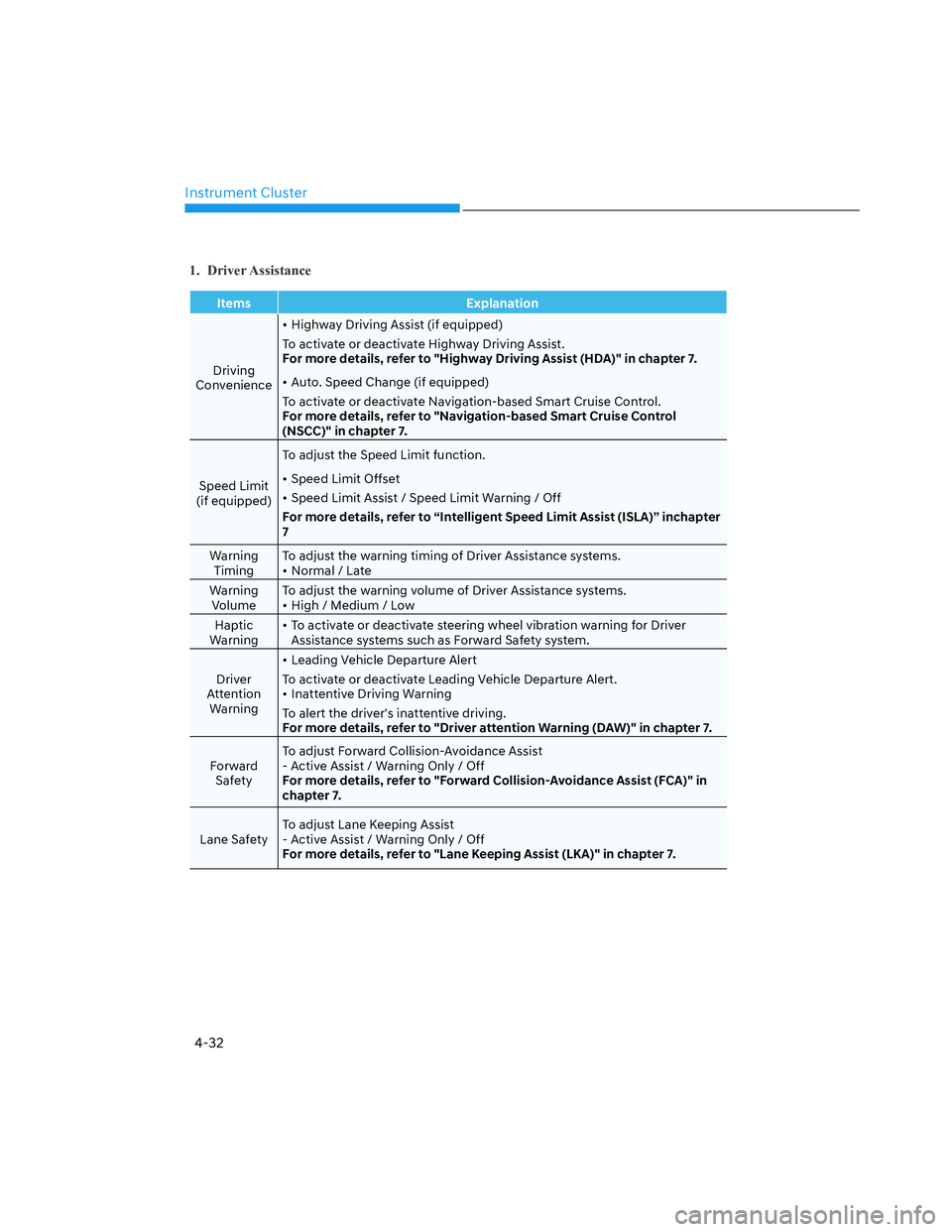
Instrument Cluster
4-32
1. Driver Assistance
Items Explanation
Driving
Convenience• Highway Driving Assist (if equipped)
To activate or deactivate Highway Driving Assist.
For more details, refer to "Highway Driving Assist (HDA)" in chapter 7.
• Auto. Speed Change (if equipped)
To activate or deactivate Navigation-based Smart Cruise Control.
For more details, refer to "Navigation-based Smart Cruise Control
(NSCC)" in chapter 7.
Speed Limit
(if equipped)To adjust the Speed Limit function.
• Speed Limit Offset
• Speed Limit Assist / Speed Limit Warning / Off
For more details, refer to “Intelligent Speed Limit Assist (ISLA)” inchapter
7
Warning
TimingTo adjust the warning timing of Driver Assistance systems.
• Normal / Late
Warning
VolumeTo adjust the warning volume of Driver Assistance systems.
• High / Medium / Low
Haptic
Warning• To activate or deactivate steering wheel vibration warning for Driver
Assistance systems such as Forward Safety system.
Driver
Attention
Warning• Leading Vehicle Departure Alert
To activate or deactivate Leading Vehicle Departure Alert.
• Inattentive Driving Warning
To alert the driver's inattentive driving.
For more details, refer to "Driver attention Warning (DAW)" in chapter 7.
Forward
Safety To adjust Forward Collision-Avoidance Assist
- Active Assist / Warning Only / Off
For more details, refer to "Forward Collision-Avoidance Assist (FCA)" in
chapter 7.
Lane Safety To adjust Lane Keeping Assist
- Active Assist / Warning Only / Off
For more details, refer to "Lane Keeping Assist (LKA)" in chapter 7.
Page 127 of 598
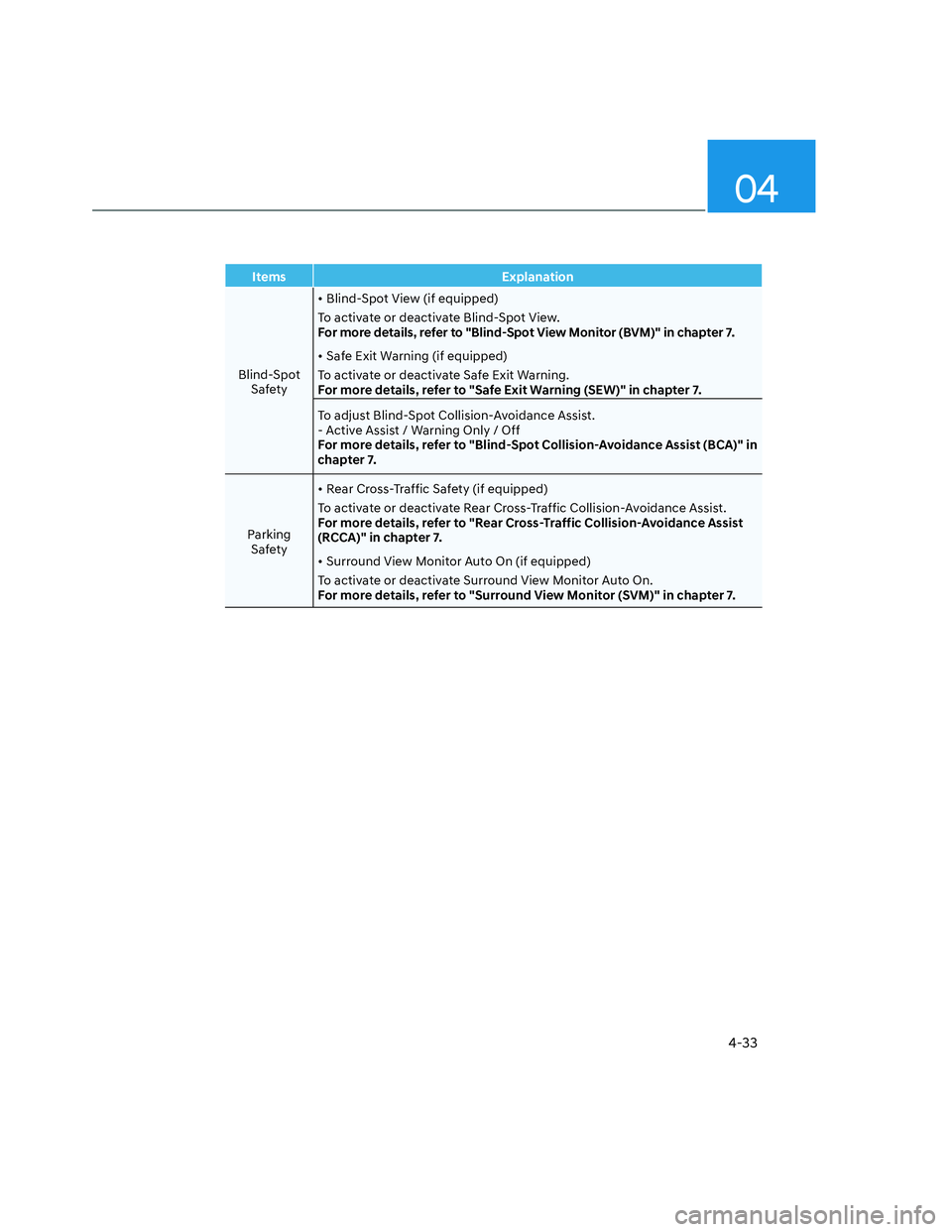
04
4-33
Items Explanation
Blind-Spot
Safety • Blind-Spot View (if equipped)
To activate or deactivate Blind-Spot View.
For more details, refer to "Blind-Spot View Monitor (BVM)" in chapter 7.
• Safe Exit Warning (if equipped)
To activate or deactivate Safe Exit Warning.
For more details, refer to "Safe Exit Warning (SEW)" in chapter 7.
To adjust Blind-Spot Collision-Avoidance Assist.
- Active Assist / Warning Only / Off
For more details, refer to "Blind-Spot Collision-Avoidance Assist (BCA)" in
chapter 7.
Parking
Safety• Rear Cross-Traffic Safety (if equipped)
To activate or deactivate Rear Cross-Traffic Collision-Avoidance Assist.
For more details, refer to "Rear Cross-Traffic Collision-Avoidance Assist
(RCCA)" in chapter 7.
• Surround View Monitor Auto On (if equipped)
To activate or deactivate Surround View Monitor Auto On.
For more details, refer to "Surround View Monitor (SVM)" in chapter 7.
Page 128 of 598
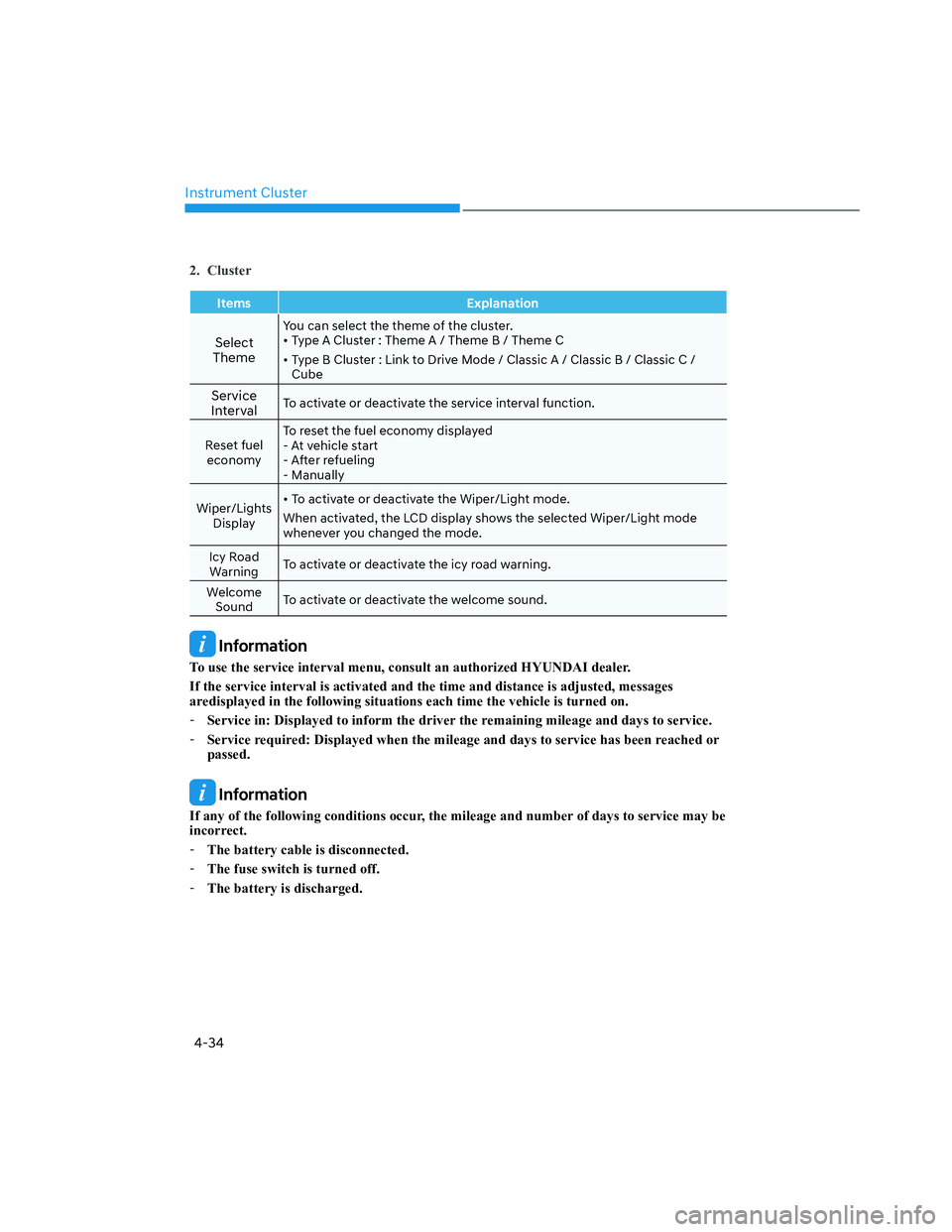
Instrument Cluster
4-34
2. Cluster
Items Explanation
Select
Theme
You can select the theme of the cluster.
• Type A Cluster : Theme A / Theme B / Theme C
• Type B Cluster : Link to Drive Mode / Classic A / Classic B / Classic C /
Cube
Service
IntervalTo activate or deactivate the service interval function.
Reset fuel
economyTo reset the fuel economy displayed
- At vehicle start
- After refueling
- Manually
Wiper/Lights
Display• To activate or deactivate the Wiper/Light mode.
When activated, the LCD display shows the selected Wiper/Light mode
whenever you changed the mode.
Icy Road
WarningTo activate or deactivate the icy road warning.
Welcome
SoundTo activate or deactivate the welcome sound.
Information
To use the service interval menu, consult an authorized HYUNDAI dealer.
If the service interval is activated and the time and distance is adjusted, messages
aredisplayed in the following situations each time the vehicle is turned on.
-Service in: Displayed to inform the driver the remaining mileage and days to service.
-Service required: Displayed when the mileage and days to service has been reached or
passed.
Information
If any of the following conditions occur, the mileage and number of days to service may be
incorrect.
-The battery cable is disconnected.
-The fuse switch is turned off.
-The battery is discharged.
Page 129 of 598
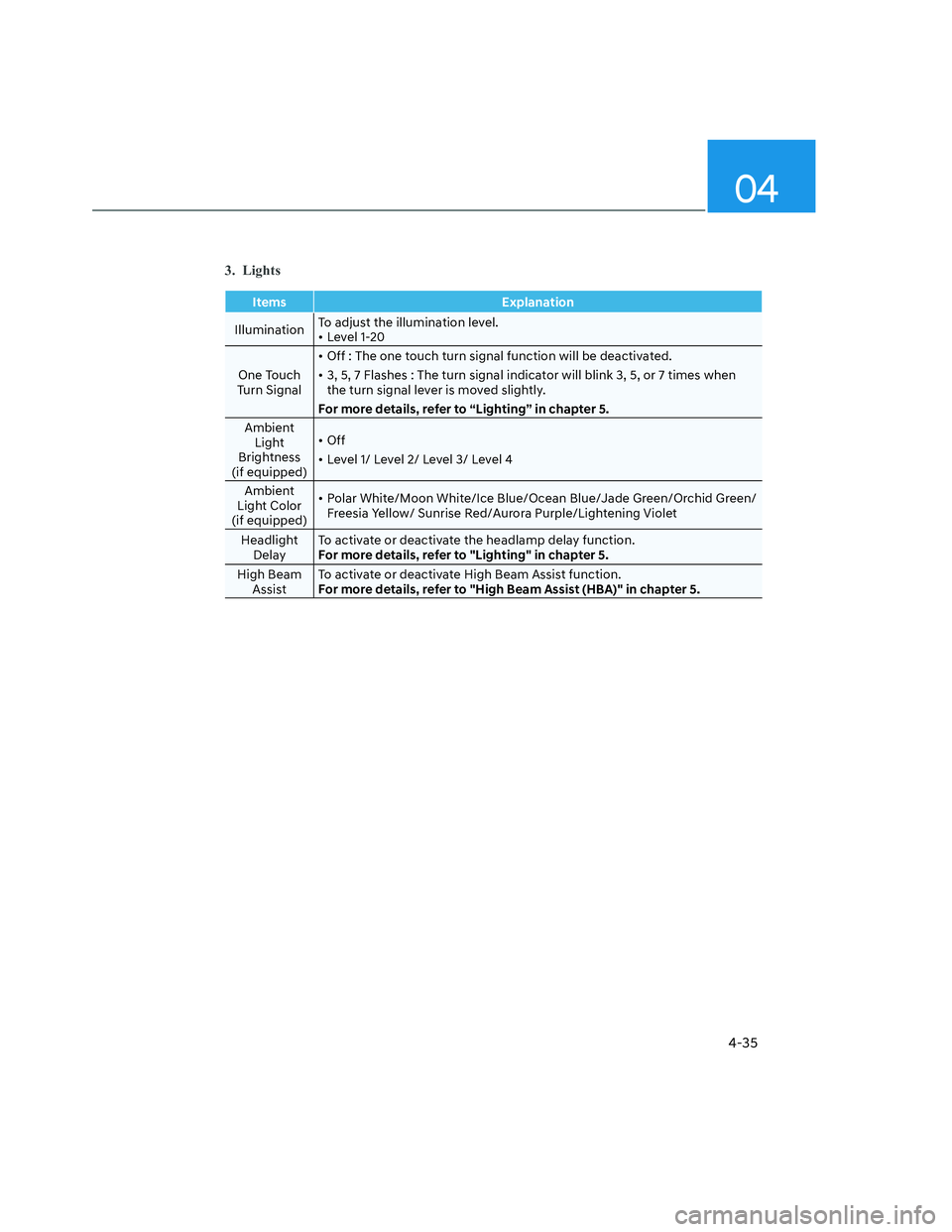
04
4-35
3. Lights
Items Explanation
IlluminationTo adjust the illumination level.
• Level 1-20
One Touch
Turn Signal• Off : The one touch turn signal function will be deactivated.
• 3, 5, 7 Flashes : The turn signal indicator will blink 3, 5, or 7 times when
the turn signal lever is moved slightly.
For more details, refer to “Lighting” in chapter 5.
Ambient
Light
Brightness
(if equipped)• Off
• Level 1/ Level 2/ Level 3/ Level 4
Ambient
Light Color
(if equipped)• Polar White/Moon White/Ice Blue/Ocean Blue/Jade Green/Orchid Green/
Freesia Yellow/ Sunrise Red/Aurora Purple/Lightening Violet
Headlight
DelayTo activate or deactivate the headlamp delay function.
For more details, refer to "Lighting" in chapter 5.
High Beam
AssistTo activate or deactivate High Beam Assist function.
For more details, refer to "High Beam Assist (HBA)" in chapter 5.
Page 130 of 598
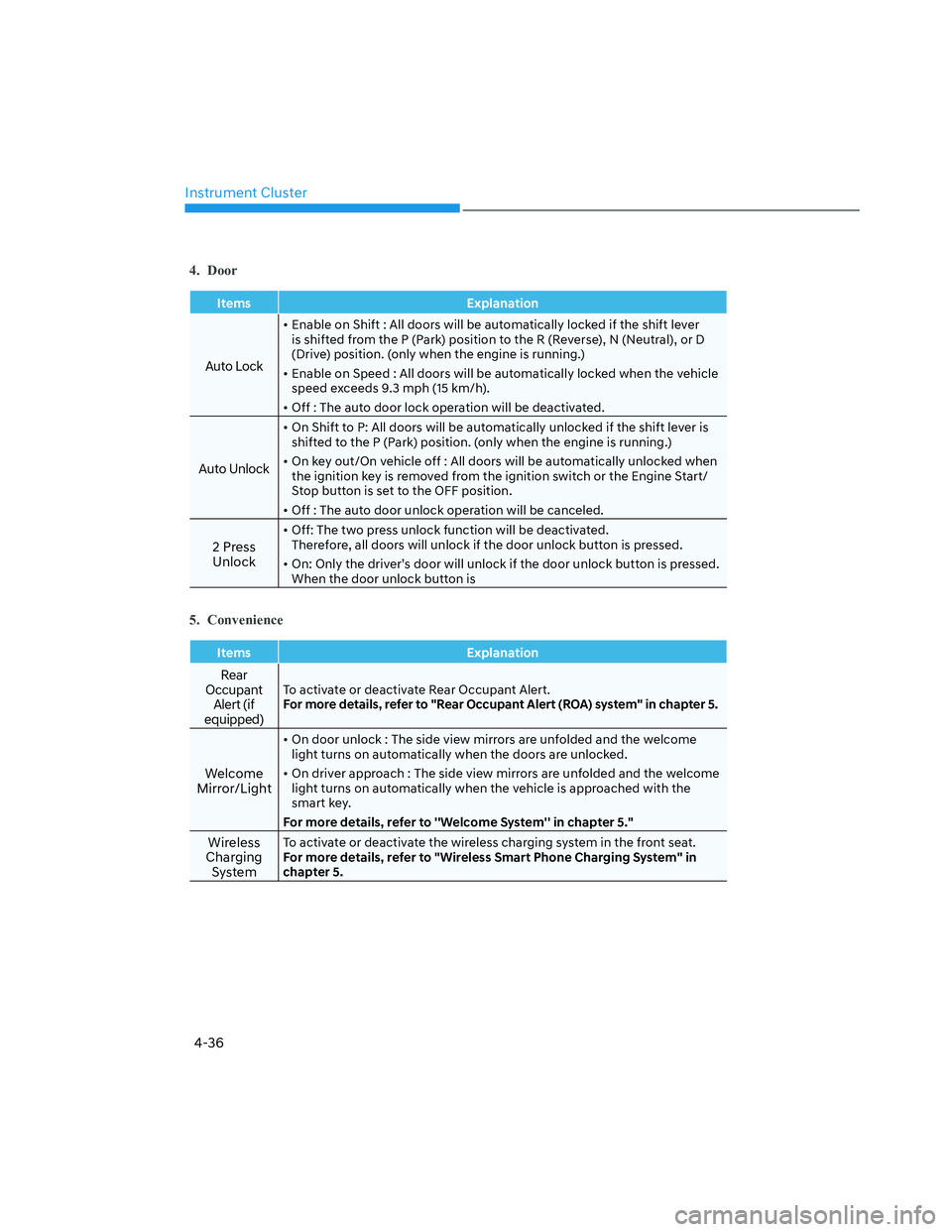
Instrument Cluster
4-36
4. Door
Items Explanation
Auto Lock
• Enable on Shift : All doors will be automatically locked if the shift lever
is shifted from the P (Park) position to the R (Reverse), N (Neutral), or D
(Drive) position. (only when the engine is running.)
• Enable on Speed : All doors will be automatically locked when the vehicle
speed exceeds 9.3 mph (15 km/h).
• Off : The auto door lock operation will be deactivated.
Auto Unlock
• On Shift to P: All doors will be automatically unlocked if the shift lever is
shifted to the P (Park) position. (only when the engine is running.)
• On key out/On vehicle off : All doors will be automatically unlocked when
the ignition key is removed from the ignition switch or the Engine Start/
Stop button is set to the OFF position.
• Off : The auto door unlock operation will be canceled.
2 Press
Unlock
• Off: The two press unlock function will be deactivated.
Therefore, all doors will unlock if the door unlock button is pressed.
• On: Only the driver’s door will unlock if the door unlock button is pressed.
When the door unlock button is
5. Convenience
Items Explanation
Rear
Occupant
Alert (if
equipped)To activate or deactivate Rear Occupant Alert.
For more details, refer to "Rear Occupant Alert (ROA) system" in chapter 5.
Welcome
Mirror/Light
• On door unlock : The side view mirrors are unfolded and the welcome
light turns on automatically when the doors are unlocked.
• On driver approach : The side view mirrors are unfolded and the welcome
light turns on automatically when the vehicle is approached with the
smart key.
For more details, refer to ''Welcome System'' in chapter 5."
Wireless
Charging
SystemTo activate or deactivate the wireless charging system in the front seat.
For more details, refer to "Wireless Smart Phone Charging System" in
chapter 5.