navigation system Hyundai Santa Fe 2016 Navigation Manual
[x] Cancel search | Manufacturer: HYUNDAI, Model Year: 2016, Model line: Santa Fe, Model: Hyundai Santa Fe 2016Pages: 66, PDF Size: 4.46 MB
Page 1 of 66
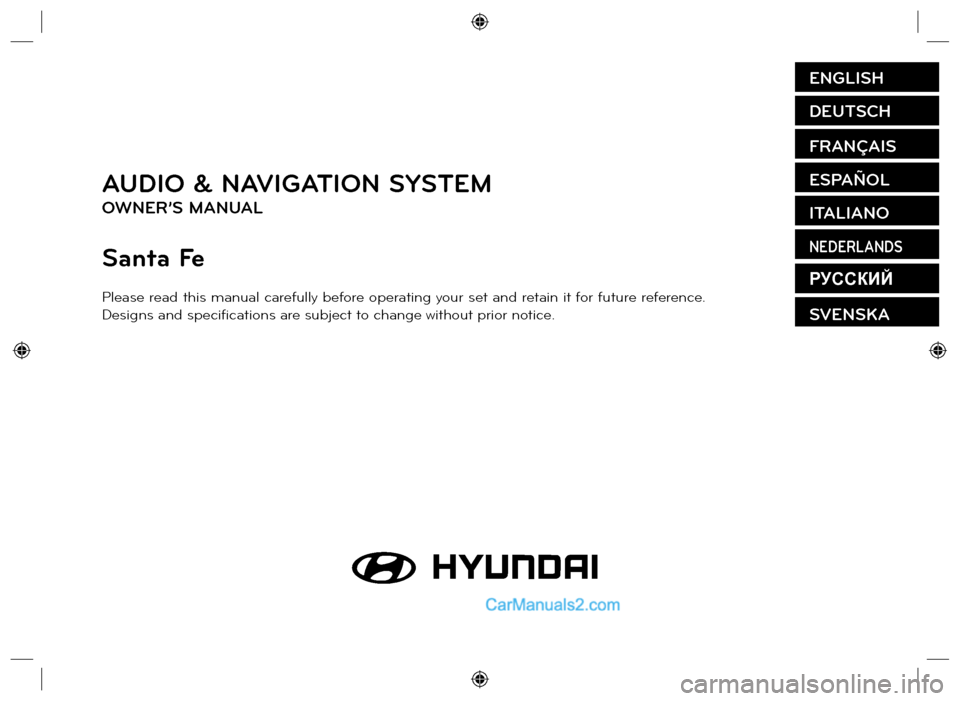
AUDIO & NAVIGATION SYSTEM
OWNER’S MANUAL
Santa Fe
Please read this manual carefully before operating your set and retain it for future reference.
Designs and specifi cations are subject to change without prior notice.
ENGLISH
DEUTSCH
FRANÇAIS
ESPAÑOL
ITALIANO
NEDERLANDS
РУССКИЙ
SVENSKA
Page 2 of 66
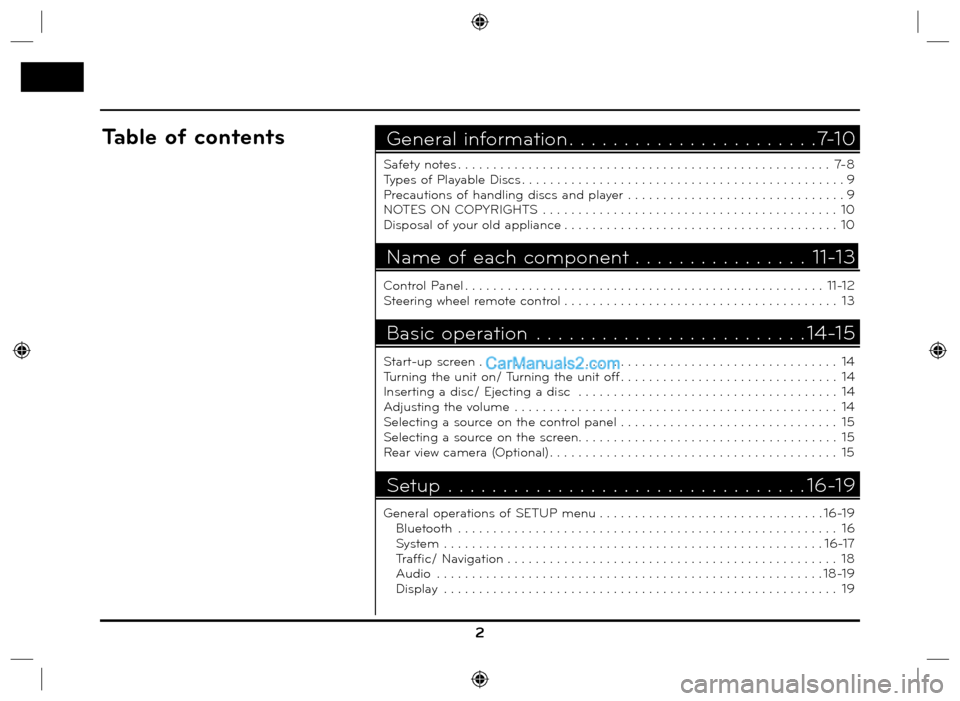
2
Safety notes . . . . . . . . . . . . . . . . . . . . . . . . . . . . . . . . . . . . . . . . . . . . . . . . . . . . . 7-8
Types of Playable Discs . . . . . . . . . . . . . . . . . . . . . . . . . . . . . . . . . . . . . . . . . . . . . . 9
Precautions of handling discs and player . . . . . . . . . . . . . . . . . . . . . . . . . . . . . . . 9
NOTES ON COPYRIGHTS . . . . . . . . . . . . . . . . . . . . . . . . . . . . . . . . . . . . . . . . . . 10
Disposal of your old appliance . . . . . . . . . . . . . . . . . . . . . . . . . . . . . . . . . . . . . . . 10
Control Panel . . . . . . . . . . . . . . . . . . . . . . . . . . . . . . . . . . . . . . . . . . . . . . . . . . . 11-12
Steering wheel remote control . . . . . . . . . . . . . . . . . . . . . . . . . . . . . . . . . . . . . . . 13
Start-up screen . . . . . . . . . . . . . . . . . . . . . . . . . . . . . . . . . . . . . . . . . . . . . . . . . . . 14
Turning the unit on/ Turning the unit off . . . . . . . . . . . . . . . . . . . . . . . . . . . . . . . 14
Inserting a disc/ Ejecting a disc . . . . . . . . . . . . . . . . . . . . . . . . . . . . . . . . . . . . . 14
Adjusting the volume . . . . . . . . . . . . . . . . . . . . . . . . . . . . . . . . . . . . . . . . . . . . . . 14
Selecting a source on the control panel . . . . . . . . . . . . . . . . . . . . . . . . . . . . . . . 15
Selecting a source on the screen. . . . . . . . . . . . . . . . . . . . . . . . . . . . . . . . . . . . . 15
Rear view camera (Optional) . . . . . . . . . . . . . . . . . . . . . . . . . . . . . . . . . . . . . . . . . 15
General operations of SETUP menu . . . . . . . . . . . . . . . . . . . . . . . . . . . . . . . . 16-19
Bluetooth . . . . . . . . . . . . . . . . . . . . . . . . . . . . . . . . . . . . . . . . . . . . . . . . . . . . . . 16
System . . . . . . . . . . . . . . . . . . . . . . . . . . . . . . . . . . . . . . . . . . . . . . . . . . . . . . 16-17
Traffic/ Navigation . . . . . . . . . . . . . . . . . . . . . . . . . . . . . . . . . . . . . . . . . . . . . . . 18
Audio . . . . . . . . . . . . . . . . . . . . . . . . . . . . . . . . . . . . . . . . . . . . . . . . . . . . . . . 18-19
Display . . . . . . . . . . . . . . . . . . . . . . . . . . . . . . . . . . . . . . . . . . . . . . . . . . . . . . . . 19
General information . . . . . . . . . . . . . . . . . . . . . . .7-10Table of contents
Name of each component . . . . . . . . . . . . . . . . 11-13
Basic operation . . . . . . . . . . . . . . . . . . . . . . . . . 14-15
Setup . . . . . . . . . . . . . . . . . . . . . . . . . . . . . . . . . 16-19
Page 8 of 66
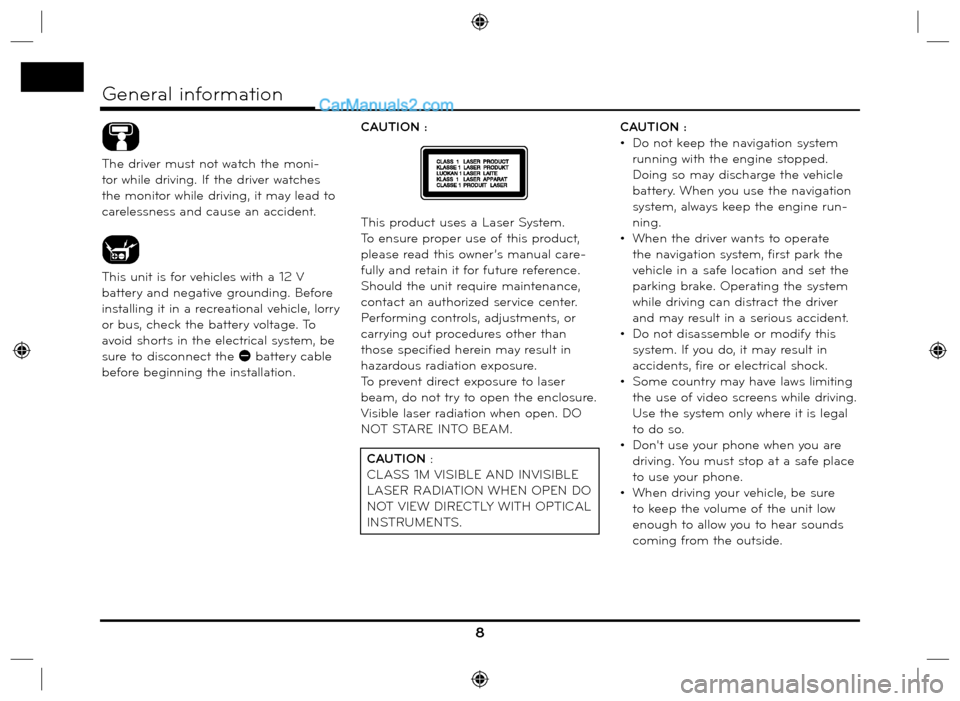
The driver must not watch the moni-
tor while driving. If the driver watches
the monitor while driving, it may lead to
carelessness and cause an accident.
This unit is for vehicles with a 12 V
battery and negative grounding. Before
installing it in a recreational vehicle, lorry
or bus, check the battery voltage. To
avoid shorts in the electrical system, be
sure to disconnect the E battery cable
before beginning the installation.CAUTION :
This product uses a Laser System.
To ensure proper use of this product,
please read this owner’s manual care-
fully and retain it for future reference.
Should the unit require maintenance,
contact an authorized service center.
Performing controls, adjustments, or
carrying out procedures other than
those specified herein may result in
hazardous radiation exposure.
To prevent direct exposure to laser
beam, do not try to open the enclosure.
Visible laser radiation when open. DO
NOT STARE INTO BEAM.CAUTION :
• Do not keep the navigation system
running with the engine stopped.
Doing so may discharge the vehicle
battery. When you use the navigation
system, always keep the engine run-
ning.
• When the driver wants to operate
the navigation system, first park the
vehicle in a safe location and set the
parking brake. Operating the system
while driving can distract the driver
and may result in a serious accident.
• Do not disassemble or modify this
system. If you do, it may result in
accidents, fire or electrical shock.
• Some country may have laws limiting
the use of video screens while driving.
Use the system only where it is legal
to do so.
• Don't use your phone when you are
driving. You must stop at a safe place
to use your phone.
• When driving your vehicle, be sure
to keep the volume of the unit low
enough to allow you to hear sounds
coming from the outside.
8
General information
CAUTION :
CLASS 1M VISIBLE AND INVISIBLE
LASER RADIATION WHEN OPEN DO
NOT VIEW DIRECTLY WITH OPTICAL
INSTRUMENTS.
Page 16 of 66
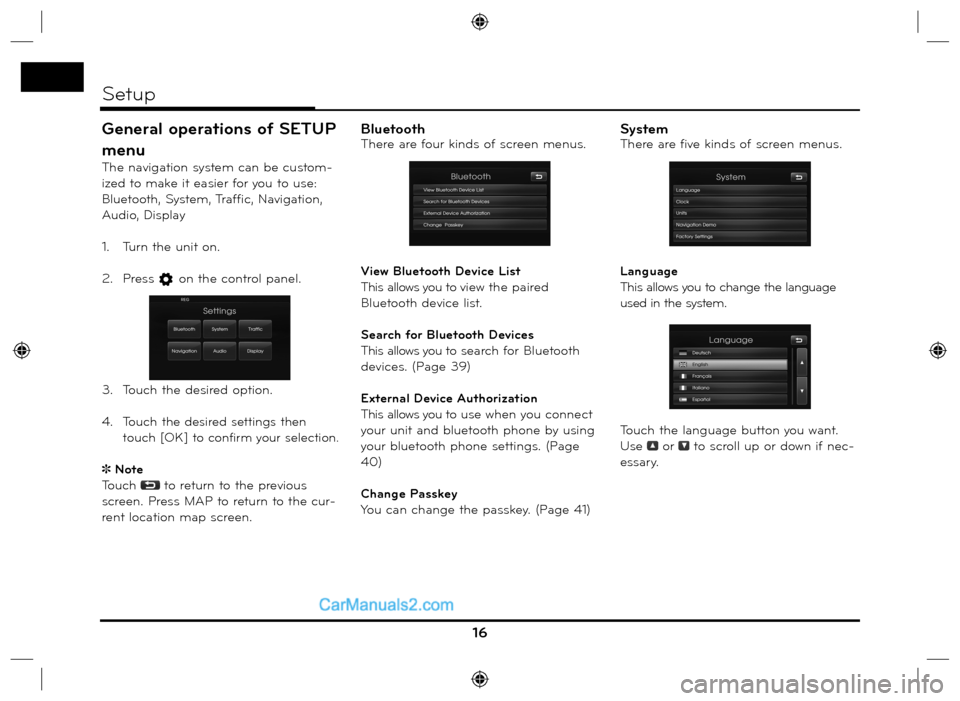
General operations of SETUP
menu
The navigation system can be custom-
ized to make it easier for you to use:
Bluetooth, System, Traffic, Navigation,
Audio, Display
1. Turn the unit on.
2. Press
on the control panel.
3. Touch the desired option.
4. Touch
the desired settings then
t
ouch [OK] to confirm your selection.
Note
Touch
to return to the previous
screen. Press MAP to return to the cur-
rent location map screen.
BluetoothThere are four kinds of screen menus.
View Bluetooth Device List
This allows you to view the paired
Bluetooth device list.
Search for Bluetooth Devices
This allows you to search for Bluetooth
devices. (Page 39)
External Device Authorization
This allows you to use when you connect
your unit and bluetooth phone by using
your bluetooth phone settings. (Page
40)
Change Passkey
You can change the passkey. (Page 41)SystemThere are five kinds of screen menus.
Language
This allows you to change the language
used in the system.
Touch the language button you want.
Use
or to scroll up or down if nec-
essary.
16
Setup
Page 17 of 66
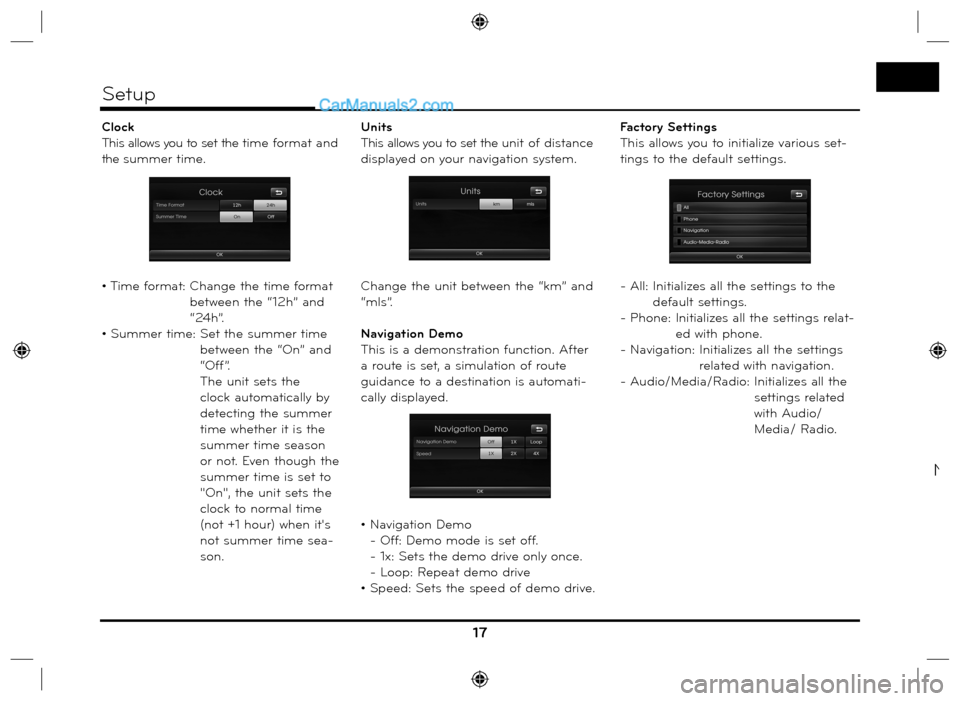
Clock
This allows you to set the time format and
the summer time.
• Time format: Change the time format
between the “12h” and
“24h”.
• Summer time: Set the summer time
between the “On” and
“Off”.
The unit sets the
clock automatically by
detecting the summer
time whether it is the
summer time season
or not. Even though the
summer time is set to
"On", the unit sets the
clock to normal time
(not +1 hour) when it's
not summer time sea-
son.Units
This allows you to set the unit of distance
displayed on your navigation system.
Change the unit between the “km” and
“mls”.
Navigation Demo
This is a demonstration function. After
a route is set, a simulation of route
guidance to a destination is automati-
cally displayed.
• Navigation Demo
- Off: Demo mode is set off.
- 1x: Sets the demo drive only once.
- Loop: Repeat demo drive
• Speed: Sets the speed of demo drive.Factory Settings
This allows you to initialize various set-
tings to the default settings.
- All: Initializes all the settings to the
default settings.
- Phone: Initializes all the settings relat-
ed with phone.
- Navigation:
Initializes all the settings
related with navigation.
- Audio/Media/Radio: Initializes all the
settings related
with Audio/
Media/ Radio.
17
Setup
N
Page 18 of 66
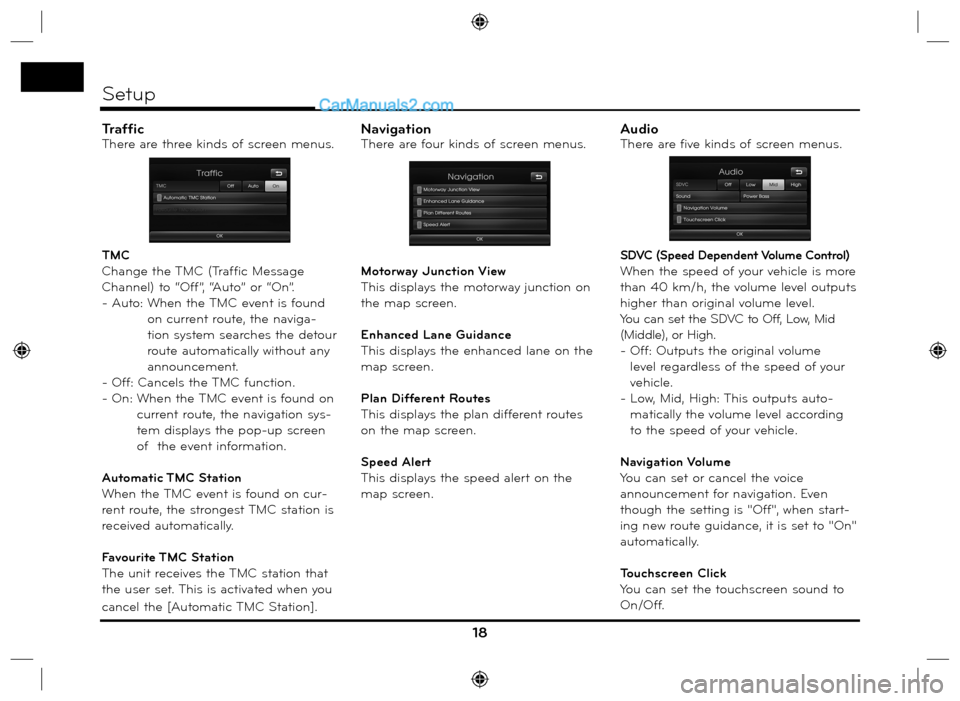
TrafficThere are three kinds of screen menus.
TMC
Change the TMC (Traffic Message
Channel) to “Off”, “Auto” or “On”.
- Auto: When the TMC event is found
on current route, the naviga-
tion system searches the detour
route automatically without any
announcement.
- Off: Cancels the TMC function.
- On: When the TMC event is found on
current route, the navigation sys-
tem displays the pop-up screen
of the event information.
Automatic TMC Station
When the TMC event is found on cur-
rent route, the strongest TMC station is
received automatically.
Favourite TMC Station
The unit receives the TMC station that
the user set. This is activated when you
cancel the [Automatic TMC Station].NavigationThere are four kinds of screen menus.
Motorway Junction View
This displays the motorway junction on
the map screen.
Enhanced Lane Guidance
This displays the enhanced lane on the
map screen.
Plan Different Routes
This displays the plan different routes
on the map screen.
Speed Alert
This displays the speed alert on the
map screen.AudioThere are five kinds of screen menus.
SDVC (Speed Dependent Volume Control)
When the speed of your vehicle is more
than 40 km/h, the volume level outputs
higher than original volume level.
You can set the SDVC to Off, Low, Mid
(Middle), or High.
- Off: Outputs the original volume
level regardless of the speed of your
vehicle.
- Low, Mid, High: This outputs auto-
matically the volume level according
to the speed of your vehicle.
Navigation Volume
You can set or cancel the voice
announcement for navigation. Even
though the setting is "Off", when start-
ing new route guidance, it is set to "On"
automatically.
Touchscreen Click
You can set the touchscreen sound to
On/Off.
18
Setup
Page 20 of 66
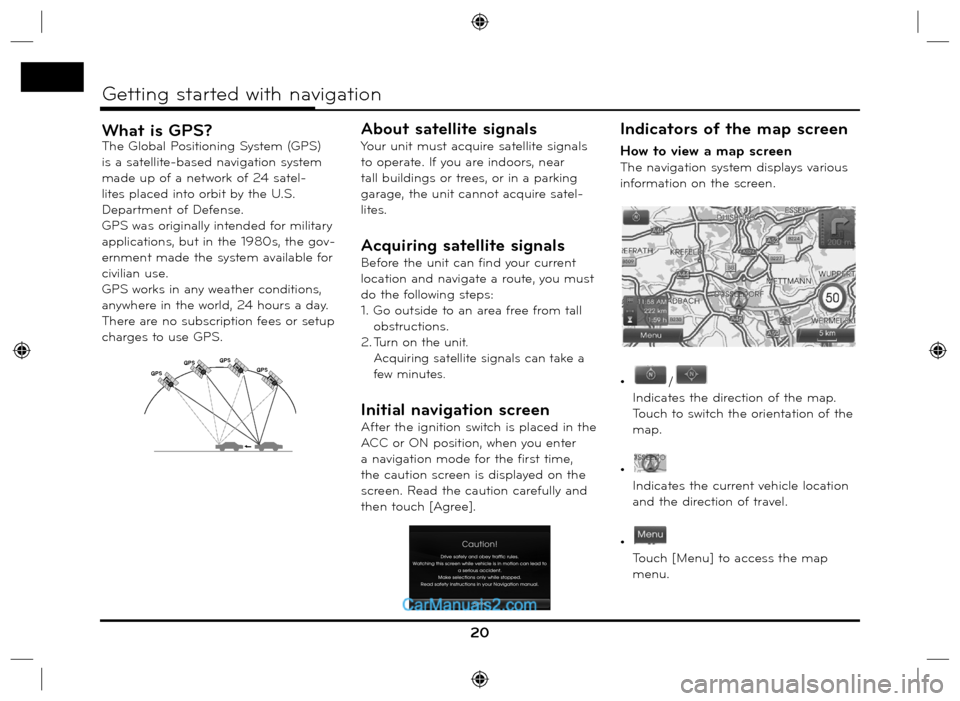
What is GPS?The Global Positioning System (GPS)
is a satellite-based navigation system
made up of a network of 24 satel-
lites placed into orbit by the U.S.
Department of Defense.
GPS was originally intended for military
applications, but in the 1980s, the gov-
ernment made the system available for
civilian use.
GPS works in any weather conditions,
anywhere in the world, 24 hours a day.
There are no subscription fees or setup
charges to use GPS.
About satellite signals
Your unit must acquire satellite signals
to operate. If you are indoors, near
tall buildings or trees, or in a parking
garage, the unit cannot acquire satel-
lites.
Acquiring satellite signals
Before the unit can find your current
location and navigate a route, you must
do the following steps:
1. Go outside to an area free from tall
obstructions.
2.
Turn on the unit.
Acquiring satellite signals can take a
few minutes.
Initial navigation screen
After the ignition switch is placed in the
ACC or ON position, when you enter
a navigation mode for the first time,
the caution screen is displayed on the
screen. Read the caution carefully and
then touch [Agree].
Indicators of the map screen
How to view a map screen
The navigation system displays various
information on the screen.
•
/
Indicates the direction of the map.
Touch to switch the orientation of the
map.
•
Indicates the current vehicle location
and the direction of travel.
•
Touch [Menu] to access the map
menu.
20
Getting started with navigation
GPSGPSGPS
GPS
Page 36 of 66
![Hyundai Santa Fe 2016 Navigation Manual Route Options
You can modify the route conditions or
confirm the route information. Set the
appropriate route condition according
to your purpose.
1. Press [MAP] > Touch [Menu] >
[Route] > [Rout Hyundai Santa Fe 2016 Navigation Manual Route Options
You can modify the route conditions or
confirm the route information. Set the
appropriate route condition according
to your purpose.
1. Press [MAP] > Touch [Menu] >
[Route] > [Rout](/img/35/16333/w960_16333-35.png)
Route Options
You can modify the route conditions or
confirm the route information. Set the
appropriate route condition according
to your purpose.
1. Press [MAP] > Touch [Menu] >
[Route] > [Route Options].
2. Touch the preferred setting item.
• Route: If you don’t set the [Plan
Different Routes] in the
setup menu, set the route
option to Fast (
), Short
(
) or Eco ().
Note
• Fast Route: Calculates a route with
the shortest travel time.
• Short Route: Calculates a route
with the shortest distance.
•
Eco (Economical) Route:
- To save fuel consumption, this
route considers to reduce the
number of frequent stop&go
route at the intersection and turn-ing point based on fuel consump-
tion table with real time traffic
information, however this route
may not be valid in terms of driv-
ing conditions such as sudden
acceleration.
- Eco Route might have more driv-
ing time and distance to save fuel
consumption.
• TMC:
- Auto (
): When the TMC event
is found on current
route, the navigation
system searches the
detour route auto-
matically without any
announcement.
- Off (
): Cancels the TMC func-
tion.
- On (
): When the TMC event is
found on current route,
the navigation system
displays the pop-up
screen of the event
information.
Note
A pay TMC is not supported. • Toll Road (
)
- Use: Includes the use of toll
roads.
- Avoid: Enables the avoid of toll
roads.
• Tunnel (
)
- Use: Includes the use of tunnel.
- Avoid: Enables the avoid of tun-
nel.
• Main Road (
)
- Use: Includes the use of main
road.
- Avoid: Enables the avoid of main
road.
• Ferry (
)
- Use: Includes the use of ferries.
- Avoid: Enables the avoid of fer-
ries.
3. Press [OK].
When the current location map
screen or route setting screen is
displayed, the system recalculates a
route with the set conditions.
Note
• Always stop the vehicle in a safe local
before modifying the route conditions.
•
Modifying the route conditions while
driving may cause an accident.
36
Using the map menu
Page 56 of 66
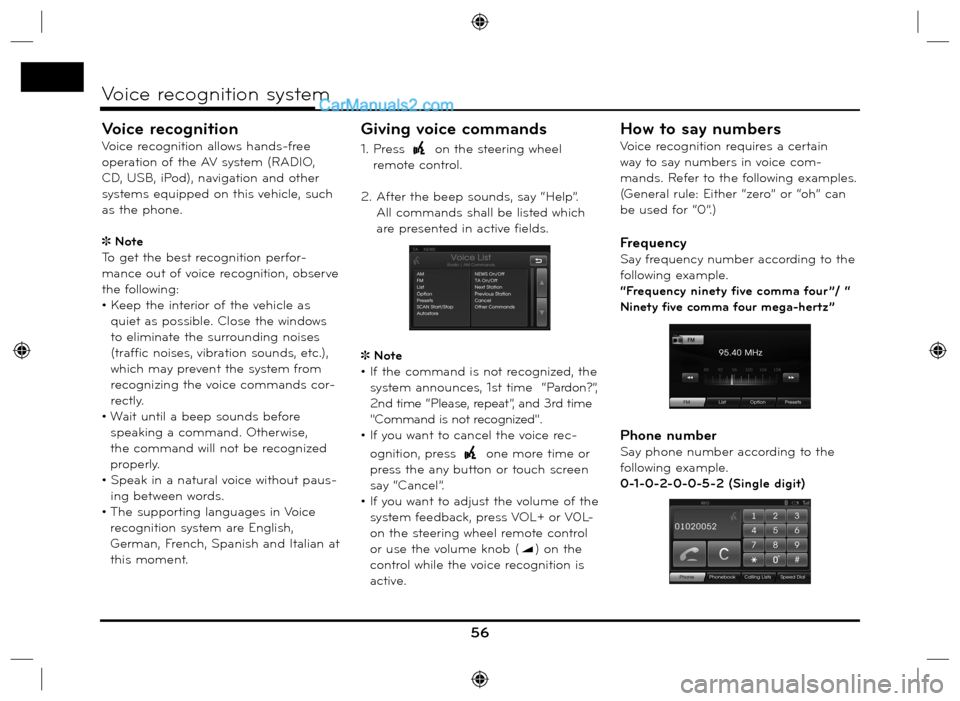
Voice recognition
Voice recognition allows hands-free
operation of the AV system (RADIO,
CD, USB, iPod), navigation and other
systems equipped on this vehicle, such
as the phone.
Note
To get the best recognition perfor-
mance out of voice recognition, observe
the following:
• Keep the interior of the vehicle as
quiet as possible. Close the windows
to eliminate the surrounding noises
(traffic noises, vibration sounds, etc.),
which may prevent the system from
recognizing the voice commands cor-
rectly.
• Wait until a beep sounds before
speaking a command. Otherwise,
the command will not be recognized
properly.
• Speak in a natural voice without paus-
ing between words.
• The supporting languages in Voice
recognition system are English,
German, French, Spanish and Italian at
this moment.
Giving voice commands
1. Press on the steering wheel
remote control.
2. After the beep sounds, say “Help”.
All commands shall be listed which
are presented in active fields.
Note
• If the command is not recognized, the
system announces, 1st time “Pardon?”,
2nd time “Please, repeat”, and 3rd time
"Command is not recognized".
• If you want to cancel the voice rec-
ognition, press
one more time or
press the any button or touch screen
say “Cancel”.
• If you want to adjust the volume of the
system feedback, press VOL+ or V0L-
on the steering wheel remote control
or use the volume knob (
) on the
control while the voice recognition is
active.
How to say numbers
Voice recognition requires a certain
way to say numbers in voice com-
mands. Refer to the following examples.
(General rule: Either “zero” or “oh” can
be used for “0”.)
Frequency
Say frequency number according to the
following example.
“Frequency ninety five comma four ”/ “
Ninety five comma four mega-hertz”
Phone number
Say phone number according to the
following example.
0-1-0-2-0-0-5-2 (Single digit)
56
Voice recognition system
Page 60 of 66

60
Voice recognition system
Voice commands
Category
iPodVoice command
Repeat Off
Repeat On
Scan Start
Scan Stop
Random Off
Random All
Random Album
Audio book Slow
Audio book Normal
Audio book Fast
Directory up
List
Option
Next Track
Previous Track
Track Info
Track
OKCategory
MP3
(CD, USB)Voice command
Directory up
List
Option
Repeat Folder
Repeat Off
Repeat Track
Scan Start
Scan Stop
Random All
Random Folder
Random Off
Track Info
Next Track
Previous Track
Track
Album
Artist
Folder
OKCategory
Audio CDVoice command
List
Option
Repeat Off
Repeat Track
Scan Start
Scan Stop
Random All
Random Off
Track Info
Next Track
Previous Track
Track
OK
Category
NavigationVoice command
Navigation