USB Hyundai Santa Fe 2016 Navigation Manual
[x] Cancel search | Manufacturer: HYUNDAI, Model Year: 2016, Model line: Santa Fe, Model: Hyundai Santa Fe 2016Pages: 66, PDF Size: 4.46 MB
Page 56 of 66
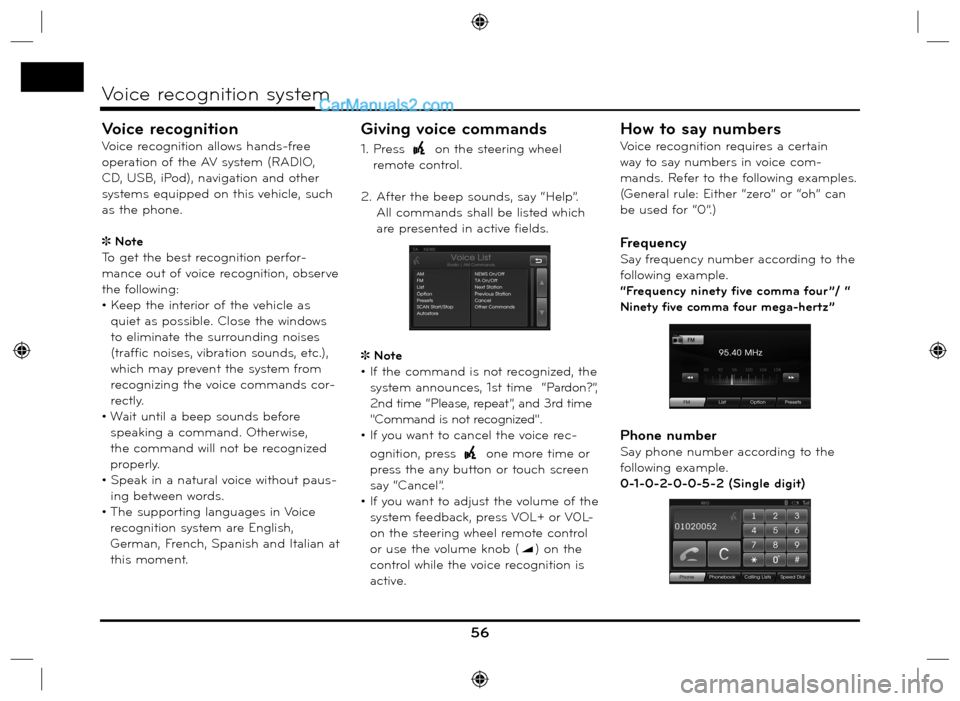
Voice recognition
Voice recognition allows hands-free
operation of the AV system (RADIO,
CD, USB, iPod), navigation and other
systems equipped on this vehicle, such
as the phone.
Note
To get the best recognition perfor-
mance out of voice recognition, observe
the following:
• Keep the interior of the vehicle as
quiet as possible. Close the windows
to eliminate the surrounding noises
(traffic noises, vibration sounds, etc.),
which may prevent the system from
recognizing the voice commands cor-
rectly.
• Wait until a beep sounds before
speaking a command. Otherwise,
the command will not be recognized
properly.
• Speak in a natural voice without paus-
ing between words.
• The supporting languages in Voice
recognition system are English,
German, French, Spanish and Italian at
this moment.
Giving voice commands
1. Press on the steering wheel
remote control.
2. After the beep sounds, say “Help”.
All commands shall be listed which
are presented in active fields.
Note
• If the command is not recognized, the
system announces, 1st time “Pardon?”,
2nd time “Please, repeat”, and 3rd time
"Command is not recognized".
• If you want to cancel the voice rec-
ognition, press
one more time or
press the any button or touch screen
say “Cancel”.
• If you want to adjust the volume of the
system feedback, press VOL+ or V0L-
on the steering wheel remote control
or use the volume knob (
) on the
control while the voice recognition is
active.
How to say numbers
Voice recognition requires a certain
way to say numbers in voice com-
mands. Refer to the following examples.
(General rule: Either “zero” or “oh” can
be used for “0”.)
Frequency
Say frequency number according to the
following example.
“Frequency ninety five comma four ”/ “
Ninety five comma four mega-hertz”
Phone number
Say phone number according to the
following example.
0-1-0-2-0-0-5-2 (Single digit)
56
Voice recognition system
Page 57 of 66
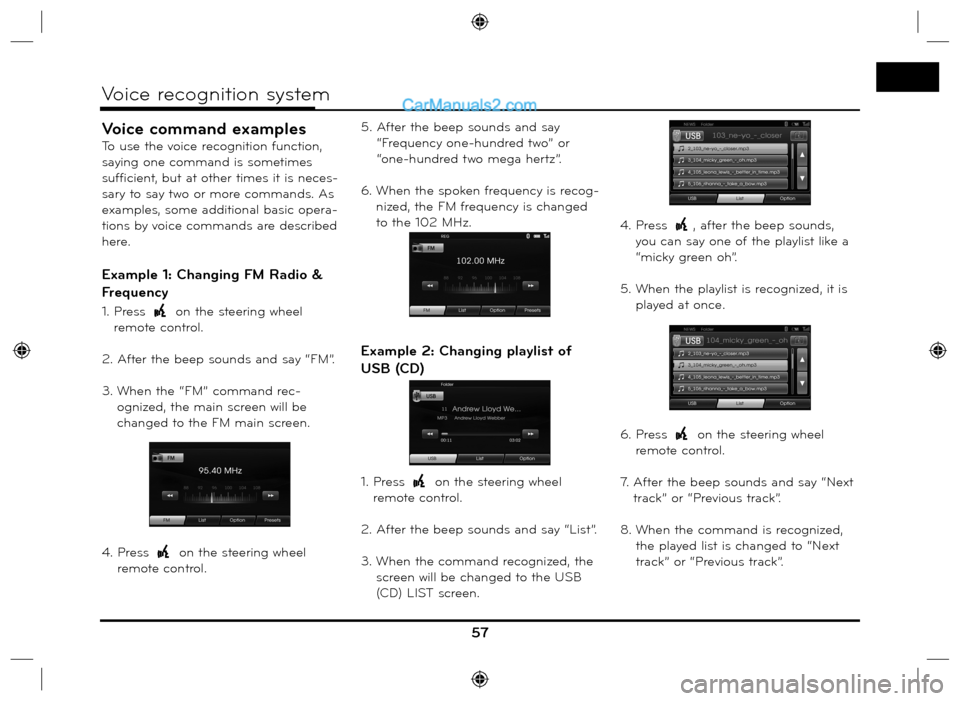
Voice command examples
To use the voice recognition function,
saying one command is sometimes
sufficient, but at other times it is neces-
sary to say two or more commands. As
examples, some additional basic opera-
tions by voice commands are described
here.
Example 1: Changing FM Radio &
Frequency
1. Press on the steering wheel
remote control.
2. After the beep sounds and say “FM”.
3. When the “FM” command rec-
ognized, the main screen will be
changed to the FM main screen.
4. Press
on the steering wheel
remote control.5. After the beep sounds and say
“Frequency one-hundred two” or
“one-hundred two mega hertz”.
6. When the spoken frequency is recog-
nized, the FM frequency is changed
to the 102 MHz.
Example 2: Changing playlist of
USB (CD)
1. Press on the steering wheel
remote control.
2. After the beep sounds and say “List”.
3. When the command recognized, the
screen will be changed to the USB
(CD) LIST screen.4. Press
, after the beep sounds,
you can say one of the playlist like a
“micky green oh”.
5. When the playlist is recognized, it is
played at once.
6. Press
on the steering wheel
remote control.
7. After the beep sounds and say “Next
track” or “Previous track”.
8. When the command is recognized,
the played list is changed to “Next
track” or “Previous track”.
57
Voice recognition system
Page 59 of 66
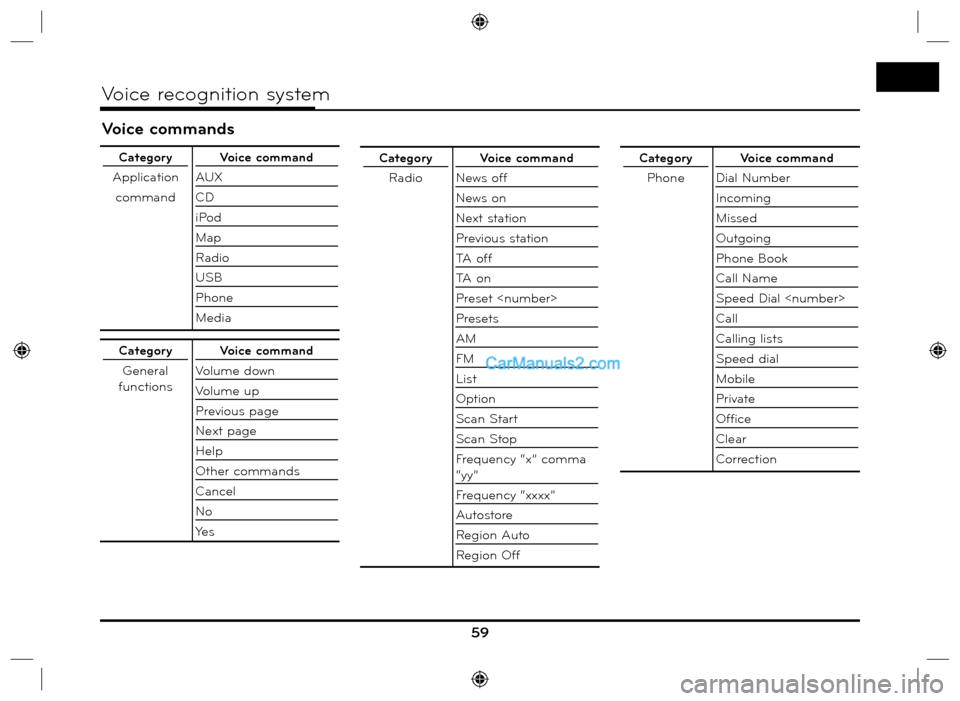
Voice commands
59
Voice recognition system
Category
Application
commandVoice command
AUX
CD
iPod
Map
Radio
USB
Phone
Media
Category
General
functionsVoice command
Volume down
Volume up
Previous page
Next page
Help
Other commands
Cancel
No
Ye s
Category
RadioVoice command
News off
News on
Next station
Previous station
TA o f f
TA o n
Preset
Presets
AM
FM
List
Option
Scan Start
Scan Stop
Frequency “x” comma
“yy”
Frequency “xxxx”
Autostore
Region Auto
Region OffCategory
PhoneVoice command
Dial Number
Incoming
Missed
Outgoing
Phone Book
Call Name
Speed Dial
Call
Calling lists
Speed dial
Mobile
Private
Office
Clear
Correction
Page 60 of 66

60
Voice recognition system
Voice commands
Category
iPodVoice command
Repeat Off
Repeat On
Scan Start
Scan Stop
Random Off
Random All
Random Album
Audio book Slow
Audio book Normal
Audio book Fast
Directory up
List
Option
Next Track
Previous Track
Track Info
Track
OKCategory
MP3
(CD, USB)Voice command
Directory up
List
Option
Repeat Folder
Repeat Off
Repeat Track
Scan Start
Scan Stop
Random All
Random Folder
Random Off
Track Info
Next Track
Previous Track
Track
Album
Artist
Folder
OKCategory
Audio CDVoice command
List
Option
Repeat Off
Repeat Track
Scan Start
Scan Stop
Random All
Random Off
Track Info
Next Track
Previous Track
Track
OK
Category
NavigationVoice command
Navigation