USB Hyundai Santa Fe 2016 Navigation Manual
[x] Cancel search | Manufacturer: HYUNDAI, Model Year: 2016, Model line: Santa Fe, Model: Hyundai Santa Fe 2016Pages: 66, PDF Size: 4.46 MB
Page 5 of 66
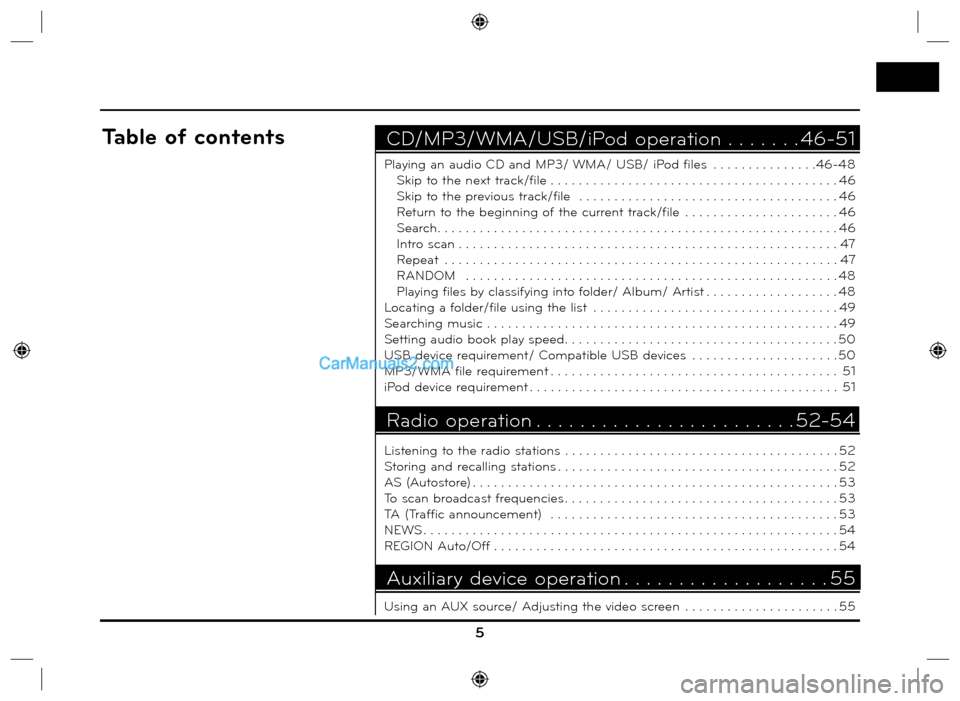
5
Playing an audio CD and MP3/ WMA/ USB/ iPod files . . . . . . . . . . . . . . .46-48
Skip to the next track/file . . . . . . . . . . . . . . . . . . . . . . . . . . . . . . . . . . . . . . . . . 46
Skip to the previous track/file . . . . . . . . . . . . . . . . . . . . . . . . . . . . . . . . . . . . . 46
Return to the beginning of the current track/file . . . . . . . . . . . . . . . . . . . . . . 46
Search. . . . . . . . . . . . . . . . . . . . . . . . . . . . . . . . . . . . . . . . . . . . . . . . . . . . . . . . . 46
Intro scan . . . . . . . . . . . . . . . . . . . . . . . . . . . . . . . . . . . . . . . . . . . . . . . . . . . . . . 47
Repeat . . . . . . . . . . . . . . . . . . . . . . . . . . . . . . . . . . . . . . . . . . . . . . . . . . . . . . . . 47
RANDOM . . . . . . . . . . . . . . . . . . . . . . . . . . . . . . . . . . . . . . . . . . . . . . . . . . . . . 48
Playing files by classifying into folder/ Album/ Artist . . . . . . . . . . . . . . . . . . . 48
Locating a folder/file using the list . . . . . . . . . . . . . . . . . . . . . . . . . . . . . . . . . . . 49
Searching music . . . . . . . . . . . . . . . . . . . . . . . . . . . . . . . . . . . . . . . . . . . . . . . . . . 49
Setting audio book play speed. . . . . . . . . . . . . . . . . . . . . . . . . . . . . . . . . . . . . . . 50
USB device requirement/ Compatible USB devices . . . . . . . . . . . . . . . . . . . . . 50
MP3/WMA file requirement . . . . . . . . . . . . . . . . . . . . . . . . . . . . . . . . . . . . . . . . . 51
iPod device requirement . . . . . . . . . . . . . . . . . . . . . . . . . . . . . . . . . . . . . . . . . . . . 51
Listening to the radio stations . . . . . . . . . . . . . . . . . . . . . . . . . . . . . . . . . . . . . . . 52
Storing and recalling stations . . . . . . . . . . . . . . . . . . . . . . . . . . . . . . . . . . . . . . . . 52
AS (Autostore) . . . . . . . . . . . . . . . . . . . . . . . . . . . . . . . . . . . . . . . . . . . . . . . . . . . . 53
To scan broadcast frequencies . . . . . . . . . . . . . . . . . . . . . . . . . . . . . . . . . . . . . . . 53
TA (Traffic announcement) . . . . . . . . . . . . . . . . . . . . . . . . . . . . . . . . . . . . . . . . . 53
NEWS . . . . . . . . . . . . . . . . . . . . . . . . . . . . . . . . . . . . . . . . . . . . . . . . . . . . . . . . . . . 54
REGION Auto/Off . . . . . . . . . . . . . . . . . . . . . . . . . . . . . . . . . . . . . . . . . . . . . . . . . 54
Using an AUX source/ Adjusting the video screen . . . . . . . . . . . . . . . . . . . . . . 55
CD/MP3/WMA/USB/iPod operation . . . . . . . 46-51Table of contents
Radio operation . . . . . . . . . . . . . . . . . . . . . . . . 52-54
Auxiliary device operation . . . . . . . . . . . . . . . . . . . 55
Page 11 of 66
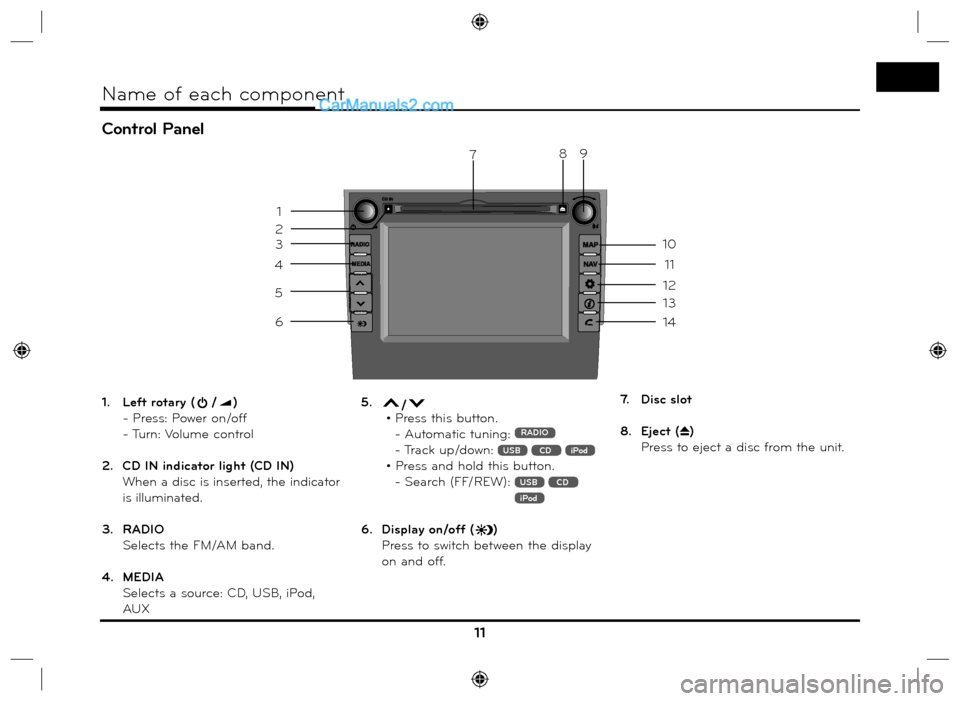
Control Panel
11
Name of each component
1. Left rotary (/)
- Press: Power on/off
- Turn: Volume control
2. CD IN indicator light (CD IN)
When a disc is inserted, the indicator
is illuminated.
3. RADIO
Selects the FM/AM band.
4. MEDIA
Selects a source: CD, USB, iPod,
AUX5. / • Press this button.
- Automatic tuning: RADIO
- Track up/down: USB CD iPod
• Press and hold this button.
- Search (FF/REW):
USB CD iPod
6. Display on/off ()
Press to switch between the display
on and off.7. Disc slot
8. Eject (
Z)
Press to eject a disc from the unit.
3
4
5
6
13
14
7
12
11
10
9
1
2
8
Page 13 of 66
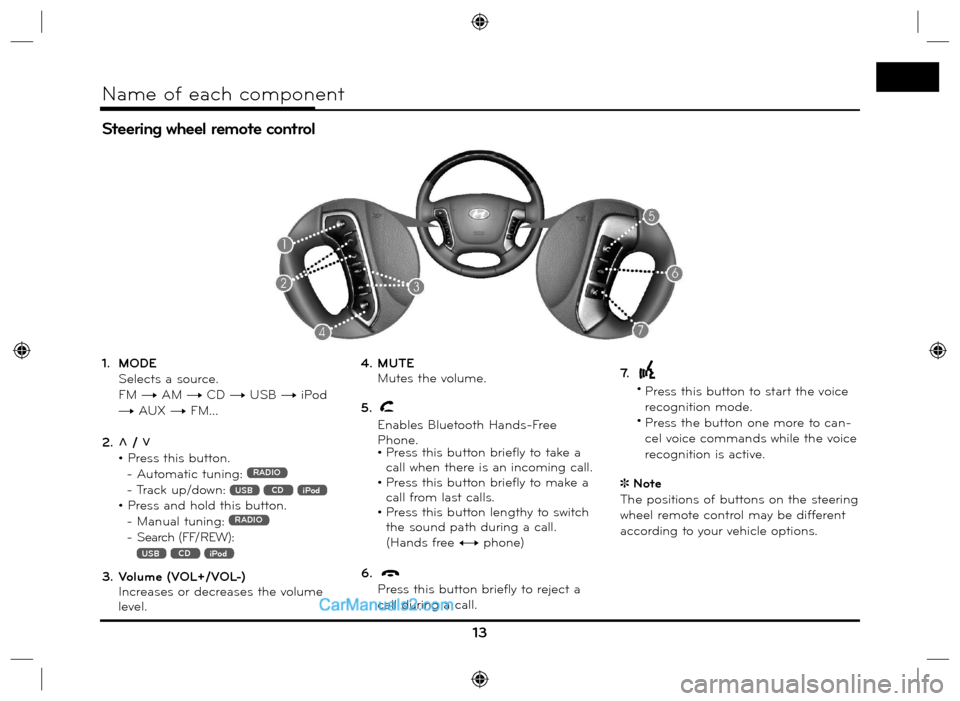
1. MODE
Selects a source.
FM t AM t CD t USB t iPod
t AUX t FM...
2. U / u
• Press this button.
- Automatic tuning:
RADIO
- Track up/down: USB CD iPod
• Press and hold this button.
- Manual tuning: RADIO
- Search (FF/REW):
USB CD iPod
3. Volume (VOL+/VOL-)
Increases or decreases the volume
level.4. MUTE
Mutes the volume.
5.
Enables Bluetooth Hands-Free
Phone.
• Press this button briefly to take a
call when there is an incoming call.
• Press this button briefly to make a
call from last calls.
• Press this button lengthy to switch
the sound path during a call.
(Hands free y phone)
6.
Press this button briefly to reject a
call during a call.7.
•
Press this button to start the voice
recognition mode.
•
Press the button one more to can-
cel voice commands while the voice
recognition is active.
Note
The positions of buttons on the steering
wheel remote control may be different
according to your vehicle options.
Steering wheel remote control
13
Name of each component
Page 15 of 66
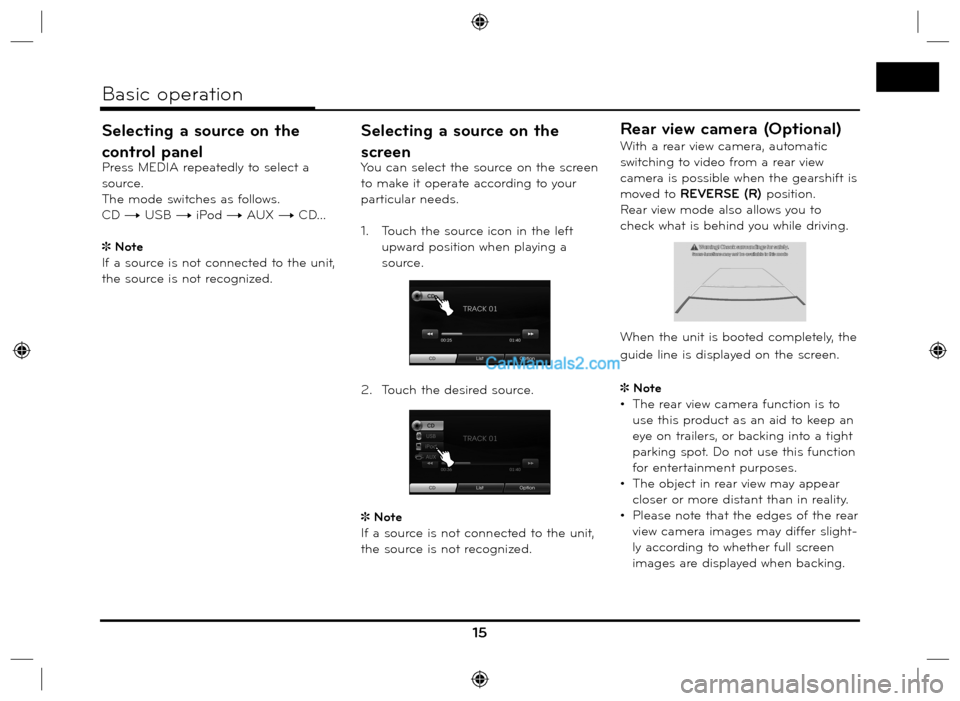
Selecting a source on the
control panel
Press MEDIA repeatedly to select a
source.
The mode switches as follows.
CD t USB t iPod t AUX t CD...
Note
If a source is not connected to the unit,
the source is not recognized.
Selecting a source on the
screen
You can select the source on the screen
to make it operate according to your
particular needs.
1. Touch the source icon in the left
upward position when playing a
source.
2. Touch the desired source.
Note
If a source is not connected to the unit,
the source is not recognized.
Rear view camera (Optional)
With a rear view camera, automatic
switching to video from a rear view
camera is possible when the gearshift is
moved to REVERSE (R) position.
Rear view mode also allows you to
check what is behind you while driving.
When the unit is booted completely, the
guide line is displayed on the screen.
Note
• The rear view camera function is to
use this product as an aid to keep an
eye on trailers, or backing into a tight
parking spot. Do not use this function
for entertainment purposes.
• The object in rear view may appear
closer or more distant than in reality.
• Please note that the edges of the rear
view camera images may differ slight-
ly according to whether full screen
images are displayed when backing.
15
Basic operation
Page 46 of 66
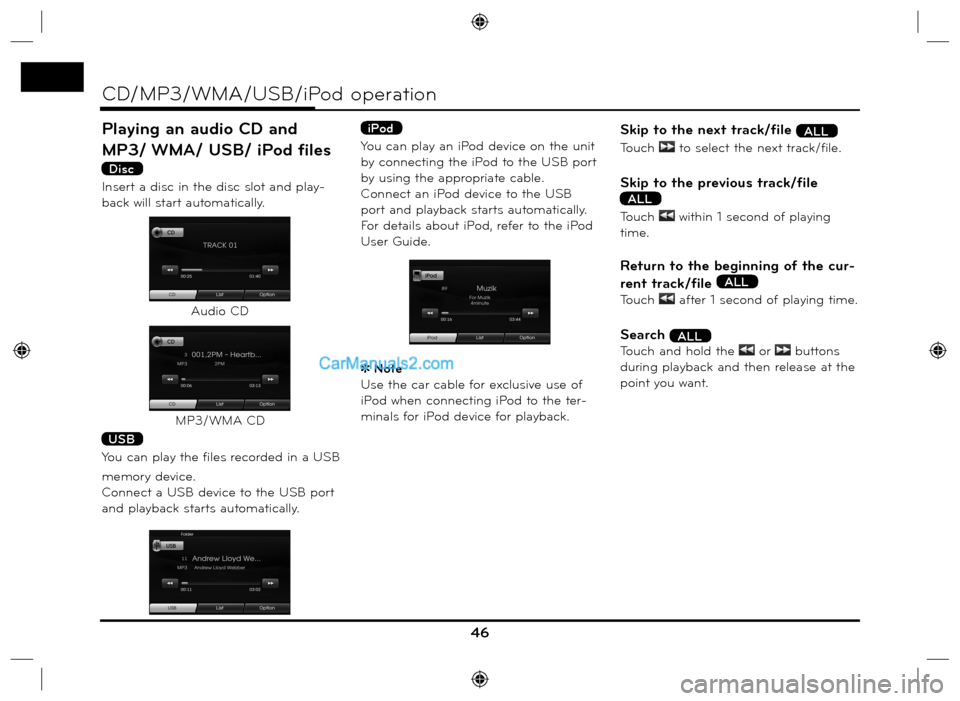
Playing an audio CD and
MP3/ WMA/ USB/ iPod files
Disc
Insert a disc in the disc slot and play-
back will start automatically.
USB
You can play the files recorded in a USB
memory device.
Connect a USB device to the USB port
and playback starts automatically.
iPod
You can play an iPod device on the unit
by connecting the iPod to the USB port
by using the appropriate cable.
Connect an iPod device to the USB
port and playback starts automatically.
For details about iPod, refer to the iPod
User Guide.
Note
Use the car cable for exclusive use of
iPod when connecting iPod to the ter-
minals for iPod device for playback.
Skip to the next track/file ALL
Touch to select the next track/file.
Skip to the previous track/file
ALL
Touch within 1 second of playing
time.
Return to the beginning of the cur-
rent track/file
ALL
Touch after 1 second of playing time.
Search ALL
Touch and hold the or buttons
during playback and then release at the
point you want.
46
CD/MP3/WMA/USB/iPod operation
Audio CD
MP3/WMA CD
Page 47 of 66
![Hyundai Santa Fe 2016 Navigation Manual Intro scan Disc - Audio CD USB
Disc - MP3/WMA The first 10 seconds of each tracks/files
are played.
1. Touch [Option] during playback.
2. Touch [SCAN Start].
3. Touch [SCAN Stop] to cancel the
intr Hyundai Santa Fe 2016 Navigation Manual Intro scan Disc - Audio CD USB
Disc - MP3/WMA The first 10 seconds of each tracks/files
are played.
1. Touch [Option] during playback.
2. Touch [SCAN Start].
3. Touch [SCAN Stop] to cancel the
intr](/img/35/16333/w960_16333-46.png)
Intro scan Disc - Audio CD USB
Disc - MP3/WMA The first 10 seconds of each tracks/files
are played.
1. Touch [Option] during playback.
2. Touch [SCAN Start].
3. Touch [SCAN Stop] to cancel the
intro scan.
Repeat ALL
The current selected tracks/files are
played repeatedly.
1. Touch [Option] during playback.
2. Touch [REPEAT] repeatedly.
Disc - Audio CD
• [REPEAT Off] : Plays repeatedly all
tracks within the
disc.
• [REPEAT Track] : Plays repeatedly
the current track.
USB Disc - MP3/WMA
• [REPEAT Off]: Plays repeatedly all
files within the disc
or USB.
• [REPEAT Track]: Plays repeatedly
the current file.
• [REPEAT Folder]: Plays repeatedly
all files within the
current folder.
iPod
• [REPEAT Off]: Plays repeatedly all
files within the iPod.
• [REPEAT On]: Plays repeatedly the
current file.
47
CD/MP3/WMA/USB/iPod operation
Example: Audio CDExample: Audio CD
Page 48 of 66
![Hyundai Santa Fe 2016 Navigation Manual RANDOM ALL
All of the tracks/files are played ran-
domly.
1. Touch [Option] during playback.
2. Touch [RANDOM] repeatedly.
Disc - Audio CD
• [RANDOM All]: Plays randomly all
files within the Hyundai Santa Fe 2016 Navigation Manual RANDOM ALL
All of the tracks/files are played ran-
domly.
1. Touch [Option] during playback.
2. Touch [RANDOM] repeatedly.
Disc - Audio CD
• [RANDOM All]: Plays randomly all
files within the](/img/35/16333/w960_16333-47.png)
RANDOM ALL
All of the tracks/files are played ran-
domly.
1. Touch [Option] during playback.
2. Touch [RANDOM] repeatedly.
Disc - Audio CD
• [RANDOM All]: Plays randomly all
files within the disc.
• [RANDOM Off]: Cancels RANDOM
play.
USB Disc - MP3/WMA
• [RANDOM Off]: Cancels RANDOM
play.
• [RANDOM Folder]: The unit plays
randomly all
files within cur-
rent folder.
• [RANDOM All]: The unit plays ran-
domly all files within
the disc or USB.
iPod
• [RANDOM Off]: Cancels RANDOM
play.
• [RANDOM All]: The unit plays ran-
domly all files within
the iPod.
• [RANDOM Album]: The unit plays
randomly all
files within cur-
rent album.
Playing files by classifying
into folder/ Album/ Artist
USB
You can play files within the USB by
classifying into folder, album, or artist.
1. Touch [Option] during playback.
2. Touch [Folder], [Album], or [Artist]
during playback.
• [Folder]: Plays the files by classify-
ing into folder.
• [Album]:
Plays the files by classify-
ing into album.
• [Artist]:
Plays the files by classifying
into artist.
Note
If you want to move to the playlist
screen, touch
.
48
CD/MP3/WMA/USB/iPod operation
Page 49 of 66
![Hyundai Santa Fe 2016 Navigation Manual Locating a folder/file using
the list
Disc - Audio CD USB
Disc - MP3/WMA You can listen to music by displaying
the track/folder/file list.
1. Touch the [List] button during play-
back.
2. In case Hyundai Santa Fe 2016 Navigation Manual Locating a folder/file using
the list
Disc - Audio CD USB
Disc - MP3/WMA You can listen to music by displaying
the track/folder/file list.
1. Touch the [List] button during play-
back.
2. In case](/img/35/16333/w960_16333-48.png)
Locating a folder/file using
the list
Disc - Audio CD USB
Disc - MP3/WMA You can listen to music by displaying
the track/folder/file list.
1. Touch the [List] button during play-
back.
2. In case of Audio CD, touch the file
you want.
In case of MP3/WMA file, touch the
folder button you want. If there is no
folder, touch the file you want.
3. The selected track/file is played.Note
In case of MP3/WMA file, touch the
button to move to upper folder.
Touch the
or buttons to select
the list you want to view.
If you want to move to the playlist
screen, touch
.
Searching music iPod
You can search iPod for playlist, art-
ist names, album titles, Genre, songs,
composer, audio books, podcasts.
For details about iPod, refer to the iPod
User Guide.
1. Touch [List] during playback.
2. Touch the desired item.
• [Playlists]: Plays the songs in the
[Playlists].
• [Artists]: Plays the songs in the
[Artists].
• [Albums]: Plays the songs in the
[Albums].
• [Genres]: Plays the songs in the
[Genres].
• [Songs]: Plays the songs in the
[Songs].
• [Composers]: Plays the songs in
the [Composers].
• [Audiobooks]: Plays the songs/
chapters in the
[Audiobooks].
• [Podcasts]: Plays the songs/chapters
in the [Podcasts].
Note
If you want to move to upper folder,
touch
.
Touch the
or buttons to select
the list you want to view.
If you want to move to the playlist
screen, touch
.
49
CD/MP3/WMA/USB/iPod operation
Example: Audio CD
Audio CD
MP3/WMA file
Page 50 of 66
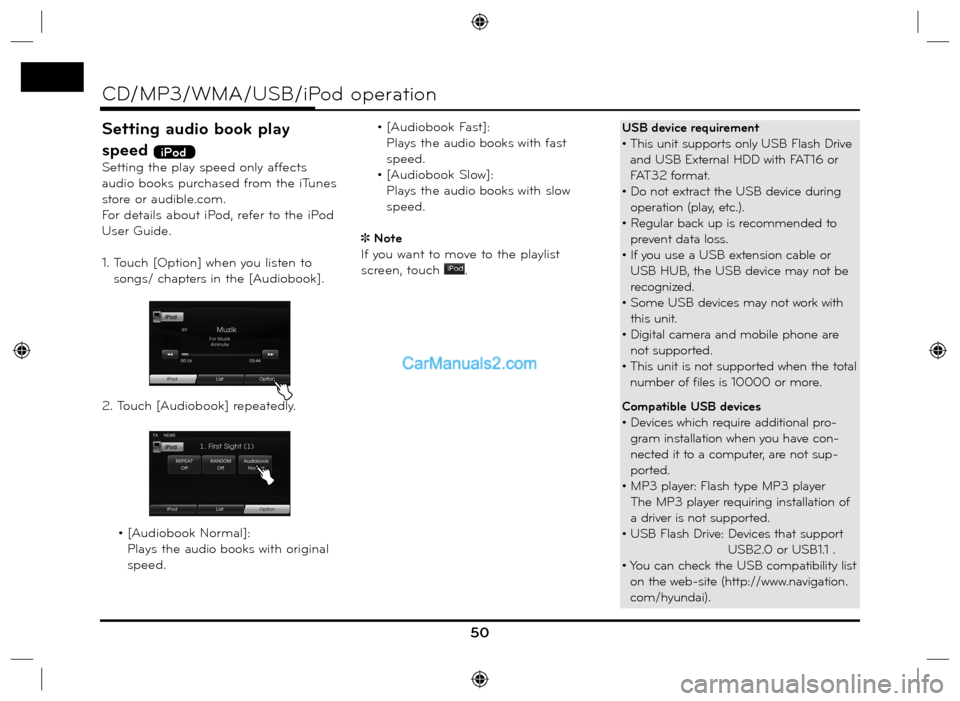
Setting audio book play
speed
iPod
Setting the play speed only affects
audio books purchased from the iTunes
store or audible.com.
For details about iPod, refer to the iPod
User Guide.
1. Touch [Option] when you listen to
songs/ chapters in the [Audiobook].
2. Touch [Audiobook] repeatedly.
• [Audiobook Normal]:
Plays the audio books with original
speed. • [Audiobook Fast]:
Plays the audio books with fast
speed.
• [Audiobook Slow]:
Plays the audio books with slow
speed.
Note
If you want to move to the playlist
screen, touch
.
50
CD/MP3/WMA/USB/iPod operation
USB device requirement
• This unit supports only USB Flash Drive
and USB External HDD with FAT16 or
FAT32 format.
• Do not extract the USB device during
operation (play, etc.).
• Regular back up is recommended to
prevent data loss.
• If you use a USB extension cable or
USB HUB, the USB device may not be
recognized.
• Some USB devices may not work with
this unit.
• Digital camera and mobile phone are
not supported.
• This unit is not supported when the total
number of files is 10000 or more.
Compatible USB devices
• Devices which require additional pro-
gram installation when you have con-
nected it to a computer, are not sup-
ported.
• MP3 player: Flash type MP3 player
The MP3 player requiring installation of
a driver is not supported.
• USB Flash Drive: Devices that support
USB2.0 or USB1.1 .
• You can check the USB compatibility list
on the web-site (http://www.navigation.
com/hyundai).
Page 51 of 66
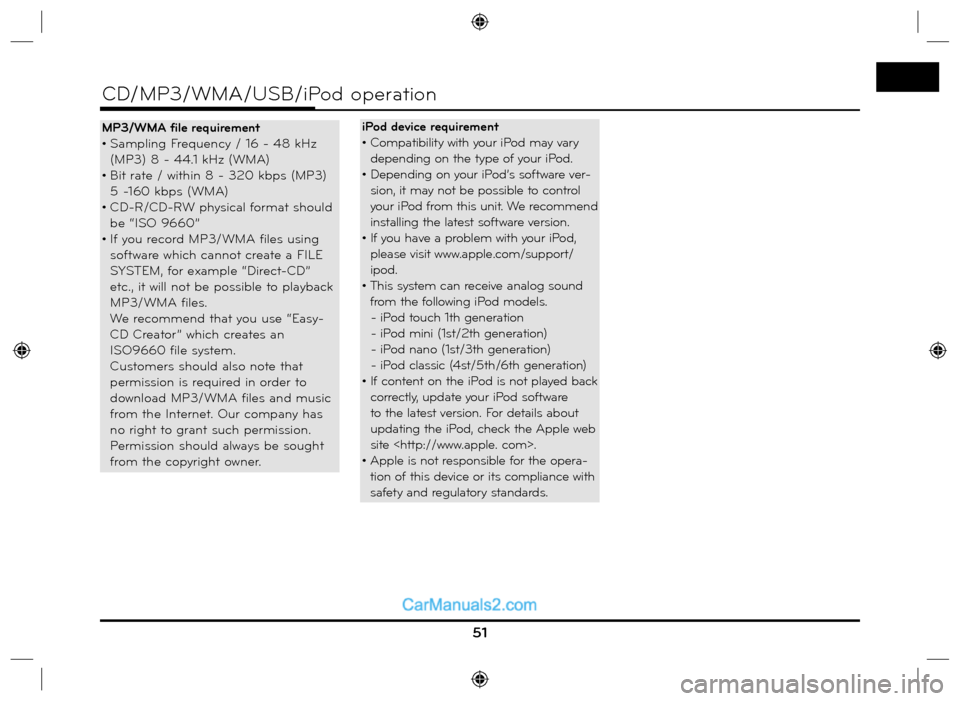
51
CD/MP3/WMA/USB/iPod operation
MP3/WMA file requirement
• Sampling Frequency / 16 - 48 kHz
(MP3) 8 - 44.1 kHz (WMA)
• Bit rate / within 8 - 320 kbps (MP3)
5 -160 kbps (WMA)
• CD-R/CD-RW physical format should
be “ISO 9660”
• If you record MP3/WMA files using
software which cannot create a FILE
SYSTEM, for example “Direct-CD”
etc., it will not be possible to playback
MP3/WMA files.
We recommend that you use “Easy-
CD Creator” which creates an
ISO9660 file system.
Customers should also note that
permission is required in order to
download MP3/WMA files and music
from the Internet. Our company has
no right to grant such permission.
Permission should always be sought
from the copyright owner. iPod device requirement
• Compatibility with your iPod may vary
depending on the type of your iPod.
• Depending on your iPod’s software ver-
sion, it may not be possible to control
your iPod from this unit. We recommend
installing the latest software version.
• If you have a problem with your iPod,
please visit www.apple.com/support/
ipod.
• This system can receive analog sound
from the following iPod models.
- iPod touch 1th generation
- iPod mini (1st/2th generation)
- iPod nano (1st/3th generation)
- iPod classic (4st/5th/6th generation)
• If content on the iPod is not played back
correctly, update your iPod software
to the latest version. For details about
updating the iPod, check the Apple web
site
• Apple is not responsible for the opera-
tion of this device or its compliance with
safety and regulatory standards.