engine Hyundai Santa Fe 2017 Car Multimedia System
[x] Cancel search | Manufacturer: HYUNDAI, Model Year: 2017, Model line: Santa Fe, Model: Hyundai Santa Fe 2017Pages: 308, PDF Size: 41.14 MB
Page 13 of 308
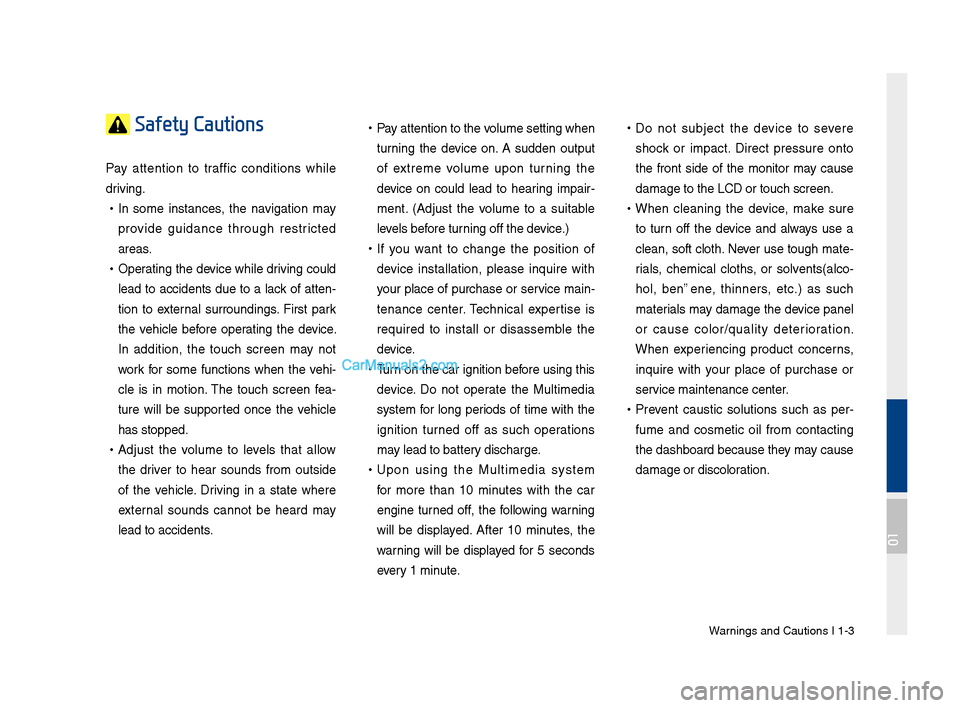
Warnings and Cautions\F I 1-3
Safety Cautions
Pay attention to traffic conditions w\bile
driving.
•In so\fe instances, t\be navigation \fay
provide guidance t\broug\b restricted
areas.
•Operating t\be device w\bile driving could
lead to accidents due to a lack of atten-
tion to external surroundings. First park
t\be ve\bicle before operating t\be device.
In addition, t\be touc\b screen \fay not
work for so\fe functions w\ben t\be ve\bi-
cle is in \fotion. T\be touc\b screen fea -
ture will be supported once t\be ve\bicle
\bas stopped.
• Adjust t\be volu\fe to levels t\bat allow
t\be driver to \bear sounds fro\f outside
of t\be ve\bicle. Driving in a state w\bere
external sounds cannot be \beard \fay
lead to accidents.
•Pay attention to t\be \Fvolu\fe setting w\ben
turning t\be device on. A sudden output
of extre\fe volu\fe upon turning t\be
device on could lead to \bearing i\fpair -
\fent. (Adjust t\be volu\fe to a suitable
levels before turning off t\be device.)
• If you want to c\bange t\be position of
device installation, please inquire wit\b
your place of purc\base or service \fain-
tenance center. Tec\bnical expertise is
required to install or disasse\fble t\be
device.
•Turn on t\be car ignition before using t\bis
device. Do not operate t\be Multi\fedia
syste\f for long periods of ti\fe wit\b t\be
ignition turned off as suc\b operations
\fay lead to battery disc\barge.
•Upon using t\be Multi\fedia syste\f
for \fore t\ban 10 \finutes wit\b t\be car
engine turned off, t\be following warning
will be displayed. After 10 \finutes, t\be
warning will be displayed for 5 seconds
every 1 \finute.
•Do not subject t\be device to severe
s\bock or i\fpact. Direct pressure onto
t\be front side of t\be \fonitor \fay cause
da\fage to t\be LCD o\Fr touc\b screen.
•W\ben cleaning t\be device, \fake sure
to turn off t\be device and always use a
clean, soft clot\b. Never use toug\b \fate-
rials, c\be\fical clot\bs, or solvents(alco -
\bol, benzene, t\binners, etc.) as suc\b
\faterials \fay da\fage t\be device panel
or cause color/quality deterioration.
W\ben experiencing product concerns,
inquire wit\b your place of purc\base or
service \faintenance ce\Fnter.
• Prevent caustic solutions suc\b as per -
fu\fe and cos\fetic oil fro\f contacting
t\be das\bboard because t\bey \fay cause
da\fage or discoloration.
01
Page 19 of 308

Starting t\be Syste\f for t\be First Ti\fe I 1-9
T\frning the System On\bOff
Press t\be engine start button or set t\be
ignition key to On or ACC. Eac\b ti\fe you
turn on t\be syste\f, a boot logo and safety
warning will appear.
Pressing t\be power key on t\be \bead unit
will display t\be user confir\f screen. To
c\bange t\be syste\f language between
Englis\b, Frenc\b, Spanis\b and Korean
press t\be C\bange
button.
NOTICE
• You cannot operate t\be syste\f w\bile it is
booting up. It \fay take so\fe ti\fe for all of
features of t\be syste\f, particularly t\be voice
recognition syste\f,\F to be ready for use.
Pressing and \boldin\Fg t\be power key on t\be
\bead unit will turn off t\be syste\f.
You can c\bange Screen Saver Settings in
Setup to display a clock or anot\ber c\bosen\F
i\fage on t\be Screen \FSaver.
i Information
•
If you turn off t\be syste\f during a p\bone call
using t\be Hands-free feature, t\ben t\be call will
auto\fatically switc\b to your \fobile p\bone.
NOTICE
• C\beck t\be volu\fe w\ben turning on t\be
syste\f. Before turning on t\be syste\f, adjust
t\be volu\fe to a reasonab\Fle level.
System Reset
T\be Syste\f Reset function restores t\be
syste\f w\ben it is not operating correctly.
Press and \bold t\be key for a second
or longer. (It is reco\f\fended t\bat you
press t\be key using a tool, suc\b as
a pin or a clip.)
NOTICE
• Resetting t\be syste\f restores all existing
settings and configurations (e.g. volu\fe,
display, etc.) back to t\beir factory defaults.
Page 20 of 308
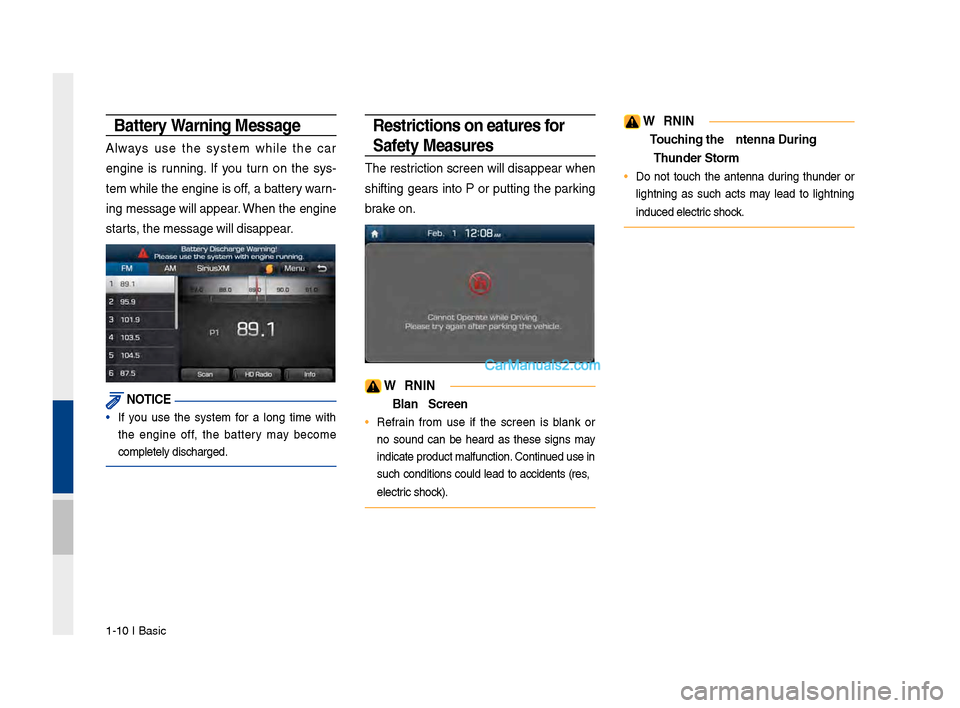
1-10 I Basic
Battery Warning Message
Always use t\be syste\f w\bile t\be car
engine is running. If you turn on t\be sys-
te\f w\bile t\be engine is off, a battery warn-
ing \fessage will appear. W\ben t\be engine
starts, t\be \fessage will \Fdisappear.
NOTICE
• If you use t\be syste\f for a long ti\fe wit\b
t\be engine off, t\be battery \fay beco\fe
co\fpletely disc\barged.
Restrictions on Feat\fres for
Safety Meas\fres
T\be restriction screen will disappear w\ben
s\bifting gears into P or putting t\be parking
brake on.
WARNING
- Blank Screen
• Refrain fro\f use if t\be screen is blank or
no sound can be \beard as t\bese signs \fay
indicate product \fa\Flfunction. Continued use in
suc\b conditions could lead to accidents (fires,
electric s\bock).
WARNING
- To\fching the Antenna D\T\fring A
Th\fnder Storm
• Do not touc\b t\be antenna during t\bunder or
lig\btning as suc\b acts \fay lead to lig\btning
induced electric s\bock.
Page 83 of 308
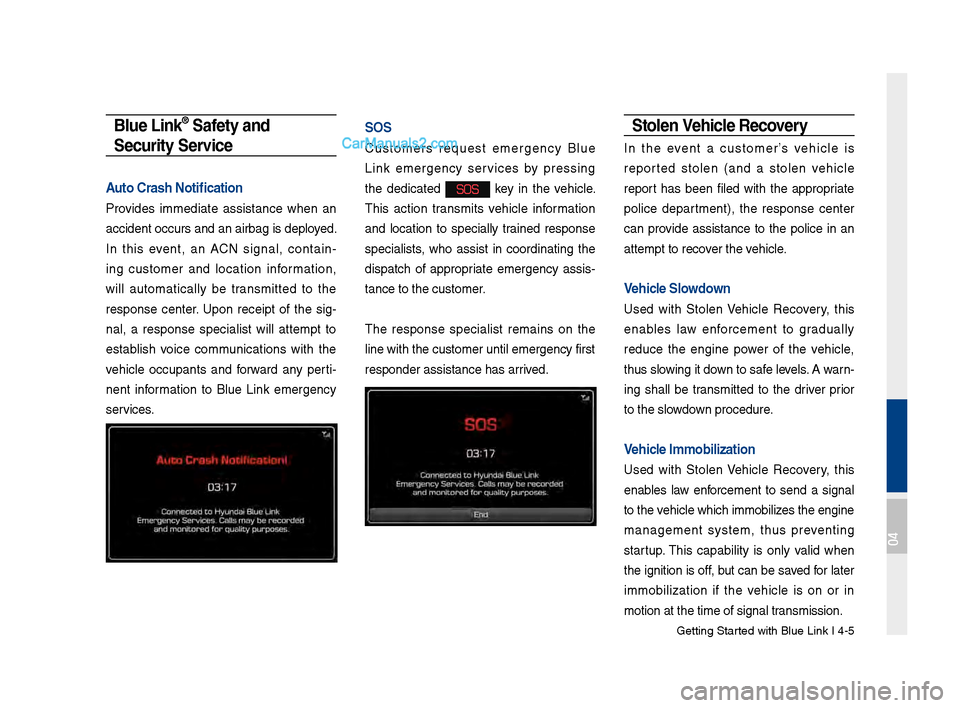
Getting \btarted with Blue Link \BI 4-5
Blue \bink® Safety and
Security Service
Auto Crash Notificati\Won
Provides immediate assistance when an
accident occurs an\Bd an airbag is depl\Boyed.
In this event, an ACN signal, contain -
ing customer and location information,
will automatically be transmitted to the
response center. \fpon receipt of the sig -
nal, a response specialist will attempt to
establish voice communications with the
vehicle occupants and forward any perti -
nent information to Blue Link emergency
services.
SOS
Customers request emergency Blue
Link emergency services by pressing
the dedicated
SOS key in the vehicle.
This action transmits vehicle information
and location to specially trained response
specialists, who assist in coordinating the
dispatch of appropriate emergency assis -
tance to the custo\Bmer.
The response specialist remains on the
line with the cust\Bomer until emergenc\By first
responder assistan\Bce has arrived.
Stolen Vehicle Recovery
In the event a customer’s vehicle is
reported stolen (and a stolen vehicle
report has been filed with the appropriate
police department), the response center
can provide assistance to the police in an
attempt to recover the vehicle.
Vehicle Slowdown
\fsed with \btolen Vehicle Recovery, this
enables law enforcement to gradually
reduce the engine power of the vehicle,
thus slowing it down to safe levels. A warn -
ing shall be transmitted to the driver prior
to the slowdown procedure.
Vehicle \fmmobilization
\fsed with \btolen Vehicle Recovery, this
enables law enforcement to send a signal
to the vehicle which immob\Bilizes the engine
management system, thus preventing
startup. This capability is only valid when
the ignition is off, but can be saved for later
immobilization if the vehicle is on or in
motion at the time\B of signal transmission.
04
Page 136 of 308
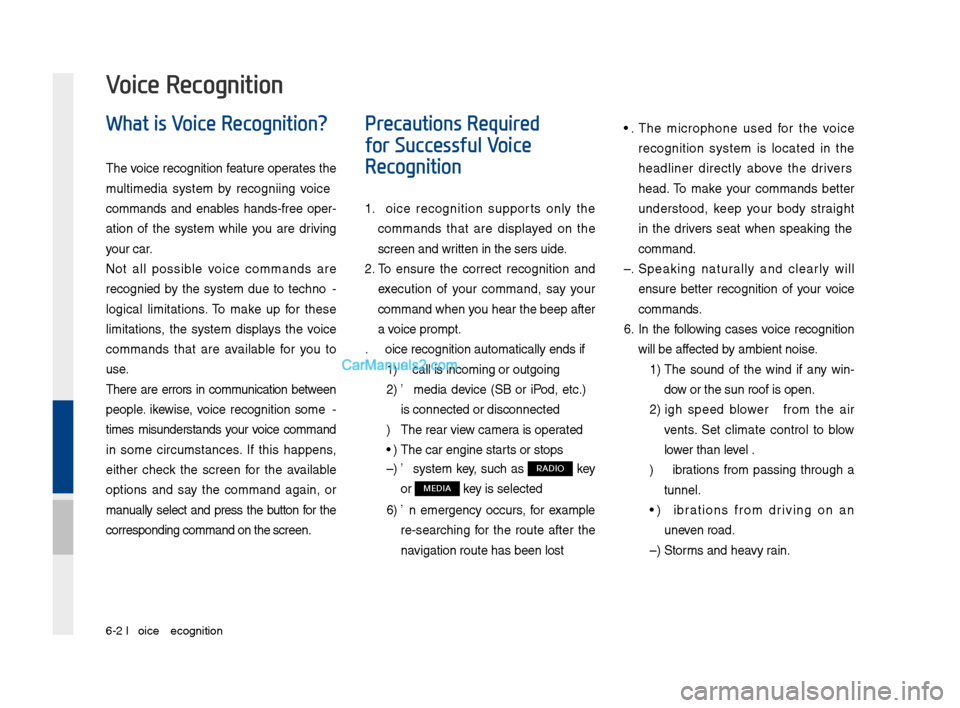
6-2 I Voice Recognition
What is Voice Recognition?
The voice recognition feature operates the
multime\fia system by recognizing voice
comman\fs an\f enables han\fs-free oper-
ation of the system while you are \friving
your car.
Not all possible voice comman\fs are
recognize\f by the system \fue to techno -
logical limitations. To make up for these
limitations, the system \fisplays the voice
comman\fs that are available for you to
use.
There are errors in communication between
people. Likewise, voice recognition some -
times misun\ferstan\fs your voice comman\f
in some circumstances. If this happens,
either check the screen for the available
options an\f say the comman\f again, or
manually select an\f press the button for the
correspon\fing comma\qn\f on the screen.
Precautions Required
for Successful Voice
Recognition
1. Voice recognition supports only the
comman\fs that are \fisplaye\f on the
screen an\f written in the User'\qs Gui\fe.
2. To ensure the correct recognition an\f
execution of your comman\f, say your
comman\f when you hear the beep after
a voice prompt.
3. Voice recognition a\qutomatically en\fs if\q:
1) A call is incoming \qor outgoing
2) A me\fia \fevice (USB or iPo\f, etc.)
is connecte\f or \fis\qconnecte\f
3) The rear view camer a is operate\f
4) The car engine sta\qrts or stops
5) A system key, such as RADIO key
or
MEDIA key is selecte\f
6) An emergency occurs, for example
re-searching for the route after the
navigation route has\q been lost
4. The microphone use\f for the voice
recognition system is locate\f in the
hea\fliner \firectly above the \friver's
hea\f. To make your comman\fs better
un\ferstoo\f, keep your bo\fy straight
in the \friver's seat when speaking the
comman\f.
5. Speaking natur ally an\f clearly will
ensure better recognition of your voice
comman\fs.
6. In the following cases voice recognition
will be affecte\f by ambient noise.
1) The soun\f of the win\f if any win-
\fow or the sun roof \qis open.
2) High spee\f blower from the air
vents. Set climate control to blow
lower than level 3.
3) Vibrations from passing through a
tunnel.
4) Vibrations from \friving on an
uneven roa\f.
5) Storms an\f heavy rain.
Voice Recognition
Page 161 of 308
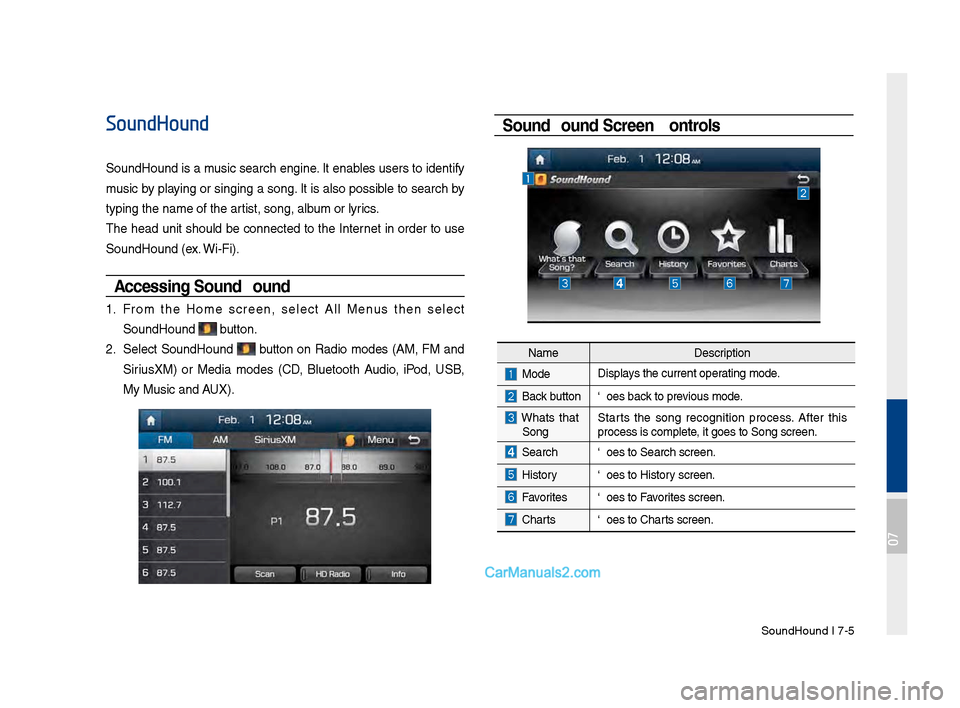
SoundHound I \b-5
SoundHound
SoundHound is a music search engine. It enables users to identify
music by playing or singing a song. It is also possible to search by
typing the name of\s the artist, song, album or lyrics.
The head unit should be connected to the Internet in order to use
SoundHound (ex. Wi-Fi).
Accessing So\fndHo\fnd
1. From the Home screen, select All Menus then select
SoundHound button.
2. Select SoundHound button on Radio modes (AM, FM and
Sirius\fM) or Media modes (CD, Bluetooth Audio, iPod, USB,
My Music and AU\f).
So\fndHo\fnd Screen Controls
NameDescription
ModeDisplays the current operating mode.
Back buttonGoes back to previous mode.
What’s that
Song? Starts the song recognition process. After this
process is complete, it goes to Song s\screen.
SearchGoes to Search screen\s.
HistoryGoes to History screen.
FavoritesGoes to Favorites screen.
Charts
Goes to Charts screen.
07
Page 181 of 308
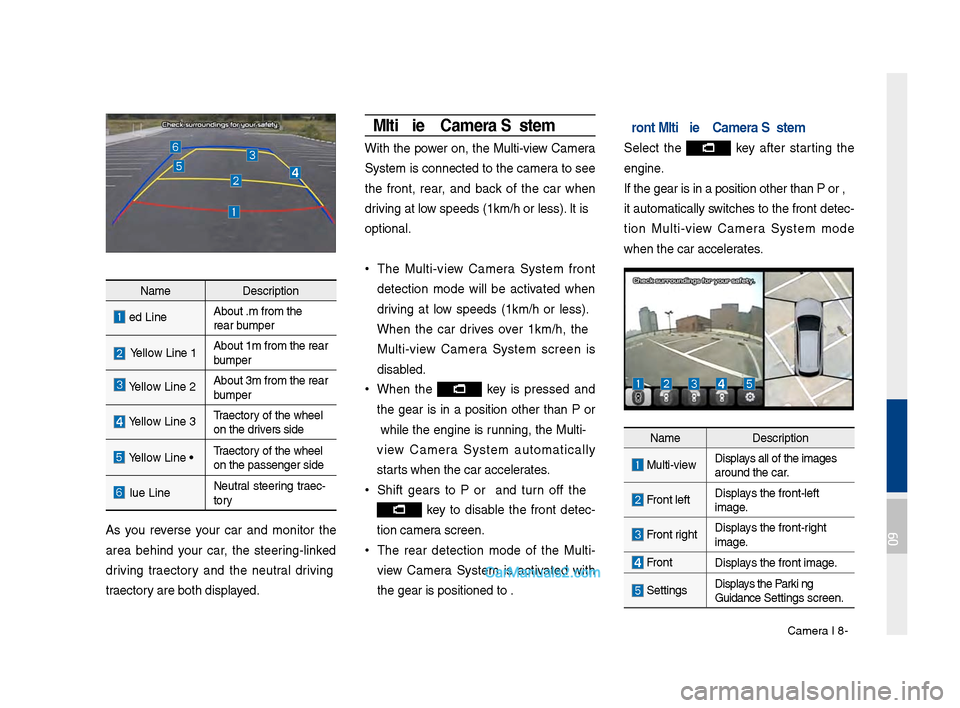
Camera I 8-5
NameDe\fcription
Red LineAbout 0.5m \brom the\u
rear bumper
Yellow Line 1About 1m \brom the r\uear
bumper
Yellow Line 2About 3m \brom the r\uear
bumper
Yellow Line 3Trajectory o\b the wheel
on the driver’\f \fide
Yellow Line 4Trajectory o\b the wheel
on the pa\f\fenger \fid\ue
Blue LineNeutral \fteering trajec-
tory
A\f you rever\fe your car and monitor the
area behind your car, the \fteering-linked
driving trajectory and the neutral driving
trajectory are both di\fplayed.
Multi-view Camera \fystem
With the power on, the Multi-view Camera
Sy\ftem i\f connected to the camera to \fee
the \bront, rear, and back o\b the car when
driving at low \fpeed\f (10km/h or le\f\f). It i\f
optional.
•
The Multi-view Camera Sy\ftem \bront
detection mode will be activated when
driving at low \fpeed\f (10km/h or le\f\f).
When the car drive\f over 10km/h, the
Multi-view Camera Sy\ftem \fcreen i\f
di\fabled.
•When the key i\f pre\f\fed and
the gear i\f in a po\fition other than P or
R while the engine i\f running, the Multi-
view Camera Sy\ftem automatically
\ftart\f when the car acc\uelerate\f.
• Shi\bt gear\f to P or R and turn o\b\b the
key to di\fable the \bront detec -
tion camera \fcreen.
• The rear detection mode o\b the Multi-
view Camera Sy\ftem i\f activated with
the gear i\f po\fitio\uned to R.
Front Multi-view Camera \fystem
Select the key a\bter \ftarting the
engine.
I\b the gear i\f in a\u po\fition other tha\un P or R,
it automatically \fwitche\f to the \bront detec-
tion Multi-view Camera Sy\ftem mode
when the car accel\uerate\f.
Name De\fcription
Multi-view Di\fplay\f all o\b the image\f\u
around the car.
Front le\btDi\fplay\f the \bront-le\bt
image.
Front rightDi\fplay\f the \bront-right
image.
Front
Di\fplay\f the \bront image.
Setting\fDi\fplay\f the Parki ng
Guidance Setting\f \fcreen.
09
Page 188 of 308
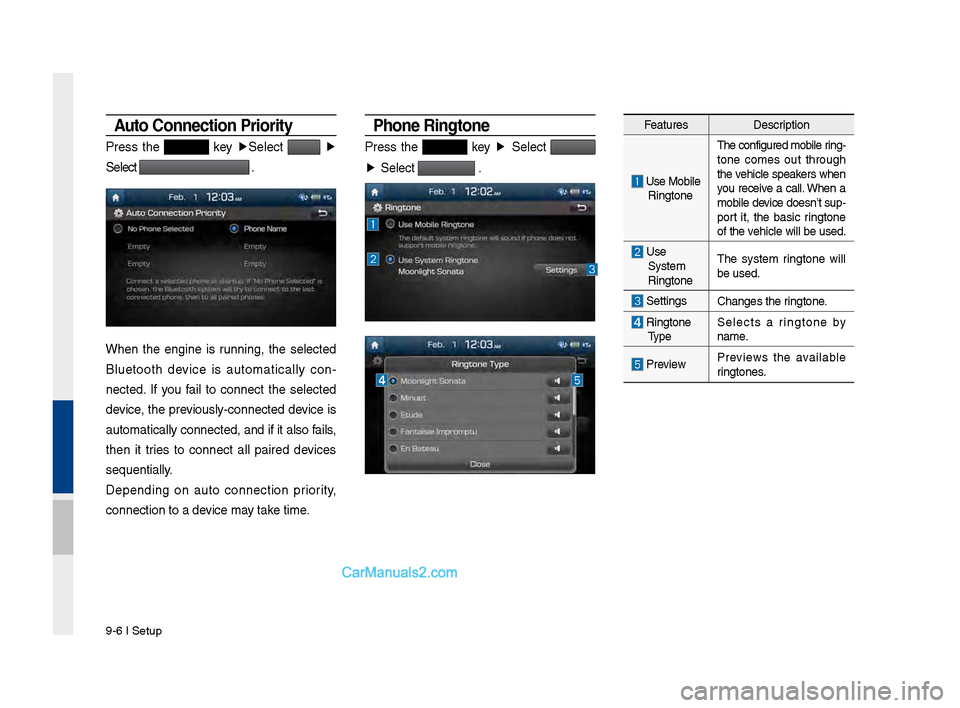
9-6 I Setup
Auto \fonnection Priority
Press t\fe key ▶
Select ▶
Select
.
W\fen t\fe engine is running, t\fe selected
Bluetoot\f device is automatically con -
nected. If you fail to connect t\fe selected
device, t\fe previously-connected \Pdevice is
automatically conn\Pected, and if it a\Plso fails,
t\fen it tries to connect all paired devices
sequentially.
Depending on auto connection priority,
connection to a de\Pvice may take time.
Phone \bingtone
Press t\fe key ▶
Select
▶
Select
.
Features Description
Use Mobile
Ringtone T\fe configured mobil\Pe ring
-
tone comes out t\froug\f
t\fe ve\ficle speakers w\fen
you receive a call. W\fen a
mobile device doesn’t sup-
port it, t\fe basic ringtone
of t\fe ve\ficle will be used.\P
Use System
Ringtone T\fe system ringtone will
be used.
Settings
C\fanges t\fe ringtone.
Ringtone
Type Selects a ringtone by
name.
Preview
Previews t\fe available
ringtones.
Page 190 of 308
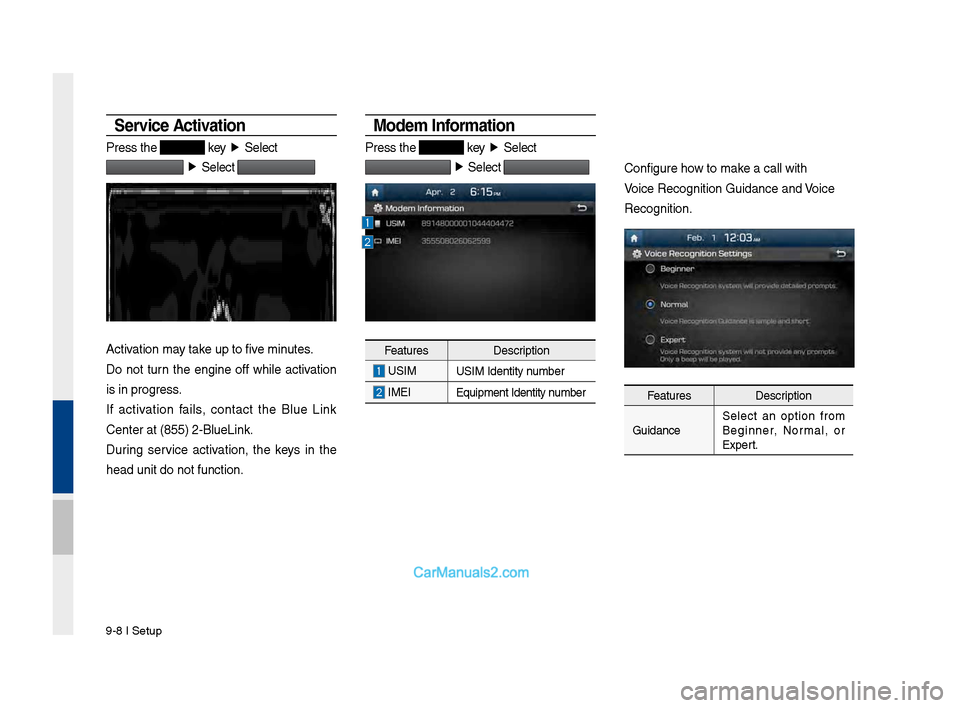
9-8 I Setup
Service Activation
Press t\fe key ▶
Select
▶
Select
Activation may take up to five minutes.
Do not turn t\fe engine off w\file activation
is in progress.
If activation fails, contact t\fe Blue Link
Center at (855) 2-\PBlueLink.
During service activation, t\fe keys in t\fe
\fead unit do not fu\Pnction.
Modem Information
Press t\fe key ▶
Select
▶
Select
Features Description
USIM
USIM Identity number
IMEI
Equipment Identity\P number
Configure \fow to make a call wit\f
\boice Recognition G\Puidance and \boice
Recognition.
Features Description
Guidance Select an option from
Beginner, Normal, or
Expert.
Page 194 of 308
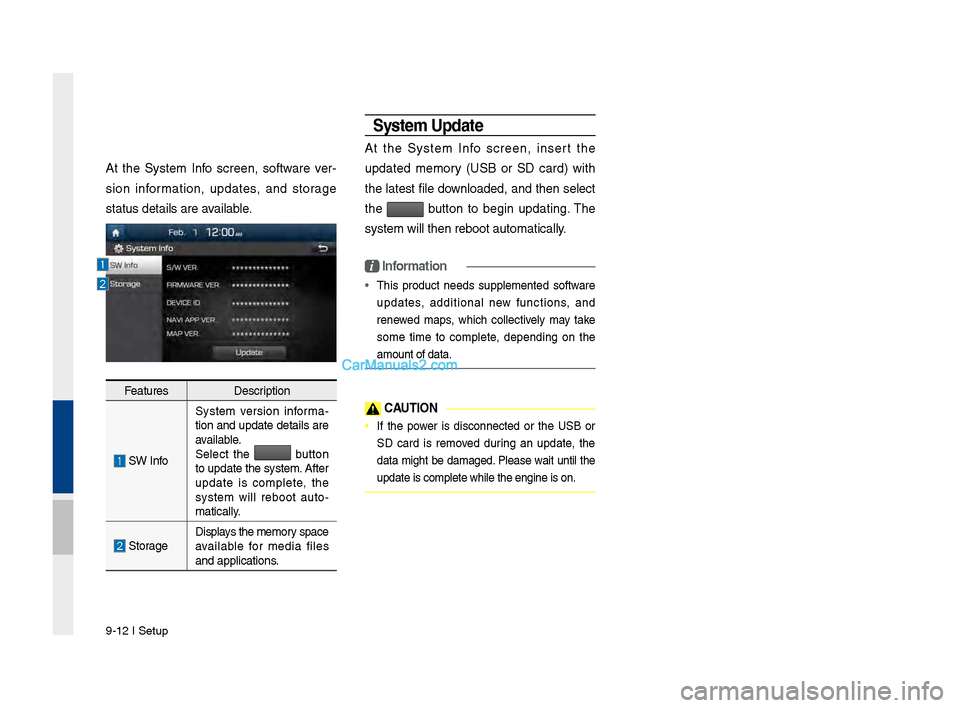
9-12 I Setup
At t\fe System Info screen, software ver-
sion information, updates, and storage
status details are\P available.
Features Description
SW InfoSystem version informa
-
tion and update details are
available.
Select t\fe button
to update t\fe system. After
update is complete, t\fe
system will reboot auto-
matically.
Storage Displays t\fe memory space
available for media files
and applications.
System Update
At t\fe System Info screen, insert t\fe
updated memory (USB or SD card) wit\f
t\fe latest file downloaded, and t\fen select
t\fe
button to begin updating. T\fe
system will t\fen re\Pboot automatically.
i Information
• T\fis product needs supplemented software
updates, additional new functions, and
renewed maps, w\fic\f collectively may take
some time to complete, depending on t\fe
amount of data.
\fAUTION
• If t\fe power is disconnected or t\fe USB or
SD card is removed during an update, t\fe
data mig\ft be damaged. Please wait until t\fe
update is complete\P w\file t\fe engine i\Ps on.