audio Hyundai Santa Fe 2019 - RHD (UK, Australia) User Guide
[x] Cancel search | Manufacturer: HYUNDAI, Model Year: 2019, Model line: Santa Fe, Model: Hyundai Santa Fe 2019Pages: 682, PDF Size: 16.24 MB
Page 294 of 682
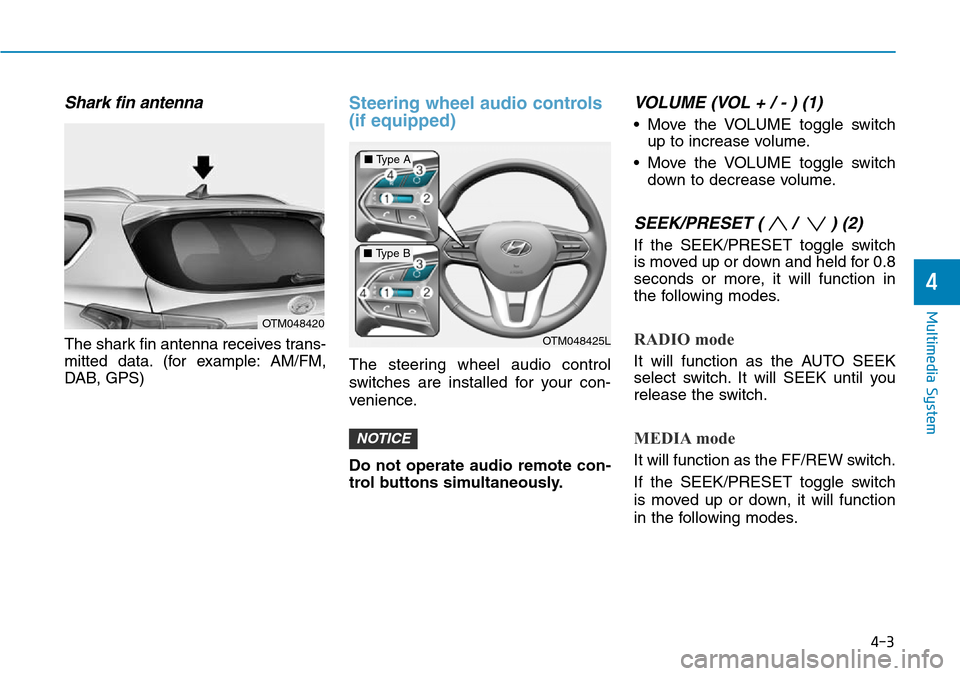
4-3
Multimedia System
4
Shark fin antenna
The shark fin antenna receives trans-
mitted data. (for example: AM/FM,
DAB, GPS)
Steering wheel audio controls
(if equipped)
The steering wheel audio control
switches are installed for your con-
venience.
Do not operate audio remote con-
trol buttons simultaneously.
VOLUME (VOL + / - ) (1)
• Move the VOLUME toggle switch
up to increase volume.
• Move the VOLUME toggle switch
down to decrease volume.
SEEK/PRESET ( / ) (2)
If the SEEK/PRESET toggle switch
is moved up or down and held for 0.8
seconds or more, it will function in
the following modes.
RADIO mode
It will function as the AUTO SEEK
select switch. It will SEEK until you
release the switch.
MEDIA mode
It will function as the FF/REW switch.
If the SEEK/PRESET toggle switch
is moved up or down, it will function
in the following modes.
NOTICE
OTM048420
OTM048425L
■Type A
■Type B
Page 295 of 682
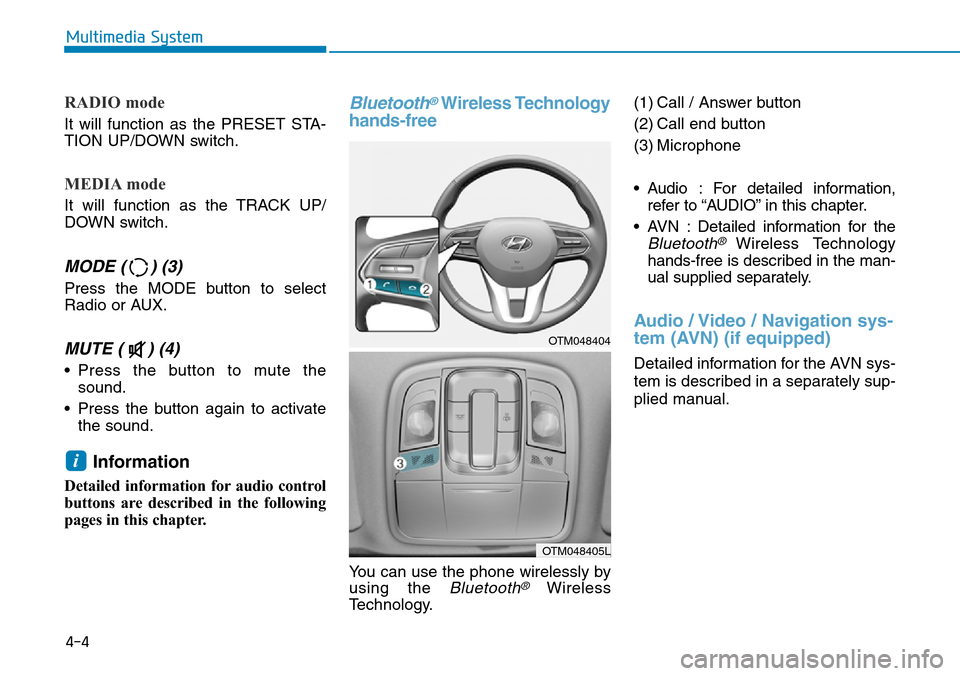
RADIO mode
It will function as the PRESET STA-
TION UP/DOWN switch.
MEDIA mode
It will function as the TRACK UP/
DOWN switch.
MODE ( ) (3)
Press the MODE button to select
Radio or AUX.
MUTE ( ) (4)
• Press the button to mute the
sound.
• Press the button again to activate
the sound.
Information
Detailed information for audio control
buttons are described in the following
pages in this chapter.
Bluetooth®Wireless Technology
hands-free
You can use the phone wirelessly by
using the
Bluetooth®Wireless
Technology.(1) Call / Answer button
(2) Call end button
(3) Microphone
• Audio : For detailed information,
refer to “AUDIO” in this chapter.
• AVN : Detailed information for the
Bluetooth® Wireless Technology
hands-free is described in the man-
ual supplied separately.
Audio / Video / Navigation sys-
tem (AVN) (if equipped)
Detailed information for the AVN sys-
tem is described in a separately sup-
plied manual.
i
4-4
Multimedia System
OTM048404
OTM048405L
Page 296 of 682
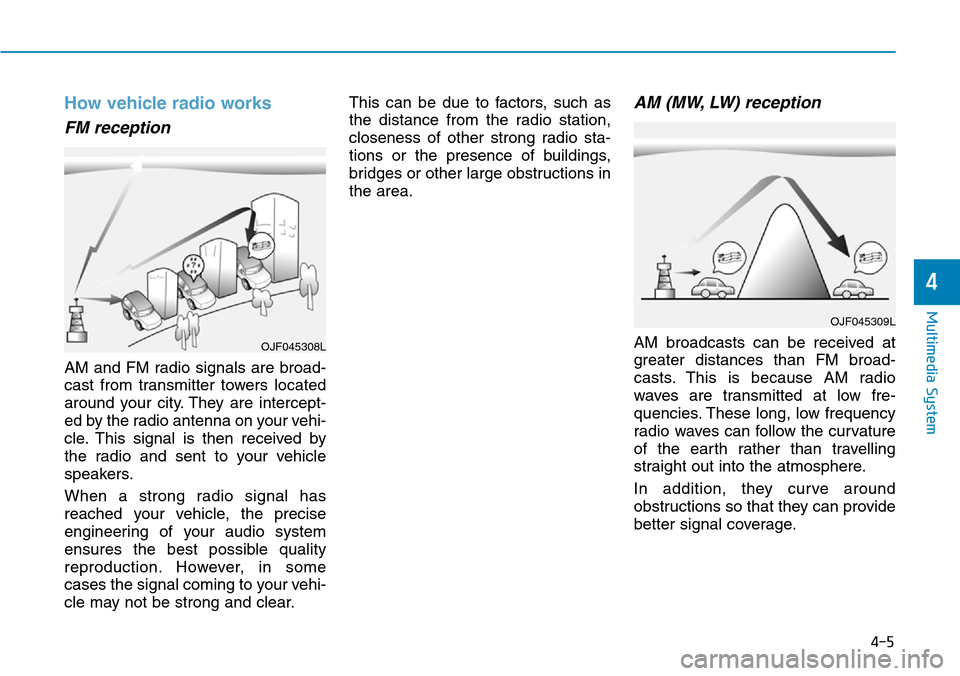
How vehicle radio works
FM reception
AM and FM radio signals are broad-
cast from transmitter towers located
around your city. They are intercept-
ed by the radio antenna on your vehi-
cle. This signal is then received by
the radio and sent to your vehicle
speakers.
When a strong radio signal has
reached your vehicle, the precise
engineering of your audio system
ensures the best possible quality
reproduction. However, in some
cases the signal coming to your vehi-
cle may not be strong and clear.This can be due to factors, such as
the distance from the radio station,
closeness of other strong radio sta-
tions or the presence of buildings,
bridges or other large obstructions in
the area.
AM (MW, LW) reception
AM broadcasts can be received at
greater distances than FM broad-
casts. This is because AM radio
waves are transmitted at low fre-
quencies. These long, low frequency
radio waves can follow the curvature
of the earth rather than travelling
straight out into the atmosphere.
In addition, they curve around
obstructions so that they can provide
better signal coverage.
OJF045309L
OJF045308L
4-5
Multimedia System
4
Page 298 of 682
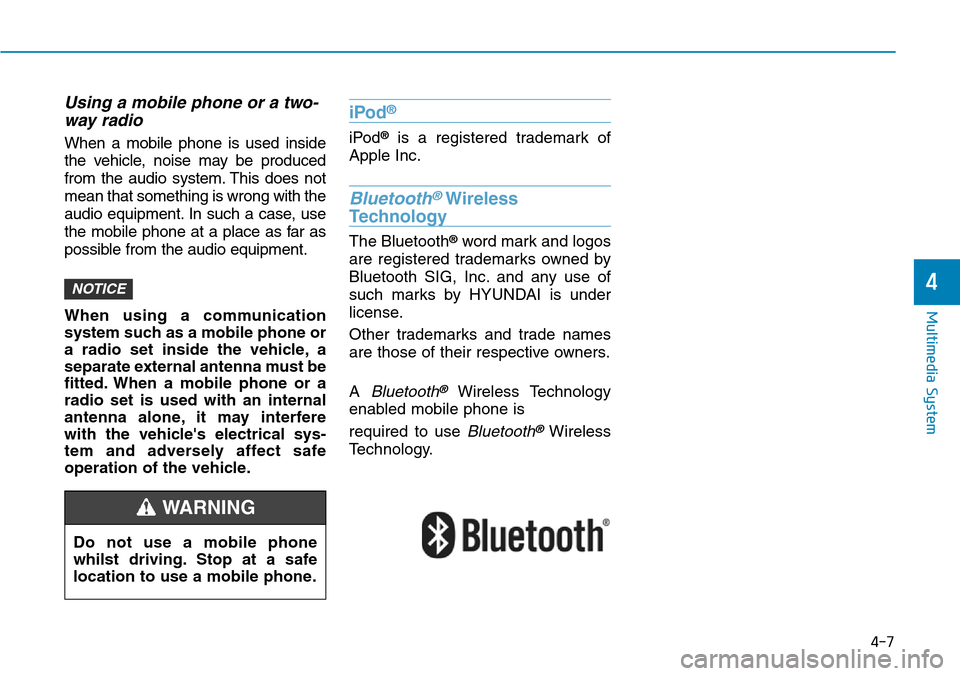
Using a mobile phone or a two-
way radio
When a mobile phone is used inside
the vehicle, noise may be produced
from the audio system. This does not
mean that something is wrong with the
audio equipment. In such a case, use
the mobile phone at a place as far as
possible from the audio equipment.
When using a communication
system such as a mobile phone or
a radio set inside the vehicle, a
separate external antenna must be
fitted. When a mobile phone or a
radio set is used with an internal
antenna alone, it may interfere
with the vehicle's electrical sys-
tem and adversely affect safe
operation of the vehicle.
iPod®
iPod®is a registered trademark of
Apple Inc.
Bluetooth®Wireless
Technology
The Bluetooth®word mark and logos
are registered trademarks owned by
Bluetooth SIG, Inc. and any use of
such marks by HYUNDAI is under
license.
Other trademarks and trade names
are those of their respective owners.
A
Bluetooth®Wireless Technology
enabled mobile phone is
required to use
Bluetooth®Wireless
Technology.
NOTICE
4-7
Multimedia System
4
Do not use a mobile phone
whilst driving. Stop at a safe
location to use a mobile phone.
WARNING
Page 299 of 682
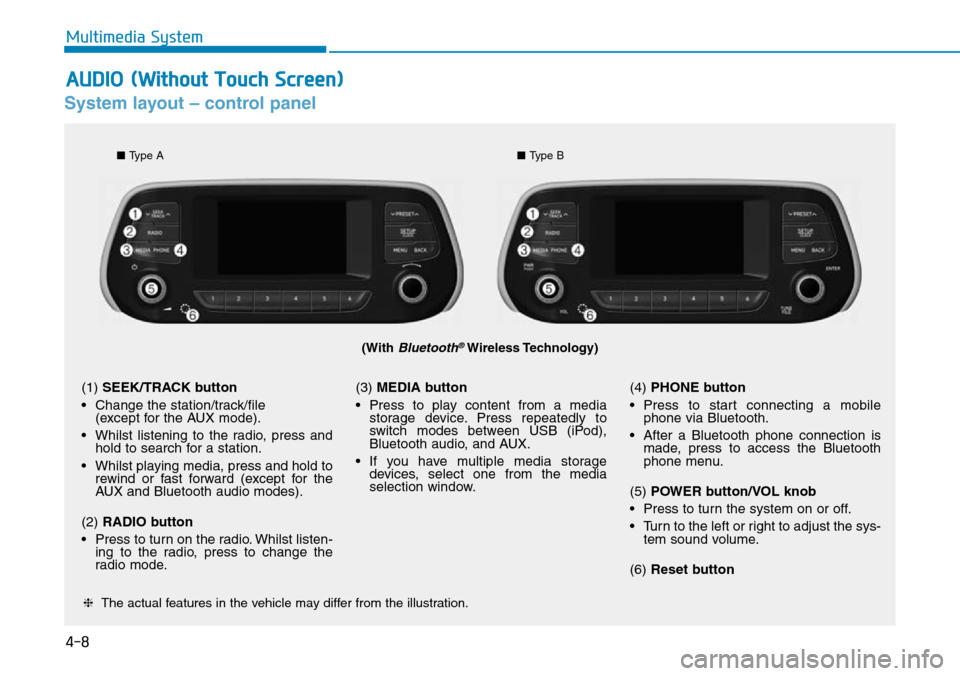
4-8
Multimedia System
System layout – control panel
(With Bluetooth®Wireless Technology)
❈The actual features in the vehicle may differ from the illustration.
(1) SEEK/TRACK button
• Change the station/track/file
(except for the AUX mode).
• Whilst listening to the radio, press and
hold to search for a station.
• Whilst playing media, press and hold to
rewind or fast forward (except for the
AUX and Bluetooth audio modes).
(2) RADIO button
• Press to turn on the radio. Whilst listen-
ing to the radio, press to change the
radio mode.(3) MEDIA button
• Press to play content from a media
storage device. Press repeatedly to
switch modes between USB (iPod),
Bluetooth audio, and AUX.
• If you have multiple media storage
devices, select one from the media
selection window.(4) PHONE button
• Press to start connecting a mobile
phone via Bluetooth.
• After a Bluetooth phone connection is
made, press to access the Bluetooth
phone menu.
(5) POWER button/VOL knob
• Press to turn the system on or off.
• Turn to the left or right to adjust the sys-
tem sound volume.
(6) Reset button
■Type A
■Type B
AUDIO (Without Touch Screen)
Page 300 of 682
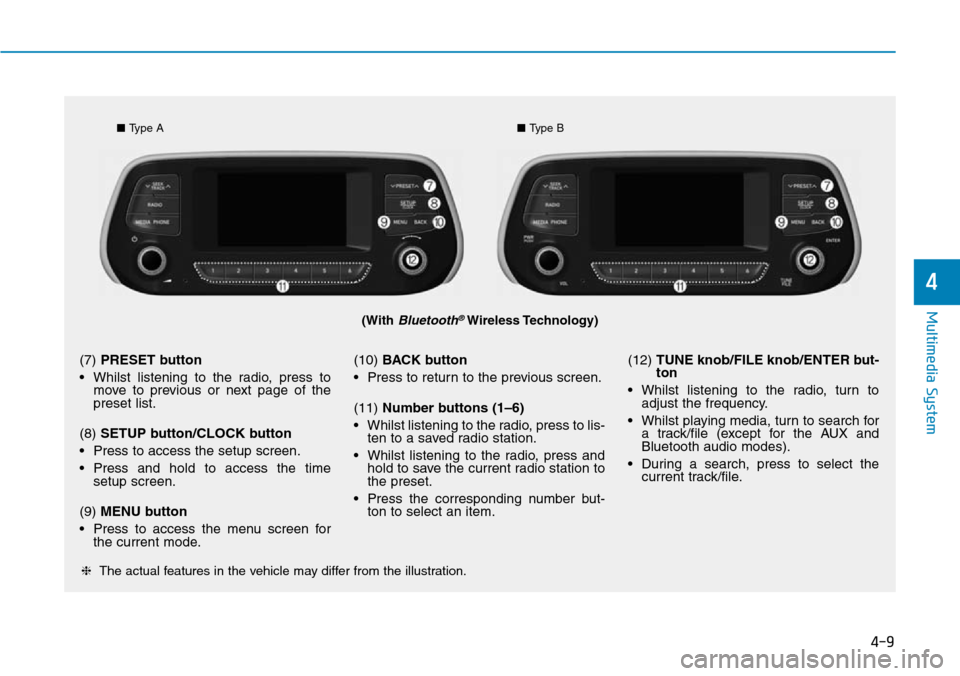
4-9
Multimedia System
4
(With Bluetooth®Wireless Technology)
■Type A■Type B
❈The actual features in the vehicle may differ from the illustration.
(7) PRESET button
• Whilst listening to the radio, press to
move to previous or next page of the
preset list.
(8) SETUP button/CLOCK button
• Press to access the setup screen.
• Press and hold to access the time
setup screen.
(9) MENU button
• Press to access the menu screen for
the current mode.(10) BACK button
• Press to return to the previous screen.
(11) Number buttons (1–6)
• Whilst listening to the radio, press to lis-
ten to a saved radio station.
• Whilst listening to the radio, press and
hold to save the current radio station to
the preset.
• Press the corresponding number but-
ton to select an item.(12) TUNE knob/FILE knob/ENTER but-
ton
• Whilst listening to the radio, turn to
adjust the frequency.
• Whilst playing media, turn to search for
a track/file (except for the AUX and
Bluetooth audio modes).
• During a search, press to select the
current track/file.
Page 301 of 682
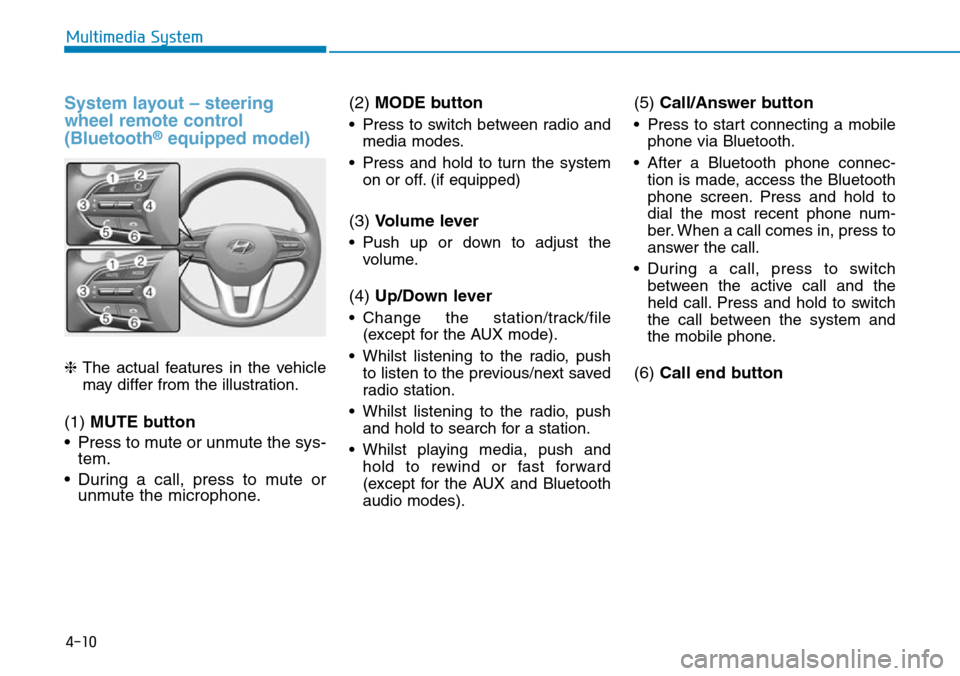
4-10
Multimedia System
System layout – steering
wheel remote control
(Bluetooth
®equipped model)
❈The actual features in the vehicle
may differ from the illustration.
(1) MUTE button
• Press to mute or unmute the sys-
tem.
• During a call, press to mute or
unmute the microphone.(2) MODE button
• Press to switch between radio and
media modes.
• Press and hold to turn the system
on or off. (if equipped)
(3) Volume lever
• Push up or down to adjust the
volume.
(4) Up/Down lever
• Change the station/track/file
(except for the AUX mode).
• Whilst listening to the radio, push
to listen to the previous/next saved
radio station.
• Whilst listening to the radio, push
and hold to search for a station.
• Whilst playing media, push and
hold to rewind or fast forward
(except for the AUX and Bluetooth
audio modes).
(5) Call/Answer button
• Press to start connecting a mobile
phone via Bluetooth.
• After a Bluetooth phone connec-
tion is made, access the Bluetooth
phone screen. Press and hold to
dial the most recent phone num-
ber. When a call comes in, press to
answer the call.
• During a call, press to switch
between the active call and the
held call. Press and hold to switch
the call between the system and
the mobile phone.
(6) Call end button
Page 302 of 682
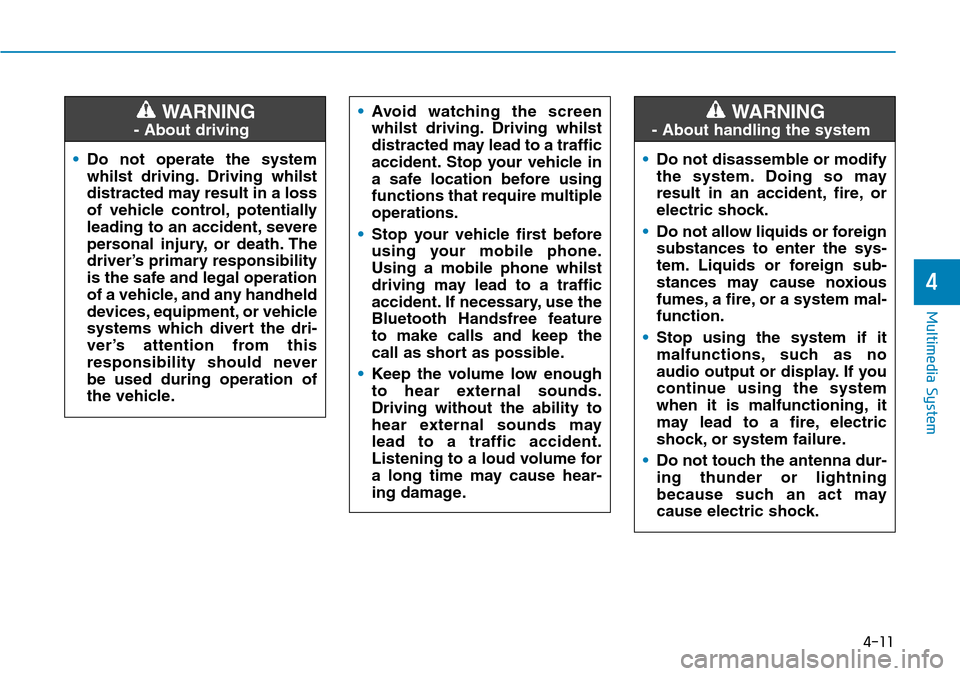
4-11
Multimedia System
4
•Do not operate the system
whilst driving. Driving whilst
distracted may result in a loss
of vehicle control, potentially
leading to an accident, severe
personal injury, or death. The
driver’s primary responsibility
is the safe and legal operation
of a vehicle, and any handheld
devices, equipment, or vehicle
systems which divert the dri-
ver’s attention from this
responsibility should never
be used during operation of
the vehicle.
WARNING
- About driving
•Avoid watching the screen
whilst driving. Driving whilst
distracted may lead to a traffic
accident. Stop your vehicle in
a safe location before using
functions that require multiple
operations.
•Stop your vehicle first before
using your mobile phone.
Using a mobile phone whilst
driving may lead to a traffic
accident. If necessary, use the
Bluetooth Handsfree feature
to make calls and keep the
call as short as possible.
•Keep the volume low enough
to hear external sounds.
Driving without the ability to
hear external sounds may
lead to a traffic accident.
Listening to a loud volume for
a long time may cause hear-
ing damage.
•Do not disassemble or modify
the system. Doing so may
result in an accident, fire, or
electric shock.
•Do not allow liquids or foreign
substances to enter the sys-
tem. Liquids or foreign sub-
stances may cause noxious
fumes, a fire, or a system mal-
function.
•Stop using the system if it
malfunctions, such as no
audio output or display. If you
continue using the system
when it is malfunctioning, it
may lead to a fire, electric
shock, or system failure.
•Do not touch the antenna dur-
ing thunder or lightning
because such an act may
cause electric shock.
WARNING
- About handling the system
Page 303 of 682
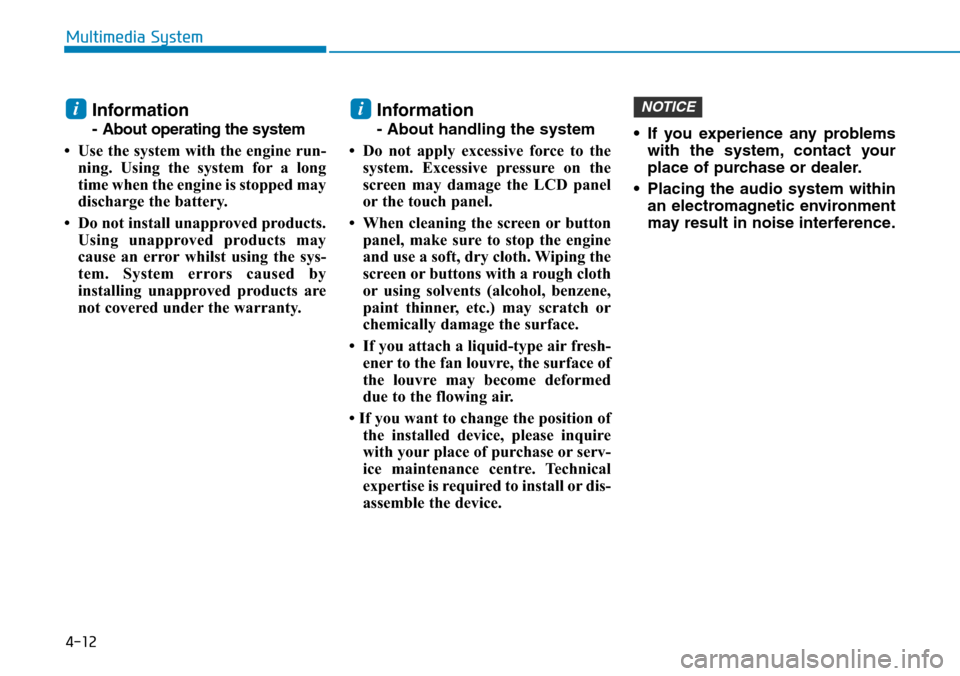
4-12
Multimedia System
Information
- About operating the system
• Use the system with the engine run-
ning. Using the system for a long
time when the engine is stopped may
discharge the battery.
• Do not install unapproved products.
Using unapproved products may
cause an error whilst using the sys-
tem. System errors caused by
installing unapproved products are
not covered under the warranty.
Information
- About handling the system
• Do not apply excessive force to the
system. Excessive pressure on the
screen may damage the LCD panel
or the touch panel.
• When cleaning the screen or button
panel, make sure to stop the engine
and use a soft, dry cloth. Wiping the
screen or buttons with a rough cloth
or using solvents (alcohol, benzene,
paint thinner, etc.) may scratch or
chemically damage the surface.
• If you attach a liquid-type air fresh-
ener to the fan louvre, the surface of
the louvre may become deformed
due to the flowing air.
• If you want to change the position of
the installed device, please inquire
with your place of purchase or serv-
ice maintenance centre. Technical
expertise is required to install or dis-
assemble the device.• If you experience any problems
with the system, contact your
place of purchase or dealer.
• Placing the audio system within
an electromagnetic environment
may result in noise interference.
NOTICEii
Page 304 of 682
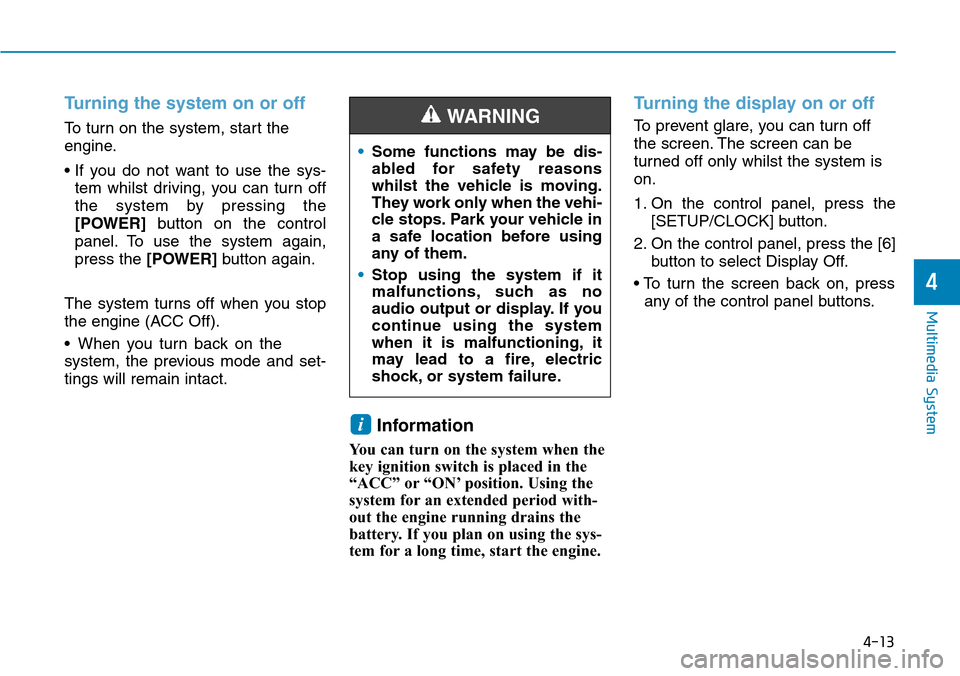
4-13
Multimedia System
4
Turning the system on or off
To turn on the system, start the
engine.
• If you do not want to use the sys-
tem whilst driving, you can turn off
the system by pressing the
[POWER]button on the control
panel. To use the system again,
press the [POWER]button again.
The system turns off when you stop
the engine (ACC Off).
• When you turn back on the
system, the previous mode and set-
tings will remain intact.
Information
You can turn on the system when the
key ignition switch is placed in the
“ACC” or “ON’ position. Using the
system for an extended period with-
out the engine running drains the
battery. If you plan on using the sys-
tem for a long time, start the engine.
Turning the display on or off
To prevent glare, you can turn off
the screen. The screen can be
turned off only whilst the system is
on.
1. On the control panel, press the
[SETUP/CLOCK] button.
2. On the control panel, press the [6]
button to select Display Off.
• To turn the screen back on, press
any of the control panel buttons.
i
•Some functions may be dis-
abled for safety reasons
whilst the vehicle is moving.
They work only when the vehi-
cle stops. Park your vehicle in
a safe location before using
any of them.
•Stop using the system if it
malfunctions, such as no
audio output or display. If you
continue using the system
when it is malfunctioning, it
may lead to a fire, electric
shock, or system failure.
WARNING