audio Hyundai Santa Fe 2019 Owner's Manual - RHD (UK, Australia)
[x] Cancel search | Manufacturer: HYUNDAI, Model Year: 2019, Model line: Santa Fe, Model: Hyundai Santa Fe 2019Pages: 682, PDF Size: 16.24 MB
Page 18 of 682
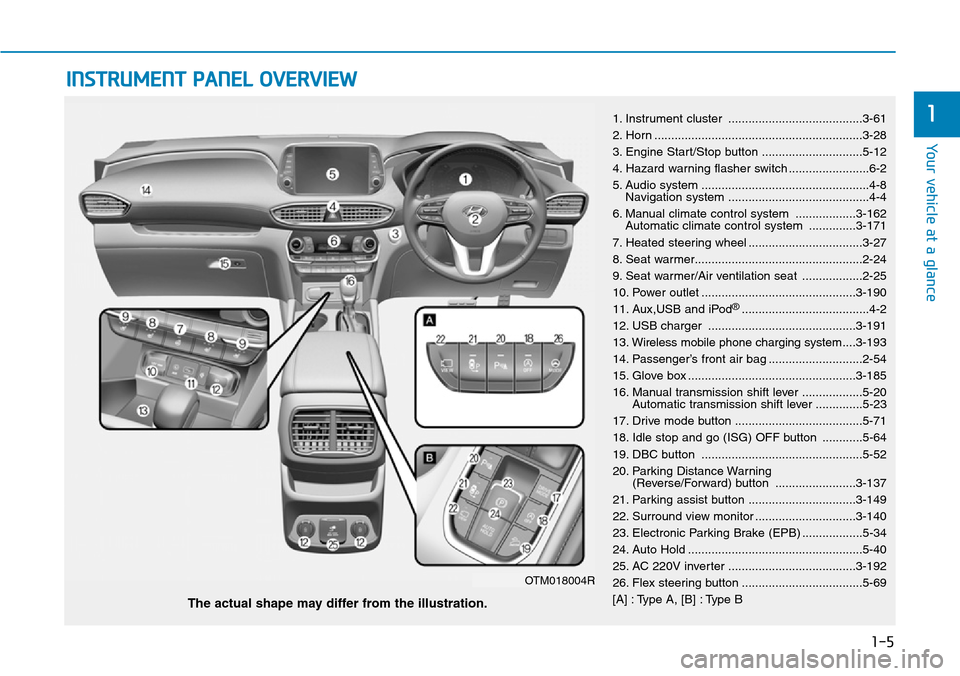
1-5
Your vehicle at a glance
1
INSTRUMENT PANEL OVERVIEW
1. Instrument cluster ........................................3-61
2. Horn ..............................................................3-28
3. Engine Start/Stop button ..............................5-12
4. Hazard warning flasher switch ........................6-2
5. Audio system ..................................................4-8
Navigation system ..........................................4-4
6. Manual climate control system ..................3-162
Automatic climate control system ..............3-171
7. Heated steering wheel ..................................3-27
8. Seat warmer..................................................2-24
9. Seat warmer/Air ventilation seat ..................2-25
10. Power outlet ..............................................3-190
11. Aux,USB and iPod
®......................................4-2
12. USB charger ............................................3-191
13. Wireless mobile phone charging system....3-193
14. Passenger’s front air bag ............................2-54
15. Glove box ..................................................3-185
16. Manual transmission shift lever ..................5-20
Automatic transmission shift lever ..............5-23
17. Drive mode button ......................................5-71
18. Idle stop and go (ISG) OFF button ............5-64
19. DBC button ................................................5-52
20. Parking Distance Warning
(Reverse/Forward) button ........................3-137
21. Parking assist button ................................3-149
22. Surround view monitor ..............................3-140
23. Electronic Parking Brake (EPB) ..................5-34
24. Auto Hold ....................................................5-40
25. AC 220V inverter ......................................3-192
26. Flex steering button ....................................5-69
[A] : Type A, [B] : Type B
The actual shape may differ from the illustration.
OTM018004R
Page 200 of 682
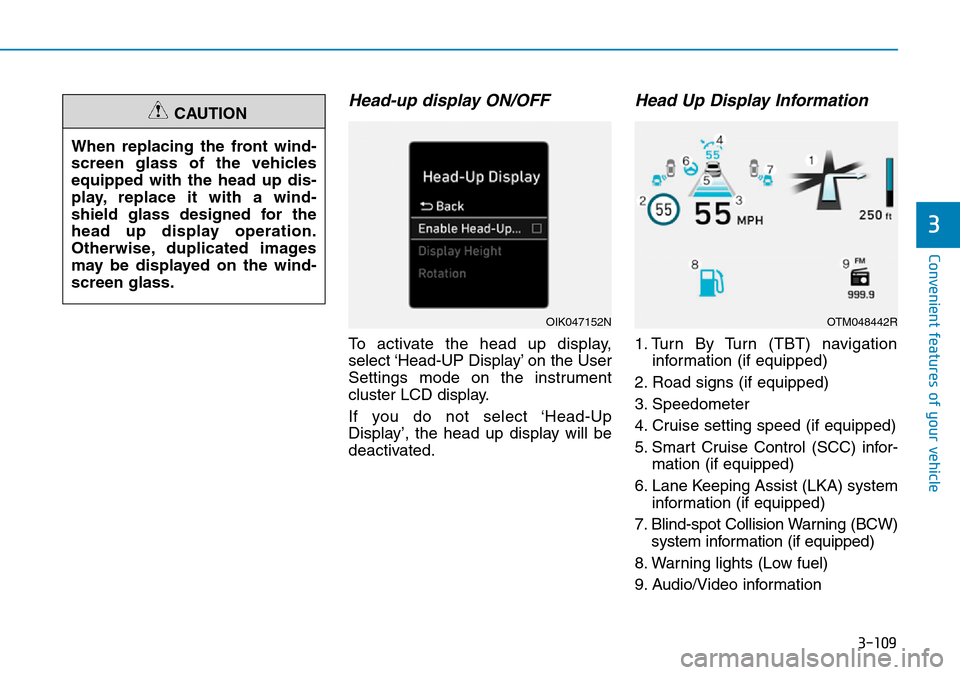
3-109
Convenient features of your vehicle
3
Head-up display ON/OFF
To activate the head up display,
select ‘Head-UP Display’ on the User
Settings mode on the instrument
cluster LCD display.
If you do not select ‘Head-Up
Display’, the head up display will be
deactivated.
Head Up Display Information
1. Turn By Turn (TBT) navigation
information (if equipped)
2. Road signs (if equipped)
3. Speedometer
4. Cruise setting speed (if equipped)
5. Smart Cruise Control (SCC) infor-
mation (if equipped)
6. Lane Keeping Assist (LKA) system
information (if equipped)
7. Blind-spot Collision Warning (BCW)
system information (if equipped)
8. Warning lights (Low fuel)
9. Audio/Video information When replacing the front wind-
screen glass of the vehicles
equipped with the head up dis-
play, replace it with a wind-
shield glass designed for the
head up display operation.
Otherwise, duplicated images
may be displayed on the wind-
screen glass.
CAUTION
OIK047152NOTM048442R
Page 222 of 682
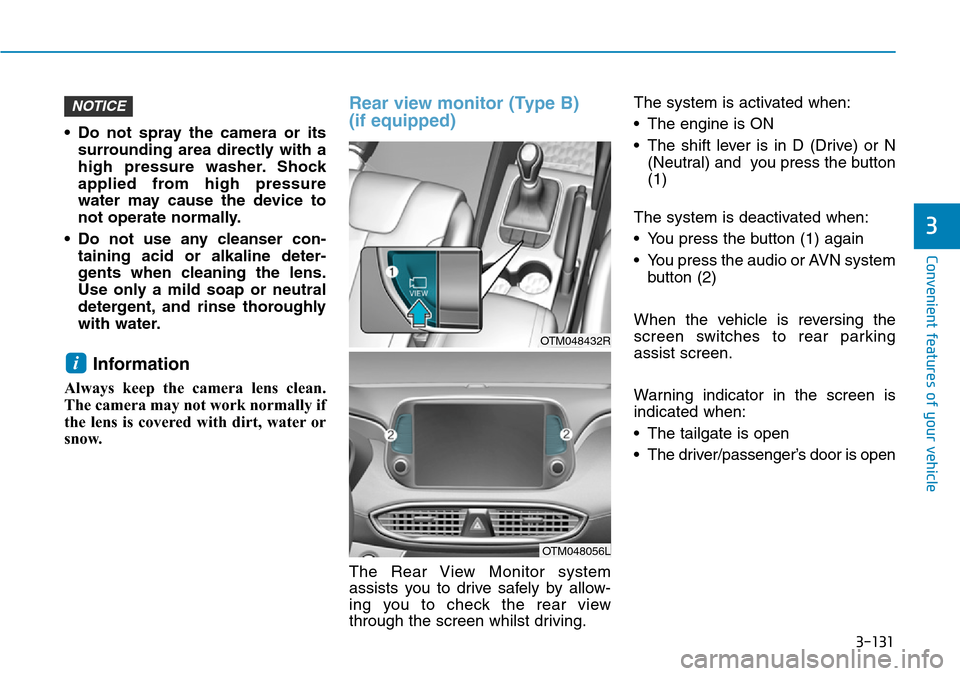
3-131
Convenient features of your vehicle
3
• Do not spray the camera or its
surrounding area directly with a
high pressure washer. Shock
applied from high pressure
water may cause the device to
not operate normally.
• Do not use any cleanser con-
taining acid or alkaline deter-
gents when cleaning the lens.
Use only a mild soap or neutral
detergent, and rinse thoroughly
with water.
Information
Always keep the camera lens clean.
The camera may not work normally if
the lens is covered with dirt, water or
snow.
Rear view monitor (Type B)
(if equipped)
The Rear View Monitor system
assists you to drive safely by allow-
ing you to check the rear view
through the screen whilst driving.The system is activated when:
• The engine is ON
• The shift lever is in D (Drive) or N
(Neutral) and you press the button
(1)
The system is deactivated when:
• You press the button (1) again
• You press the audio or AVN system
button (2)
When the vehicle is reversing the
screen switches to rear parking
assist screen.
Warning indicator in the screen is
indicated when:
• The tailgate is open
• The driver/passenger’s door is open
i
NOTICE
OTM048432R
OTM048056L
Page 232 of 682
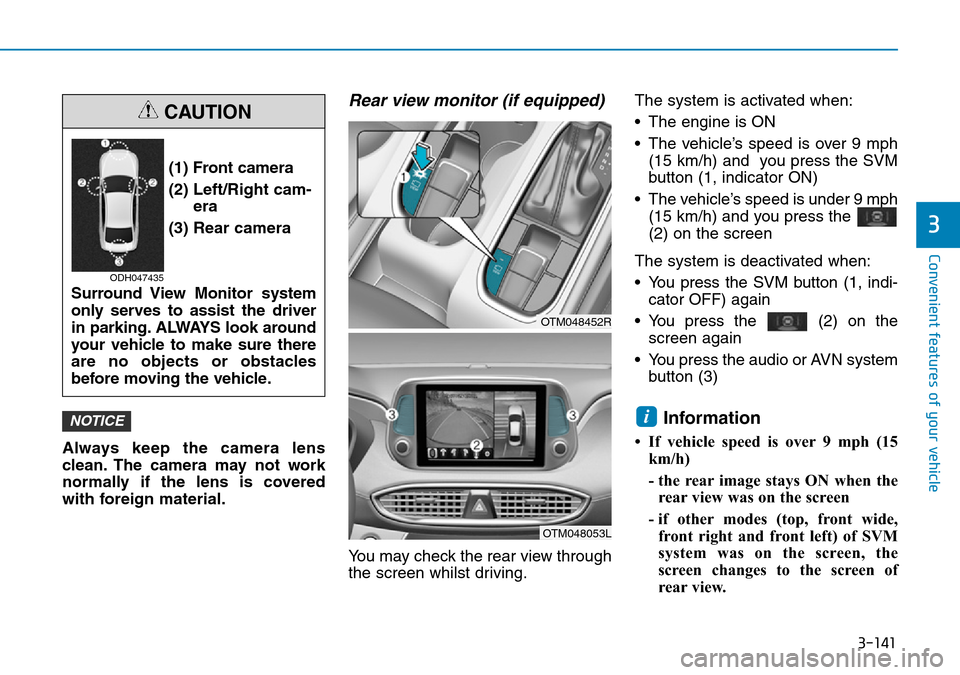
3-141
Convenient features of your vehicle
Always keep the camera lens
clean. The camera may not work
normally if the lens is covered
with foreign material.
Rear view monitor (if equipped)
You may check the rear view through
the screen whilst driving.The system is activated when:
• The engine is ON
• The vehicle’s speed is over 9 mph
(15 km/h) and you press the SVM
button (1, indicator ON)
• The vehicle’s speed is under 9 mph
(15 km/h) and you press the
(2) on the screen
The system is deactivated when:
• You press the SVM button (1, indi-
cator OFF) again
• You press the (2) on the
screen again
• You press the audio or AVN system
button (3)
Information
• If vehicle speed is over 9 mph (15
km/h)
- the rear image stays ON when the
rear view was on the screen
- if other modes (top, front wide,
front right and front left) of SVM
system was on the screen, the
screen changes to the screen of
rear view.
iNOTICE
3
(1) Front camera
(2) Left/Right cam-
era
(3) Rear camera
Surround View Monitor system
only serves to assist the driver
in parking. ALWAYS look around
your vehicle to make sure there
are no objects or obstacles
before moving the vehicle.
CAUTION
ODH047435
OTM048452R
OTM048053L
Page 282 of 682

3-191
Convenient features of your vehicle
3
To prevent damage to the Power
Outlets :
• Use the power outlet only when
the engine is running and
remove the accessory plug after
use. Using the accessory plug
for prolonged periods of time
with the engine off could cause
the battery to discharge.
• Only use 12V electric acces-
sories which are less than 180
W(Watt) in electric capacity.
• Adjust the air-conditioner or
heater to the lowest operating
level when using the power out-
let.• Close the cover when not in use.
• Some electronic devices can
cause electronic interference
when plugged into a vehicle’s
power outlet. These devices may
cause excessive audio static
and malfunctions in other elec-
tronic systems or devices used
in your vehicle.
• Push the plug in as far as it will
go. If good contact is not made,
the plug may overheat and the
fuse may open.
• Plug in battery equipped electri-
cal/ electronic devices with
reverse current protection. The
current from the battery may
flow into the vehicle's electri-
cal/electronic system and cause
system malfunction.
USB charger (if equipped)
The USB charger is designed to
recharge batteries of small size elec-
trical devices using a USB cable.
NOTICE
Avoid electrical shocks. Do not
place your fingers or foreign
objects (pin, etc.) into a power
outlet or touch the power outlet
with a wet hand.
WARNING
OTM048092R
■Front
OTM048093
■Rear
Page 283 of 682

3-192
The electrical devices can be
recharged when the ignition switch
or the Engine Start/Stop button is in
the ACC, ON or START position.
The battery charging state may be
monitored on the electrical device.
Disconnect the USB cable from the
USB port after use.
• A smart phone or a tablet PC may
get warmer during the re-charging
process. It does not indicate any
malfunction with the charging sys-
tem.
• A smart phone or a tablet PC,
which adopts a different re-charg-
ing method, may not be properly
re-charged. In this case, use an
exclusive charger of your device.
• The charging terminal is only to
recharge a device. Do not use the
charging terminal either to turn ON
an audio or to play media on the
AVN.AC inverter (if equipped)
The AC inverter supplies 220V/200W
electric power to operate electric
accessories or equipments.
Information
• Rated voltage : AC 220V
• Maximum electric power : 200W
• In order to avoid an electrical sys-
tem failure, electric shock, etc., be
sure to read owner's manual before
use.
• Be sure to close the cover except the
time of use.
i
Convenient features of your vehicle
OTM048094
OTM048437L
Page 284 of 682

3-193
Convenient features of your vehicle
3
• To prevent the battery from being
discharged, do not use the AC
inverter whilst the engine is not
running.
• When not using the AC inverter,
make sure to close the AC invert-
er cover.
• After using an electric accessory
or equipment, pull the plug out.
Leaving the accessory or equip-
ment plugged in for a long time
may cause battery discharge.• Do not use an electric accessory
or equipment the power con-
sumption of which is greater
than 200W(220V).
• Some electric accessories or
equipments can cause electron-
ic interference. It may cause
excessive audio noise and mal-
functions in other electric sys-
tems or devices in the vehicle.
• Do not use broken electric
accessories or equipments,
which may damage the AC
inverter and electrical systems
of the vehicle.
• Do not use two or more electric
accessories or equipments at
the same time. It may cause
damage to the electrical sys-
tems of the vehicle.
• When the input voltage is lower,
outlet LED will blink and the AC
inverter will turn off automatical-
ly. If the input voltage goes up to
normal, the AC inverter will turn
on again.
Wireless mobile phone charg-
ing system (if equipped)
[A] : Indicator, [B] : Charging pad
There is a wireless mobile phone
charger inside the front console.
The system is available when all
doors are closed, and when the igni-
tion switch is in the ACC/ON position.NOTICE
To reduce a risk of serious or
fatal injuries:
•Do not use a heated electric
device such as a coffeepot,
toaster, heater, iron, etc.
•Do not insert foreign objects
into the outlet and do not
touch the outlet as you may
get shocked.
•Do not let children touch the
AC inverter.
WARNING
OTM048084R
Page 286 of 682

3-195
Convenient features of your vehicle
3
• The wireless charging process may
temporarily stop, when temperature
abnormally increases inside the
wireless mobile phone charging sys-
tem. The wireless charging process
restarts, when temperature falls to
a certain level.
• The wireless charging process
may temporarily stop when there
is any metallic item, such as a
coin, between the wireless mobile
phone charging system and a
mobile phone.
• For certain mobile phones with
their own protection, the wireless
charging speed may decrease and
the wireless charging may stop.
• If the mobile phone has a thick
cover, the wireless charging may
not be possible.
• If the mobile phone is not fully in
contact with the wireless charging
pad, the wireless charging may
not be possible.
• Some magnetic items (credit
cards, phone cards, passbook and
tickets) may be damaged whilst
using the wireless charging
process.
Clock
Vehicles with Audio system
Select the [SETUP/CLOCK ]button on
the audio system ➟Select [Date/Time].
• Set time: Set the time displayed on
the audio screen.
• Time format: Choose between 12-
hour and 24-hour time formats.
Vehicles with Navigation system
Select the Settings menu on the
Navigation system➟Select
[Date/Time].
• GPS time: Displays time according
to the received GNSS time.
• 24-hour: Switches to 12 hour or 24
hour.
For more details, please refer to
the separate manual that was sup-
plied with your vehicle.
Clothes hanger (if equipped)
These hangers are not designed to
hold large or heavy items. Do not adjust the clock whilst
driving. You may lose your steer-
ing control and cause severe
personal injury or accidents.
WARNING
OTM048095
Page 292 of 682
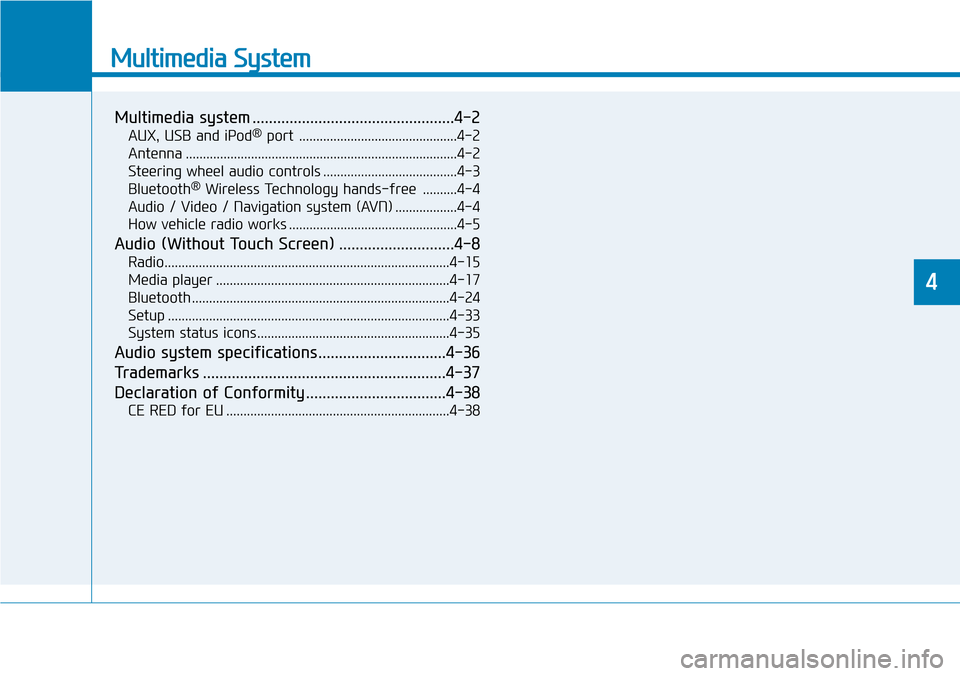
Multimedia System
Multimedia system .................................................4-2
AUX, USB and iPod®port ..............................................4-2
Antenna ...............................................................................4-2
Steering wheel audio controls .......................................4-3
Bluetooth
®Wireless Technology hands-free ..........4-4
Audio / Video / Navigation system (AVN) ..................4-4
How vehicle radio works .................................................4-5
Audio (Without Touch Screen) ............................4-8
Radio...................................................................................4-15
Media player ....................................................................4-17
Bluetooth ...........................................................................4-24
Setup ..................................................................................4-33
System status icons........................................................4-35
Audio system specifications...............................4-36
Trademarks ...........................................................4-37
Declaration of Conformity ..................................4-38
CE RED for EU .................................................................4-38
4
Page 293 of 682
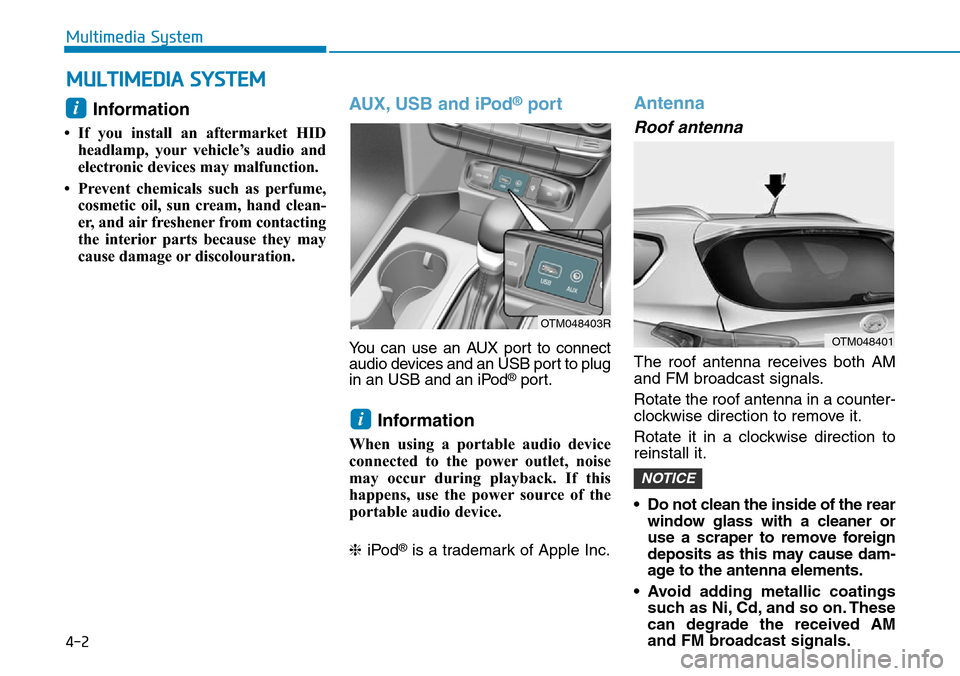
4-2
Multimedia System
Information
• If you install an aftermarket HID
headlamp, your vehicle’s audio and
electronic devices may malfunction.
• Prevent chemicals such as perfume,
cosmetic oil, sun cream, hand clean-
er, and air freshener from contacting
the interior parts because they may
cause damage or discolouration.
AUX, USB and iPod®port
You can use an AUX port to connect
audio devices and an USB port to plug
in an USB and an iPod
®port.
Information
When using a portable audio device
connected to the power outlet, noise
may occur during playback. If this
happens, use the power source of the
portable audio device.
❈iPod
®is a trademark of Apple Inc.
Antenna
Roof antenna
The roof antenna receives both AM
and FM broadcast signals.
Rotate the roof antenna in a counter-
clockwise direction to remove it.
Rotate it in a clockwise direction to
reinstall it.
• Do not clean the inside of the rear
window glass with a cleaner or
use a scraper to remove foreign
deposits as this may cause dam-
age to the antenna elements.
• Avoid adding metallic coatings
such as Ni, Cd, and so on. These
can degrade the received AM
and FM broadcast signals.
NOTICE
i
i
MULTIMEDIA SYSTEM
OTM048401
OTM048403R