infotainment HYUNDAI SANTA FE HYBRID 2021 Owners Manual
[x] Cancel search | Manufacturer: HYUNDAI, Model Year: 2021, Model line: SANTA FE HYBRID, Model: HYUNDAI SANTA FE HYBRID 2021Pages: 598, PDF Size: 66.6 MB
Page 33 of 598
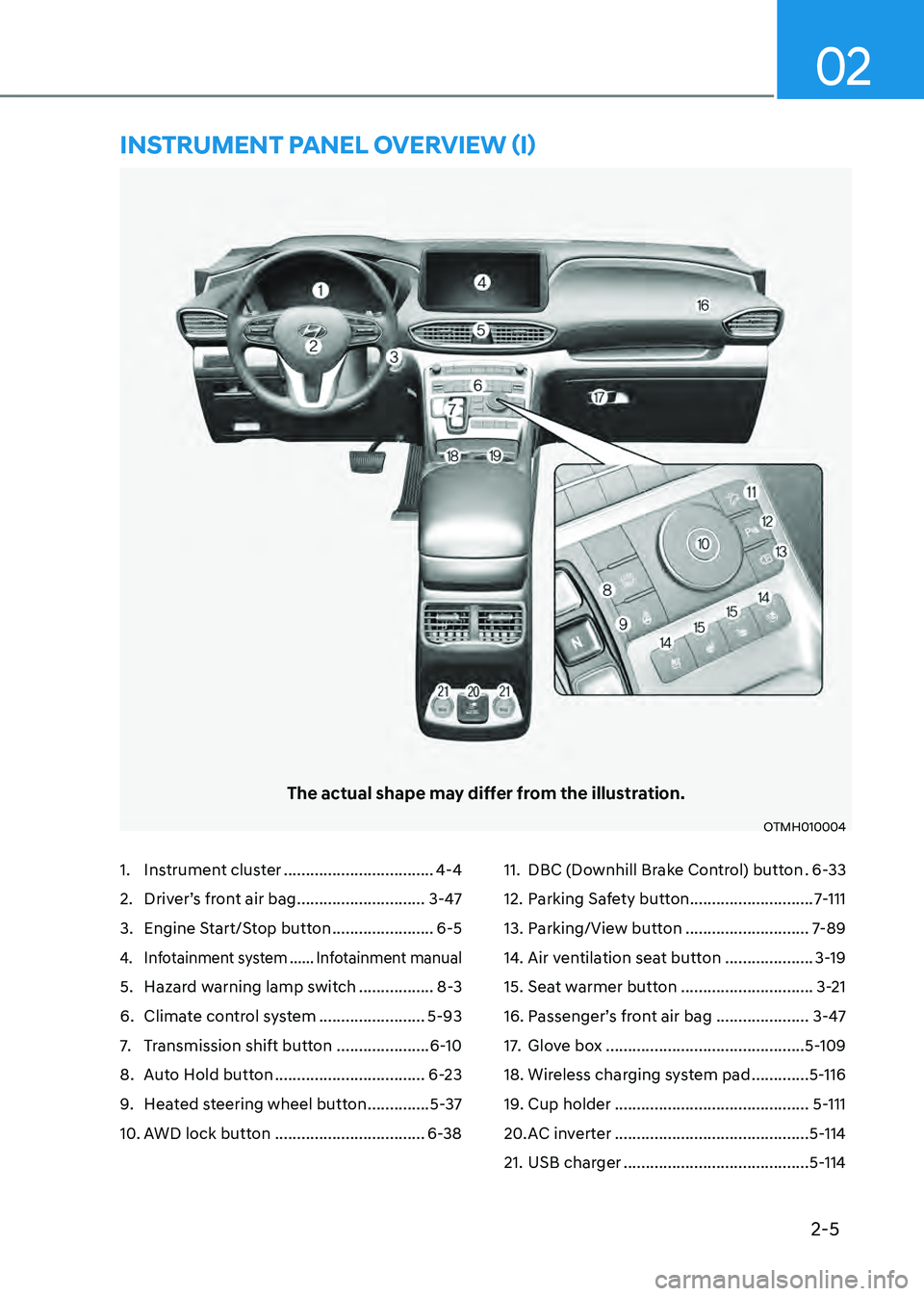
2-5
02
1. Instrument cluster ..................................4-4
2. Driver’s front air bag .............................3-47
3. Engine Start/Stop button .......................6-5
4. Infotainment system ......Infotainment manual
5. Hazard warning lamp switch .................8-3
6. Climate control system ........................5-93
7. Transmission shift button .....................6-10
8. Auto Hold button ..................................6-23
9. Heated steering wheel button ..............5-37
10. AWD lock button ..................................6-38
11. DBC (Downhill Brake Control) button .6-33
12. Parking Safety button ............................7-111
13. Parking/View button ............................7-89
14. Air ventilation seat button ....................3-19
15. Seat warmer button ..............................3-21
16. Passenger’s front air bag .....................3-47
17. Glove box .............................................5-109
18. Wireless charging system pad .............5-116
19. Cup holder ............................................5-111
20. AC inverter ............................................5-114
21. USB charger ..........................................5-114
The actual shape may differ from the illustration.
OTMH010004
INSTRUMENT PANEL OVERVIEW (I)
Page 65 of 598
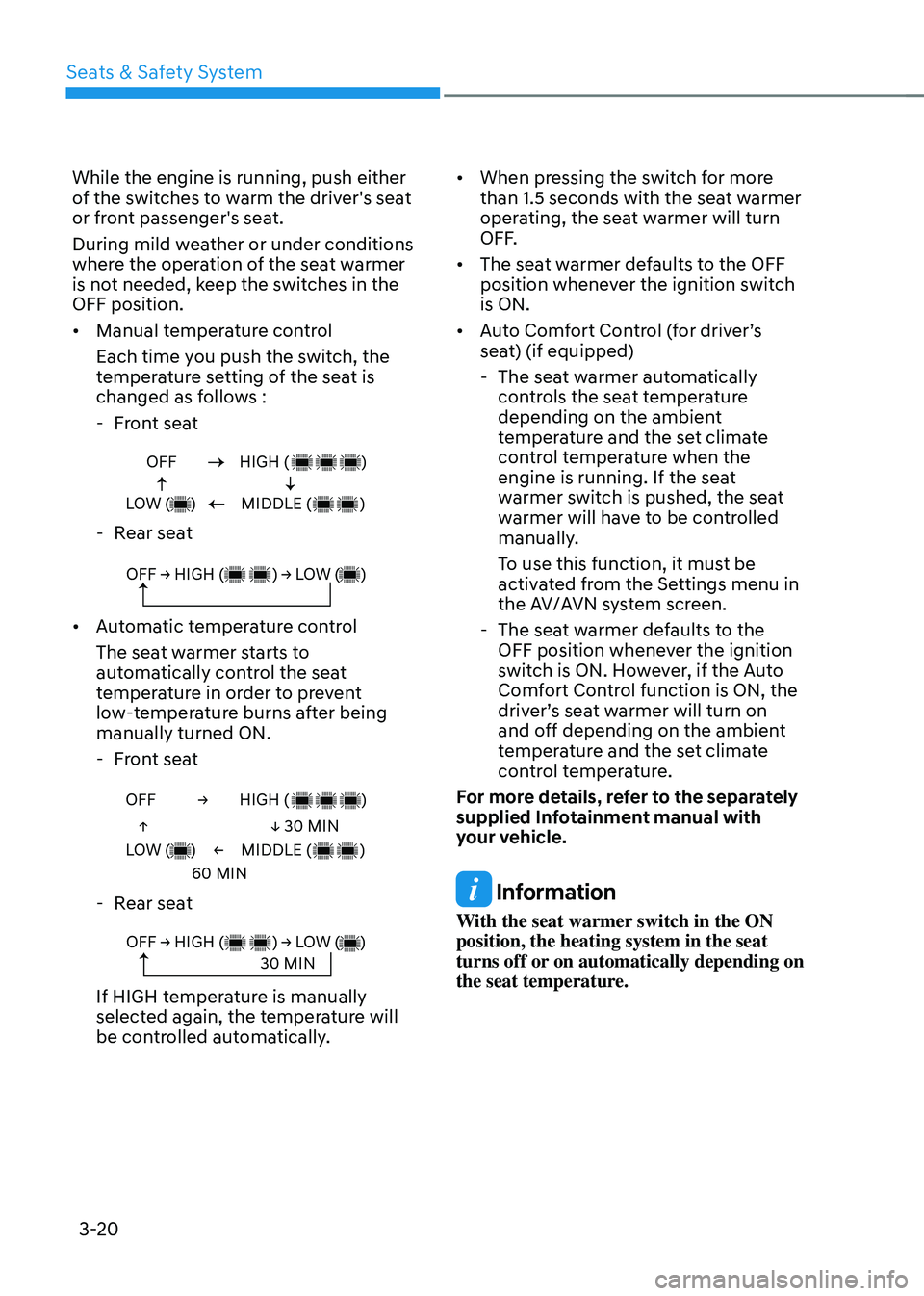
Seats & Safety System
3-20
While the engine is running, push either
of the switches to warm the driver's seat
or front passenger's seat.
During mild weather or under conditions
where the operation of the seat warmer
is not needed, keep the switches in the
OFF position.
• Manual temperature control
Each time you push the switch, the
temperature setting of the seat is
changed as follows :
-Front seat
OFF
LOW ( )HIGH ( )
MIDDLE ( )
- Rear seat
OFF → HIGH ( ) → LOW ( )
• Automatic temperature control
The seat warmer starts to
automatically control the seat
temperature in order to prevent
low-temperature burns after being
manually turned ON.
-Front seat
OFF →
←
↑
↓ 30 MIN
60 MIN
LOW ( )
HIGH ( )
MIDDLE ( )
-Rear seat
OFF → HIGH ( ) → LOW ( )30 MIN
If HIGH temperature is manually
selected again, the temperature will
be controlled automatically. •
When pressing the switch for more
than 1.5 seconds with the seat warmer
operating, the seat warmer will turn
OFF.
• The seat warmer defaults to the OFF
position whenever the ignition switch
is ON.
• Auto Comfort Control (for driver’s
seat) (if equipped)
-The seat warmer automatically
controls the seat temperature
depending on the ambient
temperature and the set climate
control temperature when the
engine is running. If the seat
warmer switch is pushed, the seat
warmer will have to be controlled
manually.
To use this function, it must be
activated from the Settings menu in
the AV/AVN system screen.
-The seat warmer defaults to the
OFF position whenever the ignition
switch is ON. However, if the Auto
Comfort Control function is ON, the
driver’s seat warmer will turn on
and off depending on the ambient
temperature and the set climate
control temperature.
For more details, refer to the separately
supplied Infotainment manual with
your vehicle.
Information
With the seat warmer switch in the ON
position, the heating system in the seat
turns off or on automatically depending on
the seat temperature.
Page 67 of 598
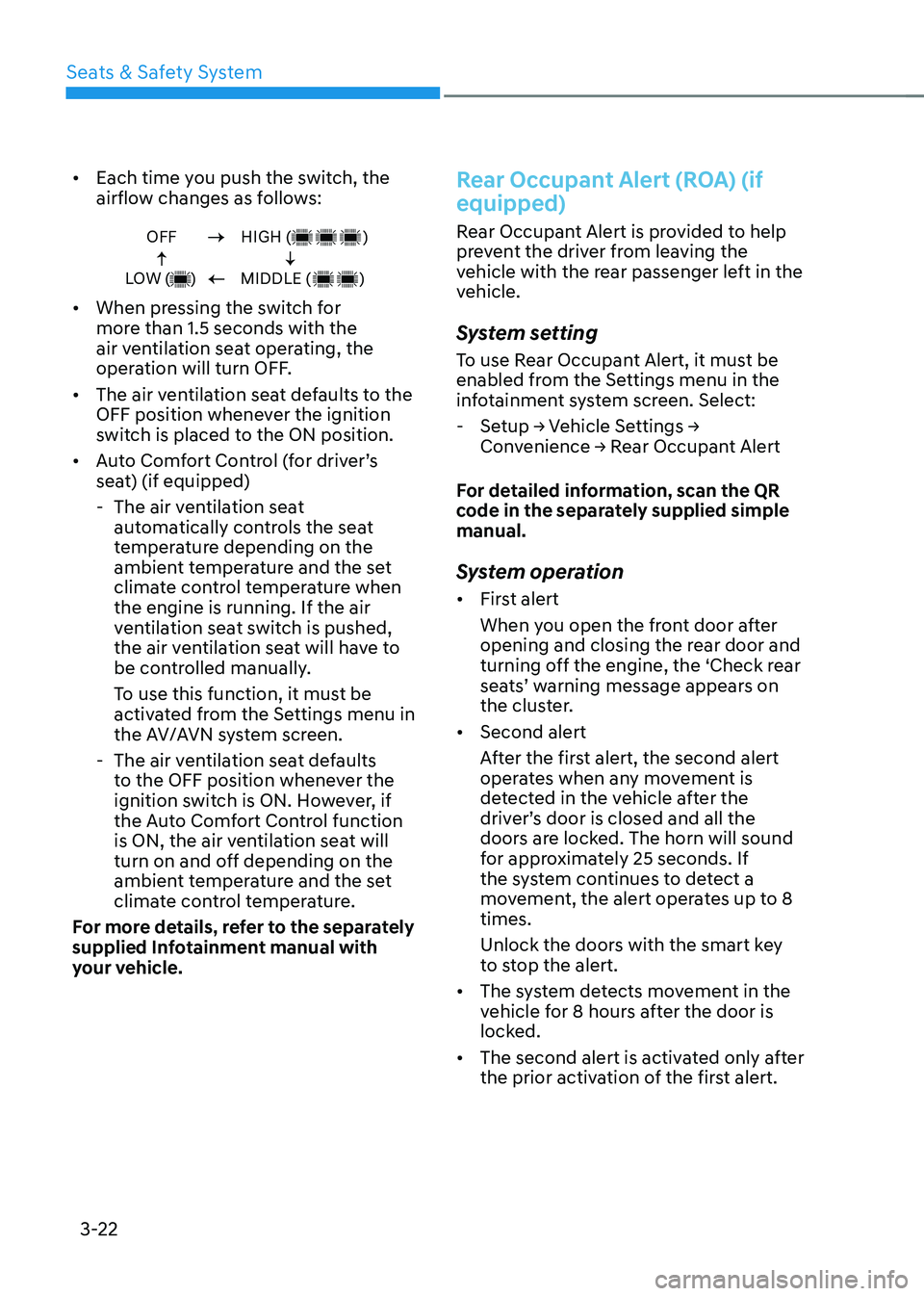
Seats & Safety System
3-22
• Each time you push the switch, the
airflow changes as follows:
OFF
LOW ( )HIGH ( )
MIDDLE ( )
• When pressing the switch for
more than 1.5 seconds with the
air ventilation seat operating, the
operation will turn OFF.
• The air ventilation seat defaults to the
OFF position whenever the ignition
switch is placed to the ON position.
• Auto Comfort Control (for driver’s
seat) (if equipped)
-The air ventilation seat
automatically controls the seat
temperature depending on the
ambient temperature and the set
climate control temperature when
the engine is running. If the air
ventilation seat switch is pushed,
the air ventilation seat will have to
be controlled manually.
To use this function, it must be
activated from the Settings menu in
the AV/AVN system screen.
-The air ventilation seat defaults
to the OFF position whenever the
ignition switch is ON. However, if
the Auto Comfort Control function
is ON, the air ventilation seat will
turn on and off depending on the
ambient temperature and the set
climate control temperature.
For more details, refer to the separately
supplied Infotainment manual with
your vehicle.
Rear Occupant Alert (ROA) (if
equipped)
Rear Occupant Alert is provided to help
prevent the driver from leaving the
vehicle with the rear passenger left in the
vehicle.
System setting
To use Rear Occupant Alert, it must be
enabled from the Settings menu in the
infotainment system screen. Select:
-Setup → Vehicle Settings → Convenience → Rear Occupant Alert
For detailed information, scan the QR
code in the separately supplied simple
manual.
System operation
• First alert
When you open the front door after
opening and closing the rear door and
turning off the engine, the ‘Check rear
seats’ warning message appears on
the cluster.
• Second alert
After the first alert, the second alert
operates when any movement is
detected in the vehicle after the
driver’s door is closed and all the
doors are locked. The horn will sound
for approximately 25 seconds. If
the system continues to detect a
movement, the alert operates up to 8
times.
Unlock the doors with the smart key
to stop the alert.
• The system detects movement in the
vehicle for 8 hours after the door is
locked.
• The second alert is activated only after
the prior activation of the first alert.
Page 117 of 598
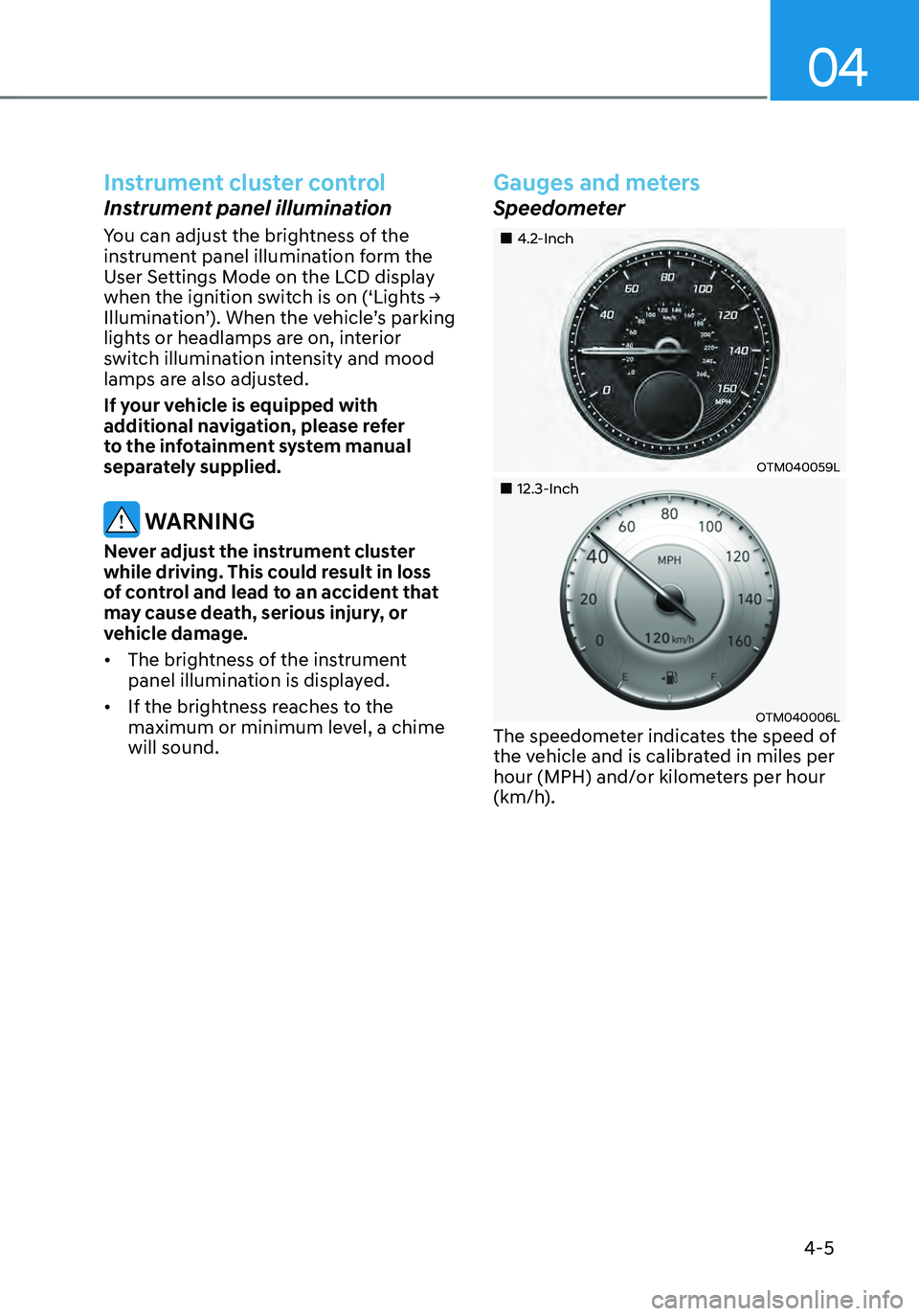
04
4-5
Instrument cluster control
Instrument panel illumination
You can adjust the brightness of the
instrument panel illumination form the
User Settings Mode on the LCD display
when the ignition switch is on (‘Lights →
Illumination’). When the vehicle’s parking
lights or headlamps are on, interior
switch illumination intensity and mood
lamps are also adjusted.
If your vehicle is equipped with
additional navigation, please refer
to the infotainment system manual
separately supplied.
WARNING
Never adjust the instrument cluster
while driving. This could result in loss
of control and lead to an accident that
may cause death, serious injury, or
vehicle damage.
• The brightness of the instrument
panel illumination is displayed.
• If the brightness reaches to the
maximum or minimum level, a chime
will sound.
Gauges and meters
Speedometer
„„4.2-Inch
OTM040059L
„„12.3-Inch
OTM040006LThe speedometer indicates the speed of
the vehicle and is calibrated in miles per
hour (MPH) and/or kilometers per hour
(km/h).
Page 121 of 598
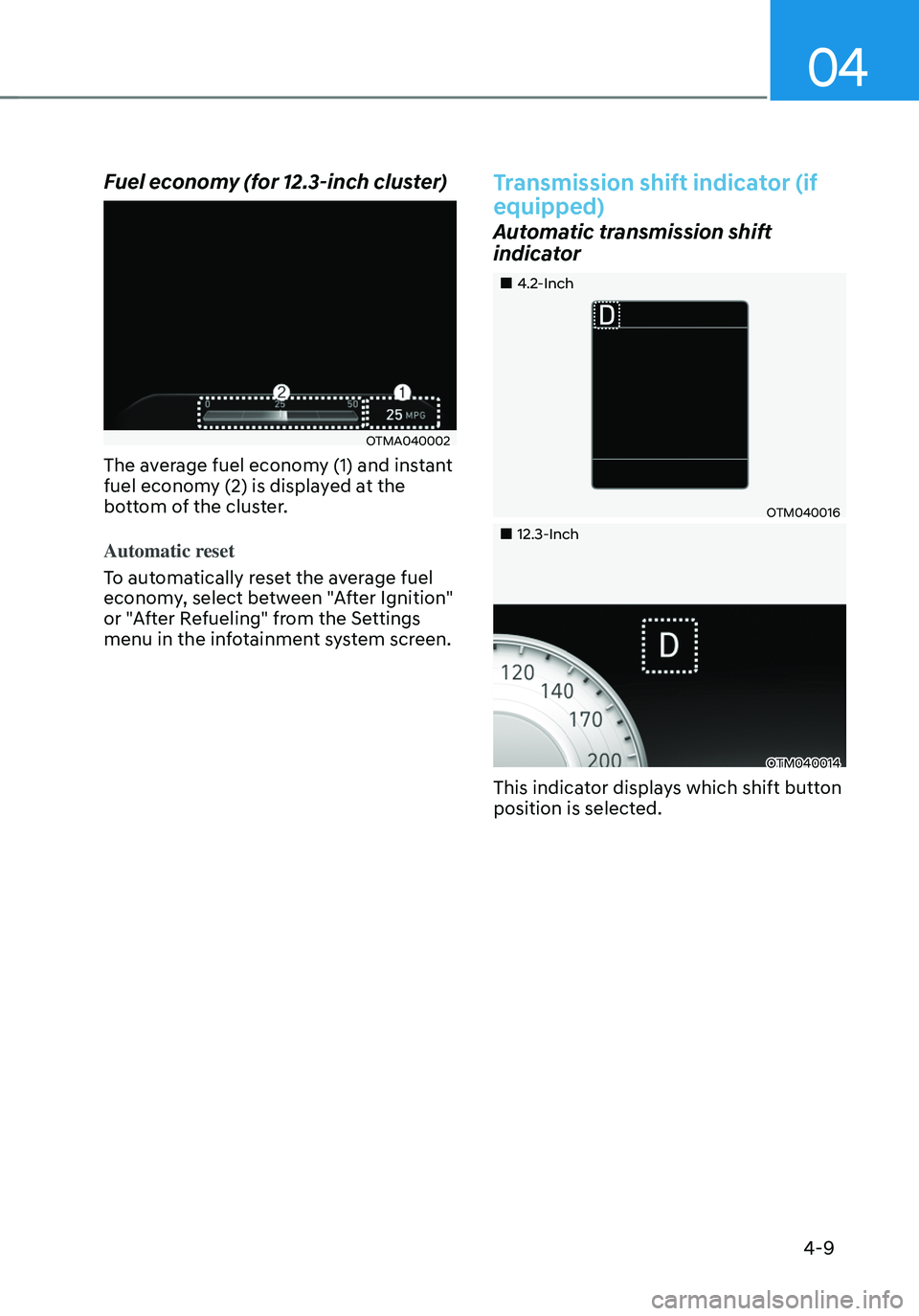
04
4-9
Fuel economy (for 12.3-inch cluster)
OTMA040002
The average fuel economy (1) and instant
fuel economy (2) is displayed at the
bottom of the cluster.
Automatic reset
To automatically reset the average fuel
economy, select between "After Ignition"
or "After Refueling" from the Settings
menu in the infotainment system screen.
Transmission shift indicator (if
equipped)
Automatic transmission shift
indicator
„„4.2-Inch
OTM040016
„„12.3-Inch
OTM040014
This indicator displays which shift button
position is selected.
Page 144 of 598
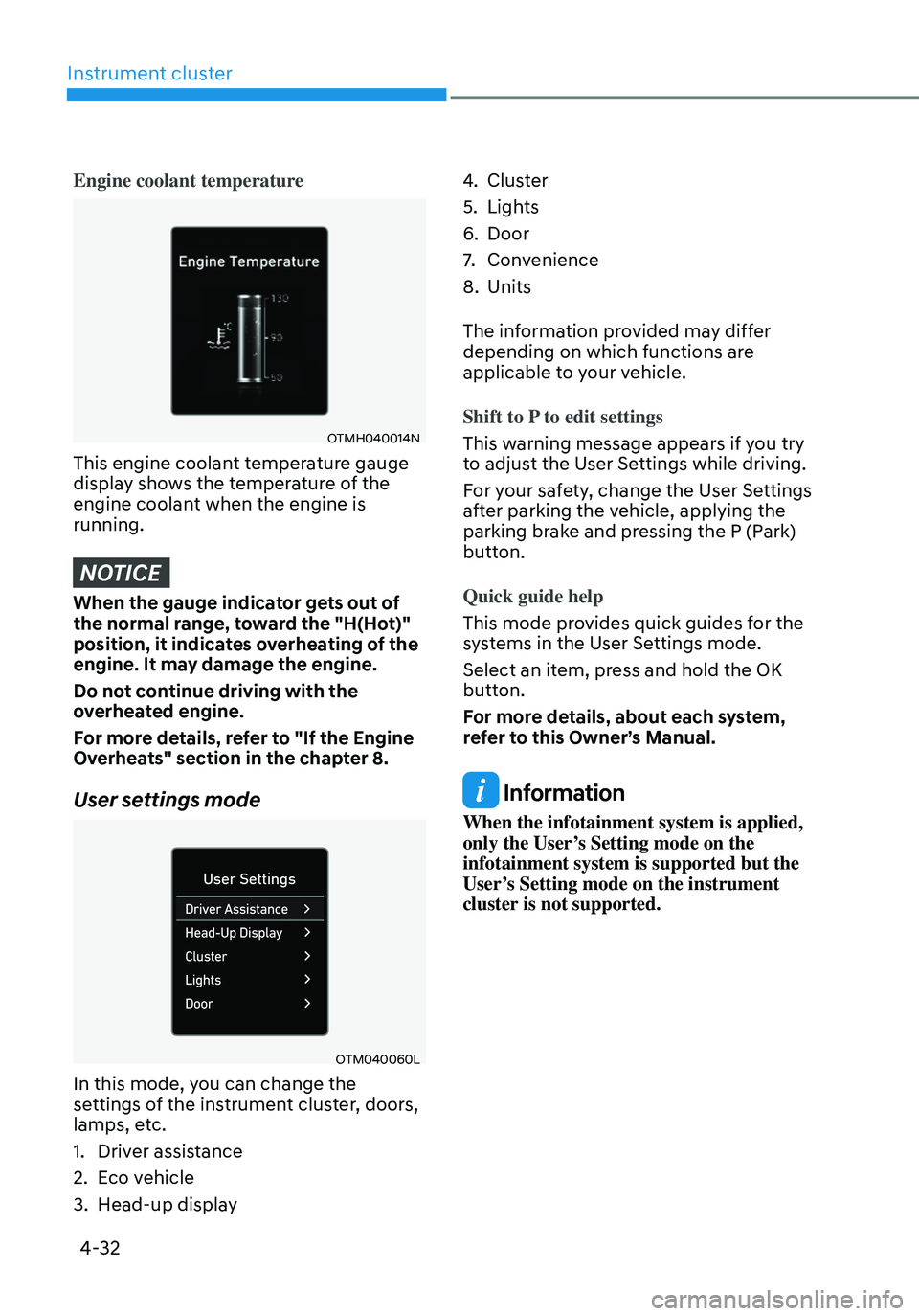
Instrument cluster
4-32
Engine coolant temperature
OTMH040014N
This engine coolant temperature gauge
display shows the temperature of the
engine coolant when the engine is
running.
NOTICE
When the gauge indicator gets out of
the normal range, toward the "H(Hot)"
position, it indicates overheating of the
engine. It may damage the engine.
Do not continue driving with the
overheated engine.
For more details, refer to "If the Engine
Overheats" section in the chapter 8.
User settings mode
OTM040060L
In this mode, you can change the
settings of the instrument cluster, doors,
lamps, etc.
1. Driver assistance
2. Eco vehicle
3. Head-up display
4. Cluster
5. Lights
6. Door
7. Convenience
8. Units
The information provided may differ
depending on which functions are
applicable to your vehicle.
Shift to P to edit settings
This warning message appears if you try
to adjust the User Settings while driving.
For your safety, change the User Settings
after parking the vehicle, applying the
parking brake and pressing the P (Park)
button.
Quick guide help
This mode provides quick guides for the
systems in the User Settings mode.
Select an item, press and hold the OK
button.
For more details, about each system,
refer to this Owner’s Manual.
Information
When the infotainment system is applied,
only the User’s Setting mode on the
infotainment system is supported but the
User’s Setting mode on the instrument
cluster is not supported.
Page 161 of 598
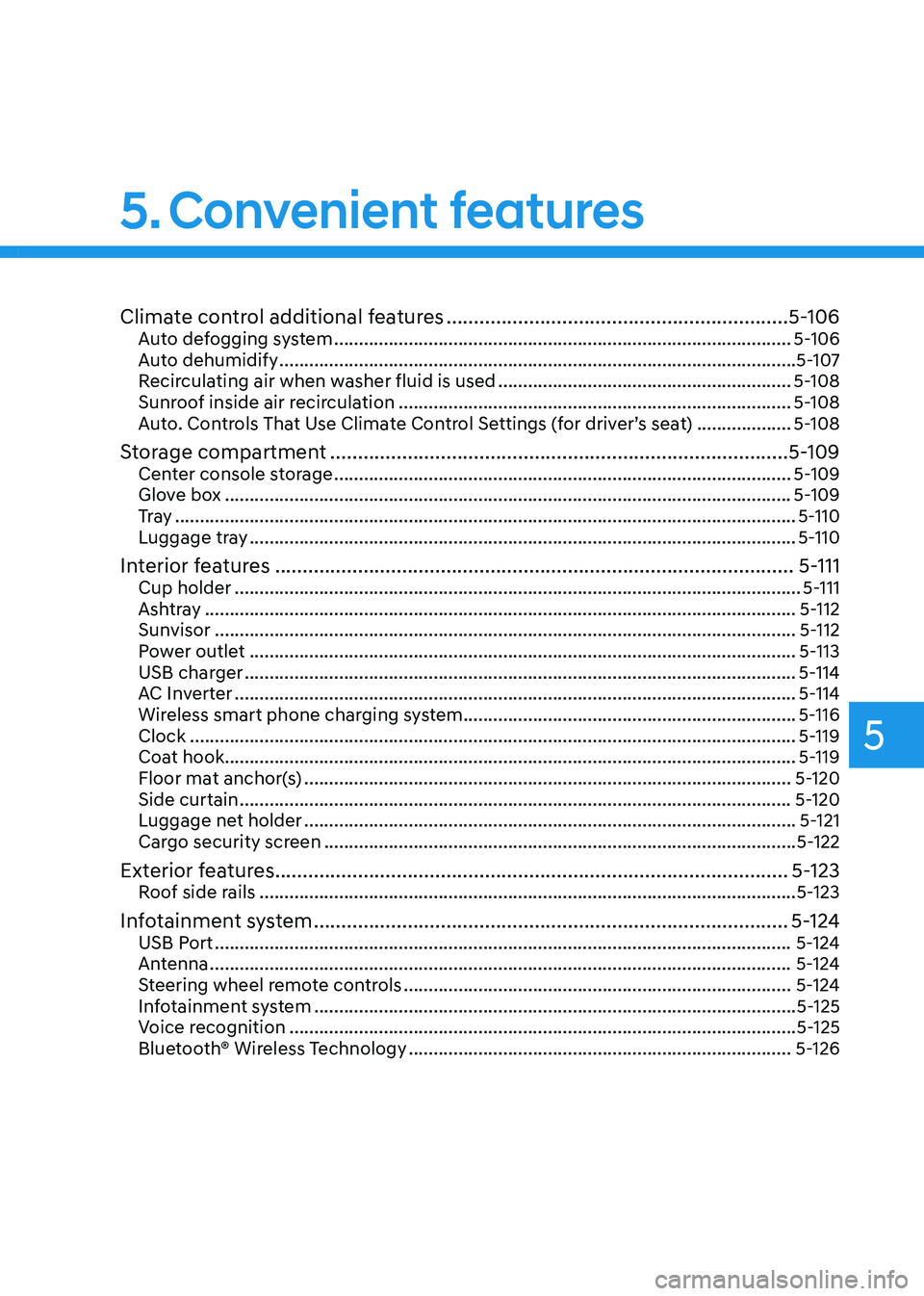
Climate control additional features ..............................................................5-106Auto defogging system ........................................................................\
....................5-106
Auto dehumidify ........................................................................\
................................5-107
Recirculating air when washer fluid is used ...........................................................5-108
Sunroof inside air recirculation ........................................................................\
.......5-108
Auto. Controls That Use Climate Control Settings (for driver’s seat) ...................5-108
Storage compartment ........................................................................\
...........5-109Center console storage ........................................................................\
....................5-109
Glove box ........................................................................\
..........................................5-109
Tr a y ........................................................................\
.....................................................5-110
Luggage tray ........................................................................\
......................................5-110
Interior features ........................................................................\
......................5-111Cup holder ........................................................................\
..........................................5-111
Ashtray ........................................................................\
...............................................5-112
Sunvisor ........................................................................\
.............................................5-112
Power outlet ........................................................................\
......................................5-113
USB charger ........................................................................\
.......................................5-114
AC Inverter ........................................................................\
.........................................5-114
Wireless smart phone charging system ...................................................................5-116
Clock ........................................................................\
..................................................5-119
Coat hook ........................................................................\
...........................................5-119
Floor mat anchor(s) ........................................................................\
..........................5-120
Side curtain ........................................................................\
.......................................5-120
Luggage net holder ........................................................................\
...........................5-121
Cargo security screen ........................................................................\
.......................5-122
Exterior features ........................................................................\
.....................5-123Roof side rails ........................................................................\
....................................5-123
Infotainment system ........................................................................\
..............5-124USB Port ........................................................................\
............................................5-124
Antenna ........................................................................\
.............................................5-124
Steering wheel remote controls ........................................................................\
......5-124
Infotainment system ........................................................................\
.........................5-125
Voice recognition
........................................................................\
..............................5-125
Bluetooth® Wireless Technology ........................................................................\
.....5-126
5. Convenient features
5
Page 170 of 598
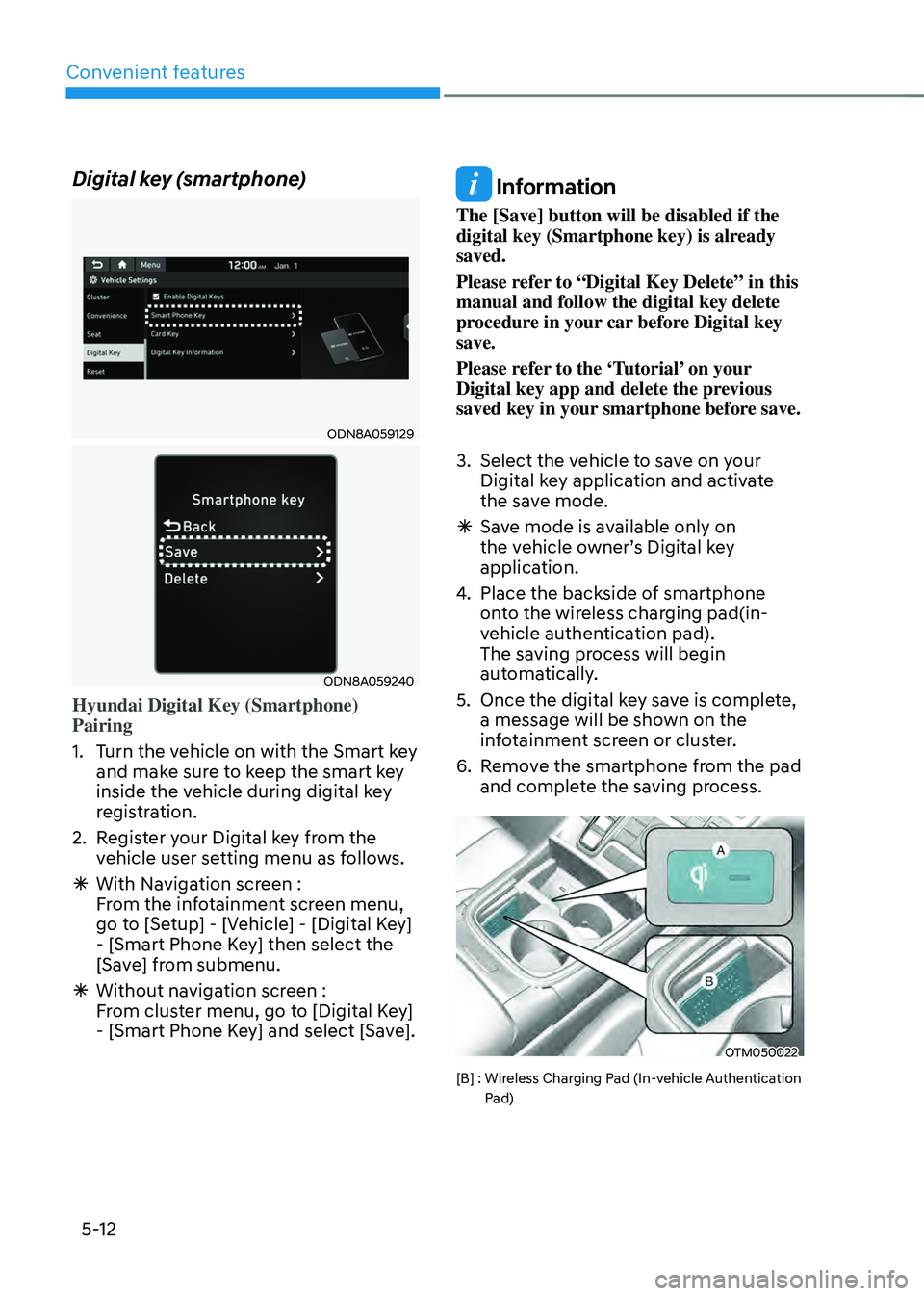
Convenient features
5-12
Digital key (smartphone)
ODN8A059129
ODN8A059240
Hyundai Digital Key (Smartphone)
Pairing
1. Turn the vehicle on with the Smart key
and make sure to keep the smart key
inside the vehicle during digital key
registration.
2. Register your Digital key from the
vehicle user setting menu as follows.
ÃWith Navigation screen :
From the infotainment screen menu,
go to [Setup] - [Vehicle] - [Digital Key]
- [Smart Phone Key] then select the
[Save] from submenu.
ÃWithout navigation screen :
From cluster menu, go to [Digital Key]
- [Smart Phone Key] and select [Save].
Information
The [Save] button will be disabled if the
digital key (Smartphone key) is already
saved.
Please refer to “Digital Key Delete” in this
manual and follow the digital key delete
procedure in your car before Digital key
save.
Please refer to the ‘Tutorial’ on your
Digital key app and delete the previous
saved key in your smartphone before save.
3. Select the vehicle to save on your
Digital key application and activate
the save mode.
ÃSave mode is available only on
the vehicle owner’s Digital key
application.
4. Place the backside of smartphone
onto the wireless charging pad(in-
vehicle authentication pad).
The saving process will begin
automatically.
5. Once the digital key save is complete,
a message will be shown on the
infotainment screen or cluster.
6. Remove the smartphone from the pad
and complete the saving process.
OTM050022
[B] : Wireless Charging Pad (In-vehicle Authentication Pad)
Page 171 of 598
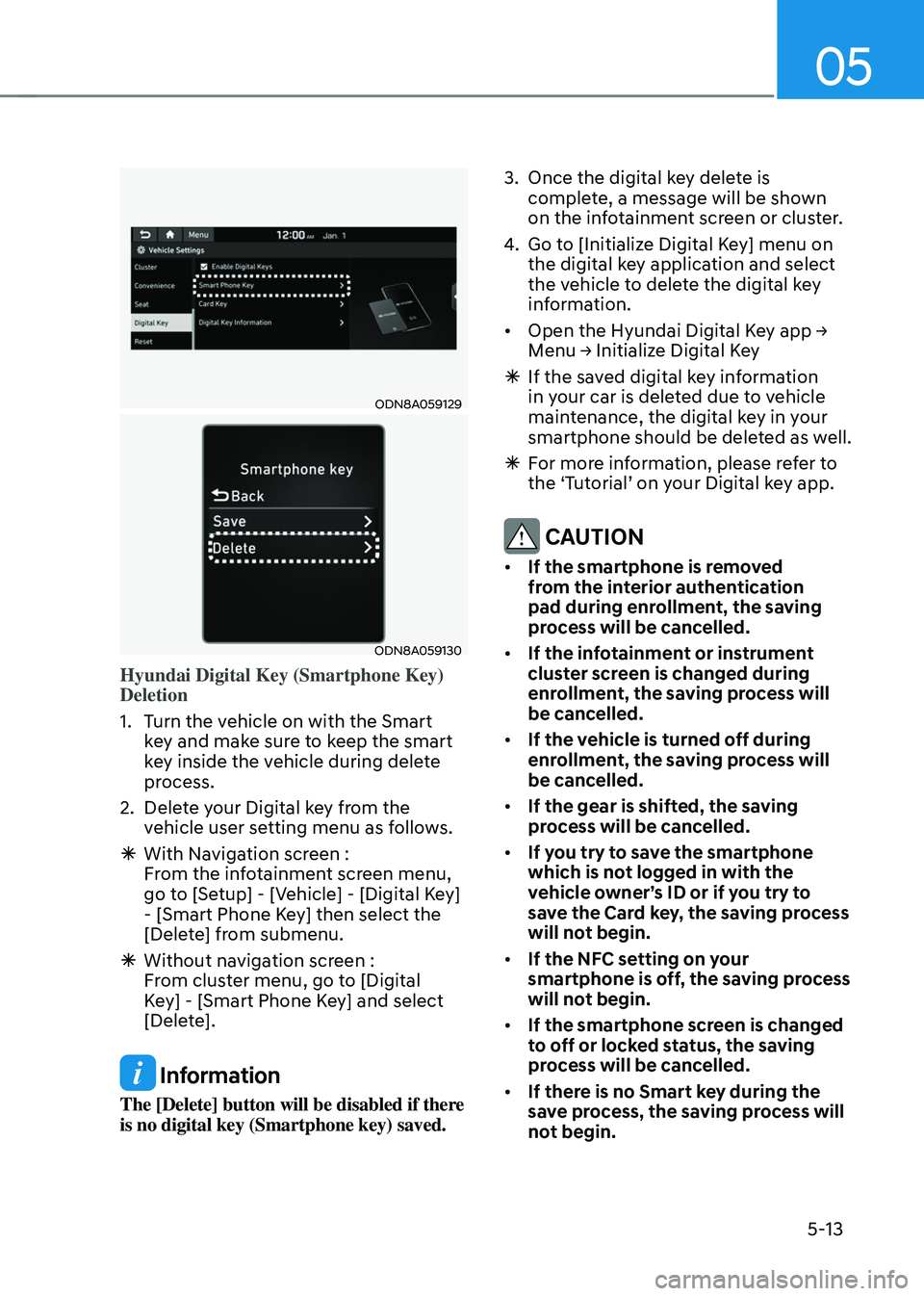
05
5-13
ODN8A059129
ODN8A059130
Hyundai Digital Key (Smartphone Key)
Deletion
1. Turn the vehicle on with the Smart
key and make sure to keep the smart
key inside the vehicle during delete
process.
2. Delete your Digital key from the
vehicle user setting menu as follows.
ÃWith Navigation screen :
From the infotainment screen menu,
go to [Setup] - [Vehicle] - [Digital Key]
- [Smart Phone Key] then select the
[Delete] from submenu.
ÃWithout navigation screen :
From cluster menu, go to [Digital
Key] - [Smart Phone Key] and select
[Delete].
Information
The [Delete] button will be disabled if there
is no digital key (Smartphone key) saved.
3. Once the digital key delete is
complete, a message will be shown
on the infotainment screen or cluster.
4. Go to [Initialize Digital Key] menu on
the digital key application and select
the vehicle to delete the digital key
information.
• Open the Hyundai Digital Key app →
Menu → Initialize Digital Key
ÃIf the saved digital key information
in your car is deleted due to vehicle
maintenance, the digital key in your
smartphone should be deleted as well.
ÃFor more information, please refer to
the ‘Tutorial’ on your Digital key app.
CAUTION
• If the smartphone is removed
from the interior authentication
pad during enrollment, the saving
process will be cancelled.
• If the infotainment or instrument
cluster screen is changed during
enrollment, the saving process will
be cancelled.
• If the vehicle is turned off during
enrollment, the saving process will
be cancelled.
• If the gear is shifted, the saving
process will be cancelled.
• If you try to save the smartphone
which is not logged in with the
vehicle owner’s ID or if you try to
save the Card key, the saving process
will not begin.
• If the NFC setting on your
smartphone is off, the saving process
will not begin.
• If the smartphone screen is changed
to off or locked status, the saving
process will be cancelled.
• If there is no Smart key during the
save process, the saving process will
not begin.
Page 178 of 598
![HYUNDAI SANTA FE HYBRID 2021 Owners Manual Convenient features
5-20
3. Register the NFC card key on the
User’s Settings menu after turning on
the vehicle.
ÃWith Navigation screen : From the
infotainment screen menu, go to
[Setup] - [Ve HYUNDAI SANTA FE HYBRID 2021 Owners Manual Convenient features
5-20
3. Register the NFC card key on the
User’s Settings menu after turning on
the vehicle.
ÃWith Navigation screen : From the
infotainment screen menu, go to
[Setup] - [Ve](/img/35/56184/w960_56184-177.png)
Convenient features
5-20
3. Register the NFC card key on the
User’s Settings menu after turning on
the vehicle.
ÃWith Navigation screen : From the
infotainment screen menu, go to
[Setup] - [Vehicle] - [Digital Key] -
[Card Key] then select the [Save] from
submenu.
ÃWithout navigation screen : From
cluster menu, go to [Digital Key] -
[Card Key] and select [Save].
The [Save] button will be disabled if
the digital key (Card key) is already
saved.
Please refer to “Digital Key Delete” in
this manual and follow the digital key
delete procedure in your car before
Digital key save.
4. Place the NFC card key onto the
interior authentication pad (wireless
charger). The saving process will
begin automatically.
5. If the key is enrolled, the message
will be displayed on the infotainment
screen or instrument cluster.
• Once the card key registration mode
is activated, the process should be
completed within 5 minutes. After
then, you should reactivate once
again for registration.
• For the digital key(card key) saving,
the smart key(fob) must be exist inside
of vehicle.
• Once a Card key is registered, it
cannot be reuse onto another vehicle.
ODN8A059243
ODN8A059132
Digital key (Card key) deletion
You should have the smart key to delete
the digital key (card key) so please carry
around the key.
1. Get on the vehicle with the smart key.
2. Delete the NFC card key on the User’s
Settings menu after turning on the
engine.
ÃWith Navigation screen : From the
infotainment screen menu, go to
[Setup] - [Vehicle] - [Digital Key] -
[Card Key] then select the [Delete]
from submenu.
ÃWithout navigation screen : From
cluster menu, go to [Digital Key] -
[Card Key] and select [Delete].
If there is no saved digital key(card key),
[Delete] menu will not be activated.