Hyundai Santa Fe Sport 2016 Owner's Manual
Manufacturer: HYUNDAI, Model Year: 2016, Model line: Santa Fe Sport, Model: Hyundai Santa Fe Sport 2016Pages: 763, PDF Size: 37.75 MB
Page 521 of 763
![Hyundai Santa Fe Sport 2016 Owners Manual 4429
Features of your vehicle
Blue Link Voice Volume
Press the key Select
[Sound] Select [Blue Link Voice
Vol.]
Turn the TUNE knob to adjust the
Blue Link Voice Volume.
❈Blue Link
®may differ de Hyundai Santa Fe Sport 2016 Owners Manual 4429
Features of your vehicle
Blue Link Voice Volume
Press the key Select
[Sound] Select [Blue Link Voice
Vol.]
Turn the TUNE knob to adjust the
Blue Link Voice Volume.
❈Blue Link
®may differ de](/img/35/16754/w960_16754-520.png)
4429
Features of your vehicle
Blue Link Voice Volume
Press the key Select
[Sound] Select [Blue Link Voice
Vol.]
Turn the TUNE knob to adjust the
Blue Link Voice Volume.
❈Blue Link
®may differ depending on
the selected audio.
Clock/Calendar Setting
Clock Setting
Press the key Select
[Clock/Calendar] Select [Clock
Settings]
Use the , buttons to set the
Hour, Minutes and AM/PM setting.
✽ ✽ NOTICE
Press and hold the key (over
0.8 seconds) to set the Clock/
Calendar screen.
Calendar Setting
Press the key Select
[Clock/Calendar] Select [Calendar
Settings]
Use the , buttons to set the
Month, Day and Year setting.SETUP
CLOCK
SETUP
SETUP
AN HMA 4D (303~AUDIO 1).QXP 6/9/2015 4:25 PM Page 429
Page 522 of 763
![Hyundai Santa Fe Sport 2016 Owners Manual Features of your vehicle
430
4
Time Format
Press the key Select
[Clock/Calendar] Select [Time Format]
This feature is used to change the
clock format between 12hr or 24hr.
Clock Display
Press the ke Hyundai Santa Fe Sport 2016 Owners Manual Features of your vehicle
430
4
Time Format
Press the key Select
[Clock/Calendar] Select [Time Format]
This feature is used to change the
clock format between 12hr or 24hr.
Clock Display
Press the ke](/img/35/16754/w960_16754-521.png)
Features of your vehicle
430
4
Time Format
Press the key Select
[Clock/Calendar] Select [Time Format]
This feature is used to change the
clock format between 12hr or 24hr.
Clock Display
Press the key Select
[Clock/Calendar] Select [Clock
Display (Power off)].
This feature is used to display a clock
on the screen when the audio sys-
tem is turned off.SETUP SETUP
AN HMA 4D (303~AUDIO 1).QXP 6/9/2015 4:25 PM Page 430
Page 523 of 763
![Hyundai Santa Fe Sport 2016 Owners Manual 4431
Features of your vehicle
System Setting
HD Radio™On/Off
Press the key Select
[System] Select [FM], [AM]
This feature is used to set whether to
receive FM/AM HD Radio broad-
casts.
Prompt Feedb Hyundai Santa Fe Sport 2016 Owners Manual 4431
Features of your vehicle
System Setting
HD Radio™On/Off
Press the key Select
[System] Select [FM], [AM]
This feature is used to set whether to
receive FM/AM HD Radio broad-
casts.
Prompt Feedb](/img/35/16754/w960_16754-522.png)
4431
Features of your vehicle
System Setting
HD Radio™On/Off
Press the key Select
[System] Select [FM], [AM]
This feature is used to set whether to
receive FM/AM HD Radio broad-
casts.
Prompt Feedback
Press the key Select
[System] Select [Prompt Feedback]
This feature is used to select the
desired prompt feedback option from
ON and OFF.
1) ON : When using voice recogni- tion, provides detailed guidance
prompts
2) OFF : When using voice recogni- tion, omits some guidance
prompts
Language
Press the key Select
[System] Select [Language]
This feature is used to change the
system and voice recognition lan-
guage.
If the language is changed, the sys-
tem will restart and apply the select-
ed languaxge.SETUP SETUP
SETUP
AN HMA 4D (303~AUDIO 1).QXP 6/9/2015 4:25 PM Page 431
Page 524 of 763
![Hyundai Santa Fe Sport 2016 Owners Manual Features of your vehicle
432
4
Memory Information
Press the key Select
[System] Select [Memory Information]
This feature displays information
related to system memory.
1) Using : Displays capacity cu Hyundai Santa Fe Sport 2016 Owners Manual Features of your vehicle
432
4
Memory Information
Press the key Select
[System] Select [Memory Information]
This feature displays information
related to system memory.
1) Using : Displays capacity cu](/img/35/16754/w960_16754-523.png)
Features of your vehicle
432
4
Memory Information
Press the key Select
[System] Select [Memory Information]
This feature displays information
related to system memory.
1) Using : Displays capacity currently in use
2) Capacity : Displays total capacity
REAR VIEW CAMERA
(if equipped)
The system has been equipped with a rear view camera for user
safety by allowing a wider rear
range of vision.
The rear view camera will automat- ically operate when the ignition key
is turned ON and the transmission
lever is set to R.
The rear view camera will automat- ically stop operating when set to a
different lever.
SETUP
CAUTION
The rear view camera has beenequipped with an optical lens toprovide a wider range of visionand may appear different fromthe actual distance. For safety,directly check the rear andleft/right sides.
AN HMA 4D (303~AUDIO 1).QXP 6/9/2015 4:25 PM Page 432
Page 525 of 763
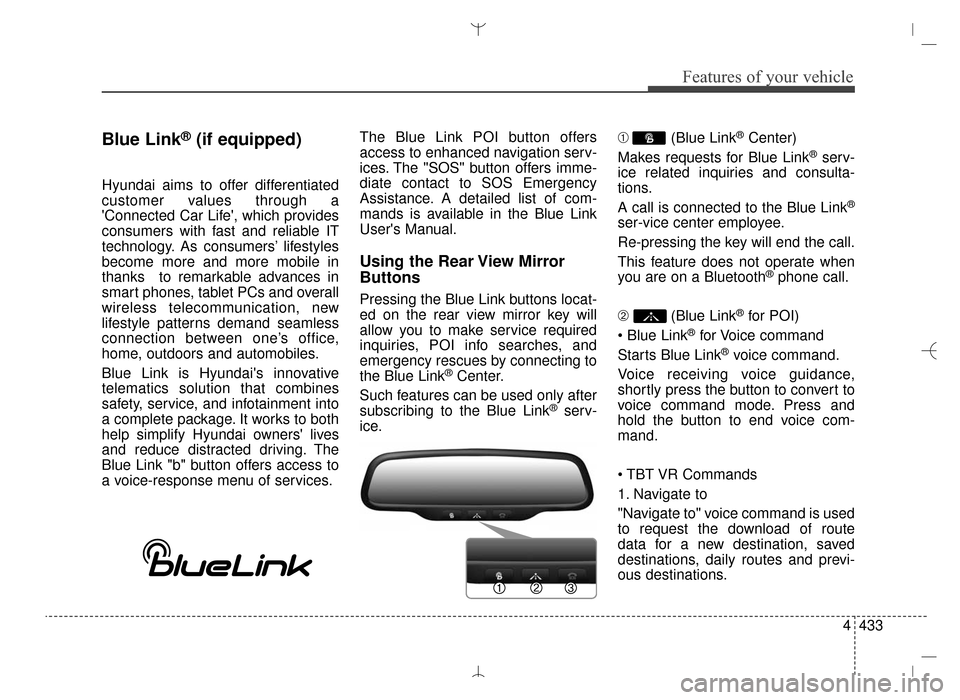
4433
Features of your vehicle
Blue Link®(if equipped)
Hyundai aims to offer differentiated
customer values through a
'Connected Car Life', which provides
consumers with fast and reliable IT
technology. As consumers’ lifestyles
become more and more mobile in
thanks to remarkable advances in
smart phones, tablet PCs and overall
wireless telecommunication, new
lifestyle patterns demand seamless
connection between one’s office,
home, outdoors and automobiles.
Blue Link is Hyundai's innovative
telematics solution that combines
safety, service, and infotainment into
a complete package. It works to both
help simplify Hyundai owners' lives
and reduce distracted driving. The
Blue Link "b" button offers access to
a voice-response menu of services.The Blue Link POI button offers
access to enhanced navigation serv-
ices. The "SOS" button offers imme-
diate contact to SOS Emergency
Assistance. A detailed list of com-
mands is available in the Blue Link
User's Manual.
Using the Rear View Mirror
Buttons
Pressing the Blue Link buttons locat-
ed on the rear view mirror key will
allow you to make service required
inquiries, POI info searches, and
emergency rescues by connecting to
the Blue Link
®Center.
Such features can be used only after
subscribing to the Blue Link
®serv-
ice. ➀
(Blue Link
®Center)
Makes requests for Blue Link
®serv-
ice related inquiries and consulta-
tions.
A call is connected to the Blue Link
®
ser-vice center employee.
Re-pressing the key will end the call.
This feature does not operate when
you are on a Bluetooth
®phone call.
➁ (Blue Link
®for POI)
®for Voice command
Starts Blue Link
®voice command.
Voice receiving voice guidance,
shortly press the button to convert to
voice command mode. Press and
hold the button to end voice com-
mand.
1. Navigate to
"Navigate to" voice command is used
to request the download of route
data for a new destination, saved
destinations, daily routes and previ-
ous destinations.
AN HMA 4D (303~AUDIO 1).QXP 6/9/2015 4:25 PM Page 433
Page 526 of 763
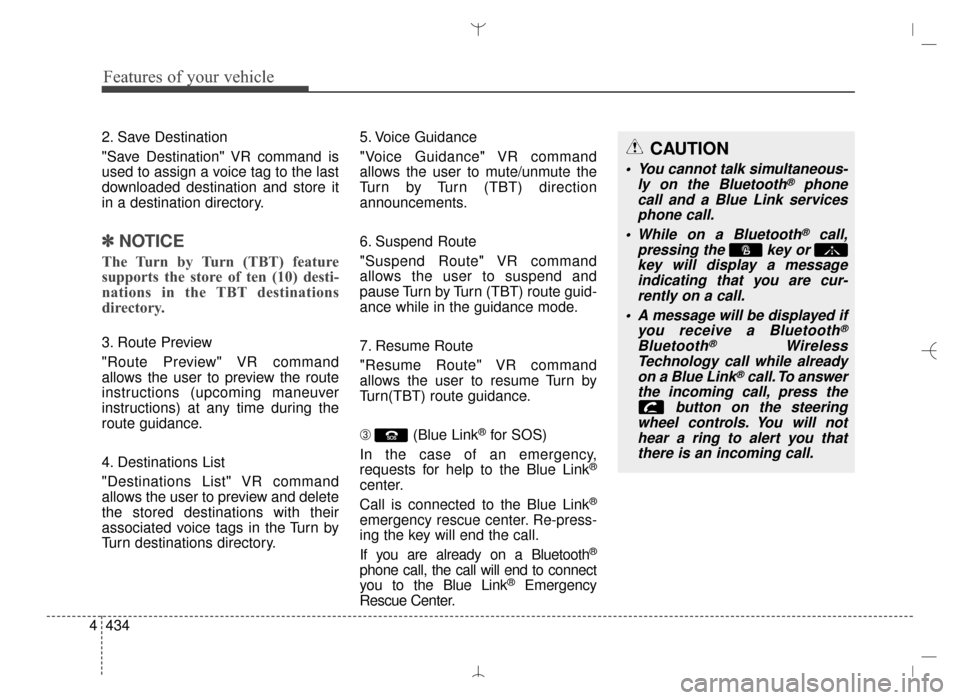
Features of your vehicle
434
4
2. Save Destination
"Save Destination" VR command is
used to assign a voice tag to the last
downloaded destination and store it
in a destination directory.
✽ ✽
NOTICE
The Turn by Turn (TBT) feature
supports the store of ten (10) desti-
nations in the TBT destinations
directory.
3. Route Preview
"Route Preview" VR command
allows the user to preview the route
instructions (upcoming maneuver
instructions) at any time during the
route guidance.
4. Destinations List
"Destinations List" VR command
allows the user to preview and delete
the stored destinations with their
associated voice tags in the Turn by
Turn destinations directory. 5. Voice Guidance
"Voice Guidance" VR command
allows the user to mute/unmute the
Turn by Turn (TBT) direction
announcements.
6. Suspend Route
"Suspend Route" VR command
allows the user to suspend and
pause Turn by Turn (TBT) route guid-
ance while in the guidance mode.
7. Resume Route
"Resume Route" VR command
allows the user to resume Turn by
Turn(TBT) route guidance.
\b
(Blue Link
®for SOS)
In the case of an emergency,
requests for help to the Blue Link
®
center.
Call is connected to the Blue Link
®
emergency rescue center. Re-press-
ing the key will end the call.
If you are already on a Bluetooth
®
phone call, the call will end to connect
you to the Blue Link®Emergency
Rescue Center.
CAUTION
You cannot talk simultaneous- ly on the Bluetooth®phone
call and a Blue Link services phone call.
While on a Bluetooth
®call,
pressing the key or key will display a messageindicating that you are cur-rently on a call.
A message will be displayed if you receive a Bluetooth
®
Bluetooth®Wireless
Technology call while already on a Blue Link
®call. To answer
the incoming call, press the button on the steering
wheel controls. You will not hear a ring to alert you thatthere is an incoming call.
AN HMA 4D (303~AUDIO 1).QXP 6/9/2015 4:25 PM Page 434
Page 527 of 763
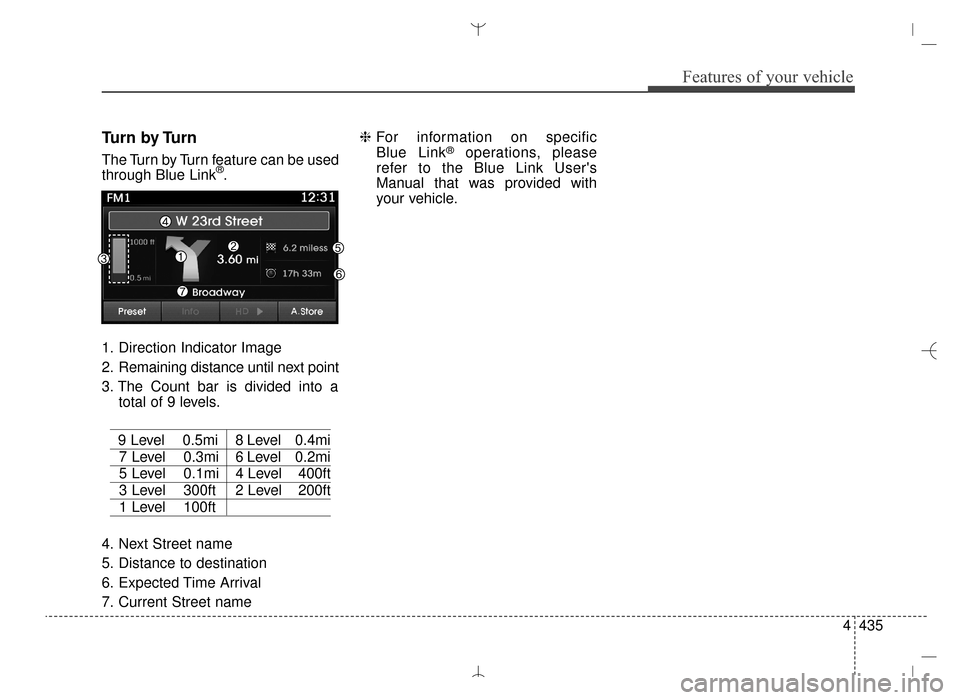
4435
Features of your vehicle
Turn by Turn
The Turn by Turn feature can be used
through Blue Link®.
1. Direction Indicator Image
2. Remaining distance until next point
3. The Count bar is divided into a total of 9 levels.
9 Level 0.5mi 8 Level 0.4mi
7 Level 0.3mi 6 Level 0.2mi
5 Level 0.1mi 4 Level 400ft
3 Level 300ft 2 Level 200ft
1 Level 100ft
4. Next Street name
5. Distance to destination
6. Expected Time Arrival
7. Current Street name ❈
For information on specific
Blue Link
®operations, please
refer to the Blue Link User's
Manual that was provided with
your vehicle.
AN HMA 4D (303~AUDIO 1).QXP 6/9/2015 4:25 PM Page 435
Page 528 of 763
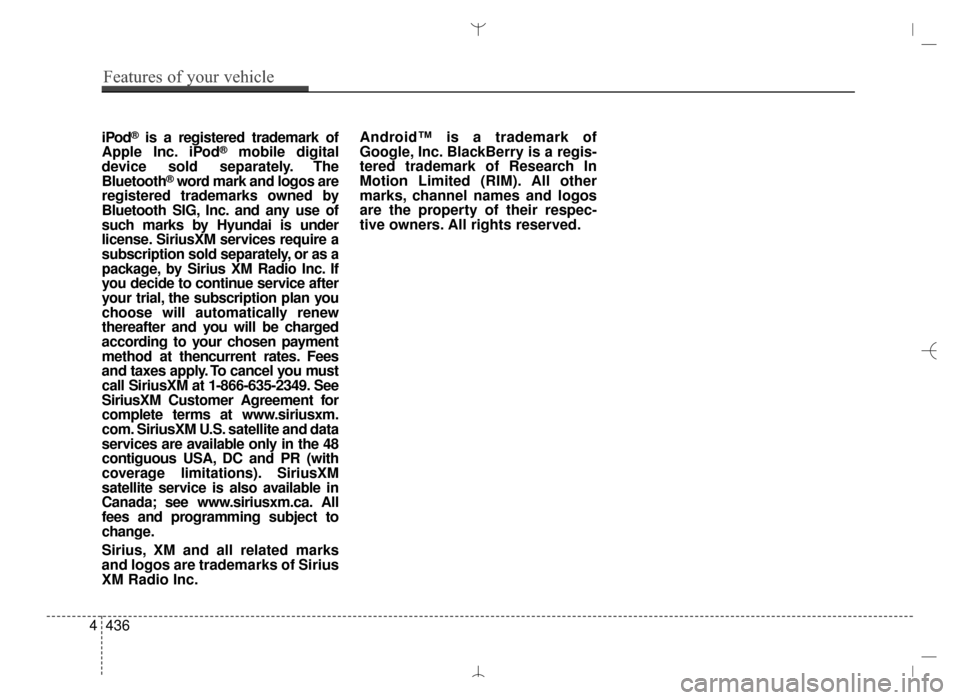
iPod®is a registered trademark of
Apple Inc. iPod®mobile digital
device sold separately. The
Bluetooth
®word mark and logos are
registered trademarks owned by
Bluetooth SIG, Inc. and any use of
such marks by Hyundai is under
license. SiriusXM services require a
subscription sold separately, or as a
package, by Sirius XM Radio Inc. If
you decide to continue service after
your trial, the subscription plan you
choose will automatically renew
thereafter and you will be charged
according to your chosen payment
method at thencurrent rates. Fees
and taxes apply. To cancel you must
call SiriusXM at 1-866-635-2349. See
SiriusXM Customer Agreement for
complete terms at www.siriusxm.
com. SiriusXM U.S. satellite and data
services are available only in the 48
contiguous USA, DC and PR (with
coverage limitations). SiriusXM
satellite service is also available in
Canada; see www.siriusxm.ca. All
fees and programming subject to
change.
Sirius, XM and all related marks
and logos are trademarks of Sirius
XM Radio Inc. Android™ is a trademark of
Google, Inc. BlackBerry is a regis-
tered trademark of Research In
Motion Limited (RIM). All other
marks, channel names and logos
are the property of their respec-
tive owners. All rights reserved.
4 436
Features of your vehicle
AN HMA 4D (303~AUDIO 1).QXP 6/9/2015 4:25 PM Page 436
Page 529 of 763
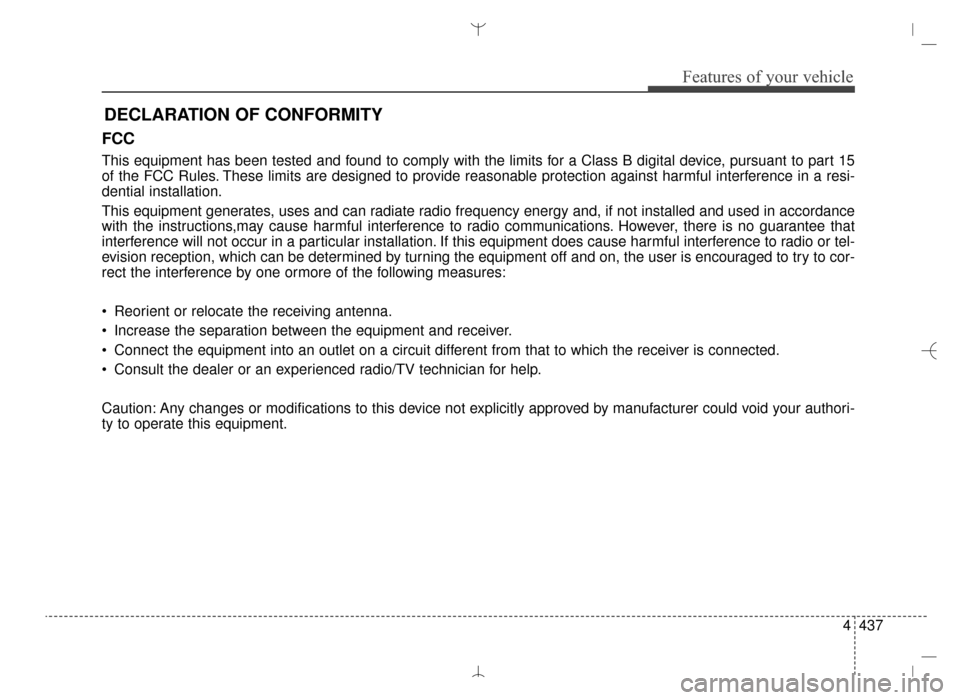
4437
Features of your vehicle
FCC
This equipment has been tested and found to comply with the limits for a Class B digital device, pursuant to part 15
of the FCC Rules. These limits are designed to provide reasonable protection against harmful interference in a resi-
dential installation.
This equipment generates, uses and can radiate radio frequency energy and, if not installed and used in accordance
with the instructions,may cause harmful interference to radio communications. However, there is no guarantee that
interference will not occur in a particular installation. If this equipment does cause harmful interference to radio or tel-
evision reception, which can be determined by turning the equipment off and on, the user is encouraged to try to cor-
rect the interference by one ormore of the following measures:
Reorient or relocate the receiving antenna.
Increase the separation between the equipment and receiver.
Connect the equipment into an outlet on a circuit different from that to which the receiver is connected.
Consult the dealer or an experienced radio/TV technician for help.
Caution: Any changes or modifications to this device not explicitly approved by manufacturer could void your authori-
ty to operate this equipment.
DECLARATION OF CONFORMITY
AN HMA 4D (303~AUDIO 1).QXP 6/9/2015 4:25 PM Page 437
Page 530 of 763
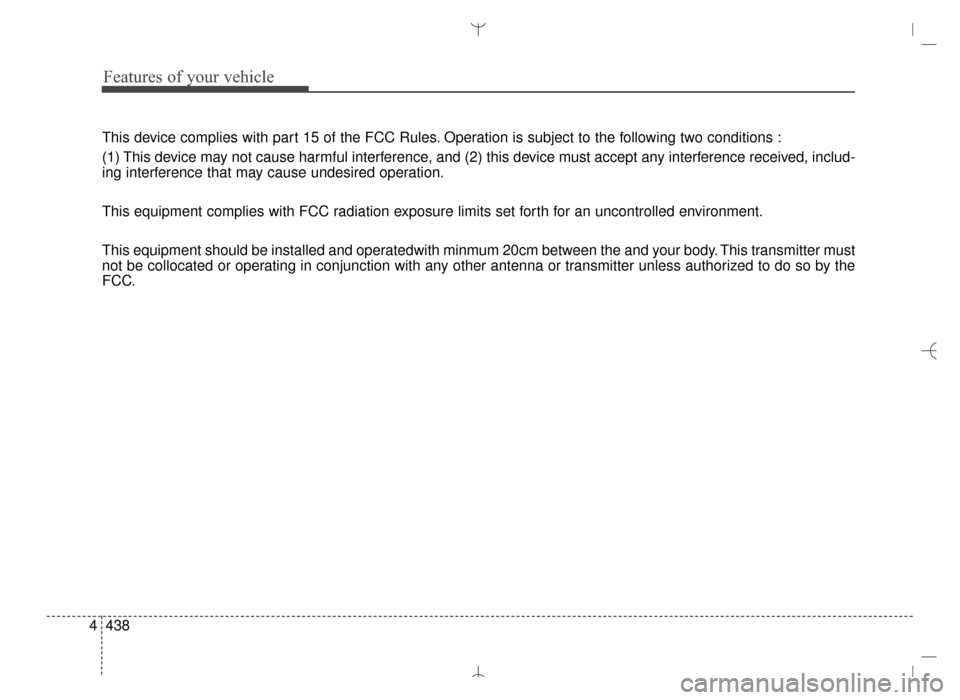
Features of your vehicle
438
4
This device complies with part 15 of the FCC Rules. Operation is subject to the following two conditions :
(1) This device may not cause harmful interference, and (2) this device must accept any interference received, includ-
ing interference that may cause undesired operation.
This equipment complies with FCC radiation exposure limits set forth for an uncontrolled environment.
This equipment should be installed and operatedwith minmum 20cm between the and your body. This transmitter must
not be collocated or operating in conjunction with any other antenna or transmitter unless authorized to do so by the
FCC.
AN HMA 4D (303~AUDIO 1).QXP 6/9/2015 4:25 PM Page 438