remote control Hyundai Santa Fe Sport 2016 Owner's Manual
[x] Cancel search | Manufacturer: HYUNDAI, Model Year: 2016, Model line: Santa Fe Sport, Model: Hyundai Santa Fe Sport 2016Pages: 763, PDF Size: 37.75 MB
Page 19 of 763
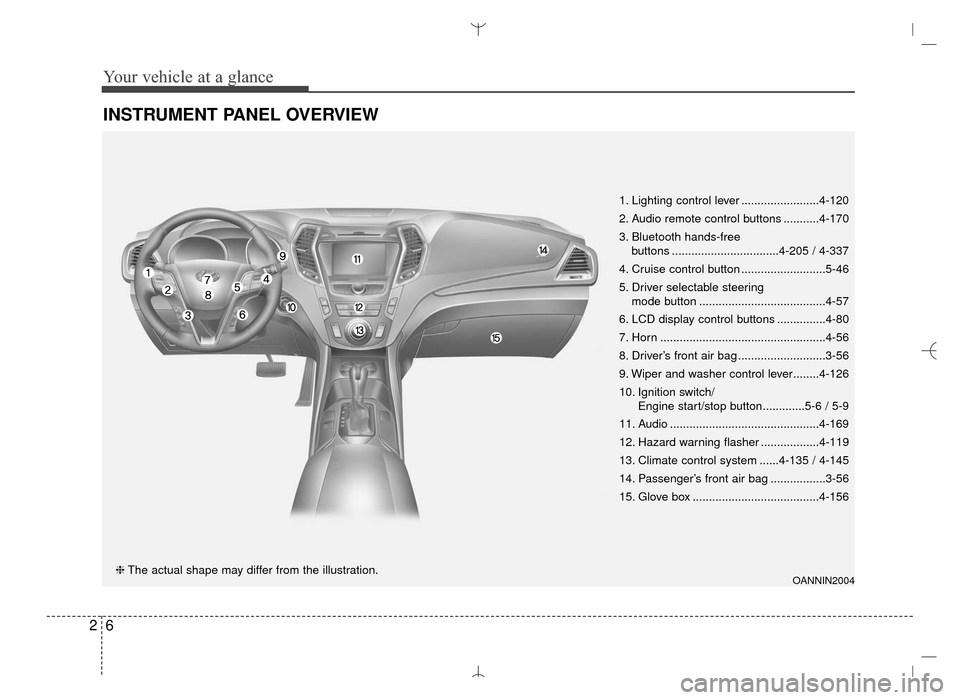
Your vehicle at a glance
62
INSTRUMENT PANEL OVERVIEW
OANNIN2004❈The actual shape may differ from the illustration. 1. Lighting control lever ........................4-120
2. Audio remote control buttons ...........4-170
3. Bluetooth hands-free
buttons .................................4-205 / 4-337
4. Cruise control button ..........................5-46
5. Driver selectable steering mode button .......................................4-57
6. LCD display control buttons ...............4-80
7. Horn ...................................................4-56
8. Driver’s front air bag ...........................3-56
9. Wiper and washer control lever........4-126
10. Ignition switch/ Engine start/stop button.............5-6 / 5-9
11. Audio ..............................................4-169
12. Hazard warning flasher ..................4-119
13. Climate control system ......4-135 / 4-145
14. Passenger’s front air bag .................3-56
15. Glove box .......................................4-156
AN HMA 2.QXP 6/10/2015 11:21 AM Page 6
Page 95 of 763
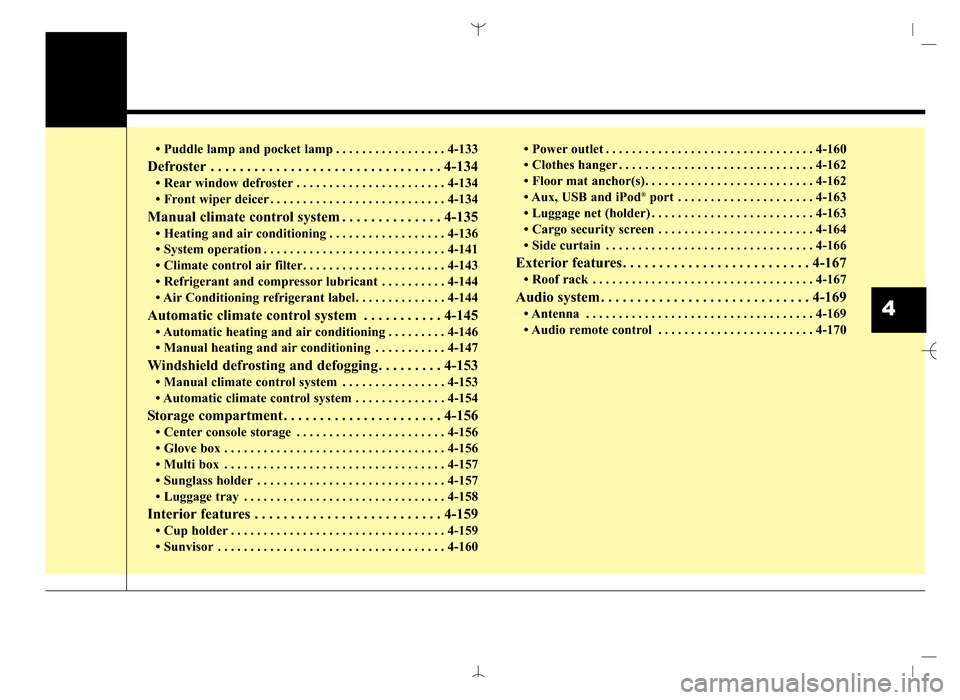
• Puddle lamp and pocket lamp . . . . . . . . . . . . . . . . . 4-133
Defroster . . . . . . . . . . . . . . . . . . . . . . . . . . . . . . . . 4-134
• Rear window defroster . . . . . . . . . . . . . . . . . . . . . . . 4-134
• Front wiper deicer . . . . . . . . . . . . . . . . . . . . . . . . . . . 4-134
Manual climate control system . . . . . . . . . . . . . . 4-135
• Heating and air conditioning . . . . . . . . . . . . . . . . . . 4-136
• System operation . . . . . . . . . . . . . . . . . . . . . . . . . . . . 4-141
• Climate control air filter. . . . . . . . . . . . . . . . . . . . . . 4-143
• Refrigerant and compressor lubricant . . . . . . . . . . 4-144
• Air Conditioning refrigerant label. . . . . . . . . . . . . . 4-144
Automatic climate control system . . . . . . . . . . . 4-145
• Automatic heating and air conditioning . . . . . . . . . 4-146
• Manual heating and air conditioning . . . . . . . . . . . 4-147
Windshield defrosting and defogging . . . . . . . . . 4-153
• Manual climate control system . . . . . . . . . . . . . . . . 4-153
• Automatic climate control system . . . . . . . . . . . . . . 4-154
Storage compartment . . . . . . . . . . . . . . . . . . . . . . 4-156
• Center console storage . . . . . . . . . . . . . . . . . . . . . . . 4-156
• Glove box . . . . . . . . . . . . . . . . . . . . . . . . . . . . . . . . . . 4-15\
6
• Multi box . . . . . . . . . . . . . . . . . . . . . . . . . . . . . . . . . . 4-15\
7
• Sunglass holder . . . . . . . . . . . . . . . . . . . . . . . . . . . . . 4-157
• Luggage tray . . . . . . . . . . . . . . . . . . . . . . . . . . . . . . . 4-158
Interior features . . . . . . . . . . . . . . . . . . . . . . . . . . 4-159
• Cup holder . . . . . . . . . . . . . . . . . . . . . . . . . . . . . . . . . 4-159
• Sunvisor . . . . . . . . . . . . . . . . . . . . . . . . . . . . . . . . . . . 4-\
160• Power outlet . . . . . . . . . . . . . . . . . . . . . . . . . . . . . . . . 4-160
• Clothes hanger . . . . . . . . . . . . . . . . . . . . . . . . . . . . . . 4-162
• Floor mat anchor(s). . . . . . . . . . . . . . . . . . . . . . . . . . 4-162
• Aux, USB and iPod
®port . . . . . . . . . . . . . . . . . . . . . 4-163
• Luggage net (holder) . . . . . . . . . . . . . . . . . . . . . . . . . 4-163
• Cargo security screen . . . . . . . . . . . . . . . . . . . . . . . . 4-164
• Side curtain . . . . . . . . . . . . . . . . . . . . . . . . . . . . . . . . 4-166
Exterior features . . . . . . . . . . . . . . . . . . . . . . . . . . 4-167
• Roof rack . . . . . . . . . . . . . . . . . . . . . . . . . . . . . . . . . . 4-16\
7
Audio system . . . . . . . . . . . . . . . . . . . . . . . . . . . . . 4-169
• Antenna . . . . . . . . . . . . . . . . . . . . . . . . . . . . . . . . . . . 4-\
169
• Audio remote control . . . . . . . . . . . . . . . . . . . . . . . . 4-1704
AN HMA 4A.QXP 3/5/2015 3:17 PM Page 3
Page 168 of 763
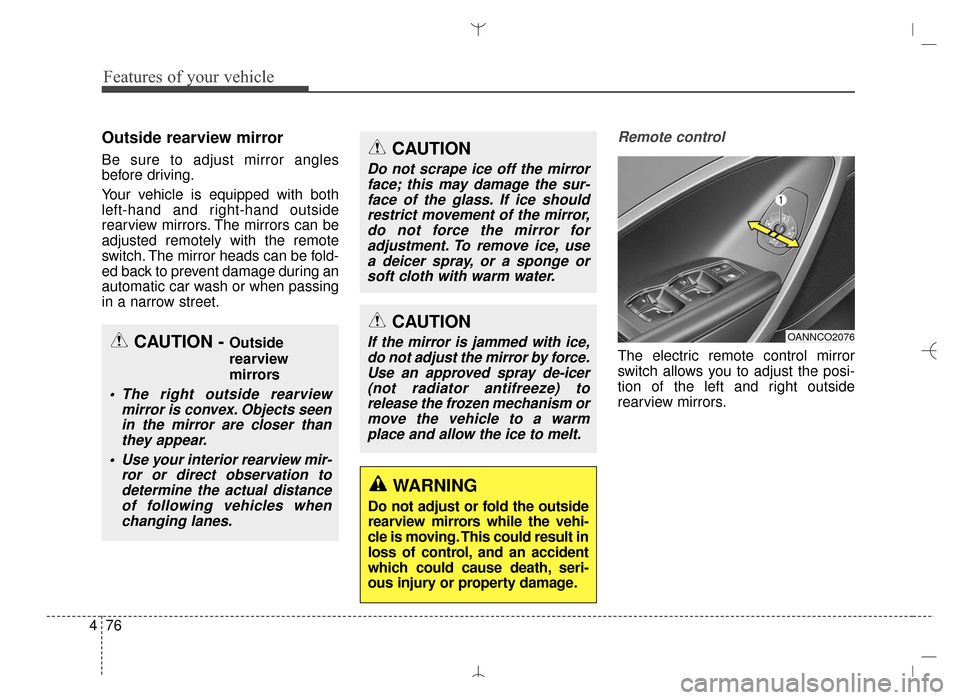
Features of your vehicle
76
4
Outside rearview mirror
Be sure to adjust mirror angles
before driving.
Your vehicle is equipped with both
left-hand and right-hand outside
rearview mirrors. The mirrors can be
adjusted remotely with the remote
switch. The mirror heads can be fold-
ed back to prevent damage during an
automatic car wash or when passing
in a narrow street.
Remote control
The electric remote control mirror
switch allows you to adjust the posi-
tion of the left and right outside
rearview mirrors.
CAUTION
If the mirror is jammed with ice,
do not adjust the mirror by force.Use an approved spray de-icer(not radiator antifreeze) torelease the frozen mechanism ormove the vehicle to a warmplace and allow the ice to melt.
WARNING
Do not adjust or fold the outside
rearview mirrors while the vehi-
cle is moving. This could result in
loss of control, and an accident
which could cause death, seri-
ous injury or property damage.
CAUTION
Do not scrape ice off the mirrorface; this may damage the sur-face of the glass. If ice shouldrestrict movement of the mirror,do not force the mirror foradjustment. To remove ice, usea deicer spray, or a sponge orsoft cloth with warm water.
CAUTION - Outside
rearview
mirrors
The right outside rearview mirror is convex. Objects seenin the mirror are closer thanthey appear.
Use your interior rearview mir- ror or direct observation todetermine the actual distanceof following vehicles whenchanging lanes.
OANNCO2076
AN HMA 4A.QXP 3/5/2015 3:18 PM Page 76
Page 262 of 763
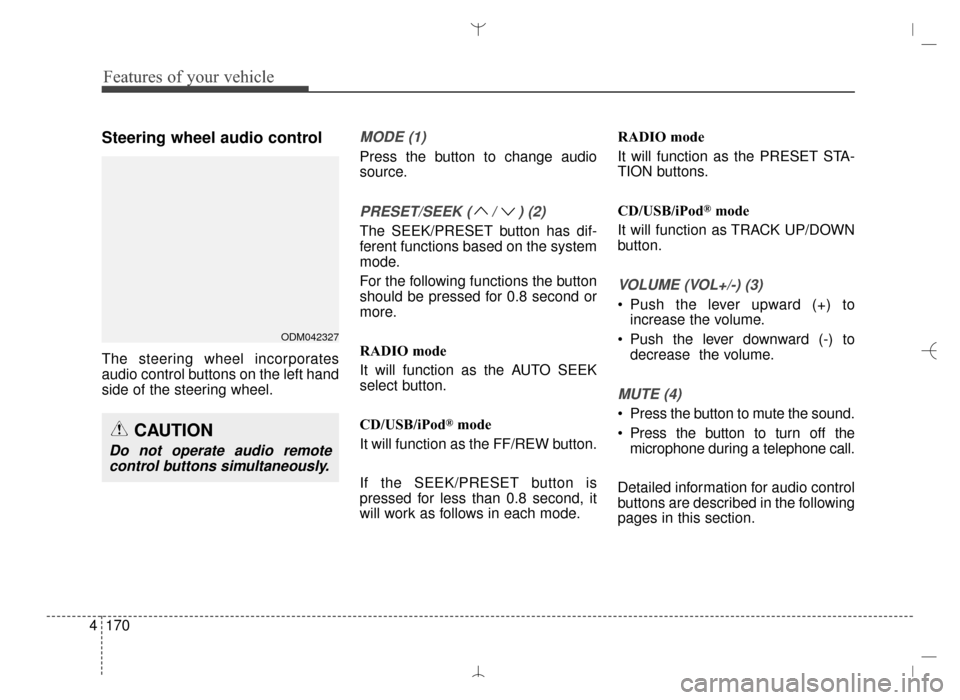
Features of your vehicle
170
4
Steering wheel audio control
The steering wheel incorporates
audio control buttons on the left hand
side of the steering wheel.
MODE (1)
Press the button to change audio
source.
PRESET/SEEK ( / ) (2)
The SEEK/PRESET button has dif-
ferent functions based on the system
mode.
For the following functions the button
should be pressed for 0.8 second or
more.
RADIO mode
It will function as the AUTO SEEK
select button.
CD/USB/iPod
®mode
It will function as the FF/REW button.
If the SEEK/PRESET button is
pressed for less than 0.8 second, it
will work as follows in each mode. RADIO mode
It will function as the PRESET STA-
TION buttons.
CD/USB/iPod
®mode
It will function as TRACK UP/DOWN
button.
VOLUME (VOL+/-) (3)
• Push the lever upward (+) to increase the volume.
Push the lever downward (-) to decrease the volume.
MUTE (4)
Press the button to mute the sound.
Press the button to turn off themicrophone during a telephone call.
Detailed information for audio control
buttons are described in the following
pages in this section.
CAUTION
Do not operate audio remote control buttons simultaneously.
ODM042327
AN HMA 4C (169~AUDIO 1).QXP 6/25/2015 2:05 PM Page 170
Page 296 of 763
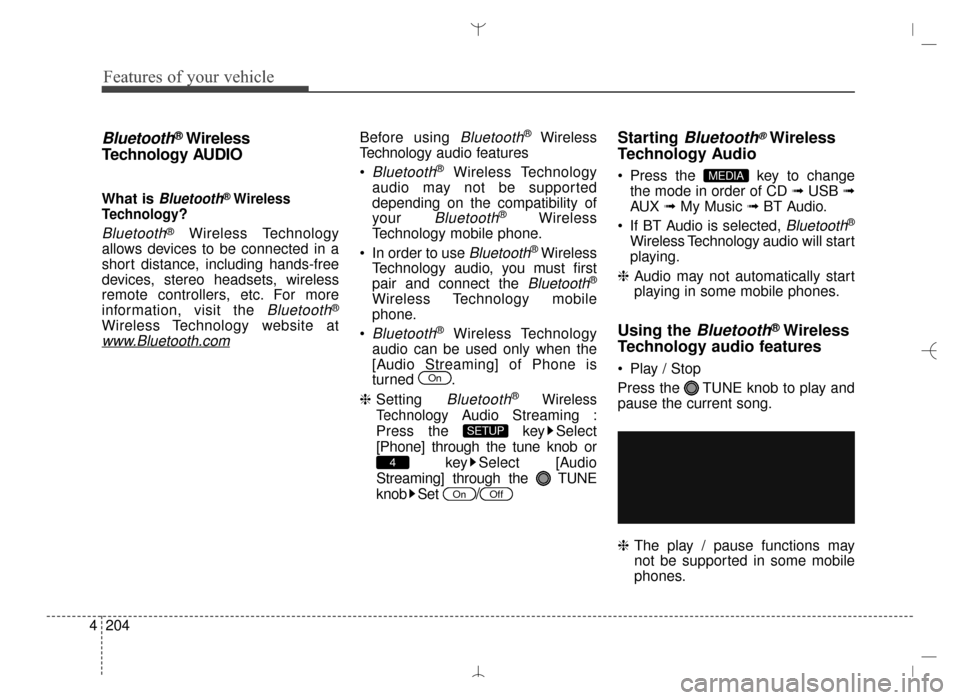
Features of your vehicle
204
4
Bluetooth®Wireless
Technology AUDIO
What is Bluetooth®Wireless
Technology
?
Bluetooth®Wireless Technology
allows devices to be connected in a
short distance, including hands-free
devices, stereo headsets, wireless
remote controllers, etc. For more
information, visit the
Bluetooth®
Wireless Technology website at
www.Bluetooth.com
Before using Bluetooth®Wireless
Technology audio features
Bluetooth®Wireless Technology
audio may not be supported
depending on the compatibility of
your
Bluetooth®Wireless
Technology mobile phone.
In order to use
Bluetooth®Wireless
Technology audio, you must first
pair and connect the
Bluetooth®
Wireless Technology mobile
phone.
Bluetooth®Wireless Technology
audio can be used only when the
[Audio Streaming] of Phone is
turned .
❈ Setting
Bluetooth®Wireless
Technology
Audio Streaming :
Press the key Select
[Phone] through the tune knob or key Select [Audio
Streaming] through the TUNE
knob Set
/
Starting Bluetooth®Wireless
Technology Audio
Press the key to change
the mode in order of CD ➟ USB ➟
AUX ➟ My Music ➟ BT Audio.
If BT Audio is selected,
Bluetooth®
Wireless Technology audio will start
playing.
❈ Audio may not automatically start
playing in some mobile phones.
Using the Bluetooth®Wireless
Technology audio features
Play / Stop
Press the TUNE knob to play and
pause the current song.
❈ The play / pause functions may
not be supported in some mobile
phones.
MEDIA
OffOn
4
SETUP
On
AN HMA 4C (169~AUDIO 1).QXP 6/25/2015 2:05 PM Page 204
Page 297 of 763
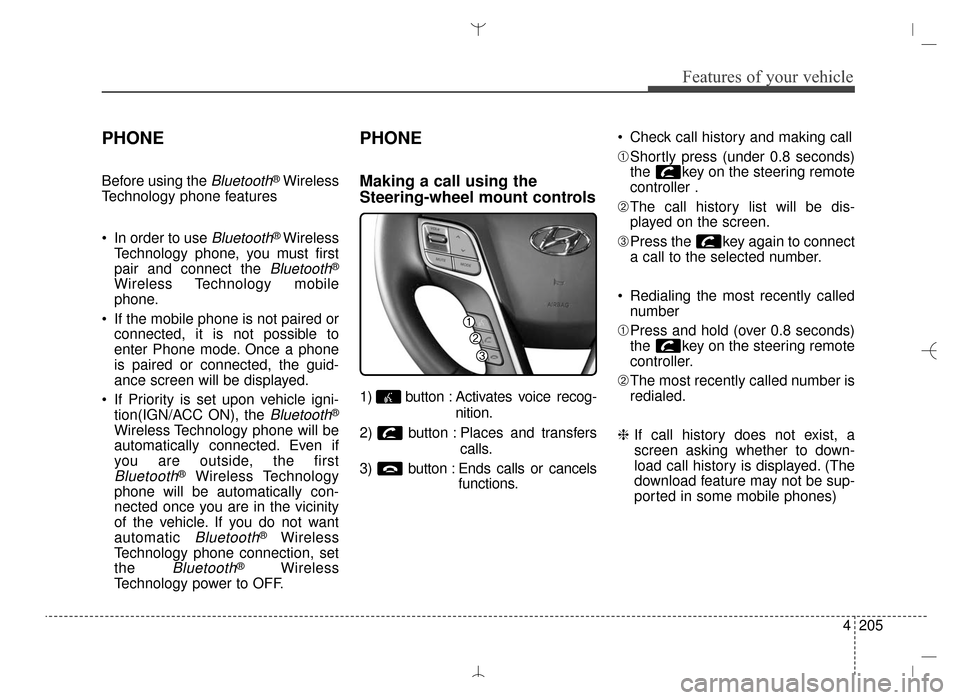
4205
Features of your vehicle
PHONE
Before using the Bluetooth®Wireless
Technology phone features
In order to use
Bluetooth® Wireless
Technology phone, you must first
pair and connect the
Bluetooth®
Wireless Technology mobile
phone.
If the mobile phone is not paired or connected, it is not possible to
enter Phone mode. Once a phone
is paired or connected, the guid-
ance screen will be displayed.
If Priority is set upon vehicle igni- tion(IGN/ACC ON), the
Bluetooth®
Wireless Technology phone will be
automatically connected. Even if
you are outside, the first
Bluetooth®Wireless Technology
phone will be automatically con-
nected once you are in the vicinity
of the vehicle. If you do not want
automatic
Bluetooth®Wireless
Technology phone connection, set
the
Bluetooth®Wireless
Technology power to OFF.
PHONE
Making a call using the
Steering-wheel mount controls
1) button : Activates voice recog-
nition.
2) button : Places and transfers calls.
3) button : Ends calls or cancels functions. Check call history and making call
➀
Shortly press (under 0.8 seconds)
the key on the steering remote
controller .
➁ The call history list will be dis-
played on the screen.
\b Press the key again to connect
a call to the selected number.
Redialing the most recently called number
➀ Press and hold (over 0.8 seconds)
the key on the steering remote
controller.
➁ The most recently called number is
redialed.
❈ If call history does not exist, a
screen asking whether to down-
load call history is displayed. (The
download feature may not be sup-
ported in some mobile phones)
AN HMA 4C (169~AUDIO 1).QXP 6/25/2015 2:05 PM Page 205
Page 299 of 763
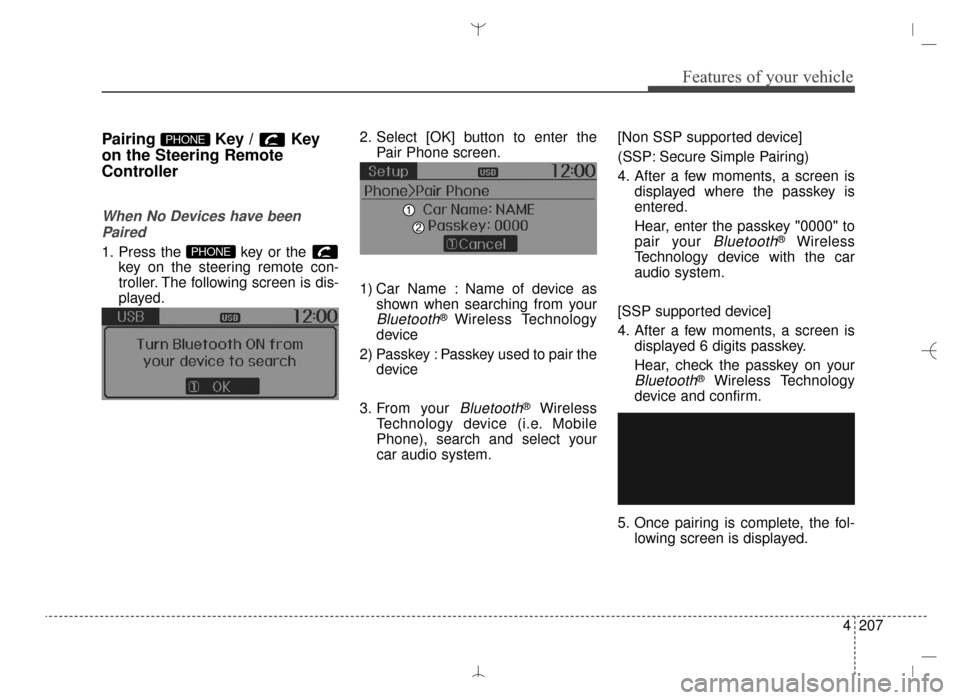
4207
Features of your vehicle
Pairing Key / Key
on the Steering Remote
Controller
When No Devices have beenPaired
1. Press the key or the key on the steering remote con-
troller. The following screen is dis-
played. 2. Select [OK] button to enter the
Pair Phone screen.
1) Car Name : Name of device as shown when searching from your
Bluetooth®Wireless Technology
device
2) Passkey : Passkey used to pair the device
3. From your
Bluetooth®Wireless
Technology device (i.e. Mobile
Phone), search and select your
car audio system. [Non SSP supported device]
(SSP: Secure Simple Pairing)
4. After a few moments, a screen is
displayed where the passkey is
entered.
Hear, enter the passkey "0000" to
pair your
Bluetooth®Wireless
Technology device with the car
audio system.
[SSP supported device]
4. After a few moments, a screen is displayed 6 digits passkey.
Hear, check the passkey on your
Bluetooth®Wireless Technology
device and confirm.
5. Once pairing is complete, the fol- lowing screen is displayed.
PHONE
PHONE
AN HMA 4C (169~AUDIO 1).QXP 6/25/2015 2:05 PM Page 207
Page 311 of 763
![Hyundai Santa Fe Sport 2016 Owners Manual 4219
Features of your vehicle
VOICE RECOGNITION
Using Voice Recognition
Starting Voice Recognition
Shortly press the key on the
steering wheel. Say a command.
If prompt feedback is in [ON], then
th Hyundai Santa Fe Sport 2016 Owners Manual 4219
Features of your vehicle
VOICE RECOGNITION
Using Voice Recognition
Starting Voice Recognition
Shortly press the key on the
steering wheel. Say a command.
If prompt feedback is in [ON], then
th](/img/35/16754/w960_16754-310.png)
4219
Features of your vehicle
VOICE RECOGNITION
Using Voice Recognition
Starting Voice Recognition
Shortly press the key on the
steering wheel. Say a command.
If prompt feedback is in [ON], then
the system will say "Please say a
command after the beep (BEEP)"
If prompt feedback is in [OFF]mode , then the system will only
say "(BEEP)"
To change Prompt Feedback [On]/[Off], go to [System][Prompt Feedback]
✽ ✽ NOTICE
For proper recognition, say the com-
mand after the voice instruction and
beep tone.
Contact List Best Practices
1) Do not store single-name entries
(e.g., “Bob”, “Mom”, “Kim”, etc.).
Instead, always use full names
(including first and last names) for
all contacts (e.g., use “Jacob
Stevenson” instead of “Dad”).
2) Do not use abbreviations (i.e., use “Lieutenant” instead of “Lt.” or
“Sergeant” instead of “Sgt.”).
3) Do not use acronyms (i.e., use “County Finance Department”
instead of “CFD”).
4) Do not use special characters (e.g., “@”, “hyphen -”, “asterisk *”,
“ampersand &”).
5) If a name is not recognized from the contact list, change it to a
more descriptive name (e.g., use
“Grandpa Joseph” instead of “Pa
Joe”).
Skipping Prompt Messages
While prompt message is being stat-
ed Shortly press the key on the
steering remote controller
The prompt message is immediately
ended and the beep tone will sound.
After the "beep", say the voice com-
mand.
Re-starting Voice Recognition
While system waits for a command
Shortly press the key on the
steering remote controller
The command wait state is immedi-
ately ended and the beep will sound.
After the "beep", say the voice com-
mand.
SETUP
AN HMA 4C (169~AUDIO 1).QXP 6/25/2015 2:05 PM Page 219
Page 312 of 763
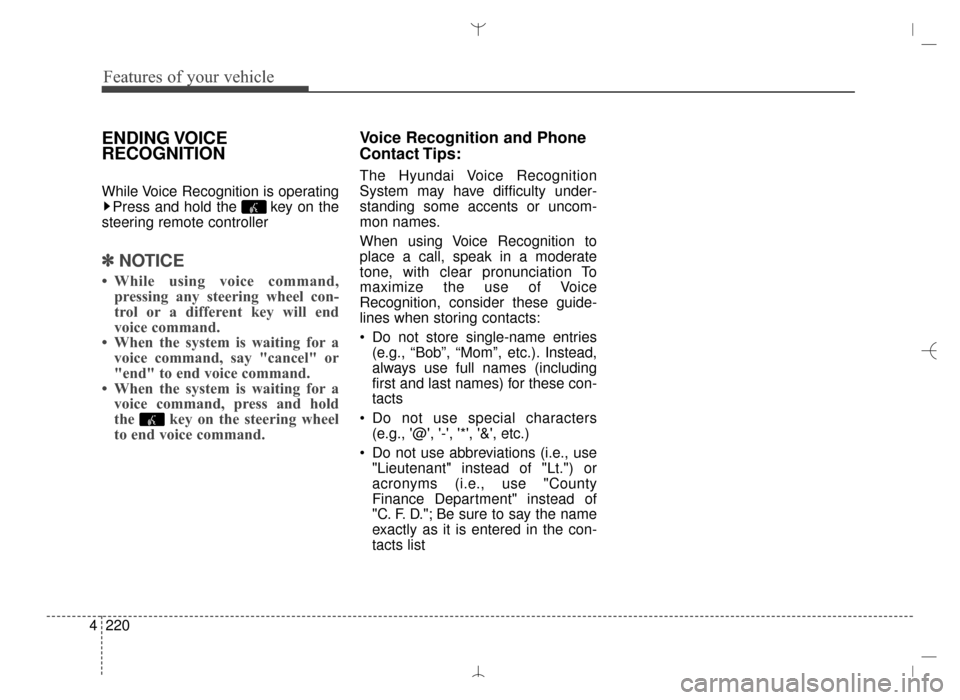
Features of your vehicle
220
4
ENDING VOICE
RECOGNITION
While Voice Recognition is operating
Press and hold the key on the
steering remote controller
✽ ✽ NOTICE
• While using voice command,
pressing any steering wheel con-
trol or a different key will end
voice command.
• When the system is waiting for a
voice command, say "cancel" or
"end" to end voice command.
• When the system is waiting for a
voice command, press and hold
the key on the steering wheel
to end voice command.
Voice Recognition and Phone
Contact Tips:
The Hyundai Voice Recognition
System may have difficulty under-
standing some accents or uncom-
mon names.
When using Voice Recognition to
place a call, speak in a moderate
tone, with clear pronunciation To
maximize the use of Voice
Recognition, consider these guide-
lines when storing contacts:
Do not store single-name entries
(e.g., “Bob”, “Mom”, etc.). Instead,
always use full names (including
first and last names) for these con-
tacts
Do not use special characters (e.g., '@', '-', '*', '&', etc.)
Do not use abbreviations (i.e., use "Lieutenant" instead of "Lt.") or
acronyms (i.e., use "County
Finance Department" instead of
"C. F. D."; Be sure to say the name
exactly as it is entered in the con-
tacts list
AN HMA 4C (169~AUDIO 1).QXP 6/25/2015 2:05 PM Page 220
Page 327 of 763
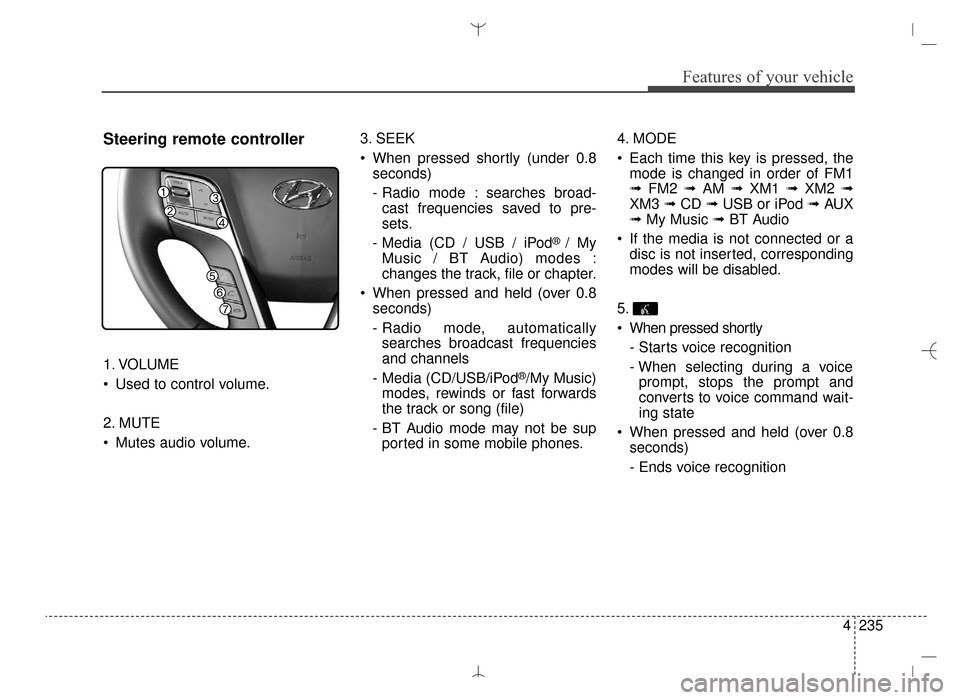
4235
Features of your vehicle
Steering remote controller
1. VOLUME
Used to control volume.
2. MUTE
Mutes audio volume.3. SEEK
When pressed shortly (under 0.8
seconds)
- Radio mode : searches broad-cast frequencies saved to pre-
sets.
- Media (CD / USB / iPod
® / My
Music / BT Audio) modes :
changes the track, file or chapter.
When pressed and held (over 0.8 seconds)
- Radio mode, automaticallysearches broadcast frequencies
and channels
- Media (CD/USB/iPod
®/My Music)
modes, rewinds or fast forwards
the track or song (file)
- BT Audio mode may not be sup ported in some mobile phones. 4. MODE
Each time this key is pressed, the
mode is changed in order of FM1
➟ FM2 ➟ AM ➟ XM1 ➟ XM2 ➟
XM3 ➟ CD ➟ USB or iPod ➟ AUX
➟ My Music ➟ BT Audio
If the media is not connected or a disc is not inserted, corresponding
modes will be disabled.
5.
When pressed shortly - Starts voice recognition
- When selecting during a voiceprompt, stops the prompt and
converts to voice command wait-
ing state
When pressed and held (over 0.8 seconds)
- Ends voice recognition
AN HMA 4C (169~AUDIO 1).QXP 6/25/2015 2:05 PM Page 235