Hyundai Santa Fe Sport 2017 Display Audio & Navigation System
Manufacturer: HYUNDAI, Model Year: 2017, Model line: Santa Fe Sport, Model: Hyundai Santa Fe Sport 2017Pages: 19, PDF Size: 2.22 MB
Page 11 of 19
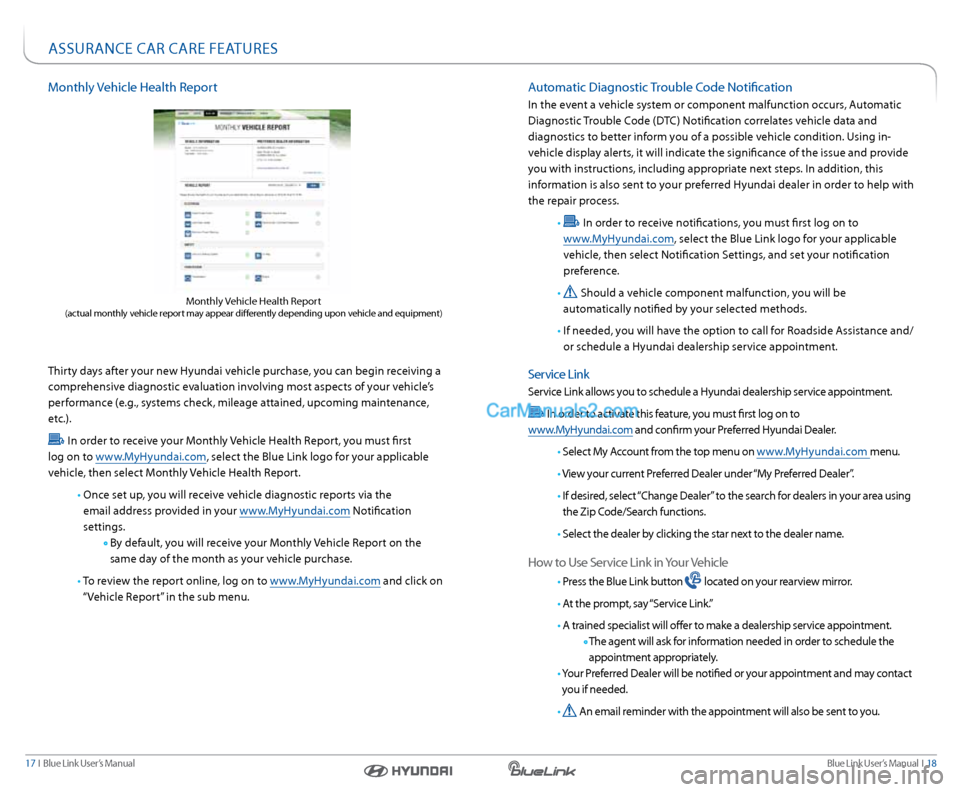
Blue link User’s Manual i 18
17 i Blue link User’s Manual
Features accessible via the
genesis i ntelligent a ssistant
app
a utomatic diagnostic trouble Code notification
in the event a vehicle system or component malfunction occurs, a utomatic
diagnostic trouble Code (dt C) notification correlates vehicle data and
diagnostics to better inform you of a possible vehicle condition. Using in-
vehicle display alerts, it will indicate the significance of the issue and provide
you with instructions, including appropriate next steps. i n addition, this
information is also sent to your preferred Hyundai dealer in order to help with
the repair process.
•
in order to receive notifications, you must first log on to
www.MyHyundai.com, select the Blue link logo for your applicable
vehicle, then select notification s ettings, and set your notification
preference.
•
should a vehicle component malfunction, you will be
automatically notified by your selected methods.
• if needed, you will have the option to call for r oadside assistance and/
or schedule a Hyundai dealership service appointment.
s ervice link
service link allows you to schedule a Hyundai dealership service appointment.
i n order to activate this feature, you must first log on to
www.MyHyundai.com and confirm your Preferred Hyundai d ealer.
• s elect My a ccount from the top menu on www.MyHyundai.com menu.
• v iew your current Preferred d ealer under “My Preferred dealer”.
• i f desired, select “Change d ealer” to the search for dealers in your area using
the Zip Code/s earch functions.
• s elect the dealer by clicking the star next to the dealer name.
How to Use s ervice link in your vehicle
• Press the Blue link button located on your rearview mirror.
• a t the prompt, say “s ervice link.”
• a trained specialist will offer to make a dealership service appointment.
t he agent will ask for information needed in order to schedule the
appointment appropriately.
• y our Preferred d ealer will be notified or your appointment and may contact
you if needed.
•
a n email reminder with the appointment will also be sent to you.
Monthly vehicle Health r eport
thirty days after your new Hyundai vehicle purchase, you can begin receiving a
comprehensive diagnostic evaluation involving most aspects of your vehicle’s
performance (e.g., systems check, mileage attained, upcoming maintenance,
etc.).
i n order to receive your Monthly vehicle Health r eport, you must first
log on to www.MyHyundai.com, select the Blue link logo for your applicable
vehicle, then select Monthly vehicle Health r eport.
• once set up, you will receive vehicle diagnostic reports via the
email address provided in your www.MyHyundai.com notification
settings.
By default, you will receive your Monthly vehicle r eport on the
same day of the month as your vehicle purchase.
• to review the report online, log on to www.MyHyundai.com and click on
“ v ehicle r eport” in the sub menu.
Monthly vehicle Health r eport (actual monthly vehicle report may appear differently depending upon vehicle and equipment)
assUranCe Car Care FeatUres
Page 12 of 19
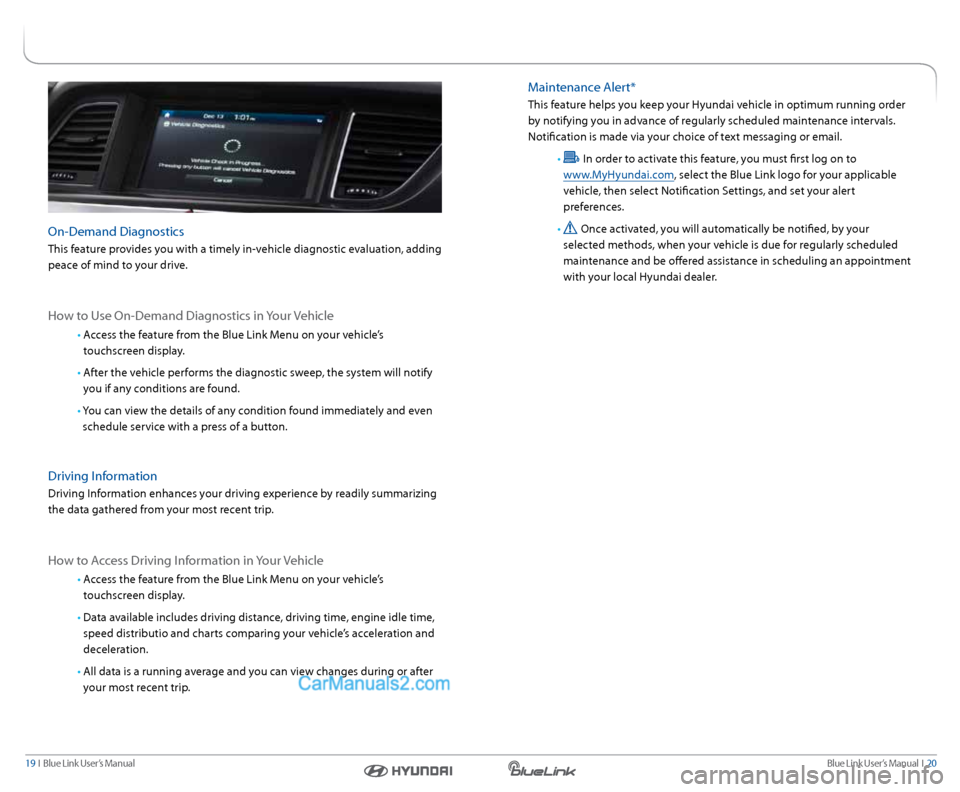
Blue link User’s Manual i 20
19 i Blue link User’s Manual
Maintenance a lert*
this feature helps you keep your Hyundai vehicle in optimum running order
by notifying you in advance of regularly scheduled maintenance intervals.
notification is made via your choice of text messaging or email.
•
in order to activate this feature, you must first log on to
www.MyHyundai.com, select the Blue link logo for your applicable
vehicle, then select notification s ettings, and set your alert
preferences.
•
once activated, you will automatically be notified, by your
selected methods, when your vehicle is due for regularly scheduled
maintenance and be offered assistance in scheduling an appointment
with your local Hyundai dealer.on-d emand diagnostics
this feature provides you with a timely in-vehicle diagnostic evaluation, adding
peace of mind to your drive.
How to Use on-d emand diagnostics in your vehicle
• access the feature from the Blue link Menu on your vehicle’s
touchscreen display.
• after the vehicle performs the diagnostic sweep, the system will notify
you if any conditions are found.
• y ou can view the details of any condition found immediately and even
schedule service with a press of a button.
driving i nformation
driving information enhances your driving experience by readily summarizing
the data gathered from your most recent trip.
How to a ccess driving i nformation in your vehicle
• access the feature from the Blue link Menu on your vehicle’s
touchscreen display.
• data available includes driving distance, driving time, engine idle time,
speed distributio and charts comparing your vehicle’s acceleration and
deceleration.
• all data is a running average and you can view changes during or after
your most recent trip.
Page 13 of 19
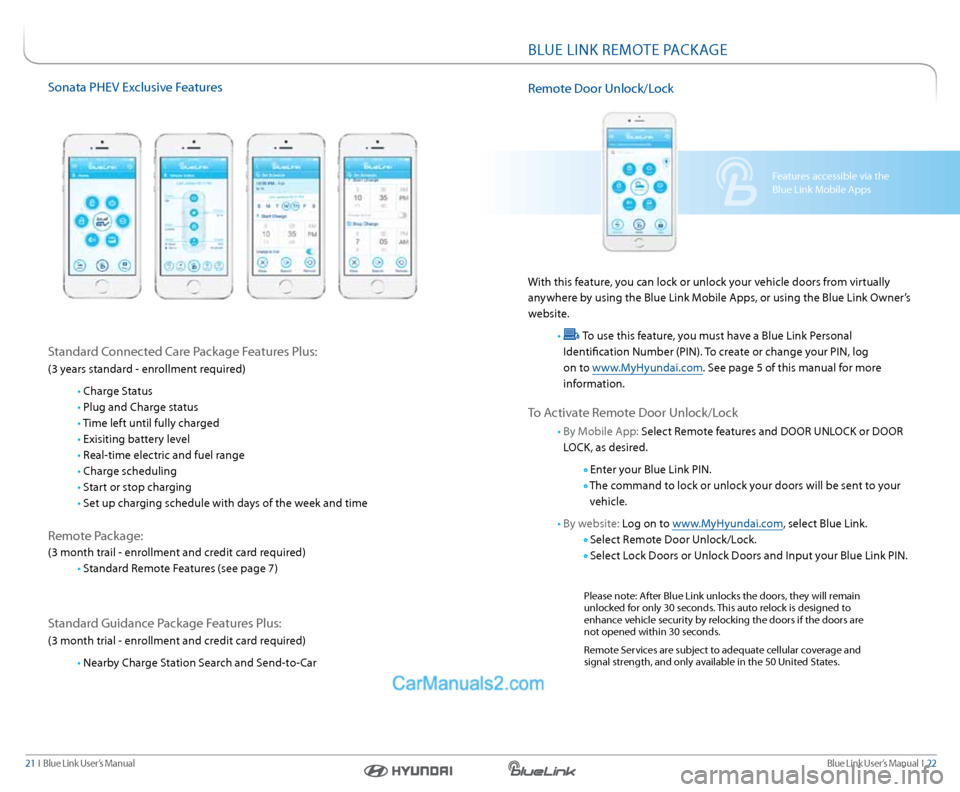
Blue link User’s Manual i 22
21 i Blue link User’s Manual
sonata PHev exclusive Features
s tandard Connected Care Package Features Plus:
(3 years standard - enrollment required)
• Charge s tatus
• Plug and Charge status
• t ime left until fully charged
• exisiting battery level
• real-time electric and fuel range
• Charge scheduling
• start or stop charging
• set up charging schedule with days of the week and time
remote Package:
(3 month trail - enrollment and credit card required)
• standard r emote Features (see page 7)
standard guidance Package Features Plus:
(3 month trial - enrollment and credit card required)
• nearby Charge s tation search and s end-to-Car
Features accessible via the
Blue link Mobile a pps
BlUe linK reMote Pa CKage
remote d oor Unlock/l ock
With this feature, you can lock or unlock your vehicle doors from virtually
anywhere by using the Blue link Mobile a pps, or using the Blue link owner’s
website.
•
t o use this feature, you must have a Blue link Personal
identification number (Pin). to create or change your Pin, log
on to www.MyHyundai.com. s ee page 5 of this manual for more
information.
t o a ctivate r emote d oor Unlock/l ock
• By Mobile a pp: select r emote features and door UnloCK or door
loCK, as desired.
enter your Blue link Pin.
t he command to lock or unlock your doors will be sent to your
vehicle.
• By website: l og on to www.MyHyundai.com, select Blue link.
s elect r emote d oor Unlock/l ock.
s elect l ock doors or Unlock d oors and input your Blue link Pin.
Please note: a fter Blue link unlocks the doors, they will remain
unlocked for only 30 seconds. this auto relock is designed to
enhance vehicle security by relocking the doors if the doors are
not opened within 30 seconds.
r emote services are subject to adequate cellular coverage and
signal strength, and only available in the 50 United s tates.
Page 14 of 19
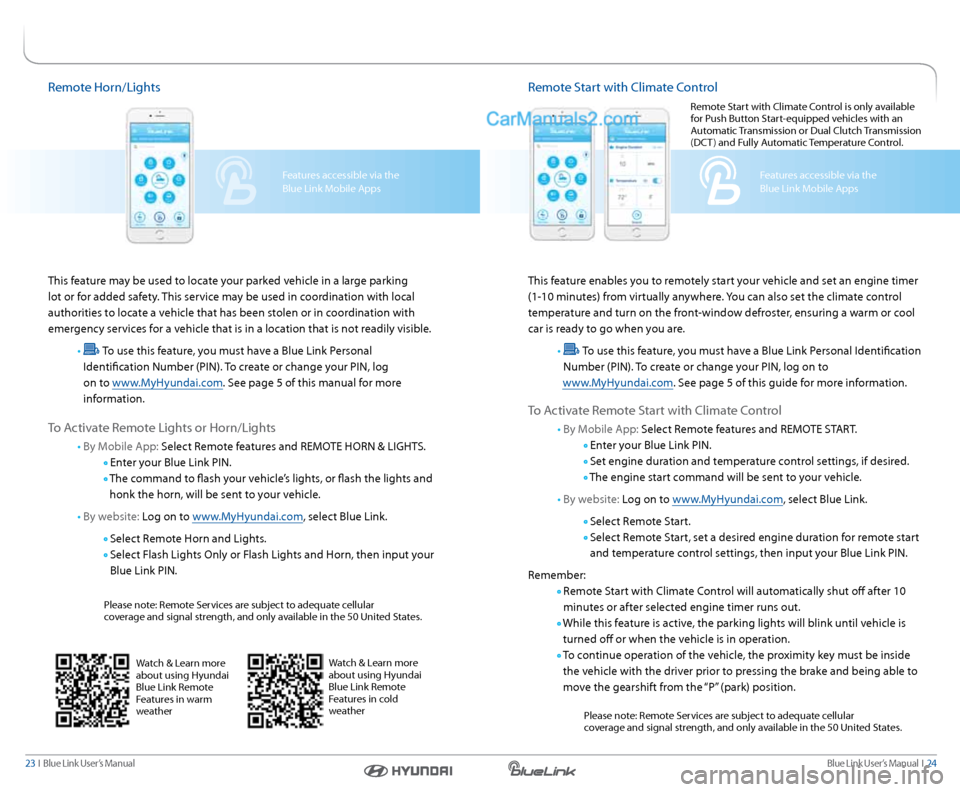
Blue link User’s Manual i 24
23 i Blue link User’s Manual
remote Horn/lights
this feature may be used to locate your parked vehicle in a large parking
lot or for added safety. this service may be used in coordination with local
authorities to locate a vehicle that has been stolen or in coordination with
emergency services for a vehicle that is in a location that is not readily visible.
•
t o use this feature, you must have a Blue link Personal
identification number (Pin). to create or change your Pin, log
on to www.MyHyundai.com. s ee page 5 of this manual for more
information.
t o a ctivate r emote lights or Horn/lights
• By Mobile a pp: select r emote features and reMote Horn & ligHts.
enter your Blue link Pin.
t he command to flash your vehicle’s lights, or flash the lights and
honk the horn, will be sent to your vehicle.
• By website: l og on to www.MyHyundai.com, select Blue link.
s elect r emote Horn and lights.
s elect Flash lights only or Flash lights and Horn, then input your
Blue link Pin.
Please note: r emote services are subject to adequate cellular
coverage and signal strength, and only available in the 50 United s tates.
Features accessible via the
Blue link Mobile apps
Watch & learn more
about using Hyundai
Blue link r emote
Features in warm
weatherWatch & l earn more
about using Hyundai
Blue link r emote
Features in cold
weather
r emote s tart with Climate Control
this feature enables you to remotely start your vehicle and set an engine timer
(1-10 minutes) from virtually anywhere. you can also set the climate control
temperature and turn on the front-window defroster, ensuring a warm or cool
car is ready to go when you are.
•
t o use this feature, you must have a Blue link Personal identification
number (Pin). to create or change your Pin, log on to
www.MyHyundai.com. s ee page 5 of this guide for more information.
to a ctivate r emote start with Climate Control
• By Mobile a pp: select r emote features and reMote start .
enter your Blue link Pin.
s et engine duration and temperature control settings, if desired.
t he engine start command will be sent to your vehicle.
• By website: l og on to www.MyHyundai.com, select Blue link.
s elect r emote s tart.
s elect r emote s tart, set a desired engine duration for remote start
and temperature control settings, then input your Blue link Pin.
r emember:
r emote s tart with Climate Control will automatically shut off after 10
minutes or after selected engine timer runs out.
While this feature is active, the parking lights will blink until vehicle is
turned off or when the vehicle is in operation.
t o continue operation of the vehicle, the proximity key must be inside
the vehicle with the driver prior to pressing the brake and being able to
move the gearshift from the “P” (park) position.
Please note: r emote services are subject to adequate cellular
coverage and signal strength, and only available in the 50 United s tates.
Features accessible via the
Blue link Mobile apps
r
emote s tart with Climate Control is only available
for Push Button s tart-equipped vehicles with an
a utomatic transmission or d ual Clutch transmission
(dC t) and Fully a utomatic temperature Control.
Page 15 of 19
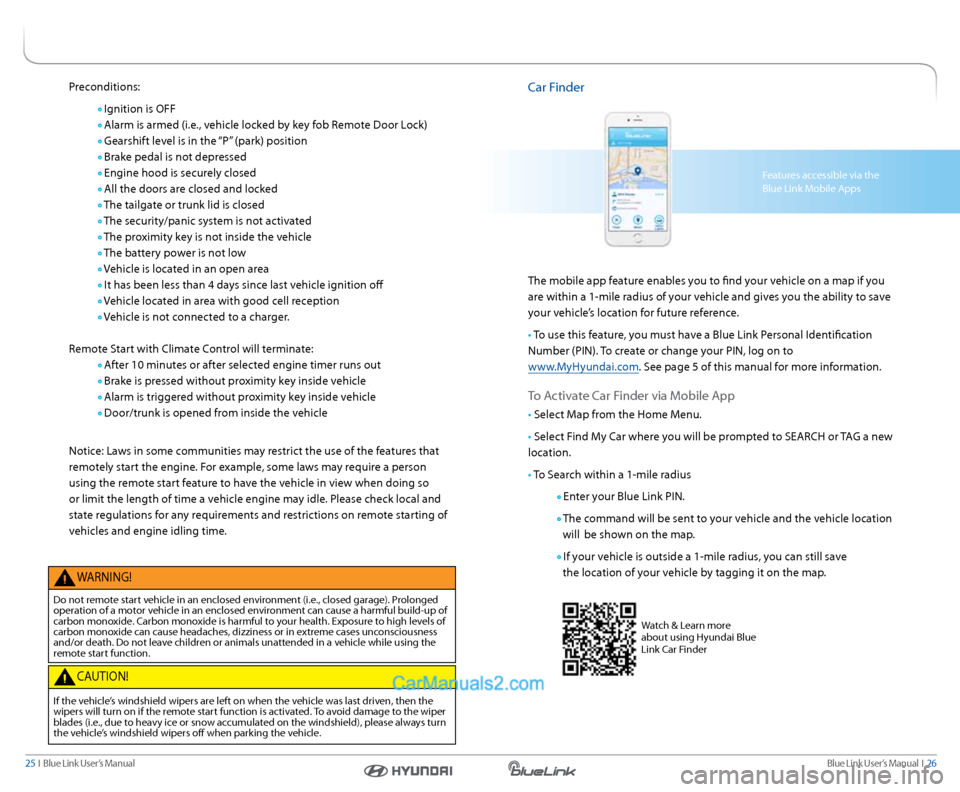
Blue link User’s Manual i 26
25 i Blue link User’s Manual
Preconditions:
ignition is oFF
a larm is armed (i.e., vehicle locked by key fob r emote door lock)
g earshift level is in the “P” (park) position
Brake pedal is not depressed
engine hood is securely closed
a ll the doors are closed and locked
t he tailgate or trunk lid is closed
t he security/panic system is not activated
t he proximity key is not inside the vehicle
t he battery power is not low
v ehicle is located in an open area
i t has been less than 4 days since last vehicle ignition off
v ehicle located in area with good cell reception
v ehicle is not connected to a charger.
r emote s tart with Climate Control will terminate:
a fter 10 minutes or after selected engine timer runs out
Brake is pressed without proximity key inside vehicle
a larm is triggered without proximity key inside vehicle
d oor/trunk is opened from inside the vehicle
notice: laws in some communities may restrict the use of the features that
remotely start the engine. For example, some laws may require a person
using the remote start feature to have the vehicle in view when doing so
or limit the length of time a vehicle engine may idle. Please check local and
state regulations for any requirements and restrictions on remote starting of
vehicles and engine idling time.
W arning!
do not remote start vehicle in an enclosed environment (i.e., closed garage). Prolonged
operation of a motor vehicle in an enclosed environment can cause a harmful build-up of
carbon monoxide. Carbon monoxide is harmful to your health. exposure to high levels of
carbon monoxide can cause headaches, dizziness or in extreme cases unconsciousness
and/or death. d o not leave children or animals unattended in a vehicle while using the
remote start function.
C aUtion!
if the vehicle’s windshield wipers are left on when the vehicle was last driven, then the
wipers will turn on if the remote start function is activated. to avoid damage to the wiper
blades (i.e., due to heavy ice or snow accumulated on the windshield), please always turn
the vehicle’s windshield wipers off when parking the vehicle.
Car Finder
t he mobile app feature enables you to find your vehicle on a map if you
are within a 1-mile radius of your vehicle and gives you the ability to save
your vehicle’s location for future reference.
• to use this feature, you must have a Blue link Personal identification
number (Pin). to create or change your Pin, log on to
www.MyHyundai.com. s ee page 5 of this manual for more information.
to a ctivate Car Finder via Mobile a pp
• select Map from the Home Menu.
• s elect Find My Car where you will be prompted to sear CH or tag a new
location.
• to s earch within a 1-mile radius
enter your Blue link Pin.
t he command will be sent to your vehicle and the vehicle location
will be shown on the map.
i f your vehicle is outside a 1-mile radius, you can still save
the location of your vehicle by tagging it on the map.
Features accessible via the
Blue link Mobile a pps
Watch & learn more
about using Hyundai Blue
link Car Finder
Page 16 of 19
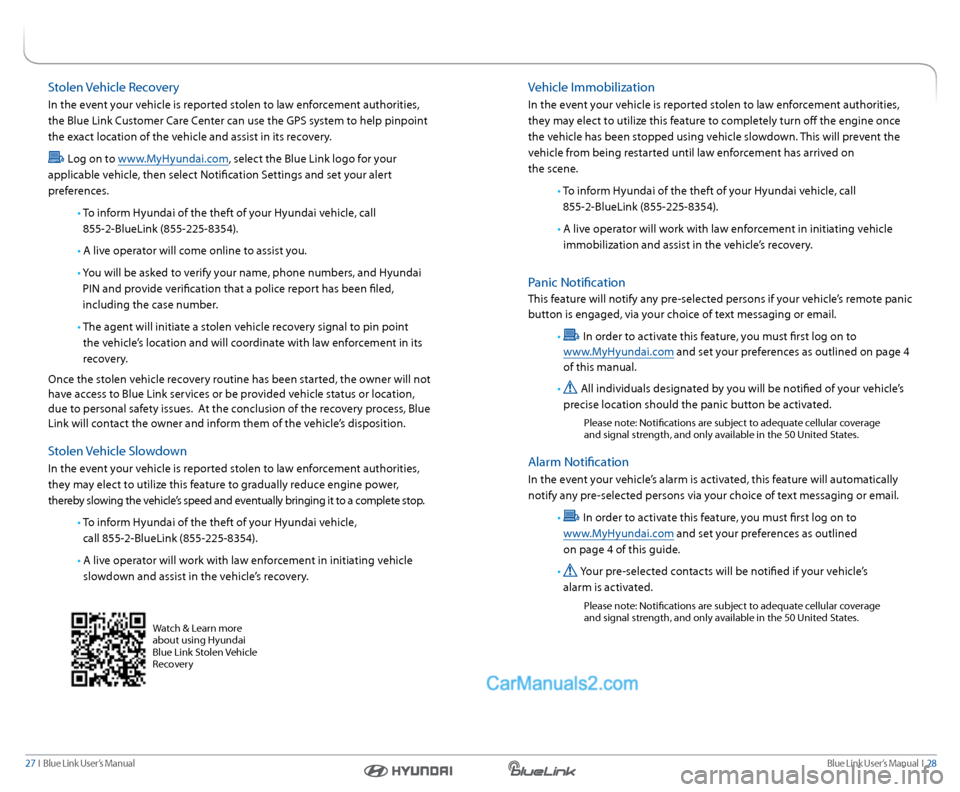
Blue link User’s Manual i 28
27 i Blue link User’s Manual
stolen v ehicle recovery
in the event your vehicle is reported stolen to law enforcement authorities,
the Blue link Customer Care Center can use the gPs system to help pinpoint
the exact location of the vehicle and assist in its recovery.
l og on to www.MyHyundai.com, select the Blue link logo for your
applicable vehicle, then select notification s ettings and set your alert
preferences.
• to inform Hyundai of the theft of your Hyundai vehicle, call
855-2- Bluelink (855-225-8354).
• a live operator will come online to assist you.
• y ou will be asked to verify your name, phone numbers, and Hyundai
Pin and provide verification that a police report has been filed,
including the case number.
• t he agent will initiate a stolen vehicle recovery signal to pin point
the vehicle’s location and will coordinate with law enforcement in its
recovery.
once the stolen vehicle recovery routine has been started, the owner will not
have access to Blue link services or be provided vehicle status or location,
due to personal safety issues. a t the conclusion of the recovery process, Blue
link will contact the owner and inform them of the vehicle’s disposition.
s tolen v ehicle slowdown
in the event your vehicle is reported stolen to law enforcement authorities,
they may elect to utilize this feature to gradually reduce engine power,
thereby slowing the vehicle’s speed and eventually bringing it to a complete stop.
• to inform Hyundai of the theft of your Hyundai vehicle,
call 855-2- Bluelink (855-225-8354).
• a live operator will work with law enforcement in initiating vehicle
slowdown and assist in the vehicle’s recovery.
Watch & l earn more
about using Hyundai
Blue link s tolen vehicle
r ecovery
vehicle i mmobilization
in the event your vehicle is reported stolen to law enforcement authorities,
they may elect to utilize this feature to completely turn off the engine once
the vehicle has been stopped using vehicle slowdown. this will prevent the
vehicle from being restarted until law enforcement has arrived on
the scene.
• to inform Hyundai of the theft of your Hyundai vehicle, call
855-2- Bluelink (855-225-8354).
• a live operator will work with law enforcement in initiating vehicle
immobilization and assist in the vehicle’s recovery.
Panic notification
this feature will notify any pre-selected persons if your vehicle’s remote panic
button is engaged, via your choice of text messaging or email.
•
in order to activate this feature, you must first log on to
www.MyHyundai.com and set your preferences as outlined on page 4
of this manual.
•
all individuals designated by you will be notified of your vehicle’s
precise location should the panic button be activated.
Please note: notifications are subject to adequate cellular coverage
and signal strength, and only available in the 50 United s tates.
alarm notification
in the event your vehicle’s alarm is activated, this feature will automatically
notify any pre-selected persons via your choice of text messaging or email.
•
in order to activate this feature, you must first log on to
www.MyHyundai.com and set your preferences as outlined
on page 4 of this guide.
•
y our pre-selected contacts will be notified if your vehicle’s
alarm is activated.
Please note: notifications are subject to adequate cellular coverage
and signal strength, and only available in the 50 United s tates.
Page 17 of 19
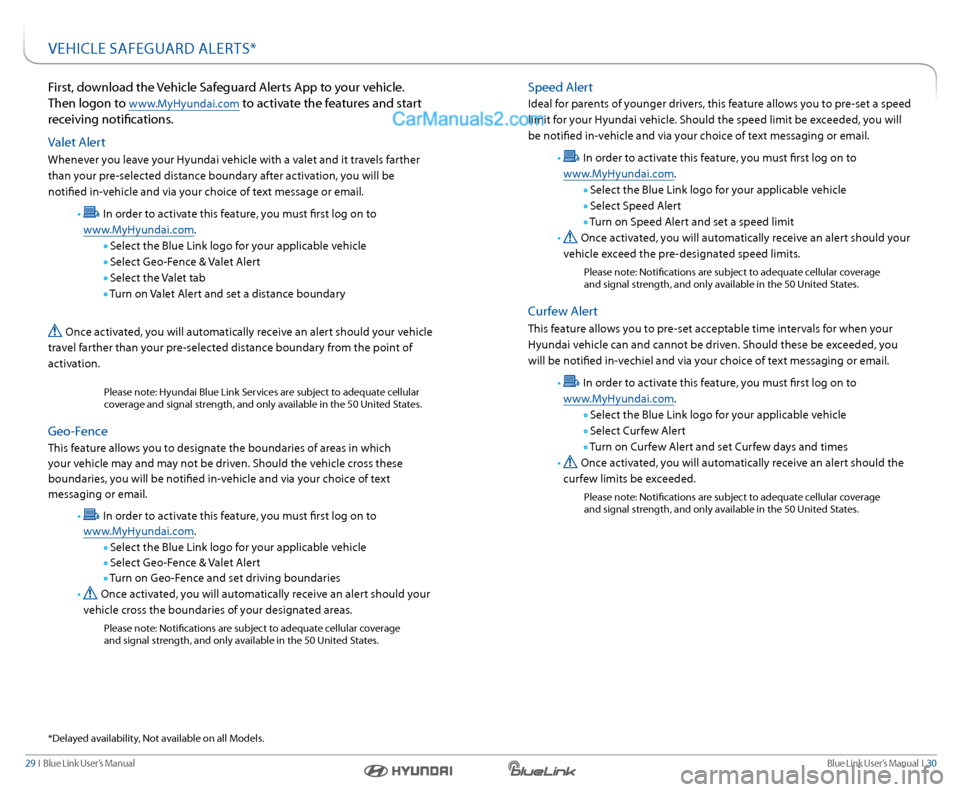
Blue link User’s Manual i 30
29 i Blue link User’s Manual
First, download the vehicle s afeguard a lerts app to your vehicle.
t hen logon to
www.MyHyundai.com to activate the features and start
receiving notifications.
v alet a lert
Whenever you leave your Hyundai vehicle with a valet and it travels farther
than your pre-selected distance boundary after activation, you will be
notified in-vehicle and via your choice of text message or email.
•
in order to activate this feature, you must first log on to
www.MyHyundai.com.
s elect the Blue link logo for your applicable vehicle
s elect g eo-Fence & valet a lert
s elect the valet tab
t urn on valet a lert and set a distance boundary
once activated, you will automatically receive an alert should your vehicle
travel farther than your pre-selected distance boundary from the point of
activation.
Please note: Hyundai Blue link s ervices are subject to adequate cellular
coverage and signal strength, and only available in the 50 United s tates.
geo-Fence
this feature allows you to designate the boundaries of areas in which
your vehicle may and may not be driven. should the vehicle cross these
boundaries, you will be notified in-vehicle and via your choice of text
messaging or email.
•
in order to activate this feature, you must first log on to
www.MyHyundai.com.
s elect the Blue link logo for your applicable vehicle
s elect g eo-Fence & valet a lert
t urn on g eo-Fence and set driving boundaries
•
once activated, you will automatically receive an alert should your
vehicle cross the boundaries of your designated areas.
Please note: notifications are subject to adequate cellular coverage
and signal strength, and only available in the 50 United s tates.
*d elayed availability, not available on all Models.
veHiCle saFegU ard alerts*
speed alert
ideal for parents of younger drivers, this feature allows you to pre-set a speed
limit for your Hyundai vehicle. should the speed limit be exceeded, you will
be notified in-vehicle and via your choice of text messaging or email.
•
in order to activate this feature, you must first log on to
www.MyHyundai.com.
s elect the Blue link logo for your applicable vehicle
s elect speed a lert
t urn on speed a lert and set a speed limit
•
once activated, you will automatically receive an alert should your
vehicle exceed the pre-designated speed limits.
Please note: notifications are subject to adequate cellular coverage
and signal strength, and only available in the 50 United s tates.
Curfew alert
this feature allows you to pre-set acceptable time intervals for when your
Hyundai vehicle can and cannot be driven. should these be exceeded, you
will be notified in-vechiel and via your choice of text messaging or email.
•
in order to activate this feature, you must first log on to
www.MyHyundai.com.
s elect the Blue link logo for your applicable vehicle
s elect Curfew a lert
t urn on Curfew a lert and set Curfew days and times
•
once activated, you will automatically receive an alert should the
curfew limits be exceeded.
Please note: notifications are subject to adequate cellular coverage
and signal strength, and only available in the 50 United s tates.
Page 18 of 19
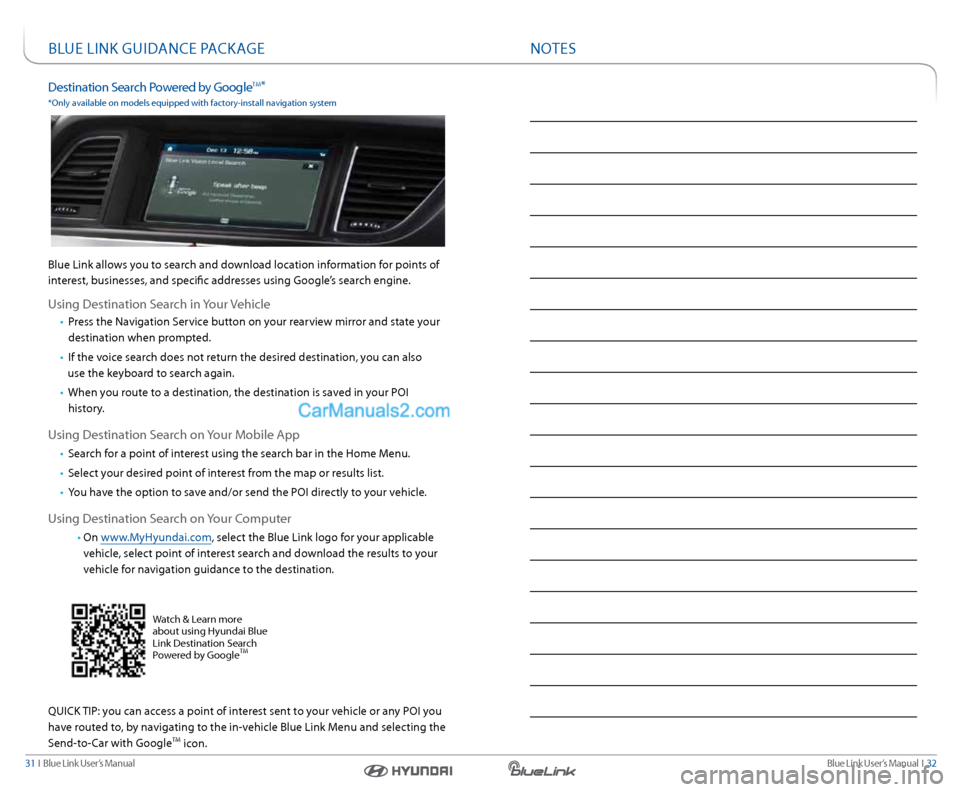
Blue link User’s Manual i 32
31 i Blue link User’s Manual
BlUe linK gUidanCe Pa CKage
destination s earch Powered by g oogletM*
*only available on models equipped with factory-install navigation system
Blue link allows you to search and download location information for points of
interest, businesses, and specific addresses using g oogle’s search engine.
Using destination s earch in your vehicle
• Press the navigation s ervice button on your rearview mirror and state your
destination when prompted.
• if the voice search does not return the desired destination, you can also
use the keyboard to search again.
• When you route to a destination, the destination is saved in your Poi
history.
Using d estination s earch on your Mobile a pp
• search for a point of interest using the search bar in the Home Menu.
• select your desired point of interest from the map or results list.
• you have the option to save and/or send the Poi directly to your vehicle.
Using d estination s earch on your Computer
• on www.MyHyundai.com, select the Blue link logo for your applicable
vehicle, select point of interest search and download the results to your
vehicle for navigation guidance to the destination.
QUiCK tiP: you can access a point of interest sent to your vehicle or any Poi you
have routed to, by navigating to the in-vehicle Blue link Menu and selecting the
s end-to-Car with g oogle
tM icon.
Watch & learn more
about using Hyundai Blue
link d estination s earch
Powered by g oogle
tM
notes
Page 19 of 19
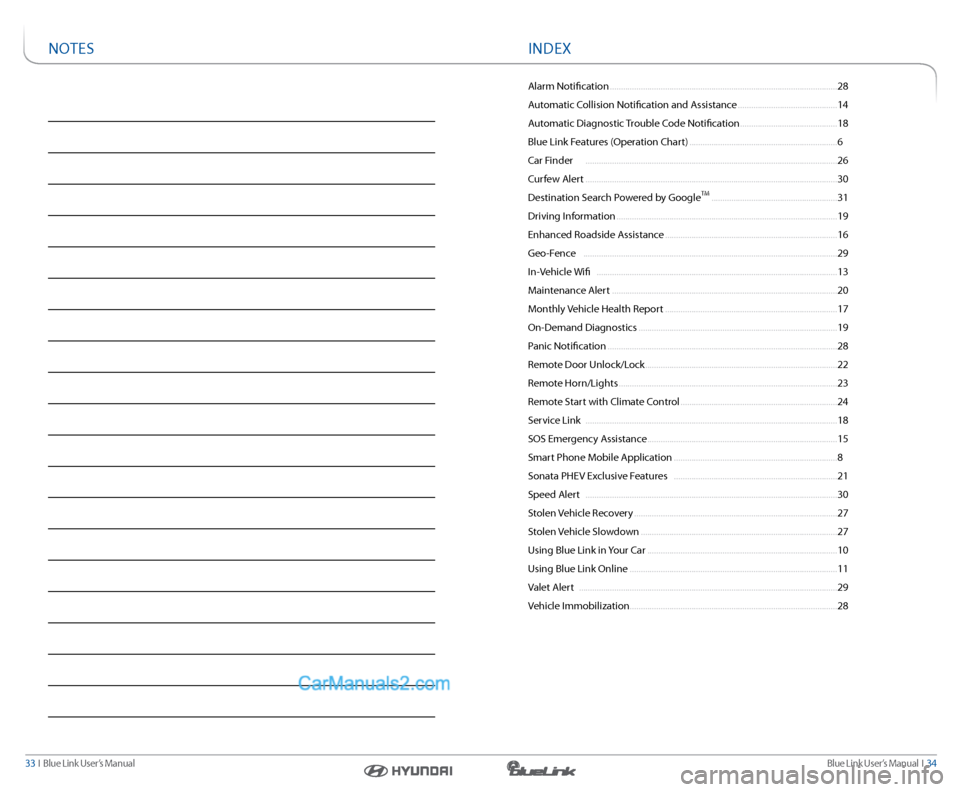
Blue link User’s Manual i 34
33 i Blue link User’s Manual
alarm notification ........................................................................\
............................... 28
a utomatic Collision notification and a ssistance .............................................14
a utomatic diagnostic trouble Code notification ............................................ 18
Blue link Features ( operation Chart) ................................................................... 6
Car Finder ........................................................................\
.......................................... 26
Curfew a lert ........................................................................\
.......................................... 30
d estination s earch Powered by g oogle
tM ......................................................... 31
driving i nformation ........................................................................\
............................ 19
enhanced r oadside assistance ........................................................................\
...... 16
g eo-Fence ........................................................................\
........................................... 29
i n- vehicle Wifi ........................................................................\
..................................... 13
Maintenance a lert ........................................................................\
.............................. 20
Monthly vehicle Health r eport ........................................................................\
...... 17
on-d emand diagnostics ........................................................................\
.................. 19
Panic notification ........................................................................\
................................ 28
r emote d oor Unlock/l ock ........................................................................\
............... 22
r emote Horn/lights ........................................................................\
........................... 23
r emote s tart with Climate Control ....................................................................... 24
s ervice link ........................................................................\
.......................................... 18
sos emergency a ssistance ........................................................................\
.............. 15
smart Phone Mobile a pplication ........................................................................\
.. 8
s onata PHev exclusive Features ........................................................................\
.. 21
speed a lert ........................................................................\
.......................................... 30
s tolen v ehicle recovery ........................................................................\
.................... 27
s tolen v ehicle slowdown ........................................................................\
................. 27
Using Blue link in your Car ........................................................................\
.............. 10
Using Blue link online ........................................................................\
...................... 11
v alet a lert ........................................................................\
............................................. 29
v ehicle i mmobilization ........................................................................\
...................... 28
indeXnotes