Hyundai Santa Fe Sport 2017 Display Audio & Navigation System
Manufacturer: HYUNDAI, Model Year: 2017, Model line: Santa Fe Sport, Model: Hyundai Santa Fe Sport 2017Pages: 19, PDF Size: 2.22 MB
Page 1 of 19
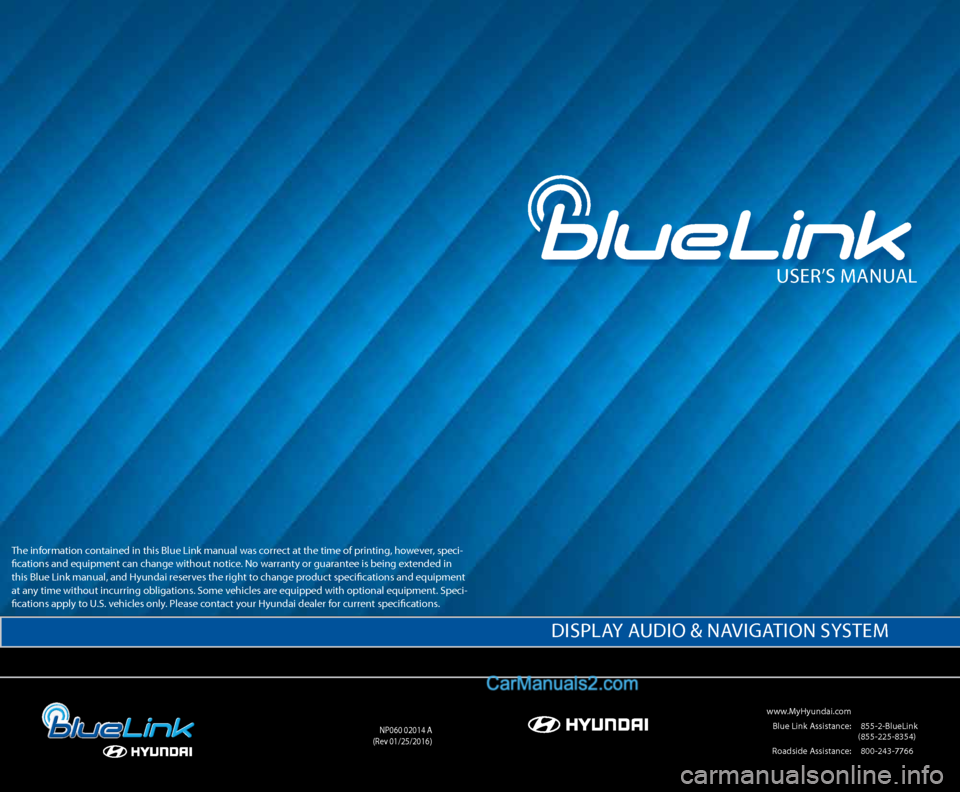
User’s ManUal
www.MyHyundai.com
Blue link a ssistance: (855-2-Bluelink
(855-225-8354)
r oadside a ssistance: (800-243-7766
nP060 02014 a
(r ev 01/25/2016)
disPlay a Udio & navigation systeM
the information contained in this Blue link manual was correct at the time of printing, however, speci-
fications and equipment can change without notice. no warranty or guarantee is being extended in
this Blue link manual, and Hyundai reserves the right to change product specifications and equipment
at any time without incurring obligations. s ome vehicles are equipped with optional equipment. speci-
fications apply to U.s. vehicles only. Please contact your Hyundai dealer for current specifications.
Page 2 of 19
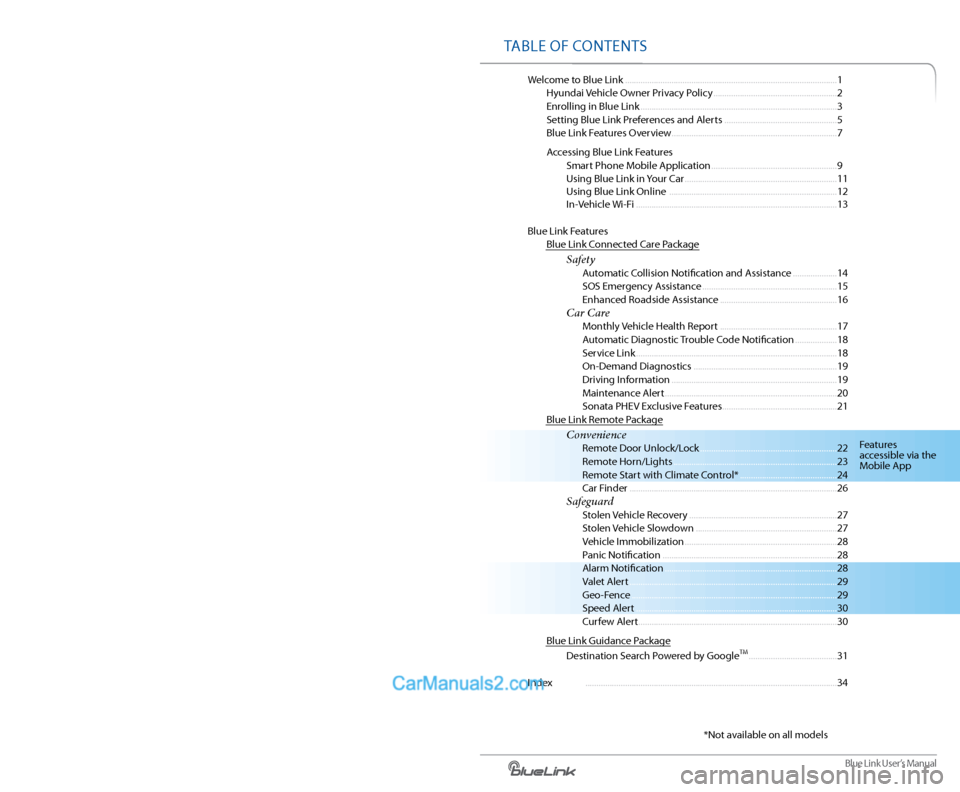
Blue link User’s Manual
Welcome to Blue link ........................................................................\
........................ 1
Hyundai vehicle o wner Privacy Policy ........................................................ 2
enrolling in Blue link ........................................................................\
................. 3
s etting Blue link Preferences and a lerts ...................................................5
Blue link Features o verview........................................................................\
... 7
a ccessing Blue link Features
smart Phone Mobile a pplication ......................................................... 9
Using Blue link in your Car ..................................................................... 11
Using Blue link online ........................................................................\
.... 12
i n-vehicle Wi-Fi ........................................................................\
................... 13
Blue link Features
Blue link Connected Care Package
Safety a utomatic Collision notification and a ssistance .................... 14
sos emergency a ssistance ............................................................. 15
enhanced r oadside assistance ..................................................... 16
Car Care Monthly vehicle Health r eport ..................................................... 17
a utomatic diagnostic trouble Code notification ...................18
s ervice link ........................................................................\
................... 18
on-d emand diagnostics ................................................................. 19
driving i nformation ........................................................................\
... 19
Maintenance a lert ........................................................................\
...... 20
s onata PHev exclusive Features .................................................... 21
Blue link r emote Package
Convenience r emote door Unlock/l ock .............................................................. 22
r emote Horn/lights ........................................................................\
.. 23
r emote start with Climate Control* ............................................ 24
Car Finder ........................................................................\
...................... 26
Safeguard s tolen vehicle recovery ................................................................... 27
s tolen vehicle slowdown ................................................................ 27
v ehicle immobilization ..................................................................... 28
Panic notification ........................................................................\
....... 28
a larm notification ........................................................................\
...... 28
v alet alert ........................................................................\
...................... 29
g eo-Fence ........................................................................\
..................... 29
speed a lert ........................................................................\
................... 30
Curfew alert........................................................................\
.................. 30
Blue link guidance Package
d estination s earch Powered by g oogle
tM ........................................ 31
i ndex ........................................................................\
.......................................... 34Features
accessible via the
Mobile a
pp
* not available on all models
t aBle oF Contents
Page 3 of 19
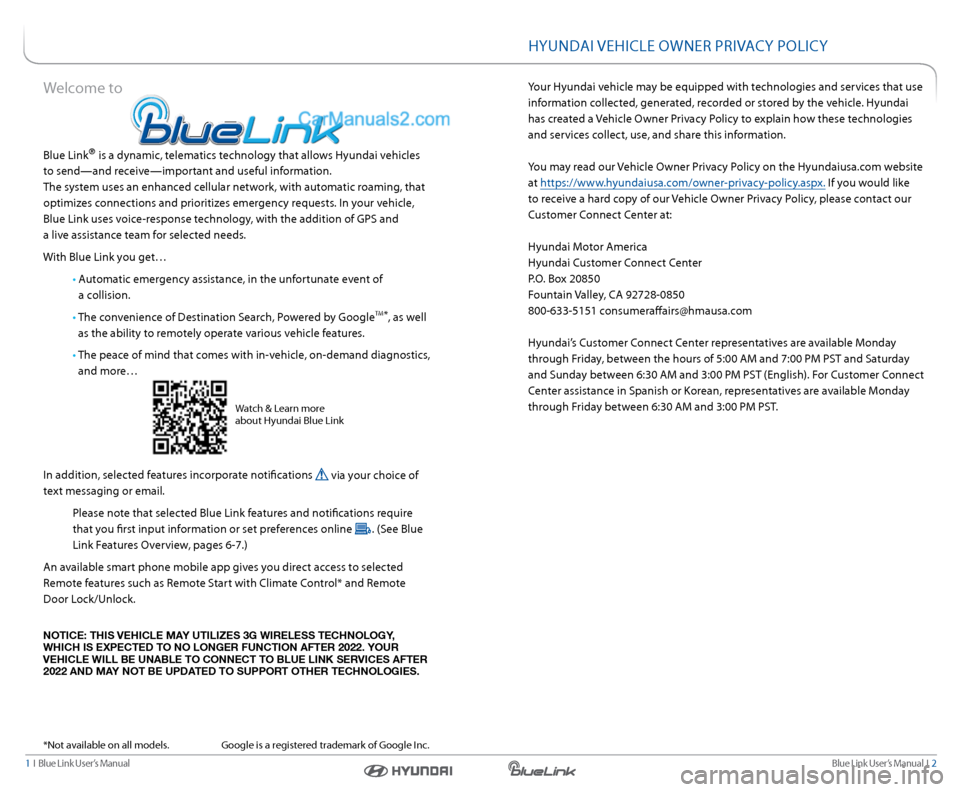
1 i Blue link User’s Manual Blue link User’s Manual i 2
HyUndai veHiCle oWner Priva Cy PoliC y
your Hyundai vehicle may be equipped with technologies and services that use
information collected, generated, recorded or stored by the vehicle. Hyundai
has created a vehicle o wner Privacy Policy to explain how these technologies
and services collect, use, and share this information.
y ou may read our vehicle o wner Privacy Policy on the Hyundaiusa.com website
at https://www.hyundaiusa.com/owner-privacy-policy.aspx. i f you would like
to receive a hard copy of our vehicle o wner Privacy Policy, please contact our
Customer Connect Center at:
Hyundai Motor a merica
Hyundai Customer Connect Center
P.o . Box 20850
Fountain valley, C a 92728-0850
800-633-5151 [email protected]
Hyundai’s Customer Connect Center representatives are available Monday
through Friday, between the hours of 5:00 a M and 7:00 PM Pst and saturday
and sunday between 6:30 a M and 3:00 PM Pst (english). For Customer Connect
Center assistance in spanish or Korean, representatives are available Monday
through Friday between 6:30 a M and 3:00 PM Pst.Welcome to
Blue link® is a dynamic, telematics technology that allows Hyundai vehicles
to send—and receive—important and useful information.
t he system uses an enhanced cellular network, with automatic roaming, that
optimizes connections and prioritizes emergency requests. i n your vehicle,
Blue link uses voice-response technology, with the addition of gPs and
a live assistance team for selected needs.
With Blue link you get…
• automatic emergency assistance, in the unfortunate event of
a collision.
• t he convenience of d estination search, Powered by g oogle
tM*, as well
as the ability to remotely operate various vehicle features.
• t he peace of mind that comes with in-vehicle, on-demand diagnostics,
and more…
i n addition, selected features incorporate notifications
via your choice of
text messaging or email.
Please note that selected Blue link features and notifications require
that you first input information or set preferences online
. (see Blue
link Features o verview, pages 6-7.)
a n available smart phone mobile app gives you direct access to selected
r emote features such as r emote start with Climate Control* and r emote
d oor l ock/Unlock.
NOTICE: THIS VEHICLE MAY UTILIZES 3G WIRELESS TECHNOLOGY,
WHICH IS EXPECTED TO NO LONGER FUNCTION AFTER 2022. YOUR
VEHICLE WILL BE UNABLE TO CONNECT TO BLUE LINK SERVICES AFTER
2022 AND MAY NOT BE UPDATED TO SUPPORT OTHER TECHNOLOGIES.
* not available on all models. g oogle is a registered trademark of google inc.
Watch & l earn more
about Hyundai Blue link
Page 4 of 19
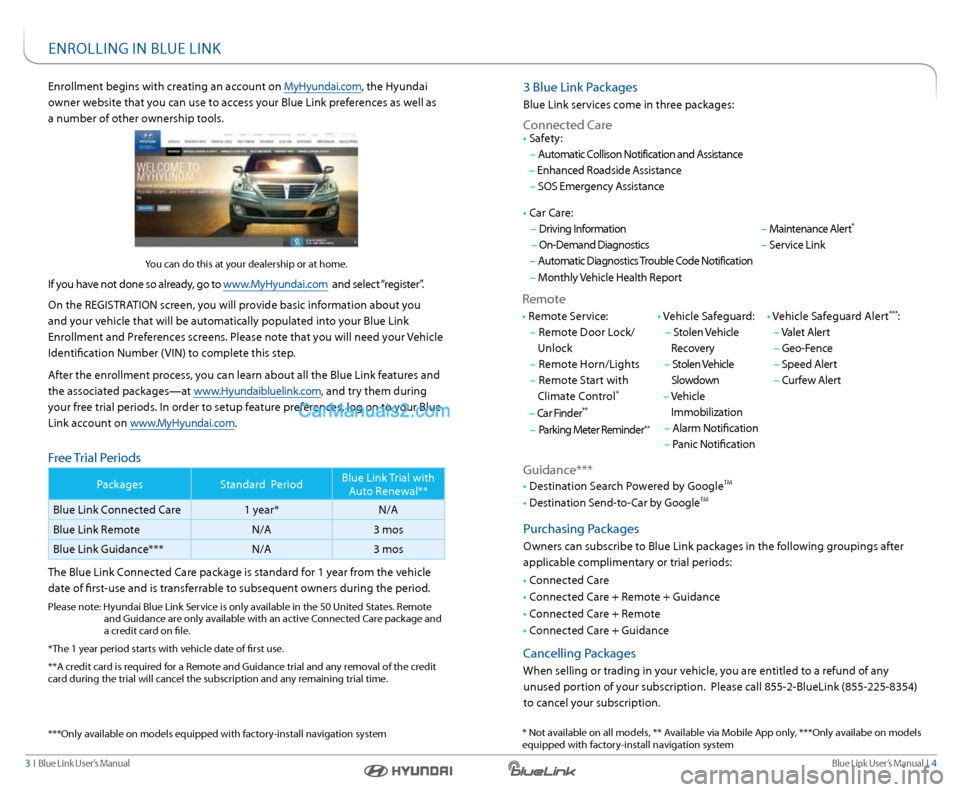
Blue link User’s Manual i 4
3 i Blue link User’s Manual
3 Blue link Packages
Blue link services come in three packages:
Connected Care
r emote
• r emote s ervice:
– r emote d oor lock/
Unlock
– r emote Horn/lights
– r emote s tart with
Climate Control
*
– Car Finder**
– Parking Meter r eminder**
• vehicle safeguard:
– stolen v ehicle
r ecovery
– stolen v ehicle
slowdown
– vehicle
i mmobilization
– alarm notification
– Panic notification •
v ehicle s afeguard a lert***:
– valet a lert
– geo-Fence
– speed a lert
– Curfew a lert
• Car Care:
–
driving i nformation
– on-d emand diagnostics
– a utomatic diagnostics trouble Code notification
– Monthly vehicle Health r eport
–
Maintenance a lert
*
– service link
• s
afety:
– a utomatic Collison notification and a ssistance
– enhanced r oadside assistance
– sos emergency a ssistance
guidance***
• destination s earch Powered by g oogletM
• destination s end-to-Car by g oogletM
Purchasing Packages
owners can subscribe to Blue link packages in the following groupings after
applicable complimentary or trial periods:
• Connected Care
• Connected Care + r emote + guidance
• Connected Care + r emote
• Connected Care + guidance
Cancelling Packages
When selling or trading in your vehicle, you are entitled to a refund of any
unused portion of your subscription. Please call 855-2-Bluelink (855-225-8354)
to cancel your subscription.
enrollment begins with creating an account on MyHyundai.com, the Hyundai
owner website that you can use to access your Blue link preferences as well as
a number of other ownership tools.
you can do this at your dealership or at home.
if you have not done so already, go to www.MyHyundai.com and select “register”.
on the registration screen, you will provide basic information about you
and your vehicle that will be automatically populated into your Blue link
enrollment and Preferences screens. Please note that you will need your vehicle
identification number ( vin) to complete this step.
a fter the enrollment process, you can learn about all the Blue link features and
the associated packages—at www.Hyundaibluelink.com, and try them during
your free trial periods. i n order to setup feature preferences, log on to your Blue
link account on www.MyHyundai.com.
Free t rial Periods
Packages standard Period Blue link
trial with
a uto r enewal**
Blue link Connected Care 1 year*n/a
Blue link r emote n/a3 mos
Blue link guidance*** n/a3 mos
t he Blue link Connected Care package is standard for 1 year from the vehicle
date of first-use and is transferrable to subsequent owners during the period.
Please note: Hyundai Blue link s ervice is only available in the 50 United s tates. remote
and guidance are only available with an active Connected Care package and
a credit card on file.
*t he 1 year period starts with vehicle date of first use.
**a credit card is required for a r emote and guidance trial and any removal of the credit
card during the trial will cancel the subscription and any remaining trial time.
enrolling in Bl Ue linK
* not available on all models, ** a vailable via Mobile app only, ***only availabe on models
equipped with factory-install navigation system
*
**only available on models equipped with factory-install navigation system
Page 5 of 19
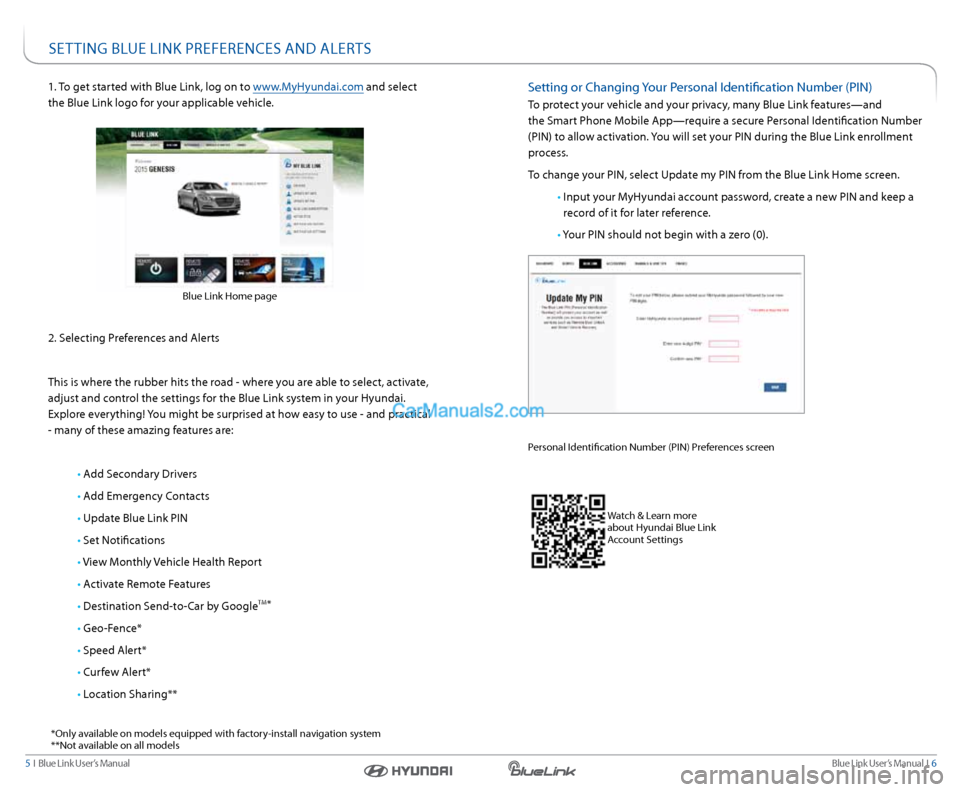
Blue link User’s Manual i 6
5 i Blue link User’s Manual
1. to get started with Blue link, log on to www.MyHyundai.com and select
the Blue link logo for your applicable vehicle.
2. s electing Preferences and a lerts
t his is where the rubber hits the road - where you are able to select, activate,
adjust and control the settings for the Blue link system in your Hyundai.
explore everything! you might be surprised at how easy to use - and practical
- many of these amazing features are:
• add s econdary drivers
• add emergency Contacts
• Update Blue link Pin
• set notifications
• v iew Monthly vehicle Health r eport
• activate r emote Features
• destination s end-to-Car by g oogle
tM*
• g eo-Fence*
• speed a lert*
• Curfew a lert*
• location sharing**
Blue link Home page
setting Bl Ue linK PreFerenCes and alerts
setting or Changing your Personal identification number (Pin)
to protect your vehicle and your privacy, many Blue link features—and
the smart Phone Mobile a pp—require a secure Personal identification number
(Pin) to allow activation. you will set your Pin during the Blue link enrollment
process.
t o change your Pin, select Update my Pin from the Blue link Home screen.
• input your MyHyundai account password, create a new Pin and keep a
record of it for later reference.
• y our Pin should not begin with a zero (0).
Personal identification number (Pin) Preferences screen
Watch & l earn more
about Hyundai Blue link
a ccount s ettings
*only available on models equipped with factory-install navigation system
**not available on all models
Page 6 of 19

Blue link User’s Manual i 8
7 i Blue link User’s Manual
Bl Ue linK FeatUres overvieW
Preferences access to Feature
Website Mobile app i
n- vehicle
display Mirror Button
CONNECTED CARE
a uto diagnostic trouble Code
notification X
3
a
utomatic Collision notification
( a Cn) X
X1
driving information X
enhanced r oadside assistance X1
Maintenance reminder6,7X X
Monthly vehicle Health r eport X
on-d emand diagnostics X
s ervice link X
3X1
sos emergency assistance X XX1
REMOTE
alarm notification X
v ehicle s afeguard a lerts
6,7
Curfew alert X
g eo-Fence X
speed a lert X
valet a lert X
Car Finder
Parking Meter r eminder X
r emote d oor Unlock / l ock X
r emote Horn & lights X
r emote s tart with Climate
Control
4X
s tolen v ehicle recovery X
5
stolen v ehicle slowdown X5
vehicle i mmobilization X5
GUIDANCE7
destination s earch Powered by
g oogletMX X
d estination s end-to-Car by
g oogle
tMX
1) live a gent assistance
2) Within 1 mile radius
3) option to schedule service is provided following an a uto dtC occurrence
4) r emote s tart is only available for Push Button s tart-equipped vehicles with an
a utomatic transmission or d ual Clutch transmission (dC t). r emote Climate Control requires
Fully a utomatic temperature Control.
Features and Packages are subject to change.
a ccess to Feature
notifications and Messages
Website Mobile app text Messaging emailnotification History
X XX
X X X
X X
X XX X
X X X
X X
X X X
X X X
X X X
X X X
X X X
X X X
X
2
X X
X X XX X
X X XX X
X X XX X
X X
5) access to all Blue link services will remain unavailable while the vehicle is in s tolen vehicle
r ecovery mode
6) not available on all models
7) only available on models equipped with factory-install navigation system
Page 7 of 19
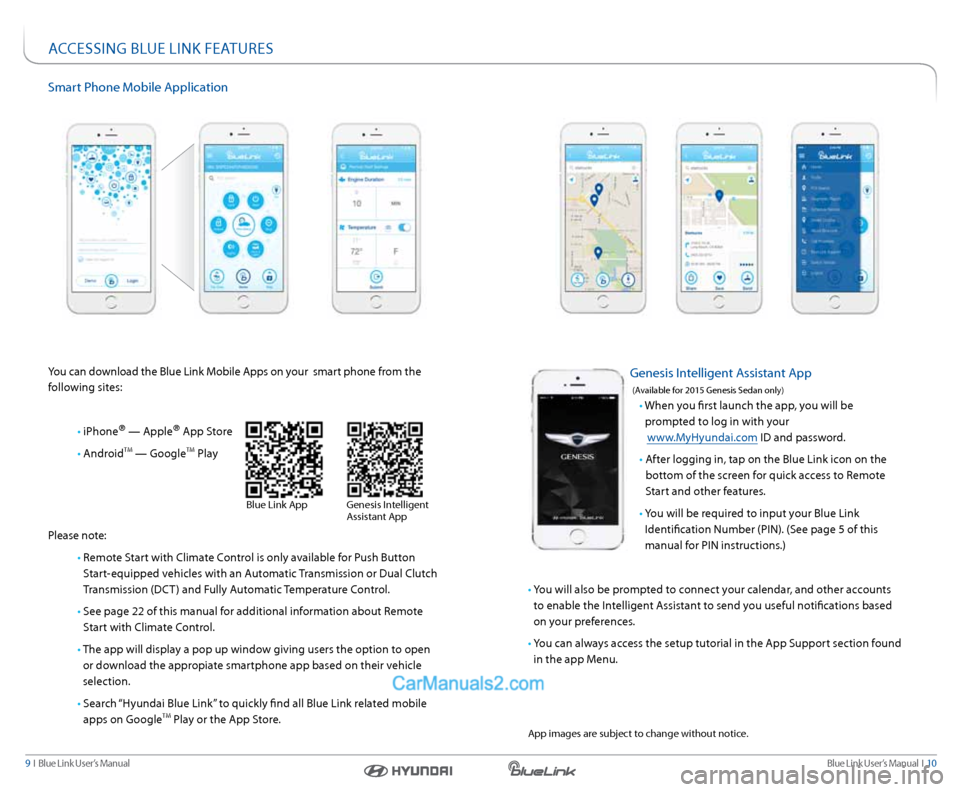
Blue link User’s Manual i 10
9 i Blue link User’s Manual
smart Phone Mobile a pplication
you can download the Blue link Mobile a pps on your smart phone from the
following sites:
• iPhone
® — apple® app s tore
• android
tM — g oogletM Play
Please note:
• remote s tart with Climate Control is only available for Push Button
s tart-equipped vehicles with an a utomatic transmission or d ual Clutch
t ransmission (dC t) and Fully a utomatic temperature Control.
• see page 22 of this manual for additional information about r emote
s tart with Climate Control.
• t he app will display a pop up window giving users the option to open
or download the appropiate smartphone app based on their vehicle
selection.
• search “Hyundai Blue link” to quickly find all Blue link related mobile
apps on g oogle
tM Play or the a pp store.
aCCessing Bl Ue linK FeatUres
genesis i ntelligent a ssistant app
(a vailable for 2015 g enesis sedan only)
• When you first launch the app, you will be
prompted to log in with your
www.MyHyundai.com id and password.
• after logging in, tap on the Blue link icon on the
bottom of the screen for quick access to r emote
s tart and other features.
• you will be required to input your Blue link
identification number (Pin). (s ee page 5 of this
manual for Pin instructions.)
• y ou will also be prompted to connect your calendar, and other accounts
to enable the i ntelligent assistant to send you useful notifications based
on your preferences.
• y ou can always access the setup tutorial in the a pp support section found
in the app Menu.
Blue link a ppgenesis i ntelligent
a ssistant a pp
app images are subject to change without notice.
Page 8 of 19
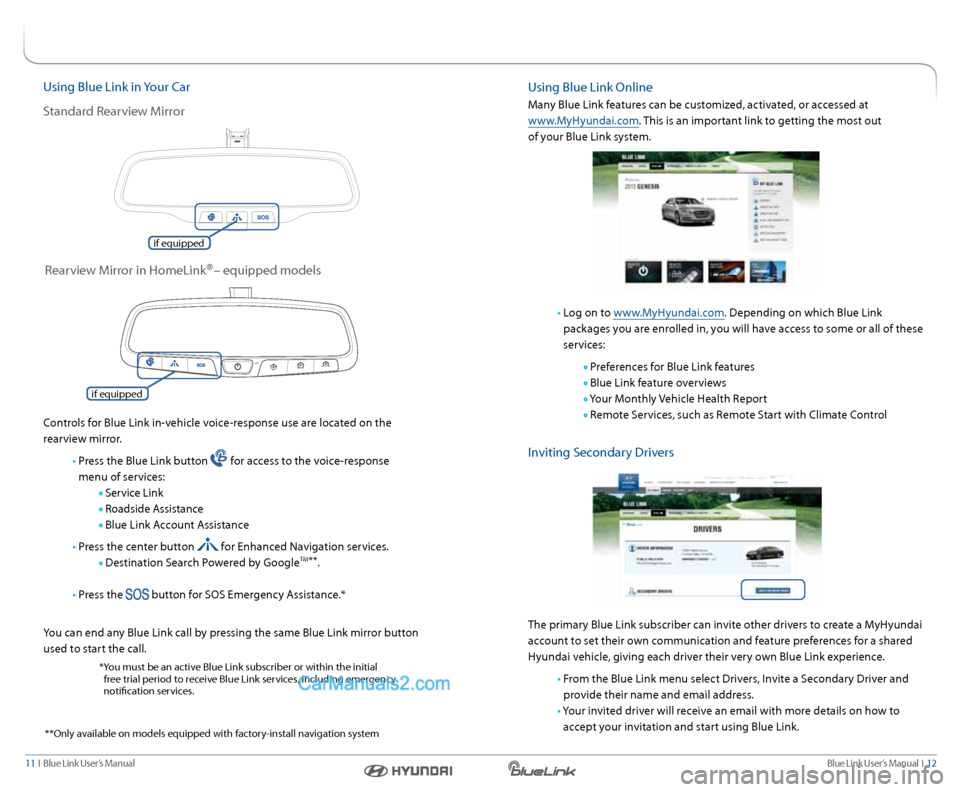
Blue link User’s Manual i 12
11 i Blue link User’s Manual
Using Blue link in your Car
s tandard r earview Mirror
Controls for Blue link in-vehicle voice-response use are located on the
rearview mirror.
• Press the Blue link button
for access to the voice-response
menu of services:
s ervice link
r oadside assistance
Blue link a ccount assistance
• Press the center button
for enhanced navigation services.
d estination s earch Powered by g oogletM**.
• Press the
button for sos emergency a ssistance.*
y ou can end any Blue link call by pressing the same Blue link mirror button
used to start the call.
* you must be an active Blue link subscriber or within the initial
free trial period to receive Blue link services, including emergency
notification services.
r earview Mirror in Homelink®– equipped models
Using Blue link online
Many Blue link features can be customized, activated, or accessed at
www.MyHyundai.com. this is an important link to getting the most out
of your Blue link system.
• log on to www.MyHyundai.com. d epending on which Blue link
packages you are enrolled in, you will have access to some or all of these
services:
Preferences for Blue link features
Blue link feature overviews
y our Monthly vehicle Health r eport
r emote s ervices, such as r emote start with Climate Control
inviting s econdary drivers
the primary Blue link subscriber can invite other drivers to create a MyHyundai
account to set their own communication and feature preferences for a shared
Hyundai vehicle, giving each driver their very own Blue link experience.
• From the Blue link menu select drivers, i nvite a secondary driver and
provide their name and email address.
• y our invited driver will receive an email with more details on how to
accept your invitation and start using Blue link.
if equipped
if equipped
* *only available on models equipped with factory-install navigation system
Page 9 of 19
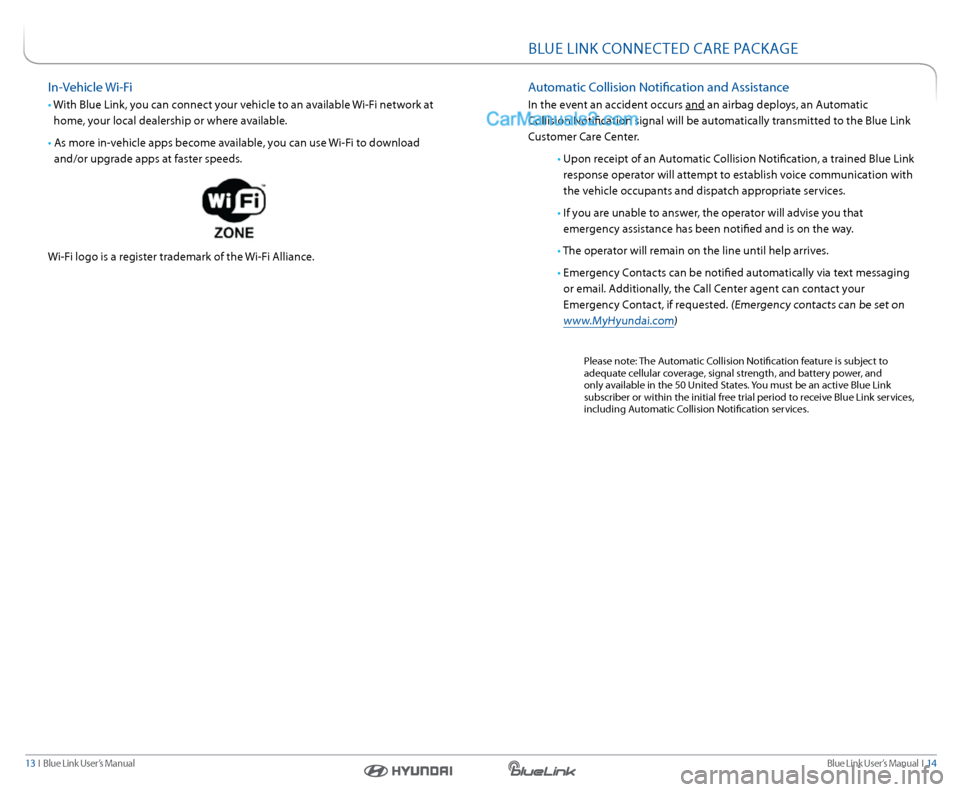
Blue link User’s Manual i 14
13 i Blue link User’s Manual
BlUe linK ConneC ted Care Pa CKage
automatic Collision notification and a ssistance
in the event an accident occurs and an airbag deploys, an a utomatic
Collision notification signal will be automatically transmitted to the Blue link
Customer Care Center.
• Upon receipt of an a utomatic Collision notification, a trained Blue link
response operator will attempt to establish voice communication with
the vehicle occupants and dispatch appropriate services.
• if you are unable to answer, the operator will advise you that
emergency assistance has been notified and is on the way.
• t he operator will remain on the line until help arrives.
• emergency Contacts can be notified automatically via text messaging
or email. a dditionally, the Call Center agent can contact your
emergency Contact, if requested.
(emergency contacts can be set on
www.MyHyundai.com)
Please note: the a utomatic Collision notification feature is subject to
adequate cellular coverage, signal strength, and battery power, and
only available in the 50 United s tates. you must be an active Blue link
subscriber or within the initial free trial period to receive Blue link services,
including a utomatic Collision notification services.
in- vehicle Wi-Fi
• With Blue link, you can connect your vehicle to an available Wi-Fi network at
home, your local dealership or where available.
• a s more in-vehicle apps become available, you can use Wi-Fi to download
and/or upgrade apps at faster speeds.
Wi-Fi logo is a register trademark of the Wi-Fi a lliance.
Page 10 of 19
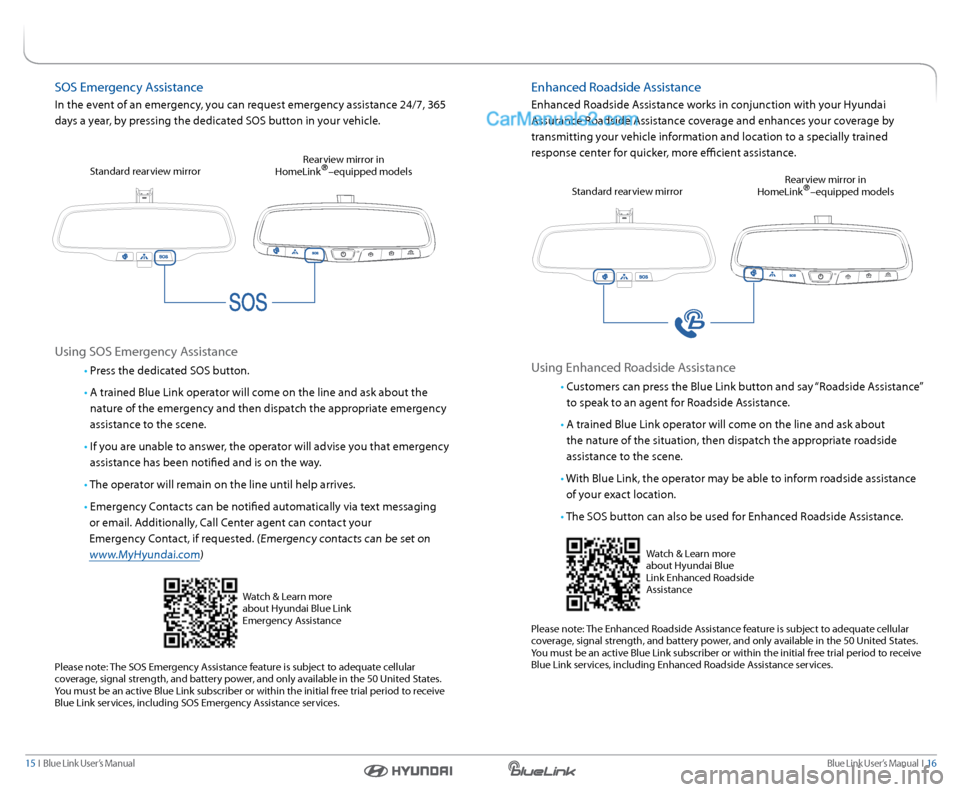
Blue link User’s Manual i 16
15 i Blue link User’s Manual
enhanced r oadside assistance
enhanced r oadside assistance works in conjunction with your Hyundai
a ssurance r oadside assistance coverage and enhances your coverage by
transmitting your vehicle information and location to a specially trained
response center for quicker, more efficient assistance.
Using enhanced r oadside assistance
• Customers can press the Blue link button and say “r oadside assistance”
to speak to an agent for r oadside assistance.
• a trained Blue link operator will come on the line and ask about
the nature of the situation, then dispatch the appropriate roadside
assistance to the scene.
• With Blue link, the operator may be able to inform roadside assistance
of your exact location.
• t he sos button can also be used for enhanced r oadside assistance.
Please note: the enhanced r oadside assistance feature is subject to adequate cellular
coverage, signal strength, and battery power, and only available in the 50 United s tates.
y ou must be an active Blue link subscriber or within the initial free trial period to receive
Blue link services, including enhanced r oadside assistance services.
s
tandard rearview mirror r
earview mirror in
Homelink
®–equipped models
Watch & l earn more
about Hyundai Blue
link enhanced r oadside
a ssistance
sos emergency a ssistance
in the event of an emergency, you can request emergency assistance 24/7, 365
days a year, by pressing the dedicated sos button in your vehicle.
Using sos emergency a ssistance
• Press the dedicated sos button.
• a trained Blue link operator will come on the line and ask about the
nature of the emergency and then dispatch the appropriate emergency
assistance to the scene.
• if you are unable to answer, the operator will advise you that emergency
assistance has been notified and is on the way.
• t he operator will remain on the line until help arrives.
• emergency Contacts can be notified automatically via text messaging
or email. a dditionally, Call Center agent can contact your
emergency Contact, if requested.
(emergency contacts can be set on
www.MyHyundai.com)
Please note: the sos emergency a ssistance feature is subject to adequate cellular
coverage, signal strength, and battery power, and only available in the 50 United s tates.
y ou must be an active Blue link subscriber or within the initial free trial period to receive
Blue link services, including sos emergency a ssistance services.
s
tandard rearview mirror r
earview mirror in
Homelink
®–equipped models
Watch & l earn more
about Hyundai Blue link
emergency a ssistance