USB port Hyundai Sonata 2018 Quick Reference Guide
[x] Cancel search | Manufacturer: HYUNDAI, Model Year: 2018, Model line: Sonata, Model: Hyundai Sonata 2018Pages: 26, PDF Size: 11.2 MB
Page 2 of 26

Steering wheel adjustment
Page06
Instrument cluster
Page14-15
Navigation
Page29-31Head lights Page08
Climate controlPage18-21
Driver's main controls
Page07
Wiper and washer
Page09
TransmissionPage40
Table of contents
Engine start/stop button
Page05
Cruise control/smart cruise control
Page46
AUX,USB and iPODPage31
Driver position memory systemPage05
GETTING STARTED
Driver position memory system 05Engine start / stop button 05 Front seat adjustment 03Headrest adjustment 04 Seat belt adjustment 04Smart key 02
FEATURES AND CONTROLS
Child - protector rear door lock 1 2Climate control 18-21Clock Adjustment 06Driver's main controls 07Fuel filler lid 07Headlights 08Homelink wireless control system 1 3Instrument cluster 14-15Instrument panel illumination 1 7Interior lights 1 0LCD display control 16LCD display modes 16Rear parking assist system 1 3Rear seat folding 1 2Seat warmer & ventilated seat 09Smart trunk 1 2Steering wheel adjustment 06Sunroof 1 0Trunk opening 1 1Wipers and washer 09
MULTIMEDIA
Android Auto 32-33Apple CarPlay™ 34-37 Blue Link Telematics system 25-27Bluetooth operational tips 22 Bluetooth phone operation 24Bluetooth phone pairing 24Navigation 29-31 Standard Audio 28Steering wheel audio control 22
DRIVING
AUX, USB and iPod port 3 1Auto Hold 38Automatic transmission 40Blind Spot Detection (BSD) system 44Cruise control / Smart cruise control 46Drive mode integrated control system 45Dual clutch transmission 41-42Electric Parking Brake (EPB) 38Electronic Stability Control (ESC) 43Lane Keep Assist System (LKAS) 43Paddle shifter 40Tire Pressure Monitoring System (TPMS) 39
Frequently Asked Questions
• Pair phone to your vehicle. Refer to page 24.
WARNING!
To reduce the risk of serious injury to yourself and others,
read and understand the important SAFETY INFORMATION
in your Owner’s Manual.* Some vehicles may not be equipped with all the listed features.
Use this Quick Reference Guide tolearn about the features that willenhance your enjoyment of yourHyundai. More detailed informationabout these features are available in
your Owner’s Manual.
Page 17 of 26
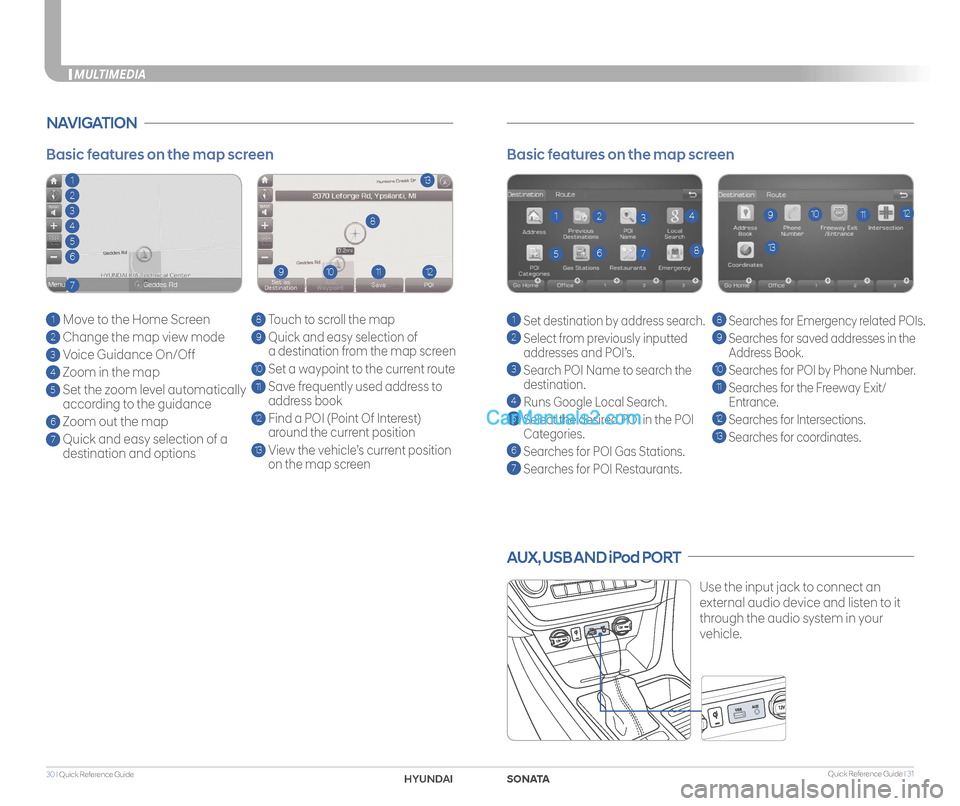
Quick Reference Guide I 3130 I Quick Reference Guide
AUX, USB AND iPod PORT
Use the input jack to connect an
external audio device and listen to it
through the audio system in your
vehicle.
Basic features on the map screen
1 Set destination by address search.
2 Select from previously inputted
addresses and POI’s.
3 Search POI Name to search the
destination.
4 Runs Google Local Search.
5 Select the desired POI in the POI
Categories.
6 Searches for POI Gas Stations.
7
Searches for POI Restaurants.
8 Searches for Emergency related POIs.
9
Searches for saved addresses in the
Address Book.
10 Searches for POI by Phone Number.
11 Searches for the Freeway Exit/
Entrance.
12
Searches for Intersections.
13 Searches for coordinates.
1
138
9101112234
567
NAVIGATION
Basic features on the map screen
1 Move to the Home Screen
2 Change the map view mode
3 Voice Guidance On/Off
4 Zoom in the map
5 Set the zoom level automatically
according to the guidance
6 Zoom out the map
7 Quick and easy selection of a
destination and options
8 Touch to scroll the map
9 Quick and easy selection of
a destination from the map screen
10 Set a waypoint to the current route
11 Save frequently used address to
address book
12 Find a POI (Point Of Interest)
around the current position
13 View the vehicle’s current position
on the map screen
113
8
9101112
2
3
4
5
6
7
MULTIMEDIA
SONATAHYUND
Page 18 of 26
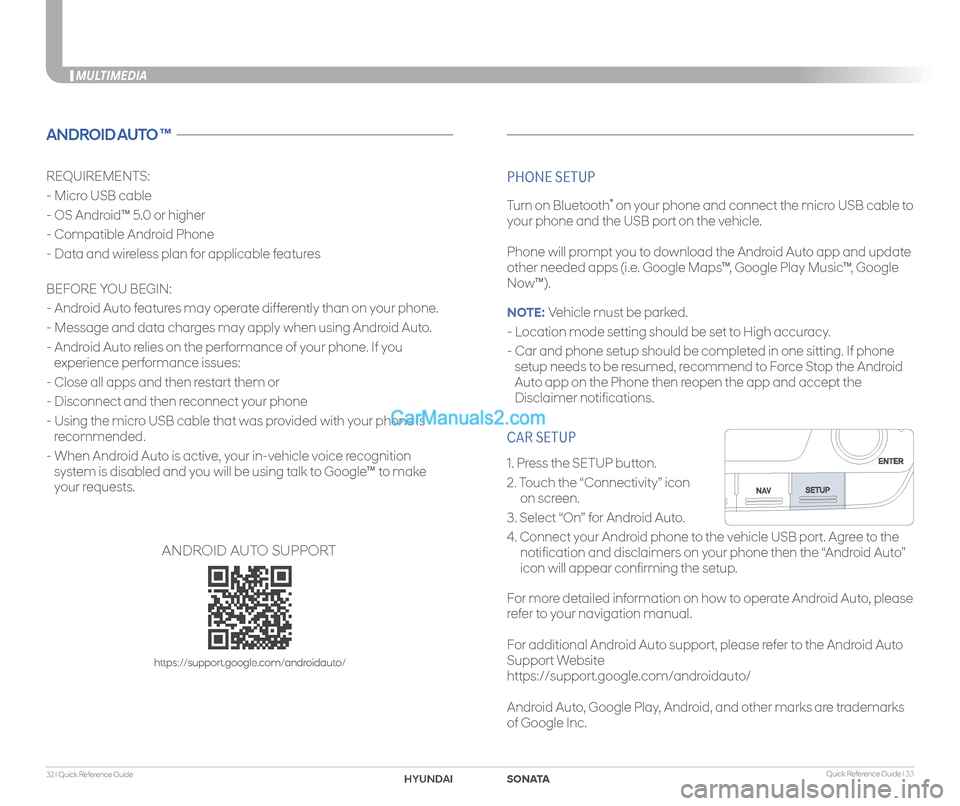
Quick Reference Guide I 3332 I Quick Reference Guide
CAR SETUP
1. Press the SETUP button.
2. Touch the “Connectivity” icon
on screen.
3. Select “On” for Android Auto.
4. Connect your Android phone to the vehicle USB port. Agree to the
notification and disclaimers on your phone then the “Android Auto”
icon will appear confirming the setup.
For more detailed information on how to operate Android Auto, please
refer to your navigation manual.
For additional Android Auto support, please refer to the Android Auto
Support Website
https://support.google.com/androidauto/
Android Auto, Google Play, Android, and other marks are trademarks
of Google Inc.
MULTIMEDIA
ANDROID AUTO ™
REQUIREMENTS:
- Micro USB cable
- OS Android™ 5.0 or higher
- Compatible Android Phone
- Data and wireless plan for applicable features
BEFORE YOU BEGIN:
- Android Auto features may operate differently than on your phone.
- Message and data charges may apply when using Android Auto.
- Android Auto relies on the performance of your phone. If you
experience performance issues:
- Close all apps and then restart them or
- Disconnect and then reconnect your phone
- Using the micro USB cable that was provided with your phone is
recommended.
- When Android Auto is active, your in-vehicle voice recognition
system is disabled and you will be using talk to Google™ to make
your requests.
PHONE SETUP
Turn on Bluetooth® on your phone and connect the micro USB cable to
your phone and the USB port on the vehicle.
Phone will prompt you to download the Android Auto app and update
other needed apps (i.e. Google Maps™, Google Play Music™, Google
Now™).
NOTE: Vehicle must be parked.
- Location mode setting should be set to High accuracy.
- Car and phone setup should be completed in one sitting. If phone
setup needs to be resumed, recommend to Force Stop the Android
Auto app on the Phone then reopen the app and accept the
Disclaimer notifications.
ANDROID AUTO SUPPORT
https://support.google.com/androidauto/
SONATAHYUNDAI
Page 19 of 26
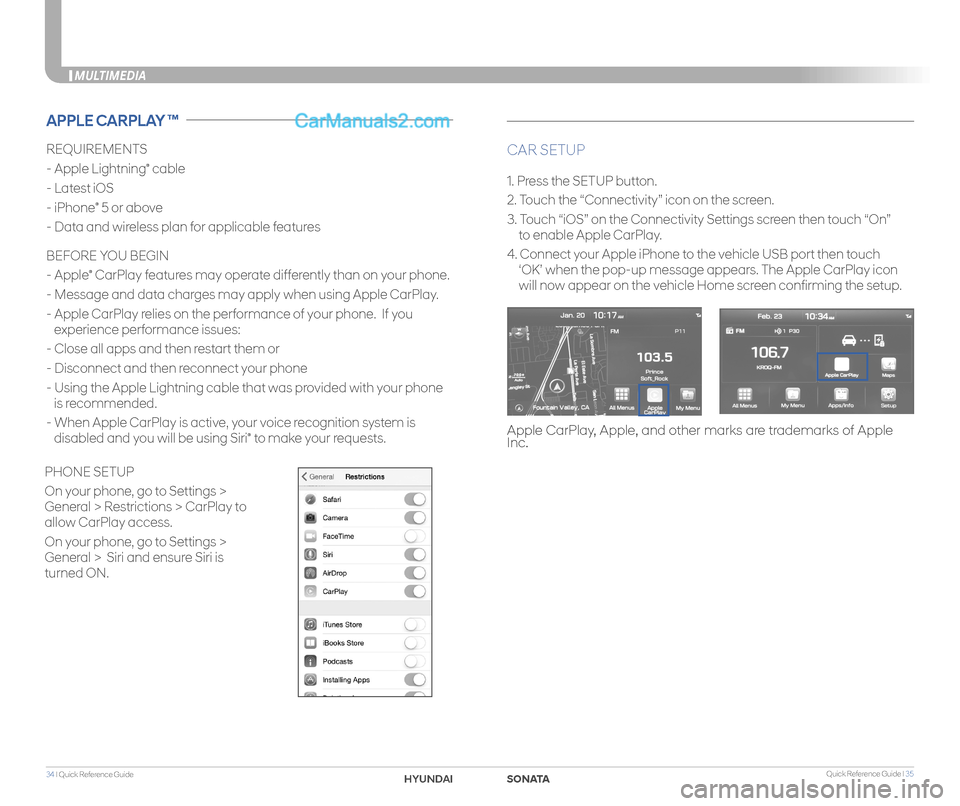
Quick Reference Guide I 3534 I Quick Reference Guide
MULTIMEDIA
REQUIREMENTS
- Apple Lightning® cable
- Latest iOS
- iPhone® 5 or above
- Data and wireless plan for applicable features
BEFORE YOU BEGIN
- Apple® CarPlay features may operate differently than on your phone.
- Message and data charges may apply when using Apple CarPlay.
- Apple CarPlay relies on the performance of your phone. If you
experience performance issues:
- Close all apps and then restart them or
- Disconnect and then reconnect your phone
- Using the Apple Lightning cable that was provided with your phone
is recommended.
- When Apple CarPlay is active, your voice recognition system is
disabled and you will be using Siri® to make your requests.
CAR SETUP
1. Press the SETUP button.
2. Touch the “Connectivity” icon on the screen.
3. Touch “iOS” on the Connectivity Settings screen then touch “On”
to enable Apple CarPlay.
4. Connect your Apple iPhone to the vehicle USB port then touch
‘OK’ when the pop-up message appears. The Apple CarPlay icon
will now appear on the vehicle Home screen confirming the setup.
APPLE CARPLAY ™
Apple CarPlay, Apple, and other marks are trademarks of Apple Inc.
PHONE SETUP
On your phone, go to Settings >
General > Restrictions > CarPlay to
allow CarPlay access.
On your phone, go to Settings >
General > Siri and ensure Siri is
turned ON.
SONATAHYUND