key Hyundai Sonata Hybrid 2015 Manual PDF
[x] Cancel search | Manufacturer: HYUNDAI, Model Year: 2015, Model line: Sonata Hybrid, Model: Hyundai Sonata Hybrid 2015Pages: 543, PDF Size: 25.53 MB
Page 290 of 543
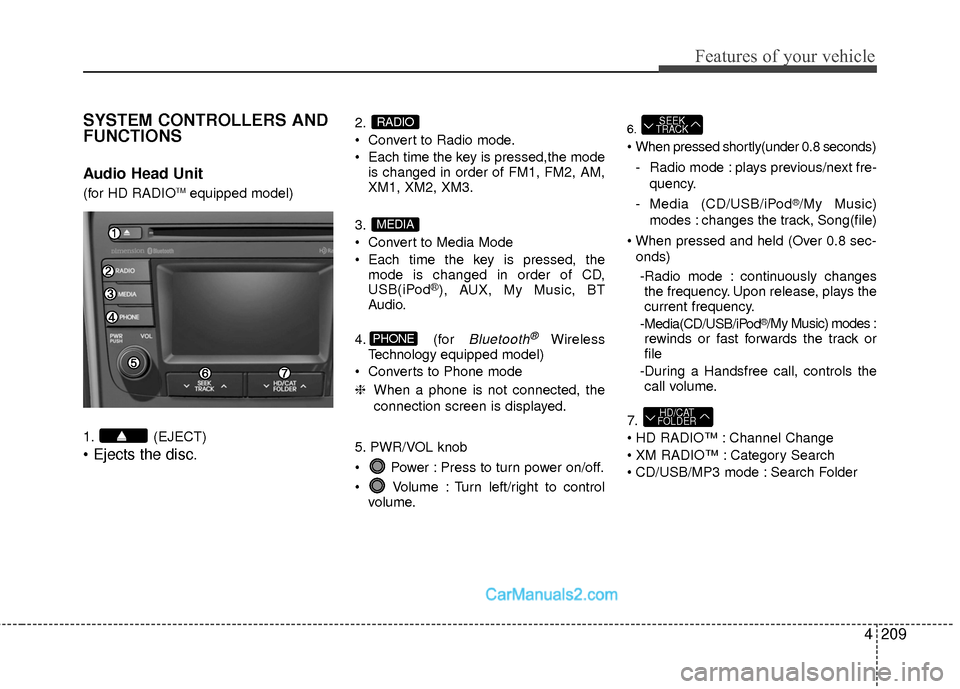
4209
Features of your vehicle
SYSTEM CONTROLLERS AND
FUNCTIONS
Audio Head Unit
(for HD RADIOTMequipped model)
1. (EJECT)
• Ejects the disc.
2.
Convert to Radio mode.
Each time the key is pressed,the mode is changed in order of FM1, FM2, AM,
XM1, XM2, XM3.
3.
Convert to Media Mode
Each time the key is pressed, the mode is changed in order of CD,
USB(iPod
®), AUX, My Music, BT
Audio.
4. (for
Bluetooth®Wireless
Technology equipped model)
Converts to Phone mode
❈ When a phone is not connected, the
connection screen is displayed.
5. PWR/VOL knob
Power : Press to turn power on/off.
Volume : Turn left/right to control volume.
6.
- Radio mode : plays previous/next fre- quency.
- Media (CD/USB/iPod
®/My Music)
modes : changes the track, Song(file)
onds)
-Radio mode : continuously changes the frequency. Upon release, plays the
current frequency.
-Media(CD/USB/iPod
®/My Music) modes :
rewinds or fast forwards the track or
file
-During a Handsfree call, controls the call volume.
7.
Channel Change
Category Search
CD/USB/MP3 mode : Search Folder
HD/CAT
FOLDER
SEEK
TRACK
PHONE
MEDIA
RADIO
Page 297 of 543
![Hyundai Sonata Hybrid 2015 Manual PDF Features of your vehicle
216
4
Switching to Radio Mode
Pressing the key will change the
operating mode in order of FM1
➟FM2➟AM➟XM1➟XM2➟XM3
If [Mode Pop up] is turned on within [Display], th Hyundai Sonata Hybrid 2015 Manual PDF Features of your vehicle
216
4
Switching to Radio Mode
Pressing the key will change the
operating mode in order of FM1
➟FM2➟AM➟XM1➟XM2➟XM3
If [Mode Pop up] is turned on within [Display], th](/img/35/19645/w960_19645-296.png)
Features of your vehicle
216
4
Switching to Radio Mode
Pressing the key will change the
operating mode in order of FM1
➟FM2➟AM➟XM1➟XM2➟XM3
If [Mode Pop up] is turned on within [Display], then pressing the
key will display the Radio Pop-
up Mode screen.
Turn the TUNE knob to move the
focus. Press the knob to select.
Searching Radio Frequencies
Using Seek
Press the key to play the pre-
vious/next frequency.
Using TUNE
Turn the TUNE knob to select the
desired frequency.
FM : Increases/decreased by 200kHz
AM : Increases/decreased by 10kHz
Using Radio Mode
Selecting Presets/Saving Presets
Press the button to display the
broadcast information for the frequency
saved to each button.
Press the ~ buttons to play the
desired preset.
✽ ✽ NOTICE
While listening to a frequency you want
to save as a preset, press and hold one of
the ~ preset buttons (over 0.8
seconds) to save the current frequency
to the selected preset.
61
61
PresetSEEK
TRACK
RADIO
SETUP
RADIO
Page 298 of 543
![Hyundai Sonata Hybrid 2015 Manual PDF 4217
Features of your vehicle
Auto Store
Press the button to automatical-
ly save receivable frequencies to Preset
buttons.
✽ ✽NOTICE
While Auto Store is operating, pressing
the [Cancel] button Hyundai Sonata Hybrid 2015 Manual PDF 4217
Features of your vehicle
Auto Store
Press the button to automatical-
ly save receivable frequencies to Preset
buttons.
✽ ✽NOTICE
While Auto Store is operating, pressing
the [Cancel] button](/img/35/19645/w960_19645-297.png)
4217
Features of your vehicle
Auto Store
Press the button to automatical-
ly save receivable frequencies to Preset
buttons.
✽ ✽NOTICE
While Auto Store is operating, pressing
the [Cancel] button again will cancel
Auto Store and restore the previous fre-
quency.
Scan
Press the key to preview fre-
quencies with superior reception for 5
seconds each.
Press and hold the key (over
0.8 seconds) to preview presets for 5
seconds each.
Once scan is complete, the previous fre-
quency will be restored.
While Scan is operating, pressing the
key will cancel the scan opera-
tion.
Listening to HD Radio Stations
HD Radio Technology is a digital radio
technology used by AM and FM radio
station to transmit audio and data via a
digital signal in conjunction with their
analog signals.
While listening to the radio, the HD Radio
icon will become displayed if receiving an
HD Radio broadcast.
Changing HD Radio stations
Press the button to change HD
Radio station.
Viewing Station Information
Press the button to view station
information.Info
SCAN
SCAN
SCAN
A.Store
Page 301 of 543
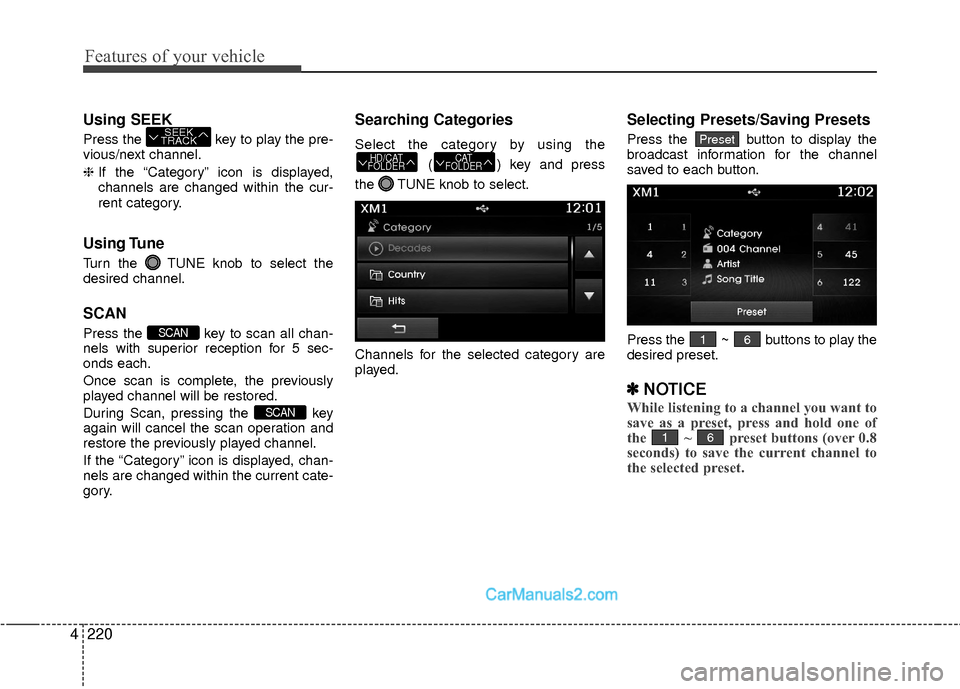
Features of your vehicle
220
4
Using SEEK
Press the key to play the pre-
vious/next channel.
❈ If the “Category” icon is displayed,
channels are changed within the cur-
rent category.
Using Tune
Turn the TUNE knob to select the
desired channel.
SCAN
Press the key to scan all chan-
nels with superior reception for 5 sec-
onds each.
Once scan is complete, the previously
played channel will be restored.
During Scan, pressing the key
again will cancel the scan operation and
restore the previously played channel.
If the “Category” icon is displayed, chan-
nels are changed within the current cate-
gory.
Searching Categories
Select the category by using the
( ) key and press
the TUNE knob to select.
Channels for the selected category are
played.
Selecting Presets/Saving Presets
Press the button to display the
broadcast information for the channel
saved to each button.
Press the ~ buttons to play the
desired preset.
✽ ✽ NOTICE
While listening to a channel you want to
save as a preset, press and hold one of
the ~ preset buttons (over 0.8
seconds) to save the current channel to
the selected preset.
61
61
Preset
CAT
FOLDERHD/CAT
FOLDER
SCAN
SCAN
SEEK
TRACK
Page 303 of 543
![Hyundai Sonata Hybrid 2015 Manual PDF Features of your vehicle
222
4
MEDIA MODE
Pressing the key will change the
operating mode in order of CD ➟USB(iPod®) ➟ AUX ➟ My Music ➟BT
Audio.
If [Mode Pop up] is turned on within
[Display Hyundai Sonata Hybrid 2015 Manual PDF Features of your vehicle
222
4
MEDIA MODE
Pressing the key will change the
operating mode in order of CD ➟USB(iPod®) ➟ AUX ➟ My Music ➟BT
Audio.
If [Mode Pop up] is turned on within
[Display](/img/35/19645/w960_19645-302.png)
Features of your vehicle
222
4
MEDIA MODE
Pressing the key will change the
operating mode in order of CD ➟USB(iPod®) ➟ AUX ➟ My Music ➟BT
Audio.
If [Mode Pop up] is turned on within
[Display], then pressing the
key will display the Media Pop-
up Mode screen.
Turn the TUNE knob to move the
focus. Press the knob to select.
✽ ✽ NOTICE
The media mode pop up screen can be
displayed only when there are two or
more media modes turned on.
Title Icon
When a Bluetooth®Wireless
Technology, iPod®, USB, or AUX device
is connected or a CD is inserted, the cor-
responding mode icon will be displayed.
Icon Title
Bluetooth®Wireless Technology
CD
iPod®
USB
AUX
MEDIA
SETUP
MEDIA
Page 305 of 543
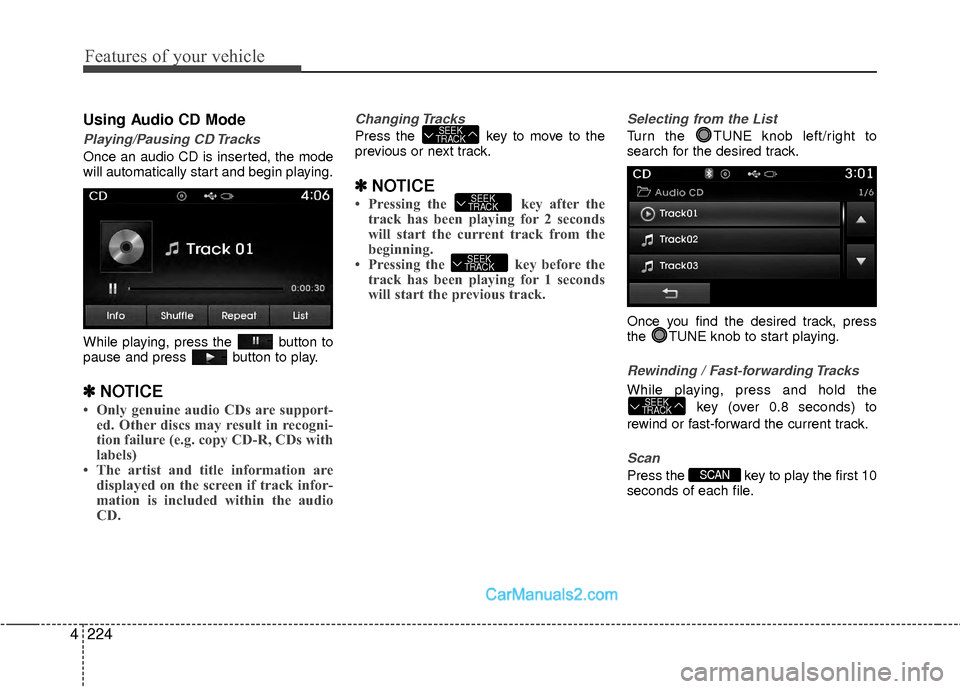
Features of your vehicle
224
4
Using Audio CD Mode
Playing/Pausing CD Tracks
Once an audio CD is inserted, the mode
will automatically start and begin playing.
While playing, press the button to
pause and press button to play.
✽ ✽
NOTICE
• Only genuine audio CDs are support-
ed. Other discs may result in recogni-
tion failure (e.g. copy CD-R, CDs with
labels)
• The artist and title information are displayed on the screen if track infor-
mation is included within the audio
CD.
Changing Tracks
Press the key to move to the
previous or next track.
✽ ✽ NOTICE
• Pressing the key after the
track has been playing for 2 seconds
will start the current track from the
beginning.
• Pressing the key before the track has been playing for 1 seconds
will start the previous track.
Selecting from the List
Turn the TUNE knob left/right to
search for the desired track.
Once you find the desired track, press
the TUNE knob to start playing.
Rewinding / Fast-forwarding Tracks
While playing, press and hold the
key (over 0.8 seconds) to
rewind or fast-forward the current track.
Scan
Press the key to play the first 10
seconds of each file.SCAN
SEEK
TRACK
SEEK
TRACK
SEEK
TRACK
SEEK
TRACK
Page 308 of 543
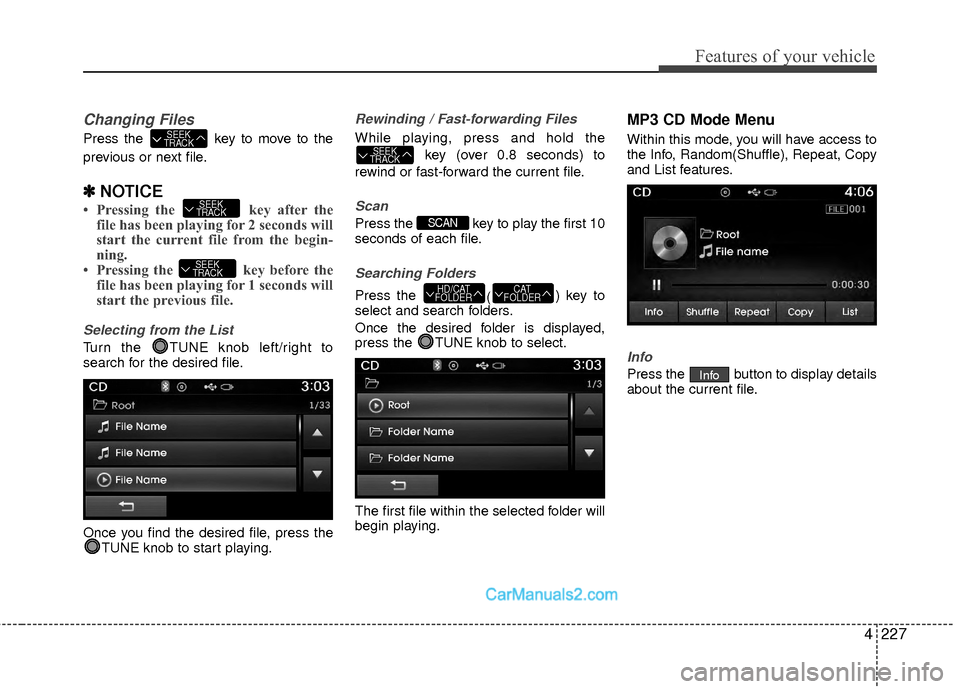
4227
Features of your vehicle
Changing Files
Press the key to move to the
previous or next file.
✽ ✽NOTICE
• Pressing the key after the
file has been playing for 2 seconds will
start the current file from the begin-
ning.
• Pressing the key before the file has been playing for 1 seconds will
start the previous file.
Selecting from the List
Turn the TUNE knob left/right to
search for the desired file.
Once you find the desired file, press the
TUNE knob to start playing.
Rewinding / Fast-forwarding Files
While playing, press and hold the
key (over 0.8 seconds) to
rewind or fast-forward the current file.
Scan
Press the key to play the first 10
seconds of each file.
Searching Folders
Press the () key to
select and search folders.
Once the desired folder is displayed,
press the TUNE knob to select.
The first file within the selected folder will
begin playing.
MP3 CD Mode Menu
Within this mode, you will have access to
the Info, Random(Shuffle), Repeat, Copy
and List features.
Info
Press the button to display details
about the current file.Info
CAT
FOLDERHD/CAT
FOLDER
SCAN
SEEK
TRACK
SEEK
TRACK
SEEK
TRACK
SEEK
TRACK
Page 311 of 543
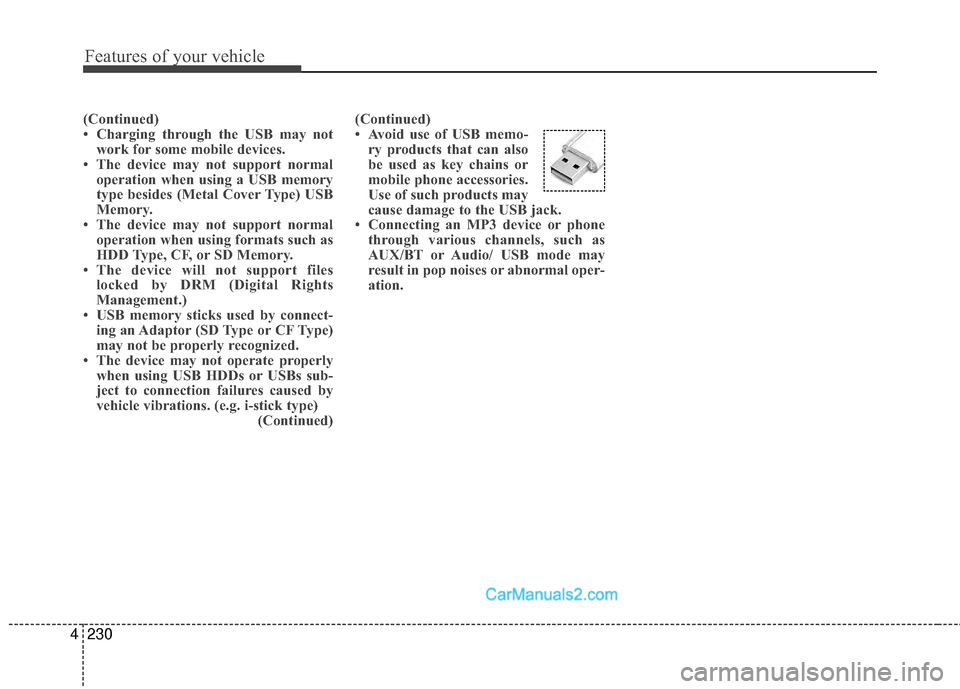
Features of your vehicle
230
4
(Continued)
• Charging through the USB may not
work for some mobile devices.
• The device may not support normal operation when using a USB memory
type besides (Metal Cover Type) USB
Memory.
• The device may not support normal operation when using formats such as
HDD Type, CF, or SD Memory.
• The device will not support files locked by DRM (Digital Rights
Management.)
• USB memory sticks used by connect- ing an Adaptor (SD Type or CF Type)
may not be properly recognized.
• The device may not operate properly when using USB HDDs or USBs sub-
ject to connection failures caused by
vehicle vibrations. (e.g. i-stick type) (Continued)(Continued)
• Avoid use of USB memo-
ry products that can also
be used as key chains or
mobile phone accessories.
Use of such products may
cause damage to the USB jack.
• Connecting an MP3 device or phone through various channels, such as
AUX/BT or Audio/ USB mode may
result in pop noises or abnormal oper-
ation.
Page 313 of 543
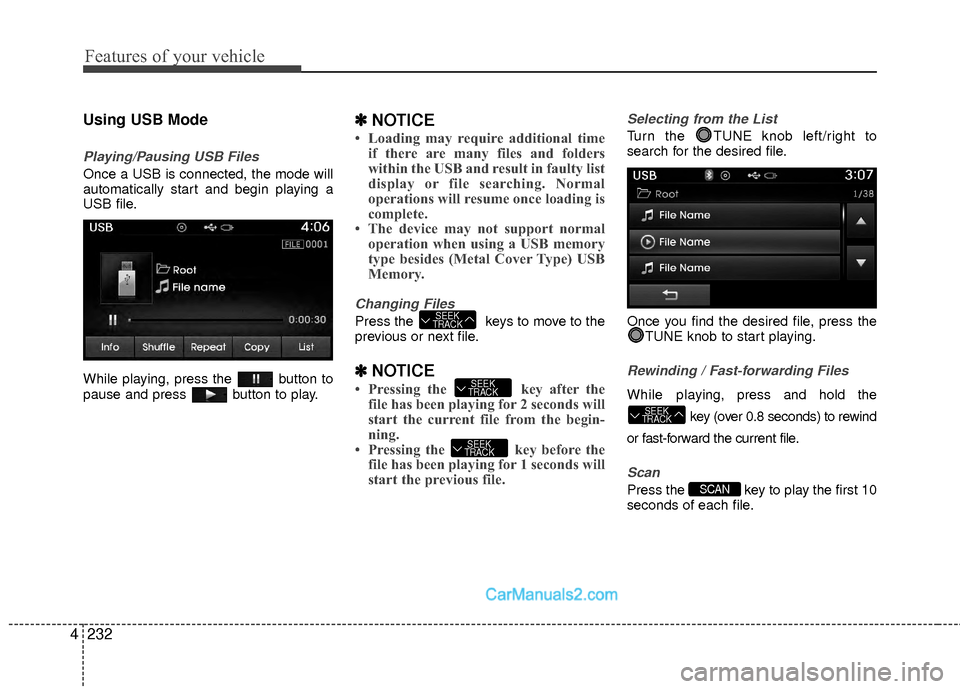
Features of your vehicle
232
4
Using USB Mode
Playing/Pausing USB Files
Once a USB is connected, the mode will
automatically start and begin playing a
USB file.
While playing, press the button to
pause and press button to play.
✽ ✽
NOTICE
• Loading may require additional time
if there are many files and folders
within the USB and result in faulty list
display or file searching. Normal
operations will resume once loading is
complete.
• The device may not support normal operation when using a USB memory
type besides (Metal Cover Type) USB
Memory.
Changing Files
Press the keys to move to the
previous or next file.
✽ ✽ NOTICE
• Pressing the key after the
file has been playing for 2 seconds will
start the current file from the begin-
ning.
• Pressing the key before the file has been playing for 1 seconds will
start the previous file.
Selecting from the List
Turn the TUNE knob left/right to
search for the desired file.
Once you find the desired file, press the
TUNE knob to start playing.
Rewinding / Fast-forwarding Files
While playing, press and hold the
key (over 0.8 seconds) to rewind
or fast-forward the current file.
Scan
Press the key to play the first 10
seconds of each file.SCAN
SEEK
TRACK
SEEK
TRACK
SEEK
TRACK
SEEK
TRACK
Page 314 of 543
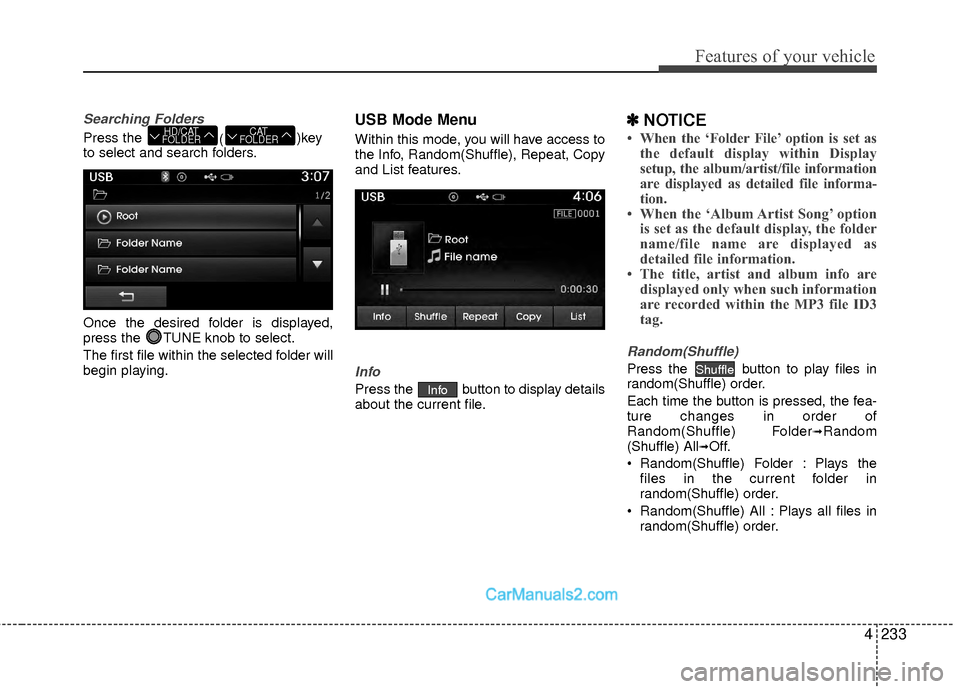
4233
Features of your vehicle
Searching Folders
Press the ()key
to select and search folders.
Once the desired folder is displayed,
press the TUNE knob to select.
The first file within the selected folder will
begin playing.
USB Mode Menu
Within this mode, you will have access to
the Info, Random(Shuffle), Repeat, Copy
and List features.
Info
Press the button to display details
about the current file.
✽ ✽ NOTICE
• When the ‘Folder File’ option is set as
the default display within Display
setup, the album/artist/file information
are displayed as detailed file informa-
tion.
• When the ‘Album Artist Song’ option is set as the default display, the folder
name/file name are displayed as
detailed file information.
• The title, artist and album info are displayed only when such information
are recorded within the MP3 file ID3
tag.
Random(Shuffle)
Press the button to play files in
random(Shuffle) order.
Each time the button is pressed, the fea-
ture changes in order of
Random(Shuffle) Folder
➟Random
(Shuffle) All➟Off.
Random(Shuffle) Folder : Plays the files in the current folder in
random(Shuffle) order.
Random(Shuffle) All : Plays all files in random(Shuffle) order.
Shuffle
Info
CAT
FOLDERHD/CAT
FOLDER