fuel Hyundai Sonata Plug-in Hybrid 2016 Owner's Guide
[x] Cancel search | Manufacturer: HYUNDAI, Model Year: 2016, Model line: Sonata Plug-in Hybrid, Model: Hyundai Sonata Plug-in Hybrid 2016Pages: 685, PDF Size: 41.8 MB
Page 184 of 685
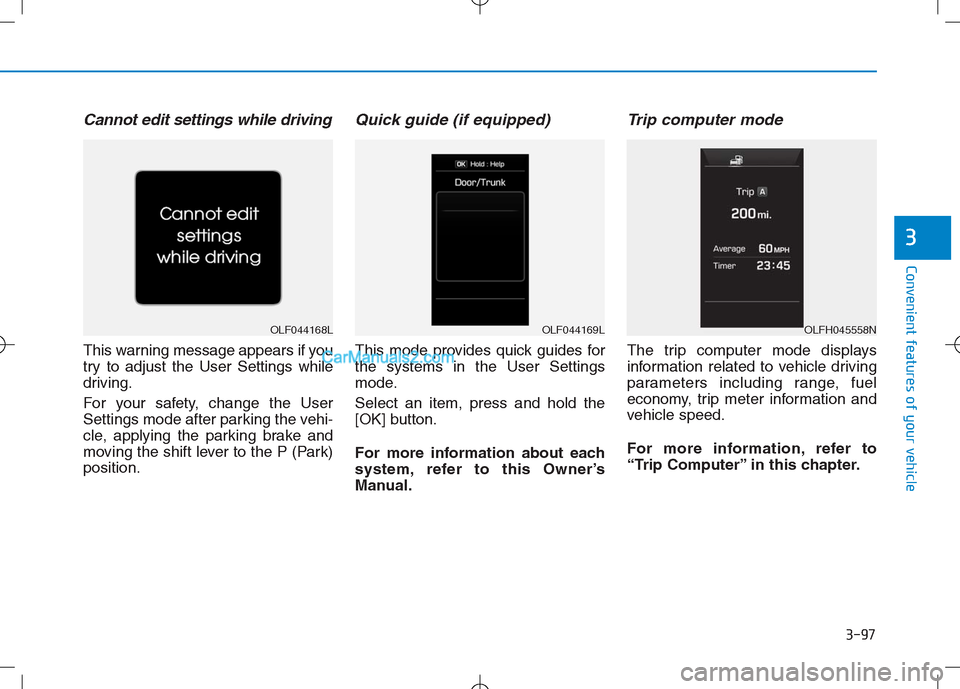
3-97
Convenient features of your vehicle
3
Cannot edit settings while driving
This warning message appears if you
try to adjust the User Settings while
driving.
For your safety, change the User
Settings mode after parking the vehi-
cle, applying the parking brake and
moving the shift lever to the P (Park)
position.
Quick guide (if equipped)
This mode provides quick guides for
the systems in the User Settings
mode.
Select an item, press and hold the
[OK] button.
For more information about each
system, refer to this Owner’s
Manual.
Trip computer mode
The trip computer mode displays
information related to vehicle driving
parameters including range, fuel
economy, trip meter information and
vehicle speed.
For more information, refer to
“Trip Computer” in this chapter.
OLF044168LOLF044169LOLFH045558N
Page 192 of 685
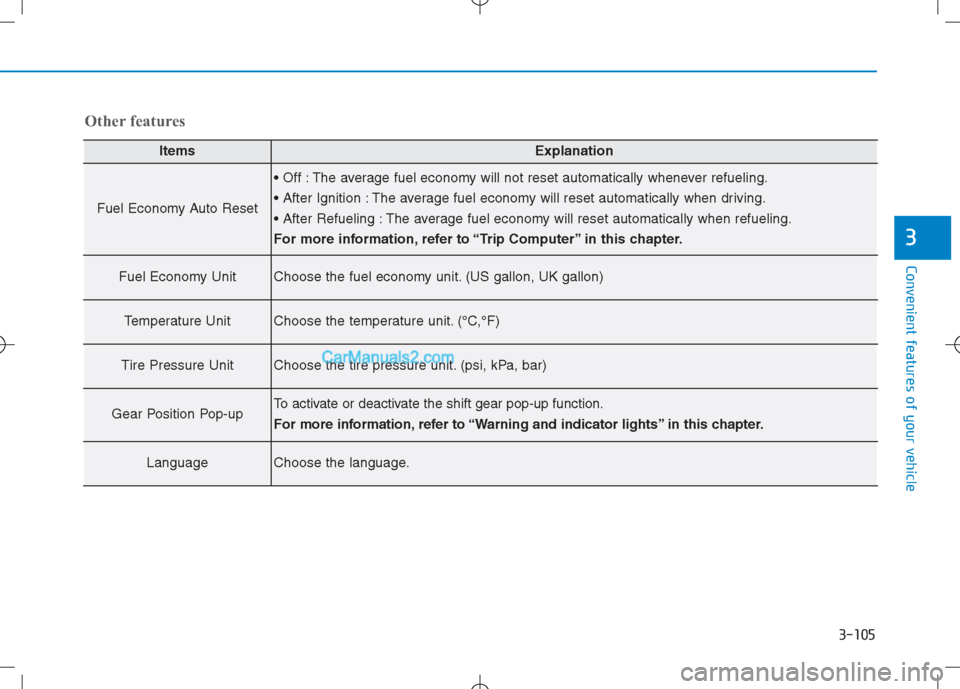
3-105
Convenient features of your vehicle
3
Other features
ItemsExplanation
Fuel Economy Auto Reset
The average fuel economy will not reset automatically whenever refueling.
The average fuel economy will reset automatically when driving.
The average fuel economy will reset automatically when refueling.
For more information, refer to “Trip Computer” in this chapter.
Fuel Economy UnitChoose the fuel economy unit. (US gallon, UK gallon)
Temperature UnitChoose the temperature unit. (°C,°F)
Tire Pressure UnitChoose the tire pressure unit. (psi, kPa, bar)
Gear Position Pop-upTo activate or deactivate the shift gear pop-up function.
For more information, refer to “Warning and indicator lights” in this chapter.
LanguageChoose the language.
Page 193 of 685

3-106
Convenient features of your vehicle
Trip computer
The trip computer is a microcomput-
er-controlled driver information sys-
tem that displays information related
to driving.
Information
Some driving information, stored in
the trip computer (i.e. average vehicle
speed) is reset when the battery is dis-
connected
One time driving information
mode
Hybrid
At the end of each driving cycle, the
Driving Info message is displayed.
This display shows the trip distance
(1), the average fuel economy (2), and
the remaining vehicle range (3).
This information is displayed for a few
seconds when you turn off the vehicle,
and then goes off automatically. The
information is calculated for each driving
cycle.
If the estimated remaining vehicle range
is below 1 mile (1.6 km), the range will
display as "- - -" and a "Low Fuel“ warn-
ing message will be displayed.
Plug-in hybrid
At the end of each driving cycle, the
Driving Info message is displayed.
This display shows the trip distance
(1), the average speed (2), the
remaining vehicle range (3), and the
charging status (4).
This information is displayed for a
few seconds when you turn off the
vehicle, and then goes off automati-
cally. The information is calculated
for each driving cycle.
If the estimated remaining vehicle
range is below 1 mile (1.6 km), the
range will display as "- - -" and a
"Low Fuel" warning message will be
displayed.
i
OLF044419N
OLFP045190N/OLFP045560N
Page 194 of 685
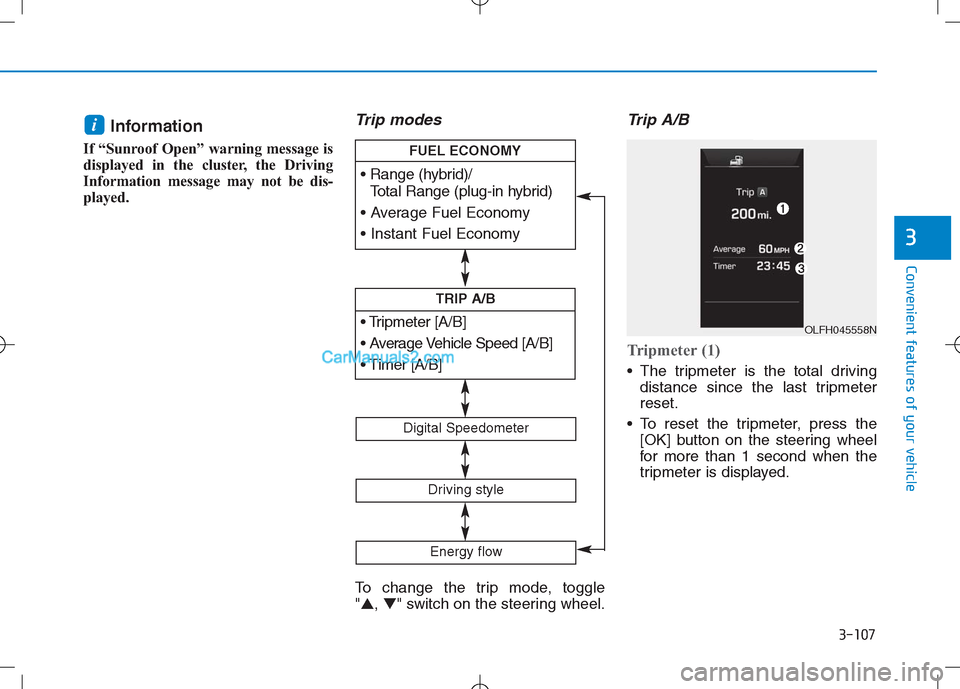
3-107
Convenient features of your vehicle
3
Information
If “Sunroof Open” warning message is
displayed in the cluster, the Driving
Information message may not be dis-
played.
Trip modes
To change the trip mode, toggle
"▲, ▼" switch on the steering wheel.
Trip A/B
Tripmeter (1)
The tripmeter is the total driving
distance since the last tripmeter
reset.
To reset the tripmeter, press the
[OK] button on the steering wheel
for more than 1 second when the
tripmeter is displayed.
i
[A/B]
TRIP A/B
Total Range (plug-in hybrid)
FUEL ECONOMY
Digital Speedometer
Driving style
Energy flow
OLFH045558N
Page 195 of 685
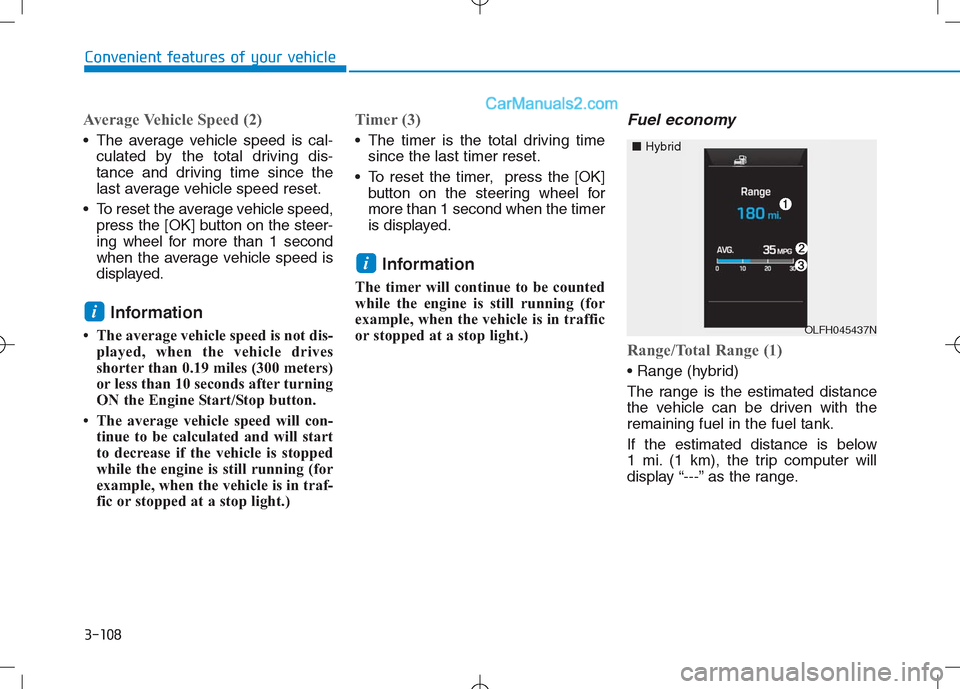
3-108
Convenient features of your vehicle
Average Vehicle Speed (2)
The average vehicle speed is cal-
culated by the total driving dis-
tance and driving time since the
last average vehicle speed reset.
To reset the average vehicle speed,
press the [OK] button on the steer-
ing wheel for more than 1 second
when the average vehicle speed is
displayed.
Information
• The average vehicle speed is not dis-
played, when the vehicle drives
shorter than 0.19 miles (300 meters)
or less than 10 seconds after turning
ON the Engine Start/Stop button.
• The average vehicle speed will con-
tinue to be calculated and will start
to decrease if the vehicle is stopped
while the engine is still running (for
example, when the vehicle is in traf-
fic or stopped at a stop light.)
Timer (3)
The timer is the total driving time
since the last timer reset.
To reset the timer, press the [OK]
button on the steering wheel for
more than 1 second when the timer
is displayed.
Information
The timer will continue to be counted
while the engine is still running (for
example, when the vehicle is in traffic
or stopped at a stop light.)
Fuel economy
Range/Total Range (1)
The range is the estimated distance
the vehicle can be driven with the
remaining fuel in the fuel tank.
If the estimated distance is below
1 mi. (1 km), the trip computer will
display “---” as the range.
i
i
OLFH045437N
■Hybrid
Page 196 of 685
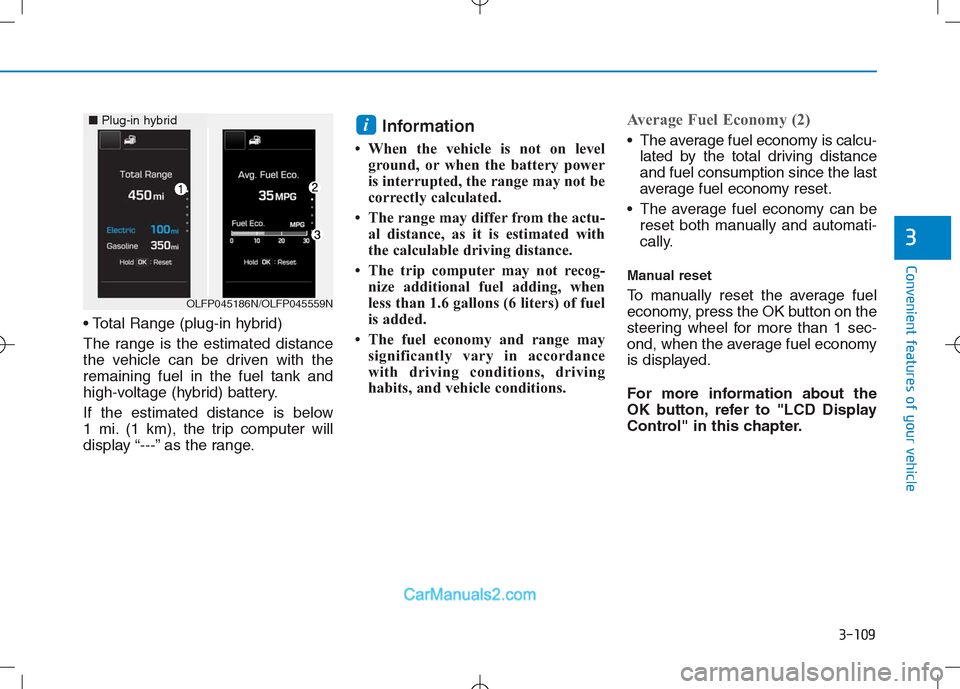
3-109
Convenient features of your vehicle
3
The range is the estimated distance
the vehicle can be driven with the
remaining fuel in the fuel tank and
high-voltage (hybrid) battery.
If the estimated distance is below
1 mi. (1 km), the trip computer will
display “---” as the range.
Information
• When the vehicle is not on level
ground, or when the battery power
is interrupted, the range may not be
correctly calculated.
• The range may differ from the actu-
al distance, as it is estimated with
the calculable driving distance.
• The trip computer may not recog-
nize additional fuel adding, when
less than 1.6 gallons (6 liters) of fuel
is added.
• The fuel economy and range may
significantly vary in accordance
with driving conditions, driving
habits, and vehicle conditions.
Average Fuel Economy (2)
The average fuel economy is calcu-
lated by the total driving distance
and fuel consumption since the last
average fuel economy reset.
The average fuel economy can be
reset both manually and automati-
cally.
Manual reset
To manually reset the average fuel
economy, press the OK button on the
steering wheel for more than 1 sec-
ond, when the average fuel economy
is displayed.
For more information about the
OK button, refer to "LCD Display
Control" in this chapter.
i
OLFP045186N/OLFP045559N
■Plug-in hybrid
Page 197 of 685
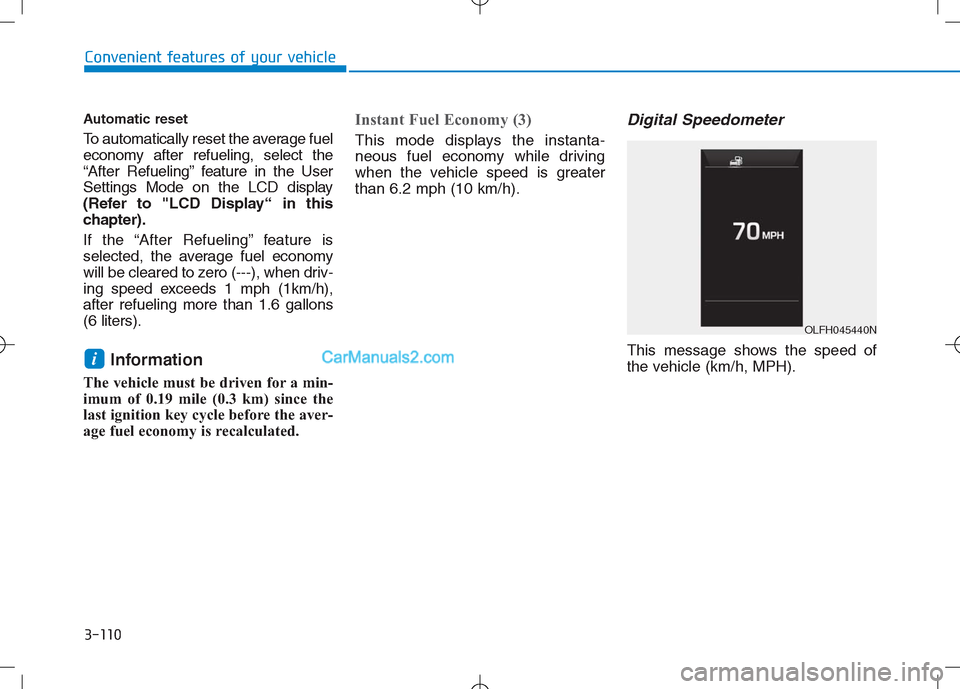
3-110
Convenient features of your vehicle
Automatic reset
To automatically reset the average fuel
economy after refueling, select the
“After Refueling” feature in the User
Settings Mode on the LCD display
(Refer to "LCD Display“ in this
chapter).
If the “After Refueling” feature is
selected, the average fuel economy
will be cleared to zero (---), when driv-
ing speed exceeds 1 mph (1km/h),
after refueling more than 1.6 gallons
(6 liters).
Information
The vehicle must be driven for a min-
imum of 0.19 mile (0.3 km) since the
last ignition key cycle before the aver-
age fuel economy is recalculated.
Instant Fuel Economy (3)
This mode displays the instanta-
neous fuel economy while driving
when the vehicle speed is greater
than 6.2 mph (10 km/h).
Digital Speedometer
This message shows the speed of
the vehicle (km/h, MPH).i
OLFH045440N
Page 233 of 685

3-146
Convenient features of your vehicle
Air conditioning
Push the A/C button to turn the air
conditioning system on (indicator
light will illuminate).
Push the button again to turn the air
conditioning system off.
OFF mode
Push the OFF button of the front to
turn off the air climate control system.
However, you can still operate the
mode and air intake buttons as long
as the Engine Start/Stop button is in
the ON position.
Economy air conditioning
button (ECON)
If you push the ECON button while
the air conditioning system is work-
ing, the air conditioning system will
work less and may improve fuel effi-
ciency.
If you want maximum air conditioning
turn the ECON system off by push-
ing the ECON button.
OLFH044533K
OLFH044537K
OLFH044534K
Page 446 of 685
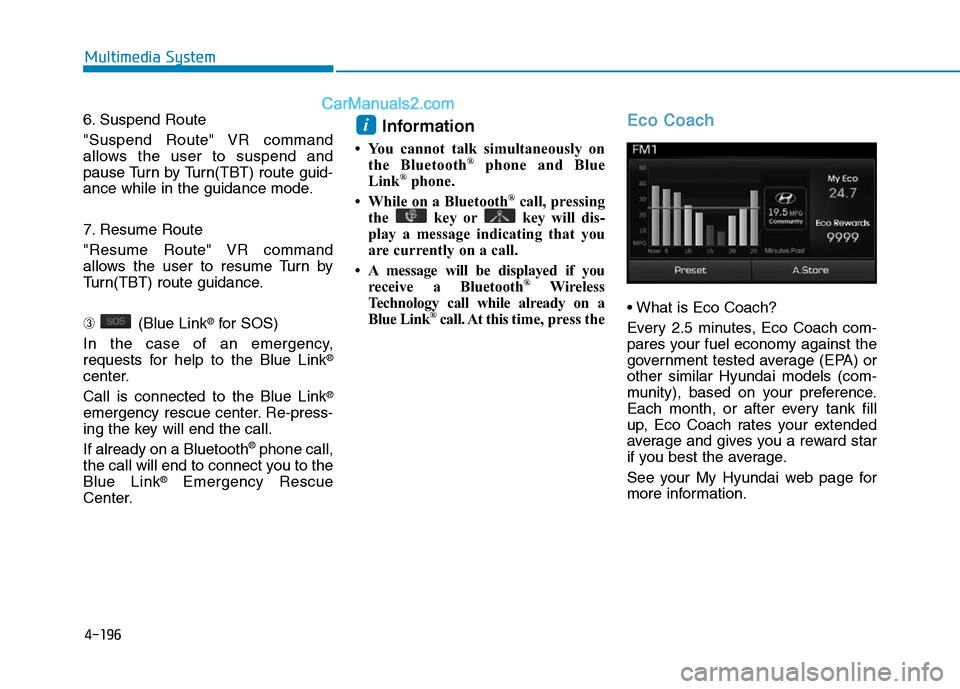
4-196
Multimedia System
6. Suspend Route
"Suspend Route" VR command
allows the user to suspend and
pause Turn by Turn(TBT) route guid-
ance while in the guidance mode.
7. Resume Route
"Resume Route" VR command
allows the user to resume Turn by
Turn(TBT) route guidance.
➂ (Blue Link
®for SOS)
In the case of an emergency,
requests for help to the Blue Link
®
center.
Call is connected to the Blue Link
®
emergency rescue center. Re-press-
ing the key will end the call.
If already on a Bluetooth
®phone call,
the call will end to connect you to the
Blue Link
®Emergency Rescue
Center.
Information
• You cannot talk simultaneously on
the Bluetooth®phone and Blue
Link®phone.
• While on a Bluetooth®call, pressing
the key or key will dis-
play a message indicating that you
are currently on a call.
• A message will be displayed if you
receive a Bluetooth
®Wireless
Technology call while already on a
Blue Link
®call. At this time, press the
Eco Coach
• What is Eco Coach?
Every 2.5 minutes, Eco Coach com-
pares your fuel economy against the
government tested average (EPA) or
other similar Hyundai models (com-
munity), based on your preference.
Each month, or after every tank fill
up, Eco Coach rates your extended
average and gives you a reward star
if you best the average.
See your My Hyundai web page for
more information.
i
Page 447 of 685
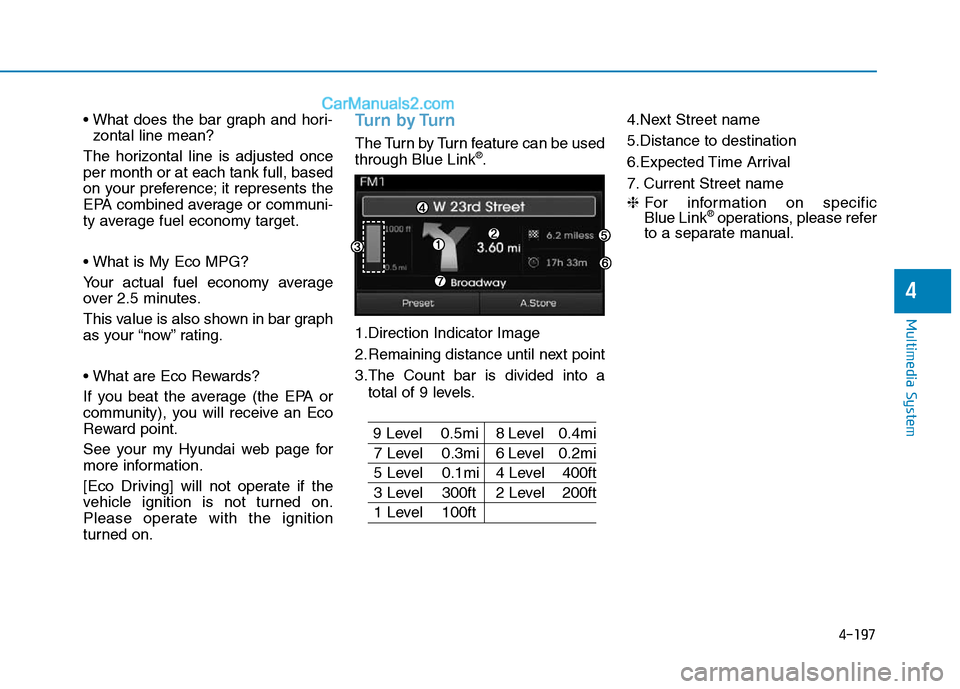
4-197
Multimedia System
4
• What does the bar graph and hori-
zontal line mean?
The horizontal line is adjusted once
per month or at each tank full, based
on your preference; it represents the
EPA combined average or communi-
ty average fuel economy target.
• What is My Eco MPG?
Your actual fuel economy average
over 2.5 minutes.
This value is also shown in bar graph
as your “now” rating.
• What are Eco Rewards?
If you beat the average (the EPA or
community), you will receive an Eco
Reward point.
See your my Hyundai web page for
more information.
[Eco Driving] will not operate if the
vehicle ignition is not turned on.
Please operate with the ignition
turned on.Turn by Turn
The Turn by Turn feature can be used
through Blue Link®.
1.Direction Indicator Image
2.Remaining distance until next point
3.The Count bar is divided into a
total of 9 levels.
9 Level 0.5mi 8 Level 0.4mi
7 Level 0.3mi 6 Level 0.2mi
5 Level 0.1mi 4 Level 400ft
3 Level 300ft 2 Level 200ft
1 Level 100ft4.Next Street name
5.Distance to destination
6.Expected Time Arrival
7. Current Street name
❈For information on specific
Blue Link
®operations, please refer
to a separate manual.