Hyundai Tucson 2020 Owner's Manual - RHD (UK, Australia)
Manufacturer: HYUNDAI, Model Year: 2020, Model line: Tucson, Model: Hyundai Tucson 2020Pages: 637, PDF Size: 64.45 MB
Page 291 of 637
![Hyundai Tucson 2020 Owners Manual - RHD (UK, Australia) 4-16
Multimedia System
Getting to know the basic
operations
You can select an item or adjust the
settings by using the number buttons
and the [TUNE] knob on the control
panel.
Selecting an item
Number Hyundai Tucson 2020 Owners Manual - RHD (UK, Australia) 4-16
Multimedia System
Getting to know the basic
operations
You can select an item or adjust the
settings by using the number buttons
and the [TUNE] knob on the control
panel.
Selecting an item
Number](/img/35/19693/w960_19693-290.png)
4-16
Multimedia System
Getting to know the basic
operations
You can select an item or adjust the
settings by using the number buttons
and the [TUNE] knob on the control
panel.
Selecting an item
Numbered items
Press the corresponding number
button.
Numberless items
Turn the [TUNE] knob to select the
desired item, and then press the
knob.
Adjusting the settings
Turn the [TUNE] knob to adjust the
value, and then press the knob to
save changes.
Turn the [TUNE] knob to the right to
increase the value and turn the
[TUNE] knob to the left to decrease
the value.
Page 292 of 637
![Hyundai Tucson 2020 Owners Manual - RHD (UK, Australia) 4-17
Multimedia System
4
Turning on the radio
On the control panel, press the
[RADIO] button.
FM/AM Mode
(1) Current radio mode
(2) Radio station information
(3) Preset list
Press the [MENU] button on Hyundai Tucson 2020 Owners Manual - RHD (UK, Australia) 4-17
Multimedia System
4
Turning on the radio
On the control panel, press the
[RADIO] button.
FM/AM Mode
(1) Current radio mode
(2) Radio station information
(3) Preset list
Press the [MENU] button on](/img/35/19693/w960_19693-291.png)
4-17
Multimedia System
4
Turning on the radio
On the control panel, press the
[RADIO] button.
FM/AM Mode
(1) Current radio mode
(2) Radio station information
(3) Preset list
Press the [MENU] button on the con-
trol panel to access the following
menu options:
List: Display all available radio sta-
tions.
Scan: The system searches for
radio stations with strong radio sig-
nals and plays each radio station
for about five seconds.Sound Settings: Customise the
system sound settings.
FM/AM Mode (With RDS)
(1) Current radio mode
(2) Radio station information
(3) Preset list
Press the [MENU] button on the con-
trol panel to access the following
menu options:
List: Display all available radio sta-
tions.
Traffic Announcement (TA)
(if equipped): Activate or deacti-
vate traffic announcements.
Announcements and programmes
will be received automatically if
available.Scan: The system searches for
radio stations with strong radio sig-
nals and plays each radio station
for about five seconds.
Sound Settings: Customise the
system sound settings.
Changing the radio mode
Alternatively, press the [RADIO] but-
ton on the control panel or the
[MODE] button on the steering
wheel. Each time you press the but-
ton, the radio mode switches.
R RA
AD
DI
IO
O
Page 293 of 637
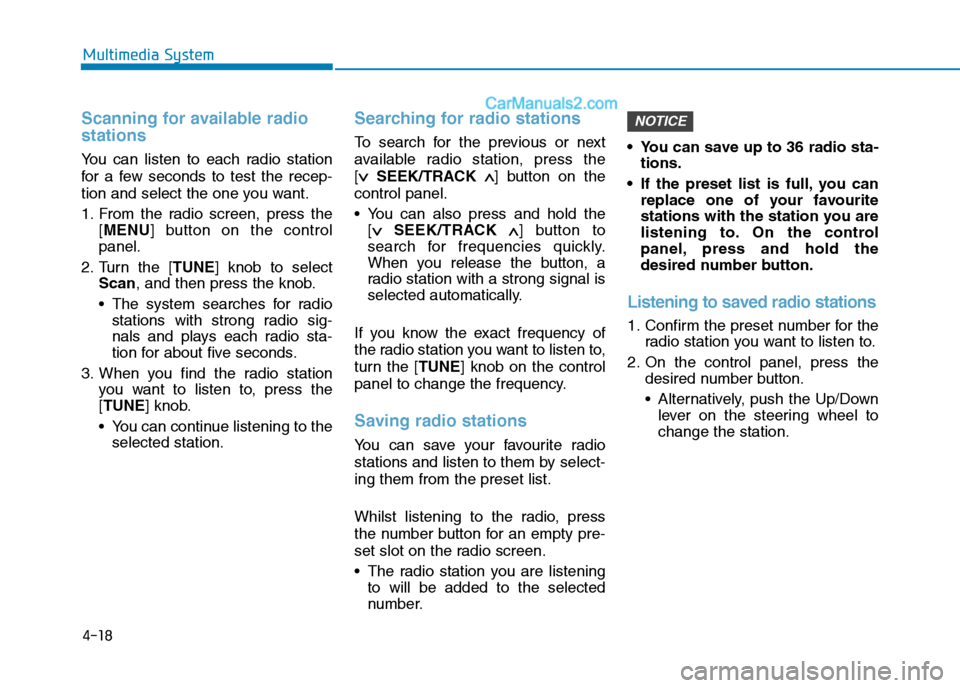
4-18
Multimedia System
Scanning for available radio
stations
You can listen to each radio station
for a few seconds to test the recep-
tion and select the one you want.
1. From the radio screen, press the
[MENU] button on the control
panel.
2. Turn the [TUNE] knob to select
Scan, and then press the knob.
The system searches for radio
stations with strong radio sig-
nals and plays each radio sta-
tion for about five seconds.
3. When you find the radio station
you want to listen to, press the
[TUNE] knob.
You can continue listening to the
selected station.
Searching for radio stations
To search for the previous or next
available radio station, press the
[∨ ∨
SEEK/TRACK ∧ ∧
] button on the
control panel.
You can also press and hold the
[∨ ∨
SEEK/TRACK ∧ ∧
] button to
search for frequencies quickly.
When you release the button, a
radio station with a strong signal is
selected automatically.
If you know the exact frequency of
the radio station you want to listen to,
turn the [TUNE] knob on the control
panel to change the frequency.
Saving radio stations
You can save your favourite radio
stations and listen to them by select-
ing them from the preset list.
Whilst listening to the radio, press
the number button for an empty pre-
set slot on the radio screen.
The radio station you are listening
to will be added to the selected
number. You can save up to 36 radio sta-
tions.
If the preset list is full, you can
replace one of your favourite
stations with the station you are
listening to. On the control
panel, press and hold the
desired number button.
Listening to saved radio stations
1. Confirm the preset number for the
radio station you want to listen to.
2. On the control panel, press the
desired number button.
Alternatively, push the Up/Down
lever on the steering wheel to
change the station.
NOTICE
Page 294 of 637
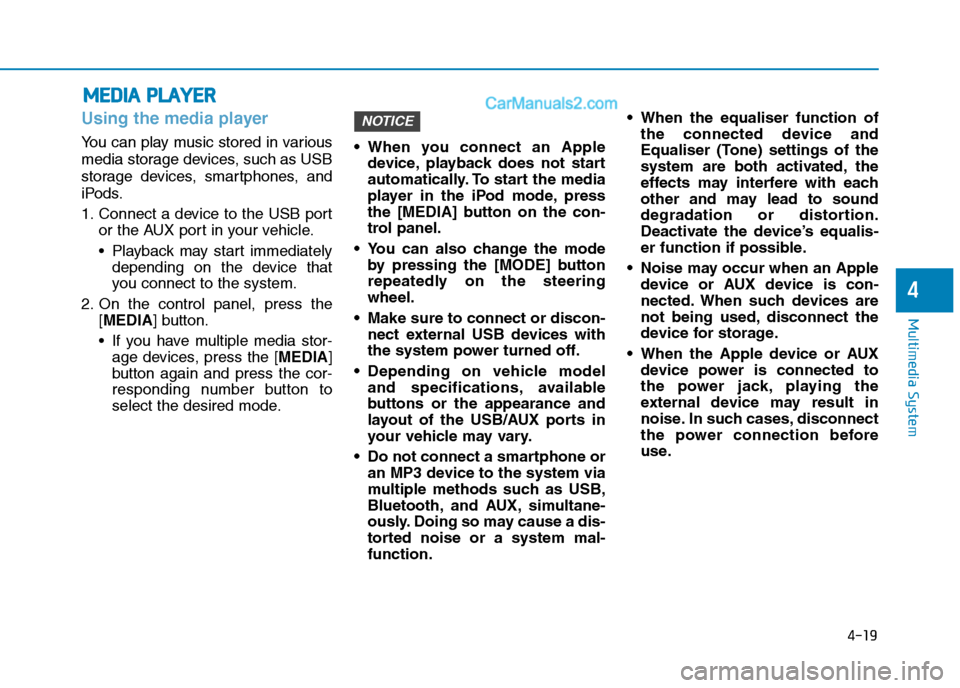
4-19
Multimedia System
4
Using the media player
You can play music stored in various
media storage devices, such as USB
storage devices, smartphones, and
iPods.
1. Connect a device to the USB port
or the AUX port in your vehicle.
Playback may start immediately
depending on the device that
you connect to the system.
2. On the control panel, press the
[MEDIA] button.
If you have multiple media stor-
age devices, press the [MEDIA]
button again and press the cor-
responding number button to
select the desired mode. When you connect an Apple
device, playback does not start
automatically. To start the media
player in the iPod mode, press
the [MEDIA] button on the con-
trol panel.
You can also change the mode
by pressing the [MODE] button
repeatedly on the steering
wheel.
Make sure to connect or discon-
nect external USB devices with
the system power turned off.
Depending on vehicle model
and specifications, available
buttons or the appearance and
layout of the USB/AUX ports in
your vehicle may vary.
Do not connect a smartphone or
an MP3 device to the system via
multiple methods such as USB,
Bluetooth, and AUX, simultane-
ously. Doing so may cause a dis-
torted noise or a system mal-
function. When the equaliser function of
the connected device and
Equaliser (Tone) settings of the
system are both activated, the
effects may interfere with each
other and may lead to sound
degradation or distortion.
Deactivate the device’s equalis-
er function if possible.
Noise may occur when an Apple
device or AUX device is con-
nected. When such devices are
not being used, disconnect the
device for storage.
When the Apple device or AUX
device power is connected to
the power jack, playing the
external device may result in
noise. In such cases, disconnect
the power connection before
use.
NOTICE
M ME
ED
DI
IA
A
P
PL
LA
AY
YE
ER
R
Page 295 of 637

4-20
Multimedia System
Using the USB mode
You can play media files stored in
portable devices, such as USB stor-
age devices and MP3 players. Check
compatible USB storage devices and
file specifications before using the
USB mode.
Connect your USB device to the
USB port in the vehicle.
Playback starts immediately.
If a USB device is already connect-
ed to the system, press the
[MEDIA] button and press the [1]
button to select USBfrom the
media selection window.(1) Repeat play mode
(2) Current file number and total
number of files
(3) Information about the song cur-
rently playing
(4) Playback time and playback posi-
tion
Press the [MENU] button on the con-
trol panel to access the following
menu options:
Information: Display information
about the song currently playing.
Sound Settings: Customise the
system sound settings.
Rewinding/Fast forwarding
On the control panel, press and hold
the [∨ ∨
SEEK/TRACK∧ ∧
] button.
You can also push and hold the
Up/Down lever on the steering
wheel.
Restarting the current playback
On the control panel, press the
[∨ ∨
SEEK/TRACK] button.
You can also push the Down lever
on the steering wheel.
Playing the previous or next
song
To play the previous song, press the
[∨ ∨
SEEK/TRACK] button twice on the
control panel. To play the next song,
press the [SEEK/TRACK∧ ∧
] button
on the control panel.
You can also use the Up/Down
lever on the steering wheel.
Page 296 of 637
![Hyundai Tucson 2020 Owners Manual - RHD (UK, Australia) 4-21
Multimedia System
4
On the control panel, turn the
[FILE] knob to find the desired
song and press the knob within
five seconds to play the file.
If no control is detected within
five seconds, t Hyundai Tucson 2020 Owners Manual - RHD (UK, Australia) 4-21
Multimedia System
4
On the control panel, turn the
[FILE] knob to find the desired
song and press the knob within
five seconds to play the file.
If no control is detected within
five seconds, t](/img/35/19693/w960_19693-295.png)
4-21
Multimedia System
4
On the control panel, turn the
[FILE] knob to find the desired
song and press the knob within
five seconds to play the file.
If no control is detected within
five seconds, the search is can-
celled and the screen displays
information about the song cur-
rently playing.
Playing repeatedly
On the control panel, press the [1]
button. The repeat play mode
changes each time you press it. The
corresponding mode icon will be dis-
played on the screen.
Playing in random order
On the control panel, press the [2]
button. The shuffle play mode is acti-
vated or deactivated each time you
press it. When you activate the shuf-
fle mode, the corresponding mode
icon will be displayed on the screen.
Searching for music files on a
file list
1. On the control panel, press the [3]
button to select List.
2. Turn the [TUNE] knob to select the
desired category and file, and
then press the knob to play the
music file.
Information
• Start the engine of your vehicle
before connecting a USB device to
your system. Starting the engine
with a USB device connected to the
system may damage the USB device.
• Be careful of static electricity when
connecting or disconnecting a USB
device. A static discharge may cause
a system malfunction.
• Be careful not to let your body or
external objects contact the USB
port. Doing so may cause an acci-
dent or a system malfunction.
• Do not connect and disconnect a
USB connector repeatedly in a short
time. Doing so may cause an error in
the device or a system malfunction.
• Do not use a USB device for purpos-
es other than playing files. Using
USB accessories for charging or
heating may cause poor perform-
ance or a system malfunction.
iNOTICE
Page 297 of 637
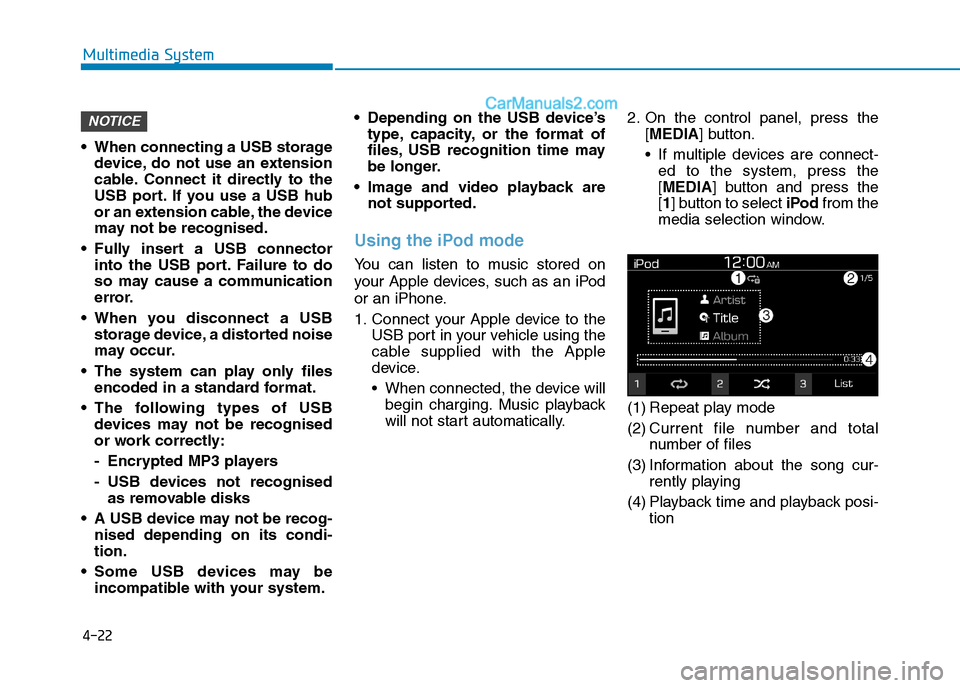
4-22
Multimedia System
When connecting a USB storage
device, do not use an extension
cable. Connect it directly to the
USB port. If you use a USB hub
or an extension cable, the device
may not be recognised.
Fully insert a USB connector
into the USB port. Failure to do
so may cause a communication
error.
When you disconnect a USB
storage device, a distorted noise
may occur.
The system can play only files
encoded in a standard format.
The following types of USB
devices may not be recognised
or work correctly:
- Encrypted MP3 players
- USB devices not recognised
as removable disks
A USB device may not be recog-
nised depending on its condi-
tion.
Some USB devices may be
incompatible with your system. Depending on the USB device’s
type, capacity, or the format of
files, USB recognition time may
be longer.
Image and video playback are
not supported.
Using the iPod mode
You can listen to music stored on
your Apple devices, such as an iPod
or an iPhone.
1. Connect your Apple device to the
USB port in your vehicle using the
cable supplied with the Apple
device.
When connected, the device will
begin charging. Music playback
will not start automatically.2. On the control panel, press the
[MEDIA] button.
If multiple devices are connect-
ed to the system, press the
[MEDIA] button and press the
[1] button to select iPodfrom the
media selection window.
(1) Repeat play mode
(2) Current file number and total
number of files
(3) Information about the song cur-
rently playing
(4) Playback time and playback posi-
tion
NOTICE
Page 298 of 637
![Hyundai Tucson 2020 Owners Manual - RHD (UK, Australia) 4-23
Multimedia System
4
Press the [MENU] button on the con-
trol panel to access the following
menu options:
Information: Display information
about the song currently playing.
Sound Settings: Customi Hyundai Tucson 2020 Owners Manual - RHD (UK, Australia) 4-23
Multimedia System
4
Press the [MENU] button on the con-
trol panel to access the following
menu options:
Information: Display information
about the song currently playing.
Sound Settings: Customi](/img/35/19693/w960_19693-297.png)
4-23
Multimedia System
4
Press the [MENU] button on the con-
trol panel to access the following
menu options:
Information: Display information
about the song currently playing.
Sound Settings: Customise the
system sound settings.
Rewinding/Fast forwarding
On the control panel, press and hold
the [∨ ∨
SEEK/TRACK∧ ∧
] button.
You can also push and hold the
Up/Down lever on the steering
wheel.
Restarting the current playback
On the control panel, press the
[∨ ∨
SEEK/TRACK] button.
You can also push the Down lever
on the steering wheel.
Playing the previous or next
song
To play the previous song, press the
[∨ ∨
SEEK/TRACK] button twice on the
control panel. To play the next song,
press the [SEEK/TRACK∧ ∧
] button
on the control panel.
You can also use the Up/Down
lever on the steering wheel.
On the control panel, turn the
[FILE] knob to find the desired
song and press the knob within
five seconds to play the file.
If no control is detected within
five seconds, the search is can-
celled and the screen displays
information about the song cur-
rently playing.
Playing repeatedly
On the control panel, press the [1]
button. The repeat play mode
changes each time you press it. The
corresponding mode icon will be dis-
played on the screen.
Playing in random order
On the control panel, press the [2]
button. The shuffle play mode is acti-
vated or deactivated each time you
press it. When you activate the shuf-
fle mode, the corresponding mode
icon will be displayed on the screen.
Searching for music files on a
file list
1. On the control panel, press the [3]
button to select List.
2. Turn the [TUNE] knob to select the
desired category and file, and
then press the knob to play the
music file.
Information
• Be sure to start the engine before
you connect devices to the system.
The device may be damaged if the
engine is started whilst the device
connected.
• Do not connect and disconnect a
USB connector repeatedly in a short
time. Doing so may cause an error in
the device or a system malfunction.
i
NOTICE
Page 299 of 637
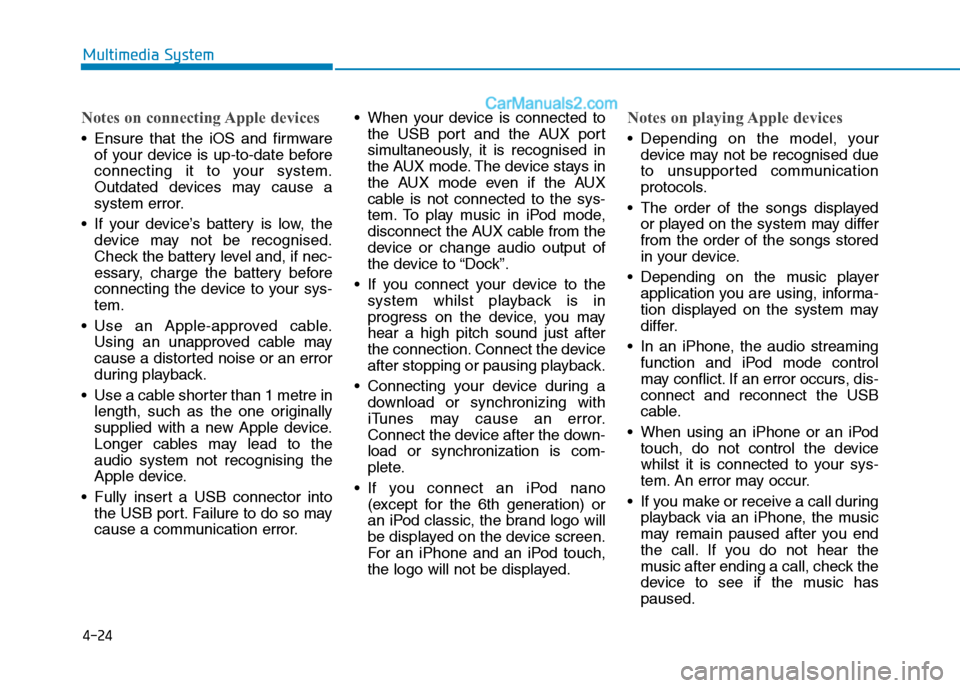
4-24
Multimedia System
Notes on connecting Apple devices
Ensure that the iOS and firmware
of your device is up-to-date before
connecting it to your system.
Outdated devices may cause a
system error.
If your device’s battery is low, the
device may not be recognised.
Check the battery level and, if nec-
essary, charge the battery before
connecting the device to your sys-
tem.
Use an Apple-approved cable.
Using an unapproved cable may
cause a distorted noise or an error
during playback.
Use a cable shorter than 1 metre in
length, such as the one originally
supplied with a new Apple device.
Longer cables may lead to the
audio system not recognising the
Apple device.
Fully insert a USB connector into
the USB port. Failure to do so may
cause a communication error. When your device is connected to
the USB port and the AUX port
simultaneously, it is recognised in
the AUX mode. The device stays in
the AUX mode even if the AUX
cable is not connected to the sys-
tem. To play music in iPod mode,
disconnect the AUX cable from the
device or change audio output of
the device to “Dock”.
If you connect your device to the
system whilst playback is in
progress on the device, you may
hear a high pitch sound just after
the connection. Connect the device
after stopping or pausing playback.
Connecting your device during a
download or synchronizing with
iTunes may cause an error.
Connect the device after the down-
load or synchronization is com-
plete.
If you connect an iPod nano
(except for the 6th generation) or
an iPod classic, the brand logo will
be displayed on the device screen.
For an iPhone and an iPod touch,
the logo will not be displayed.
Notes on playing Apple devices
Depending on the model, your
device may not be recognised due
to unsupported communication
protocols.
The order of the songs displayed
or played on the system may differ
from the order of the songs stored
in your device.
Depending on the music player
application you are using, informa-
tion displayed on the system may
differ.
In an iPhone, the audio streaming
function and iPod mode control
may conflict. If an error occurs, dis-
connect and reconnect the USB
cable.
When using an iPhone or an iPod
touch, do not control the device
whilst it is connected to your sys-
tem. An error may occur.
If you make or receive a call during
playback via an iPhone, the music
may remain paused after you end
the call. If you do not hear the
music after ending a call, check the
device to see if the music has
paused.
Page 300 of 637

4-25
Multimedia System
4
Do not duplicate a song in multiple
folders. One song saved in multiple
folders may cause an error with
search and playback functions.
If you perform a media control
function, such as stop or repeat,
just before a song ends, the song
information displayed on the
screen may not match the song
currently playing. This is not a sys-
tem error. Restart the iPod mode
on the system or pause and
resume playback on your device.
Skipping or improper operations
may occur depending on the char-
acteristics of your Apple device.
If the Apple device malfunctions
due to an Apple device defect,
reset the Apple device and try
again. (To learn more, refer to your
Apple device manual.)Using the AUX mode
You can listen to audio from your
vehicle’s speakers by connecting
external devices, such as smart-
phones and MP3 players.
Connect an external device to the
AUX port in your vehicle using an
AUX cable.
The AUX mode starts automatical-
ly and the sound is heard via your
vehicle’s speakers.
If an external device is already
connected to the system, press the
[MEDIA] button and press the [3]
button to select AUXfrom the
media selection window.Press the [MENU] button on the con-
trol panel to access the following a
menu option:
Sound Settings: Customise the
system sound settings.
Because the system works as an
output device of the connected
external device in the AUX
mode, you cannot use controls
other than the volume control.
Use controls on the external
device to control playback.
The sound volume for the AUX
mode is adjusted separately
from the other modes.
Depending on the device type,
using an external device with
the power cable plugged into the
power jack may cause a distort-
ed noise.
If the AUX cable is plugged into
the system without an external
device, a distorted noise may
occur. Remove the AUX cable
from the AUX port when an exter-
nal device is not connected.
NOTICE