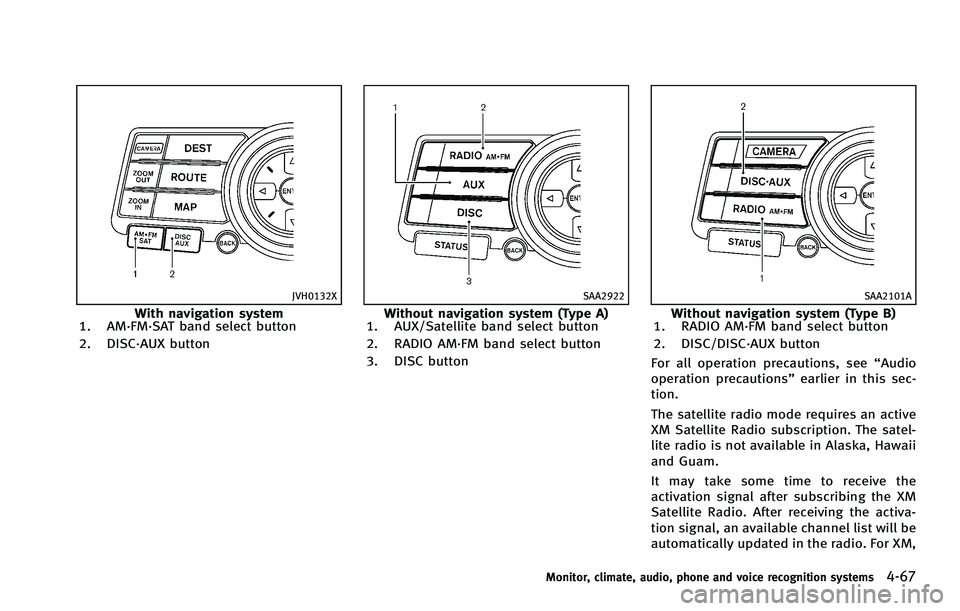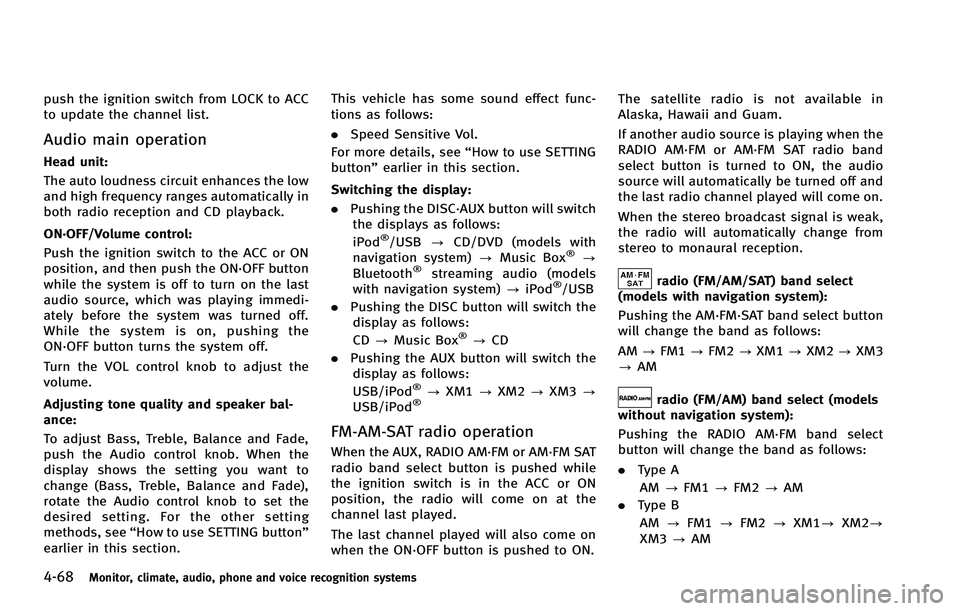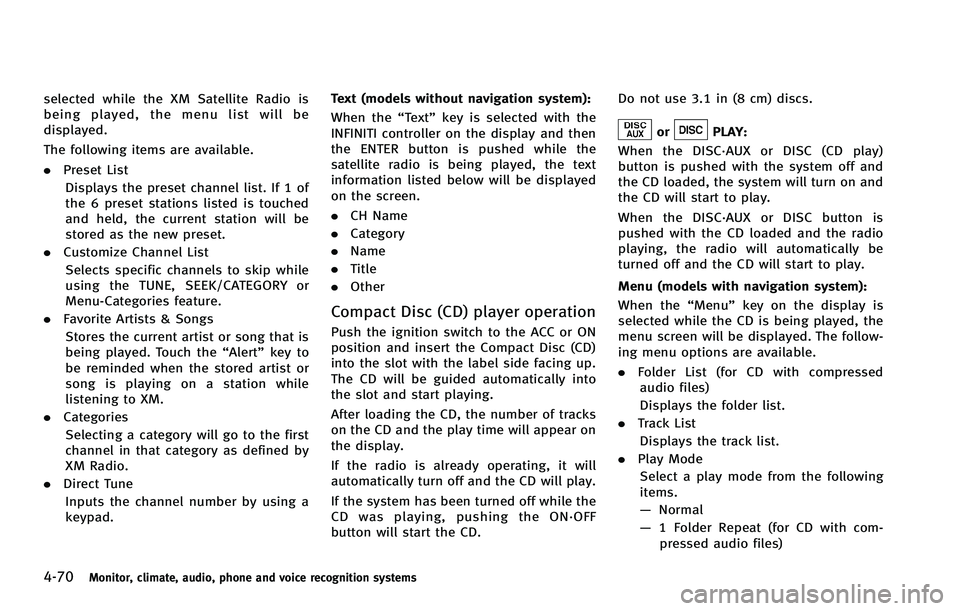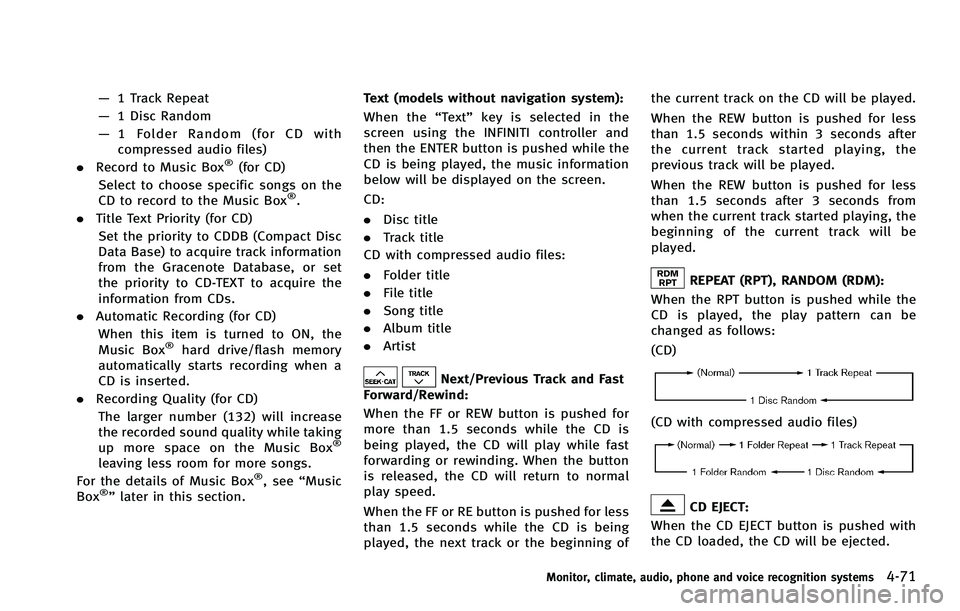INFINITI EX 2012 Owners Manual
EX 2012
INFINITI
INFINITI
https://www.carmanualsonline.info/img/42/41062/w960_41062-0.png
INFINITI EX 2012 Owners Manual
Trending: steering wheel, headlights, battery, fuel fill door release, spare tire location, driver seat adjustment, brake light
Page 231 of 506
4-64Monitor, climate, audio, phone and voice recognition systems
Requirement for Supporting Video Playback:GUID-4D508F5D-FA8E-49D6-A9E2-6F8E76C17033
Page 232 of 506
.Bluetooth®is a trademark owned by
Bluetooth SIG, Inc., and licensed to
Clarion Co., Ltd.
Music Box®(if so equipped)GUID-FC5064FF-2E89-40B6-A5E4-200AA86A3DD0
Page 233 of 506
4-66Monitor, climate, audio, phone and voice recognition systems
SAA2724
FM-AM-SAT RADIO WITH COMPACT DISC (CD) PLAYERGUID-0DB4181C-381F-4082-9A30-C481558366B4
Page 234 of 506
JVH0132X
With navigation system
1. AM·FM·SAT band select button
2. DISC·AUX button
SAA2922
Without navigation system (Type A)
1. AUX/Satellite band select button
2. RADIO AM·FM band select button
3. DISC button
SAA2101A
Without navigation system (Type B)
1. RADIO AM·FM band select button
2. DISC/DISC·AUX button
For all operation precautions, see “Audio
operation precautions” earlier in this sec-
tion.
The satellite radio mode requires an active
XM Satellite Radio subscription. The satel-
lite radio is not available in Alaska, Hawaii
and Guam.
It may take some time to receive the
activation signal after subscribing the XM
Satellite Radio. After receiving the activa-
tion signal, an available channel list will be
automatically updated in the radio. For XM,
Monitor, climate, audio, phone and voice recognition systems4-67
Page 235 of 506
4-68Monitor, climate, audio, phone and voice recognition systems
push the ignition switch from LOCK to ACC
to update the channel list.
Audio main operationGUID-E0255B26-FC35-4652-89E7-8756B7322814
radio (FM/AM/SAT) band select
(models with navigation system):
GUID-4D508F5D-FA8E-49D6-A9E2-6F8E76C17033
radio (FM/AM) band select (models
without navigation system):
GUID-4D508F5D-FA8E-49D6-A9E2-6F8E76C17033
Page 236 of 506
radio (SAT) band select (if so
equipped):
GUID-4D508F5D-FA8E-49D6-A9E2-6F8E76C17033
SEEK tuning/CATEGORY (CAT):GUID-4D508F5D-FA8E-49D6-A9E2-6F8E76C17033
orto tune from low to high or high
to low frequencies and to stop at the
next broadcasting station.
. For XM Satellite Radio
Push the SEEK·CAT or TRACK button
orto tune to the first channel of the
next or previous category.
During satellite radio reception, the follow-
ing notices will be displayed under certain
conditions. .
NO SIGNAL (No signal is received while
the SAT tuner is connected.)
. OFF AIR (Broadcasting signed off)
. CHECK ANTENNA (Antenna connection
error)
. LOADING (When the initial setting is
performed)
. UPDATING (When the satellite radio
subscription is not active)
SCAN tuning:GUID-4D508F5D-FA8E-49D6-A9E2-6F8E76C17033
Page 237 of 506
4-70Monitor, climate, audio, phone and voice recognition systems
selected while the XM Satellite Radio is
being played, the menu list will be
displayed.
The following items are available.
.Preset List
Displays the preset channel list. If 1 of
the 6 preset stations listed is touched
and held, the current station will be
stored as the new preset.
. Customize Channel List
Selects specific channels to skip while
using the TUNE, SEEK/CATEGORY or
Menu-Categories feature.
. Favorite Artists & Songs
Stores the current artist or song that is
being played. Touch the “Alert”key to
be reminded when the stored artist or
song is playing on a station while
listening to XM.
. Categories
Selecting a category will go to the first
channel in that category as defined by
XM Radio.
. Direct Tune
Inputs the channel number by using a
keypad. Text (models without navigation system):GUID-4D508F5D-FA8E-49D6-A9E2-6F8E76C17033
orPLAY:GUID-4D508F5D-FA8E-49D6-A9E2-6F8E76C17033
Page 238 of 506
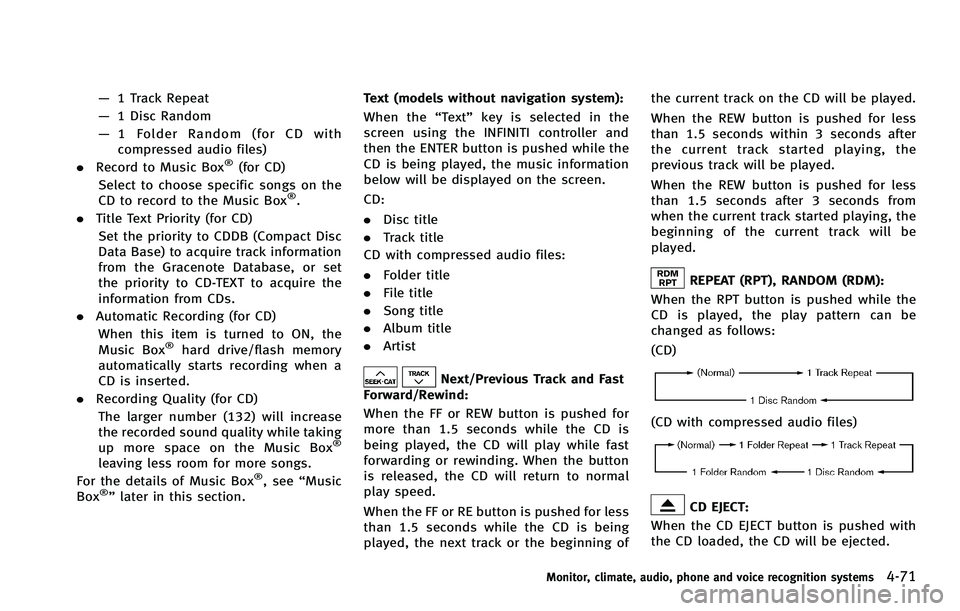
—1 Track Repeat
— 1 Disc Random
— 1 Folder Random (for CD with
compressed audio files)
. Record to Music Box
®(for CD)
Select to choose specific songs on the
CD to record to the Music Box
®.
. Title Text Priority (for CD)
Set the priority to CDDB (Compact Disc
Data Base) to acquire track information
from the Gracenote Database, or set
the priority to CD-TEXT to acquire the
information from CDs.
. Automatic Recording (for CD)
When this item is turned to ON, the
Music Box
®hard drive/flash memory
automatically starts recording when a
CD is inserted.
. Recording Quality (for CD)
The larger number (132) will increase
the recorded sound quality while taking
up more space on the Music Box
®
leaving less room for more songs.
For the details of Music Box®, see “Music
Box®” later in this section. Text (models without navigation system):
GUID-4D508F5D-FA8E-49D6-A9E2-6F8E76C17033
Next/Previous Track and Fast
Forward/Rewind:
GUID-4D508F5D-FA8E-49D6-A9E2-6F8E76C17033
REPEAT (RPT), RANDOM (RDM):GUID-4D508F5D-FA8E-49D6-A9E2-6F8E76C17033
NOS2606
NOS2607
CD EJECT:GUID-4D508F5D-FA8E-49D6-A9E2-6F8E76C17033
Page 239 of 506
4-72Monitor, climate, audio, phone and voice recognition systems
WARNING
.The driver must not attempt to operate
the DVD system or wear the headphones
while the vehicle is in motion so that full
attention may be given to vehicle opera-
tion. .
Do not attempt to modify the system to
display a movie on the front screen while
the vehicle is being driven. Doing so may
distract the driver and may cause a
collision and serious personal injury or
death.
CAUTION
.Only operate the DVD while the vehicle
engine is running. Operating the DVD for
extended periods of time with the
engine OFF can discharge the vehicle
battery.
. Do not allow the system to get wet.
Excessive moisture such as spilled
liquids may cause the system to mal-
function.
. While playing VIDEO-CD media, this DVD
player does not guarantee complete
functionality of all VIDEO-CD formats.
Display settingsGUID-CB0F92E9-FF63-4E64-920C-907E9D6FF2CA
Page 240 of 506
SAA2497
Playing a DVDGUID-99F8D436-B488-4A45-B280-4E0C2FEEA158
PAUSE:
Select the “
”key to pause the DVD. To
resume playing the DVD, use the “PLAY”
key.
PLAY:
Select the “
”key to start playing the
DVD, for example, after pausing the DVD.
STOP:
Select the “
”key to stop playing the
DVD.
/Next/Previous Chapter:
Select the “
”or “”key to skip the
chapter(s) of the disc forward/backward.
The chapters will advance/go back the
number of times this key is selected.
/Commercial Skip:
This function is only for DVD-VIDEO, DVD-
VR. Select the “
”or “”key to skip
forward or backwards by the set amount as
defined in the DVD Settings menu.
Top Menu:
GUID-4D508F5D-FA8E-49D6-A9E2-6F8E76C17033
Trending: phone, engine, fuel type, spare tire location, tow, wiring, immobilizer