INFINITI EX 2013 Owner's Manual
Manufacturer: INFINITI, Model Year: 2013, Model line: EX, Model: INFINITI EX 2013Pages: 498, PDF Size: 2.5 MB
Page 271 of 498
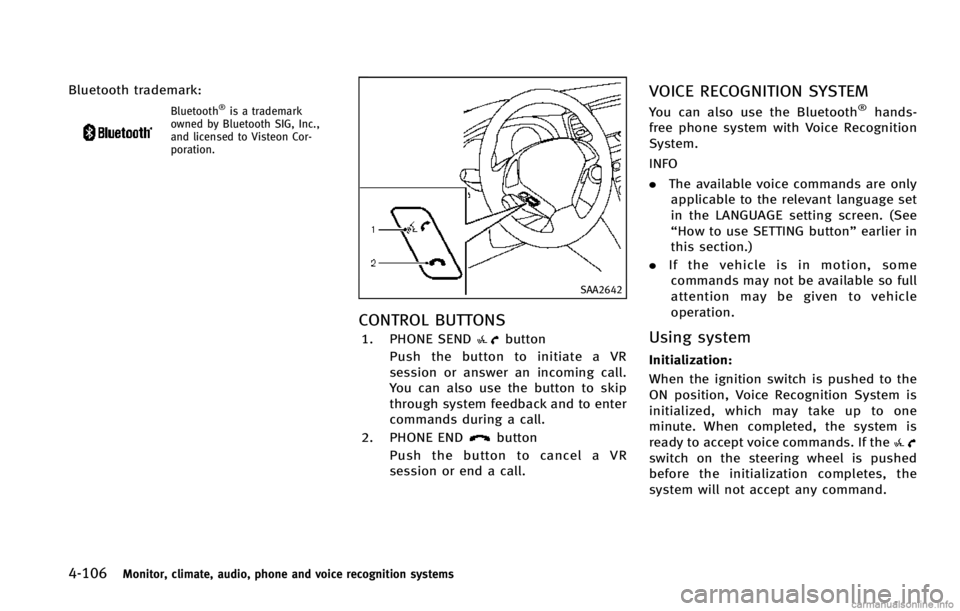
4-106Monitor, climate, audio, phone and voice recognition systems
Bluetooth trademark:
Bluetooth®is a trademark
owned by Bluetooth SIG, Inc.,
and licensed to Visteon Cor-
poration.
SAA2642
CONTROL BUTTONS
1. PHONE SENDbutton
Push the button to initiate a VR
session or answer an incoming call.
You can also use the button to skip
through system feedback and to enter
commands during a call.
2. PHONE END
button
Push the button to cancel a VR
session or end a call.
VOICE RECOGNITION SYSTEM
You can also use the Bluetooth®hands-
free phone system with Voice Recognition
System.
INFO
. The available voice commands are only
applicable to the relevant language set
in the LANGUAGE setting screen. (See
“How to use SETTING button” earlier in
this section.)
. If the vehicle is in motion, some
commands may not be available so full
attention may be given to vehicle
operation.
Using system
Initialization:
When the ignition switch is pushed to the
ON position, Voice Recognition System is
initialized, which may take up to one
minute. When completed, the system is
ready to accept voice commands. If the
switch on the steering wheel is pushed
before the initialization completes, the
system will not accept any command.
Page 272 of 498
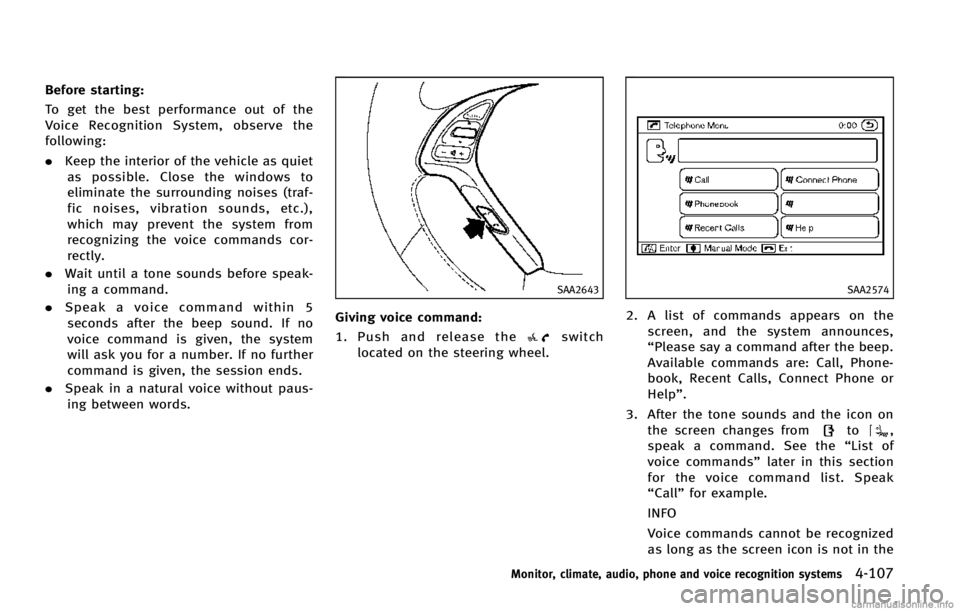
Before starting:
To get the best performance out of the
Voice Recognition System, observe the
following:
.Keep the interior of the vehicle as quiet
as possible. Close the windows to
eliminate the surrounding noises (traf-
fic noises, vibration sounds, etc.),
which may prevent the system from
recognizing the voice commands cor-
rectly.
. Wait until a tone sounds before speak-
ing a command.
. Speak a voice command within 5
seconds after the beep sound. If no
voice command is given, the system
will ask you for a number. If no further
command is given, the session ends.
. Speak in a natural voice without paus-
ing between words.
SAA2643
Giving voice command:
1. Push and release the
switch
located on the steering wheel.
SAA2574
2. A list of commands appears on the screen, and the system announces,
“Please say a command after the beep.
Available commands are: Call, Phone-
book, Recent Calls, Connect Phone or
Help”.
3. After the tone sounds and the icon on the screen changes from
to,
speak a command. See the “List of
voice commands” later in this section
for the voice command list. Speak
“Call” for example.
INFO
Voice commands cannot be recognized
as long as the screen icon is not in the
Monitor, climate, audio, phone and voice recognition systems4-107
Page 273 of 498
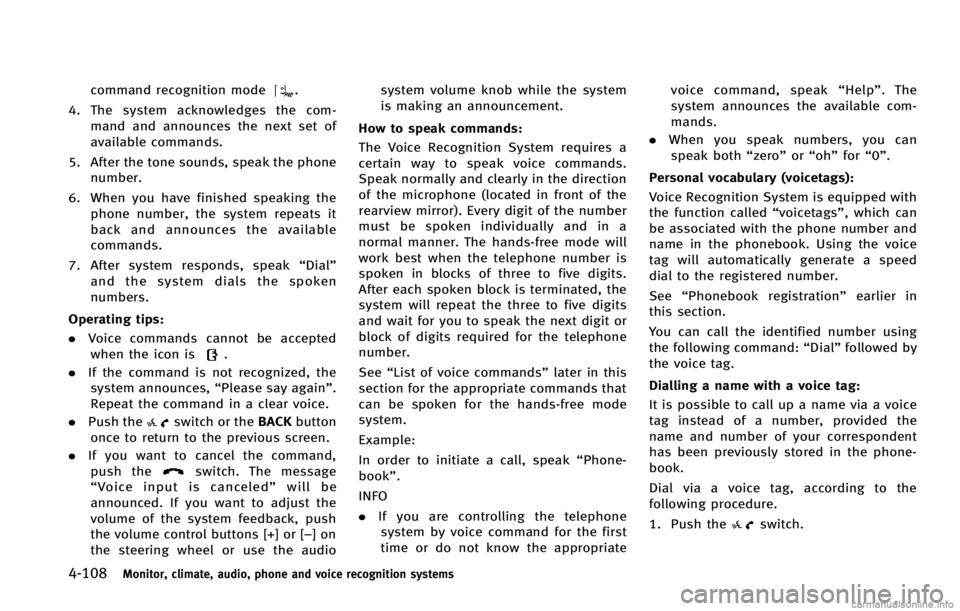
4-108Monitor, climate, audio, phone and voice recognition systems
command recognition mode.
4. The system acknowledges the com- mand and announces the next set of
available commands.
5. After the tone sounds, speak the phone number.
6. When you have finished speaking the phone number, the system repeats it
back and announces the available
commands.
7. After system responds, speak “Dial”
and the system dials the spoken
numbers.
Operating tips:
. Voice commands cannot be accepted
when the icon is
.
. If the command is not recognized, the
system announces, “Please say again”.
Repeat the command in a clear voice.
. Push the
switch or the BACKbutton
once to return to the previous screen.
. If you want to cancel the command,
push the
switch. The message
“ Voice input is canceled” will be
announced. If you want to adjust the
volume of the system feedback, push
the volume control buttons [+] or [−]on
the steering wheel or use the audio system volume knob while the system
is making an announcement.
How to speak commands:
The Voice Recognition System requires a
certain way to speak voice commands.
Speak normally and clearly in the direction
of the microphone (located in front of the
rearview mirror). Every digit of the number
must be spoken individually and in a
normal manner. The hands-free mode will
work best when the telephone number is
spoken in blocks of three to five digits.
After each spoken block is terminated, the
system will repeat the three to five digits
and wait for you to speak the next digit or
block of digits required for the telephone
number.
See “List of voice commands” later in this
section for the appropriate commands that
can be spoken for the hands-free mode
system.
Example:
In order to initiate a call, speak “Phone-
book”.
INFO
. If you are controlling the telephone
system by voice command for the first
time or do not know the appropriate voice command, speak
“Help” . The
system announces the available com-
mands.
. When you speak numbers, you can
speak both “zero”or“oh” for“0”.
Personal vocabulary (voicetags): Voice Recognition System is equipped with
the function called “voicetags”, which can
be associated with the phone number and
name in the phonebook. Using the voice
tag will automatically generate a speed
dial to the registered number.
See “Phonebook registration” earlier in
this section.
You can call the identified number using
the following command: “Dial”followed by
the voice tag.
Dialling a name with a voice tag:
It is possible to call up a name via a voice
tag instead of a number, provided the
name and number of your correspondent
has been previously stored in the phone-
book.
Dial via a voice tag, according to the
following procedure.
1. Push the
switch.
Page 274 of 498
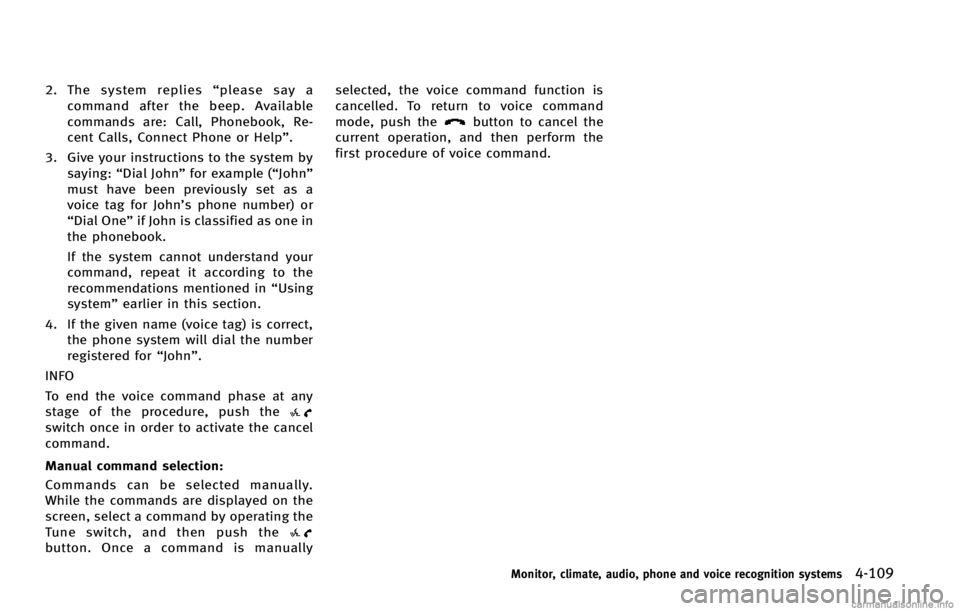
2. The system replies“please say a
command after the beep. Available
commands are: Call, Phonebook, Re-
cent Calls, Connect Phone or Help”.
3. Give your instructions to the system by saying: “Dial John” for example (“John”
must have been previously set as a
voice tag for John’s phone number) or
“Dial One” if John is classified as one in
the phonebook.
If the system cannot understand your
command, repeat it according to the
recommendations mentioned in “Using
system” earlier in this section.
4. If the given name (voice tag) is correct, the phone system will dial the number
registered for “John”.
INFO
To end the voice command phase at any
stage of the procedure, push the
switch once in order to activate the cancel
command.
Manual command selection:
Commands can be selected manually.
While the commands are displayed on the
screen, select a command by operating the
Tune switch, and then push the
button. Once a command is manually selected, the voice command function is
cancelled. To return to voice command
mode, push the
button to cancel the
current operation, and then perform the
first procedure of voice command.
Monitor, climate, audio, phone and voice recognition systems4-109
Page 275 of 498
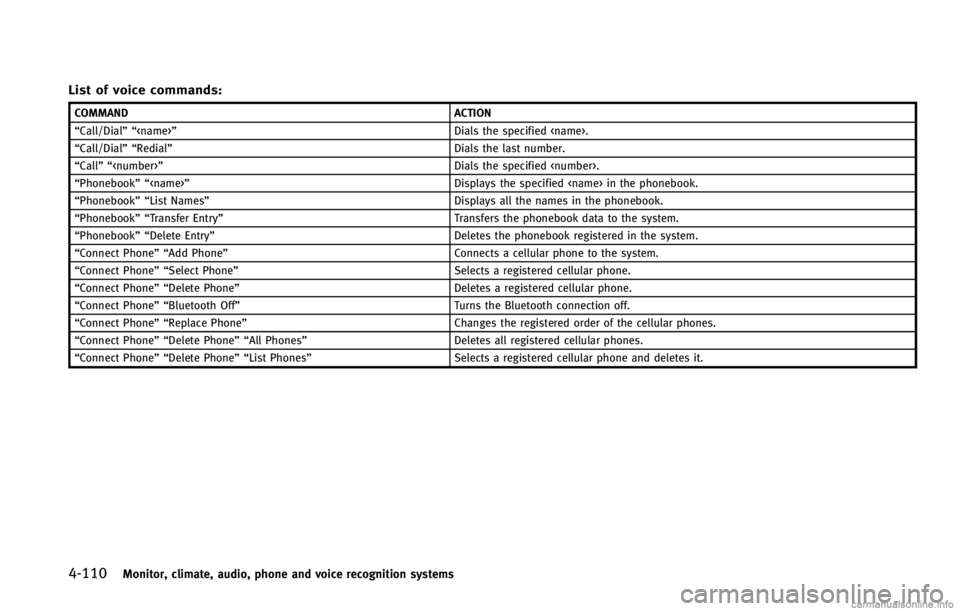
4-110Monitor, climate, audio, phone and voice recognition systems
List of voice commands:
COMMANDACTION
“Call/Dial”“
“Call/Dial”“ Redial” Dials the last number.
“Call”“
“Phonebook”“
“Phonebook”“ List Names” Displays all the names in the phonebook.
“Phonebook”“ Transfer Entry” Transfers the phonebook data to the system.
“Phonebook”“ Delete Entry” Deletes the phonebook registered in the system.
“Connect Phone”“ Add Phone” Connects a cellular phone to the system.
“Connect Phone”“ Select Phone” Selects a registered cellular phone.
“Connect Phone”“ Delete Phone” Deletes a registered cellular phone.
“Connect Phone”“ Bluetooth Off” Turns the Bluetooth connection off.
“Connect Phone”“ Replace Phone” Changes the registered order of the cellular phones.
“Connect Phone”“ Delete Phone”“All Phones” Deletes all registered cellular phones.
“Connect Phone”“ Delete Phone”“List Phones” Selects a registered cellular phone and deletes it.
Page 276 of 498
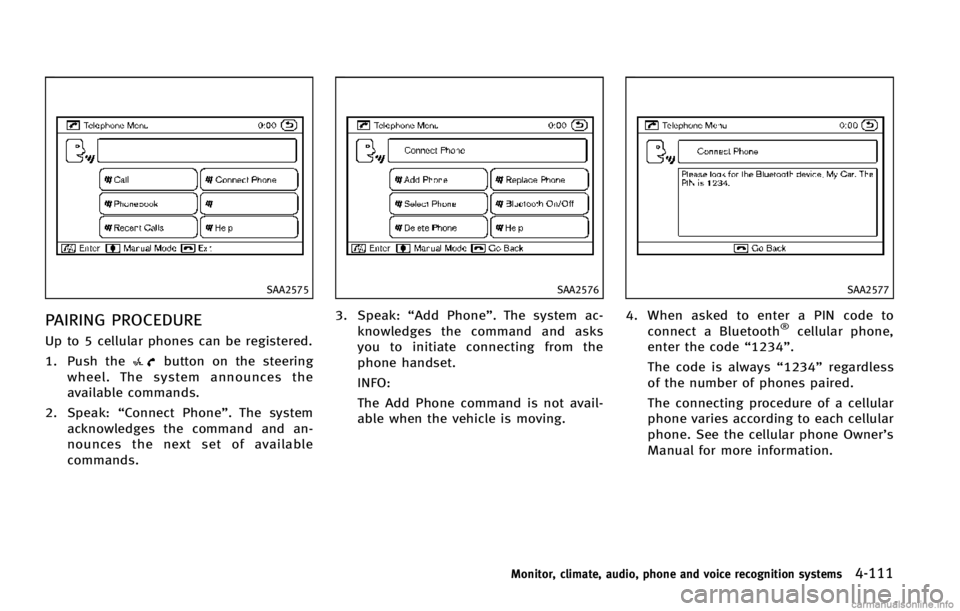
SAA2575
PAIRING PROCEDURE
Up to 5 cellular phones can be registered.
1. Push the
button on the steering
wheel. The system announces the
available commands.
2. Speak: “Connect Phone”. The system
acknowledges the command and an-
nounces the next set of available
commands.
SAA2576
3. Speak: “Add Phone”. The system ac-
knowledges the command and asks
you to initiate connecting from the
phone handset.
INFO:
The Add Phone command is not avail-
able when the vehicle is moving.
SAA2577
4. When asked to enter a PIN code to connect a Bluetooth®cellular phone,
enter the code “1234”.
The code is always “1234”regardless
of the number of phones paired.
The connecting procedure of a cellular
phone varies according to each cellular
phone. See the cellular phone Owner’s
Manual for more information.
Monitor, climate, audio, phone and voice recognition systems4-111
Page 277 of 498
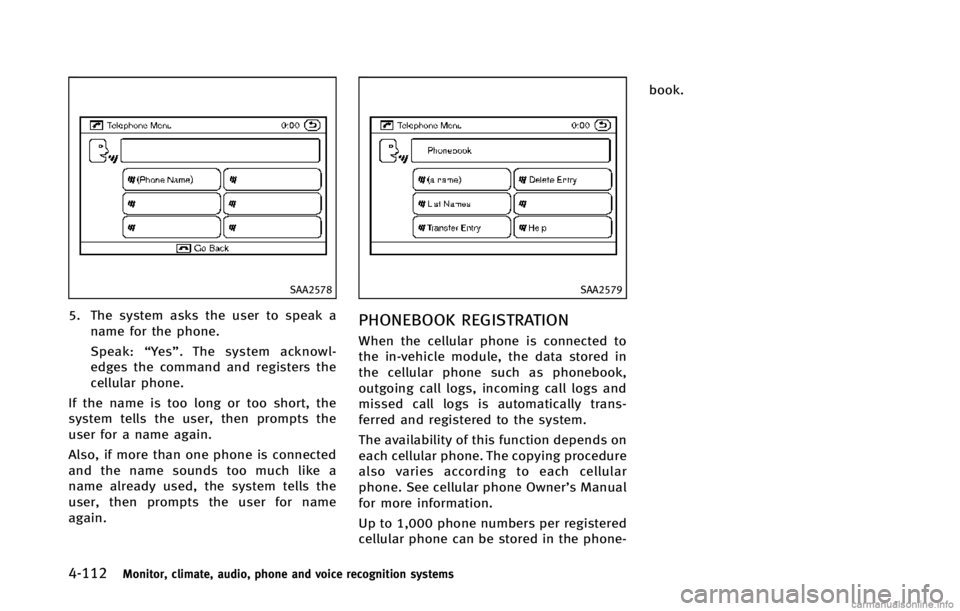
4-112Monitor, climate, audio, phone and voice recognition systems
SAA2578
5. The system asks the user to speak aname for the phone.
Speak: “Ye s ”. The system acknowl-
edges the command and registers the
cellular phone.
If the name is too long or too short, the
system tells the user, then prompts the
user for a name again.
Also, if more than one phone is connected
and the name sounds too much like a
name already used, the system tells the
user, then prompts the user for name
again.
SAA2579
PHONEBOOK REGISTRATION
When the cellular phone is connected to
the in-vehicle module, the data stored in
the cellular phone such as phonebook,
outgoing call logs, incoming call logs and
missed call logs is automatically trans-
ferred and registered to the system.
The availability of this function depends on
each cellular phone. The copying procedure
also varies according to each cellular
phone. See cellular phone Owner’s Manual
for more information.
Up to 1,000 phone numbers per registered
cellular phone can be stored in the phone- book.
Page 278 of 498
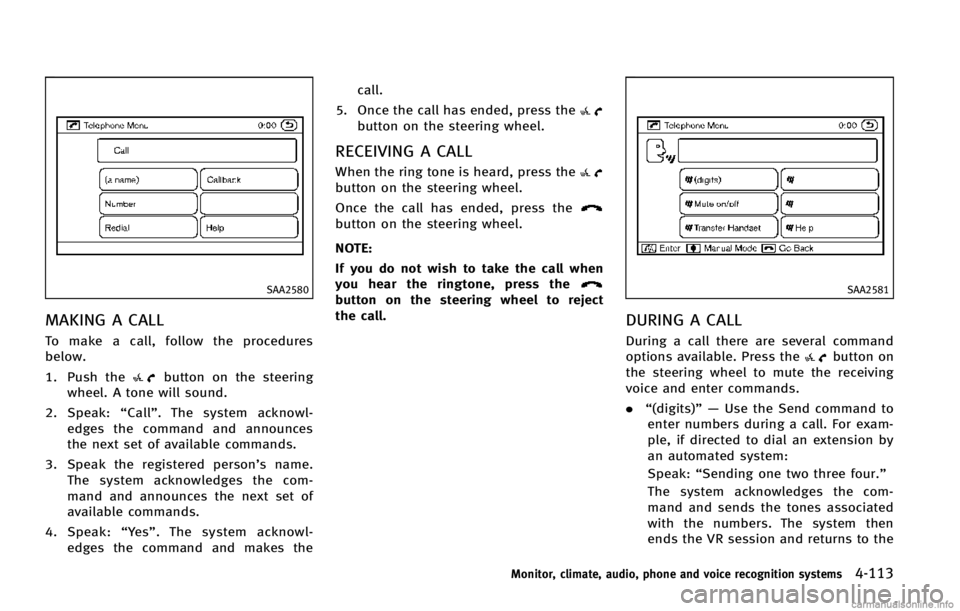
SAA2580
MAKING A CALL
To make a call, follow the procedures
below.
1. Push the
button on the steering
wheel. A tone will sound.
2. Speak: “Call” . The system acknowl-
edges the command and announces
the next set of available commands.
3. Speak the registered person’s name. The system acknowledges the com-
mand and announces the next set of
available commands.
4. Speak: “Ye s ”. The system acknowl-
edges the command and makes the call.
5. Once the call has ended, press the
button on the steering wheel.
RECEIVING A CALL
When the ring tone is heard, press thebutton on the steering wheel.
Once the call has ended, press the
button on the steering wheel.
NOTE:
If you do not wish to take the call when
you hear the ringtone, press the
button on the steering wheel to reject
the call.SAA2581
DURING A CALL
During a call there are several command
options available. Press thebutton on
the steering wheel to mute the receiving
voice and enter commands.
. “(digits)”— Use the Send command to
enter numbers during a call. For exam-
ple, if directed to dial an extension by
an automated system:
Speak: “Sending one two three four.”
The system acknowledges the com-
mand and sends the tones associated
with the numbers. The system then
ends the VR session and returns to the
Monitor, climate, audio, phone and voice recognition systems4-113
Page 279 of 498
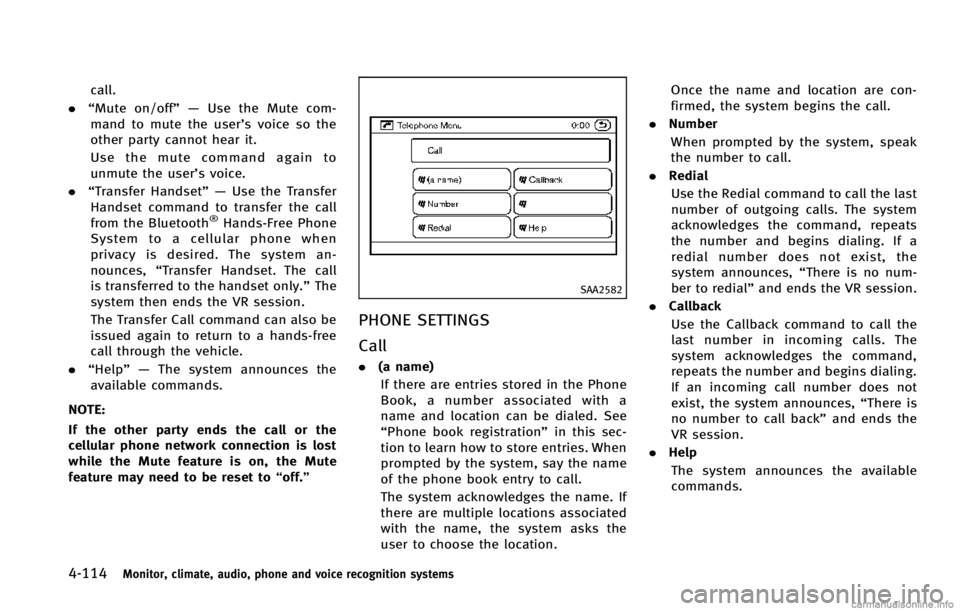
4-114Monitor, climate, audio, phone and voice recognition systems
call.
. “Mute on/off”— Use the Mute com-
mand to mute the user’s voice so the
other party cannot hear it.
Use the mute command again to
unmute the user’s voice.
. “Transfer Handset”— Use the Transfer
Handset command to transfer the call
from the Bluetooth
®Hands-Free Phone
System to a cellular phone when
privacy is desired. The system an-
nounces, “Transfer Handset. The call
is transferred to the handset only.” The
system then ends the VR session.
The Transfer Call command can also be
issued again to return to a hands-free
call through the vehicle.
. “Help”— The system announces the
available commands.
NOTE:
If the other party ends the call or the
cellular phone network connection is lost
while the Mute feature is on, the Mute
feature may need to be reset to “off.”
SAA2582
PHONE SETTINGS
Call
.(a name)
If there are entries stored in the Phone
Book, a number associated with a
name and location can be dialed. See
“Phone book registration” in this sec-
tion to learn how to store entries. When
prompted by the system, say the name
of the phone book entry to call.
The system acknowledges the name. If
there are multiple locations associated
with the name, the system asks the
user to choose the location. Once the name and location are con-
firmed, the system begins the call.
. Number
When prompted by the system, speak
the number to call.
. Redial
Use the Redial command to call the last
number of outgoing calls. The system
acknowledges the command, repeats
the number and begins dialing. If a
redial number does not exist, the
system announces, “There is no num-
ber to redial” and ends the VR session.
. Callback
Use the Callback command to call the
last number in incoming calls. The
system acknowledges the command,
repeats the number and begins dialing.
If an incoming call number does not
exist, the system announces, “There is
no number to call back” and ends the
VR session.
. Help
The system announces the available
commands.
Page 280 of 498
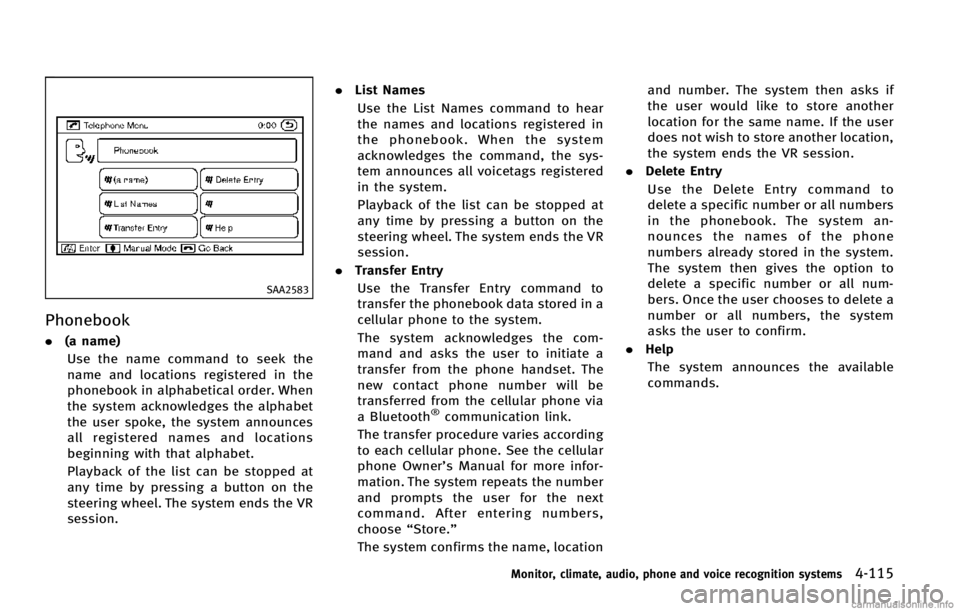
SAA2583
Phonebook
.(a name)
Use the name command to seek the
name and locations registered in the
phonebook in alphabetical order. When
the system acknowledges the alphabet
the user spoke, the system announces
all registered names and locations
beginning with that alphabet.
Playback of the list can be stopped at
any time by pressing a button on the
steering wheel. The system ends the VR
session. .
List Names
Use the List Names command to hear
the names and locations registered in
the phonebook. When the system
acknowledges the command, the sys-
tem announces all voicetags registered
in the system.
Playback of the list can be stopped at
any time by pressing a button on the
steering wheel. The system ends the VR
session.
. Transfer Entry
Use the Transfer Entry command to
transfer the phonebook data stored in a
cellular phone to the system.
The system acknowledges the com-
mand and asks the user to initiate a
transfer from the phone handset. The
new contact phone number will be
transferred from the cellular phone via
a Bluetooth
®communication link.
The transfer procedure varies according
to each cellular phone. See the cellular
phone Owner’s Manual for more infor-
mation. The system repeats the number
and prompts the user for the next
command. After entering numbers,
choose “Store.”
The system confirms the name, location and number. The system then asks if
the user would like to store another
location for the same name. If the user
does not wish to store another location,
the system ends the VR session.
. Delete Entry
Use the Delete Entry command to
delete a specific number or all numbers
in the phonebook. The system an-
nounces the names of the phone
numbers already stored in the system.
The system then gives the option to
delete a specific number or all num-
bers. Once the user chooses to delete a
number or all numbers, the system
asks the user to confirm.
. Help
The system announces the available
commands.
Monitor, climate, audio, phone and voice recognition systems4-115