climate control INFINITI FX 2012 Workshop Manual
[x] Cancel search | Manufacturer: INFINITI, Model Year: 2012, Model line: FX, Model: INFINITI FX 2012Pages: 522, PDF Size: 3.51 MB
Page 261 of 522
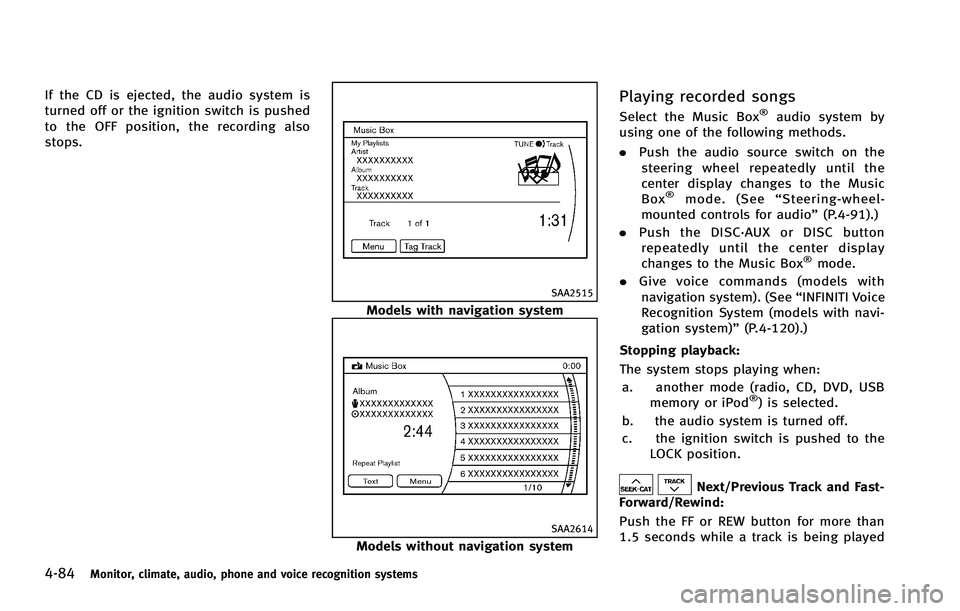
4-84Monitor, climate, audio, phone and voice recognition systems
If the CD is ejected, the audio system is
turned off or the ignition switch is pushed
to the OFF position, the recording also
stops.
SAA2515
Models with navigation system
SAA2614
Models without navigation system
Playing recorded songs
Select the Music Box®audio system by
using one of the following methods.
. Push the audio source switch on the
steering wheel repeatedly until the
center display changes to the Music
Box
®mode. (See “Steering-wheel-
mounted controls for audio” (P.4-91).)
. Push the DISC·AUX or DISC button
repeatedly until the center display
changes to the Music Box
®mode.
. Give voice commands (models with
navigation system). (See “INFINITI Voice
Recognition System (models with navi-
gation system)” (P.4-120).)
Stopping playback:
The system stops playing when: a. another mode (radio, CD, DVD, USB memory or iPod
®) is selected.
b. the audio system is turned off.
c. the ignition switch is pushed to the LOCK position.
Next/Previous Track and Fast-
Forward/Rewind:
Push the FF or REW button for more than
1.5 seconds while a track is being played
Page 263 of 522

4-86Monitor, climate, audio, phone and voice recognition systems
There are some options available by
selecting the“Menu”key on the screen
during playback. Select one of the follow-
ing options that are displayed on the
screen if necessary.
Now Playing (models with navigation
system):
Displays a track list to choose a preferred
track for playback.
Music Library:
There are some options available during
playback. Select one of the following
options that are displayed on the screen
if necessary.
. Artists
Play tracks by an artist whose music is
currently being played. The artists are
sorted in alphabetical order.
. Albums
Play tracks in each album. The albums
are sorted in alphabetical order.
. All Songs
Play tracks from all recorded tracks. The
tracks are sorted in alphabetical order.
. Genres
Play tracks by a selected genre. My Playlists (models with navigation
system):
Displays the Playlist and edits the Playlist
if necessary.
Select the “Edit”key.
The following items are available
. Add Current Songs
Add a current track to the Playlist.
. Add Songs by Album
Displays a list of albums in alphabetical
order. Selecting an album displays all
of the tracks in the album. Select tracks
from the list to add to the Playlist.
. Add Songs by Artist
Displays a list of artists in alphabetical
order. Selecting an artist displays all of
the tracks by the artist. Select tracks
from the list to add to the Playlist.
. Edit Songs Order
Reorder the tracks in the Playlist by
selecting a track and specifying the
order.
. Edit Name
Edit the name of the Playlist using the
keypad displayed on the screen. (See
“How to use INFINITI controller” (P.4-5).).
Delete Songs
Delete tracks in the Playlist by selecting
from the displayed song list.
Play Mode (models with navigation sys-
tem):
Choose the preferred play mode from the
following items.
. Normal
. 1 Album Repeat
. 1 Track Repeat
. 1 Playlist Random
. 1 Artist Random
. 1 Album Random
. 1 All Track Random
. 1 All Random
Edit Music Information:
Displays the following information about
the Music Box
®to edit if necessary.
. Edit Information of Current Song (mod-
els with navigation system)
Edit the “Track”,“Artist”and“Genre”
information of the current track using
the keypad displayed on the screen.
(See “How to use touch screen (models
with navigation system)” (P.4-5).)
Edit the “Mode”information by select-
ing from the list.
Page 265 of 522
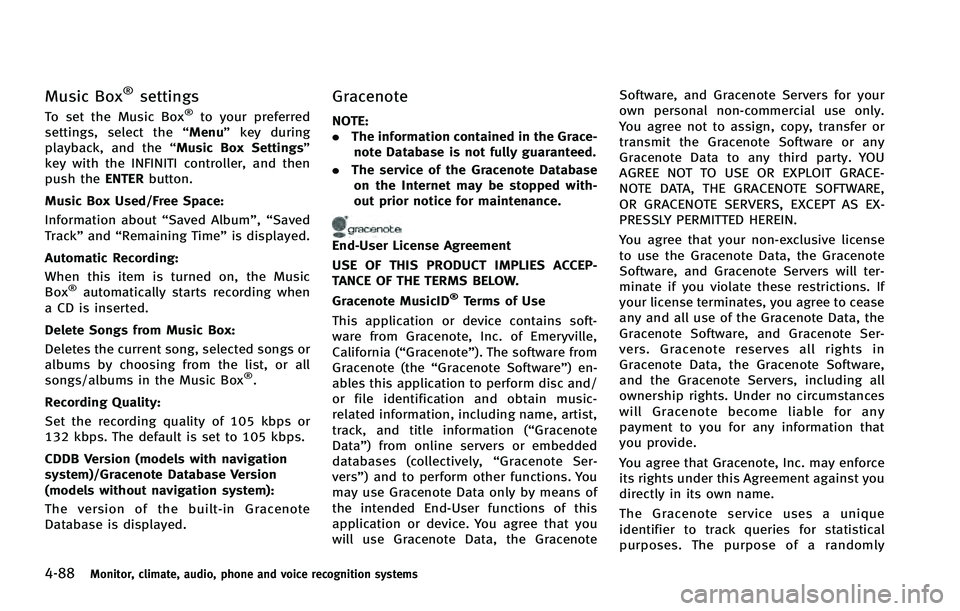
4-88Monitor, climate, audio, phone and voice recognition systems
Music Box®settings
To set the Music Box®to your preferred
settings, select the “Menu”key during
playback, and the “Music Box Settings”
key with the INFINITI controller, and then
push the ENTERbutton.
Music Box Used/Free Space: Information about “Saved Album”,“Saved
Track” and“Remaining Time” is displayed.
Automatic Recording:
When this item is turned on, the Music
Box
®automatically starts recording when
a CD is inserted.
Delete Songs from Music Box:
Deletes the current song, selected songs or
albums by choosing from the list, or all
songs/albums in the Music Box
®.
Recording Quality:
Set the recording quality of 105 kbps or
132 kbps. The default is set to 105 kbps.
CDDB Version (models with navigation
system)/Gracenote Database Version
(models without navigation system):
The version of the built-in Gracenote
Database is displayed.
Gracenote
NOTE:
. The information contained in the Grace-
note Database is not fully guaranteed.
. The service of the Gracenote Database
on the Internet may be stopped with-
out prior notice for maintenance.
End-User License Agreement
USE OF THIS PRODUCT IMPLIES ACCEP-
TANCE OF THE TERMS BELOW.
Gracenote MusicID
®Terms of Use
This application or device contains soft-
ware from Gracenote, Inc. of Emeryville,
California (“Gracenote”). The software from
Gracenote (the “Gracenote Software”) en-
ables this application to perform disc and/
or file identification and obtain music-
related information, including name, artist,
track, and title information (“ Gracenote
Data”) from online servers or embedded
databases (collectively, “Gracenote Ser-
vers”) and to perform other functions. You
may use Gracenote Data only by means of
the intended End-User functions of this
application or device. You agree that you
will use Gracenote Data, the Gracenote Software, and Gracenote Servers for your
own personal non-commercial use only.
You agree not to assign, copy, transfer or
transmit the Gracenote Software or any
Gracenote Data to any third party. YOU
AGREE NOT TO USE OR EXPLOIT GRACE-
NOTE DATA, THE GRACENOTE SOFTWARE,
OR GRACENOTE SERVERS, EXCEPT AS EX-
PRESSLY PERMITTED HEREIN.
You agree that your non-exclusive license
to use the Gracenote Data, the Gracenote
Software, and Gracenote Servers will ter-
minate if you violate these restrictions. If
your license terminates, you agree to cease
any and all use of the Gracenote Data, the
Gracenote Software, and Gracenote Ser-
vers. Gracenote reserves all rights in
Gracenote Data, the Gracenote Software,
and the Gracenote Servers, including all
ownership rights. Under no circumstances
will Gracenote become liable for any
payment to you for any information that
you provide.
You agree that Gracenote, Inc. may enforce
its rights under this Agreement against you
directly in its own name.
The Gracenote service uses a unique
identifier to track queries for statistical
purposes. The purpose of a randomly
Page 268 of 522
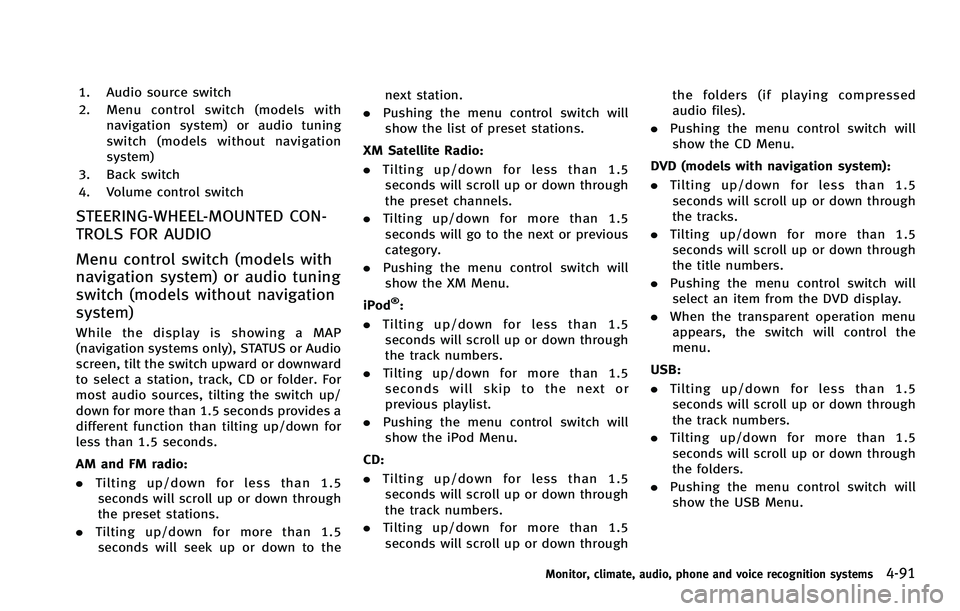
1. Audio source switch
2. Menu control switch (models withnavigation system) or audio tuning
switch (models without navigation
system)
3. Back switch
4. Volume control switch
STEERING-WHEEL-MOUNTED CON-
TROLS FOR AUDIO
Menu control switch (models with
navigation system) or audio tuning
switch (models without navigation
system)
While the display is showing a MAP
(navigation systems only), STATUS or Audio
screen, tilt the switch upward or downward
to select a station, track, CD or folder. For
most audio sources, tilting the switch up/
down for more than 1.5 seconds provides a
different function than tilting up/down for
less than 1.5 seconds.
AM and FM radio:
. Tilting up/down for less than 1.5
seconds will scroll up or down through
the preset stations.
. Tilting up/down for more than 1.5
seconds will seek up or down to the next station.
. Pushing the menu control switch will
show the list of preset stations.
XM Satellite Radio:
. Tilting up/down for less than 1.5
seconds will scroll up or down through
the preset channels.
. Tilting up/down for more than 1.5
seconds will go to the next or previous
category.
. Pushing the menu control switch will
show the XM Menu.
iPod
®:
. Tilting up/down for less than 1.5
seconds will scroll up or down through
the track numbers.
. Tilting up/down for more than 1.5
seconds will skip to the next or
previous playlist.
. Pushing the menu control switch will
show the iPod Menu.
CD:
. Tilting up/down for less than 1.5
seconds will scroll up or down through
the track numbers.
. Tilting up/down for more than 1.5
seconds will scroll up or down through the folders (if playing compressed
audio files).
. Pushing the menu control switch will
show the CD Menu.
DVD (models with navigation system):
. Tilting up/down for less than 1.5
seconds will scroll up or down through
the tracks.
. Tilting up/down for more than 1.5
seconds will scroll up or down through
the title numbers.
. Pushing the menu control switch will
select an item from the DVD display.
. When the transparent operation menu
appears, the switch will control the
menu.
USB:
. Tilting up/down for less than 1.5
seconds will scroll up or down through
the track numbers.
. Tilting up/down for more than 1.5
seconds will scroll up or down through
the folders.
. Pushing the menu control switch will
show the USB Menu.
Monitor, climate, audio, phone and voice recognition systems4-91
Page 269 of 522
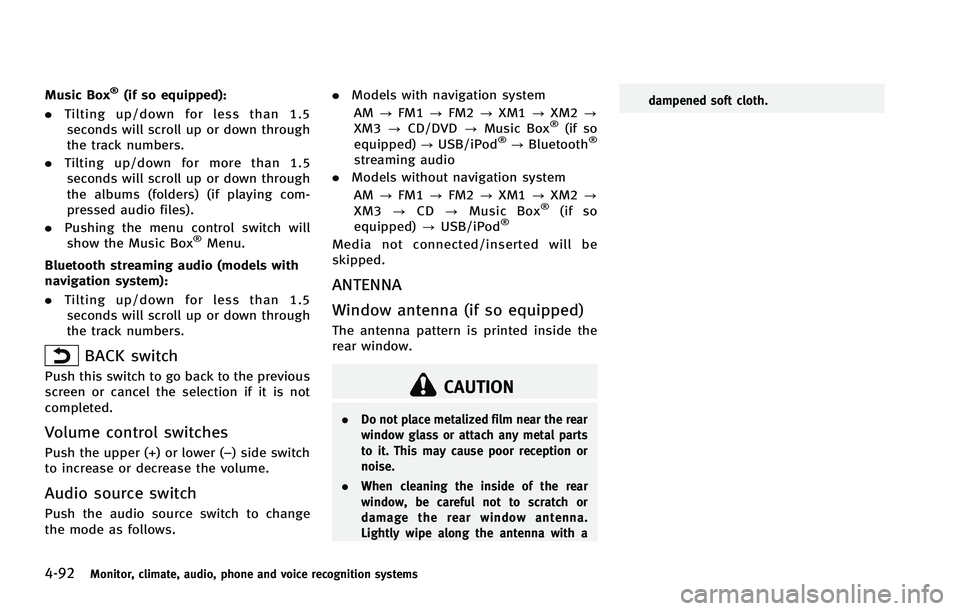
4-92Monitor, climate, audio, phone and voice recognition systems
Music Box®(if so equipped):
. Tilting up/down for less than 1.5
seconds will scroll up or down through
the track numbers.
. Tilting up/down for more than 1.5
seconds will scroll up or down through
the albums (folders) (if playing com-
pressed audio files).
. Pushing the menu control switch will
show the Music Box
®Menu.
Bluetooth streaming audio (models with
navigation system):
. Tilting up/down for less than 1.5
seconds will scroll up or down through
the track numbers.
BACK switch
Push this switch to go back to the previous
screen or cancel the selection if it is not
completed.
Volume control switches
Push the upper (+) or lower (−) side switch
to increase or decrease the volume.
Audio source switch
Push the audio source switch to change
the mode as follows. .
Models with navigation system
AM ?FM1 ?FM2 ?XM1 ?XM2 ?
XM3 ?CD/DVD ?Music Box
®(if so
equipped) ?USB/iPod®?Bluetooth®
streaming audio
. Models without navigation system
AM ?FM1 ?FM2 ?XM1 ?XM2 ?
XM3 ?CD ?Music Box
®(if so
equipped) ?USB/iPod®
Media not connected/inserted will be
skipped.
ANTENNA
Window antenna (if so equipped)
The antenna pattern is printed inside the
rear window.
CAUTION
. Do not place metalized film near the rear
window glass or attach any metal parts
to it. This may cause poor reception or
noise.
. When cleaning the inside of the rear
window, be careful not to scratch or
damage the rear window antenna.
Lightly wipe along the antenna with a dampened soft cloth.
Page 270 of 522
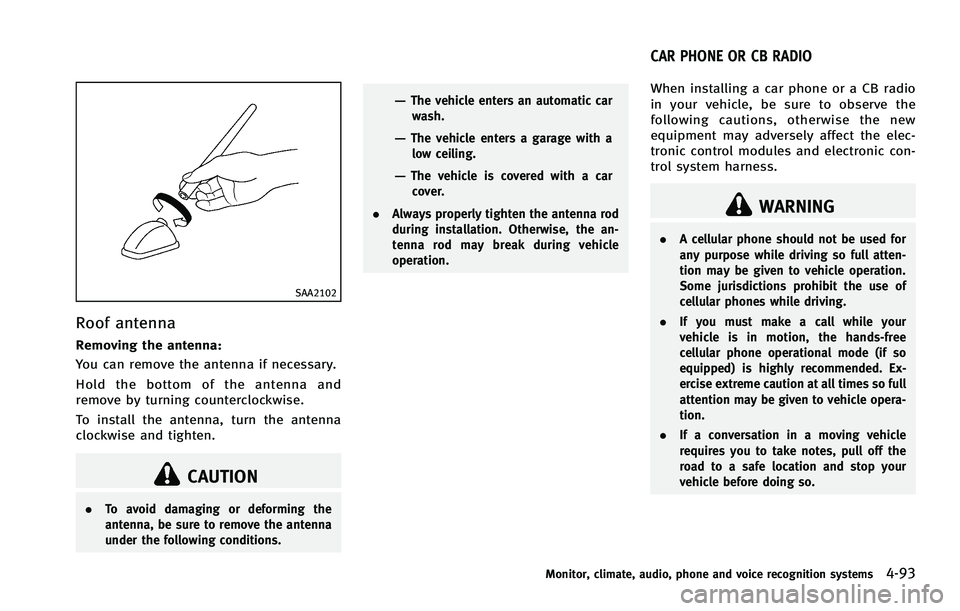
SAA2102
Roof antenna
Removing the antenna:
You can remove the antenna if necessary.
Hold the bottom of the antenna and
remove by turning counterclockwise.
To install the antenna, turn the antenna
clockwise and tighten.
CAUTION
.To avoid damaging or deforming the
antenna, be sure to remove the antenna
under the following conditions.
—The vehicle enters an automatic car
wash.
—The vehicle enters a garage with alow ceiling.
—The vehicle is covered with a carcover.
. Always properly tighten the antenna rod
during installation. Otherwise, the an-
tenna rod may break during vehicle
operation.
When installing a car phone or a CB radio
in your vehicle, be sure to observe the
following cautions, otherwise the new
equipment may adversely affect the elec-
tronic control modules and electronic con-
trol system harness.
WARNING
.A cellular phone should not be used for
any purpose while driving so full atten-
tion may be given to vehicle operation.
Some jurisdictions prohibit the use of
cellular phones while driving.
. If you must make a call while your
vehicle is in motion, the hands-free
cellular phone operational mode (if so
equipped) is highly recommended. Ex-
ercise extreme caution at all times so full
attention may be given to vehicle opera-
tion.
. If a conversation in a moving vehicle
requires you to take notes, pull off the
road to a safe location and stop your
vehicle before doing so.
Monitor, climate, audio, phone and voice recognition systems4-93
CAR PHONE OR CB RADIO
Page 271 of 522
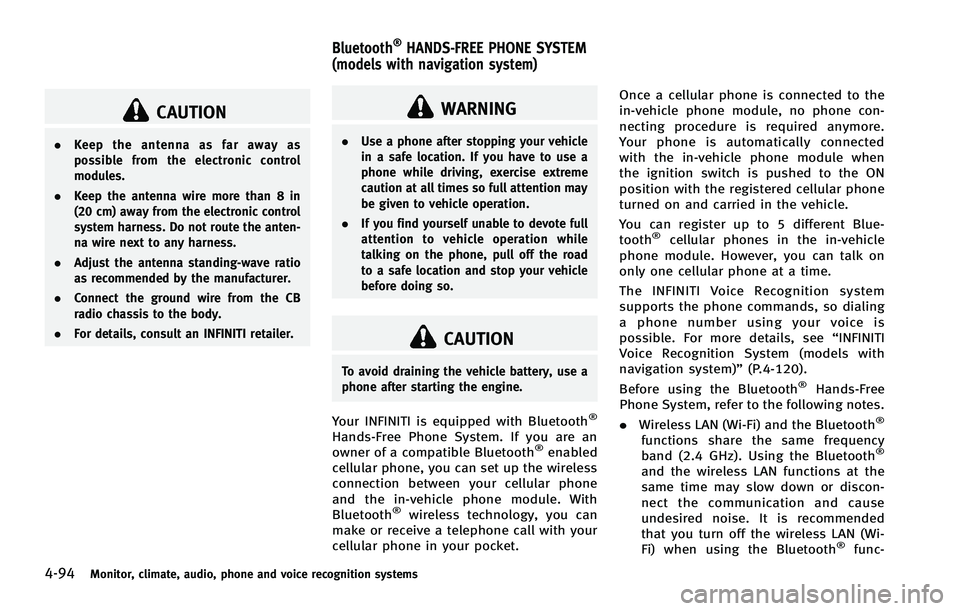
4-94Monitor, climate, audio, phone and voice recognition systems
CAUTION
.Keep the antenna as far away as
possible from the electronic control
modules.
. Keep the antenna wire more than 8 in
(20 cm) away from the electronic control
system harness. Do not route the anten-
na wire next to any harness.
. Adjust the antenna standing-wave ratio
as recommended by the manufacturer.
. Connect the ground wire from the CB
radio chassis to the body.
. For details, consult an INFINITI retailer.
WARNING
.Use a phone after stopping your vehicle
in a safe location. If you have to use a
phone while driving, exercise extreme
caution at all times so full attention may
be given to vehicle operation.
. If you find yourself unable to devote full
attention to vehicle operation while
talking on the phone, pull off the road
to a safe location and stop your vehicle
before doing so.
CAUTION
To avoid draining the vehicle battery, use a
phone after starting the engine.
Your INFINITI is equipped with Bluetooth®
Hands-Free Phone System. If you are an
owner of a compatible Bluetooth®enabled
cellular phone, you can set up the wireless
connection between your cellular phone
and the in-vehicle phone module. With
Bluetooth
®wireless technology, you can
make or receive a telephone call with your
cellular phone in your pocket. Once a cellular phone is connected to the
in-vehicle phone module, no phone con-
necting procedure is required anymore.
Your phone is automatically connected
with the in-vehicle phone module when
the ignition switch is pushed to the ON
position with the registered cellular phone
turned on and carried in the vehicle.
You can register up to 5 different Blue-
tooth
®cellular phones in the in-vehicle
phone module. However, you can talk on
only one cellular phone at a time.
The INFINITI Voice Recognition system
supports the phone commands, so dialing
a phone number using your voice is
possible. For more details, see “INFINITI
Voice Recognition System (models with
navigation system)” (P.4-120).
Before using the Bluetooth
®Hands-Free
Phone System, refer to the following notes.
. Wireless LAN (Wi-Fi) and the Bluetooth
®
functions share the same frequency
band (2.4 GHz). Using the Bluetooth®
and the wireless LAN functions at the
same time may slow down or discon-
nect the communication and cause
undesired noise. It is recommended
that you turn off the wireless LAN (Wi-
Fi) when using the Bluetooth
®func-
Bluetooth®HANDS-FREE PHONE SYSTEM
(models with navigation system)
Page 273 of 522
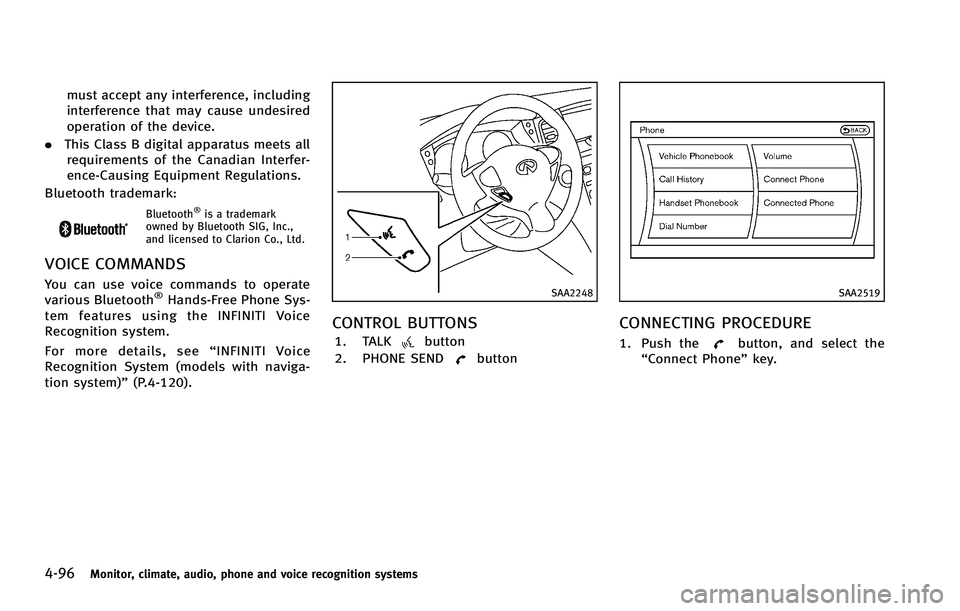
4-96Monitor, climate, audio, phone and voice recognition systems
must accept any interference, including
interference that may cause undesired
operation of the device.
. This Class B digital apparatus meets all
requirements of the Canadian Interfer-
ence-Causing Equipment Regulations.
Bluetooth trademark:
Bluetooth®is a trademark
owned by Bluetooth SIG, Inc.,
and licensed to Clarion Co., Ltd.
VOICE COMMANDS
You can use voice commands to operate
various Bluetooth®Hands-Free Phone Sys-
tem features using the INFINITI Voice
Recognition system.
For more details, see “INFINITI Voice
Recognition System (models with naviga-
tion system)” (P.4-120).SAA2248
CONTROL BUTTONS
1. TALKbutton
2. PHONE SEND
button
SAA2519
CONNECTING PROCEDURE
1. Push thebutton, and select the
“Connect Phone” key.
Page 279 of 522

4-102Monitor, climate, audio, phone and voice recognition systems
.Cancel Mute
This will appear after “Mute”is se-
lected. Mute will be canceled.
. Switch Call*
Select “Switch Call” to answer another
incoming call. By selecting “Hang up”,
you can end a call and can speak to a
caller who is on hold again.
* This function may not be usable,
depending on the model of phone
To adjust the person’s voice to be louder or
quieter, push the volume control switch (+
or −) on the steering wheel or turn the
volume control knob on the instrument
panel while talking on the phone. This
adjustment is also available in the SETTING
mode.
JVH0136M
PHONE SETTING
To set up the Bluetooth®Hands-Free
Phone System to your preferred settings,
push the SETTING button on the instrument
panel and select the “PHONE”key.
Edit Vehicle Phonebook
To edit the vehicle phonebook, use the
same procedure as described in “Vehicle
phonebook” (P.4-97).
Delete Phonebook
The vehicle phonebook entries can be
deleted all at the same time or one by one.
Download Handset Phonebook
Download the contacts registered in a
Bluetooth®cellular phone. Availability of
this function depends on each cellular
phone. The memory downloading proce-
dure from the cellular phone also varies
according to each cellular phone. See
cellular phone Owner’s Manual for details.
When “Auto Download” is active, the
system will automatically re-download the
entries registered in the phone everytime it
is paired with the vehicle, even after you
delete the entries from your vehicle’ s
handset memory.
Volume & Ringtone
The following kinds of phone volume can
be set.
. Ringtone/Incoming Call/Outgoing Call
To increase or decrease the volume,
select the “Ringtone”, “Incoming Call”
or “Outgoing Call” key and adjust it
with the INFINITI controller.
. Automatic Hold
When this function is activated, an
incoming phone call is automatically
held.
Page 284 of 522

Bluetooth®is a trademark
owned by Bluetooth SIG, Inc.,
and licensed to Visteon Cor-
poration.
SAA2634
CONTROL BUTTONS
1. PHONE SENDbutton
Push the button to initiate a VR
session or answer an incoming call.
You can also use the button to skip
through system feedback and to enter
commands during a call.
2. PHONE END
button
Push the button to cancel a VR
session or end a call.
VOICE RECOGNITION SYSTEM
You can also use the Bluetooth®hands-
free phone system with Voice Recognition
System.
INFO
. The available voice commands are only
applicable to the relevant language set
in the LANGUAGE setting screen. (See
“How to use SETTING button” (P.4-15).)
. If the vehicle is in motion, some
commands may not be available so full
attention may be given to vehicle
operation.
Using system
Initialization:
When the ignition switch is pushed to the
ON position, Voice Recognition System is
initialized, which may take up to one
minute. When completed, the system is
ready to accept voice commands. If the
switch on the steering wheel is pushed
before the initialization completes, the
system will not accept any command.
Before starting:
To get the best performance out of the
Voice Recognition System, observe the
following:
Monitor, climate, audio, phone and voice recognition systems4-107