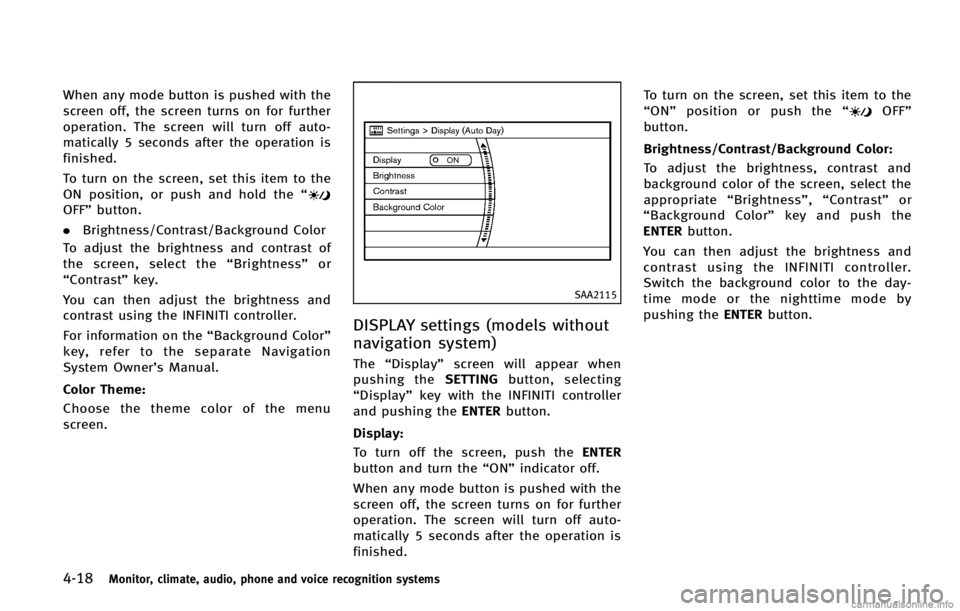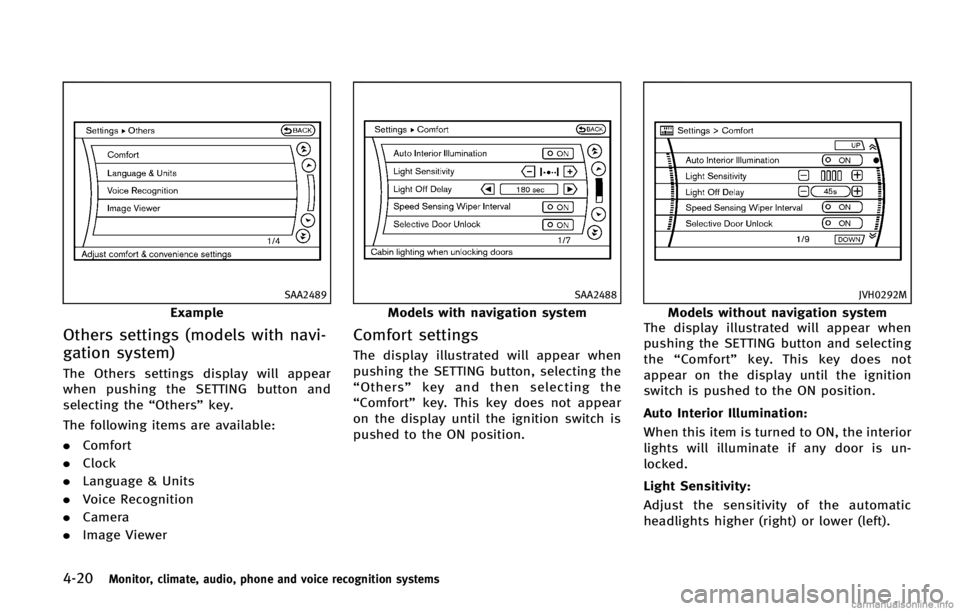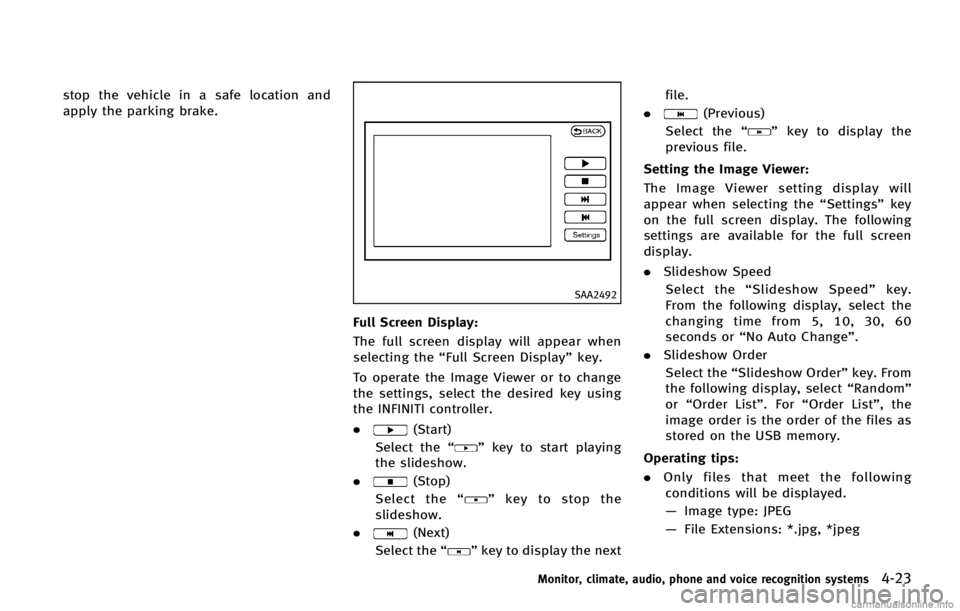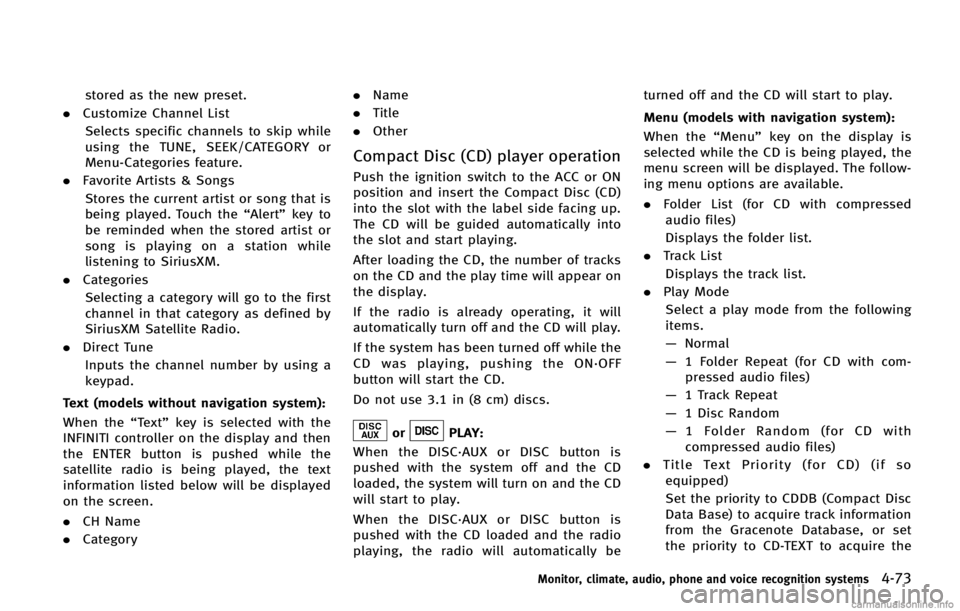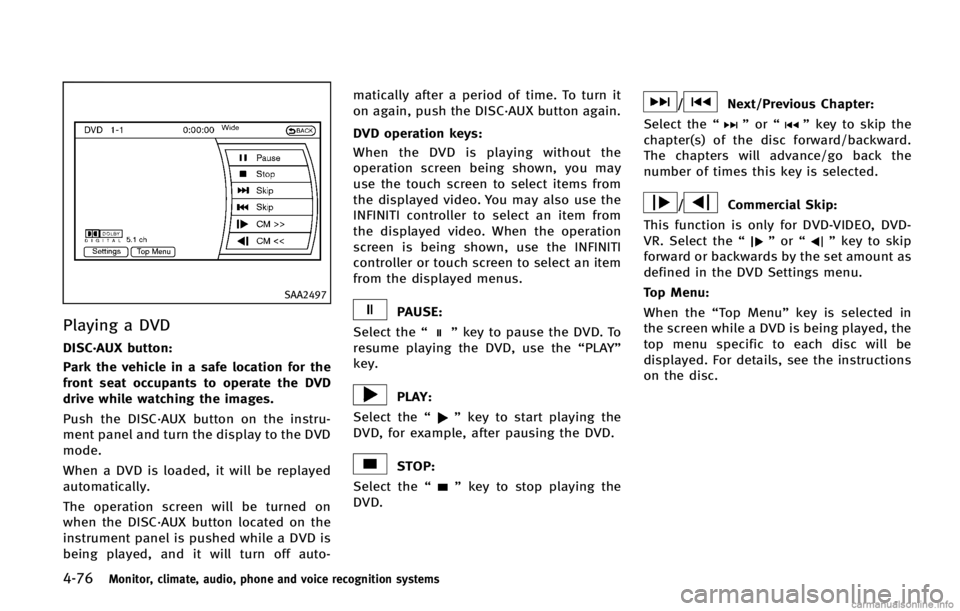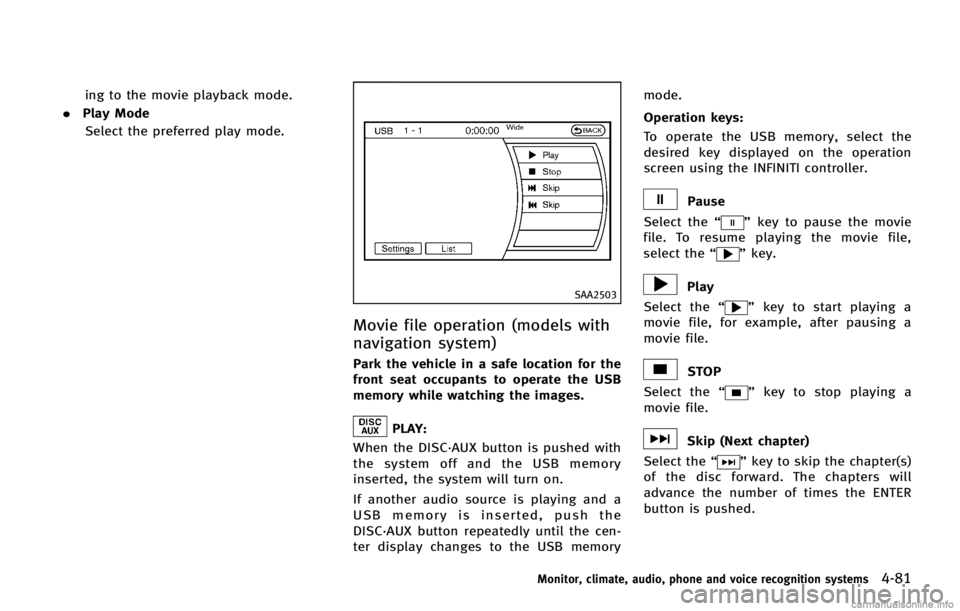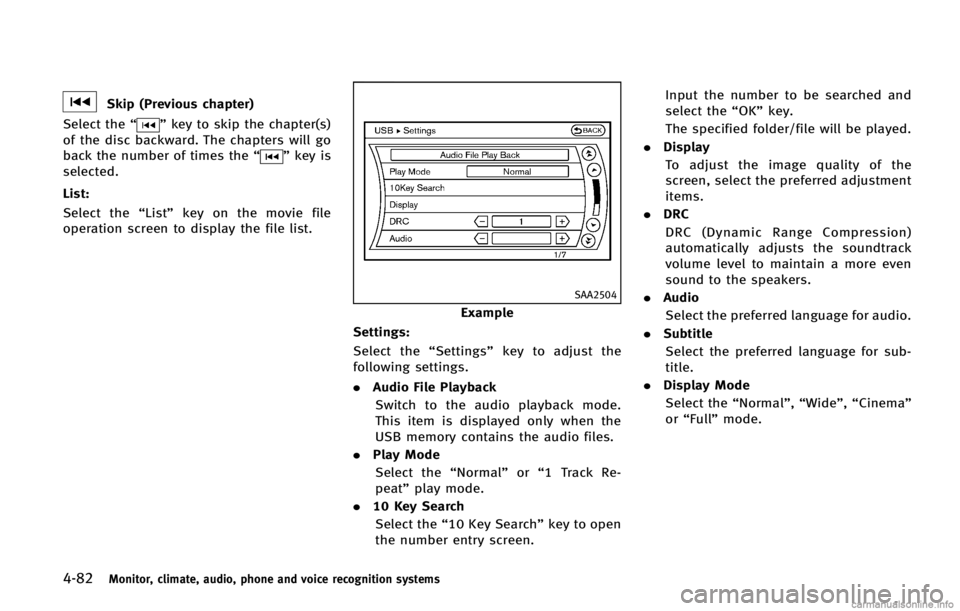INFINITI FX 2013 Owner's Guide
FX 2013
INFINITI
INFINITI
https://www.carmanualsonline.info/img/42/34941/w960_34941-0.png
INFINITI FX 2013 Owner's Guide
Page 195 of 522
4-18Monitor, climate, audio, phone and voice recognition systems
When any mode button is pushed with the
screen off, the screen turns on for further
operation. The screen will turn off auto-
matically 5 seconds after the operation is
finished.
To turn on the screen, set this item to the
ON position, or push and hold the“
OFF”button.
. Brightness/Contrast/Background Color
To adjust the brightness and contrast of
the screen, select the “Brightness”or
“Contrast” key.
You can then adjust the brightness and
contrast using the INFINITI controller.
For information on the “Background Color”
key, refer to the separate Navigation
System Owner’s Manual.
Color Theme:
GUID-D73A39BF-43C8-459F-9C24-47B7F579C407
SAA2115
DISPLAY settings (models without
navigation system)
GUID-9B3FF23F-3570-444E-AC75-40DDD6EBEB94
OFF”
button.
Brightness/Contrast/Background Color:
GUID-D73A39BF-43C8-459F-9C24-47B7F579C407
Page 197 of 522
4-20Monitor, climate, audio, phone and voice recognition systems
SAA2489
Example
Others settings (models with navi-
gation system)
GUID-D4DB2F44-35D0-4833-B384-106AB311A866
SAA2488
Models with navigation system
Comfort settingsGUID-D2700228-D394-4197-AB85-F1FE23BD05F5
JVH0292M
Models without navigation system
The display illustrated will appear when
pushing the SETTING button and selecting
the “Comfort” key. This key does not
appear on the display until the ignition
switch is pushed to the ON position.
Auto Interior Illumination:
GUID-D73A39BF-43C8-459F-9C24-47B7F579C407
Page 199 of 522
4-22Monitor, climate, audio, phone and voice recognition systems
JVH0252X
Models without navigation system
The display illustrated will appear when
pushing the SETTING button and selecting
the “Language & Units” key.
Select Language:
GUID-D73A39BF-43C8-459F-9C24-47B7F579C407
SAA2491
Image Viewer (models with naviga-
tion system)
GUID-EC8932CE-2028-4612-B088-4A0A44A6F499
Page 200 of 522
stop the vehicle in a safe location and
apply the parking brake.
SAA2492
Full Screen Display:GUID-D73A39BF-43C8-459F-9C24-47B7F579C407
(Start)
Select the “
”key to start playing
the slideshow.
.
(Stop)
Select the “
”key to stop the
slideshow.
.
(Next)
Select the “
”key to display the next file.
.
(Previous)
Select the “
”key to display the
previous file.
Setting the Image Viewer:
GUID-D73A39BF-43C8-459F-9C24-47B7F579C407
Page 210 of 522
: Shift the selector lever
: Select the“Change View” key on the
screen
: Push the CAMERA button
*A: Original screen before the Around
View Monitor is operated
*B: Rear view/bird-eye view screen
*C: Rear view/front-side view screen
*D: Rear-wide view screen
*E: Front view/bird-eye view screen
*F: Front view/front-side view screen
*G: Front-wide view screen
HOW TO SWITCH THE DISPLAYGUID-F4C8E097-E6ED-4346-BF4F-F8006370ADFD
Page 250 of 522
stored as the new preset.
. Customize Channel List
Selects specific channels to skip while
using the TUNE, SEEK/CATEGORY or
Menu-Categories feature.
. Favorite Artists & Songs
Stores the current artist or song that is
being played. Touch the “Alert”key to
be reminded when the stored artist or
song is playing on a station while
listening to SiriusXM.
. Categories
Selecting a category will go to the first
channel in that category as defined by
SiriusXM Satellite Radio.
. Direct Tune
Inputs the channel number by using a
keypad.
Text (models without navigation system):
GUID-D73A39BF-43C8-459F-9C24-47B7F579C407
orPLAY:GUID-D73A39BF-43C8-459F-9C24-47B7F579C407
Page 253 of 522
4-76Monitor, climate, audio, phone and voice recognition systems
SAA2497
Playing a DVDGUID-CE3D9FCA-F18E-4B48-8285-79536D8C0E12
PAUSE:
Select the “
”key to pause the DVD. To
resume playing the DVD, use the “PLAY”
key.
PLAY:
Select the “
”key to start playing the
DVD, for example, after pausing the DVD.
STOP:
Select the “
”key to stop playing the
DVD.
/Next/Previous Chapter:
Select the “
”or “”key to skip the
chapter(s) of the disc forward/backward.
The chapters will advance/go back the
number of times this key is selected.
/Commercial Skip:
This function is only for DVD-VIDEO, DVD-
VR. Select the “
”or “”key to skip
forward or backwards by the set amount as
defined in the DVD Settings menu.
Top Menu:
When the “Top Menu” key is selected in
the screen while a DVD is being played, the
top menu specific to each disc will be
displayed. For details, see the instructions
on the disc.
Page 254 of 522
SAA2498
Example
DVD settingsGUID-32629F51-527A-4BF7-91A5-DAB13226A19F
: Move the cursor to select a DVD
menu.
Enter: Enter the selected menu.
Move: Change the display location by
moving the operation key.
Back: Return to the previous screen.
Hide: Hide the operation key.
Title Menu (DVD-VIDEO):
GUID-D73A39BF-43C8-459F-9C24-47B7F579C407
Page 258 of 522
ing to the movie playback mode.
. Play Mode
Select the preferred play mode.
SAA2503
Movie file operation (models with
navigation system)
GUID-30AB9DDE-394E-4259-B4F2-E7CE4E32EED3
PLAY:GUID-D73A39BF-43C8-459F-9C24-47B7F579C407
Pause
Select the “
”key to pause the movie
file. To resume playing the movie file,
select the “
”key.
Play
Select the “
”key to start playing a
movie file, for example, after pausing a
movie file.
STOP
Select the “
”key to stop playing a
movie file.
Skip (Next chapter)
Select the “
”key to skip the chapter(s)
of the disc forward. The chapters will
advance the number of times the ENTER
button is pushed.
Monitor, climate, audio, phone and voice recognition systems4-81
Page 259 of 522
4-82Monitor, climate, audio, phone and voice recognition systems
Skip (Previous chapter)
Select the “
”key to skip the chapter(s)
of the disc backward. The chapters will go
back the number of times the “
”key is
selected.
List:
GUID-D73A39BF-43C8-459F-9C24-47B7F579C407
SAA2504
Example
Settings:
GUID-D73A39BF-43C8-459F-9C24-47B7F579C407