ad blue INFINITI FX 2013 Quick Reference Guide
[x] Cancel search | Manufacturer: INFINITI, Model Year: 2013, Model line: FX, Model: INFINITI FX 2013Pages: 30, PDF Size: 2.3 MB
Page 2 of 30
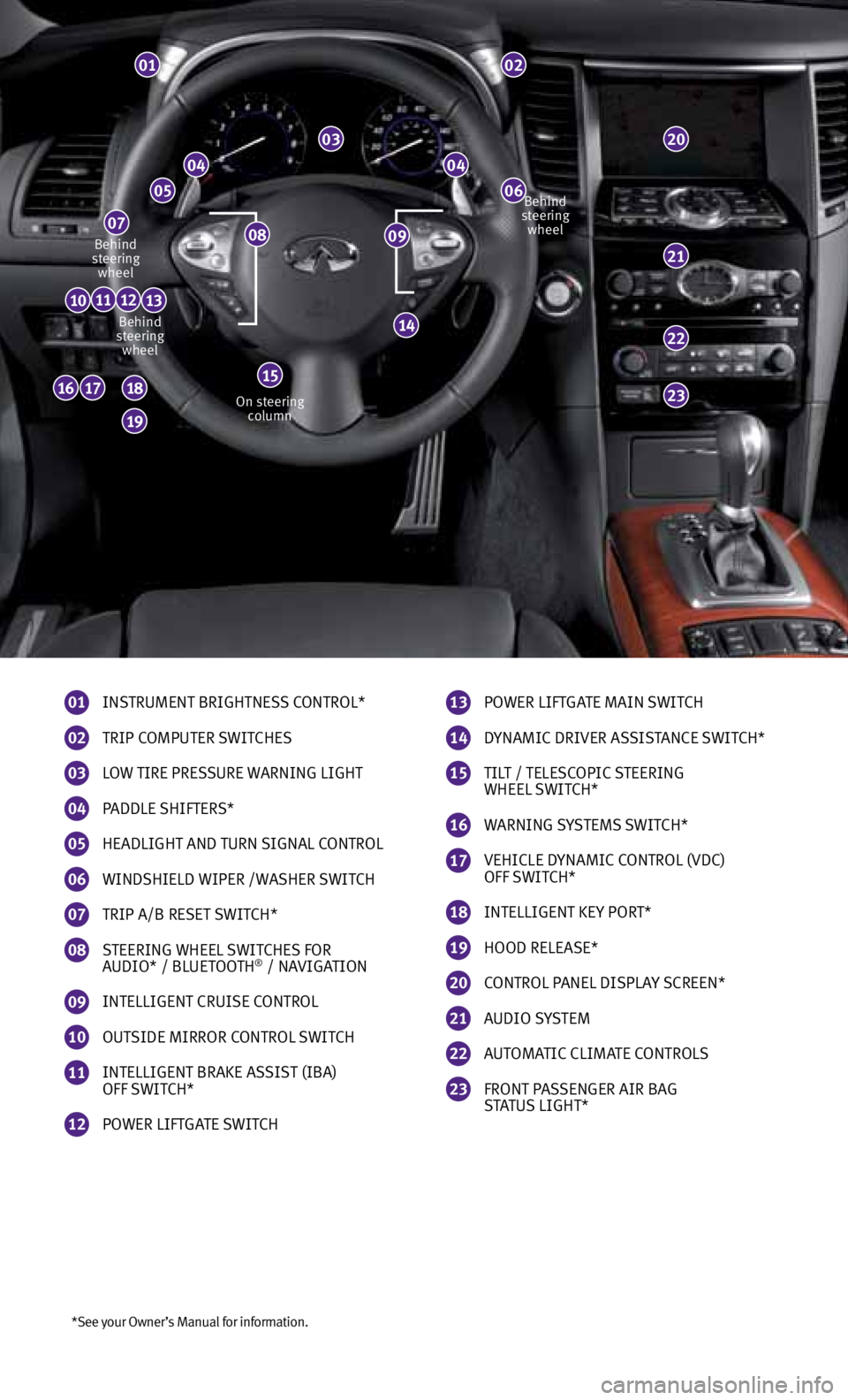
*See your Owner’s Manual for information.
01
INSTRUMENT BRIGHTNESS CONTROL*
02
TRIP COMPUTER SWITCHES
03
LOW TIRE PRESSURE WARNING LIGHT
04
PADDLE SHIFTERS*
05
HEADLIGHT AND TURN SIGNAL CONTROL
06
WINDSHIELD WIPER /WASHER SWITCH
07
TRIP A/B RESET SWITCH*
08
STEERING WHEEL SWITCHES FOR
AUDIO* / BLUETOOTH® / NAvIGATION
09
INTELLIGENT CRUISE CONTROL
10
OUTSIDE MIRROR CONTROL SWITCH
11
INTELLIGENT BRAKE ASSIST (IBA)
OFF SWITCH*
12
POWER LIFTGATE SWITCH
01
0404
0605
07
22
23161718
19
20
111213
14
02
03
21
13
POWER LIFTGATE MAIN SWITCH
14
DYNAMIC DRIvER ASSISTANCE SWITCH*
15
TILT / TELESCOPIC STEERING
WHEEL SWITCH*
16
WARNING SYSTEMS SWITCH*
17 vEHICLE DYNAMIC CONTROL (vDC)
OFF SWITCH*
18
INTELLIGENT KEY PORT*
19
HOOD RELEASE*
20
CONTROL PANEL DISPLAY SCREEN*
21
AUDIO SYSTEM
22
AUTOMATIC CLIMATE CONTROLS
23
FRONT PASSENGER AIR BAG
STATUS LIGHT*
10
09Behind
steering wheel
Behind
steering wheel
On steering column Behind
steering wheel
15
08
Page 3 of 30
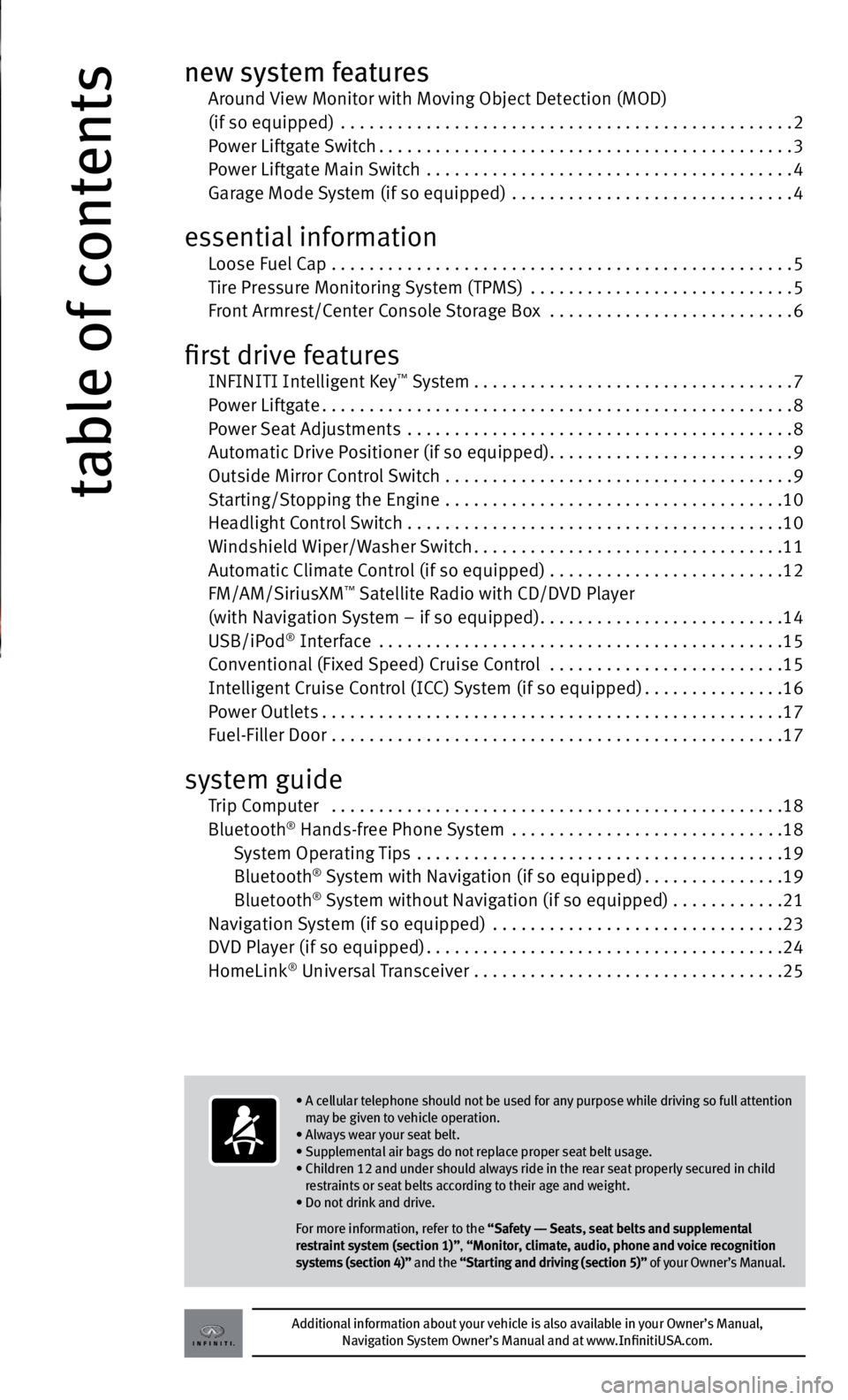
table of contents
new system features Around view Monitor with Moving Object Detection (MOD)
(if so equipped) ................................................ 2
Power Liftgate Switch ............................................ 3
Power Liftgate Main Switch ....................................... 4
Garage Mode System (if so equipped) .............................. 4
essential information
Loose Fuel Cap ................................................. 5
Tire Pressure Monitoring System (TPMS) ............................ 5
Front Armrest/Center Console Storage Box ..........................6
first drive features
INFINITI Intelligent Key™ System .................................. 7
Power Liftgate .................................................. 8
Power Seat Adjustments ......................................... 8
Automatic Drive Positioner (if so equipped) ..........................9
Outside Mirror Control Switch ..................................... 9
Starting/Stopping the Engine .................................... 10
Headlight Control Switch . . . . . . . . . . . . . . . . . . . . . . . . . . . . . . . . . . . .\
. . . . 10
Windshield Wiper/Washer Switch ................................. 11
Automatic Climate Control (if so equipped) . . . . . . . . . . . . . . . . . . . . . . . . .12
FM/AM/SiriusXM
™ Satellite Radio with CD/D vD Player
(with Navigation System – if so equipped) ..........................14
USB/iPod
® Interface ........................................... 15
Conventional (Fixed Speed) Cruise Control ......................... 15
Intelligent Cruise Control (ICC) System (if so equipped) ...............16
Power Outlets ................................................. 17
Fuel-Filler Door ................................................ 17
system guide
Trip Computer ................................................ 18
Bluetooth® Hands-free Phone System ........................... . .18
System Operating Tips ....................................... 19
Bluetooth
® System with Navigation (if so equipped) ...............19
Bluetooth® System without Navigation (if so equipped) . . . . . . . . . . . .21
Navigation System (if so equipped) ............................... 23
DvD Player (if so equipped) ...................................... 24
HomeLink
® Universal Transceiver ................................. 25
Additional information about your vehicle is also available in your Owner’s Manual,
Navigation System Owner’s Manual and at www.InfinitiUSA.com.
• A cellular telephone should not be used for any purpose while driving so full attention
may be given to vehicle operation.
• Always wear your seat belt.
• Supplemental air bags do not replace proper seat belt usage.
• Children 12 and under should always ride in the rear seat properly secured in child
restraints or seat belts according to their age and weight.
• Do not drink and drive.
For more information, refer to the “Safety –– Seats, seat belts and supplemental
restraint system (section 1)”, “Monitor, climate, audio, phone and voice recognition
systems (section 4)” and the “Starting and driving (section 5)” of your Owner’s Manual.
Page 5 of 30
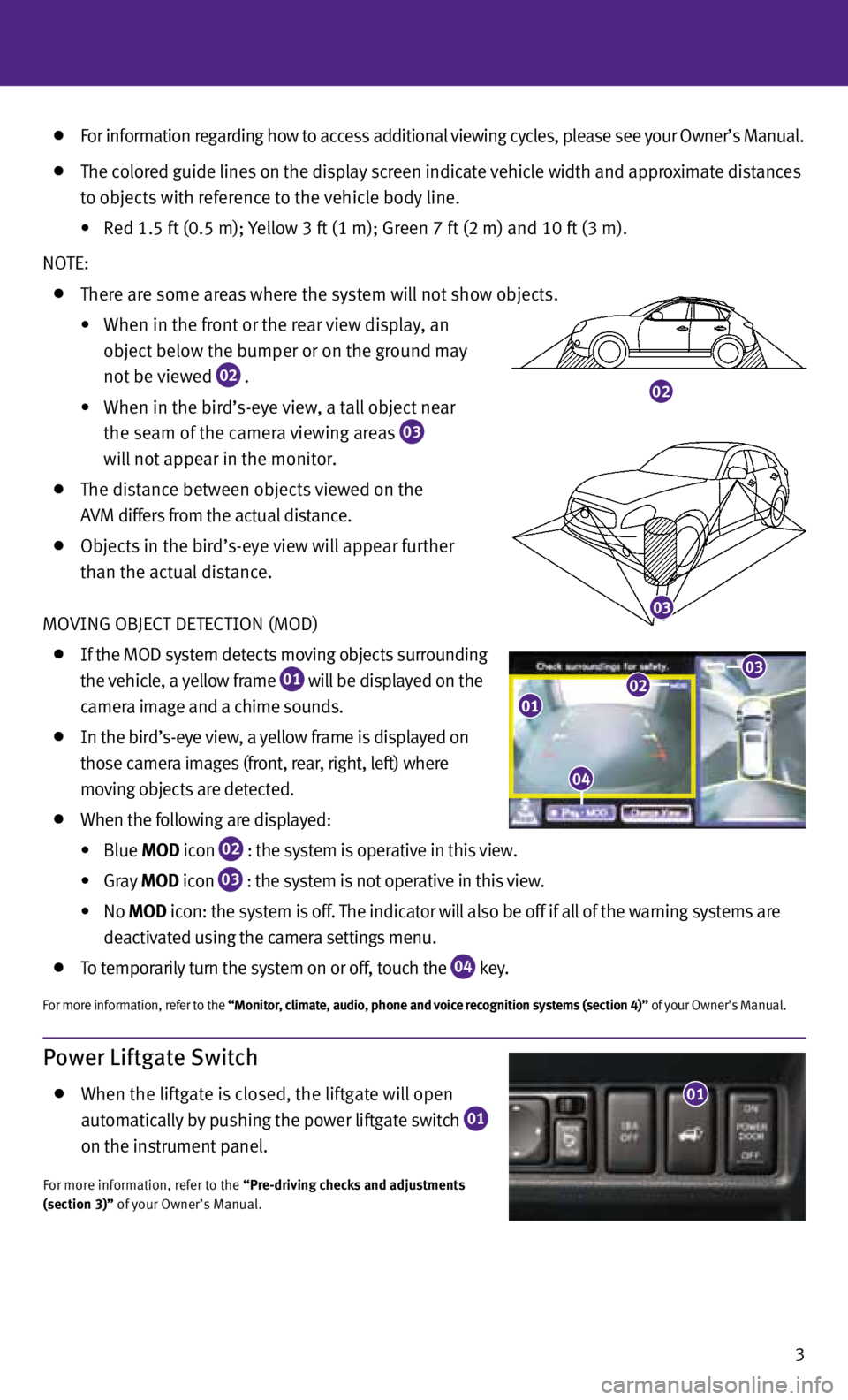
02
03
For information regarding how to access additional viewing cycles, please see your Owner’s Manual.
The colored guide lines on the display screen indicate vehicle width and approximate distances
to objects with reference to the vehicle body line.
• Red 1.5 ft (0.5 m); Yellow 3 ft (1 m); Green 7 ft (2 m) and 10 ft (3 m).
NOTE:
There are some areas where the system will not show objects.
•
When in the front or the rear view display, an
object below the bumper or on the ground may
not be viewed
02 .
•
When in the bird’s-eye view, a tall object near
the seam of the camera viewing areas
03
will not appear in the monitor.
The distance between objects viewed on the
A v M differs from the actual distance.
Objects in the bird’s-eye view will appear further
than the actual distance.
MO vING OBJECT DETECTION (MOD)
If the MOD system detects moving objects surrounding
the vehicle, a yellow frame
01 will be displayed on the
camera image and a chime sounds.
In the bird’s-eye view, a yellow frame is displayed on
those camera images (front, rear, right, left) where
moving objects are detected.
When the following are displayed:
•
Blue MOD icon
02 : the system is operative in this view.
•
Gray MOD icon
03 : the system is not operative in this view.
•
No MOD icon: the system is off. The indicator will also be off if all of the warning systems are
deactivated using the camera settings menu.
To temporarily turn the system on or off, touch the
04 key.
For more information, refer to the “Monitor, climate, audio, phone and voice recognition systems (section 4)” of your Owner’s Manual.
3
04
0102
04
03
Power Liftgate Switch
When the liftgate is closed, the liftgate will open
automatically by pushing the power liftgate switch
01
on the instrument panel.
For more information, refer to the “Pre-driving checks and adjustments
(section 3)” of your Owner’s Manual.
01
Page 12 of 30
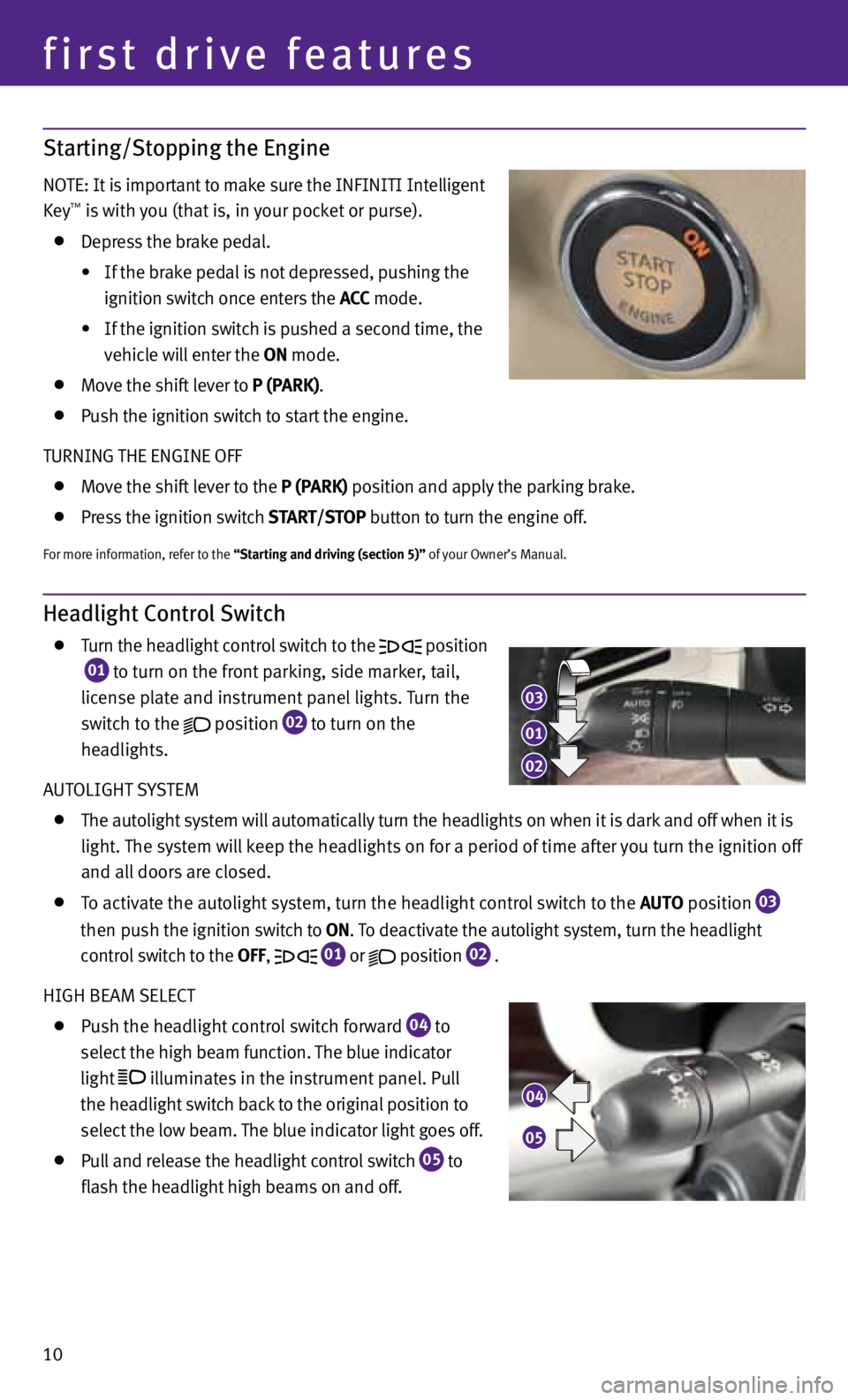
10
first drive features
Starting/Stopping the Engine
NOTE: It is important to make sure the INFINITI Intelligent
Key™ is with you (that is, in your pocket or purse).
Depress the brake pedal.
• If the brake pedal is not depressed, pushing the
ignition switch once enters the ACC mode.
• If the ignition switch is pushed a second time, the
vehicle will enter the ON mode.
Move the shift lever to P (PARK).
Push the ignition switch to start the engine.
TURNING THE ENGINE OFF
Move the shift lever to the P (PARK) position and apply the parking brake.
Press the ignition switch START/STOP button to turn the engine off.
For more information, refer to the “Starting and driving (section 5)” of your Owner’s Manual.
Headlight Control Switch
Turn the headlight control switch to the position
01 to turn on the front parking, side marker, tail,
license plate and instrument panel lights. Turn the
switch to the
position
02 to turn on the
headlights.
AUTOLIGHT SYSTEM
The autolight system will automatically turn the headlights on when it is dark and off when it is
light. The system will keep the headlights on for a period of time after you turn the ignition off
and all doors are closed.
To activate the autolight system, turn the headlight control switch to the AUTO position
03
then push the ignition switch to ON. To deactivate the autolight system, turn the headlight
control switch to the Off,
01 or
position
02 .
HIGH BEAM SELECT
Push the headlight control switch forward
04 to
select the high beam function. The blue indicator
light
illuminates in the instrument panel. Pull
the headlight switch back to the original position to
select the low beam. The blue indicator light goes off.
Pull and release the headlight control switch
05 to
flash the headlight high beams on and off.
03
04
05
01
02
Page 14 of 30
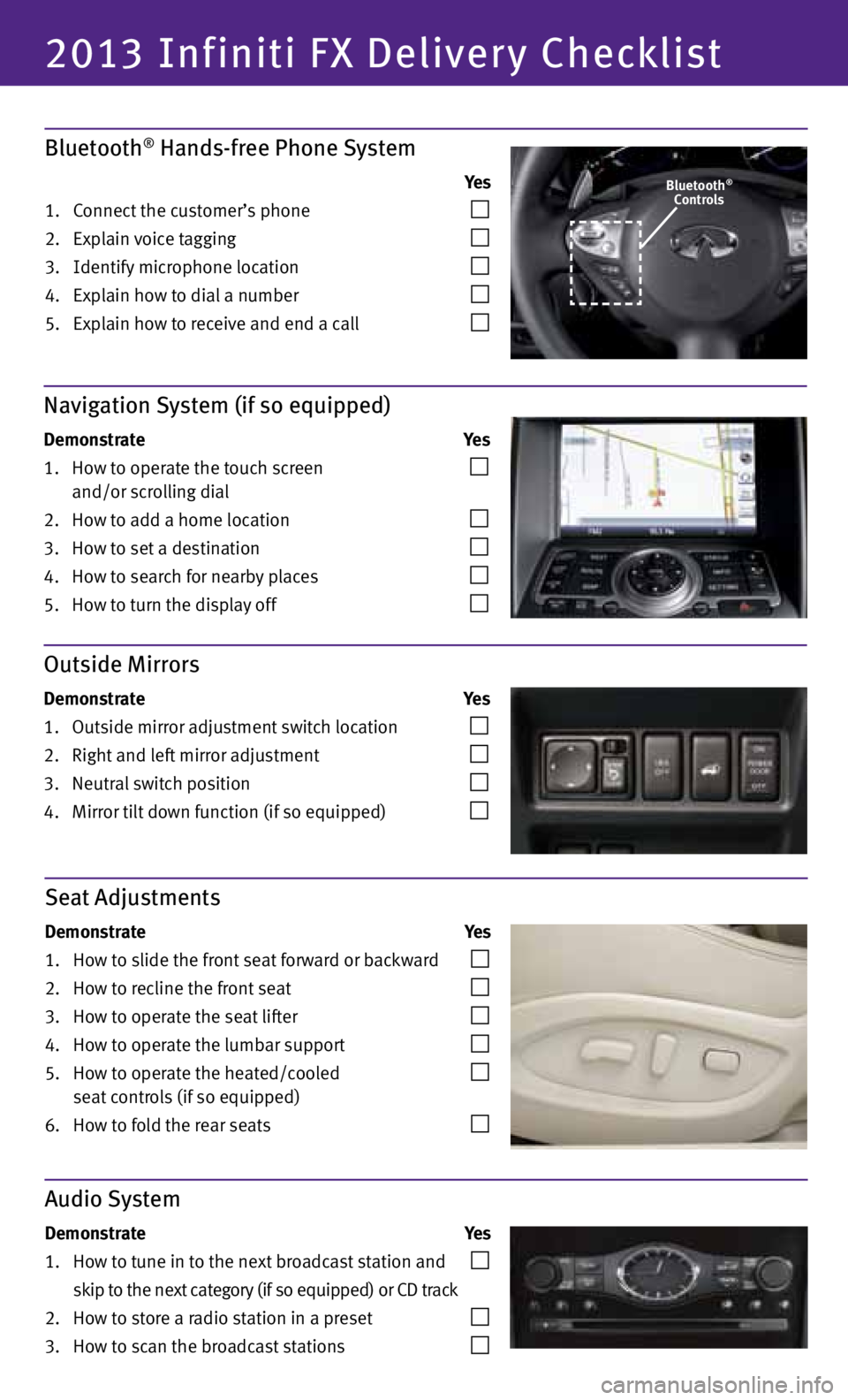
2013 Infiniti FX Delivery Checklist
Bluetooth® Hands-free Phone System
Ye s
1. Connect the customer’s phone
2. Explain voice tagging
3. Identify microphone location
4. Explain how to dial a number
5. Explain how to receive and end a call
Navigation System (if so equipped)
Demonstrate Ye s
1. How to operate the touch screen
and/or scrolling dial
2. How to add a home location
3. How to set a destination
4. How to search for nearby places
5. How to turn the display off
Outside Mirrors
Demonstrate Ye s
1. Outside mirror adjustment switch location
2. Right and left mirror adjustment
3. Neutral switch position
4. Mirror tilt down function (if so equipped)
Audio System
Demonstrate Ye s
1. How to tune in to the next broadcast station and
skip to the next category (if so equipped) or CD track
2. How to store a radio station in a preset
3. How to scan the broadcast stations
Seat Adjustments
Demonstrate Ye s
1. How to slide the front seat forward or backward
2. How to recline the front seat
3. How to operate the seat lifter
4. How to operate the lumbar support
5. How to operate the heated/cooled
seat controls (if so equipped)
6. How to fold the rear seats
Bluetooth®Controls
Page 22 of 30
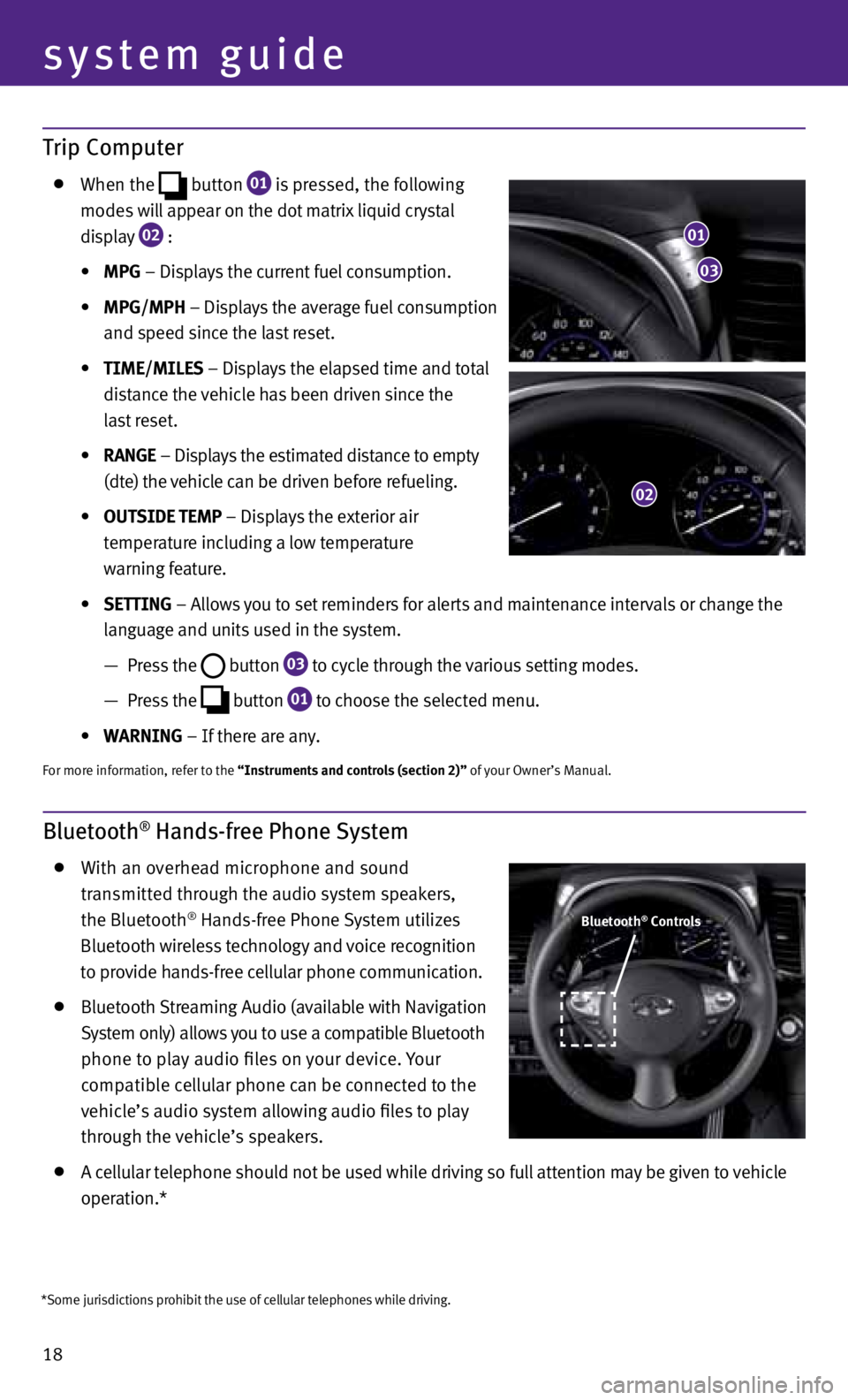
18
system guide
Trip Computer
When the
button
01 is pressed, the following
modes will appear on the dot matrix liquid crystal
display
02 :
• MPG – Displays the current fuel consumption.
• MPG/MPh – Displays the average fuel consumption
and speed since the last reset.
• TIME/MILES – Displays the elapsed time and total
distance the vehicle has been driven since the
last reset.
• RANGE – Displays the estimated distance to empty
(dte) the vehicle can be driven before refueling.
• OUTSIDE TEMP – Displays the exterior air
temperature including a low temperature
warning feature.
• SETTING – Allows you to set reminders for alerts and maintenance intervals or change the
language and units used in the system.
— Press the
button
03 to cycle through the various setting modes.
— Press the
button
01 to choose the selected menu.
• WARNING – If there are any.
For more information, refer to the “Instruments and controls (section 2)” of your Owner’s Manual.
Bluetooth® Hands-free Phone System
With an overhead microphone and sound
transmitted through the audio system speakers,
the Bluetooth
® Hands-free Phone System utilizes
Bluetooth wireless technology and voice recognition
to provide hands-free cellular phone communication.
Bluetooth Streaming Audio (available with Navigation
System only) allows you to use a compatible Bluetooth
phone to play audio files on your device. Your
compatible cellular phone can be connected to the
vehicle’s audio system allowing audio files to play
through the vehicle’s speakers.
A cellular telephone should not be used while driving so full attention may be given to vehicle
operation.*
01
03
02
Bluetooth® Controls
*Some jurisdictions prohibit the use of cellular telephones while driving.
Page 23 of 30
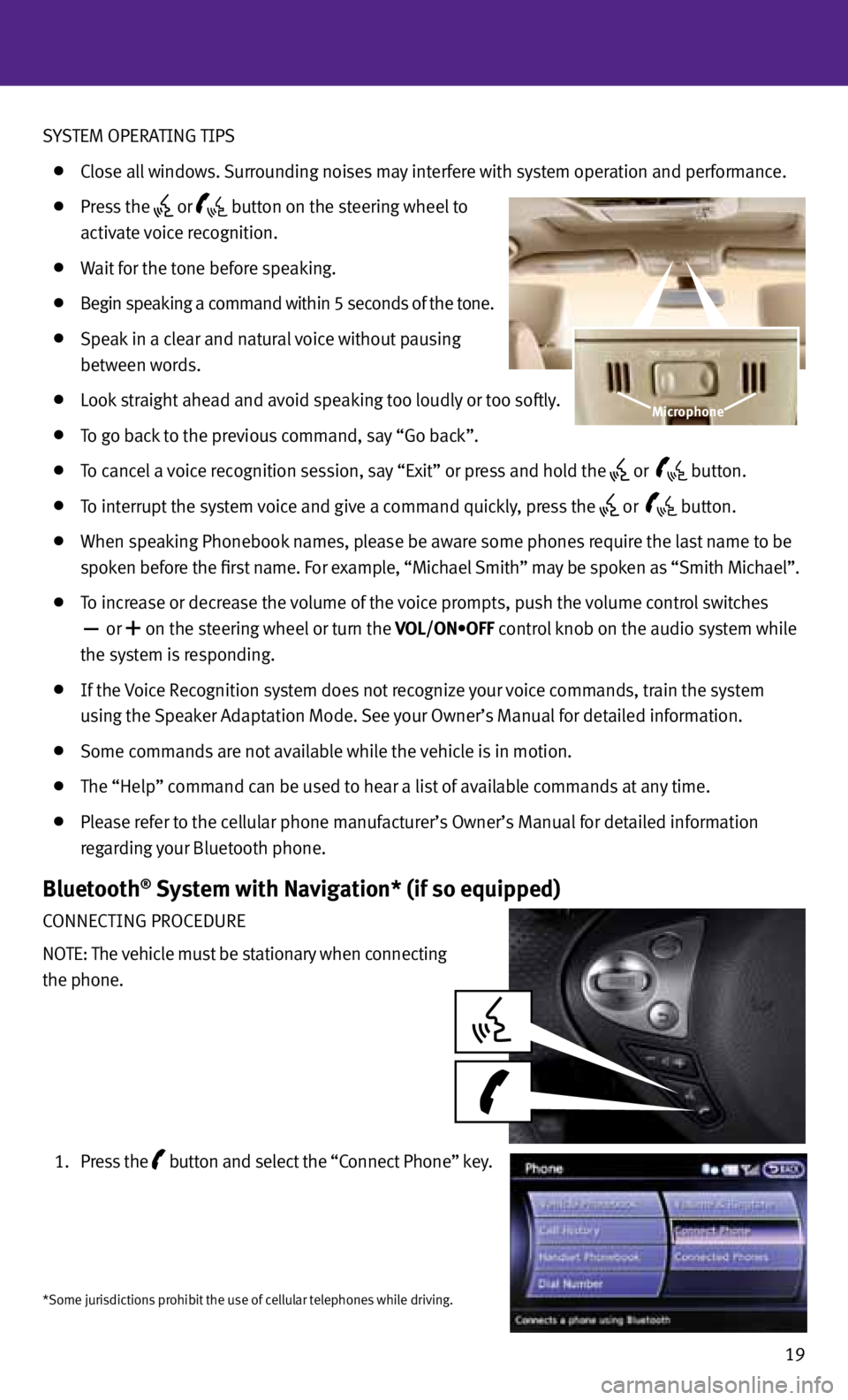
SYSTEM OPERATING TIPS
Close all windows. Surrounding noises may interfere with system operation and performance.
Press the or
button on the steering wheel to
activate voice recognition.
Wait for the tone before speaking.
Begin speaking a command within 5 seconds of the tone.
Speak in a clear and natural voice without pausing
between words.
Look straight ahead and avoid speaking too loudly or too softly.
To go back to the previous command, say “Go back”.
To cancel a voice recognition session, say “Exit” or press and hold the or
button.
To interrupt the system voice and give a command quickly, press the
or
button.
When speaking Phonebook names, please be aware some phones require the last name to be
spoken before the first name. For example, “Michael Smith” may be spoken as “Smith Michael”.
To increase or decrease the volume of the voice prompts, push the volume control switches
or
+ on the steering wheel or turn the VOL/ON•OFF control knob on the audio system while
the system is responding.
If the voice Recognition system does not recognize your voice commands, train the system
using the Speaker Adaptation Mode. See your Owner’s Manual for detailed information.
Some commands are not available while the vehicle is in motion.
The “Help” command can be used to hear a list of available commands at any time.
Please refer to the cellular phone manufacturer’s Owner’s Manual for detailed information
regarding your Bluetooth phone.
Bluetooth® System with Navigation* (if so equipped)
CONNECTING PROCEDURE
NOTE: The vehicle must be stationary when connecting
the phone.
1. Press the
button
and select the “Connect Phone” key.
19
Microphone
*Some jurisdictions prohibit the use of cellular telephones while driving.
Page 24 of 30
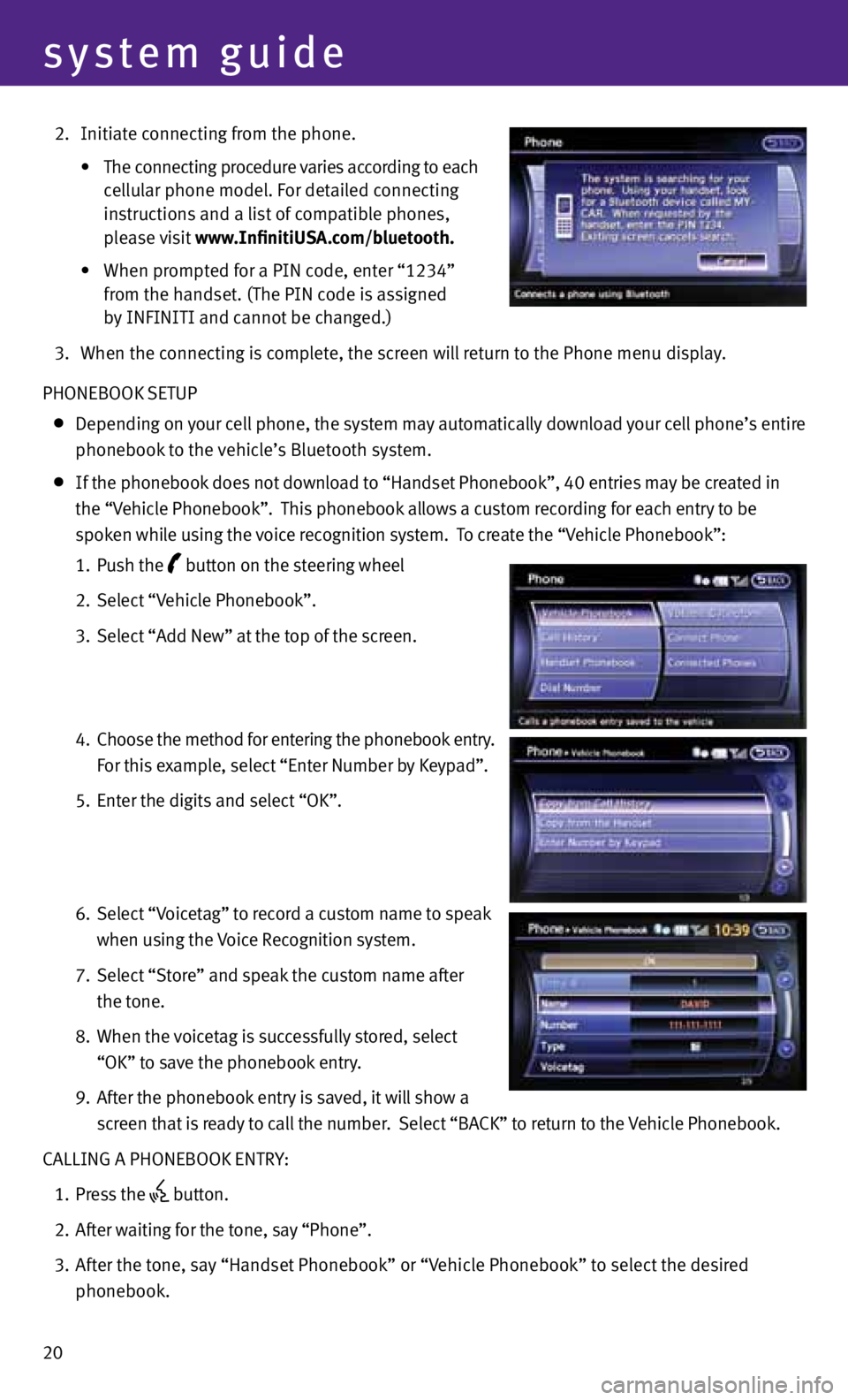
20
system guide
2. Initiate connecting from the phone.
• The connecting procedure varies according to each
cellular phone model. For detailed connecting
instructions and a list of compatible phones,
please visit www.InfinitiUSA.com/bluetooth.
• When prompted for a PIN code, enter “1234”
from the handset. (The PIN code is assigned
by INFINITI and cannot be changed.)
3. When the connecting is complete, the screen will return to the Phone menu display.
PHONEBOOK SETUP
Depending on your cell phone, the system may automatically download your cell phone’s entire
phonebook to the vehicle’s Bluetooth system.
If the phonebook does not download to “Handset Phonebook”, 40 entries may be created in
the “v ehicle Phonebook”. This phonebook allows a custom recording for each entry to be
spoken while using the voice recognition system. To create the “v ehicle Phonebook”:
1. Push the
button on the steering wheel
2. Select “v ehicle Phonebook”.
3. Select “Add New” at the top of the screen.
4. Choose the method for entering the phonebook entry.
For this example, select “Enter Number by Keypad”.
5. Enter the digits and select “OK”.
6. Select “v oicetag” to record a custom name to speak
when using the voice Recognition system.
7. Select “Store” and speak the custom name after
the tone.
8. When the voicetag is successfully stored, select
“OK” to save the phonebook entry.
9. After the phonebook entry is saved, it will show a
screen that is ready to call the number. Select “BACK” to return to the vehicle Phonebook.
CALLING A PHONEBOOK ENTRY:
1. Press the
button.
2. After waiting for the tone, say “Phone”.
3. After the tone, say “Handset Phonebook” or “v ehicle Phonebook” to select the desired
phonebook.
Page 25 of 30
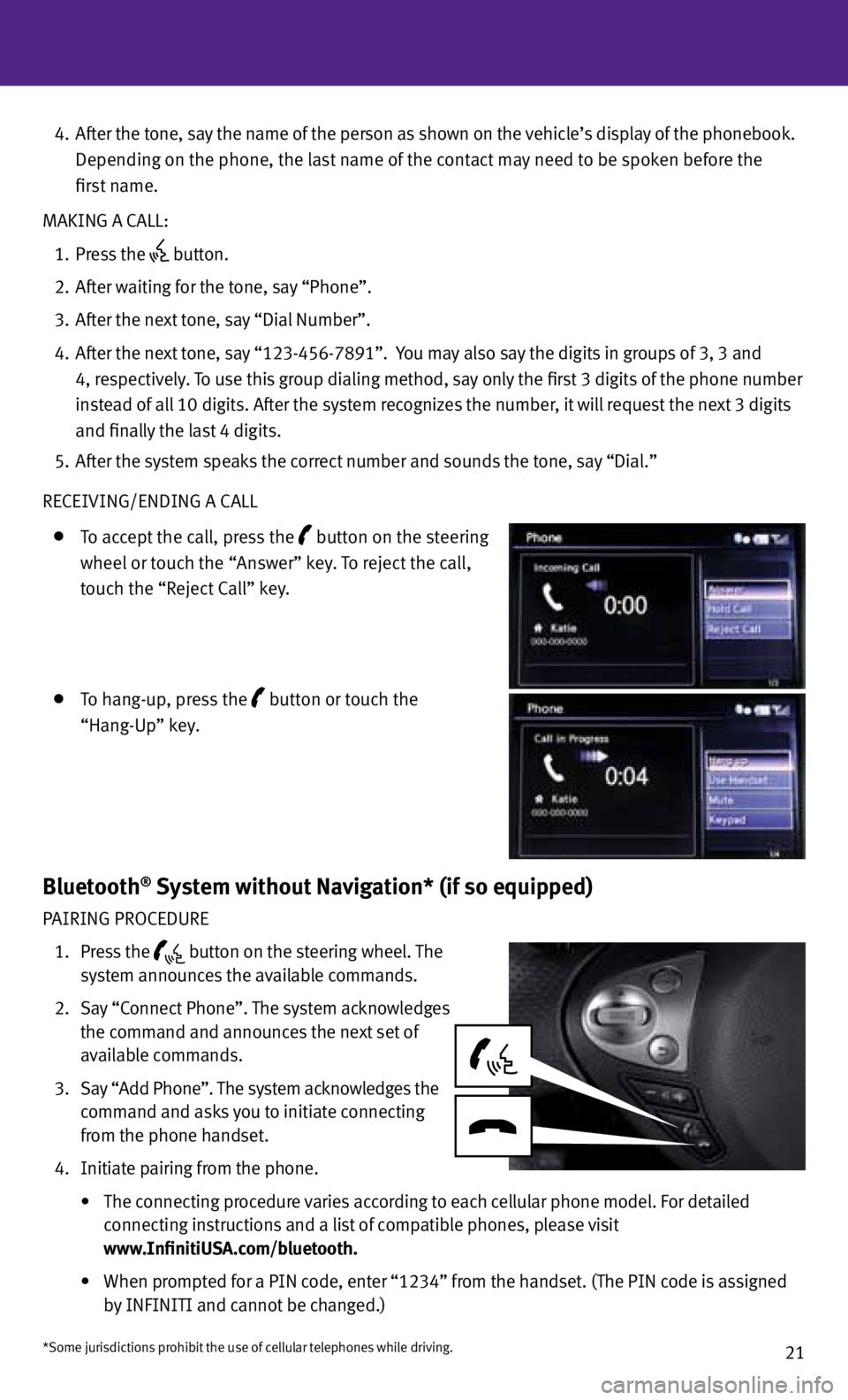
21
4. After the tone, say the name of the person as shown on the vehicle’s display of the phonebook.
Depending on the phone, the last name of the contact may need to be spoken before the
first name.
MAKING A CALL:
1. Press the
button.
2. After waiting for the tone, say “Phone”.
3. After the next tone, say “Dial Number”.
4. After the next tone, say “123-456-7891”. You may also say the digits in groups of 3, 3 and
4, respectively. To use this group dialing method, say only the first 3 digits of the phone number
instead of all 10 digits. After the system recognizes the number, it will request the next 3 digits
and finally the last 4 digits.
5. After the system speaks the correct number and sounds the tone, say “Dial.”
RECEIvING/ENDING A CALL
To accept the call, press the button on the steering
wheel or touch the “Answer” key. To reject the call,
touch the “Reject Call” key.
To hang-up, press the button or touch the
“Hang-Up” key.
Bluetooth® System without Navigation* (if so equipped)
PAIRING PROCEDURE
1. Press the
button on the steering wheel. The
system announces the available commands.
2. Say “Connect Phone”. The system acknowledges
the command and announces the next set of
available commands.
3. Say “Add Phone”. The system acknowledges the
command and asks you to initiate connecting
from the phone handset.
4. Initiate pairing from the phone.
• The connecting procedure varies according to each cellular phone model. For detailed
connecting instructions and a list of compatible phones, please visit
www.InfinitiUSA.com/bluetooth.
•
When prompted for a PIN code, enter “1234” from the handset. (The PIN code is assigned
by INFINITI and cannot be changed.)
*Some jurisdictions prohibit the use of cellular telephones while driving.
Page 26 of 30
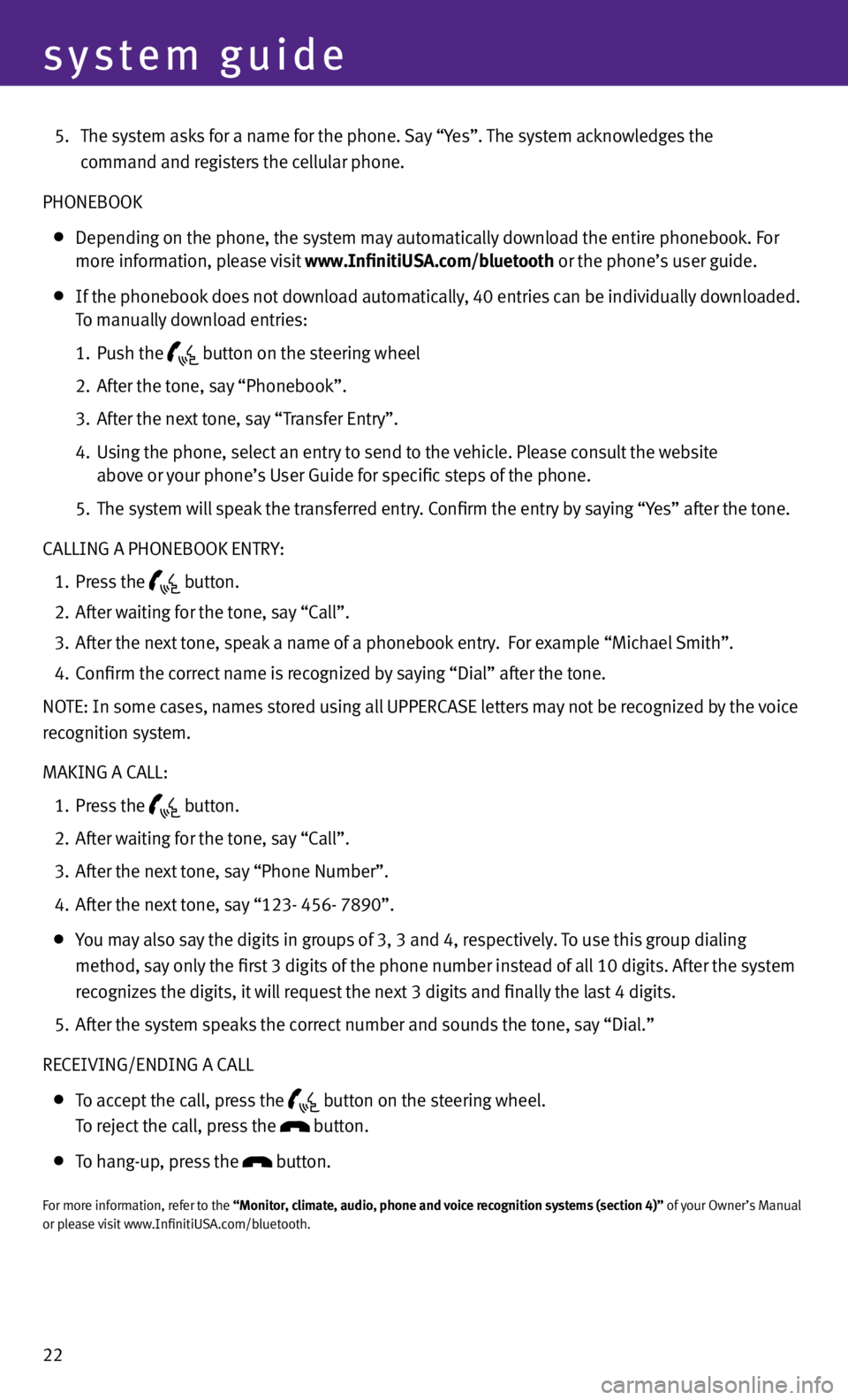
22
system guide
5. The system asks for a name for the phone. Say “Yes”. The system acknowledges the
command and registers the cellular phone.
PHONEBOOK
Depending on the phone, the system may automatically download the entire phonebook. For
more information, please visit www.InfinitiUSA.com/bluetooth or the phone’s user guide.
If the phonebook does not download automatically, 40 entries can be individually downloaded.
To manually download entries:
1. Push the
button on the steering wheel
2. After the tone, say “Phonebook”.
3. After the next tone, say “Transfer Entry”.
4. Using the phone, select an entry to send to the vehicle. Please consult the website
above or your phone’s User Guide for specific steps of the phone.
5. The system will speak the transferred entry. Confirm the entry by saying “Yes” after the tone.
CALLING A PHONEBOOK ENTRY:
1. Press the
button.
2. After waiting for the tone, say “Call”.
3. After the next tone, speak a name of a phonebook entry. For example “Michael Smith”.
4. Confirm the correct name is recognized by saying “Dial” after the tone.
NOTE: In some cases, names stored using all UPPERCASE letters may not be recognized by the voice
recognition system.
MAKING A CALL:
1. Press the
button.
2. After waiting for the tone, say “Call”.
3. After the next tone, say “Phone Number”.
4. After the next tone, say “123- 456- 7890”.
You may also say the digits in groups of 3, 3 and 4, respectively. To use this group dialing
method, say only the first 3 digits of the phone number instead of all 10 digits. After the system
recognizes the digits, it will request the next 3 digits and finally the last 4 digits.
5. After the system speaks the correct number and sounds the tone, say “Dial.”
RECEIvING/ENDING A CALL
To accept the call, press the
button on the steering wheel.
To reject the call, press the button.
To hang-up, press the button.
For more information, refer to the “Monitor, climate, audio, phone and voice recognition systems (section 4)” of your Owner’s Manual
or please visit www.InfinitiUSA.com/bluetooth.