navigation INFINITI FX 2013 Quick Reference Guide
[x] Cancel search | Manufacturer: INFINITI, Model Year: 2013, Model line: FX, Model: INFINITI FX 2013Pages: 30, PDF Size: 2.3 MB
Page 2 of 30
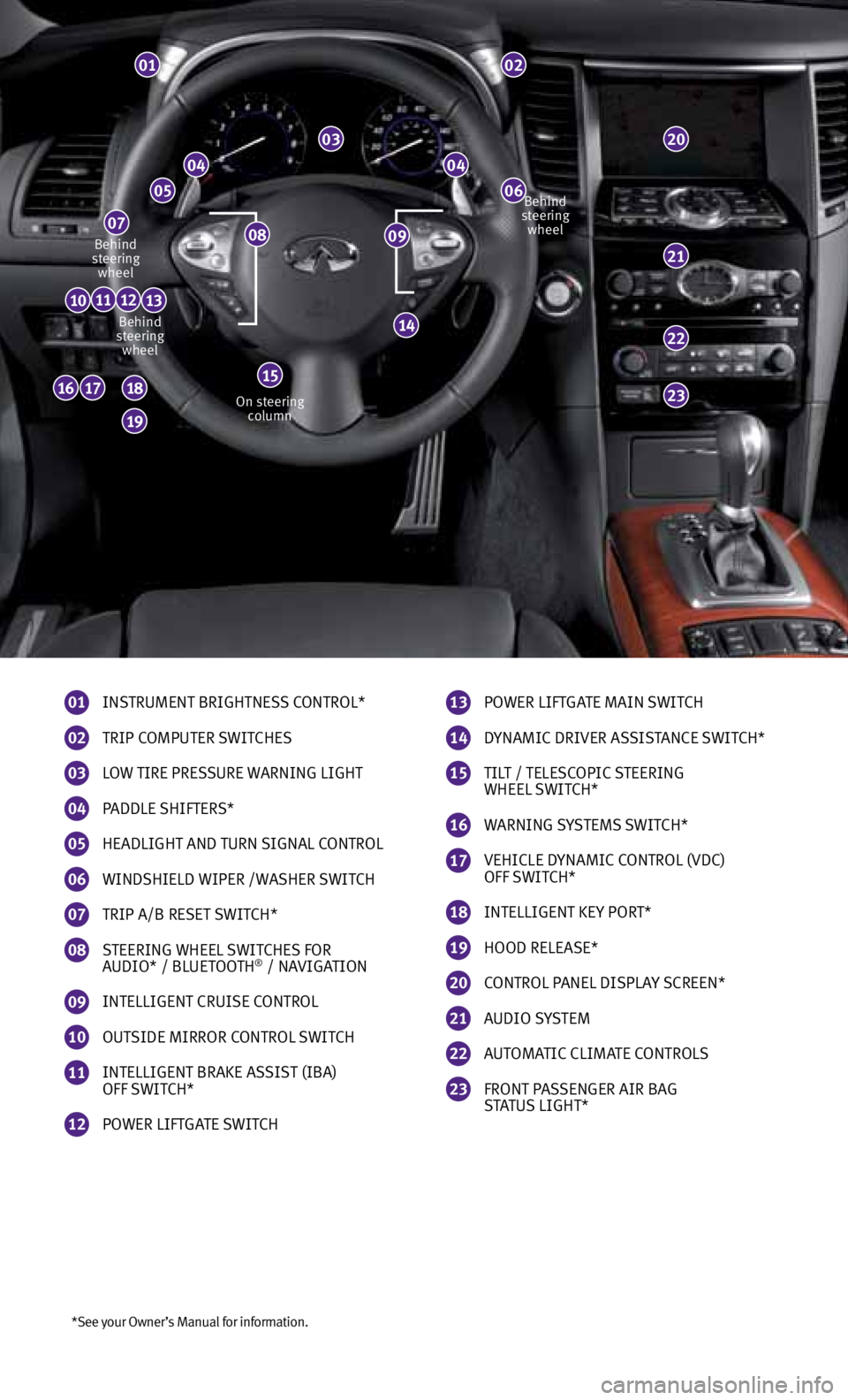
*See your Owner’s Manual for information.
01
INSTRUMENT BRIGHTNESS CONTROL*
02
TRIP COMPUTER SWITCHES
03
LOW TIRE PRESSURE WARNING LIGHT
04
PADDLE SHIFTERS*
05
HEADLIGHT AND TURN SIGNAL CONTROL
06
WINDSHIELD WIPER /WASHER SWITCH
07
TRIP A/B RESET SWITCH*
08
STEERING WHEEL SWITCHES FOR
AUDIO* / BLUETOOTH® / NAvIGATION
09
INTELLIGENT CRUISE CONTROL
10
OUTSIDE MIRROR CONTROL SWITCH
11
INTELLIGENT BRAKE ASSIST (IBA)
OFF SWITCH*
12
POWER LIFTGATE SWITCH
01
0404
0605
07
22
23161718
19
20
111213
14
02
03
21
13
POWER LIFTGATE MAIN SWITCH
14
DYNAMIC DRIvER ASSISTANCE SWITCH*
15
TILT / TELESCOPIC STEERING
WHEEL SWITCH*
16
WARNING SYSTEMS SWITCH*
17 vEHICLE DYNAMIC CONTROL (vDC)
OFF SWITCH*
18
INTELLIGENT KEY PORT*
19
HOOD RELEASE*
20
CONTROL PANEL DISPLAY SCREEN*
21
AUDIO SYSTEM
22
AUTOMATIC CLIMATE CONTROLS
23
FRONT PASSENGER AIR BAG
STATUS LIGHT*
10
09Behind
steering wheel
Behind
steering wheel
On steering column Behind
steering wheel
15
08
Page 3 of 30
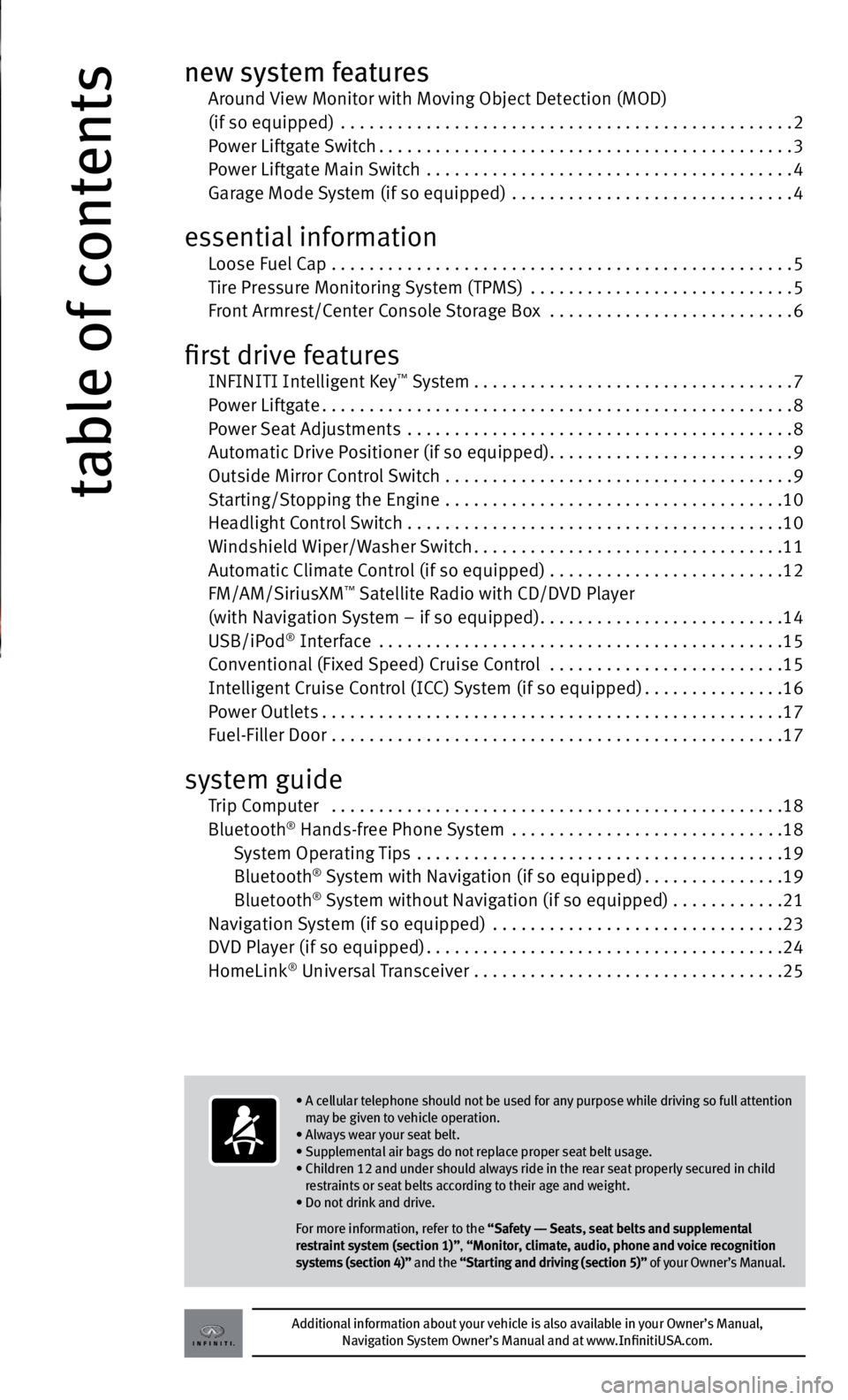
table of contents
new system features Around view Monitor with Moving Object Detection (MOD)
(if so equipped) ................................................ 2
Power Liftgate Switch ............................................ 3
Power Liftgate Main Switch ....................................... 4
Garage Mode System (if so equipped) .............................. 4
essential information
Loose Fuel Cap ................................................. 5
Tire Pressure Monitoring System (TPMS) ............................ 5
Front Armrest/Center Console Storage Box ..........................6
first drive features
INFINITI Intelligent Key™ System .................................. 7
Power Liftgate .................................................. 8
Power Seat Adjustments ......................................... 8
Automatic Drive Positioner (if so equipped) ..........................9
Outside Mirror Control Switch ..................................... 9
Starting/Stopping the Engine .................................... 10
Headlight Control Switch . . . . . . . . . . . . . . . . . . . . . . . . . . . . . . . . . . . .\
. . . . 10
Windshield Wiper/Washer Switch ................................. 11
Automatic Climate Control (if so equipped) . . . . . . . . . . . . . . . . . . . . . . . . .12
FM/AM/SiriusXM
™ Satellite Radio with CD/D vD Player
(with Navigation System – if so equipped) ..........................14
USB/iPod
® Interface ........................................... 15
Conventional (Fixed Speed) Cruise Control ......................... 15
Intelligent Cruise Control (ICC) System (if so equipped) ...............16
Power Outlets ................................................. 17
Fuel-Filler Door ................................................ 17
system guide
Trip Computer ................................................ 18
Bluetooth® Hands-free Phone System ........................... . .18
System Operating Tips ....................................... 19
Bluetooth
® System with Navigation (if so equipped) ...............19
Bluetooth® System without Navigation (if so equipped) . . . . . . . . . . . .21
Navigation System (if so equipped) ............................... 23
DvD Player (if so equipped) ...................................... 24
HomeLink
® Universal Transceiver ................................. 25
Additional information about your vehicle is also available in your Owner’s Manual,
Navigation System Owner’s Manual and at www.InfinitiUSA.com.
• A cellular telephone should not be used for any purpose while driving so full attention
may be given to vehicle operation.
• Always wear your seat belt.
• Supplemental air bags do not replace proper seat belt usage.
• Children 12 and under should always ride in the rear seat properly secured in child
restraints or seat belts according to their age and weight.
• Do not drink and drive.
For more information, refer to the “Safety –– Seats, seat belts and supplemental
restraint system (section 1)”, “Monitor, climate, audio, phone and voice recognition
systems (section 4)” and the “Starting and driving (section 5)” of your Owner’s Manual.
Page 14 of 30
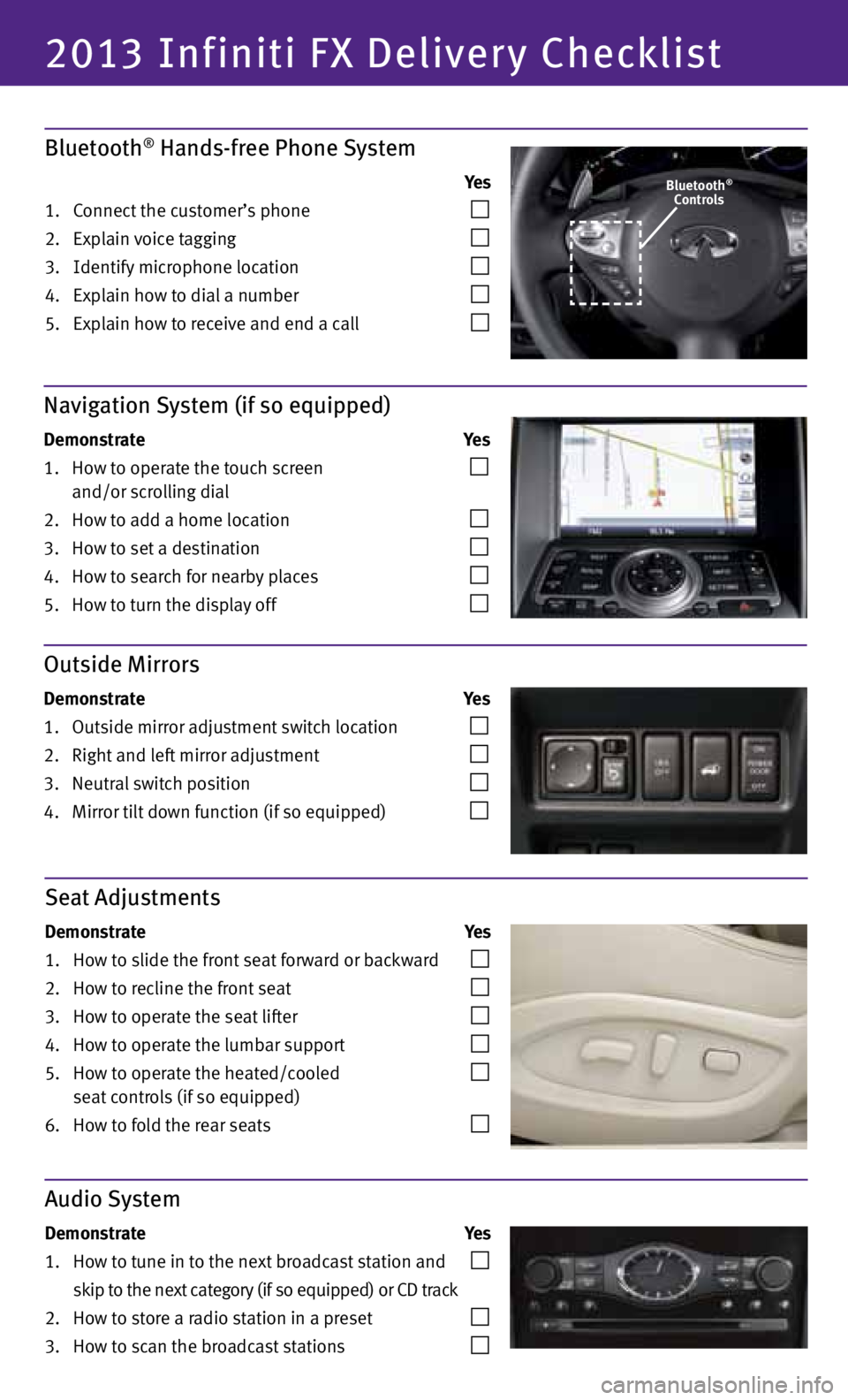
2013 Infiniti FX Delivery Checklist
Bluetooth® Hands-free Phone System
Ye s
1. Connect the customer’s phone
2. Explain voice tagging
3. Identify microphone location
4. Explain how to dial a number
5. Explain how to receive and end a call
Navigation System (if so equipped)
Demonstrate Ye s
1. How to operate the touch screen
and/or scrolling dial
2. How to add a home location
3. How to set a destination
4. How to search for nearby places
5. How to turn the display off
Outside Mirrors
Demonstrate Ye s
1. Outside mirror adjustment switch location
2. Right and left mirror adjustment
3. Neutral switch position
4. Mirror tilt down function (if so equipped)
Audio System
Demonstrate Ye s
1. How to tune in to the next broadcast station and
skip to the next category (if so equipped) or CD track
2. How to store a radio station in a preset
3. How to scan the broadcast stations
Seat Adjustments
Demonstrate Ye s
1. How to slide the front seat forward or backward
2. How to recline the front seat
3. How to operate the seat lifter
4. How to operate the lumbar support
5. How to operate the heated/cooled
seat controls (if so equipped)
6. How to fold the rear seats
Bluetooth®Controls
Page 18 of 30

14
first drive features
FM/AM/SiriusXM™* Satellite Radio with CD/DVD Player (with Navigation System –
if so equipped)
01 VOLUME/ON•OFF CONTROL KNOB
Press the VOL/ON•OFF control knob to turn the system on or off. Turn the knob right or left
to increase or decrease the volume.
02 SEEK•CAT AND TRACK BUTTONS
To scan quickly through each broadcasting station, press the SEEK•CAT button or the TRACK
button to stop at the previous or next broadcast station.
For SiriusXM™ satellite radio, press the SEEK•CAT button or the TRACK button to switch to
the first channel of the previous or next category.
Press the SEEK•CAT button or the TRACK button to change tracks on a CD.
Press and hold the SEEK•CAT button or the TRACK button to fast forward or rewind a
track on a CD.
03 TUNE/fOLDER/AUDIO CONTROL KNOB
To manually tune the radio, turn the TUNE/fOLDER/AUDIO knob left or right.
04 STATION PRESET BUTTONS
Twelve stations can be set for the FM band, six for the AM band and eighteen for SiriusXM
satellite radio.
To store a station in a preset, you must first select a radio band by pressing the AM•FM/SAT
button
05 , then tune to the desired AM, FM or SiriusXM satellite station.
Then press and hold the desired station preset button (1-6) until the sound is briefly
muted. The channel indicator will then display and the sound will resume. Programming
is now complete.
To retrieve a previously set station, select the radio band where the preset was stored,
then press the corresponding station select button (1-6).
*SiriusXM™ Satellite Radio is only available on vehicles equipped with optional SiriusXM™ satellite subscription service.
For more information, refer to the “Monitor, climate, audio, phone and voice recognition systems (section 4)” of your Owner’s Manual.
05
0103
04
02
Page 22 of 30
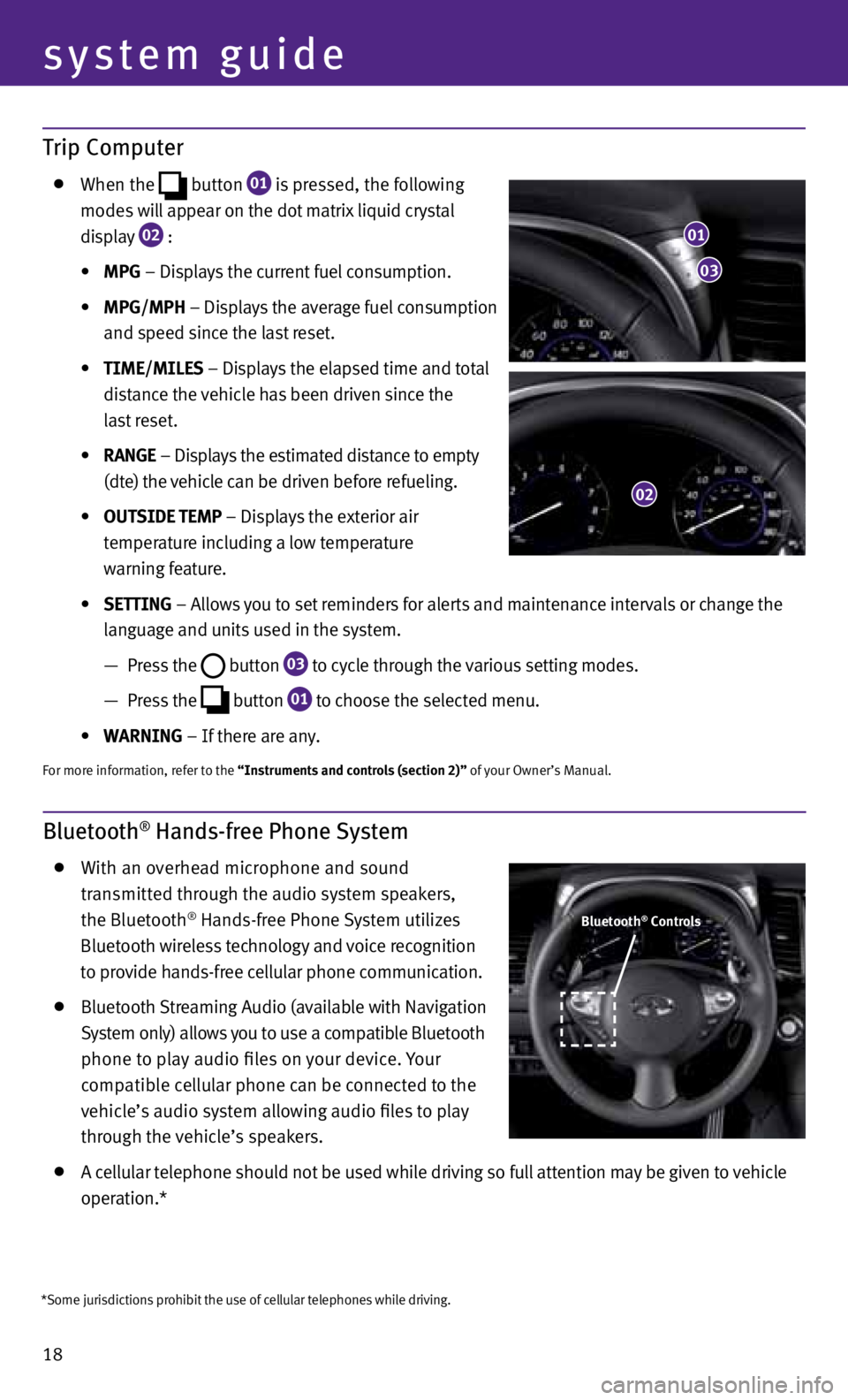
18
system guide
Trip Computer
When the
button
01 is pressed, the following
modes will appear on the dot matrix liquid crystal
display
02 :
• MPG – Displays the current fuel consumption.
• MPG/MPh – Displays the average fuel consumption
and speed since the last reset.
• TIME/MILES – Displays the elapsed time and total
distance the vehicle has been driven since the
last reset.
• RANGE – Displays the estimated distance to empty
(dte) the vehicle can be driven before refueling.
• OUTSIDE TEMP – Displays the exterior air
temperature including a low temperature
warning feature.
• SETTING – Allows you to set reminders for alerts and maintenance intervals or change the
language and units used in the system.
— Press the
button
03 to cycle through the various setting modes.
— Press the
button
01 to choose the selected menu.
• WARNING – If there are any.
For more information, refer to the “Instruments and controls (section 2)” of your Owner’s Manual.
Bluetooth® Hands-free Phone System
With an overhead microphone and sound
transmitted through the audio system speakers,
the Bluetooth
® Hands-free Phone System utilizes
Bluetooth wireless technology and voice recognition
to provide hands-free cellular phone communication.
Bluetooth Streaming Audio (available with Navigation
System only) allows you to use a compatible Bluetooth
phone to play audio files on your device. Your
compatible cellular phone can be connected to the
vehicle’s audio system allowing audio files to play
through the vehicle’s speakers.
A cellular telephone should not be used while driving so full attention may be given to vehicle
operation.*
01
03
02
Bluetooth® Controls
*Some jurisdictions prohibit the use of cellular telephones while driving.
Page 23 of 30
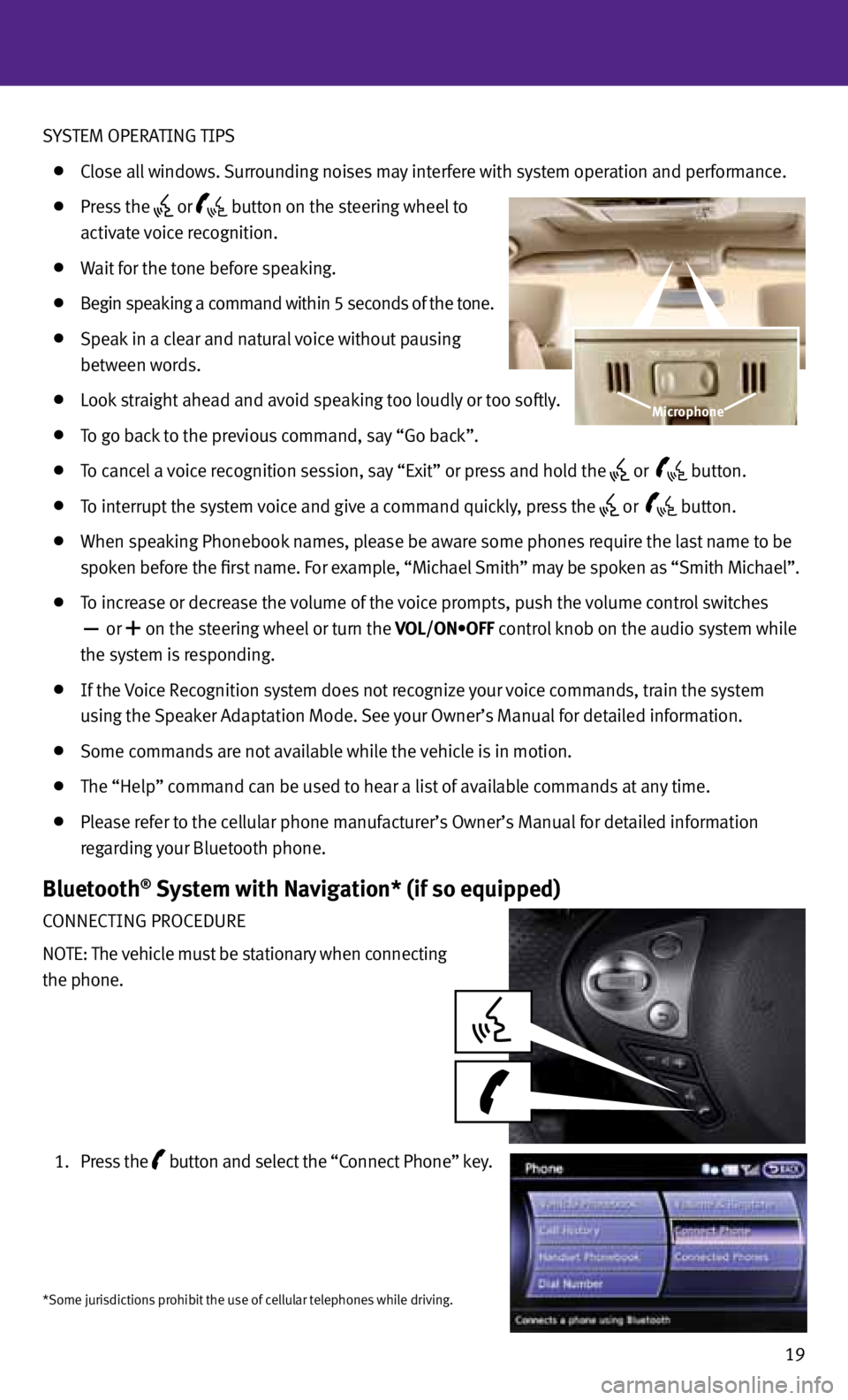
SYSTEM OPERATING TIPS
Close all windows. Surrounding noises may interfere with system operation and performance.
Press the or
button on the steering wheel to
activate voice recognition.
Wait for the tone before speaking.
Begin speaking a command within 5 seconds of the tone.
Speak in a clear and natural voice without pausing
between words.
Look straight ahead and avoid speaking too loudly or too softly.
To go back to the previous command, say “Go back”.
To cancel a voice recognition session, say “Exit” or press and hold the or
button.
To interrupt the system voice and give a command quickly, press the
or
button.
When speaking Phonebook names, please be aware some phones require the last name to be
spoken before the first name. For example, “Michael Smith” may be spoken as “Smith Michael”.
To increase or decrease the volume of the voice prompts, push the volume control switches
or
+ on the steering wheel or turn the VOL/ON•OFF control knob on the audio system while
the system is responding.
If the voice Recognition system does not recognize your voice commands, train the system
using the Speaker Adaptation Mode. See your Owner’s Manual for detailed information.
Some commands are not available while the vehicle is in motion.
The “Help” command can be used to hear a list of available commands at any time.
Please refer to the cellular phone manufacturer’s Owner’s Manual for detailed information
regarding your Bluetooth phone.
Bluetooth® System with Navigation* (if so equipped)
CONNECTING PROCEDURE
NOTE: The vehicle must be stationary when connecting
the phone.
1. Press the
button
and select the “Connect Phone” key.
19
Microphone
*Some jurisdictions prohibit the use of cellular telephones while driving.
Page 25 of 30
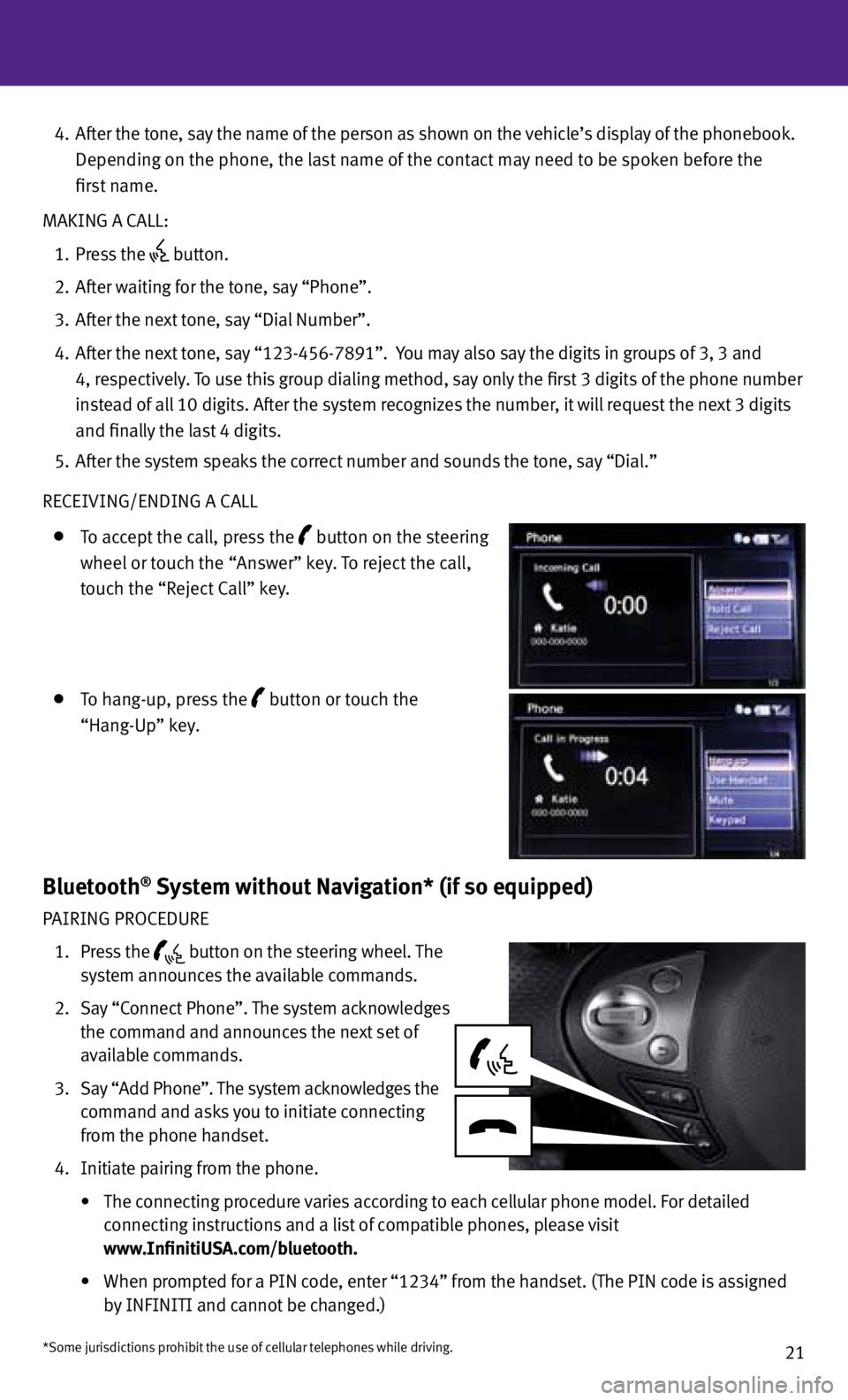
21
4. After the tone, say the name of the person as shown on the vehicle’s display of the phonebook.
Depending on the phone, the last name of the contact may need to be spoken before the
first name.
MAKING A CALL:
1. Press the
button.
2. After waiting for the tone, say “Phone”.
3. After the next tone, say “Dial Number”.
4. After the next tone, say “123-456-7891”. You may also say the digits in groups of 3, 3 and
4, respectively. To use this group dialing method, say only the first 3 digits of the phone number
instead of all 10 digits. After the system recognizes the number, it will request the next 3 digits
and finally the last 4 digits.
5. After the system speaks the correct number and sounds the tone, say “Dial.”
RECEIvING/ENDING A CALL
To accept the call, press the button on the steering
wheel or touch the “Answer” key. To reject the call,
touch the “Reject Call” key.
To hang-up, press the button or touch the
“Hang-Up” key.
Bluetooth® System without Navigation* (if so equipped)
PAIRING PROCEDURE
1. Press the
button on the steering wheel. The
system announces the available commands.
2. Say “Connect Phone”. The system acknowledges
the command and announces the next set of
available commands.
3. Say “Add Phone”. The system acknowledges the
command and asks you to initiate connecting
from the phone handset.
4. Initiate pairing from the phone.
• The connecting procedure varies according to each cellular phone model. For detailed
connecting instructions and a list of compatible phones, please visit
www.InfinitiUSA.com/bluetooth.
•
When prompted for a PIN code, enter “1234” from the handset. (The PIN code is assigned
by INFINITI and cannot be changed.)
*Some jurisdictions prohibit the use of cellular telephones while driving.
Page 27 of 30
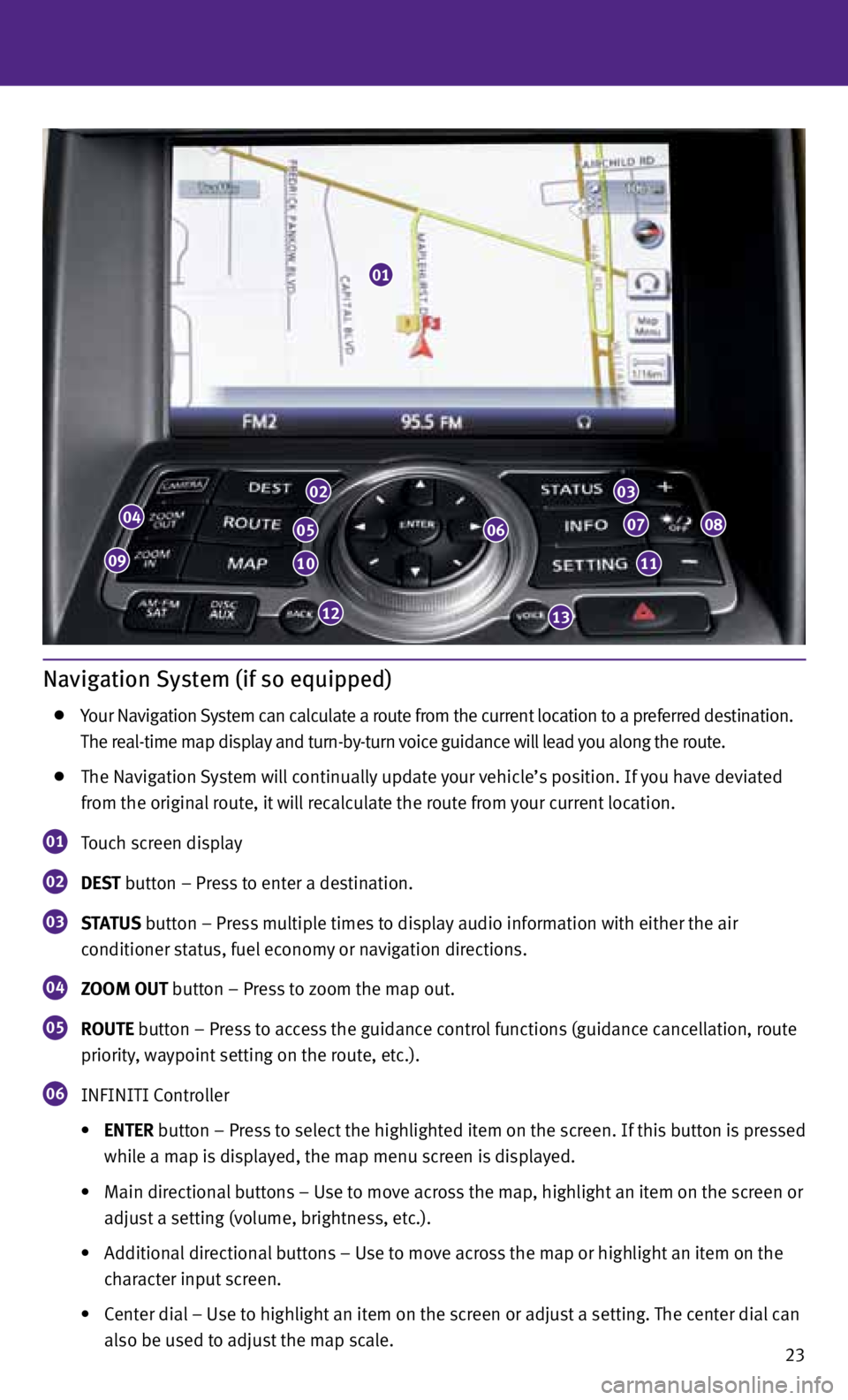
23
Navigation System (if so equipped)
Your Navigation System can calculate a route from the current location to a preferred destination.
The real-time map display and turn-by-turn voice guidance will lead you along the route.
The Navigation System will continually update your vehicle’s position. If you have deviated
from the original route, it will recalculate the route from your current location.
01 Touch screen display
02 DEST
button – Press to enter a destination.
03 STATUS
button – Press multiple times to display audio information with either the air
conditioner status, fuel economy or navigation directions.
04 ZOOM OUT button – Press to zoom the map out.
05 ROUTE button – Press to access the guidance control functions (guidance cancellation, route
priority, waypoint setting on the route, etc.).
06 INFINITI Controller
• ENTER button – Press to select the highlighted item on the screen. If this button is pressed
while a map is displayed, the map menu screen is displayed.
• Main directional buttons – Use to move across the map, highlight an item on the screen or
adjust a setting (volume, brightness, etc.).
• Additional directional buttons – Use to move across the map or highlight an item on the
character input screen.
• Center dial – Use to highlight an item on the screen or adjust a setting. The center dial can
also be used to adjust the map scale.
01
04
09
02
05
10
12
06
03
07
11
08
13
Page 28 of 30
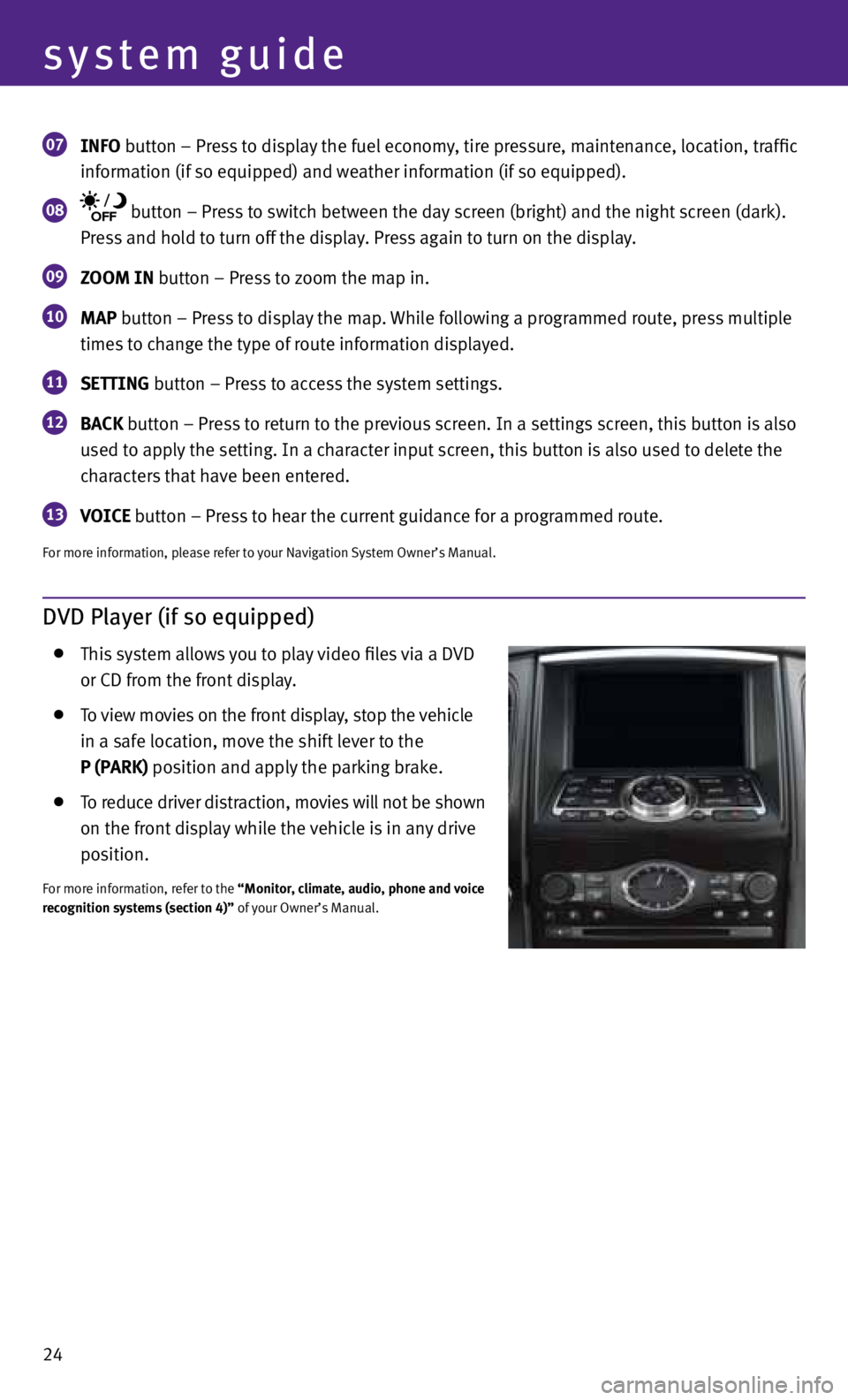
24
system guide
07 INfO button – Press to display the fuel economy, tire pressure, maintenance, location, traffic
information (if so equipped) and weather information (if so equipped).
08 button – Press to switch between the day screen (bright) and the night screen (dark).
Press and hold to turn off the display. Press again to turn on the display.
09 ZOOM IN button – Press to zoom the map in.
10 MAP button – Press to display the map. While following a programmed route, press multiple
times to change the type of route information displayed.
11 SETTING button – Press to access the system settings.
12 BACK
button – Press to return to the previous screen. In a settings screen, this button is also
used to apply the setting. In a character input screen, this button is also used to delete the
characters that have been entered.
13 VOICE button – Press to hear the current guidance for a programmed route.
For more information, please refer to your Navigation System Owner’s Manual.
DVD Player (if so equipped)
This system allows you to play video files via a D vD
or CD from the front display.
To view movies on the front display, stop the vehicle
in a safe location, move the shift lever to the
P (PARK) position and apply the parking brake.
To reduce driver distraction, movies will not be shown
on the front display while the vehicle is in any drive
position.
For more information, refer to the “Monitor, climate, audio, phone and voice
recognition systems (section 4)” of your Owner’s Manual.