key INFINITI G-CONVERTIBLE 2012 Repair Manual
[x] Cancel search | Manufacturer: INFINITI, Model Year: 2012, Model line: G-CONVERTIBLE, Model: INFINITI G-CONVERTIBLE 2012Pages: 474, PDF Size: 3.63 MB
Page 231 of 474
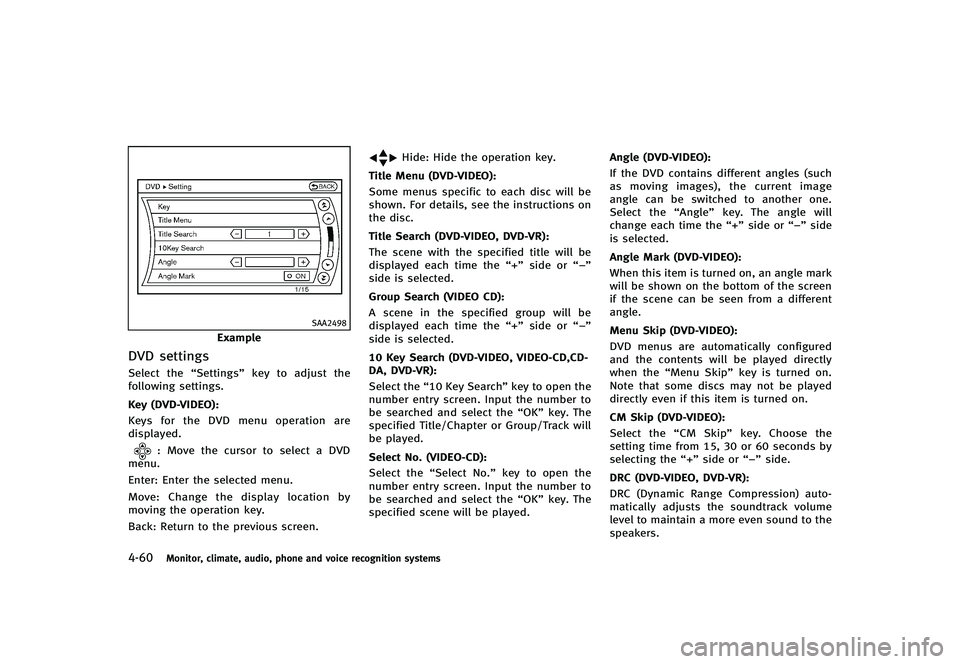
4-60Monitor, climate, audio, phone and voice recognition systems
SAA2498
Example
DVD settingsGUID-81CEDB27-0718-4CF6-B90B-387B1856E46CSelect the“Settings”key to adjust the
following settings.
Key (DVD-VIDEO):
GUID-D73A39BF-43C8-459F-9C24-47B7F579C407Keys for the DVD menu operation are
displayed.
: Move the cursor to select a DVD
menu.
Enter: Enter the selected menu.
Move: Change the display location by
moving the operation key.
Back: Return to the previous screen.
Hide: Hide the operation key.
Title Menu (DVD-VIDEO):
GUID-D73A39BF-43C8-459F-9C24-47B7F579C407Some menus specific to each disc will be
shown. For details, see the instructions on
the disc.
Title Search (DVD-VIDEO, DVD-VR):
GUID-D73A39BF-43C8-459F-9C24-47B7F579C407The scene with the specified title will be
displayed each time the “+”side or “−”
side is selected.
Group Search (VIDEO CD):
GUID-D73A39BF-43C8-459F-9C24-47B7F579C407A scene in the specified group will be
displayed each time the “+”side or “−”
side is selected.
10 Key Search (DVD-VIDEO, VIDEO-CD,CD-
DA, DVD-VR):
GUID-D73A39BF-43C8-459F-9C24-47B7F579C407Select the “10 Key Search” key to open the
number entry screen. Input the number to
be searched and select the “OK”key. The
specified Title/Chapter or Group/Track will
be played.
Select No. (VIDEO-CD):
GUID-D73A39BF-43C8-459F-9C24-47B7F579C407Select the “Select No.” key to open the
number entry screen. Input the number to
be searched and select the “OK”key. The
specified scene will be played. Angle (DVD-VIDEO):
GUID-D73A39BF-43C8-459F-9C24-47B7F579C407If the DVD contains different angles (such
as moving images), the current image
angle can be switched to another one.
Select the
“Angle”key. The angle will
change each time the “+”side or “−”side
is selected.
Angle Mark (DVD-VIDEO):
GUID-D73A39BF-43C8-459F-9C24-47B7F579C407When this item is turned on, an angle mark
will be shown on the bottom of the screen
if the scene can be seen from a different
angle.
Menu Skip (DVD-VIDEO):
GUID-D73A39BF-43C8-459F-9C24-47B7F579C407DVD menus are automatically configured
and the contents will be played directly
when the “Menu Skip” key is turned on.
Note that some discs may not be played
directly even if this item is turned on.
CM Skip (DVD-VIDEO):
GUID-D73A39BF-43C8-459F-9C24-47B7F579C407Select the “CM Skip” key. Choose the
setting time from 15, 30 or 60 seconds by
selecting the “+”side or “−”side.
DRC (DVD-VIDEO, DVD-VR):
GUID-D73A39BF-43C8-459F-9C24-47B7F579C407DRC (Dynamic Range Compression) auto-
matically adjusts the soundtrack volume
level to maintain a more even sound to the
speakers.
Page 232 of 474
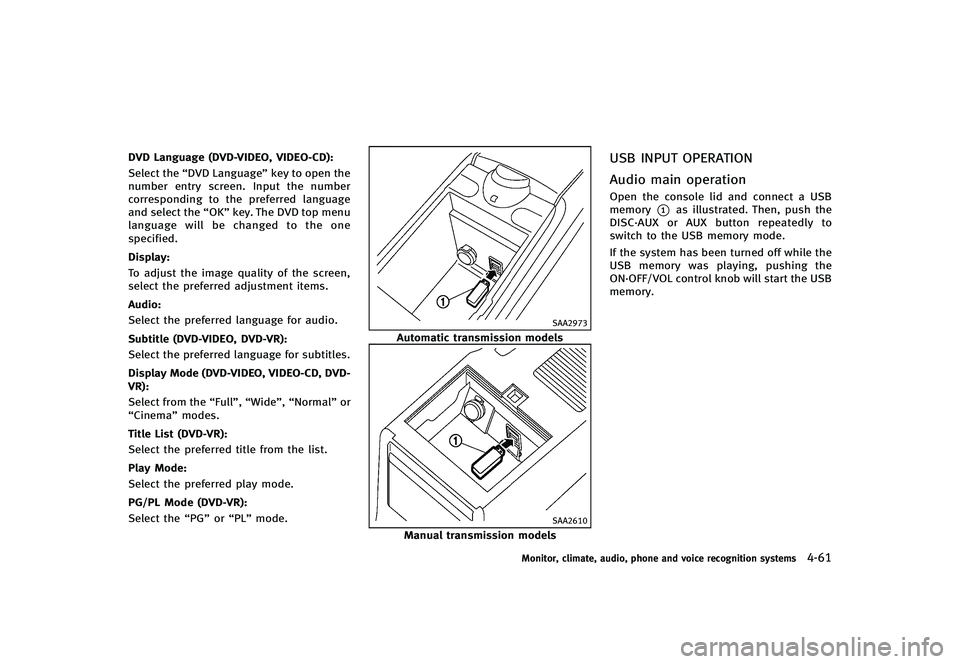
DVD Language (DVD-VIDEO, VIDEO-CD):GUID-D73A39BF-43C8-459F-9C24-47B7F579C407Select the“DVD Language” key to open the
number entry screen. Input the number
corresponding to the preferred language
and select the “OK”key. The DVD top menu
language will be changed to the one
specified.
Display:
GUID-D73A39BF-43C8-459F-9C24-47B7F579C407To adjust the image quality of the screen,
select the preferred adjustment items.
Audio:
GUID-D73A39BF-43C8-459F-9C24-47B7F579C407Select the preferred language for audio.
Subtitle (DVD-VIDEO, DVD-VR):
GUID-D73A39BF-43C8-459F-9C24-47B7F579C407Select the preferred language for subtitles.
Display Mode (DVD-VIDEO, VIDEO-CD, DVD-
VR):
GUID-D73A39BF-43C8-459F-9C24-47B7F579C407Select from the “Full”,“Wide”, “Normal” or
“Cinema” modes.
Title List (DVD-VR):
GUID-D73A39BF-43C8-459F-9C24-47B7F579C407Select the preferred title from the list.
Play Mode:
GUID-D73A39BF-43C8-459F-9C24-47B7F579C407Select the preferred play mode.
PG/PL Mode (DVD-VR):
GUID-D73A39BF-43C8-459F-9C24-47B7F579C407Select the “PG”or“PL” mode.
SAA2973
Automatic transmission models
SAA2610
Manual transmission models
USB INPUT OPERATIONGUID-0956B25A-5423-4DC4-97BC-929F8E12E1FB
Audio main operationGUID-CCE18802-5F37-40D8-89D4-7A6B1F5829E9Open the console lid and connect a USB
memory
*1as illustrated. Then, push the
DISC·AUX or AUX button repeatedly to
switch to the USB memory mode.
If the system has been turned off while the
USB memory was playing, pushing the
ON·OFF/VOL control knob will start the USB
memory.
Monitor, climate, audio, phone and voice recognition systems4-61
Page 234 of 474
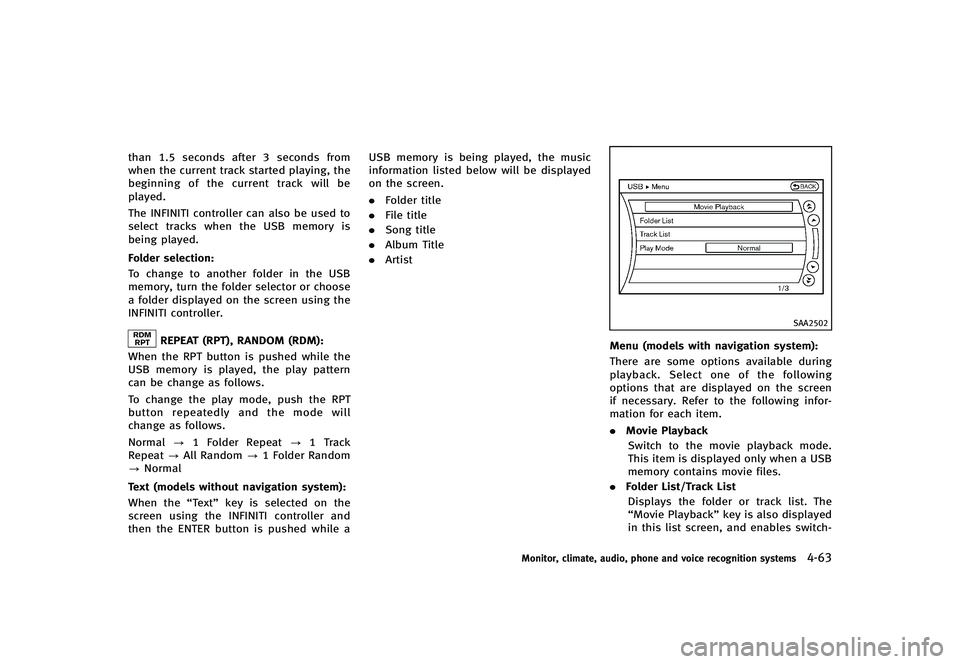
than 1.5 seconds after 3 seconds from
when the current track started playing, the
beginning of the current track will be
played.
The INFINITI controller can also be used to
select tracks when the USB memory is
being played.
Folder selection:
GUID-D73A39BF-43C8-459F-9C24-47B7F579C407To change to another folder in the USB
memory, turn the folder selector or choose
a folder displayed on the screen using the
INFINITI controller.
REPEAT (RPT), RANDOM (RDM):GUID-D73A39BF-43C8-459F-9C24-47B7F579C407When the RPT button is pushed while the
USB memory is played, the play pattern
can be change as follows.
To change the play mode, push the RPT
button repeatedly and the mode will
change as follows.
Normal?1 Folder Repeat ?1 Track
Repeat ?All Random ?1 Folder Random
? Normal
Text (models without navigation system):
GUID-D73A39BF-43C8-459F-9C24-47B7F579C407When the “Text”key is selected on the
screen using the INFINITI controller and
then the ENTER button is pushed while a USB memory is being played, the music
information listed below will be displayed
on the screen.
.
Folder title
. File title
. Song title
. Album Title
. Artist
SAA2502
Menu (models with navigation system):GUID-D73A39BF-43C8-459F-9C24-47B7F579C407There are some options available during
playback. Select one of the following
options that are displayed on the screen
if necessary. Refer to the following infor-
mation for each item.
.Movie Playback
Switch to the movie playback mode.
This item is displayed only when a USB
memory contains movie files.
. Folder List/Track List
Displays the folder or track list. The
“Movie Playback” key is also displayed
in this list screen, and enables switch-
Monitor, climate, audio, phone and voice recognition systems4-63
Page 235 of 474
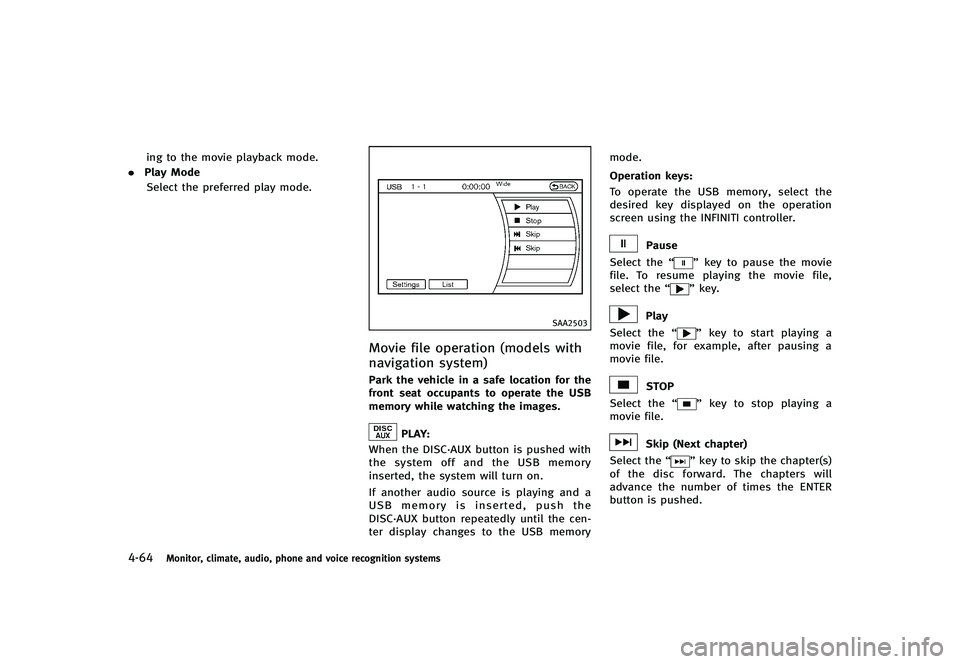
4-64Monitor, climate, audio, phone and voice recognition systems
ing to the movie playback mode.
. Play Mode
Select the preferred play mode.
SAA2503
Movie file operation (models with
navigation system)
GUID-AB939568-CE6C-4BF6-9300-42965593DFEAPark the vehicle in a safe location for the
front seat occupants to operate the USB
memory while watching the images.
PLAY:GUID-D73A39BF-43C8-459F-9C24-47B7F579C407When the DISC·AUX button is pushed with
the system off and the USB memory
inserted, the system will turn on.
If another audio source is playing and a
USB memory is inserted, push the
DISC·AUX button repeatedly until the cen-
ter display changes to the USB memory mode.
Operation keys:
GUID-D73A39BF-43C8-459F-9C24-47B7F579C407To operate the USB memory, select the
desired key displayed on the operation
screen using the INFINITI controller.
Pause
Select the “
”key to pause the movie
file. To resume playing the movie file,
select the “
”key.
Play
Select the “
”key to start playing a
movie file, for example, after pausing a
movie file.
STOP
Select the “
”key to stop playing a
movie file.
Skip (Next chapter)
Select the “
”key to skip the chapter(s)
of the disc forward. The chapters will
advance the number of times the ENTER
button is pushed.
Page 236 of 474
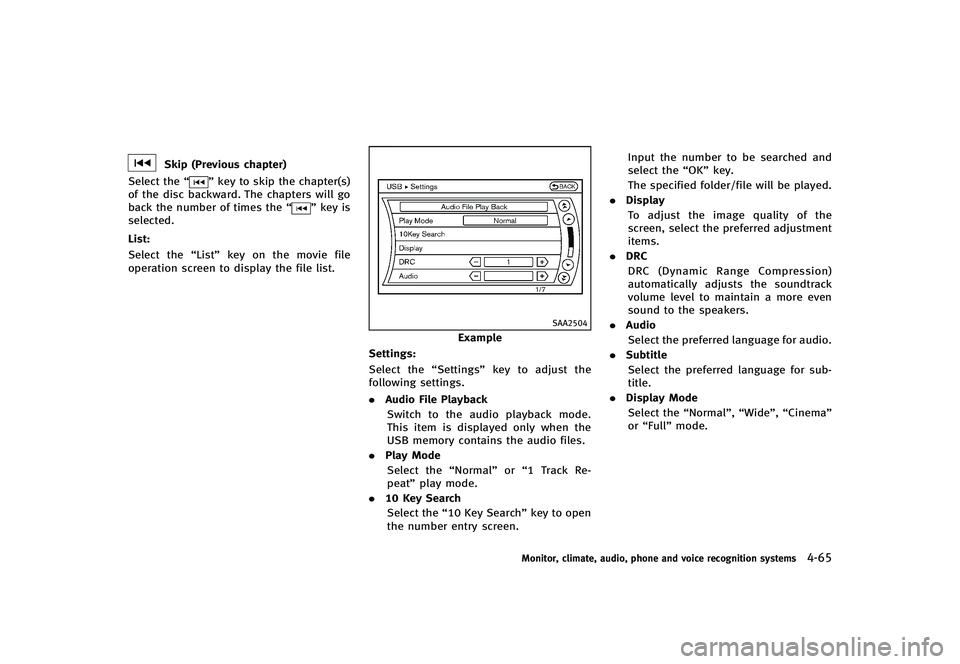
Skip (Previous chapter)
Select the “
”key to skip the chapter(s)
of the disc backward. The chapters will go
back the number of times the “
”key is
selected.
List:
GUID-D73A39BF-43C8-459F-9C24-47B7F579C407Select the “List”key on the movie file
operation screen to display the file list.
SAA2504
Example
Settings:
GUID-D73A39BF-43C8-459F-9C24-47B7F579C407Select the “Settings”key to adjust the
following settings.
. Audio File Playback
Switch to the audio playback mode.
This item is displayed only when the
USB memory contains the audio files.
. Play Mode
Select the “Normal”or“1 Track Re-
peat” play mode.
. 10 Key Search
Select the “10 Key Search” key to open
the number entry screen. Input the number to be searched and
select the
“OK”key.
The specified folder/file will be played.
. Display
To adjust the image quality of the
screen, select the preferred adjustment
items.
. DRC
DRC (Dynamic Range Compression)
automatically adjusts the soundtrack
volume level to maintain a more even
sound to the speakers.
. Audio
Select the preferred language for audio.
. Subtitle
Select the preferred language for sub-
title.
. Display Mode
Select the “Normal”,“Wide”,“Cinema”
or “Full” mode.
Monitor, climate, audio, phone and voice recognition systems4-65
Page 238 of 474
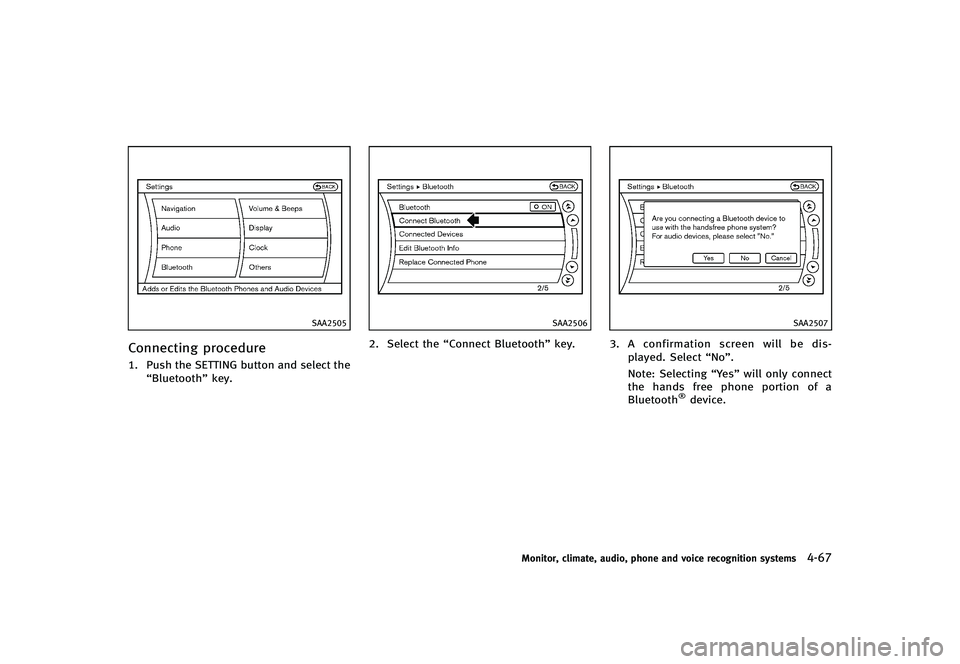
SAA2505
Connecting procedureGUID-15F278BD-1755-4519-924E-F836F1C556F41. Push the SETTING button and select the“Bluetooth” key.
SAA2506
2. Select the “Connect Bluetooth” key.
SAA2507
3.A confirmation screen will be dis-
played. Select “No”.
Note: Selecting “Yes”will only connect
the hands free phone portion of a
Bluetooth
®device.
Monitor, climate, audio, phone and voice recognition systems4-67
Page 239 of 474
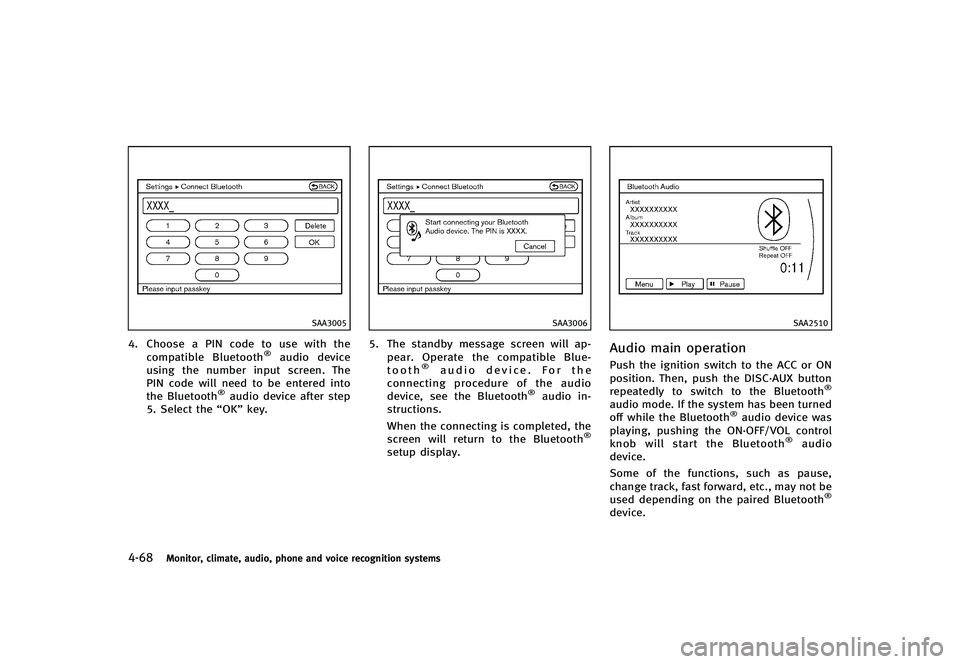
4-68Monitor, climate, audio, phone and voice recognition systems
SAA3005
4. Choose a PIN code to use with thecompatible Bluetooth®audio device
using the number input screen. The
PIN code will need to be entered into
the Bluetooth
®audio device after step
5. Select the “OK”key.
SAA3006
5. The standby message screen will ap-
pear. Operate the compatible Blue-
tooth
®audio device. For the
connecting procedure of the audio
device, see the Bluetooth
®audio in-
structions.
When the connecting is completed, the
screen will return to the Bluetooth
®
setup display.
SAA2510
Audio main operationGUID-E5647E70-2989-4949-AB78-888A3DDFD344Push the ignition switch to the ACC or ON
position. Then, push the DISC·AUX button
repeatedly to switch to the Bluetooth
®
audio mode. If the system has been turned
off while the Bluetooth®audio device was
playing, pushing the ON·OFF/VOL control
knob will start the Bluetooth
®audio
device.
Some of the functions, such as pause,
change track, fast forward, etc., may not be
used depending on the paired Bluetooth
®
device.
Page 240 of 474
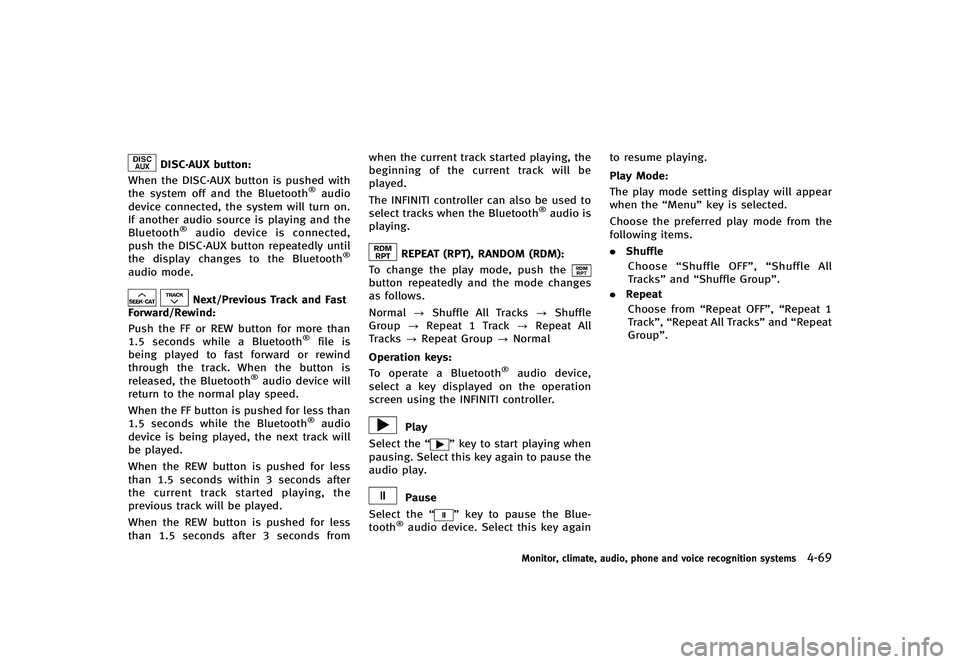
DISC·AUX button:GUID-D73A39BF-43C8-459F-9C24-47B7F579C407When the DISC·AUX button is pushed with
the system off and the Bluetooth®audio
device connected, the system will turn on.
If another audio source is playing and the
Bluetooth
®audio device is connected,
push the DISC·AUX button repeatedly until
the display changes to the Bluetooth
®
audio mode.
Next/Previous Track and Fast
Forward/Rewind:
GUID-D73A39BF-43C8-459F-9C24-47B7F579C407Push the FF or REW button for more than
1.5 seconds while a Bluetooth®file is
being played to fast forward or rewind
through the track. When the button is
released, the Bluetooth
®audio device will
return to the normal play speed.
When the FF button is pushed for less than
1.5 seconds while the Bluetooth
®audio
device is being played, the next track will
be played.
When the REW button is pushed for less
than 1.5 seconds within 3 seconds after
the current track started playing, the
previous track will be played.
When the REW button is pushed for less
than 1.5 seconds after 3 seconds from when the current track started playing, the
beginning of the current track will be
played.
The INFINITI controller can also be used to
select tracks when the Bluetooth
®audio is
playing.
REPEAT (RPT), RANDOM (RDM):GUID-D73A39BF-43C8-459F-9C24-47B7F579C407To change the play mode, push thebutton repeatedly and the mode changes
as follows.
Normal ?Shuffle All Tracks ?Shuffle
Group ?Repeat 1 Track ?Repeat All
Tracks ?Repeat Group ?Normal
Operation keys:
GUID-D73A39BF-43C8-459F-9C24-47B7F579C407To operate a Bluetooth®audio device,
select a key displayed on the operation
screen using the INFINITI controller.
Play
Select the “
”key to start playing when
pausing. Select this key again to pause the
audio play.
Pause
Select the “
”key to pause the Blue-
tooth®audio device. Select this key again to resume playing.
Play Mode:
GUID-D73A39BF-43C8-459F-9C24-47B7F579C407The play mode setting display will appear
when the
“Menu”key is selected.
Choose the preferred play mode from the
following items.
. Shuffle
Choose “Shuffle OFF”, “Shuffle All
Tracks” and“Shuffle Group”.
. Repeat
Choose from “Repeat OFF”, “Repeat 1
Track”, “Repeat All Tracks” and“Repeat
Group”.
Monitor, climate, audio, phone and voice recognition systems4-69
Page 241 of 474
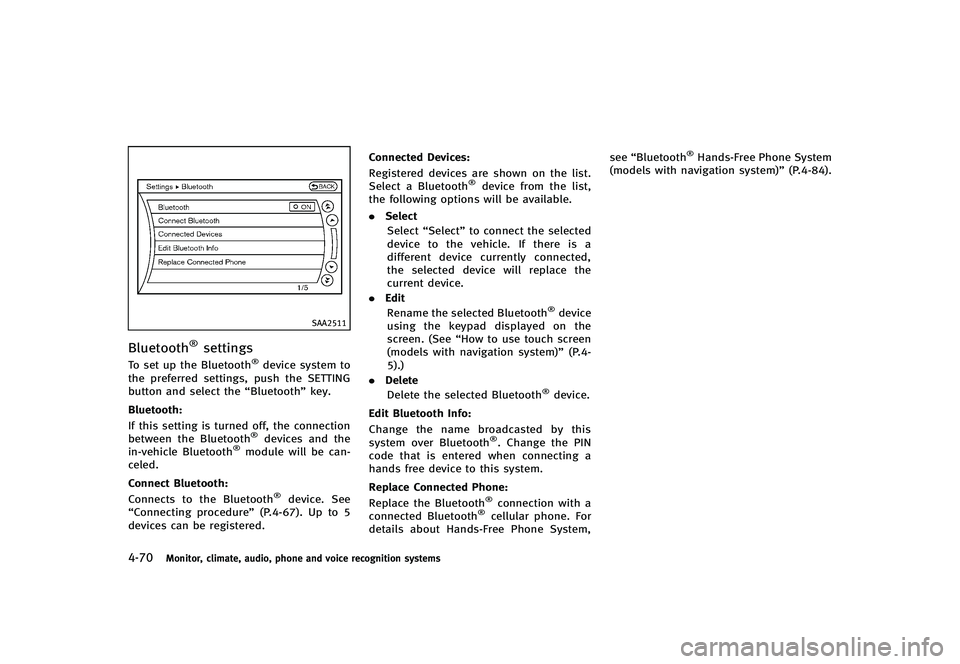
4-70Monitor, climate, audio, phone and voice recognition systems
SAA2511
Bluetooth®settingsGUID-D2A0CE2B-57CC-4C39-BA0D-0ED37A4E0398To set up the Bluetooth®device system to
the preferred settings, push the SETTING
button and select the “Bluetooth”key.
Bluetooth:
GUID-D73A39BF-43C8-459F-9C24-47B7F579C407If this setting is turned off, the connection
between the Bluetooth®devices and the
in-vehicle Bluetooth®module will be can-
celed.
Connect Bluetooth:
GUID-D73A39BF-43C8-459F-9C24-47B7F579C407Connects to the Bluetooth®device. See
“Connecting procedure” (P.4-67). Up to 5
devices can be registered. Connected Devices:
GUID-D73A39BF-43C8-459F-9C24-47B7F579C407Registered devices are shown on the list.
Select a Bluetooth®device from the list,
the following options will be available.
. Select
Select “Select” to connect the selected
device to the vehicle. If there is a
different device currently connected,
the selected device will replace the
current device.
. Edit
Rename the selected Bluetooth
®device
using the keypad displayed on the
screen. (See “How to use touch screen
(models with navigation system)” (P.4-
5).)
. Delete
Delete the selected Bluetooth
®device.
Edit Bluetooth Info:
GUID-D73A39BF-43C8-459F-9C24-47B7F579C407Change the name broadcasted by this
system over Bluetooth®. Change the PIN
code that is entered when connecting a
hands free device to this system.
Replace Connected Phone:
GUID-D73A39BF-43C8-459F-9C24-47B7F579C407Replace the Bluetooth®connection with a
connected Bluetooth®cellular phone. For
details about Hands-Free Phone System, see
“Bluetooth
®Hands-Free Phone System
(models with navigation system)” (P.4-84).
Page 244 of 474
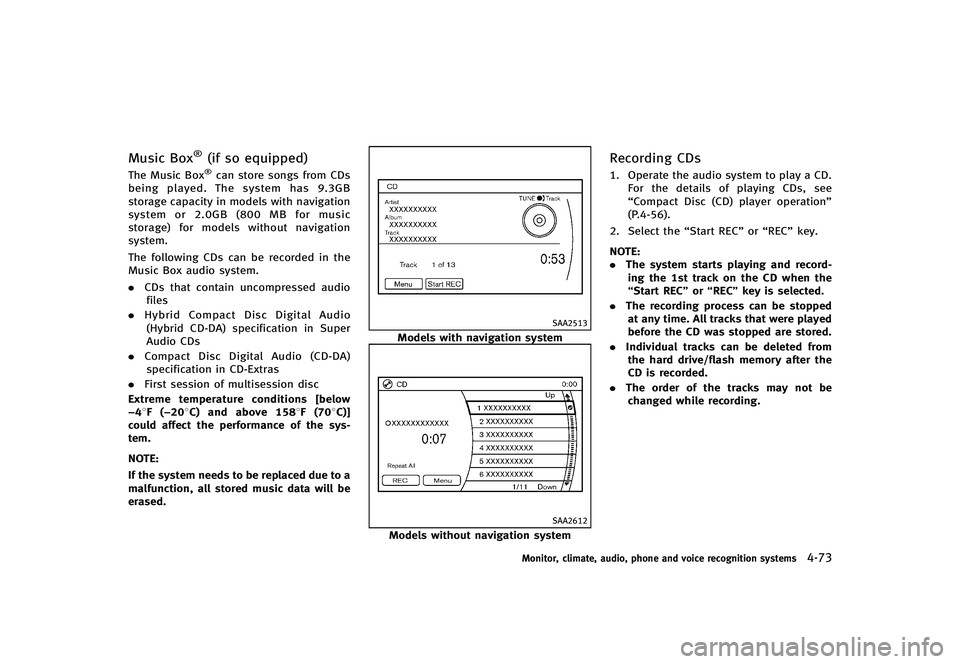
Music Box®(if so equipped)GUID-49ACBC53-CAFF-48E2-9CD3-BD3F5E1DFC07The Music Box®can store songs from CDs
being played. The system has 9.3GB
storage capacity in models with navigation
system or 2.0GB (800 MB for music
storage) for models without navigation
system.
The following CDs can be recorded in the
Music Box audio system.
. CDs that contain uncompressed audio
files
. Hybrid Compact Disc Digital Audio
(Hybrid CD-DA) specification in Super
Audio CDs
. Compact Disc Digital Audio (CD-DA)
specification in CD-Extras
. First session of multisession disc
Extreme temperature conditions [below
−48F (−208C) and above 1588F (708C)]
could affect the performance of the sys-
tem.
NOTE:
If the system needs to be replaced due to a
malfunction, all stored music data will be
erased.
SAA2513
Models with navigation system
SAA2612
Models without navigation system
Recording CDsGUID-A7CBC7C1-B08F-4C0B-84AA-DD2CD83774FF1. Operate the audio system to play a CD. For the details of playing CDs, see
“Compact Disc (CD) player operation”
(P.4-56).
2. Select the “Start REC”or“REC” key.
NOTE:
. The system starts playing and record-
ing the 1st track on the CD when the
“Start REC” or“REC ”key is selected.
. The recording process can be stopped
at any time. All tracks that were played
before the CD was stopped are stored.
. Individual tracks can be deleted from
the hard drive/flash memory after the
CD is recorded.
. The order of the tracks may not be
changed while recording.
Monitor, climate, audio, phone and voice recognition systems4-73