bluetooth INFINITI G CONVERTIBLE 2013 User Guide
[x] Cancel search | Manufacturer: INFINITI, Model Year: 2013, Model line: G CONVERTIBLE, Model: INFINITI G CONVERTIBLE 2013Pages: 466
Page 237 of 466
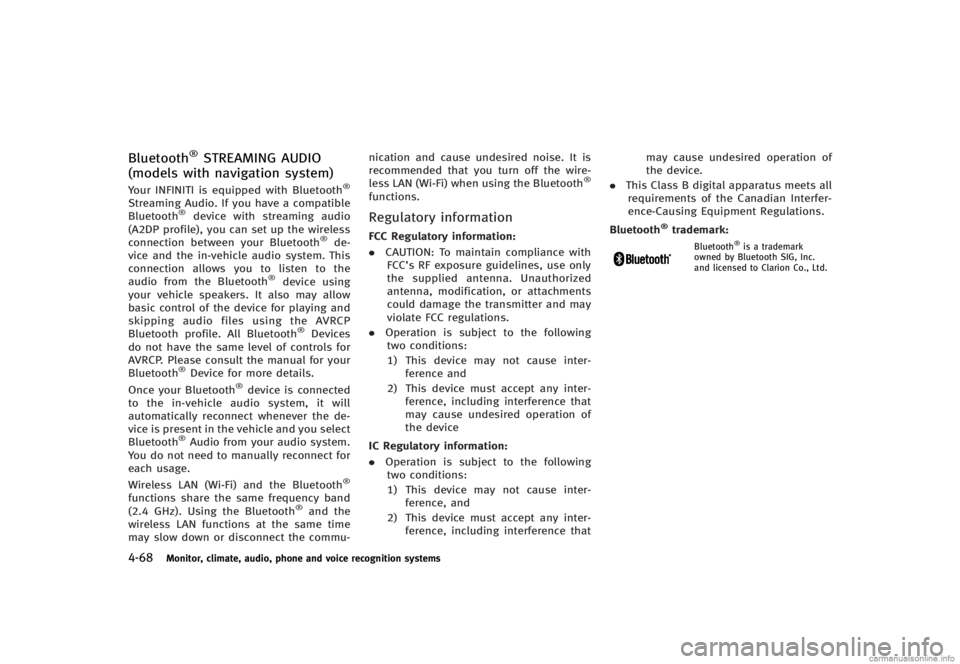
4-68Monitor, climate, audio, phone and voice recognition systems
Bluetooth®STREAMING AUDIO
(models with navigation system)
GUID-F99B1201-1266-4818-8013-EEDB77D5D335Your INFINITI is equipped with Bluetooth®
Streaming Audio. If you have a compatible
Bluetooth®device with streaming audio
(A2DP profile), you can set up the wireless
connection between your Bluetooth
®de-
vice and the in-vehicle audio system. This
connection allows you to listen to the
audio from the Bluetooth
®device using
your vehicle speakers. It also may allow
basic control of the device for playing and
skipping audio files using the AVRCP
Bluetooth profile. All Bluetooth
®Devices
do not have the same level of controls for
AVRCP. Please consult the manual for your
Bluetooth
®Device for more details.
Once your Bluetooth®device is connected
to the in-vehicle audio system, it will
automatically reconnect whenever the de-
vice is present in the vehicle and you select
Bluetooth
®Audio from your audio system.
You do not need to manually reconnect for
each usage.
Wireless LAN (Wi-Fi) and the Bluetooth
®
functions share the same frequency band
(2.4 GHz). Using the Bluetooth®and the
wireless LAN functions at the same time
may slow down or disconnect the commu- nication and cause undesired noise. It is
recommended that you turn off the wire-
less LAN (Wi-Fi) when using the Bluetooth
®
functions.
Regulatory informationGUID-4E94E73A-FD46-43C5-A399-E3FDFE548EA7FCC Regulatory information:GUID-D73A39BF-43C8-459F-9C24-47B7F579C407.
CAUTION: To maintain compliance with
FCC’s RF exposure guidelines, use only
the supplied antenna. Unauthorized
antenna, modification, or attachments
could damage the transmitter and may
violate FCC regulations.
. Operation is subject to the following
two conditions:
1) This device may not cause inter- ference and
2) This device must accept any inter- ference, including interference that
may cause undesired operation of
the device
IC Regulatory information:
GUID-D73A39BF-43C8-459F-9C24-47B7F579C407. Operation is subject to the following
two conditions:
1) This device may not cause inter- ference, and
2) This device must accept any inter- ference, including interference that may cause undesired operation of
the device.
. This Class B digital apparatus meets all
requirements of the Canadian Interfer-
ence-Causing Equipment Regulations.
Bluetooth
®trademark:GUID-D73A39BF-43C8-459F-9C24-47B7F579C407Bluetooth®is a trademark
owned by Bluetooth SIG, Inc.
and licensed to Clarion Co., Ltd.
Page 238 of 466
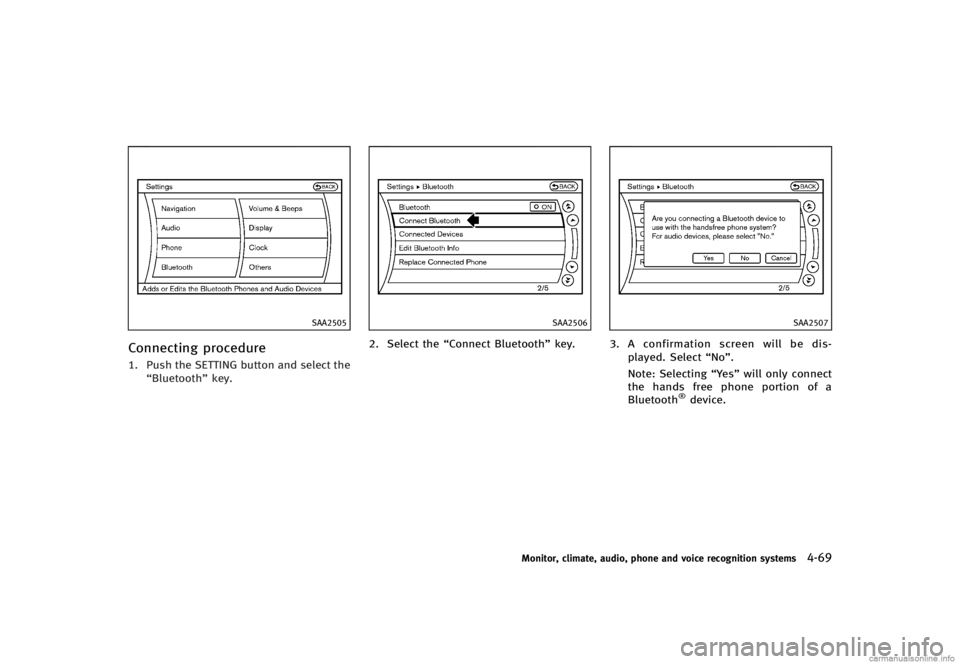
SAA2505
Connecting procedureGUID-15F278BD-1755-4519-924E-F836F1C556F41. Push the SETTING button and select the“Bluetooth” key.
SAA2506
2. Select the “Connect Bluetooth” key.
SAA2507
3.A confirmation screen will be dis-
played. Select “No”.
Note: Selecting “Yes”will only connect
the hands free phone portion of a
Bluetooth
®device.
Monitor, climate, audio, phone and voice recognition systems4-69
Page 239 of 466
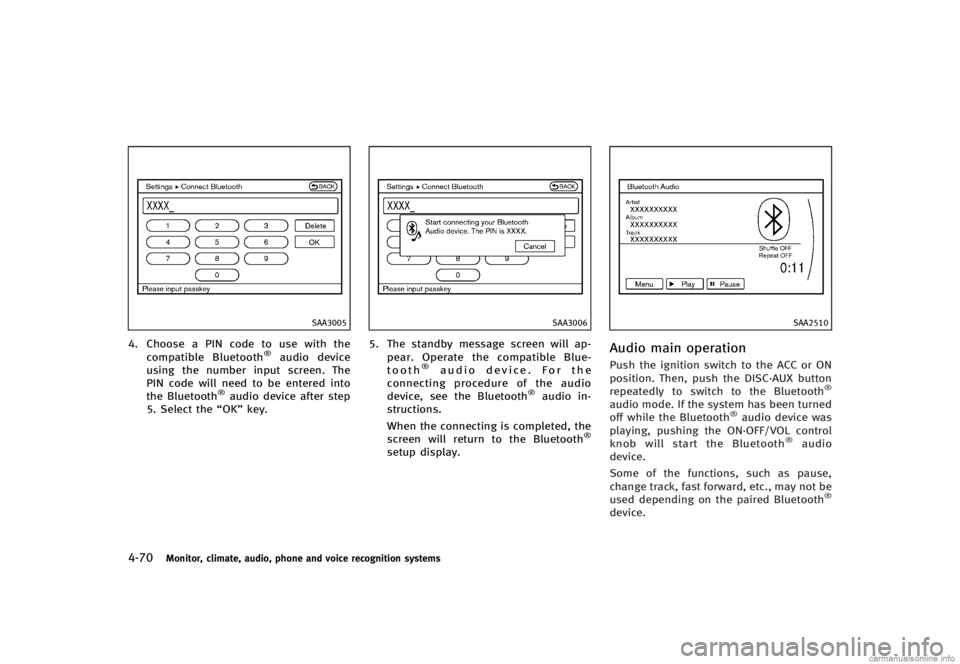
4-70Monitor, climate, audio, phone and voice recognition systems
SAA3005
4. Choose a PIN code to use with thecompatible Bluetooth®audio device
using the number input screen. The
PIN code will need to be entered into
the Bluetooth
®audio device after step
5. Select the “OK”key.
SAA3006
5. The standby message screen will ap-
pear. Operate the compatible Blue-
tooth
®audio device. For the
connecting procedure of the audio
device, see the Bluetooth
®audio in-
structions.
When the connecting is completed, the
screen will return to the Bluetooth
®
setup display.
SAA2510
Audio main operationGUID-E5647E70-2989-4949-AB78-888A3DDFD344Push the ignition switch to the ACC or ON
position. Then, push the DISC·AUX button
repeatedly to switch to the Bluetooth
®
audio mode. If the system has been turned
off while the Bluetooth®audio device was
playing, pushing the ON·OFF/VOL control
knob will start the Bluetooth
®audio
device.
Some of the functions, such as pause,
change track, fast forward, etc., may not be
used depending on the paired Bluetooth
®
device.
Page 240 of 466
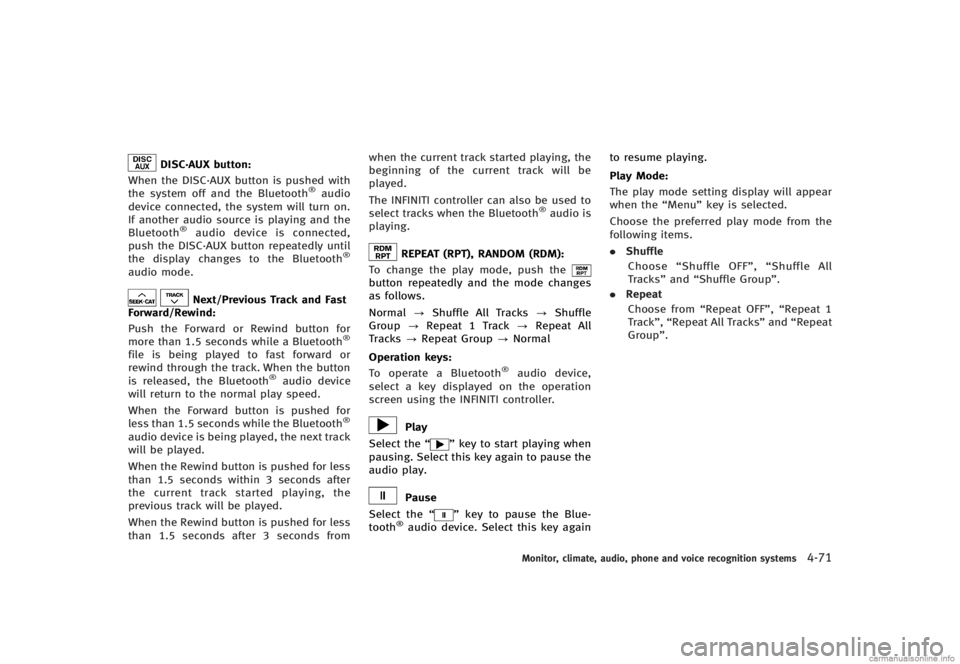
DISC·AUX button:GUID-D73A39BF-43C8-459F-9C24-47B7F579C407When the DISC·AUX button is pushed with
the system off and the Bluetooth®audio
device connected, the system will turn on.
If another audio source is playing and the
Bluetooth
®audio device is connected,
push the DISC·AUX button repeatedly until
the display changes to the Bluetooth
®
audio mode.
Next/Previous Track and Fast
Forward/Rewind:
GUID-D73A39BF-43C8-459F-9C24-47B7F579C407Push the Forward or Rewind button for
more than 1.5 seconds while a Bluetooth®
file is being played to fast forward or
rewind through the track. When the button
is released, the Bluetooth
®audio device
will return to the normal play speed.
When the Forward button is pushed for
less than 1.5 seconds while the Bluetooth
®
audio device is being played, the next track
will be played.
When the Rewind button is pushed for less
than 1.5 seconds within 3 seconds after
the current track started playing, the
previous track will be played.
When the Rewind button is pushed for less
than 1.5 seconds after 3 seconds from when the current track started playing, the
beginning of the current track will be
played.
The INFINITI controller can also be used to
select tracks when the Bluetooth
®audio is
playing.
REPEAT (RPT), RANDOM (RDM):GUID-D73A39BF-43C8-459F-9C24-47B7F579C407To change the play mode, push thebutton repeatedly and the mode changes
as follows.
Normal ?Shuffle All Tracks ?Shuffle
Group ?Repeat 1 Track ?Repeat All
Tracks ?Repeat Group ?Normal
Operation keys:
GUID-D73A39BF-43C8-459F-9C24-47B7F579C407To operate a Bluetooth®audio device,
select a key displayed on the operation
screen using the INFINITI controller.
Play
Select the “
”key to start playing when
pausing. Select this key again to pause the
audio play.
Pause
Select the “
”key to pause the Blue-
tooth®audio device. Select this key again to resume playing.
Play Mode:
GUID-D73A39BF-43C8-459F-9C24-47B7F579C407The play mode setting display will appear
when the
“Menu”key is selected.
Choose the preferred play mode from the
following items.
. Shuffle
Choose “Shuffle OFF”, “Shuffle All
Tracks” and“Shuffle Group”.
. Repeat
Choose from “Repeat OFF”, “Repeat 1
Track”, “Repeat All Tracks” and“Repeat
Group”.
Monitor, climate, audio, phone and voice recognition systems4-71
Page 241 of 466
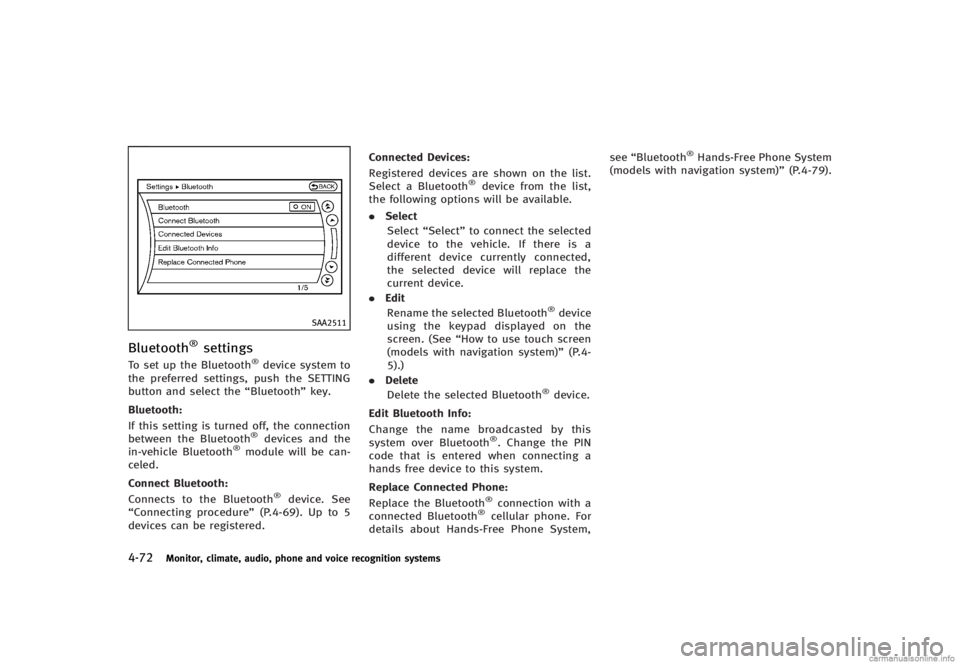
4-72Monitor, climate, audio, phone and voice recognition systems
SAA2511
Bluetooth®settingsGUID-D2A0CE2B-57CC-4C39-BA0D-0ED37A4E0398To set up the Bluetooth®device system to
the preferred settings, push the SETTING
button and select the “Bluetooth”key.
Bluetooth:
GUID-D73A39BF-43C8-459F-9C24-47B7F579C407If this setting is turned off, the connection
between the Bluetooth®devices and the
in-vehicle Bluetooth®module will be can-
celed.
Connect Bluetooth:
GUID-D73A39BF-43C8-459F-9C24-47B7F579C407Connects to the Bluetooth®device. See
“Connecting procedure” (P.4-69). Up to 5
devices can be registered. Connected Devices:
GUID-D73A39BF-43C8-459F-9C24-47B7F579C407Registered devices are shown on the list.
Select a Bluetooth®device from the list,
the following options will be available.
. Select
Select “Select” to connect the selected
device to the vehicle. If there is a
different device currently connected,
the selected device will replace the
current device.
. Edit
Rename the selected Bluetooth
®device
using the keypad displayed on the
screen. (See “How to use touch screen
(models with navigation system)” (P.4-
5).)
. Delete
Delete the selected Bluetooth
®device.
Edit Bluetooth Info:
GUID-D73A39BF-43C8-459F-9C24-47B7F579C407Change the name broadcasted by this
system over Bluetooth®. Change the PIN
code that is entered when connecting a
hands free device to this system.
Replace Connected Phone:
GUID-D73A39BF-43C8-459F-9C24-47B7F579C407Replace the Bluetooth®connection with a
connected Bluetooth®cellular phone. For
details about Hands-Free Phone System, see
“Bluetooth
®Hands-Free Phone System
(models with navigation system)” (P.4-79).
Page 246 of 466
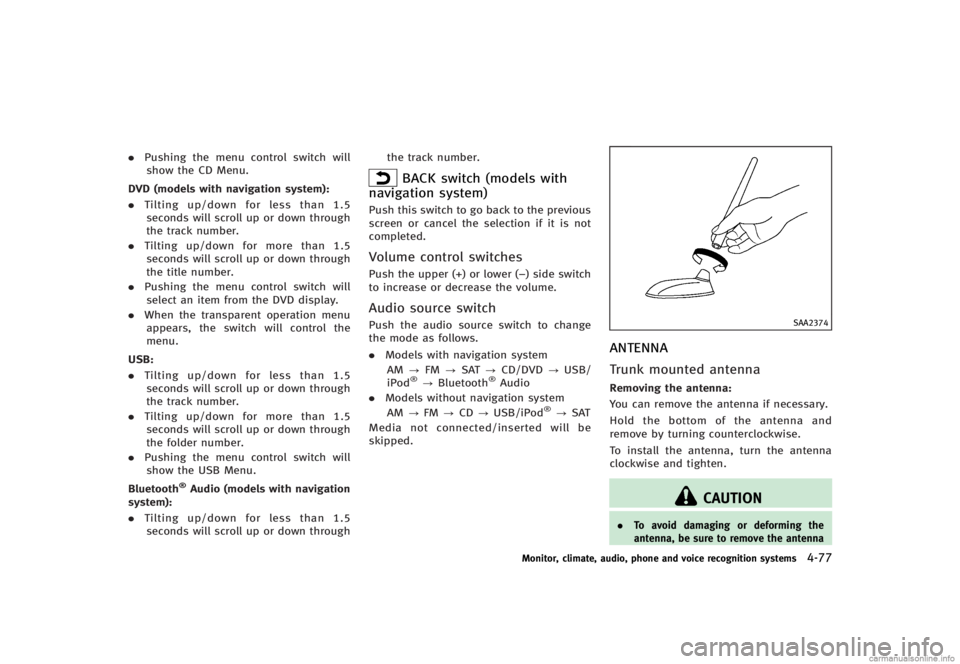
.Pushing the menu control switch will
show the CD Menu.
DVD (models with navigation system):
GUID-D73A39BF-43C8-459F-9C24-47B7F579C407. Tilting up/down for less than 1.5
seconds will scroll up or down through
the track number.
. Tilting up/down for more than 1.5
seconds will scroll up or down through
the title number.
. Pushing the menu control switch will
select an item from the DVD display.
. When the transparent operation menu
appears, the switch will control the
menu.
USB:
GUID-D73A39BF-43C8-459F-9C24-47B7F579C407. Tilting up/down for less than 1.5
seconds will scroll up or down through
the track number.
. Tilting up/down for more than 1.5
seconds will scroll up or down through
the folder number.
. Pushing the menu control switch will
show the USB Menu.
Bluetooth
®Audio (models with navigation
system):
GUID-D73A39BF-43C8-459F-9C24-47B7F579C407. Tilting up/down for less than 1.5
seconds will scroll up or down through the track number.
BACK switch (models with
navigation system)
GUID-3B07DDA8-CC86-46AC-831F-55C8A05B961APush this switch to go back to the previous
screen or cancel the selection if it is not
completed.
Volume control switchesGUID-04A08ABC-84B0-4775-BD48-9C647A6FB6D1Push the upper (+) or lower (−) side switch
to increase or decrease the volume.
Audio source switchGUID-F00D58E3-398C-40B8-8A4B-ED5342DD00D6Push the audio source switch to change
the mode as follows.
. Models with navigation system
AM ?FM ?SAT ?CD/DVD ?USB/
iPod
®? Bluetooth®Audio
. Models without navigation system
AM ?FM ?CD ?USB/iPod
®?SAT
Media not connected/inserted will be
skipped.
SAA2374
ANTENNAGUID-E929A074-E922-4F6F-8C6B-5ACD93B76C87
Trunk mounted antennaGUID-3430BA38-0248-4AD5-BFEB-31F654C06665Removing the antenna:GUID-D73A39BF-43C8-459F-9C24-47B7F579C407You can remove the antenna if necessary.
Hold the bottom of the antenna and
remove by turning counterclockwise.
To install the antenna, turn the antenna
clockwise and tighten.
CAUTION
. To avoid damaging or deforming the
antenna, be sure to remove the antenna
Monitor, climate, audio, phone and voice recognition systems4-77
Page 248 of 466
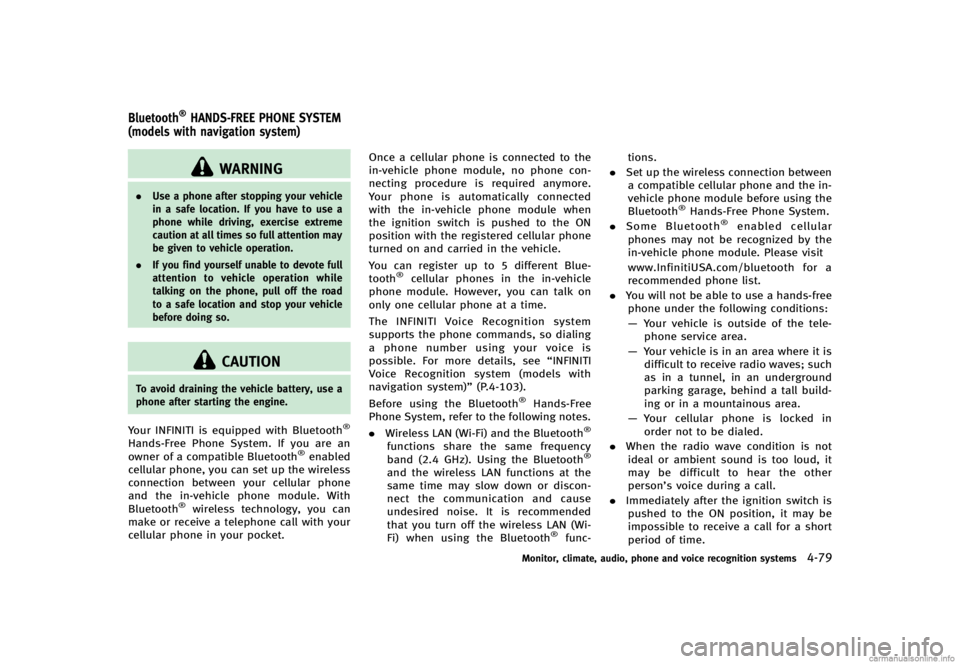
GUID-BA1A228A-0465-45DB-8628-F83B59127BE8
WARNING
.Use a phone after stopping your vehicle
in a safe location. If you have to use a
phone while driving, exercise extreme
caution at all times so full attention may
be given to vehicle operation.
. If you find yourself unable to devote full
attention to vehicle operation while
talking on the phone, pull off the road
to a safe location and stop your vehicle
before doing so.
CAUTION
To avoid draining the vehicle battery, use a
phone after starting the engine.
Your INFINITI is equipped with Bluetooth®
Hands-Free Phone System. If you are an
owner of a compatible Bluetooth®enabled
cellular phone, you can set up the wireless
connection between your cellular phone
and the in-vehicle phone module. With
Bluetooth
®wireless technology, you can
make or receive a telephone call with your
cellular phone in your pocket. Once a cellular phone is connected to the
in-vehicle phone module, no phone con-
necting procedure is required anymore.
Your phone is automatically connected
with the in-vehicle phone module when
the ignition switch is pushed to the ON
position with the registered cellular phone
turned on and carried in the vehicle.
You can register up to 5 different Blue-
tooth
®cellular phones in the in-vehicle
phone module. However, you can talk on
only one cellular phone at a time.
The INFINITI Voice Recognition system
supports the phone commands, so dialing
a phone number using your voice is
possible. For more details, see “INFINITI
Voice Recognition system (models with
navigation system)” (P.4-103).
Before using the Bluetooth
®Hands-Free
Phone System, refer to the following notes.
. Wireless LAN (Wi-Fi) and the Bluetooth
®
functions share the same frequency
band (2.4 GHz). Using the Bluetooth®
and the wireless LAN functions at the
same time may slow down or discon-
nect the communication and cause
undesired noise. It is recommended
that you turn off the wireless LAN (Wi-
Fi) when using the Bluetooth
®func- tions.
. Set up the wireless connection between
a compatible cellular phone and the in-
vehicle phone module before using the
Bluetooth
®Hands-Free Phone System.
. Some Bluetooth®enabled cellular
phones may not be recognized by the
in-vehicle phone module. Please visit
www.InfinitiUSA.com/bluetooth for a
recommended phone list.
. You will not be able to use a hands-free
phone under the following conditions:
— Your vehicle is outside of the tele-
phone service area.
— Your vehicle is in an area where it is
difficult to receive radio waves; such
as in a tunnel, in an underground
parking garage, behind a tall build-
ing or in a mountainous area.
— Your cellular phone is locked in
order not to be dialed.
. When the radio wave condition is not
ideal or ambient sound is too loud, it
may be difficult to hear the other
person’s voice during a call.
. Immediately after the ignition switch is
pushed to the ON position, it may be
impossible to receive a call for a short
period of time.
Monitor, climate, audio, phone and voice recognition systems4-79
Bluetooth®HANDS-FREE PHONE SYSTEM
(models with navigation system)
Page 249 of 466
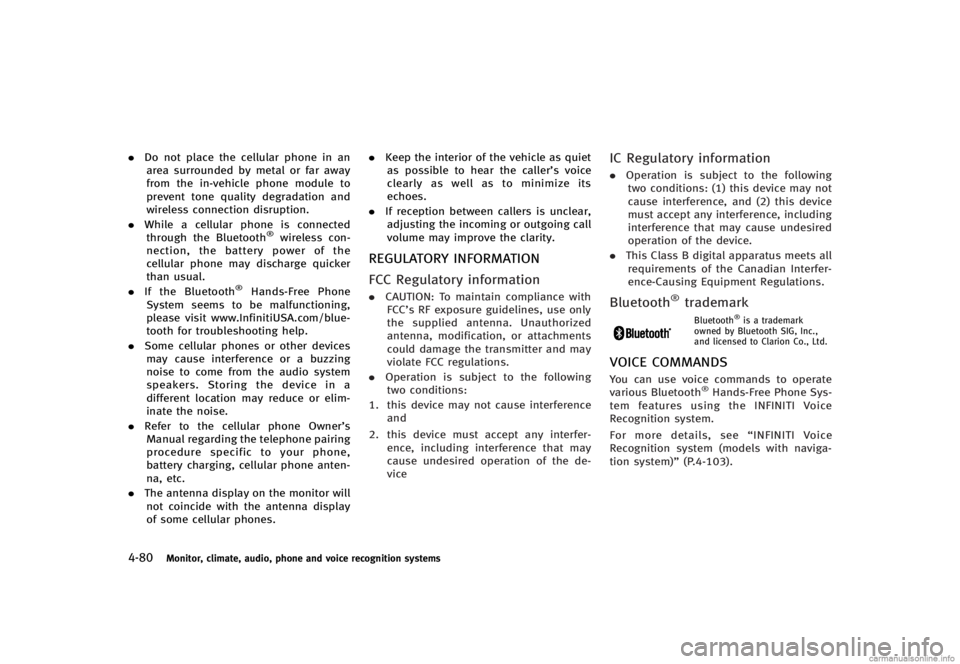
4-80Monitor, climate, audio, phone and voice recognition systems
.Do not place the cellular phone in an
area surrounded by metal or far away
from the in-vehicle phone module to
prevent tone quality degradation and
wireless connection disruption.
. While a cellular phone is connected
through the Bluetooth
®wireless con-
nection, the battery power of the
cellular phone may discharge quicker
than usual.
. If the Bluetooth
®Hands-Free Phone
System seems to be malfunctioning,
please visit www.InfinitiUSA.com/blue-
tooth for troubleshooting help.
. Some cellular phones or other devices
may cause interference or a buzzing
noise to come from the audio system
speakers. Storing the device in a
different location may reduce or elim-
inate the noise.
. Refer to the cellular phone Owner’s
Manual regarding the telephone pairing
procedure specific to your phone,
battery charging, cellular phone anten-
na, etc.
. The antenna display on the monitor will
not coincide with the antenna display
of some cellular phones. .
Keep the interior of the vehicle as quiet
as possible to hear the caller ’s voice
clearly as well as to minimize its
echoes.
. If reception between callers is unclear,
adjusting the incoming or outgoing call
volume may improve the clarity.
REGULATORY INFORMATIONGUID-49BB3921-8EAE-431C-BCBB-D9EB05EBA15C
FCC Regulatory informationGUID-4A9AA894-E2FD-4071-B175-B2E63B9BEA96. CAUTION: To maintain compliance with
FCC’s RF exposure guidelines, use only
the supplied antenna. Unauthorized
antenna, modification, or attachments
could damage the transmitter and may
violate FCC regulations.
. Operation is subject to the following
two conditions:
1. this device may not cause interference and
2. this device must accept any interfer- ence, including interference that may
cause undesired operation of the de-
vice
IC Regulatory informationGUID-D483B9DE-B0D8-4C3C-B96F-2C882ED246B4.Operation is subject to the following
two conditions: (1) this device may not
cause interference, and (2) this device
must accept any interference, including
interference that may cause undesired
operation of the device.
. This Class B digital apparatus meets all
requirements of the Canadian Interfer-
ence-Causing Equipment Regulations.
Bluetooth®trademarkGUID-DC66EE36-6C87-4C8E-8FAC-8565EF8283EFBluetooth®is a trademark
owned by Bluetooth SIG, Inc.,
and licensed to Clarion Co., Ltd.
VOICE COMMANDSGUID-F774D063-62A5-4BAF-96A5-A09EA471CD42You can use voice commands to operate
various Bluetooth®Hands-Free Phone Sys-
tem features using the INFINITI Voice
Recognition system.
For more details, see “INFINITI Voice
Recognition system (models with naviga-
tion system)” (P.4-103).
Page 250 of 466
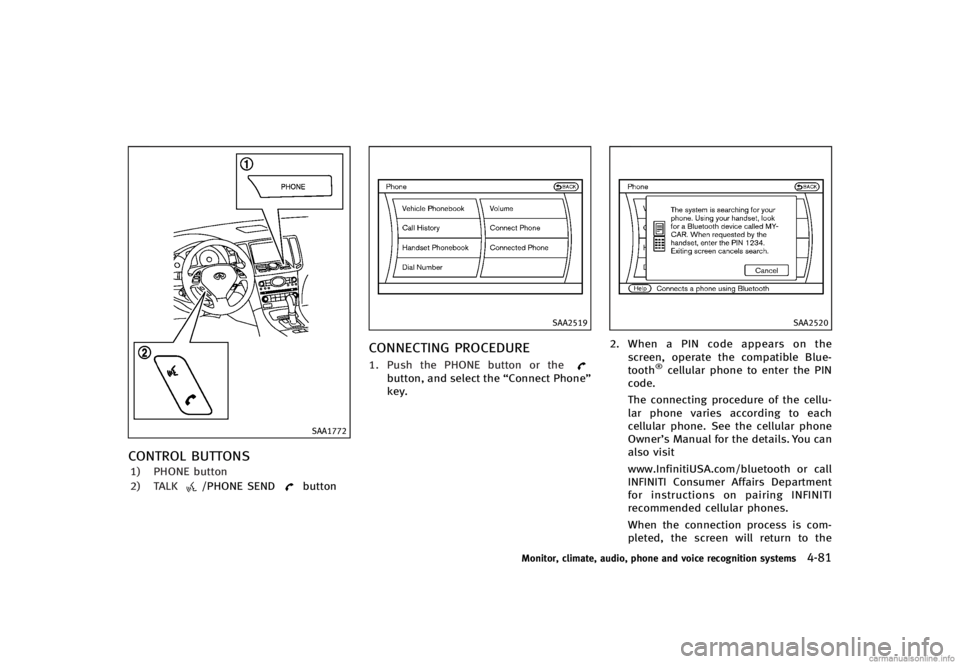
SAA1772
CONTROL BUTTONSGUID-9A2102A7-17D2-4755-9737-48B79FE304CF1) PHONE button
2) TALK
/PHONE SENDbutton
SAA2519
CONNECTING PROCEDUREGUID-BD09BFCF-4978-4D38-9EC6-8162B50C45771. Push the PHONE button or thebutton, and select the“Connect Phone”
key.
SAA2520
2. When a PIN code appears on the
screen, operate the compatible Blue-
tooth
®cellular phone to enter the PIN
code.
The connecting procedure of the cellu-
lar phone varies according to each
cellular phone. See the cellular phone
Owner’s Manual for the details. You can
also visit
www.InfinitiUSA.com/bluetooth or call
INFINITI Consumer Affairs Department
for instructions on pairing INFINITI
recommended cellular phones.
When the connection process is com-
pleted, the screen will return to the
Monitor, climate, audio, phone and voice recognition systems4-81
Page 256 of 466
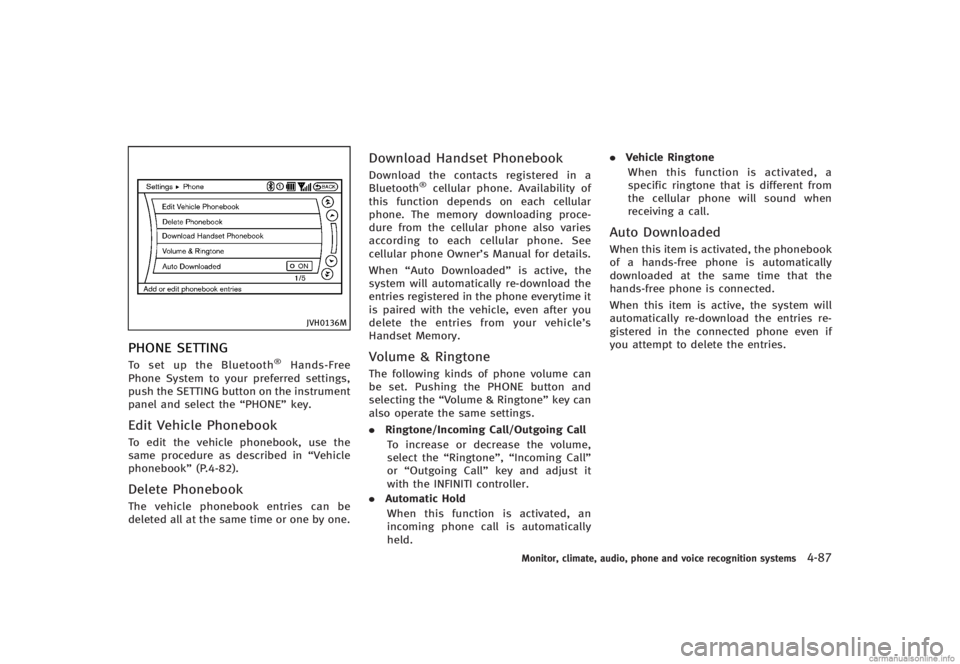
JVH0136M
PHONE SETTINGGUID-80DC1FC4-D007-45DA-BAF0-50862EAE724DTo set up the Bluetooth®Hands-Free
Phone System to your preferred settings,
push the SETTING button on the instrument
panel and select the “PHONE”key.
Edit Vehicle PhonebookGUID-67B1F8E3-A0BE-447A-A9A8-CBC053D76963To edit the vehicle phonebook, use the
same procedure as described in “Vehicle
phonebook” (P.4-82).
Delete PhonebookGUID-81DB7F38-3113-443F-8CA4-483AF86A4270The vehicle phonebook entries can be
deleted all at the same time or one by one.
Download Handset PhonebookGUID-FA84E3FC-F220-4FAC-A5FF-7505AE221355Download the contacts registered in a
Bluetooth®cellular phone. Availability of
this function depends on each cellular
phone. The memory downloading proce-
dure from the cellular phone also varies
according to each cellular phone. See
cellular phone Owner’s Manual for details.
When “Auto Downloaded” is active, the
system will automatically re-download the
entries registered in the phone everytime it
is paired with the vehicle, even after you
delete the entries from your vehicle’s
Handset Memory.
Volume & RingtoneGUID-F6DB6527-30A1-4217-A776-BB3224CBBEA4The following kinds of phone volume can
be set. Pushing the PHONE button and
selecting the “Volume & Ringtone” key can
also operate the same settings.
. Ringtone/Incoming Call/Outgoing Call
To increase or decrease the volume,
select the “Ringtone”, “Incoming Call”
or “Outgoing Call” key and adjust it
with the INFINITI controller.
. Automatic Hold
When this function is activated, an
incoming phone call is automatically
held. .
Vehicle Ringtone
When this function is activated, a
specific ringtone that is different from
the cellular phone will sound when
receiving a call.
Auto DownloadedGUID-B8F70F51-4069-467D-83A7-12EA2D80F871When this item is activated, the phonebook
of a hands-free phone is automatically
downloaded at the same time that the
hands-free phone is connected.
When this item is active, the system will
automatically re-download the entries re-
gistered in the connected phone even if
you attempt to delete the entries.
Monitor, climate, audio, phone and voice recognition systems4-87