bluetooth INFINITI JX 2013 Quick Reference Guide
[x] Cancel search | Manufacturer: INFINITI, Model Year: 2013, Model line: JX, Model: INFINITI JX 2013Pages: 36, PDF Size: 2.53 MB
Page 2 of 36
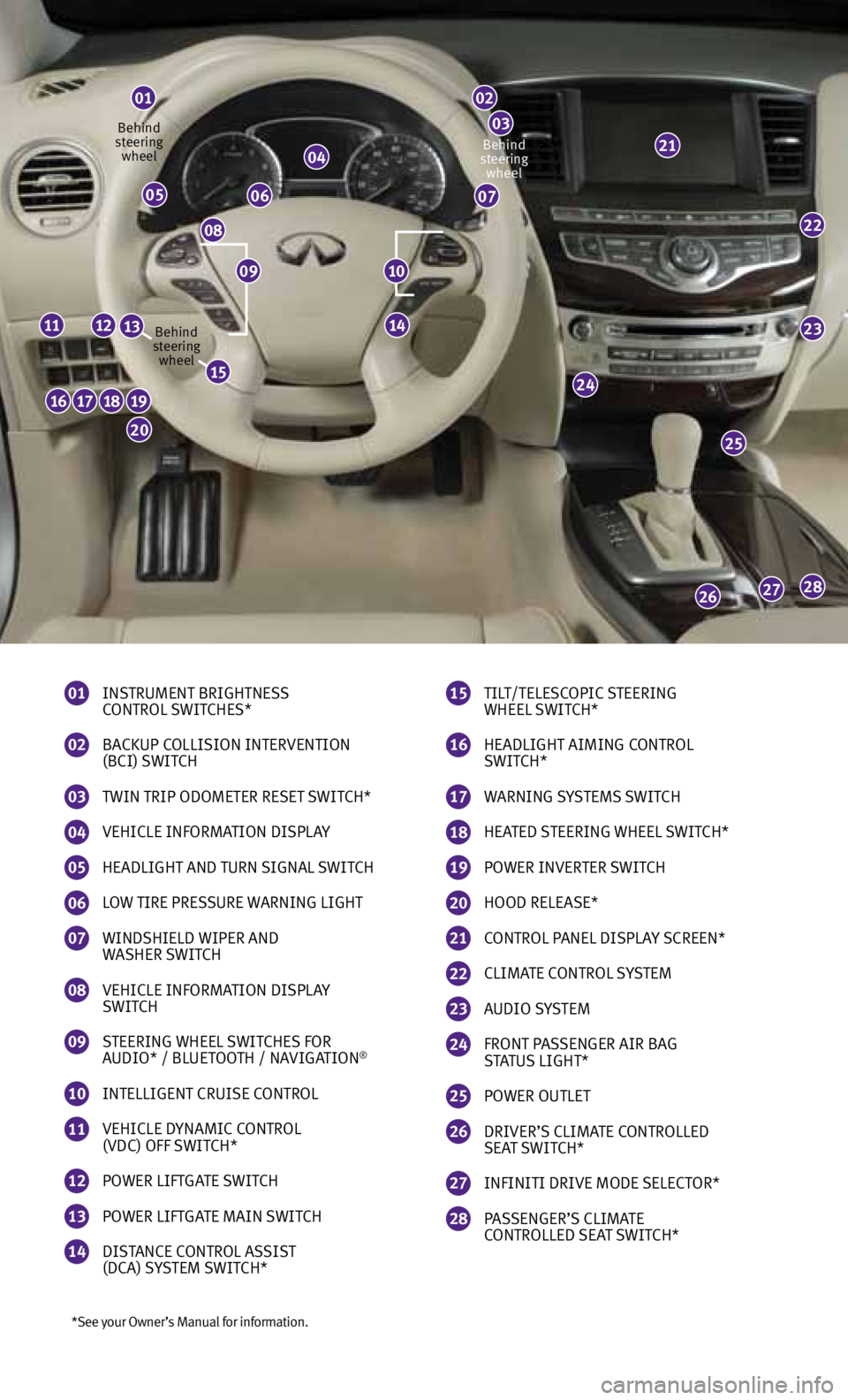
*See your Owner’s Manual for information.
01
INSTRUMENT BRIGHTNESS
CONTROL SWITCHES*
02
BACKUP COLLISION INTERVENTION
(BCI) SWITCH
03
TWIN TRIP ODOMETER RESET SWITCH*
04
VEHICLE INfORMATION DISPLA y
05
HEADLIGHT AND TURN SIGNAL SWITCH
06
LOW TIRE PRESSURE WARNING LIGHT
07
WINDSHIELD WIPER AND
WASHER SWITCH
08
VEHICLE INfORMATION DISPLA y
SWITCH
09
STEERING WHEEL SWITCHES fOR
AUDIO* / BLUETOOTH / NAVIGATION®
10
INTELLIGENT CRUISE CONTROL
11
VEHICLE D yNAMIC CONTROL
(VDC) Off SWITCH*
12
POWER LIf TGATE SWITCH
13
POWER LIf TGATE MAIN SWITCH
14
DISTANCE CONTROL ASSIST
(DCA) S ySTEM SWITCH*
01
04
0605
08
07
22
23
25
24
282726
16171819
20
11121314
02
0321
15
TILT/TELESCOPIC STEERING
WHEEL SWITCH*
16
HEADLIGHT AIMING CONTROL
SWITCH*
17
WARNING S ySTEMS SWITCH
18
HEATED STEERING WHEEL SWITCH*
19
POWER INVERTER SWITCH
20
HOOD RELEASE*
21
CONTROL PANEL DISPLA y SCREEN*
22
CLIMATE CONTROL S ySTEM
23
AUDIO S ySTEM
24 fRONT PASSENGER AIR BAG
STATUS LIGHT*
25
POWER OUTLET
26
DRIVER’S CLIMATE CONTROLLED
SEAT SWITCH*
27
INfINITI DRIVE MODE SELECTOR*
28
PASSENGER’S CLIMATE
CONTROLLED SEAT SWITCH*
1009
Behind
steering wheel
Behind
steering wheel Behind
steering wheel
15
Page 3 of 36
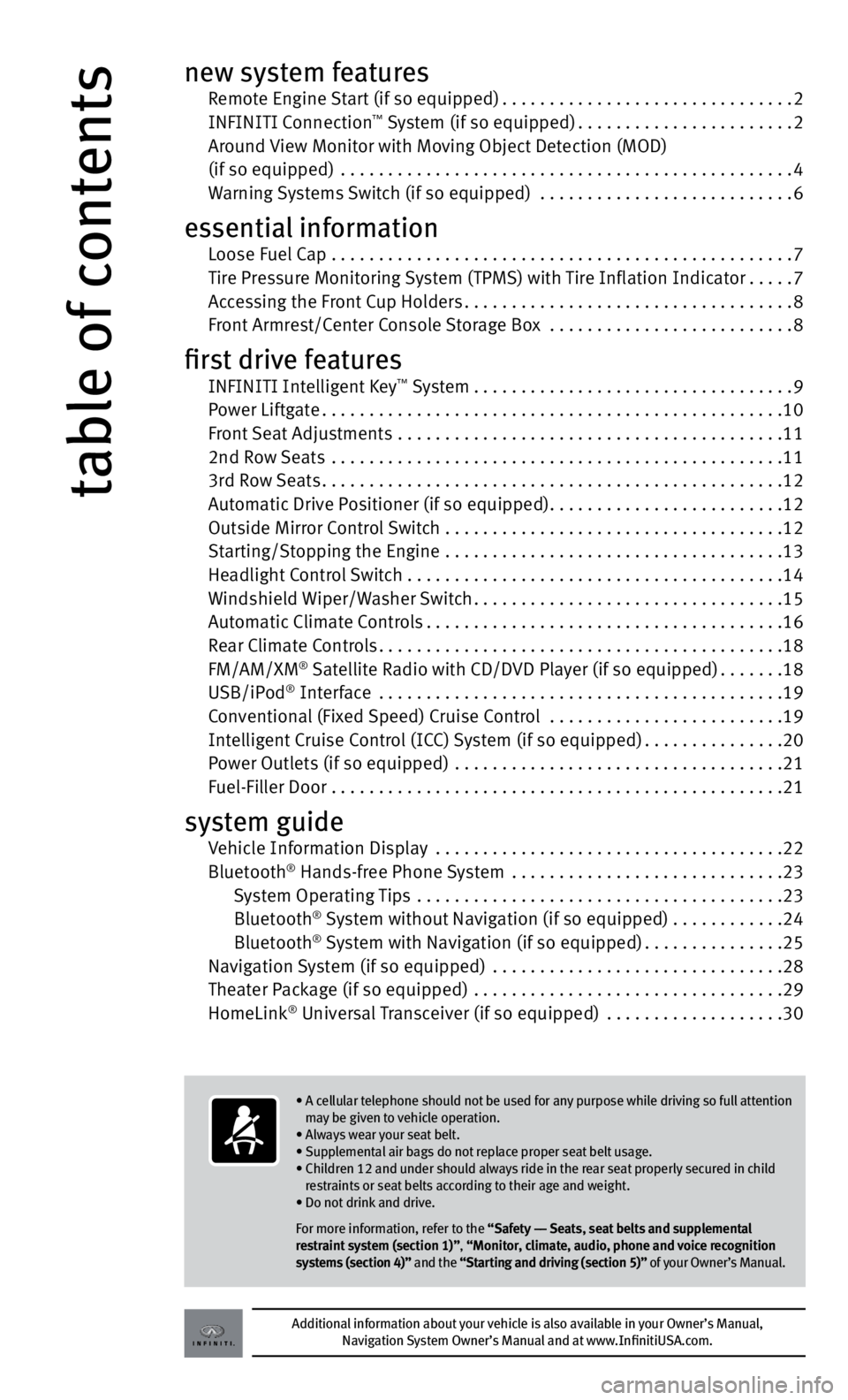
table of contents
new system features Remote Engine Start (if so equipped) ...............................2
INfINITI Connection™ System (if so equipped) ....................... 2
Around View Monitor with Moving Object Detection (MOD)
(if so equipped) ................................................ 4
Warning Systems Switch (if so equipped) ........................... 6
essential information Loose f uel Cap ................................................. 7
Tire Pressure Monitoring System (TPMS) with Tire Inflation Indicator .....7
Accessing the front Cup Holders ................................... 8
front Armrest/Center Console Storage Box ..........................8
first drive features INfINITI Intelligent Key™ System .................................. 9
Power Liftgate ................................................. 10
front Seat Adjustments ......................................... 11
2nd Row Seats ................................................ 11
3rd Row Seats ................................................. 12
Automatic Drive Positioner (if so equipped) .........................12
Outside Mirror Control Switch .................................... 12
Starting/Stopping the Engine .................................... 13
Headlight Control Switch . . . . . . . . . . . . . . . . . . . . . . . . . . . . . . . . . . . .\
. . . . 14
Windshield Wiper/Washer Switch ................................. 15
Automatic Climate Controls ...................................... 16
Rear Climate Controls ........................................... 18
fM/AM/XM
® Satellite Radio with CD/DVD Player (if so equipped) .......18
USB/iPod® Interface ........................................... 19
Conventional (fixed Speed) Cruise Control .........................19
Intelligent Cruise Control (ICC) System (if so equipped) ...............20
Power Outlets (if so equipped) ................................... 21
f uel-filler Door ................................................ 21
system guide Vehicle Information Display ..................................... 22
Bluetooth® Hands-free Phone System ............................. 23
System Operating Tips ....................................... 23
Bluetooth
® System without Navigation (if so equipped) . . . . . . . . . . . .24
Bluetooth® System with Navigation (if so equipped) ...............25
Navigation System (if so equipped) ............................... 28
Theater Package (if so equipped) ................................. 29
HomeLink
® Universal Transceiver (if so equipped) ................... 30
Additional information about your vehicle is also available in your Owner’s Manual,
Navigation System Owner’s Manual and at www.InfinitiUSA.com.
• A cellular telephone should not be used for any purpose while driving so full attention
may be given to vehicle operation.
• Always wear your seat belt.
• Supplemental air bags do not replace proper seat belt usage.
• Children 12 and under should always ride in the rear seat properly secured in child
restraints or seat belts according to their age and weight.
• Do not drink and drive.
For more information, refer to the “Safety –– Seats, seat belts and supplemental
restraint system (section 1)”, “Monitor, climate, audio, phone and voice recognition
systems (section 4)” and the “Starting and driving (section 5)” of your Owner’s Manual.
Page 25 of 36
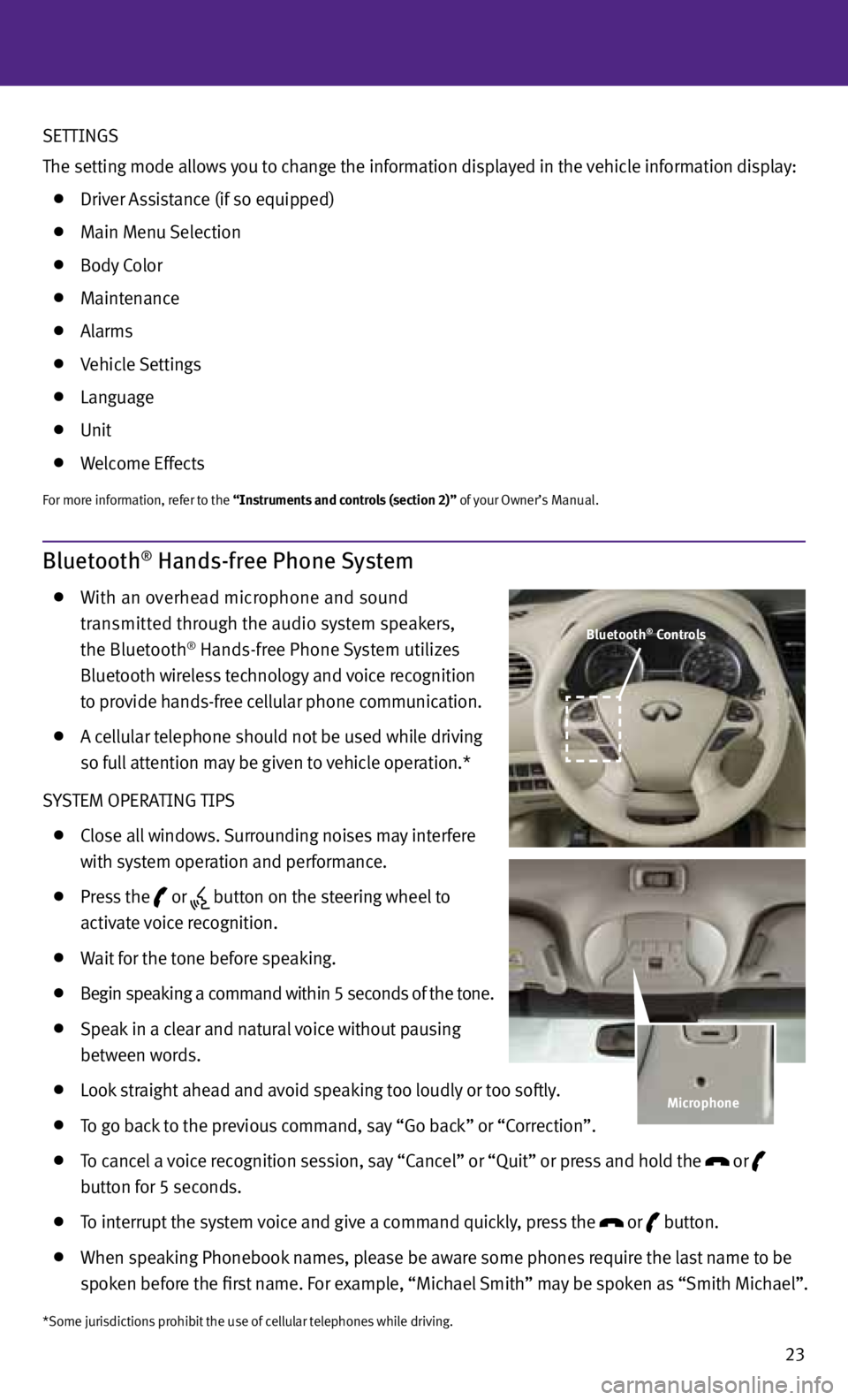
23
Bluetooth® Hands-free Phone System
With an overhead microphone and sound
transmitted through the audio system speakers,
the Bluetooth
® Hands-free Phone System utilizes
Bluetooth wireless technology and voice recognition
to provide hands-free cellular phone communication.
A cellular telephone should not be used while driving
so full attention may be given to vehicle operation.*
S ySTEM OPERATING TIPS
Close all windows. Surrounding noises may interfere
with system operation and performance.
Press the
or
button on the steering wheel to
activate voice recognition.
Wait for the tone before speaking.
Begin speaking a command within 5 seconds of the tone.
Speak in a clear and natural voice without pausing
between words.
Look straight ahead and avoid speaking too loudly or too softly.
To go back to the previous command, say “Go back” or “Correction”.
To cancel a voice recognition session, say “Cancel” or “Quit” or press and hold the
or
button for 5 seconds.
To interrupt the system voice and give a command quickly, press the
or
button.
When speaking Phonebook names, please be aware some phones require the last name to be
spoken before the first name. f or example, “Michael Smith” may be spoken as “Smith Michael”.
*Some jurisdictions prohibit the use of cellular telephones while driving.
Bluetooth® Controls
Microphone
SETTINGS
The setting mode allows you to change the information displayed in the vehicle information display:
Driver Assistance (if so equipped)
Main Menu Selection
Body Color
Maintenance
Alarms
Vehicle Settings
Language
Unit
Welcome Effects
for more information, refer to the “Instruments and controls (section 2)” of your Owner’s Manual.
Page 26 of 36
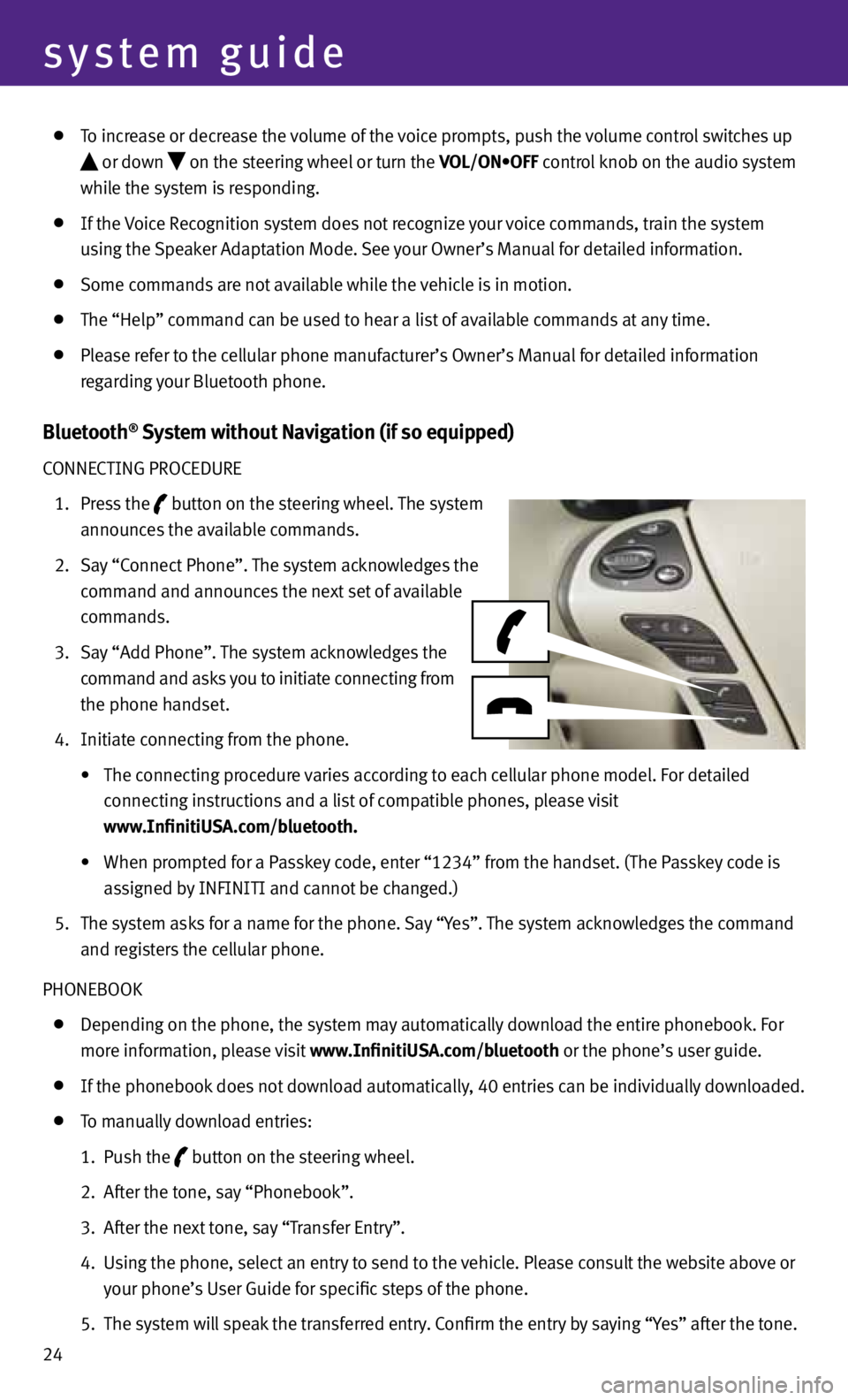
24
system guide
To increase or decrease the volume of the voice prompts, push the volume control switches up
or down
on the steering wheel or turn the VOL/ON•OFF control knob on the audio system
while the system is responding.
If the Voice Recognition system does not recognize your voice commands, train the system
using the Speaker Adaptation Mode. See your Owner’s Manual for detailed information.
Some commands are not available while the vehicle is in motion.
The “Help” command can be used to hear a list of available commands at any time.
Please refer to the cellular phone manufacturer’s Owner’s Manual for detailed information
regarding your Bluetooth phone.
Bluetooth® System without Navigation (if so equipped)
CONNECTING PROCEDURE
1. Press the
button on the steering wheel. The system
announces the available commands.
2. Say “Connect Phone”. The system acknowledges the
command and announces the next set of available
commands.
3. Say “Add Phone”. The system acknowledges the
command and asks you to initiate connecting from
the phone handset.
4. Initiate connecting from the phone.
• The connecting procedure varies according to each cellular phone model. For detailed
connecting instructions and a list of compatible phones, please visit
www.InfinitiUSA.com/bluetooth.
• When prompted for a Passkey code, enter “1234” from the handset. (The Passkey code is
assigned by INfINITI and cannot be changed.)
5. The system asks for a name for the phone. Say “y es”. The system acknowledges the command
and registers the cellular phone.
PHONEBOOK
Depending on the phone, the system may automatically download the entire phonebook. f or
more information, please visit www.InfinitiUSA.com/bluetooth or the phone’s user guide.
If the phonebook does not download automatically, 40 entries can be individually downloaded.
To manually download entries:
1. Push the
button on the steering wheel.
2. After the tone, say “Phonebook”.
3. After the next tone, say “Transfer Entry”.
4. Using the phone, select an entry to send to the vehicle. Please consult the website above or
your phone’s User Guide for specific steps of the phone.
5. The system will speak the transferred entry. Confirm the entry by saying “y es” after the tone.
Page 27 of 36
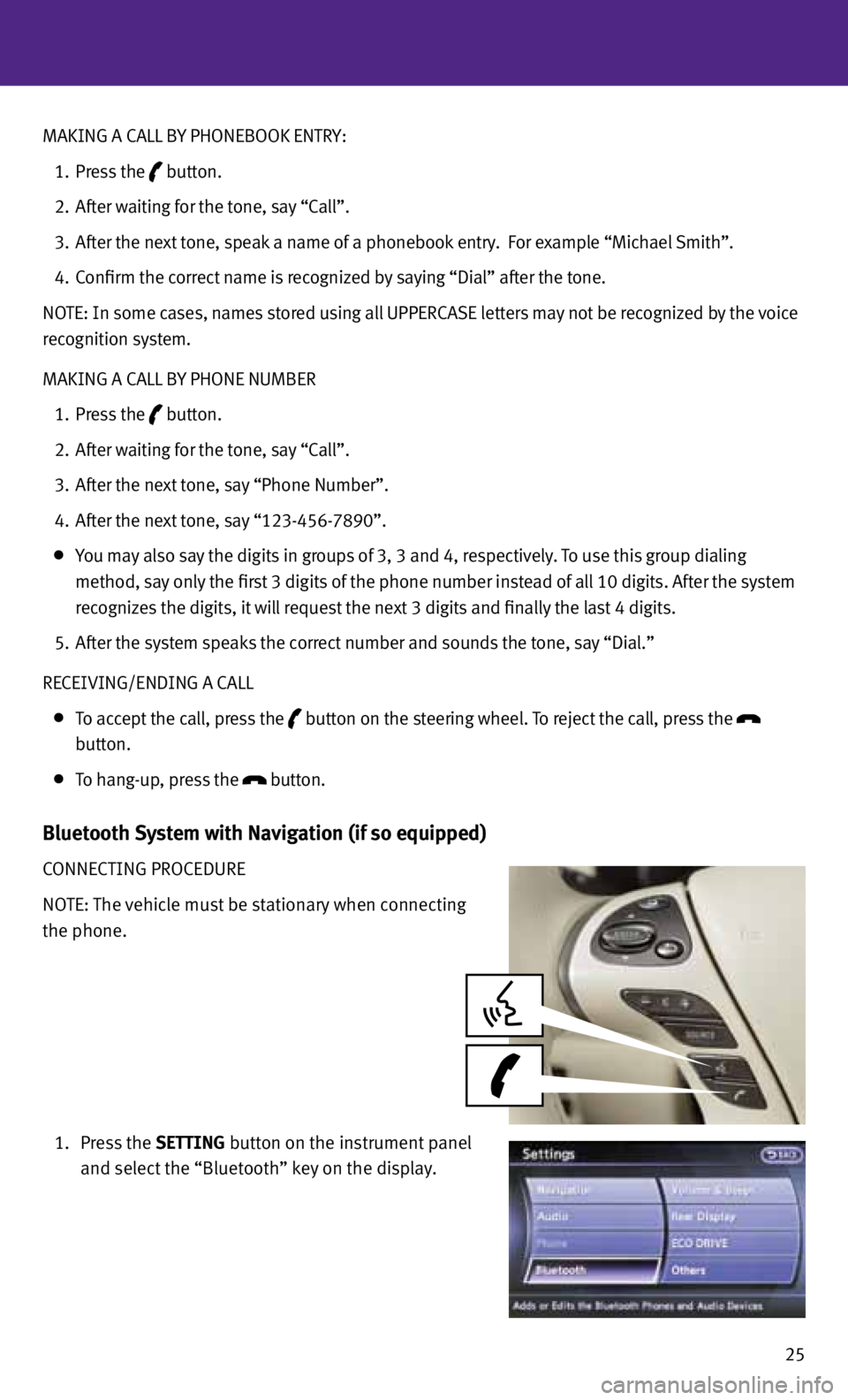
25
MAKING A CALL B
y PHONEBOOK ENTRy:
1. Press the
button.
2. After waiting for the tone, say “Call”.
3. After the next tone, speak a name of a phonebook entry. f or example “Michael Smith”.
4. Confirm the correct name is recognized by saying “Dial” after the tone.
NOTE: In some cases, names stored using all UPPERCASE letters may not be recognized by the voice
recognition system.
MAKING A CALL B y PHONE NUMBER
1. Press the
button.
2. After waiting for the tone, say “Call”.
3. After the next tone, say “Phone Number”.
4. After the next tone, say “123-456-7890”.
you may also say the digits in groups of 3, 3 and 4, respectively. To use this group dialing
method, say only the first 3 digits of the phone number instead of all 10 digits. After the system
recognizes the digits, it will request the next 3 digits and finally the last 4 digits.
5. After the system speaks the correct number and sounds the tone, say “Dial.”
RECEIVING/ENDING A CALL
To accept the call, press the
button on the steering wheel.
To reject the call, press the
button.
To hang-up, press the
button.
Bluetooth System with Navigation (if so equipped)
CONNECTING PROCEDURE
NOTE: The vehicle must be stationary when connecting
the phone.
1. Press the SETTING button on the instrument panel
and select the “Bluetooth” key on the display.
Page 28 of 36
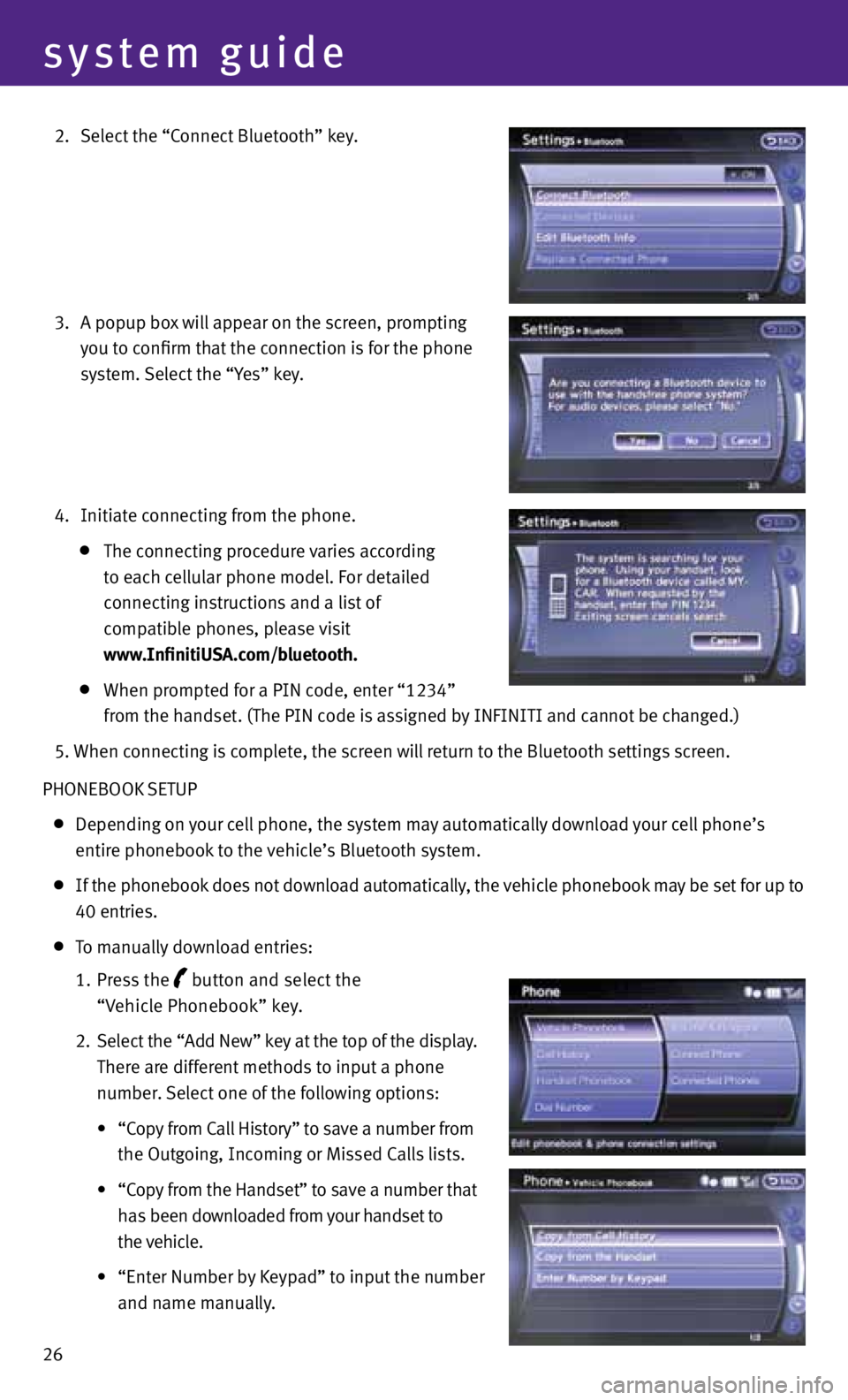
26
system guide
2. Select the “Connect Bluetooth” key.
3. A popup box will appear on the screen, prompting
you to confirm that the connection is for the phone
system. Select the “y es” key.
4. Initiate connecting from the phone.
The connecting procedure varies according
to each cellular phone model. f or detailed
connecting instructions and a list of
compatible phones, please visit
www.InfinitiUSA.com/bluetooth.
When prompted for a PIN code, enter “1234”
from the handset. (The PIN code is assigned by INfINITI and cannot be changed.)
5. When connecting is complete, the screen will return to the Bluetooth settings screen.
PHONEBOOK SETUP
Depending on your cell phone, the system may automatically download your cell phone’s
entire phonebook to the vehicle’s Bluetooth system.
If the phonebook does not download automatically, the vehicle phonebook may be set for up to
40 entries.
To manually download entries:
1. Press the
button and select the
“Vehicle Phonebook” key.
2. Select the “Add New” key at the top of the display.
There are different methods to input a phone
number. Select one of the following options:
• “Copy from Call History” to save a number from
the Outgoing, Incoming or Missed Calls lists.
•
“Copy from the Handset” to save a number that
has been downloaded from your handset to
the vehicle.
• “Enter Number by Keypad” to input the number
and name manually.
Page 29 of 36
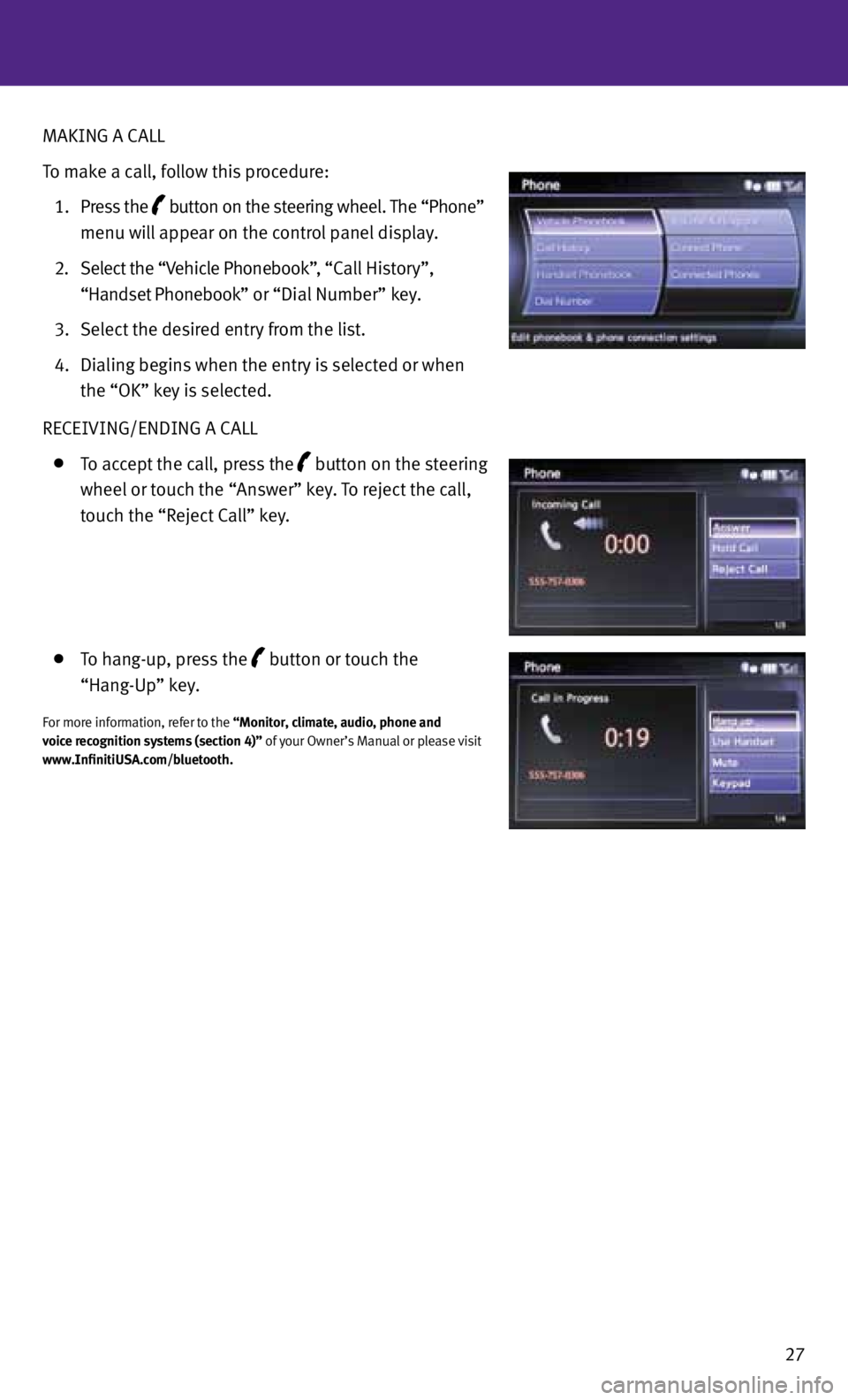
27
MAKING A CALL
To make a call, follow this procedure:
1. Press the
button on the steering wheel. The “Phone”
menu will appear on the control panel display.
2. Select the “Vehicle Phonebook”, “Call History”,
“Handset Phonebook” or “Dial Number” key.
3. Select the desired entry from the list.
4. Dialing begins when the entry is selected or when
the “OK” key is selected.
RECEIVING/ENDING A CALL
To accept the call, press the button on the steering
wheel or touch the “Answer” key. To reject the call,
touch the “Reject Call” key.
To hang-up, press the button or touch the
“Hang-Up” key.
for more information, refer to the “Monitor, climate, audio, phone and
voice recognition systems (section 4)” of your Owner’s Manual or please visit
www.InfinitiUSA.com/bluetooth.