buttons INFINITI M 2012 User Guide
[x] Cancel search | Manufacturer: INFINITI, Model Year: 2012, Model line: M, Model: INFINITI M 2012Pages: 522, PDF Size: 3.8 MB
Page 173 of 522
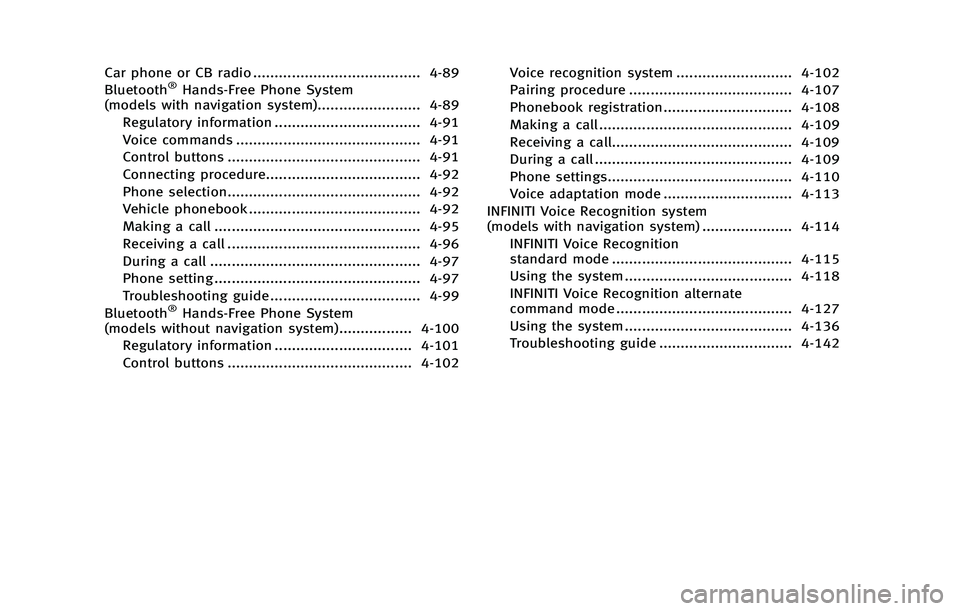
Car phone or CB radio ....................................... 4-89
Bluetooth®Hands-Free Phone System
(models with navigation system)........................ 4-89
Regulatory information .................................. 4-91
Voice commands ........................................... 4-91
Control buttons ............................................. 4-91
Connecting procedure.................................... 4-92
Phone selection............................................. 4-92
Vehicle phonebook ........................................ 4-92
Making a call ................................................ 4-95
Receiving a call ............................................. 4-96
During a call ................................................. 4-97
Phone setting ................................................ 4-97
Troubleshooting guide ................................... 4-99
Bluetooth
®Hands-Free Phone System
(models without navigation system)................. 4-100
Regulatory information ................................ 4-101
Control buttons ........................................... 4-102 Voice recognition system ........................... 4-102
Pairing procedure ...................................... 4-107
Phonebook registration.............................. 4-108
Making a call ............................................. 4-109
Receiving a call.......................................... 4-109
During a call .............................................. 4-109
Phone settings........................................... 4-110
Voice adaptation mode .............................. 4-113
INFINITI Voice Recognition system
(models with navigation system) ..................... 4-114 INFINITI Voice Recognition
standard mode .......................................... 4-115
Using the system ....................................... 4-118
INFINITI Voice Recognition alternate
command mode ......................................... 4-127
Using the system ....................................... 4-136
Troubleshooting guide ............................... 4-142
Page 175 of 522

4-4Monitor, climate, audio, phone and voice recognition systems
SAA2953
Models with navigation system
1. “DISP ”display setting button (P.4-10)
2, 5, 6. For navigation system control buttons
(Refer to the separate Navigation
System Owner ’s Manual.)
3. “INFO ”vehicle and navigation infor- mation button (P.4-10)
4. “SETTING ”button (P.4-16)
7. INFINITI controller (P.4-6)
8. “STATUS ”status display button
(P.4-10) 9.
“
OFF”brightness control and
display ON/OFF button (P.4-10)
CENTER MULTI-FUNCTION CONTROL PANEL
Page 232 of 522
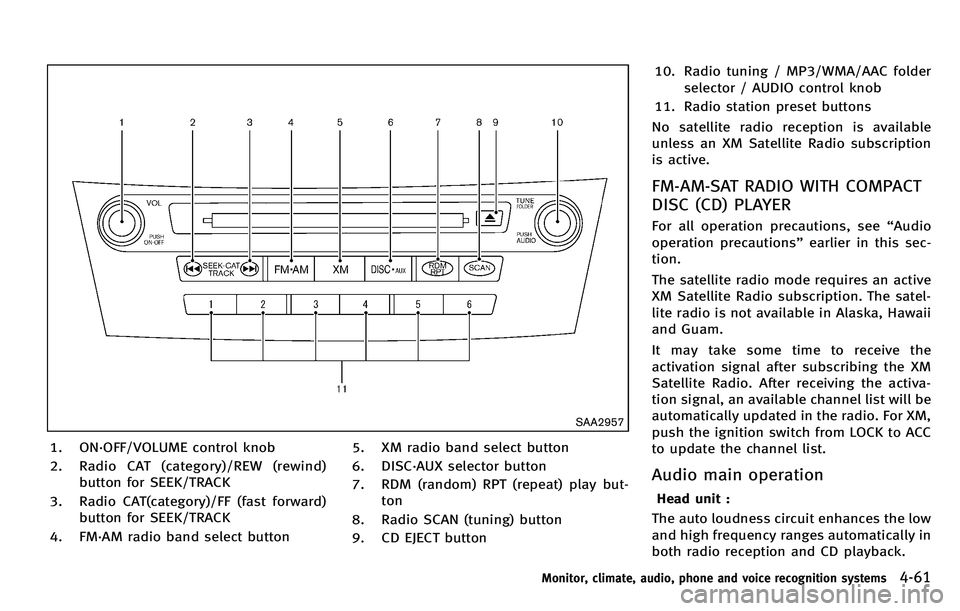
SAA2957
1. ON·OFF/VOLUME control knob
2. Radio CAT (category)/REW (rewind)button for SEEK/TRACK
3. Radio CAT(category)/FF (fast forward) button for SEEK/TRACK
4. FM·AM radio band select button 5. XM radio band select button
6. DISC·AUX selector button
7. RDM (random) RPT (repeat) play but-
ton
8. Radio SCAN (tuning) button
9. CD EJECT button 10. Radio tuning / MP3/WMA/AAC folder
selector / AUDIO control knob
11. Radio station preset buttons
No satellite radio reception is available
unless an XM Satellite Radio subscription
is active.
FM-AM-SAT RADIO WITH COMPACT
DISC (CD) PLAYER
For all operation precautions, see “Audio
operation precautions” earlier in this sec-
tion.
The satellite radio mode requires an active
XM Satellite Radio subscription. The satel-
lite radio is not available in Alaska, Hawaii
and Guam.
It may take some time to receive the
activation signal after subscribing the XM
Satellite Radio. After receiving the activa-
tion signal, an available channel list will be
automatically updated in the radio. For XM,
push the ignition switch from LOCK to ACC
to update the channel list.
Audio main operation
Head unit :
The auto loudness circuit enhances the low
and high frequency ranges automatically in
both radio reception and CD playback.
Monitor, climate, audio, phone and voice recognition systems4-61
Page 234 of 522
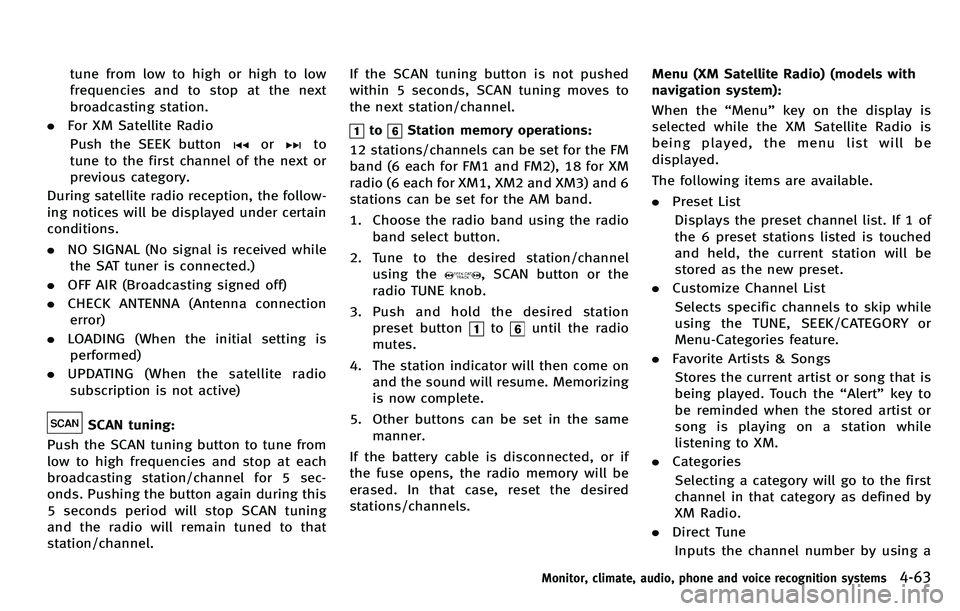
tune from low to high or high to low
frequencies and to stop at the next
broadcasting station.
. For XM Satellite Radio
Push the SEEK button
orto
tune to the first channel of the next or
previous category.
During satellite radio reception, the follow-
ing notices will be displayed under certain
conditions.
. NO SIGNAL (No signal is received while
the SAT tuner is connected.)
. OFF AIR (Broadcasting signed off)
. CHECK ANTENNA (Antenna connection
error)
. LOADING (When the initial setting is
performed)
. UPDATING (When the satellite radio
subscription is not active)
SCAN tuning:
Push the SCAN tuning button to tune from
low to high frequencies and stop at each
broadcasting station/channel for 5 sec-
onds. Pushing the button again during this
5 seconds period will stop SCAN tuning
and the radio will remain tuned to that
station/channel. If the SCAN tuning button is not pushed
within 5 seconds, SCAN tuning moves to
the next station/channel.
toStation memory operations:
12 stations/channels can be set for the FM
band (6 each for FM1 and FM2), 18 for XM
radio (6 each for XM1, XM2 and XM3) and 6
stations can be set for the AM band.
1. Choose the radio band using the radio band select button.
2. Tune to the desired station/channel using the
, SCAN button or the
radio TUNE knob.
3. Push and hold the desired station preset button
tountil the radio
mutes.
4. The station indicator will then come on and the sound will resume. Memorizing
is now complete.
5. Other buttons can be set in the same manner.
If the battery cable is disconnected, or if
the fuse opens, the radio memory will be
erased. In that case, reset the desired
stations/channels. Menu (XM Satellite Radio) (models with
navigation system):
When the
“Menu ”key on the display is
selected while the XM Satellite Radio is
being played, the menu list will be
displayed.
The following items are available.
. Preset List
Displays the preset channel list. If 1 of
the 6 preset stations listed is touched
and held, the current station will be
stored as the new preset.
. Customize Channel List
Selects specific channels to skip while
using the TUNE, SEEK/CATEGORY or
Menu-Categories feature.
. Favorite Artists & Songs
Stores the current artist or song that is
being played. Touch the “Alert” key to
be reminded when the stored artist or
song is playing on a station while
listening to XM.
. Categories
Selecting a category will go to the first
channel in that category as defined by
XM Radio.
. Direct Tune
Inputs the channel number by using a
Monitor, climate, audio, phone and voice recognition systems4-63
Page 250 of 522
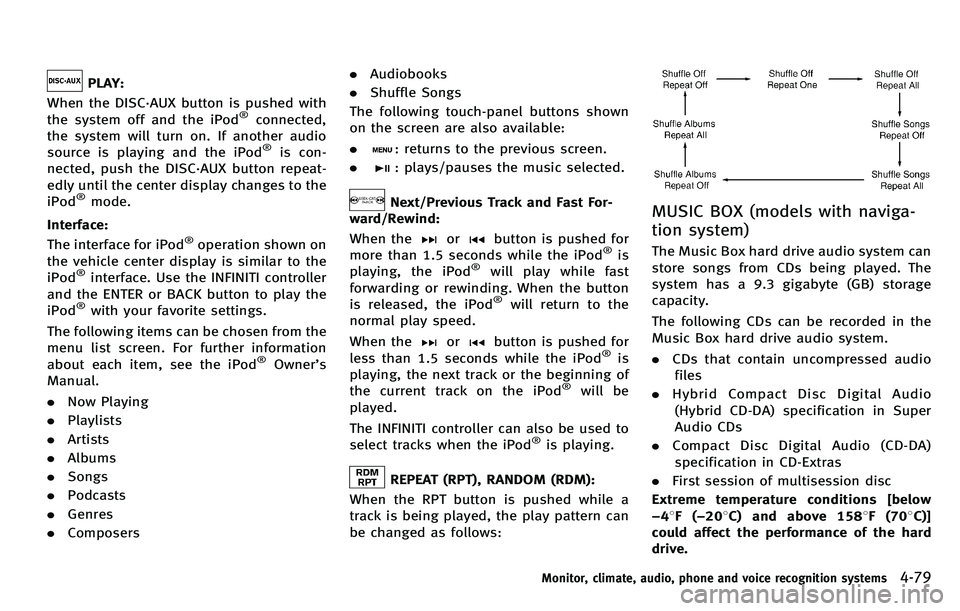
PLAY:
When the DISC·AUX button is pushed with
the system off and the iPod
®connected,
the system will turn on. If another audio
source is playing and the iPod
®is con-
nected, push the DISC·AUX button repeat-
edly until the center display changes to the
iPod
®mode.
Interface:
The interface for iPod
®operation shown on
the vehicle center display is similar to the
iPod
®interface. Use the INFINITI controller
and the ENTER or BACK button to play the
iPod
®with your favorite settings.
The following items can be chosen from the
menu list screen. For further information
about each item, see the iPod
®Owner ’s
Manual.
. Now Playing
. Playlists
. Artists
. Albums
. Songs
. Podcasts
. Genres
. Composers .
Audiobooks
. Shuffle Songs
The following touch-panel buttons shown
on the screen are also available:
.
: returns to the previous screen.
.
: plays/pauses the music selected.
Next/Previous Track and Fast For-
ward/Rewind:
When the
orbutton is pushed for
more than 1.5 seconds while the iPod®is
playing, the iPod®will play while fast
forwarding or rewinding. When the button
is released, the iPod
®will return to the
normal play speed.
When the
orbutton is pushed for
less than 1.5 seconds while the iPod®is
playing, the next track or the beginning of
the current track on the iPod
®will be
played.
The INFINITI controller can also be used to
select tracks when the iPod
®is playing.
REPEAT (RPT), RANDOM (RDM):
When the RPT button is pushed while a
track is being played, the play pattern can
be changed as follows:
MUSIC BOX (models with naviga-
tion system)
The Music Box hard drive audio system can
store songs from CDs being played. The
system has a 9.3 gigabyte (GB) storage
capacity.
The following CDs can be recorded in the
Music Box hard drive audio system.
. CDs that contain uncompressed audio
files
. Hybrid Compact Disc Digital Audio
(Hybrid CD-DA) specification in Super
Audio CDs
. Compact Disc Digital Audio (CD-DA)
specification in CD-Extras
. First session of multisession disc
Extreme temperature conditions [below
− 48F( −20 8C) and above 158 8F(70 8C)]
could affect the performance of the hard
drive.
Monitor, climate, audio, phone and voice recognition systems4-79
Page 262 of 522
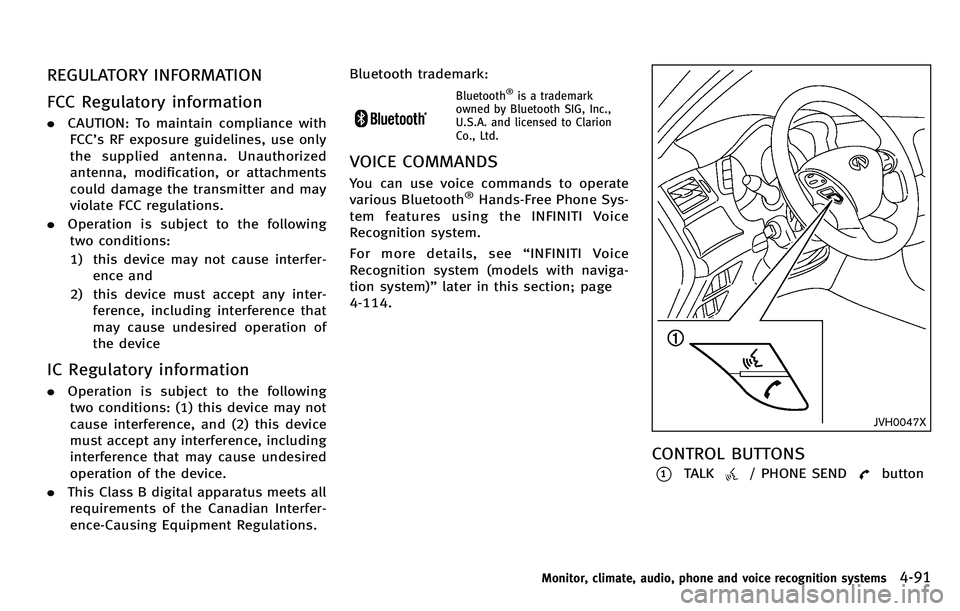
REGULATORY INFORMATION
FCC Regulatory information
.CAUTION: To maintain compliance with
FCC ’s RF exposure guidelines, use only
the supplied antenna. Unauthorized
antenna, modification, or attachments
could damage the transmitter and may
violate FCC regulations.
. Operation is subject to the following
two conditions:
1) this device may not cause interfer- ence and
2) this device must accept any inter- ference, including interference that
may cause undesired operation of
the device
IC Regulatory information
.Operation is subject to the following
two conditions: (1) this device may not
cause interference, and (2) this device
must accept any interference, including
interference that may cause undesired
operation of the device.
. This Class B digital apparatus meets all
requirements of the Canadian Interfer-
ence-Causing Equipment Regulations. Bluetooth trademark:
Bluetooth®is a trademark
owned by Bluetooth SIG, Inc.,
U.S.A. and licensed to Clarion
Co., Ltd.
VOICE COMMANDS
You can use voice commands to operate
various Bluetooth®Hands-Free Phone Sys-
tem features using the INFINITI Voice
Recognition system.
For more details, see “INFINITI Voice
Recognition system (models with naviga-
tion system) ”later in this section; page
4-114.
JVH0047X
CONTROL BUTTONS
*1TALK/ PHONE SENDbutton
Monitor, climate, audio, phone and voice recognition systems4-91
Page 273 of 522

4-102Monitor, climate, audio, phone and voice recognition systems
SAA2969
CONTROL BUTTONS
1. PHONE SENDbutton
Push the button to initiate a VR
session or answer an incoming call.
You can also use the button to skip
through system feedback and to enter
commands during a call.
2. PHONE END
button
Push the button to cancel a VR
session or end a call.
VOICE RECOGNITION SYSTEM
You can also use the Bluetooth®hands-
free phone system with Voice Recognition
System.
INFO
. The available voice commands are only
applicable to the relevant language set
in the LANGUAGE setting screen. (See
“ How to use SETTING button ”earlier in
this section.)
. If the vehicle is in motion, some
commands may not be available so full
attention may be given to vehicle
operation.
Using system
Initialization:
When the ignition switch is pushed to the
ON position, Voice Recognition System is
initialized, which may take up to one
minute. When completed, the system is
ready to accept voice commands. If the
switch on the steering wheel is pushed
before the initialization completes, the
system will not accept any command.
Before starting:
To get the best performance out of the
Voice Recognition System, observe the following:
.
Keep the interior of the vehicle as quiet
as possible. Close the windows to
eliminate the surrounding noises (traf-
fic noises, vibration sounds, etc.),
which may prevent the system from
recognizing the voice commands cor-
rectly.
. Wait until a tone sounds before speak-
ing a command.
. Speak a voice command within 5
seconds after the beep sound. If no
voice command is given, the system
will ask you for a number. If no further
command is given, the session ends.
. Speak in a natural voice without paus-
ing between words.
Page 274 of 522

SAA2970
Giving voice command:
1. Push and release the
switch
located on the steering wheel.
SAA2574
2. A list of commands appears on the screen, and the system announces,
“Please say a command after the beep.
Available commands are: Call, Phone-
book, Recent Calls, Connect Phone or
Help ”.
3. After the tone sounds and the icon on the screen changes from
to,
speak a command. See the “List of
voice commands ”later in this section
for the voice command list. Speak
“ Call ”for example.
INFO
Voice commands cannot be recognized as long as the screen icon is not in the
command recognition mode
.
4. The system acknowledges the com- mand and announces the next set of
available commands.
5. After the tone sounds, speak the phone number.
6. When you have finished speaking the phone number, the system repeats it
back and announces the available
commands.
7. After system responds, speak “Dial ”
and the system dials the spoken
numbers.
Operating tips:
. Voice commands cannot be accepted
when the icon is
.
. If the command is not recognized, the
system announces, “Please say again ”.
Repeat the command in a clear voice.
. Push the
switch or the BACK button
once to return to the previous screen.
. If you want to cancel the command,
push the
switch. The message
“ Voice input is canceled ”will be
announced. If you want to adjust the
volume of the system feedback, push
the volume control buttons [+] or [ −]on
Monitor, climate, audio, phone and voice recognition systems4-103
Page 290 of 522
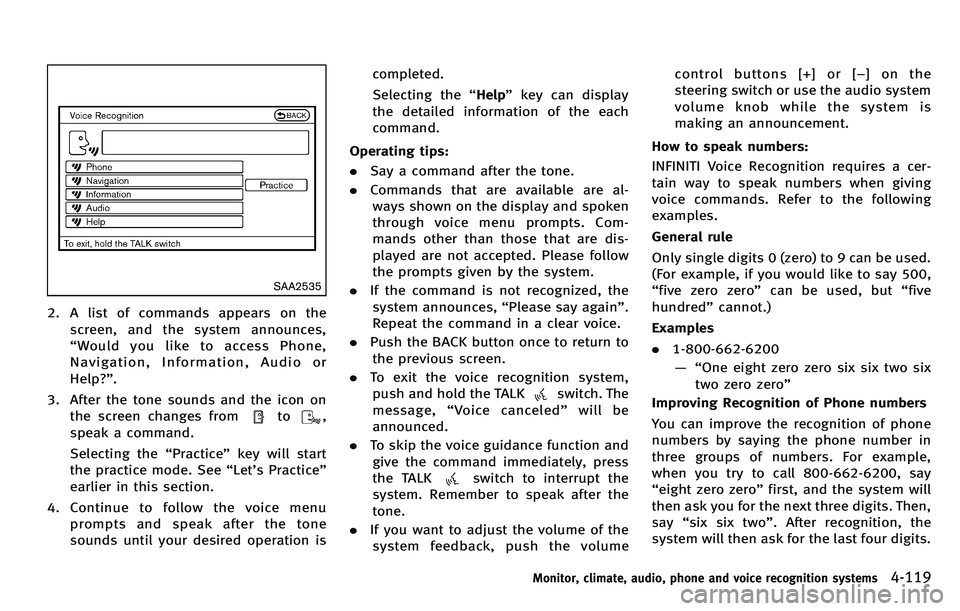
SAA2535
2. A list of commands appears on thescreen, and the system announces,
“Would you like to access Phone,
Navigation, Information, Audio or
Help? ”.
3. After the tone sounds and the icon on the screen changes from
to,
speak a command.
Selecting the “Practice ”key will start
the practice mode. See “Let ’s Practice ”
earlier in this section.
4. Continue to follow the voice menu prompts and speak after the tone
sounds until your desired operation is completed.
Selecting the
“Help ”key can display
the detailed information of the each
command.
Operating tips:
. Say a command after the tone.
. Commands that are available are al-
ways shown on the display and spoken
through voice menu prompts. Com-
mands other than those that are dis-
played are not accepted. Please follow
the prompts given by the system.
. If the command is not recognized, the
system announces, “Please say again ”.
Repeat the command in a clear voice.
. Push the BACK button once to return to
the previous screen.
. To exit the voice recognition system,
push and hold the TALK
switch. The
message, “Voice canceled ”will be
announced.
. To skip the voice guidance function and
give the command immediately, press
the TALK
switch to interrupt the
system. Remember to speak after the
tone.
. If you want to adjust the volume of the
system feedback, push the volume control buttons [+] or [
−]onthe
steering switch or use the audio system
volume knob while the system is
making an announcement.
How to speak numbers:
INFINITI Voice Recognition requires a cer-
tain way to speak numbers when giving
voice commands. Refer to the following
examples.
General rule
Only single digits 0 (zero) to 9 can be used.
(For example, if you would like to say 500,
“ five zero zero” can be used, but “five
hundred ”cannot.)
Examples
. 1-800-662-6200
—“ One eight zero zero six six two six
two zero zero ”
Improving Recognition of Phone numbers
You can improve the recognition of phone
numbers by saying the phone number in
three groups of numbers. For example,
when you try to call 800-662-6200, say
“ eight zero zero ”first, and the system will
then ask you for the next three digits. Then,
say “six six two ”. After recognition, the
system will then ask for the last four digits.
Monitor, climate, audio, phone and voice recognition systems4-119
Page 471 of 522
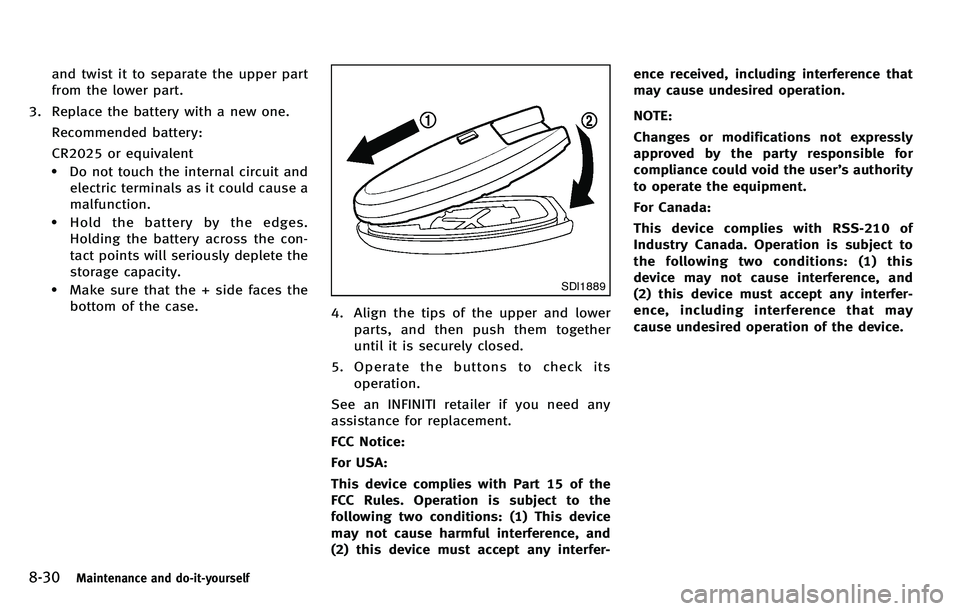
8-30Maintenance and do-it-yourself
and twist it to separate the upper part
from the lower part.
3. Replace the battery with a new one. Recommended battery:
CR2025 or equivalent
.Do not touch the internal circuit andelectric terminals as it could cause a
malfunction.
.Hold the battery by the edges.
Holding the battery across the con-
tact points will seriously deplete the
storage capacity.
.Make sure that the + side faces thebottom of the case.SDI1889
4. Align the tips of the upper and lower
parts, and then push them together
until it is securely closed.
5. Operate the buttons to check its operation.
See an INFINITI retailer if you need any
assistance for replacement.
FCC Notice:
For USA:
This device complies with Part 15 of the
FCC Rules. Operation is subject to the
following two conditions: (1) This device
may not cause harmful interference, and
(2) this device must accept any interfer- ence received, including interference that
may cause undesired operation.
NOTE:
Changes or modifications not expressly
approved by the party responsible for
compliance could void the user
’s authority
to operate the equipment.
For Canada:
This device complies with RSS-210 of
Industry Canada. Operation is subject to
the following two conditions: (1) this
device may not cause interference, and
(2) this device must accept any interfer-
ence, including interference that may
cause undesired operation of the device.