key INFINITI M HYBRID 2013 Quick Reference Guide
[x] Cancel search | Manufacturer: INFINITI, Model Year: 2013, Model line: M HYBRID, Model: INFINITI M HYBRID 2013Pages: 30, PDF Size: 2.55 MB
Page 4 of 30
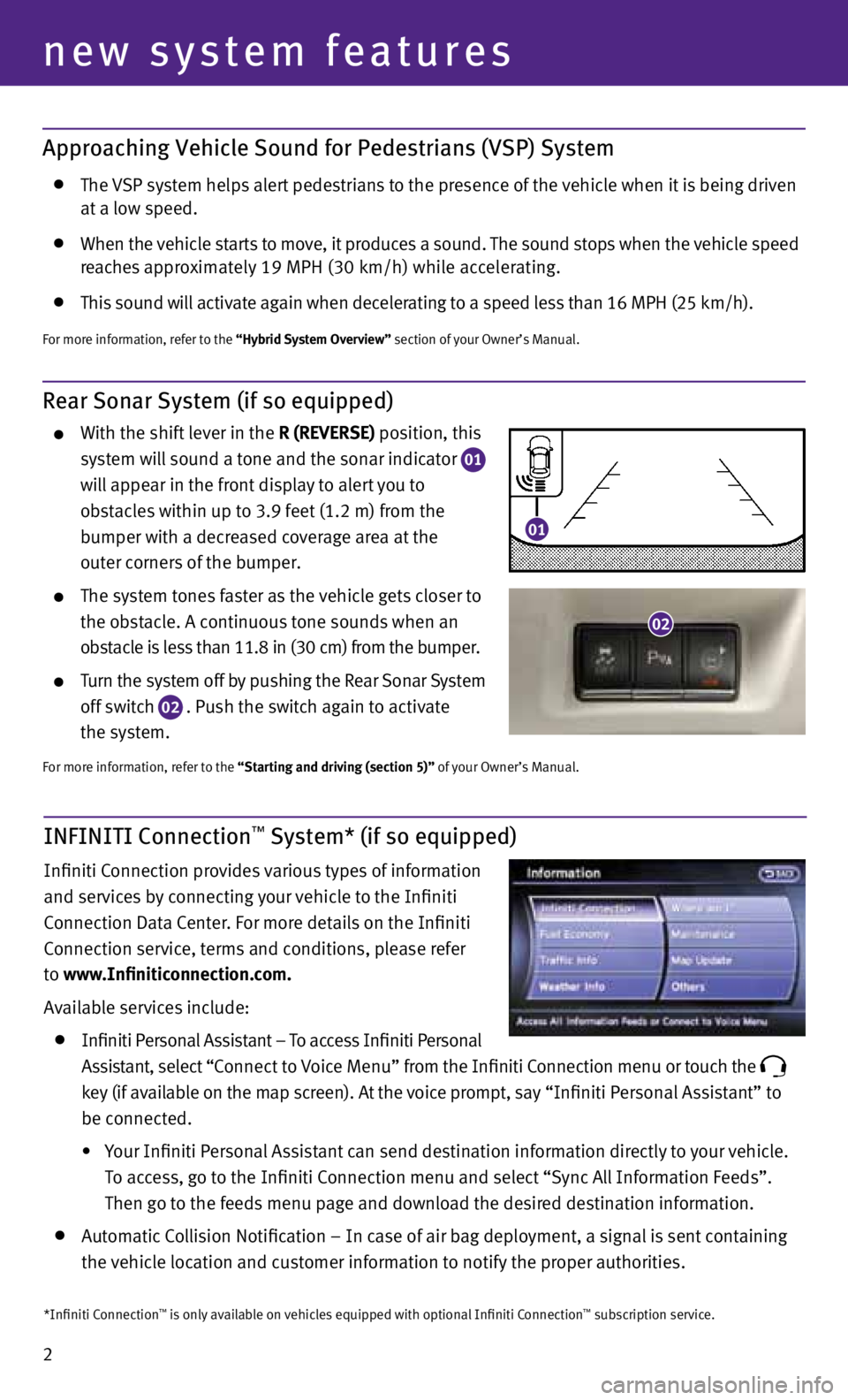
2
new system features
Approaching Vehicle Sound for Pedestrians (VSP) System
the vS p system helps alert pedestrians to the presence of the vehicle when it is being driven
at a low speed.
when the vehicle starts to move, it produces a sound. the sound stops when the vehicle speed
reaches approximately 19 MpH (30 km/h) while accelerating.
this sound will activate again when decelerating to a speed less than 16 MpH (25 km/h).
For more information, refer to the “Hybrid System Overview” section of your Owner’s Manual.
Rear Sonar System (if so equipped)
with the shift lever in the R (REVERSE) position, this
system will sound a tone and the sonar indicator
01
will appear in the front display to alert you to
obstacles within up to 3.9 feet (1.2 m) from the
bumper with a decreased coverage area at the
outer corners of the bumper.
the system tones faster as the vehicle gets closer to
the obstacle. A continuous tone sounds when an
obstacle is less than 11.8 in (30 cm) from the bumper.
turn the system off by pushing the Rear Sonar System
off switch
02 . p
ush the switch again to activate
the system.
For more information, refer to the “Starting and driving (section 5)” of your Owner’s Manual.
INFINITI Connection™ System* (if so equipped)
Infiniti connection provides various types of information
and services by connecting your vehicle to the Infiniti
c onnection data c enter. For more details on the Infiniti
c onnection service, terms and conditions, please refer
to www.Infiniticonnection.com.
Available services include:
Infiniti p ersonal Assistant – to access Infiniti p ersonal
Assistant, select “ connect to voice Menu” from the Infiniti c onnection menu or touch the
key (if available on the map screen). At the voice prompt, say “Infiniti
personal Assistant” to
be connected.
• your Infiniti p ersonal Assistant can send destination information directly to your vehicle.
t o access, go to the Infiniti c onnection menu and select “Sync All Information Feeds”.
then go to the feeds menu page and download the desired destination information.
Automatic c ollision notification – In case of air bag deployment, a signal is sent containing
the vehicle location and customer information to notify the proper authorities.
*Infiniti connection™ is only available on vehicles equipped with optional Infiniti c onnection™ subscription service.
02
01
Page 5 of 30
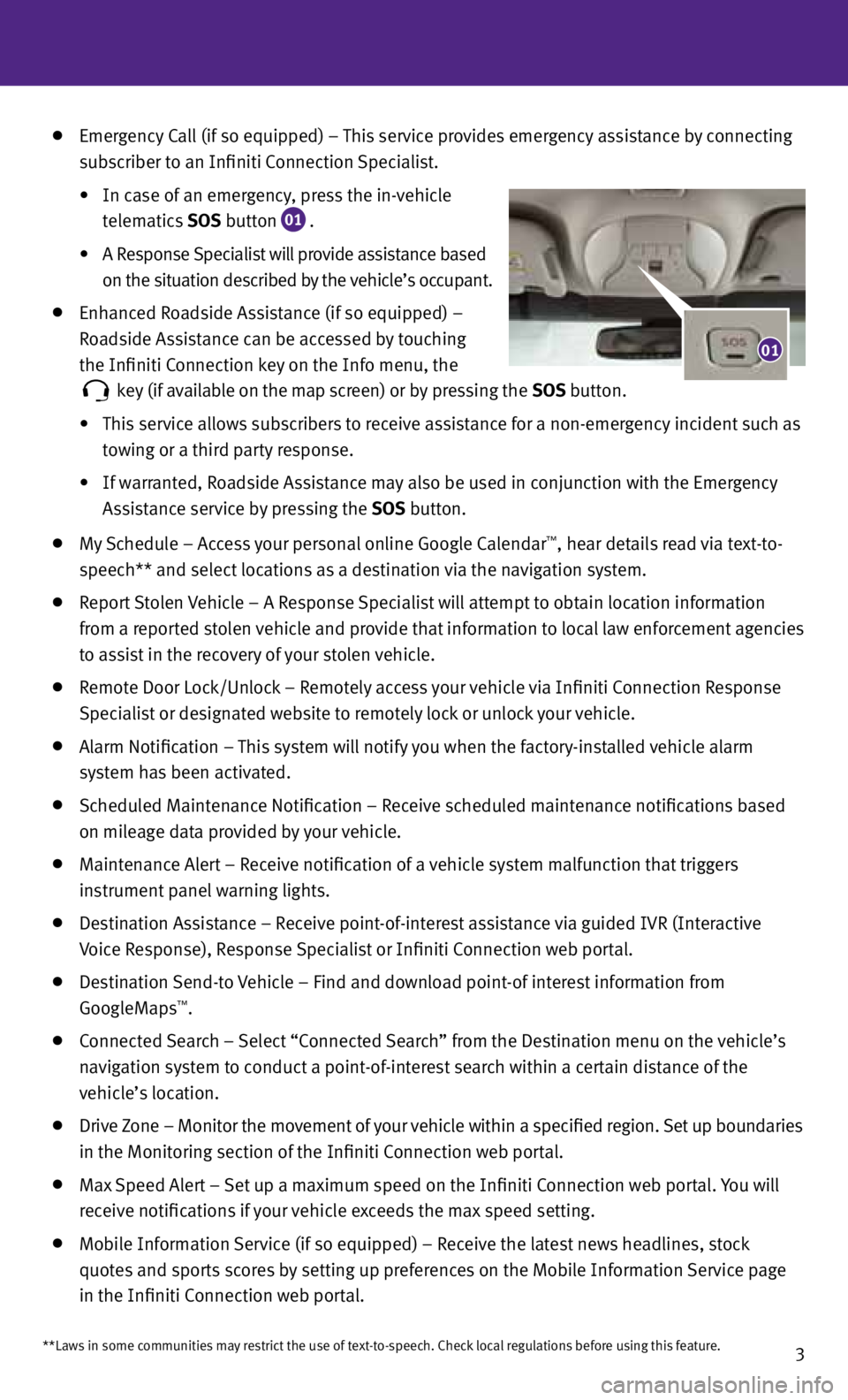
3**Laws in some communities may restrict the use of text-to-speech. check local regulations before using this feature.
emergency c all (if so equipped) – this service provides emergency assistance by connecting
subscriber to an Infiniti c onnection Specialist.
• In case of an emergency, press the in-vehicle
telematics SOS button
01 .
• A Response Specialist will provide assistance based
on the situation described by the vehicle’s occupant.
enhanced Roadside Assistance (if so equipped) –
Roadside Assistance can be accessed by touching
the Infiniti c onnection key on the Info menu, the
key (if available on the map screen) or by pressing the
SOS button.
• this service allows subscribers to receive assistance for a non-emergency incident such as
towing or a third party response.
• If warranted, Roadside Assistance may also be used in conjunction with the emergency
Assistance service by pressing the SOS button.
My Schedule – Access your personal online Google c alendar™, hear details read via text-to-
speech** and select locations as a destination via the navigation system.
Report Stolen vehicle – A Response Specialist will attempt to obtain location information
from a reported stolen vehicle and provide that information to local law enforcement agencies
to assist in the recovery of your stolen vehicle.
Remote door Lock/unlock – Remotely access your vehicle via Infiniti c onnection Response
Specialist or designated website to remotely lock or unlock your vehicle.
Alarm notification – this system will notify you when the factory-installed vehicle alarm
system has been activated.
Scheduled Maintenance notification – Receive scheduled maintenance notifications based
on mileage data provided by your vehicle.
Maintenance Alert – Receive notification of a vehicle system malfunction that triggers
instrument panel warning lights.
destination Assistance – Receive point-of-interest assistance via guided IvR (Interactive
v oice Response), Response Specialist or Infiniti c onnection web portal.
destination Send-to vehicle – Find and download point-of interest information from
GoogleMaps™.
connected Search – Select “c onnected Search” from the d estination menu on the vehicle’s
navigation system to conduct a point-of-interest search within a certain distance of the
vehicle’s location.
drive Zone – Monitor the movement of your vehicle within a specified region. Set up boundaries
in the Monitoring section of the Infiniti c onnection web portal.
Max Speed Alert – Set up a maximum speed on the Infiniti c onnection web portal. you will
receive notifications if your vehicle exceeds the max speed setting.
Mobile Information Service (if so equipped) – Receive the latest news headlines, stock
quotes and sports scores by setting up preferences on the Mobile Information Service page
in the Infiniti c onnection web portal.
01
Page 6 of 30
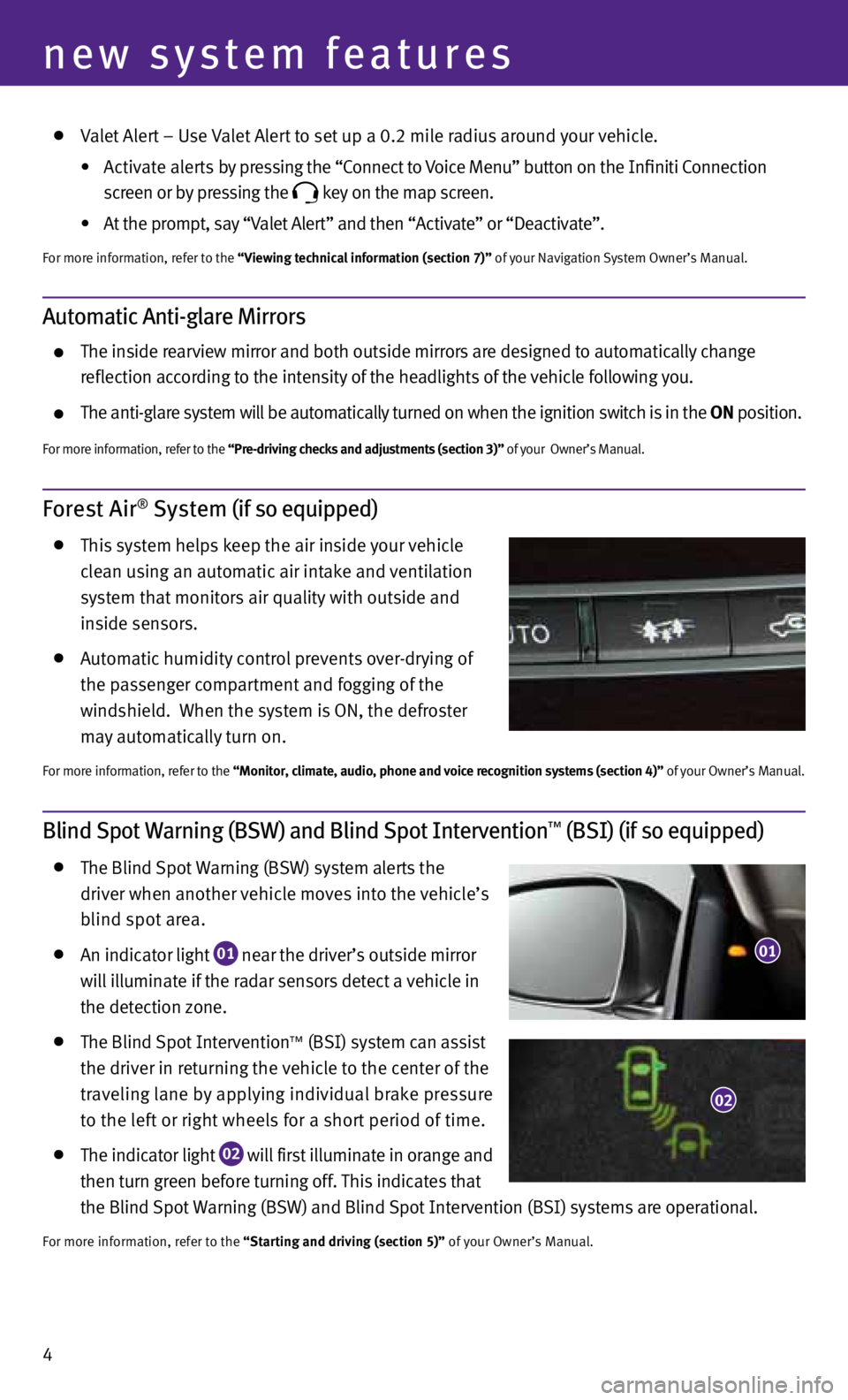
4
new system features
valet Alert – u se valet Alert to set up a 0.2 mile radius around your vehicle.
•
Activate alerts by pressing the “c onnect to voice Menu” button on the Infiniti c onnection
screen or by pressing the
key on the map screen.
•
At the prompt, say “v alet Alert” and then “Activate” or “d eactivate”.
For more information, refer to the “Viewing technical information (section 7)” of your navigation System Owner’s Manual.
Forest Air® System (if so equipped)
this system helps keep the air inside your vehicle
clean using an automatic air intake and ventilation
system that monitors air quality with outside and
inside sensors.
Automatic humidity control prevents over-drying of
the passenger compartment and fogging of the
windshield. when the system is On, the defroster
may automatically turn on.
For more information, refer to the “Monitor, climate, audio, phone and voice recognition systems (section 4)” of your Owner’s Manual.
Blind Spot Warning (BSW) and Blind Spot Intervention™ (BSI) (if so equipped)
the Blind Spot warning (BSw) system alerts the
driver when another vehicle moves into the vehicle’s
blind spot area.
An indicator light
01 near the driver’s outside mirror
will illuminate if the radar sensors detect a vehicle in
the detection zone.
the Blind Spot Intervention™ (BSI) system can assist
the driver in returning the vehicle to the center of the
traveling lane by applying individual brake pressure
to the left or right wheels for a short period of time.
the indicator light
02 will first illuminate in orange and
then turn green before turning off. this indicates that
the Blind Spot warning (BSw) and Blind Spot Intervention (BSI) systems are operational.
For more information, refer to the “Starting and driving (section 5)” of your Owner’s Manual.
01
02
Automatic Anti-glare Mirrors
the inside rearview mirror and both outside mirrors are designed to automatically change
reflection according to the intensity of the headlights of the vehicle following you.
the anti-glare system will be automatically turned on when the ignition switch is in the ON position.
For more information, refer to the “Pre-driving checks and adjustments (section 3)” of your Owner’s Manual.
Page 10 of 30
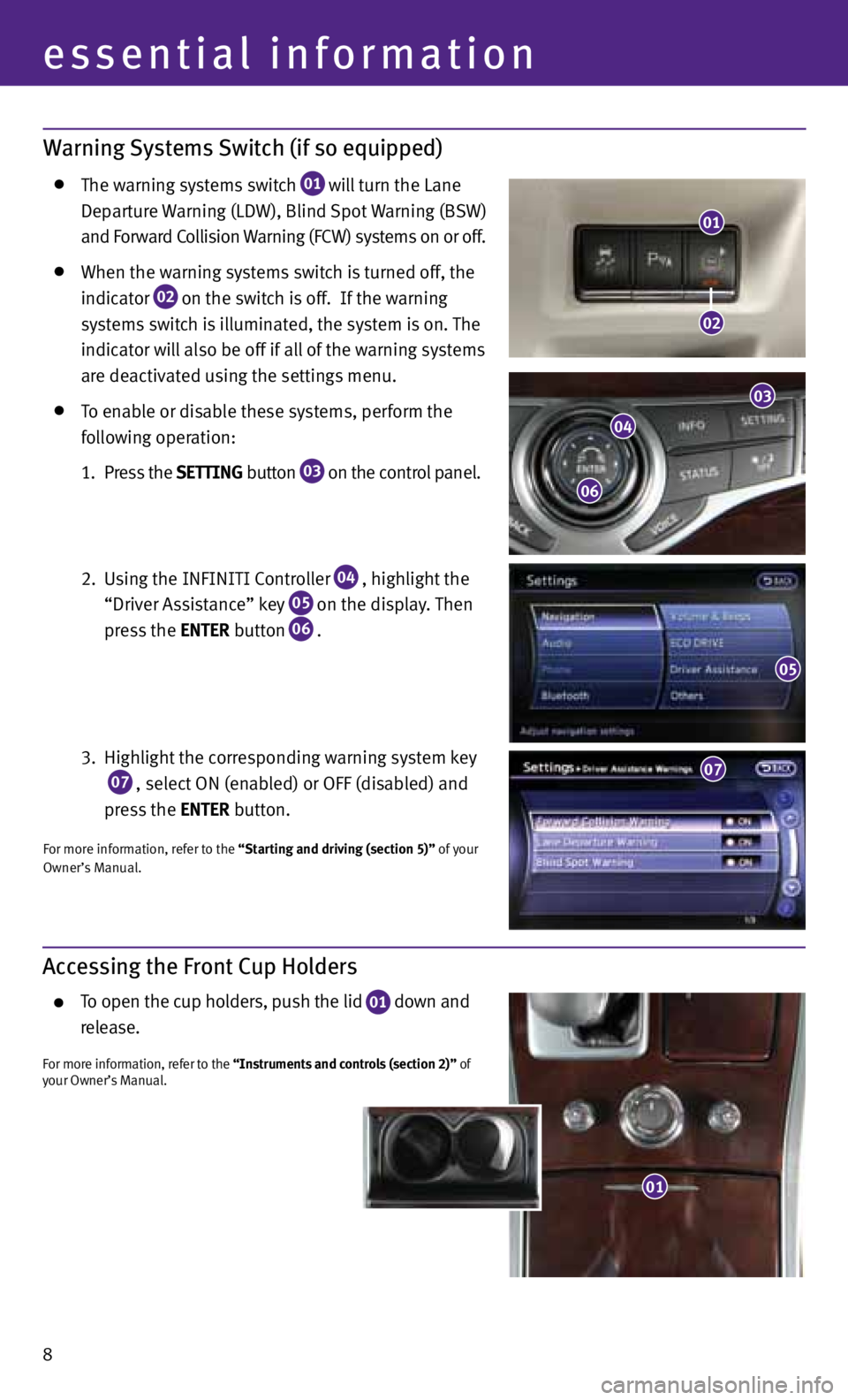
8
essential information
Warning Systems Switch (if so equipped)
the warning systems switch
01 will turn the Lane
d eparture warning (Ldw), Blind Spot warning (BS w)
and Forward c ollision warning (Fcw) systems on or off.
when the warning systems switch is turned off, the
indicator
02 on the switch is off. If the warning
systems switch is illuminated, the system is on. the
indicator will also be off if all of the warning systems
are deactivated using the settings menu.
to enable or disable these systems, perform the
following operation:
1. press the SEttING button
03 on the control panel.
2. using the InFInItI c ontroller
04 , highlight the
“driver Assistance” key
05 on the display.
then
press the ENtER button
06 .
3. Highlight the corresponding warning system key
07 , select On (enabled) or OFF (disabled) and
press the ENtER button.
For more information, refer to the “Starting and driving (section 5)” of your
Owner’s Manual.
Accessing the Front Cup Holders
to open the cup holders, push the lid
01 down and
release.
For more information, refer to the “Instruments and controls (section 2)” of
your Owner’s Manual.
01
02
03
04
06
05
01
07
Page 11 of 30

9
first drive features
INFINITI Intelligent Key™ System
the InFInItI Intelligent k ey™ system allows you to
lock or unlock your vehicle, open your trunk and start
the engine.
nO te: It is important to make sure the Intelligent k ey is
with you (that is, in your pocket or purse).
the operating range of the Intelligent k ey is within
31.5 in (80 cm) from each request switch.
to lock the vehicle, push either door handle request
switch
01 once or press the
button
02 on the keyfob.
to unlock the vehicle, perform one of the following procedures:
• Push either door handle request switch
01 once;
the corresponding
door will unlock. p ush the door handle request switch
01 again within
1 minute; all other doors will unlock, or
• Press the
button
03 on the keyfob to unlock the driver’s side door.
press the
button again; all other doors will unlock.
to open the trunk, press the button
04 for more than 1 second.
the Intelligent k ey can also be used to activate the panic alarm by pressing
and holding the
button
05 for more than 1 second. Once activated, the
panic alarm and headlights will stay on for 25 seconds.
InteLLIGent key BAtteRy dIScHARGe
If the battery of the Intelligent k ey is discharged, or
environmental conditions interfere with the Intelligent
k ey operation, start the engine according to the
following procedure:
1. Move the shift lever to the P (P ARk) position.
2. Firmly apply the foot brake.
3. touch the ignition switch with the Intelligent k ey and a chime will sound.
4. w ithin 10 seconds after the chime sounds, push the ignition switch while depressing the
brake pedal and the engine will start.
For more information, refer to the “Pre-driving checks and adjustments (section 3)”, “Starting and driving (section 5)” and
the “Maintenance and do-it yourself (section 8)” of your Owner’s Manual.
01
02
03
04
05
Page 12 of 30

10
first drive features
Trunk Lid Release
use one of the following methods to unlatch the trunk lid,
then lift the lid to open the trunk:
push the trunk open request switch
01 under the
trunk handle while carrying the InFInItI Intelligent
key
™ with you.
press the HOLD button
02 on the Intelligent key for
more than one second.
From inside the vehicle, push the trunk lid release
switch
03 .
For more information, refer to the “Pre-driving checks and adjustments
(section 3)” of your Owner’s Manual.
01
02
03
010203
Seat Adjustments
to slide the seat forward or backward, push the control
switch
01 forward or backward .
to recline the seatback, push the switch
02
forward or backward.
S eA t LIF teR
to adjust the angle of the front seat cushion or height
of the seat, push the front or rear end of the switch
01 up or down.
L uMBAR SuppOR t (if so equipped)
to adjust the seat lumbar support, push the front or back end of the switch
03 .
For more information, refer to the “Safety —— seats, seat belts and supplemental restraint system (section 1)” of your
Owner’s Manual.
Page 16 of 30
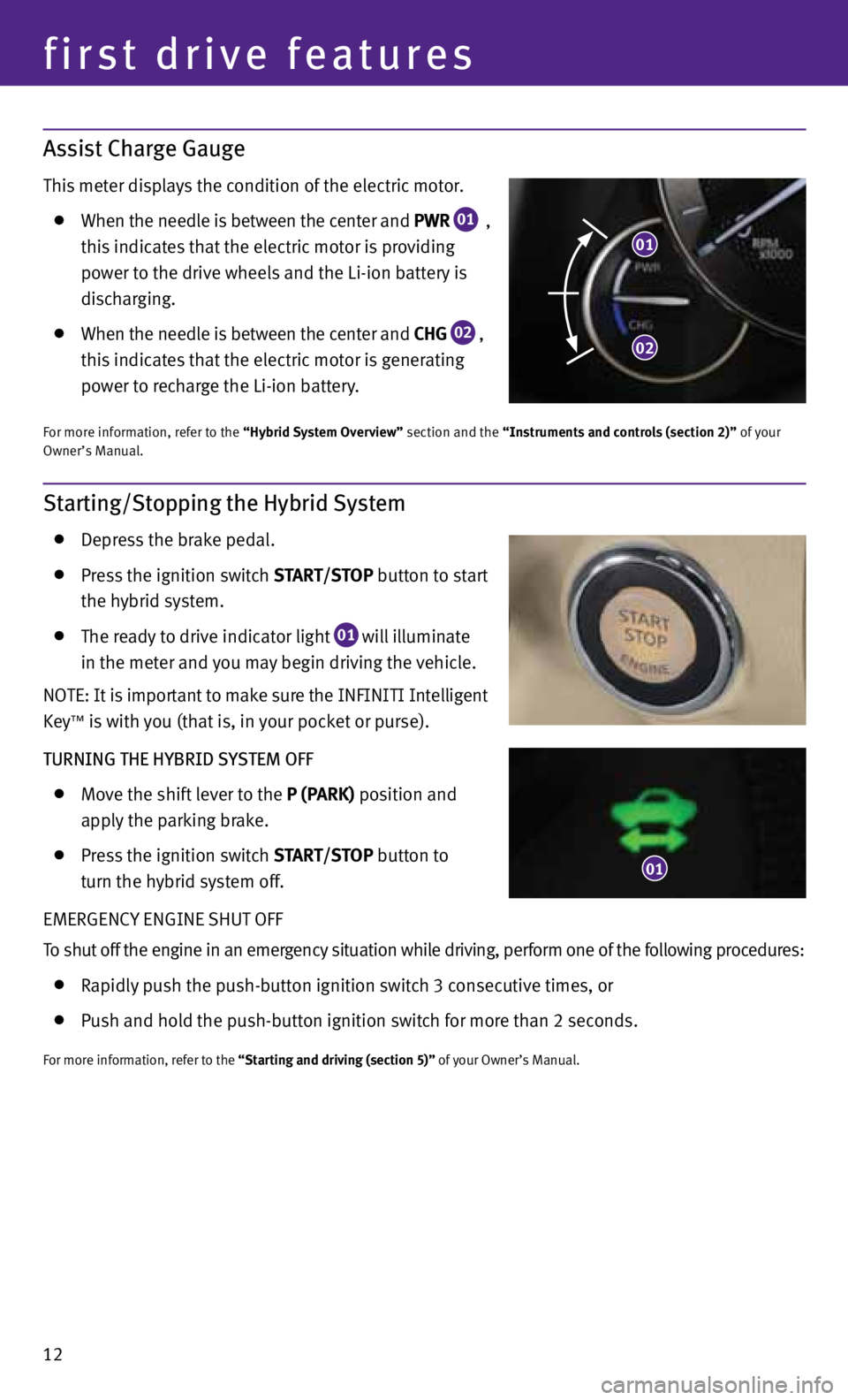
12
first drive features
Assist Charge Gauge
this meter displays the condition of the electric motor.
when the needle is between the center and PWR
01 ,
this indicates that the electric motor is providing
power to the drive wheels and the Li-ion battery is
discharging.
when the needle is between the center and CHG
02 ,
this indicates that the electric motor is generating
power to recharge the Li-ion battery.
For more information, refer to the “Hybrid System Overview” section and the “Instruments and controls (section 2)” of your
Owner’s Manual.
Starting/Stopping the Hybrid System
depress the brake pedal.
press the ignition switch S tAR t/S tOP button to start
the hybrid system.
the ready to drive indicator light
01 will illuminate
in the meter and you may begin driving the vehicle.
nOte: It is important to make sure the InFInItI Intelligent
key
™ is with you (that is, in your pocket or purse).
TURNING THE HYBRID SYSTEM OFF
Move the shift lever to the P (PARk) position and
apply the parking brake.
press the ignition switch S tAR t/S tOP button to
turn the hybrid system off.
eMeRGency enGIne SHut OFF
t o shut off the engine in an emergency situation while driving, perform one of the following procedures:
Rapidly push the push-button ignition switch 3 consecutive times, or
push and hold the push-button ignition switch for more than 2 seconds.
For more information, refer to the “Starting and driving (section 5)” of your Owner’s Manual.
01
02
01
Page 25 of 30

21
Speak in a clear and natural voice without pausing between words.
Look straight ahead and avoid speaking too loudly or too softly.
to go back to the previous command, say “Go back”.
to cancel a voice recognition session, say “exit” or press and hold the
or
button.
to interrupt the system voice and give a command quickly, press the
or
button.
when speaking phonebook names, please be aware some phones require the last name to be
spoken before the first name. For example, “Michael Smith” may be spoken as “Smith Michael”.
to increase or decrease the volume of the voice prompts, push the volume control switches
or
+ on the steering wheel or turn the VOL/ON•OFF control knob on the audio system while
the system is responding.
If the voice Recognition system does not recognize your voice commands, train the system
using the Speaker Adaptation Mode. See your Owner’s Manual for detailed information.
Some commands are not available while the vehicle is in motion.
the “Help” command can be used to hear a list of available commands at any time.
please refer to the cellular phone manufacturer’s Owner’s Manual for detailed information
regarding your Bluetooth phone.
Bluetooth® System with Navigation* (if so equipped)
cOnnectInG pROceduRe
nO te: the vehicle must be stationary when connecting
the phone.
1. press the PHONE button on the instrument panel or
the
button on the steering wheel and select the
“connect phone” key.
2. Initiate connecting from the phone.
• The connecting procedure varies according to each
cellular phone model. For detailed connecting
instructions and a list of compatible phones,
please visit www.InfinitiUSA.com/bluetooth.
• When prompted for a PIN code, enter “1234”
from the handset. (the pIn code is assigned
by InFInItI and cannot be changed.)
3. when the connecting is complete, the screen will
return to the phone menu display.
*Some jurisdictions prohibit the use of cellular telephones while driving.
Page 26 of 30

pHOneBOOk Setup
depending on your cell phone, the system may automatically download your cell phone’s entire
phonebook to the vehicle’s Bluetooth system.
If the phonebook does not download automatically, the vehicle phonebook may be set for up to
1,000 entries.
to manually download entries:
1. press the
button and select the “v
ehicle
phonebook” key.
2. Select the “Add new” key at the top of the display.
there are different methods to input a phone
number. Select one of the following options:
• “Copy from Call History” to save a number from
the Outgoing, Incoming or Missed c alls lists.
• “Copy from the Handset” to save a number that
has been downloaded from your handset to
the vehicle.
• “Enter Number by Keypad” to input the number
and name manually.
MAkInG A cALL
t o make a call, follow this procedure:
1. press the
button on the steering wheel.
the “phone”
menu will appear on the control panel display.
2. Select the “v ehicle phonebook”, “ call History”,
“Handset phonebook” or “ dial n umber” key.
3. Select the desired entry from the list.
4. Select “c all” to start dialing the number.
ReceIvInG/endInG A cALL
to accept the call, press the
button on the steering
wheel or touch the “Answer” key. to reject the call,
touch the “Reject c all” key.
to hang-up, press the
button or touch the
“Hang-u p” key.
22
system guide