phone INFINITI M HYBRID 2013 Quick Reference Guide
[x] Cancel search | Manufacturer: INFINITI, Model Year: 2013, Model line: M HYBRID, Model: INFINITI M HYBRID 2013Pages: 30, PDF Size: 2.55 MB
Page 3 of 30
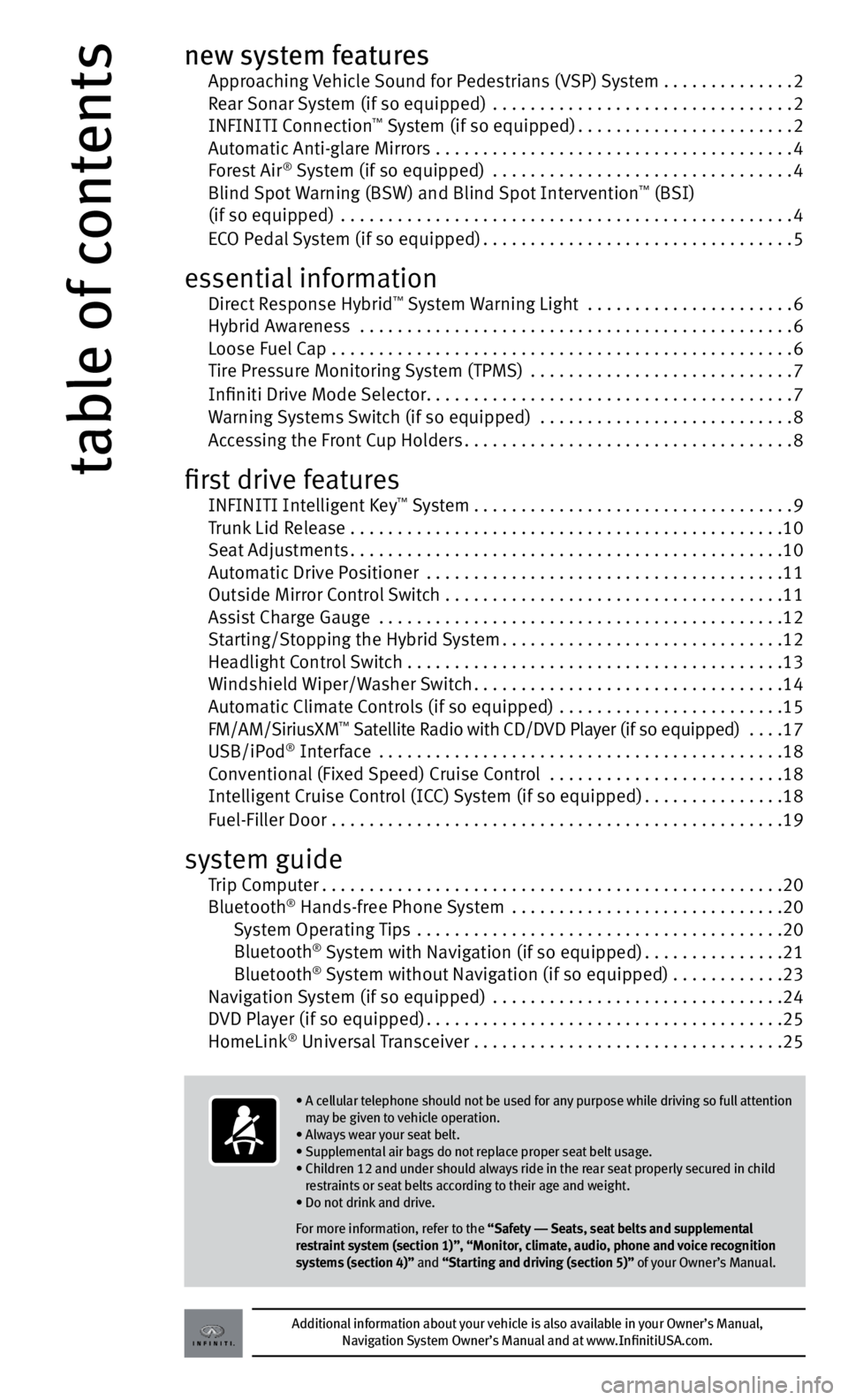
table of contents
new system features Approaching v ehicle Sound for pedestrians (v Sp) System .............. 2
Rear Sonar System (if so equipped) ................................ 2
InFInItI c onnection
™ System (if so equipped) ....................... 2
Automatic Anti-glare Mirrors ...................................... 4
Forest Air
® System (if so equipped) ................................ 4
Blind Spot warning (BS w) and Blind Spot Intervention™ (BSI)
(if so equipped) ................................................ 4
ec O pedal System (if so equipped) ................................. 5
essential information direct Response Hybrid™ System warning Light ...................... 6
Hybrid Awareness .............................................. 6
Loose Fuel c ap ................................................. 6
tire pressure Monitoring System (tpMS) ............................ 7
Infiniti drive Mode Selector ....................................... 7
w arning Systems Switch (if so equipped) ........................... 8
Accessing the Front c up Holders................................... 8
first drive features
InFInItI Intelligent k ey™ System.................................. 9
t runk Lid Release .............................................. 10
Seat Adjustments .............................................. 10
Automatic drive p ositioner ...................................... 11
Outside Mirror c ontrol Switch .................................... 11
Assist c harge Gauge ........................................... 12
Starting/Stopping the Hybrid System ..............................12
Headlight control Switch . . . . . . . . . . . . . . . . . . . . . . . . . . . . . . . . . . . .\
. . . . 13
w indshield wiper/w asher Switch ................................. 14
Automatic c limate controls (if so equipped) ........................ 15
FM/AM/SiriusxM
™ Satellite Radio with cd/dvd player (if so equipped) .... 17
uSB/ip od® Interface ........................................... 18
c onventional (Fixed Speed) c ruise control ......................... 18
Intelligent c ruise control (Icc) System (if so equipped) ...............18
Fuel-Filler door ................................................ 19
system guide
t rip c omputer ................................................. 20
Bluetooth
® Hands-free phone System ............................. 20
System Operating tips ....................................... 20
Bluetooth
® System with navigation (if so equipped) ...............21
Bluetooth® System without navigation (if so equipped) . . . . . . . . . . . .23
navigation System (if so equipped) ............................... 24
dvd player (if so equipped) ...................................... 25
HomeLink
® universal t ransceiver ................................. 25
Additional information about your vehicle is also available in your Owner’s Manual,
Navigation System Owner’s Manual and at www.InfinitiUSA.com.
• A cellular telephone should not be used for any purpose while driving so full attention
may be given to vehicle operation.
• Always wear your seat belt.
• Supplemental air bags do not replace proper seat belt usage.
• Children 12 and under should always ride in the rear seat properly secured in child
restraints or seat belts according to their age and weight.
• Do not drink and drive.
For more information, refer to the “Safety –– Seats, seat belts and supplemental
restraint system (section 1)”, “Monitor, climate, audio, phone and voice recognition
systems (section 4)” and “Starting and driving (section 5)” of your Owner’s Manual.
Page 6 of 30
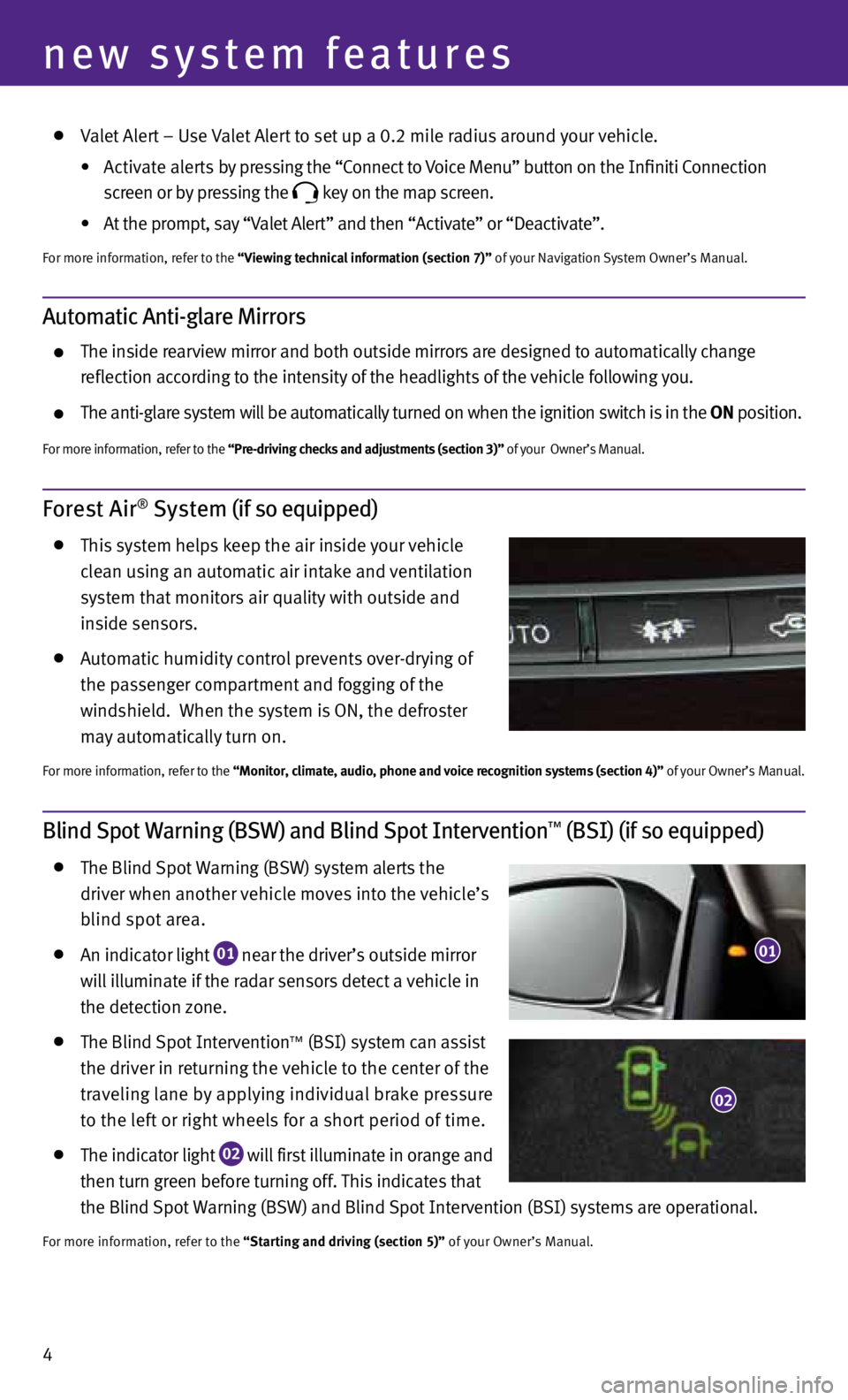
4
new system features
valet Alert – u se valet Alert to set up a 0.2 mile radius around your vehicle.
•
Activate alerts by pressing the “c onnect to voice Menu” button on the Infiniti c onnection
screen or by pressing the
key on the map screen.
•
At the prompt, say “v alet Alert” and then “Activate” or “d eactivate”.
For more information, refer to the “Viewing technical information (section 7)” of your navigation System Owner’s Manual.
Forest Air® System (if so equipped)
this system helps keep the air inside your vehicle
clean using an automatic air intake and ventilation
system that monitors air quality with outside and
inside sensors.
Automatic humidity control prevents over-drying of
the passenger compartment and fogging of the
windshield. when the system is On, the defroster
may automatically turn on.
For more information, refer to the “Monitor, climate, audio, phone and voice recognition systems (section 4)” of your Owner’s Manual.
Blind Spot Warning (BSW) and Blind Spot Intervention™ (BSI) (if so equipped)
the Blind Spot warning (BSw) system alerts the
driver when another vehicle moves into the vehicle’s
blind spot area.
An indicator light
01 near the driver’s outside mirror
will illuminate if the radar sensors detect a vehicle in
the detection zone.
the Blind Spot Intervention™ (BSI) system can assist
the driver in returning the vehicle to the center of the
traveling lane by applying individual brake pressure
to the left or right wheels for a short period of time.
the indicator light
02 will first illuminate in orange and
then turn green before turning off. this indicates that
the Blind Spot warning (BSw) and Blind Spot Intervention (BSI) systems are operational.
For more information, refer to the “Starting and driving (section 5)” of your Owner’s Manual.
01
02
Automatic Anti-glare Mirrors
the inside rearview mirror and both outside mirrors are designed to automatically change
reflection according to the intensity of the headlights of the vehicle following you.
the anti-glare system will be automatically turned on when the ignition switch is in the ON position.
For more information, refer to the “Pre-driving checks and adjustments (section 3)” of your Owner’s Manual.
Page 14 of 30

2013 Infiniti M Hybrid Delivery Checklist
Bluetooth® Hands-free Phone System
Ye s
1. c onnect the customer’s phone
2. explain voice tagging
3. Identify microphone location
4. explain how to dial a number
5. explain how to receive and end a call
Audio System
Demonstrate Yes
1. How to tune in to the next broadcast station and skip to the next category
(if so equipped) or cd track
2. How to store a radio station in a preset
3. How to scan the broadcast stations
Seat Adjustments
Demonstrate Yes
1. How to move the seat forward, backward, up and down
2. How to recline the seat
3. How to adjust the lumbar support
Bluetooth®Controls
Windshield Wiper/Washer Switch
Demonstrate Ye s
01 MIS t (one sweep) function
02
Rain-sensing auto (AUt O) wiper function
03
time delay adjustment ring
04 Low
(LO) speed wiper function
05 High
(HI) speed wiper function
06 w asher function
MISt
OFF
AU tO
LO
HI
02
04
05
01
03
Automatic Drive Positioner (if so equipped)
Demonstrate Yes
1. Storing seat, outside mirrors and steering column to desired positions in
memory buttons 1 & 2
2. Linking the InFInItI Intelligent k ey™ to the stored memory positions
06
Page 20 of 30
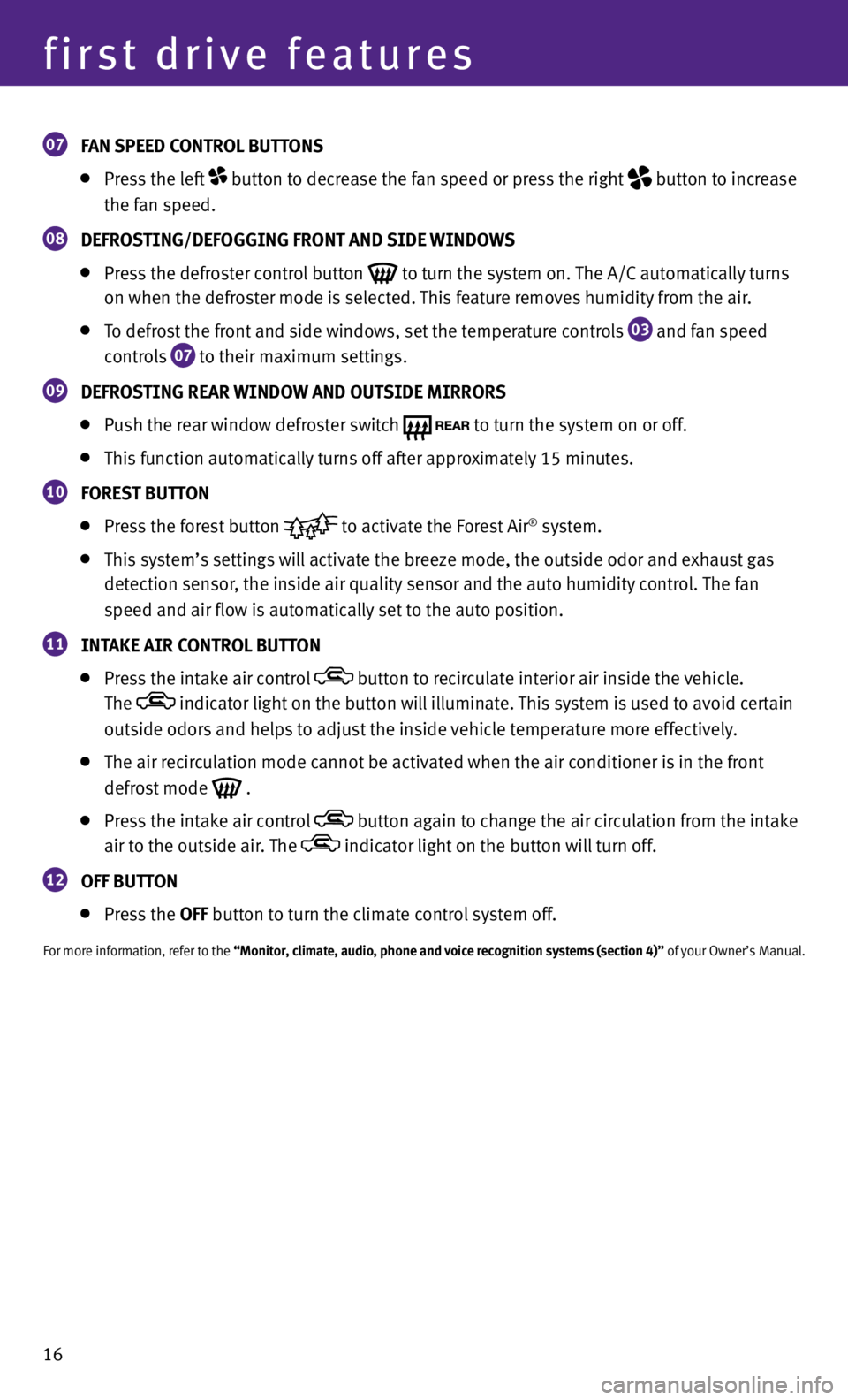
16
first drive features
07 FAN SPEED CONtROL BUtt
ONS
press the left button to decrease the fan speed or press the right
button to increase
the fan speed.
08 DEFROS
tING/DEFOGGING FRONt AND SIDE WINDOWS
press the defroster control button
to turn the system on.
the A/c automatically turns
on when the defroster mode is selected. this feature removes humidity from the air.
to defrost the front and side windows, set the temperature controls
03 and fan speed
controls
07 to their maximum settings.
09 DEFROS
tING REAR WINDOW AND OUt SIDE MIRRORS
push the rear window defroster switch
to turn the system on or off.
this function automatically turns off after approximately 15 minutes.
10 FORES
t BUtt ON
press the forest button
to activate the Forest Air® system.
this system’s settings will activate the breeze mode, the outside odor and exhaust gas
detection sensor, the inside air quality sensor and the auto humidity control. the fan
speed and air flow is automatically set to the auto position.
11 INt
AkE AIR CONtROL BUtt ON
press the intake air control button to recirculate interior air inside the vehicle.
the
indicator light on the button will illuminate. this system is used to avoid certain
outside odors and helps to adjust the inside vehicle temperature more effectively.
the air recirculation mode cannot be activated when the air conditioner is in the front
defrost mode
.
press the intake air control button again to change the air circulation from the intake
air to the outside air. the
indicator light on the button will turn off.
12 OFF BUtt
ON
press the OFF button to turn the climate control system off.
For more information, refer to the “Monitor, climate, audio, phone and voice recognition systems (section 4)” of your Owner’s Manual.
Page 21 of 30
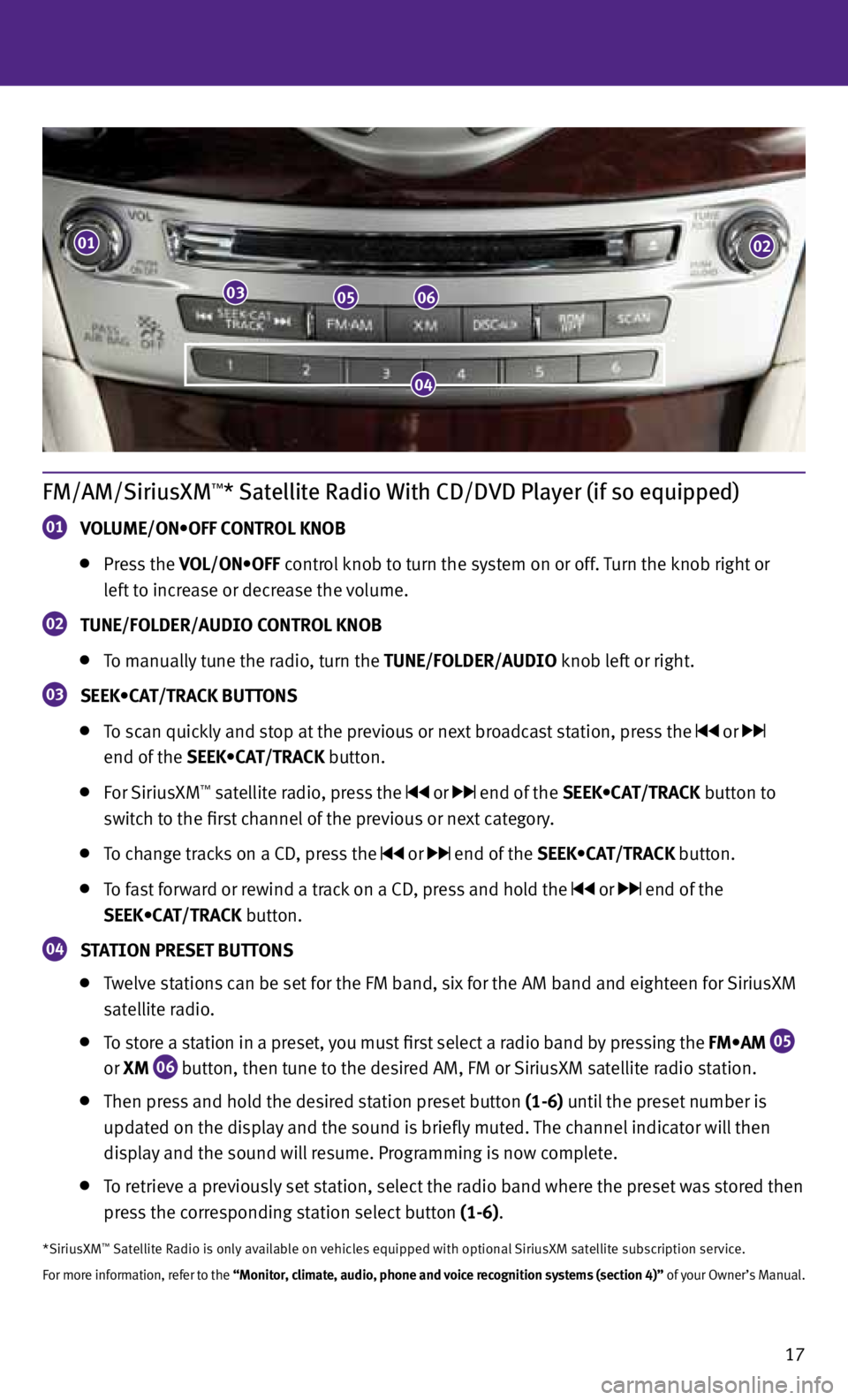
17
FM/AM/SiriusXM™* Satellite Radio With CD/DVD Player (if so equipped)
01 VOLUME/ON•OFF CONTROL KNOB
press the VOL/ON•OFF control knob to turn the system on or off. turn the knob right or
left to increase or decrease the volume.
02 tUNE/FOLDER/AUDIO CONtROL kNOB
to manually tune the radio, turn the tUNE/FOLDER/AUDIO knob left or right.
03 SEEk•
CAt/tRACk BUttONS
to scan quickly and stop at the previous or next broadcast station, press the or
end of the SEEK•CAT/TRACK button.
For SiriusxM™ satellite radio, press the or end of the SEEK•CAT/TRACK button to
switch to the first channel of the previous or next category.
to change tracks on a cd , press the or end of the SEEK•CAT/TRACK button.
to fast forward or rewind a track on a cd , press and hold the or end of the
SEEK•CAT/TRACK button.
04 S
tA tION PRESEt BUtt ONS
twelve stations can be set for the FM band, six for the AM band and eighteen for SiriusxM
satellite radio.
to store a station in a preset, you must first select a radio band by pressing the FM•AM
05
or
XM
06 button, then tune to the desired AM, FM or SiriusxM satellite radio station.
then press and hold the desired station preset button (1-6) until the preset number is
updated on the display and the sound is briefly muted. the channel indicator will then
display and the sound will resume. programming is now complete.
to retrieve a previously set station, select the radio band where the preset was stored then
press the corresponding station select button (1-6).
*SiriusxM™ Satellite Radio is only available on vehicles equipped with optional SiriusxM satellite subscription service.
For more information, refer to the “Monitor, climate, audio, phone and voice recognition systems (section 4)” of your Owner’s Manual.
01
030506
02
04
Page 22 of 30
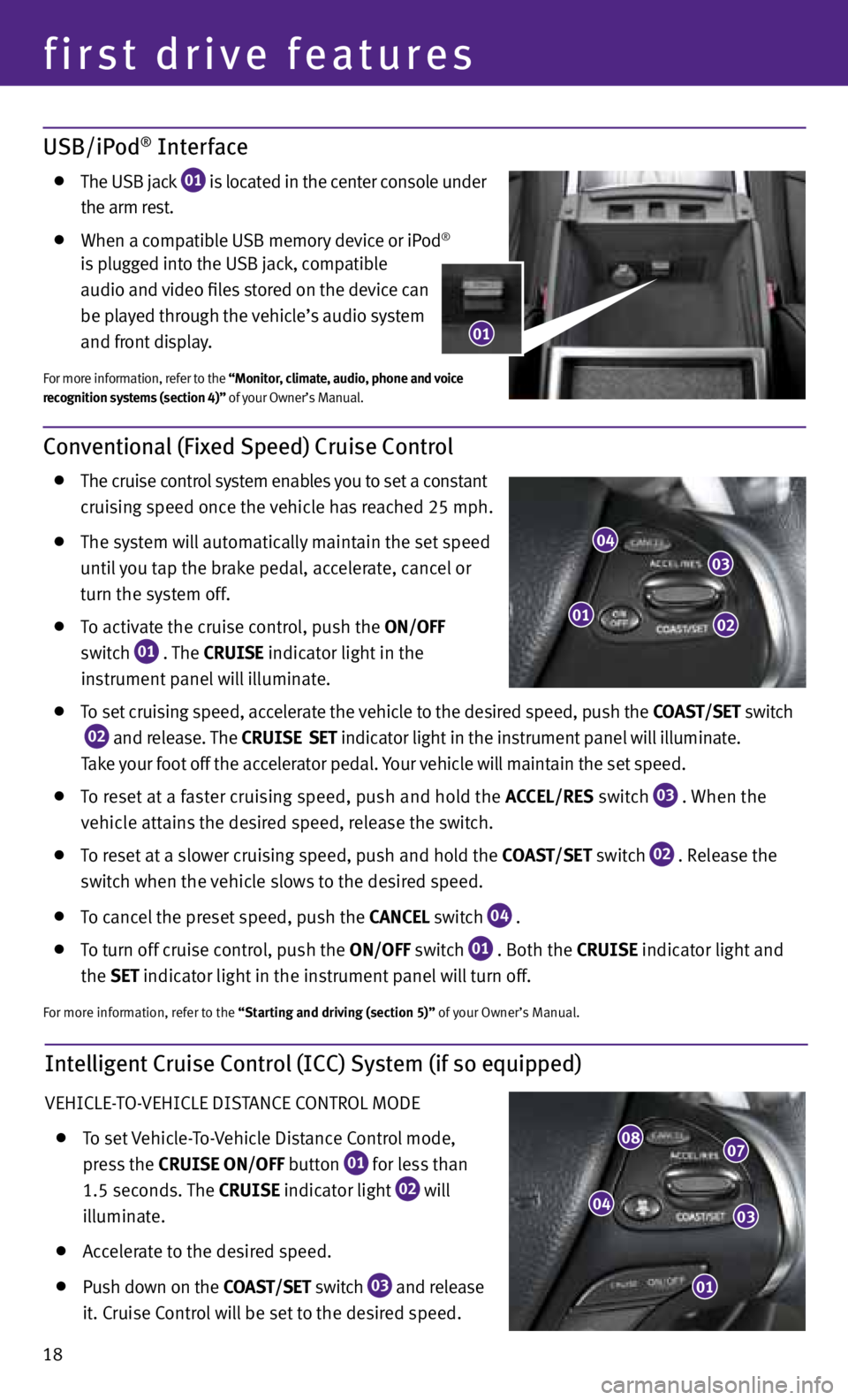
Intelligent Cruise Control (ICC) System (if so equipped)
veHIcLe-t O- veHIcLe dIStAnce cOntROL MOde
to set vehicle- to- vehicle distance c ontrol mode,
press the CRUISE ON/OFF button
01 for less than
1.5 seconds. the CRUISE indicator light
02 will
illuminate.
Accelerate to the desired speed.
push down on the COAS t/SEt switch
03 and release
it. cruise c ontrol will be set to the desired speed.
18
first drive features
0807
03
01
04
USB/iPod® Interface
the uSB jack
01 is located in the center console under
the arm rest.
when a compatible uSB memory device or ip od®
is plugged into the uSB jack, compatible
audio and video files stored on the device can
be played through the vehicle’s audio system
and front display.
For more information, refer to the “Monitor, climate, audio, phone and voice
recognition systems (section 4)” of your Owner’s Manual.
Conventional (Fixed Speed) Cruise Control
the cruise control system enables you to set a constant
cruising speed once the vehicle has reached 25 mph.
the system will automatically maintain the set speed
until you tap the brake pedal, accelerate, cancel or
turn the system off.
to activate the cruise control, push the ON/OFF
switch
01 . the
CRUISE
indicator light in the
instrument panel will illuminate.
to set cruising speed, accelerate the vehicle to the desired speed, push the COAS t/SEt switch
02 and release. the
CRUISE SEt
indicator light
in the instrument panel will illuminate.
t ake your foot off the accelerator pedal. your vehicle will maintain the set speed.
to reset at a faster cruising speed, push and hold the ACCEL/RES switch
03 . when the
vehicle attains the desired speed, release the switch.
to reset at a slower cruising speed, push and hold the COAS t/SEt switch
02 . Release the
switch when the vehicle slows to the desired speed.
to cancel the preset speed, push the CANCEL switch
04 .
to turn off cruise control, push the ON/OFF switch
01 . Both the CRUISE indicator light and
the SEt indicator light in the instrument panel will turn off.
For more information, refer to the “Starting and driving (section 5)” of your Owner’s Manual.
01
03
02
04
01
Page 24 of 30
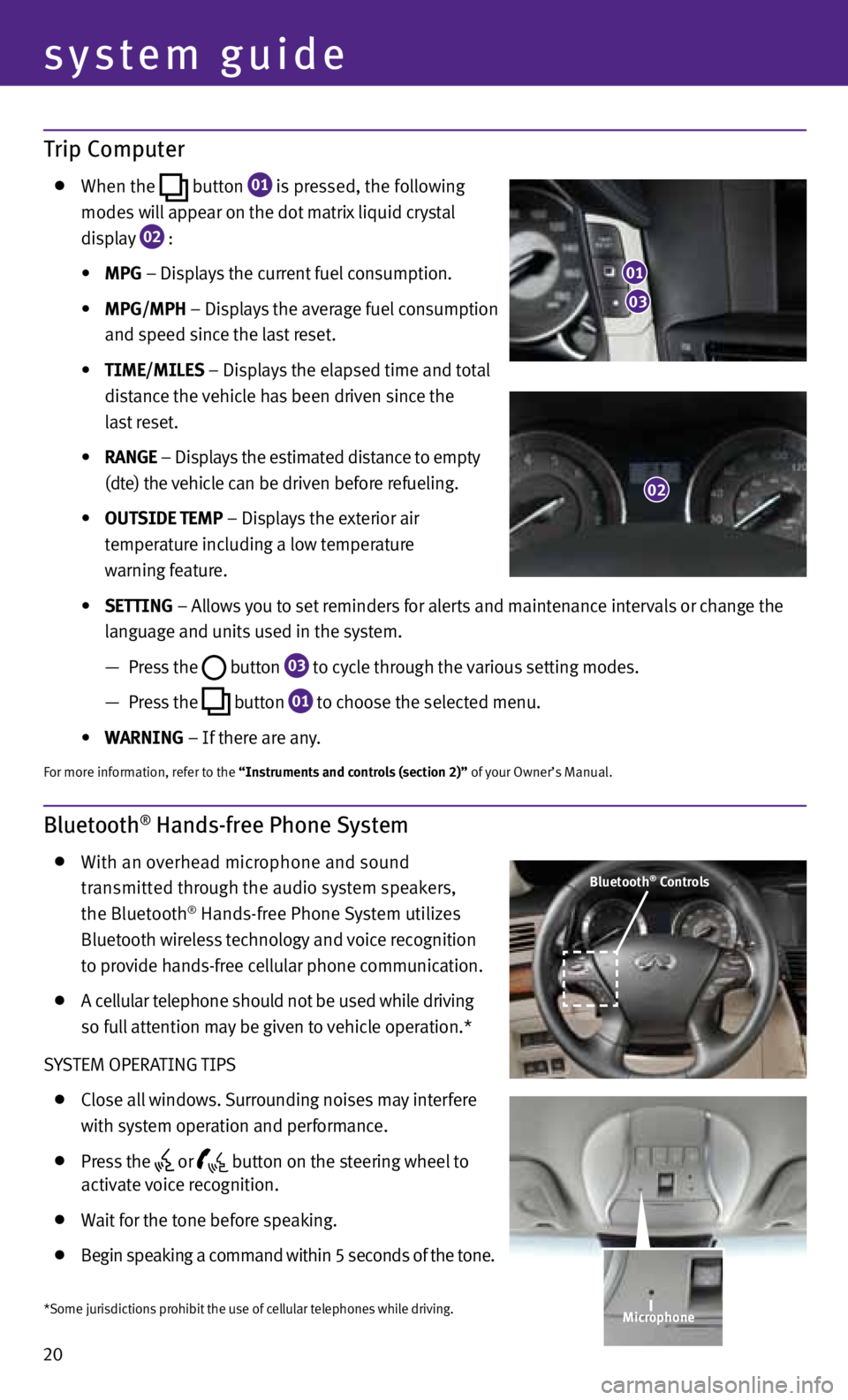
20
system guide
Trip Computer
when the
button
01 is pressed, the following
modes will appear on the dot matrix liquid crystal
display
02 :
• MPG – displays the current fuel consumption.
• MPG/MPH – displays the average fuel consumption
and speed since the last reset.
• tIME/MILES – displays the elapsed time and total
distance the vehicle has been driven since the
last reset.
• RANGE – displays the estimated distance to empty
(dte) the vehicle can be driven before refueling.
• OUtSIDE tEMP – displays the exterior air
temperature including a low temperature
warning feature.
• SEttING – Allows you to set reminders for alerts and maintenance intervals or change the
language and units used in the system.
— press the
button
03 to cycle through the various setting modes.
— press the
button
01 to choose the selected menu.
• WARNING – If there are any.
For more information, refer to the “Instruments and controls (section 2)” of your Owner’s Manual.
Bluetooth® Hands-free Phone System
with an overhead microphone and sound
transmitted through the audio system speakers,
the Bluetooth
® Hands-free phone System utilizes
Bluetooth wireless technology and voice recognition
to provide hands-free cellular phone communication.
A cellular telephone should not be used while driving
so full attention may be given to vehicle operation.*
S yS teM OpeRA tInG tIpS
close all windows. Surrounding noises may interfere
with system operation and performance.
press the
or
button on the steering wheel to
activate voice recognition.
wait for the tone before speaking.
Begin speaking a command within 5 seconds of the tone.
03
01
02
Bluetooth® Controls
*Some jurisdictions prohibit the use of cellular telephones while driving. Microphone
Page 25 of 30

21
Speak in a clear and natural voice without pausing between words.
Look straight ahead and avoid speaking too loudly or too softly.
to go back to the previous command, say “Go back”.
to cancel a voice recognition session, say “exit” or press and hold the
or
button.
to interrupt the system voice and give a command quickly, press the
or
button.
when speaking phonebook names, please be aware some phones require the last name to be
spoken before the first name. For example, “Michael Smith” may be spoken as “Smith Michael”.
to increase or decrease the volume of the voice prompts, push the volume control switches
or
+ on the steering wheel or turn the VOL/ON•OFF control knob on the audio system while
the system is responding.
If the voice Recognition system does not recognize your voice commands, train the system
using the Speaker Adaptation Mode. See your Owner’s Manual for detailed information.
Some commands are not available while the vehicle is in motion.
the “Help” command can be used to hear a list of available commands at any time.
please refer to the cellular phone manufacturer’s Owner’s Manual for detailed information
regarding your Bluetooth phone.
Bluetooth® System with Navigation* (if so equipped)
cOnnectInG pROceduRe
nO te: the vehicle must be stationary when connecting
the phone.
1. press the PHONE button on the instrument panel or
the
button on the steering wheel and select the
“connect phone” key.
2. Initiate connecting from the phone.
• The connecting procedure varies according to each
cellular phone model. For detailed connecting
instructions and a list of compatible phones,
please visit www.InfinitiUSA.com/bluetooth.
• When prompted for a PIN code, enter “1234”
from the handset. (the pIn code is assigned
by InFInItI and cannot be changed.)
3. when the connecting is complete, the screen will
return to the phone menu display.
*Some jurisdictions prohibit the use of cellular telephones while driving.
Page 26 of 30

pHOneBOOk Setup
depending on your cell phone, the system may automatically download your cell phone’s entire
phonebook to the vehicle’s Bluetooth system.
If the phonebook does not download automatically, the vehicle phonebook may be set for up to
1,000 entries.
to manually download entries:
1. press the
button and select the “v
ehicle
phonebook” key.
2. Select the “Add new” key at the top of the display.
there are different methods to input a phone
number. Select one of the following options:
• “Copy from Call History” to save a number from
the Outgoing, Incoming or Missed c alls lists.
• “Copy from the Handset” to save a number that
has been downloaded from your handset to
the vehicle.
• “Enter Number by Keypad” to input the number
and name manually.
MAkInG A cALL
t o make a call, follow this procedure:
1. press the
button on the steering wheel.
the “phone”
menu will appear on the control panel display.
2. Select the “v ehicle phonebook”, “ call History”,
“Handset phonebook” or “ dial n umber” key.
3. Select the desired entry from the list.
4. Select “c all” to start dialing the number.
ReceIvInG/endInG A cALL
to accept the call, press the
button on the steering
wheel or touch the “Answer” key. to reject the call,
touch the “Reject c all” key.
to hang-up, press the
button or touch the
“Hang-u p” key.
22
system guide
Page 27 of 30

23
Bluetooth® System without Navigation* (if so equipped)
pAIRInG pROceduRe
1. press the
button on the steering wheel.
the
system announces the available commands.
2. Say “c onnect phone”. the system acknowledges the
command and announces the next set of available
commands.
3. Say “Add phone”. the system acknowledges the
command and asks you to initiate connecting from
the phone handset.
4. Initiate pairing from the phone.
•
The connecting procedure varies according to each cellular phone model. For detailed
connecting instructions and a list of compatible phones, please visit
www.InfinitiUSA.com/bluetooth.
•
When prompted for a PIN code, enter “1234” from the handset. (the pIn code is assigned
by InFInItI and cannot be changed.)
5. the system asks for a name for the phone. Say “y es”. the system acknowledges the command
and registers the cellular phone.
pHOneBOOk ReGIS tRAtIOn
when the cellular phone is connected to the in-vehicle module, the data stored in the cellular
phone such as phonebook, outgoing call logs, incoming call logs and missed call logs is
automatically transferred and registered to the system.
the availability of this function depends on each cellular phone. the copying procedure also
varies according to each cellular phone. See your cellular phone Owner’s Manual for more
information.
up to 1,000 phone numbers per registered cellular phone can be stored in the phonebook.
MAkInG A cALL
1. p ush the
button on the steering wheel. A tone will sound.
2. Say “c all”. the system acknowledges the command and announces the next set of
available commands.
3. Say the registered person’s name. the system acknowledges the command and announces
the next set of available commands.
4. Say “y es”. the system acknowledges the command and makes the call.
ReceIvInG/endInG A cALL
to accept the call, press the
button on the steering wheel.
to reject the call, press the
button.
to hang-up, press the button.
*Some jurisdictions prohibit the use of cellular telephones while driving.
For more information, refer to the “Monitor, climate, audio, phone and voice recognition systems (section 4)” of your Owner’s Manual
or please visit www.InfinitiuSA.com/bluetooth.