navigation INFINITI Q50 2014 Infiniti Intouch
[x] Cancel search | Manufacturer: INFINITI, Model Year: 2014, Model line: Q50, Model: INFINITI Q50 2014Pages: 274, PDF Size: 1.43 MB
Page 223 of 274
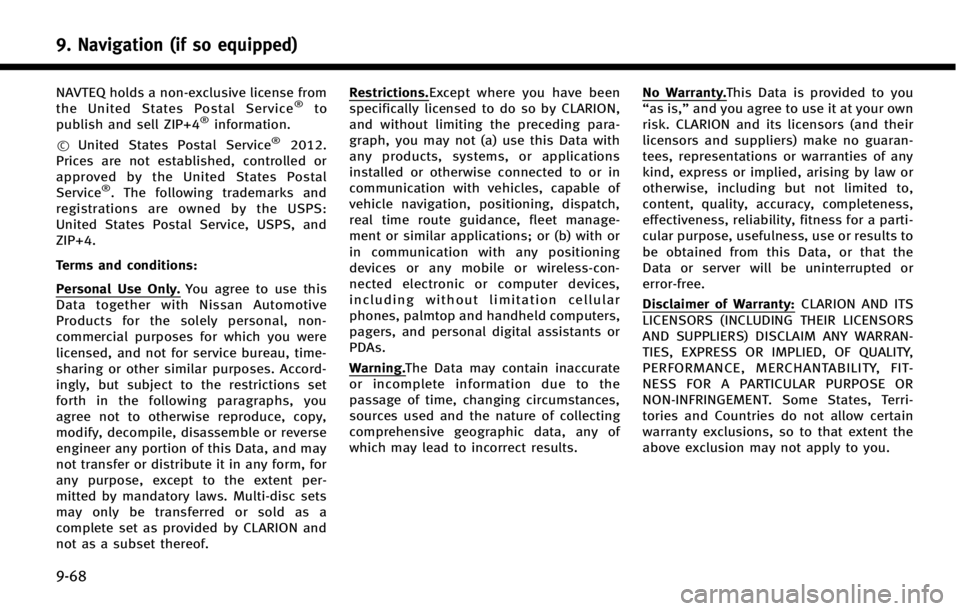
9. Navigation (if so equipped)
9-68
NAVTEQ holds a non-exclusive license from
the United States Postal Service®to
publish and sell ZIP+4®information.
*
CUnited States Postal Service®2012.
Prices are not established, controlled or
approved by the United States Postal
Service
®. The following trademarks and
registrations are owned by the USPS:
United States Postal Service, USPS, and
ZIP+4.
Terms and conditions:
Personal Use Only. You agree to use this
Data together with Nissan Automotive
Products for the solely personal, non-
commercial purposes for which you were
licensed, and not for service bureau, time-
sharing or other similar purposes. Accord-
ingly, but subject to the restrictions set
forth in the following paragraphs, you
agree not to otherwise reproduce, copy,
modify, decompile, disassemble or reverse
engineer any portion of this Data, and may
not transfer or distribute it in any form, for
any purpose, except to the extent per-
mitted by mandatory laws. Multi-disc sets
may only be transferred or sold as a
complete set as provided by CLARION and
not as a subset thereof.
Restrictions.Except where you have been
specifically licensed to do so by CLARION,
and without limiting the preceding para-
graph, you may not (a) use this Data with
any products, systems, or applications
installed or otherwise connected to or in
communication with vehicles, capable of
vehicle navigation, positioning, dispatch,
real time route guidance, fleet manage-
ment or similar applications; or (b) with or
in communication with any positioning
devices or any mobile or wireless-con-
nected electronic or computer devices,
including without limitation cellular
phones, palmtop and handheld computers,
pagers, and personal digital assistants or
PDAs.
Warning. The Data may contain inaccurate
or incomplete information due to the
passage of time, changing circumstances,
sources used and the nature of collecting
comprehensive geographic data, any of
which may lead to incorrect results.
No Warranty. This Data is provided to you
“as is,” and you agree to use it at your own
risk. CLARION and its licensors (and their
licensors and suppliers) make no guaran-
tees, representations or warranties of any
kind, express or implied, arising by law or
otherwise, including but not limited to,
content, quality, accuracy, completeness,
effectiveness, reliability, fitness for a parti-
cular purpose, usefulness, use or results to
be obtained from this Data, or that the
Data or server will be uninterrupted or
error-free.
Disclaimer of Warranty: CLARION AND ITS
LICENSORS (INCLUDING THEIR LICENSORS
AND SUPPLIERS) DISCLAIM ANY WARRAN-
TIES, EXPRESS OR IMPLIED, OF QUALITY,
PERFORMANCE, MERCHANTABILITY, FIT-
NESS FOR A PARTICULAR PURPOSE OR
NON-INFRINGEMENT. Some States, Terri-
tories and Countries do not allow certain
warranty exclusions, so to that extent the
above exclusion may not apply to you.
Page 224 of 274
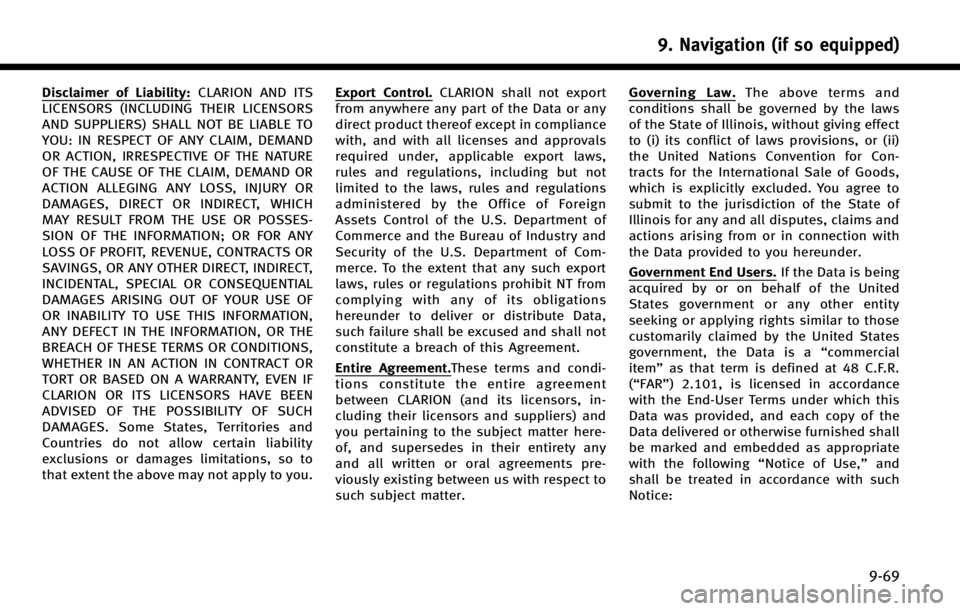
Disclaimer of Liability:CLARION AND ITS
LICENSORS (INCLUDING THEIR LICENSORS
AND SUPPLIERS) SHALL NOT BE LIABLE TO
YOU: IN RESPECT OF ANY CLAIM, DEMAND
OR ACTION, IRRESPECTIVE OF THE NATURE
OF THE CAUSE OF THE CLAIM, DEMAND OR
ACTION ALLEGING ANY LOSS, INJURY OR
DAMAGES, DIRECT OR INDIRECT, WHICH
MAY RESULT FROM THE USE OR POSSES-
SION OF THE INFORMATION; OR FOR ANY
LOSS OF PROFIT, REVENUE, CONTRACTS OR
SAVINGS, OR ANY OTHER DIRECT, INDIRECT,
INCIDENTAL, SPECIAL OR CONSEQUENTIAL
DAMAGES ARISING OUT OF YOUR USE OF
OR INABILITY TO USE THIS INFORMATION,
ANY DEFECT IN THE INFORMATION, OR THE
BREACH OF THESE TERMS OR CONDITIONS,
WHETHER IN AN ACTION IN CONTRACT OR
TORT OR BASED ON A WARRANTY, EVEN IF
CLARION OR ITS LICENSORS HAVE BEEN
ADVISED OF THE POSSIBILITY OF SUCH
DAMAGES. Some States, Territories and
Countries do not allow certain liability
exclusions or damages limitations, so to
that extent the above may not apply to you.Export Control. CLARION shall not export
from anywhere any part of the Data or any
direct product thereof except in compliance
with, and with all licenses and approvals
required under, applicable export laws,
rules and regulations, including but not
limited to the laws, rules and regulations
administered by the Office of Foreign
Assets Control of the U.S. Department of
Commerce and the Bureau of Industry and
Security of the U.S. Department of Com-
merce. To the extent that any such export
laws, rules or regulations prohibit NT from
complying with any of its obligations
hereunder to deliver or distribute Data,
such failure shall be excused and shall not
constitute a breach of this Agreement.
Entire Agreement. These terms and condi-
tions constitute the entire agreement
between CLARION (and its licensors, in-
cluding their licensors and suppliers) and
you pertaining to the subject matter here-
of, and supersedes in their entirety any
and all written or oral agreements pre-
viously existing between us with respect to
such subject matter.
Governing Law. The above terms and
conditions shall be governed by the laws
of the State of Illinois, without giving effect
to (i) its conflict of laws provisions, or (ii)
the United Nations Convention for Con-
tracts for the International Sale of Goods,
which is explicitly excluded. You agree to
submit to the jurisdiction of the State of
Illinois for any and all disputes, claims and
actions arising from or in connection with
the Data provided to you hereunder.
Government End Users. If the Data is being
acquired by or on behalf of the United
States government or any other entity
seeking or applying rights similar to those
customarily claimed by the United States
government, the Data is a “commercial
item” as that term is defined at 48 C.F.R.
(“FAR”) 2.101, is licensed in accordance
with the End-User Terms under which this
Data was provided, and each copy of the
Data delivered or otherwise furnished shall
be marked and embedded as appropriate
with the following “Notice of Use,”and
shall be treated in accordance with such
Notice:
9. Navigation (if so equipped)
9-69
Page 225 of 274
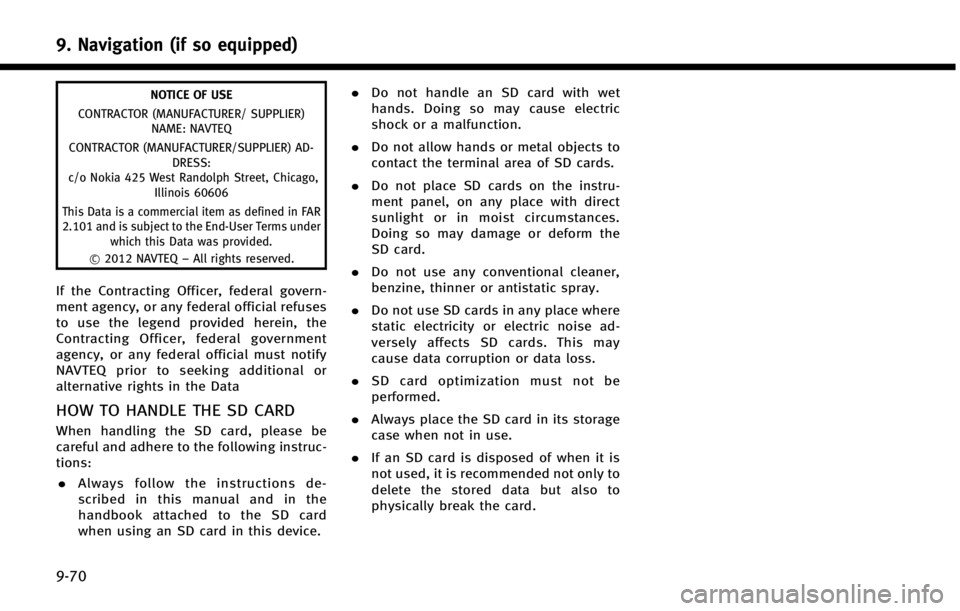
9. Navigation (if so equipped)
9-70
NOTICE OF USE
CONTRACTOR (MANUFACTURER/ SUPPLIER) NAME: NAVTEQ
CONTRACTOR (MANUFACTURER/SUPPLIER) AD- DRESS:
c/o Nokia 425 West Randolph Street, Chicago, Illinois 60606
This Data is a commercial item as defined in FAR
2.101 and is subject to the End-User Terms under which this Data was provided.
*
C2012 NAVTEQ –All rights reserved.
If the Contracting Officer, federal govern-
ment agency, or any federal official refuses
to use the legend provided herein, the
Contracting Officer, federal government
agency, or any federal official must notify
NAVTEQ prior to seeking additional or
alternative rights in the Data
HOW TO HANDLE THE SD CARD
When handling the SD card, please be
careful and adhere to the following instruc-
tions:
. Always follow the instructions de-
scribed in this manual and in the
handbook attached to the SD card
when using an SD card in this device. .
Do not handle an SD card with wet
hands. Doing so may cause electric
shock or a malfunction.
. Do not allow hands or metal objects to
contact the terminal area of SD cards.
. Do not place SD cards on the instru-
ment panel, on any place with direct
sunlight or in moist circumstances.
Doing so may damage or deform the
SD card.
. Do not use any conventional cleaner,
benzine, thinner or antistatic spray.
. Do not use SD cards in any place where
static electricity or electric noise ad-
versely affects SD cards. This may
cause data corruption or data loss.
. SD card optimization must not be
performed.
. Always place the SD card in its storage
case when not in use.
. If an SD card is disposed of when it is
not used, it is recommended not only to
delete the stored data but also to
physically break the card.
Page 226 of 274

MEMO
9. Navigation (if so equipped)
9-71
Page 227 of 274

9. Navigation (if so equipped)
9-72 MEMO
Page 232 of 274
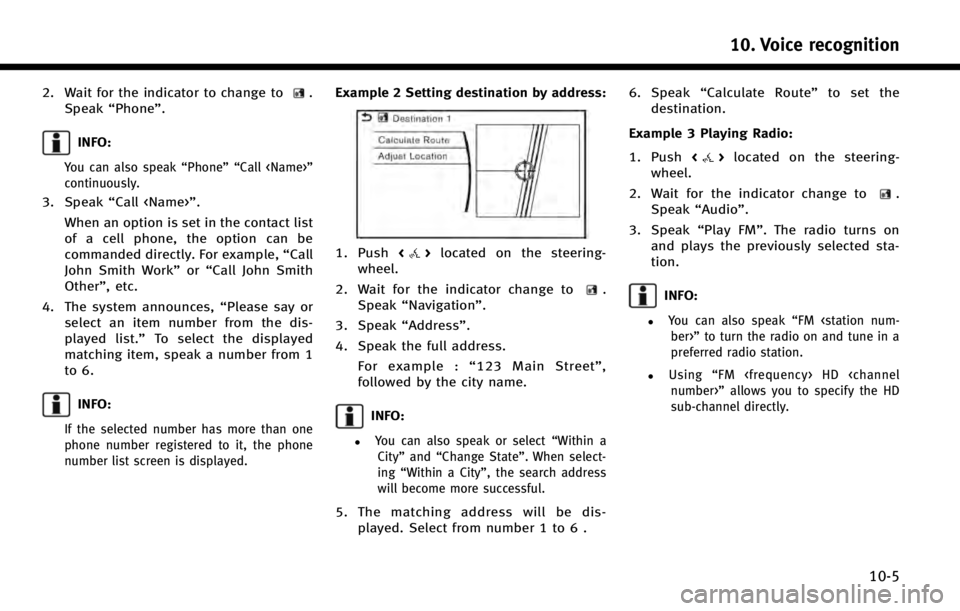
2. Wait for the indicator to change to.
Speak “Phone”.
INFO:
You can also speak “Phone”“Call
continuously.
3. Speak “Call
When an option is set in the contact list
of a cell phone, the option can be
commanded directly. For example, “Call
John Smith Work” or“Call John Smith
Other”, etc.
4. The system announces, “Please say or
select an item number from the dis-
played list.” To select the displayed
matching item, speak a number from 1
to 6.
INFO:
If the selected number has more than one
phone number registered to it, the phone
number list screen is displayed.
Example 2 Setting destination by address:
1. Push <>located on the steering-
wheel.
2. Wait for the indicator change to
.
Speak “Navigation”.
3. Speak “Address”.
4. Speak the full address. For example : “123 Main Street” ,
followed by the city name.
INFO:
.You can also speak or select “Within a
City” and“Change State”. When select-
ing “Within a City”, the search address
will become more successful.
5. The matching address will be dis- played. Select from number 1 to 6 . 6. Speak
“Calculate Route” to set the
destination.
Example 3 Playing Radio:
1. Push <
>located on the steering-
wheel.
2. Wait for the indicator change to
.
Speak “Audio”.
3. Speak “Play FM”. The radio turns on
and plays the previously selected sta-
tion.
INFO:
.You can also speak “FM
preferred radio station.
.Using “FM
sub-channel directly.
10. Voice recognition
10-5
Page 233 of 274
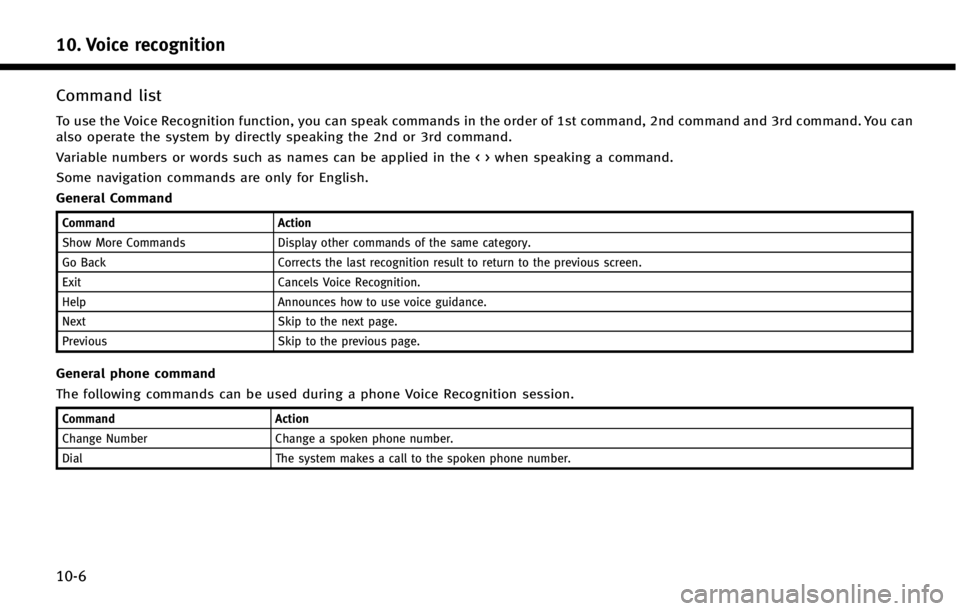
10. Voice recognition
10-6
Command list
To use the Voice Recognition function, you can speak commands in the order of 1st command, 2nd command and 3rd command. You can
also operate the system by directly speaking the 2nd or 3rd command.
Variable numbers or words such as names can be applied in the < > when speaking a command.
Some navigation commands are only for English.
General Command
CommandAction
Show More Commands Display other commands of the same category.
Go Back Corrects the last recognition result to return to the previous screen.
Exit Cancels Voice Recognition.
Help Announces how to use voice guidance.
Next Skip to the next page.
Previous Skip to the previous page.
General phone command
The following commands can be used during a phone Voice Recognition session.
Command Action
Change Number Change a spoken phone number.
Dial The system makes a call to the spoken phone number.
Page 236 of 274
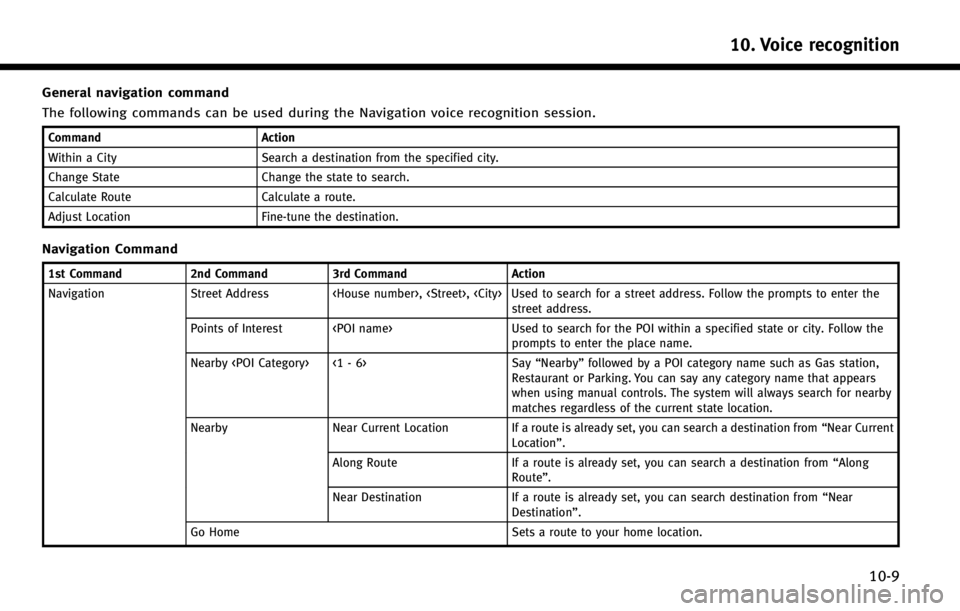
General navigation command
The following commands can be used during the Navigation voice recognition session.
CommandAction
Within a City Search a destination from the specified city.
Change State Change the state to search.
Calculate Route Calculate a route.
Adjust Location Fine-tune the destination.
Navigation Command
1st Command2nd Command3rd Command Action
Navigation Street Address
street address.
Points of Interest
prompts to enter the place name.
Nearby
Restaurant or Parking. You can say any category name that appears
when using manual controls. The system will always search for nearby
matches regardless of the current state location.
Nearby Near Current Location If a route is already set, you can search a destination from “Near Current
Location”.
Along Route If a route is already set, you can search a destination from “Along
Route” .
Near Destination If a route is already set, you can search destination from “Near
Destination”.
Go Home Sets a route to your home location.
10. Voice recognition
10-9
Page 237 of 274
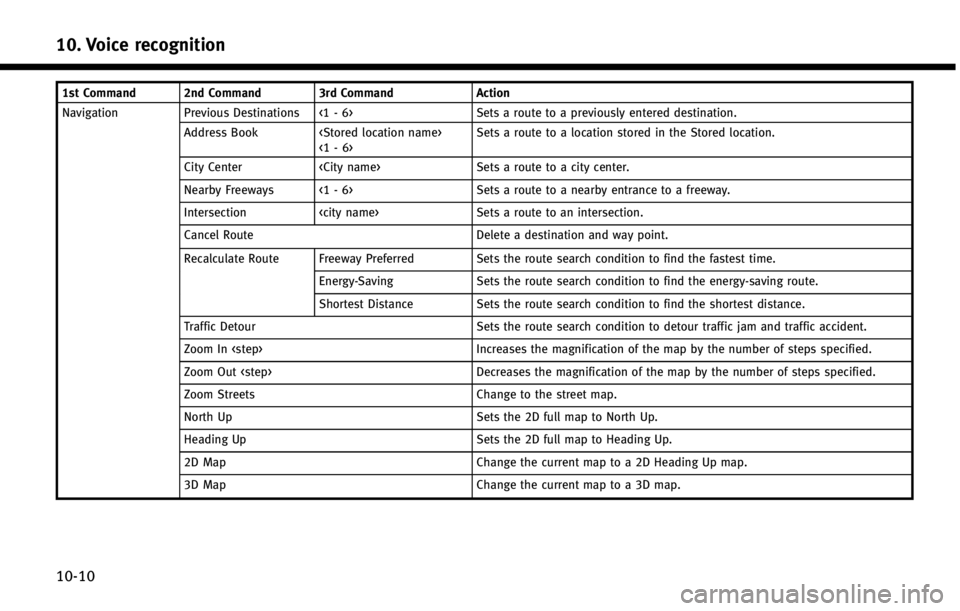
10. Voice recognition
10-10
1st Command 2nd Command 3rd CommandAction
Navigation Previous Destinations <1 - 6> Sets a route to a previously entered destination. Address Book
City Center
Nearby Freeways <1 - 6> Sets a route to a nearby entrance to a freeway.
Intersection
Cancel Route Delete a destination and way point.
Recalculate Route Freeway Preferred Sets the route search condition to find the fastest time. Energy-Saving Sets the route search condition to find the energy-saving route.
Shortest Distance Sets the route search condition to find the shortest distance.
Traffic Detour Sets the route search condition to detour traffic jam and traffic accident.
Zoom In
Zoom Out
Zoom Streets Change to the street map.
North Up Sets the 2D full map to North Up.
Heading Up Sets the 2D full map to Heading Up.
2D Map Change the current map to a 2D Heading Up map.
3D Map Change the current map to a 3D map.
Page 238 of 274
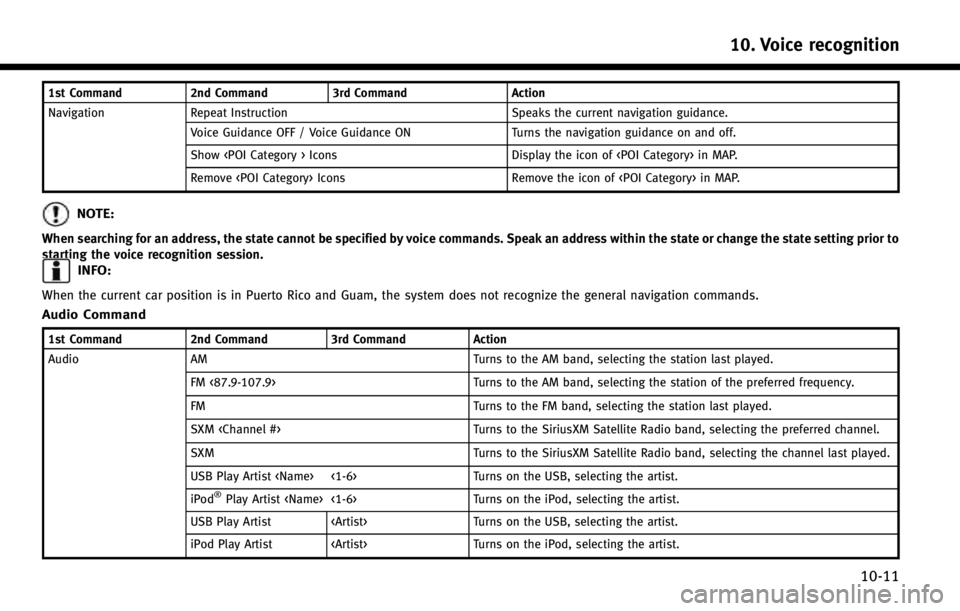
1st Command2nd Command3rd Command Action
Navigation Repeat Instruction Speaks the current navigation guidance.
Voice Guidance OFF / Voice Guidance ON Turns the navigation guidance on and off.
Show
Remove
NOTE:
When searching for an address, the state cannot be specified by voice commands. Speak an address within the state or change the state setting prior to
starting the voice recognition session.
INFO:
When the current car position is in Puerto Rico and Guam, the system does not recognize the general navigation commands.
Audio Command
1st Command2nd Command3rd Command Action
Audio AM Turns to the AM band, selecting the station last played.
FM <87.9-107.9> Turns to the AM band, selecting the station of the preferred frequency.
FM Turns to the FM band, selecting the station last played.
SXM
SXM Turns to the SiriusXM Satellite Radio band, selecting the channel last played.
USB Play Artist
iPod
®Play Artist
USB Play Artist
iPod Play Artist
10. Voice recognition
10-11