navigation INFINITI Q50 2014 Infiniti Intouch
[x] Cancel search | Manufacturer: INFINITI, Model Year: 2014, Model line: Q50, Model: INFINITI Q50 2014Pages: 274, PDF Size: 1.43 MB
Page 193 of 274
![INFINITI Q50 2014 Infiniti Intouch 9. Navigation (if so equipped)
9-38
RECALCULATING ROUTE
A route can be manually searched again
after changing the search conditions.
1. Push<MENU>and touch [Route].
2. Touch [Recalculate]. A message i INFINITI Q50 2014 Infiniti Intouch 9. Navigation (if so equipped)
9-38
RECALCULATING ROUTE
A route can be manually searched again
after changing the search conditions.
1. Push<MENU>and touch [Route].
2. Touch [Recalculate]. A message i](/img/42/34966/w960_34966-192.png)
9. Navigation (if so equipped)
9-38
RECALCULATING ROUTE
A route can be manually searched again
after changing the search conditions.
1. Push
Page 194 of 274
![INFINITI Q50 2014 Infiniti Intouch Automatic detour guidance
When [Auto Reroute] and [Use Real Time
Traffic Info] are turned on in the detailed
route settings, a message will be displayed
automatically when the system finds a
detour.
� INFINITI Q50 2014 Infiniti Intouch Automatic detour guidance
When [Auto Reroute] and [Use Real Time
Traffic Info] are turned on in the detailed
route settings, a message will be displayed
automatically when the system finds a
detour.
�](/img/42/34966/w960_34966-193.png)
Automatic detour guidance
When [Auto Reroute] and [Use Real Time
Traffic Info] are turned on in the detailed
route settings, a message will be displayed
automatically when the system finds a
detour.
“Route Settings”(page 9-41)
Upper display
Lower display
To accept the suggested detour route,
touch [Yes].
INFO:
.
If no operation is performed for one minute
after the message is displayed, the message
disappears. The detour will not be accepted,
and the current suggested route will remain
unchanged.
.When [Traffic Announcements] is turned on
in the guidance settings, the system will
announce voice guidance at the same time
that the message appears on the screen.
“Guidance settings” (page 9-39)
SETTING DETOUR ROUTE
To detour from the suggested route, a
route detouring for a specified distance
can be calculated.
1. Push
upper half display.
2. Touch [Detour].
3. Touch a detour distance select from 1/2 mile, 1 mile, 3 miles or 5 miles. After
calculating the detour, the system dis-
plays the detour route on the map.
INFO:
.
When the vehicle has deviated from the
suggested route, [Detour] cannot be se-
lected.
.If the system cannot calculate a detour with
the specified conditions the previous sug-
gested route is displayed.
.If the vehicle is traveling very fast, the
detour route may start from a location that
the vehicle has already passed.
ROUTE GUIDANCE SETTINGS
The route search conditions and route
guidance can be set.
1. Push
2. Touch [Navigation].
3. Touch the item you would like to set.
Guidance settings
Various guidance information can be set to
be played during route guidance and the
route and/or voice guidance can be acti-
vated or deactivated.
9. Navigation (if so equipped)
9-39
Page 195 of 274
![INFINITI Q50 2014 Infiniti Intouch 9. Navigation (if so equipped)
9-40
Setting itemAction
[Guidance Preferences] [Voice Guidance] Activates or deactivates voice guidance.
[Guidance Volume] Adjusts the volume level of voice guidance.
[V INFINITI Q50 2014 Infiniti Intouch 9. Navigation (if so equipped)
9-40
Setting itemAction
[Guidance Preferences] [Voice Guidance] Activates or deactivates voice guidance.
[Guidance Volume] Adjusts the volume level of voice guidance.
[V](/img/42/34966/w960_34966-194.png)
9. Navigation (if so equipped)
9-40
Setting itemAction
[Guidance Preferences] [Voice Guidance] Activates or deactivates voice guidance.
[Guidance Volume] Adjusts the volume level of voice guidance.
[Voice Guidance Length] Sets advanced settings for the voice guidance announced or chime at guide
points.
[Turn Point] Turns on the sound that chimes when a maneuver should be performed.
[Simple Guide] The system announces voice guidance twice: “1 Guide”and“2 Guide 2”.
[Normal Guide] The system announces voice guidance three times : “1 Guide”,“2 Guide”and
“Just Guidance”.
[Full Guide] The system announces voice guidance at all times.
[Traffic Announcements] Activate/deactivate the traffic announcement. When this item is activated, the
system provides an announcement of a traffic information event on the route.
The indicator illuminates if traffic announcement is activated.
[Arrival Time Format] [Estimated Time of Arri- val]Displays the estimated arrival time.
[Trip Time Remaining] Displays the time required to travel to the destination.
Page 196 of 274
![INFINITI Q50 2014 Infiniti Intouch Setting itemAction
[Guidance Preferences] [Estimated Time] [Destination] Switches the display of the estimated travel time to the destination or waypoint
that is displayed on the map screen. Display
o INFINITI Q50 2014 Infiniti Intouch Setting itemAction
[Guidance Preferences] [Estimated Time] [Destination] Switches the display of the estimated travel time to the destination or waypoint
that is displayed on the map screen. Display
o](/img/42/34966/w960_34966-195.png)
Setting itemAction
[Guidance Preferences] [Estimated Time] [Destination] Switches the display of the estimated travel time to the destination or waypoint
that is displayed on the map screen. Display
of the travel time to the
destination.
[Waypoints] Display
of the travel time to the waypoint.
[Set Average Speeds] [Auto] If set to ON, the system automatically calculates the time required to travel to the
destination.
[Freeway] Adjust the average vehicle speed on a freeway.
[Main Road] Adjust the average vehicle speed on a main road.
[Town Road] Adjust the average vehicle speed on a town road.
[Residential] Adjust the average vehicle speed in a residential area.
[Reset settings] Sets the average vehicle speeds to the default values.
[Auto Reroute] If the vehicle deviates from the suggested route, the system automatically
recalculates a route that guides the vehicle to the suggested route.
INFO:
The guidance volume can also be adjusted by turning the audio system volume control button or pushing <+>/<−> on the steering-wheel while voice
guidance is being announced.
Route Settings
It is possible to set the conditions of the
route search.
9. Navigation (if so equipped)
9-41
Page 197 of 274
![INFINITI Q50 2014 Infiniti Intouch 9. Navigation (if so equipped)
9-42
Setting ItemAction
[Route Search
Criteria] [Search Criteria] [FWY-Preferred]
Prioritizes using freeway.
[Energy Saving] Prioritizes the route with the lowest fuel c INFINITI Q50 2014 Infiniti Intouch 9. Navigation (if so equipped)
9-42
Setting ItemAction
[Route Search
Criteria] [Search Criteria] [FWY-Preferred]
Prioritizes using freeway.
[Energy Saving] Prioritizes the route with the lowest fuel c](/img/42/34966/w960_34966-196.png)
9. Navigation (if so equipped)
9-42
Setting ItemAction
[Route Search
Criteria] [Search Criteria] [FWY-Preferred]
Prioritizes using freeway.
[Energy Saving] Prioritizes the route with the lowest fuel consumption.
[Shortest] Prioritizes the shortest route.
[Route Prefer-
ence] [Minimize Toll Roads]
Minimizes the use of toll roads.
[Use Time Restricted
Roads] [Use Restriction
Info]Uses any roads subject to time restrictions.
[Do Not Use Restric-
tion Info] Does not use any roads subject to restrictions.
[Avoid restricted
roads] Uses roads subject to restrictions sparingly.
[Use Real Time Traffic Info] Uses the latest traffic information received via the SiriusXM Traffic
broadcast.
[Use Avoid Area Settings] Enables the avoid area setting.
“Storing avoid area”(page 9-50)
[Use Ferries] Includes the use of ferries.
[Use Learned Routes] Uses the roads that are most frequently traveled with the help of self- learning technology.
[Use HOV Lane] Uses the HOV lanes.
[Auto Reroute] If the vehicle deviates from the suggested route, the system automatically recalculates a route that leads the vehicle to the suggested route.
Page 198 of 274
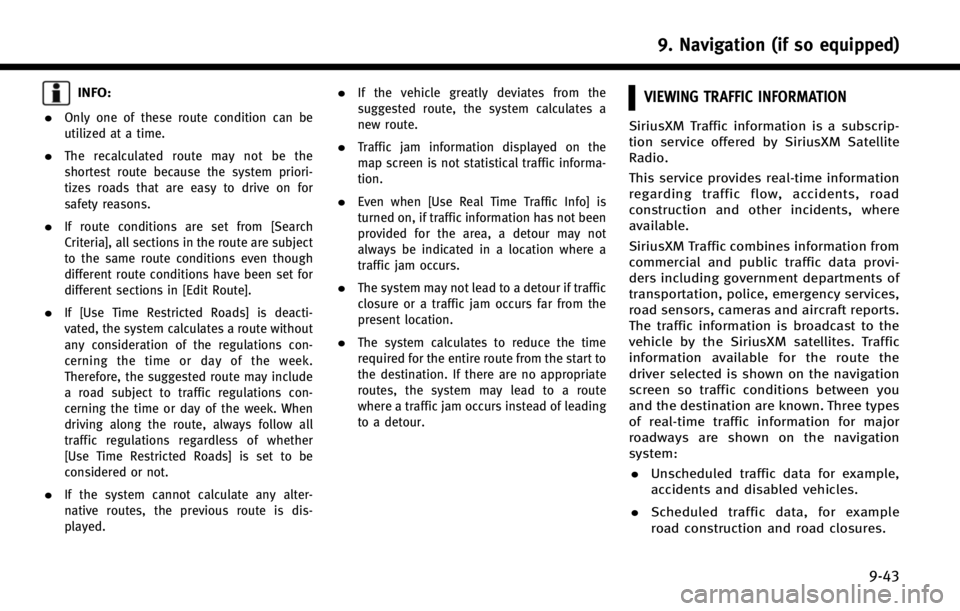
INFO:
.
Only one of these route condition can be
utilized at a time.
.The recalculated route may not be the
shortest route because the system priori-
tizes roads that are easy to drive on for
safety reasons.
.If route conditions are set from [Search
Criteria], all sections in the route are subject
to the same route conditions even though
different route conditions have been set for
different sections in [Edit Route].
.If [Use Time Restricted Roads] is deacti-
vated, the system calculates a route without
any consideration of the regulations con-
cerning the time or day of the week.
Therefore, the suggested route may include
a road subject to traffic regulations con-
cerning the time or day of the week. When
driving along the route, always follow all
traffic regulations regardless of whether
[Use Time Restricted Roads] is set to be
considered or not.
.If the system cannot calculate any alter-
native routes, the previous route is dis-
played.
.If the vehicle greatly deviates from the
suggested route, the system calculates a
new route.
.Traffic jam information displayed on the
map screen is not statistical traffic informa-
tion.
.Even when [Use Real Time Traffic Info] is
turned on, if traffic information has not been
provided for the area, a detour may not
always be indicated in a location where a
traffic jam occurs.
.The system may not lead to a detour if traffic
closure or a traffic jam occurs far from the
present location.
.The system calculates to reduce the time
required for the entire route from the start to
the destination. If there are no appropriate
routes, the system may lead to a route
where a traffic jam occurs instead of leading
to a detour.
VIEWING TRAFFIC INFORMATION
SiriusXM Traffic information is a subscrip-
tion service offered by SiriusXM Satellite
Radio.
This service provides real-time information
regarding traffic flow, accidents, road
construction and other incidents, where
available.
SiriusXM Traffic combines information from
commercial and public traffic data provi-
ders including government departments of
transportation, police, emergency services,
road sensors, cameras and aircraft reports.
The traffic information is broadcast to the
vehicle by the SiriusXM satellites. Traffic
information available for the route the
driver selected is shown on the navigation
screen so traffic conditions between you
and the destination are known. Three types
of real-time traffic information for major
roadways are shown on the navigation
system: . Unscheduled traffic data for example,
accidents and disabled vehicles.
. Scheduled traffic data, for example
road construction and road closures.
9. Navigation (if so equipped)
9-43
Page 199 of 274
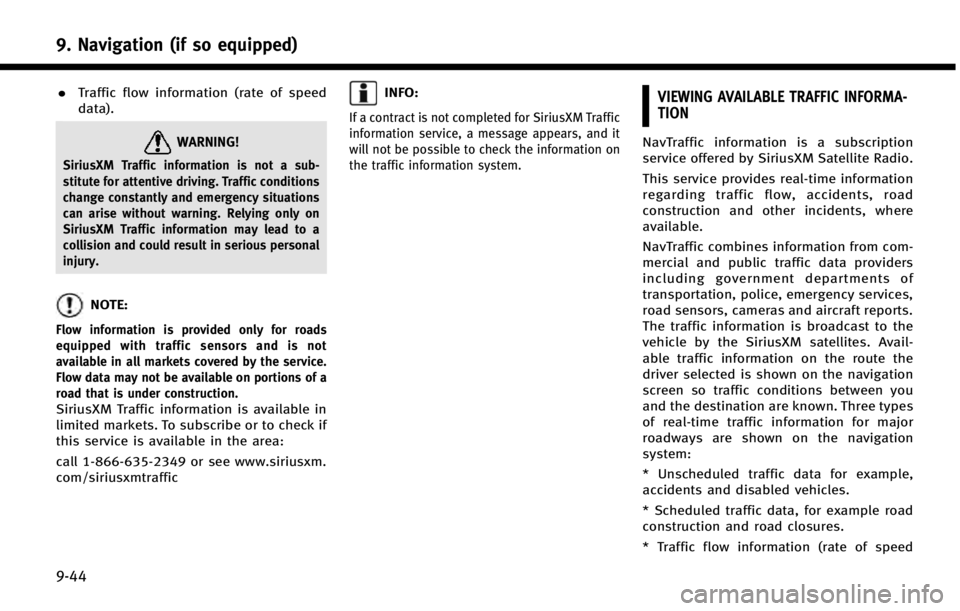
9. Navigation (if so equipped)
9-44
.Traffic flow information (rate of speed
data).
WARNING!
SiriusXM Traffic information is not a sub-
stitute for attentive driving. Traffic conditions
change constantly and emergency situations
can arise without warning. Relying only on
SiriusXM Traffic information may lead to a
collision and could result in serious personal
injury.
NOTE:
Flow information is provided only for roads
equipped with traffic sensors and is not
available in all markets covered by the service.
Flow data may not be available on portions of a
road that is under construction.
SiriusXM Traffic information is available in
limited markets. To subscribe or to check if
this service is available in the area:
call 1-866-635-2349 or see www.siriusxm.
com/siriusxmtraffic
INFO:
If a contract is not completed for SiriusXM Traffic
information service, a message appears, and it
will not be possible to check the information on
the traffic information system.
VIEWING AVAILABLE TRAFFIC INFORMA-
TION
NavTraffic information is a subscription
service offered by SiriusXM Satellite Radio.
This service provides real-time information
regarding traffic flow, accidents, road
construction and other incidents, where
available.
NavTraffic combines information from com-
mercial and public traffic data providers
including government departments of
transportation, police, emergency services,
road sensors, cameras and aircraft reports.
The traffic information is broadcast to the
vehicle by the SiriusXM satellites. Avail-
able traffic information on the route the
driver selected is shown on the navigation
screen so traffic conditions between you
and the destination are known. Three types
of real-time traffic information for major
roadways are shown on the navigation
system:
* Unscheduled traffic data for example,
accidents and disabled vehicles.
* Scheduled traffic data, for example road
construction and road closures.
* Traffic flow information (rate of speed
Page 200 of 274
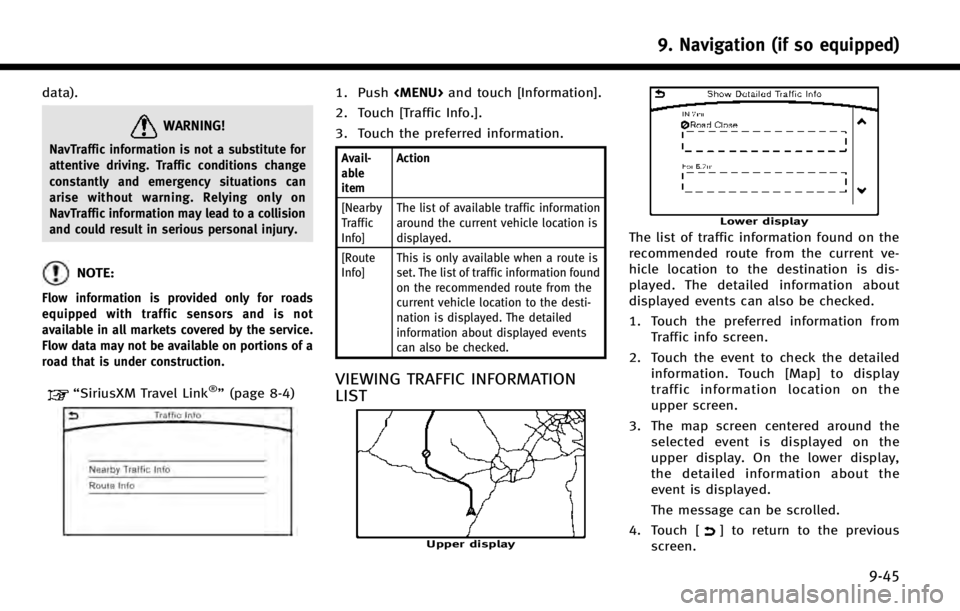
data).
WARNING!
NavTraffic information is not a substitute for
attentive driving. Traffic conditions change
constantly and emergency situations can
arise without warning. Relying only on
NavTraffic information may lead to a collision
and could result in serious personal injury.
NOTE:
Flow information is provided only for roads
equipped with traffic sensors and is not
available in all markets covered by the service.
Flow data may not be available on portions of a
road that is under construction.
“SiriusXM Travel Link®”(page 8-4)
1. Push
2. Touch [Traffic Info.].
3. Touch the preferred information.
Avail-
able
item Action
[Nearby
Traffic
Info] The list of available traffic information
around the current vehicle location is
displayed.
[Route
Info] This is only available when a route is
set. The list of traffic information found
on the recommended route from the
current vehicle location to the desti-
nation is displayed. The detailed
information about displayed events
can also be checked.
VIEWING TRAFFIC INFORMATION
LIST
Upper display
Lower display
The list of traffic information found on the
recommended route from the current ve-
hicle location to the destination is dis-
played. The detailed information about
displayed events can also be checked.
1. Touch the preferred information from
Traffic info screen.
2. Touch the event to check the detailed information. Touch [Map] to display
traffic information location on the
upper screen.
3. The map screen centered around the selected event is displayed on the
upper display. On the lower display,
the detailed information about the
event is displayed.
The message can be scrolled.
4. Touch [
] to return to the previous
screen.
9. Navigation (if so equipped)
9-45
Page 201 of 274
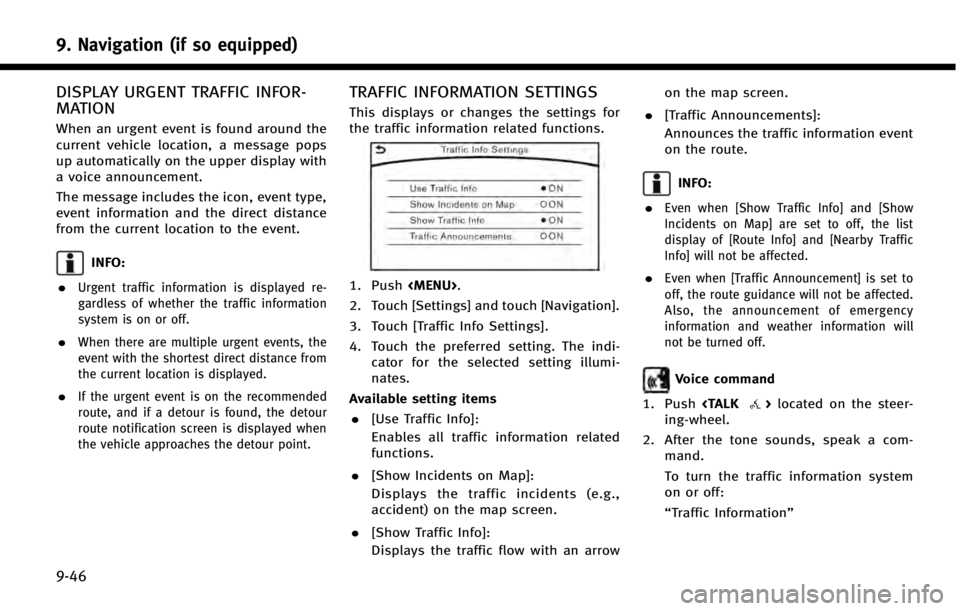
9. Navigation (if so equipped)
9-46
DISPLAY URGENT TRAFFIC INFOR-
MATION
When an urgent event is found around the
current vehicle location, a message pops
up automatically on the upper display with
a voice announcement.
The message includes the icon, event type,
event information and the direct distance
from the current location to the event.
INFO:
.
Urgent traffic information is displayed re-
gardless of whether the traffic information
system is on or off.
.When there are multiple urgent events, the
event with the shortest direct distance from
the current location is displayed.
.If the urgent event is on the recommended
route, and if a detour is found, the detour
route notification screen is displayed when
the vehicle approaches the detour point.
TRAFFIC INFORMATION SETTINGS
This displays or changes the settings for
the traffic information related functions.
1. Push
2. Touch [Settings] and touch [Navigation].
3. Touch [Traffic Info Settings].
4. Touch the preferred setting. The indi- cator for the selected setting illumi-
nates.
Available setting items . [Use Traffic Info]:
Enables all traffic information related
functions.
. [Show Incidents on Map]:
Displays the traffic incidents (e.g.,
accident) on the map screen.
. [Show Traffic Info]:
Displays the traffic flow with an arrow on the map screen.
. [Traffic Announcements]:
Announces the traffic information event
on the route.
INFO:
.
Even when [Show Traffic Info] and [Show
Incidents on Map] are set to off, the list
display of [Route Info] and [Nearby Traffic
Info] will not be affected.
.Even when [Traffic Announcement] is set to
off, the route guidance will not be affected.
Also, the announcement of emergency
information and weather information will
not be turned off.
Voice command
1. Push
ing-wheel.
2. After the tone sounds, speak a com- mand.
To turn the traffic information system
on or off:
“Traffic Information”
Page 202 of 274
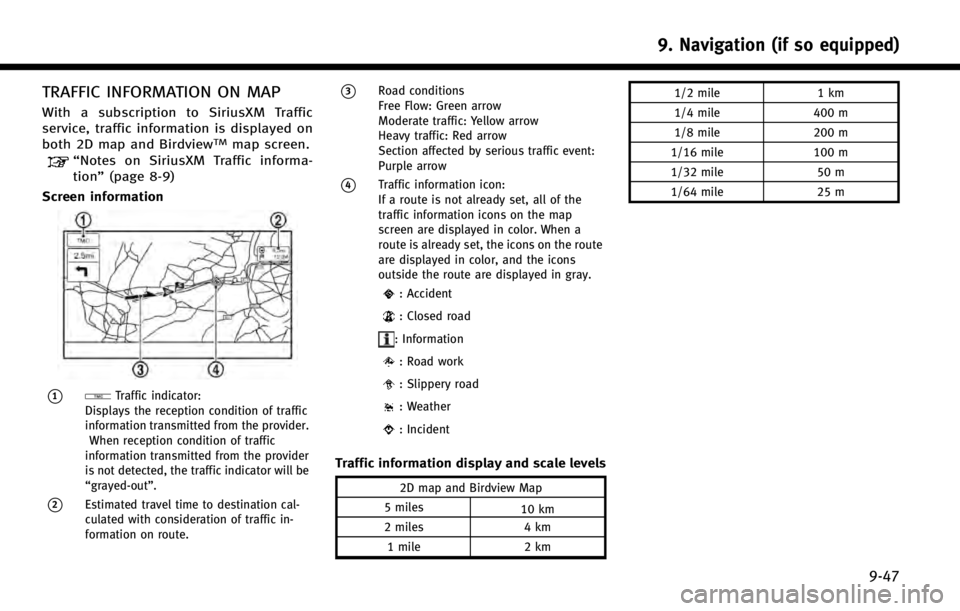
TRAFFIC INFORMATION ON MAP
With a subscription to SiriusXM Traffic
service, traffic information is displayed on
both 2D map and Birdview
TMmap screen.“Notes on SiriusXM Traffic informa-
tion”(page 8-9)
Screen information
*1Traffic indicator:
Displays the reception condition of traffic
information transmitted from the provider.
When reception condition of traffic
information transmitted from the provider
is not detected, the traffic indicator will be
“grayed-out”.
*2Estimated travel time to destination cal-
culated with consideration of traffic in-
formation on route.
*3Road conditions
Free Flow: Green arrow
Moderate traffic: Yellow arrow
Heavy traffic: Red arrow
Section affected by serious traffic event:
Purple arrow
*4Traffic information icon:
If a route is not already set, all of the
traffic information icons on the map
screen are displayed in color. When a
route is already set, the icons on the route
are displayed in color, and the icons
outside the route are displayed in gray.
: Accident
: Closed road
: Information
: Road work
: Slippery road
: Weather
: Incident
Traffic information display and scale levels
2D map and Birdview Map
5 miles 10 km
2 miles 4 km
1 mile 2 km 1/2 mile
1 km
1/4 mile 400 m
1/8 mile 200 m
1/16 mile 100 m
1/32 mile 50 m
1/64 mile 25 m
9. Navigation (if so equipped)
9-47