ECU INFINITI Q50 2014 Infiniti Intouch
[x] Cancel search | Manufacturer: INFINITI, Model Year: 2014, Model line: Q50, Model: INFINITI Q50 2014Pages: 274, PDF Size: 1.43 MB
Page 17 of 274
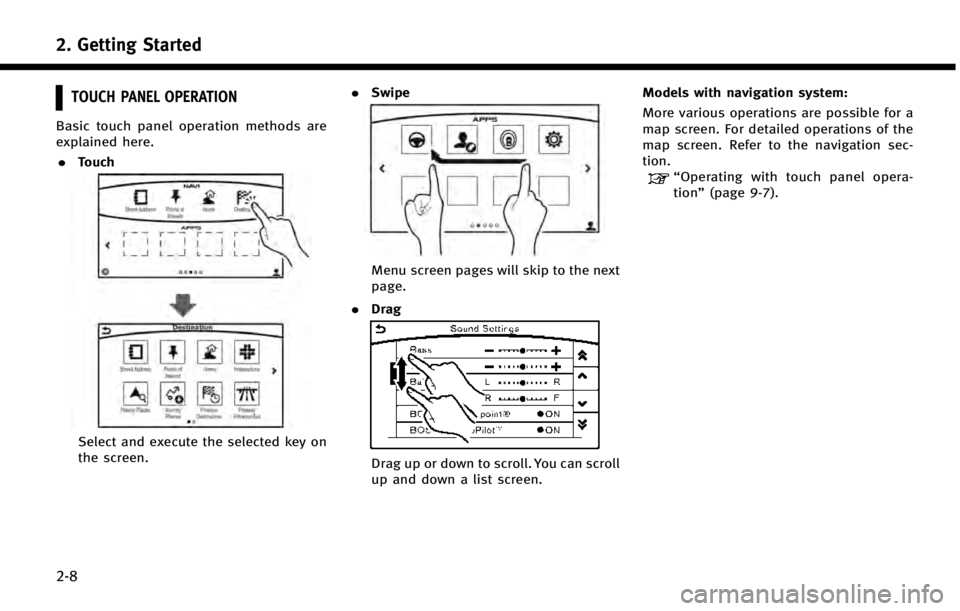
2. Getting Started
2-8
TOUCH PANEL OPERATION
Basic touch panel operation methods are
explained here.. Touch
Select and execute the selected key on
the screen. .
Swipe
Menu screen pages will skip to the next
page.
. Drag
Drag up or down to scroll. You can scroll
up and down a list screen. Models with navigation system:
More various operations are possible for a
map screen. For detailed operations of the
map screen. Refer to the navigation sec-
tion.
“Operating with touch panel opera-
tion”
(page 9-7).
Page 18 of 274
![INFINITI Q50 2014 Infiniti Intouch MENU SCREEN AND OPERATION METHOD
SCROLLING MENU ICON SCREEN
*1Touch [<] to scroll to the previous page.
*2Touch a preferred icon to execute a
function and display the next screen.
*3Touch [>] to scrol INFINITI Q50 2014 Infiniti Intouch MENU SCREEN AND OPERATION METHOD
SCROLLING MENU ICON SCREEN
*1Touch [<] to scroll to the previous page.
*2Touch a preferred icon to execute a
function and display the next screen.
*3Touch [>] to scrol](/img/42/34966/w960_34966-17.png)
MENU SCREEN AND OPERATION METHOD
SCROLLING MENU ICON SCREEN
*1Touch [<] to scroll to the previous page.
*2Touch a preferred icon to execute a
function and display the next screen.
*3Touch [>] to scroll to the next page.
*4Touch [] to access the quick setting
menu screen
“Quick setting menu screen”
(page 8-27)
*5Indicates the position of the currently
displayed page.
*6Touch to display user list screen.“Fully customizable digital envir-
onment” (page 8-28) A swipe gesture can also be used to move
quickly between screens.
SCROLLING MESSAGE OR LIST
*1Drag the scroll bar up or down to scroll
the message or list up or down.
*2Touch a preferred item.
*3If a listed item name is not completely
displayed (due to length), touch [>]to
display the hidden part of the name.
*4Touch []or[] to scroll the
message or list one item at a time.
Touch [
]or[] to skip to the next
page.
SELECTING ITEM
When the item is touched, it is executed
and the next screen is displayed.
Touch [
] to return to the previous
screen.
ADJUSTING VOLUME AND SETTINGS
Set the volume and brightness.
Touch adjustment keys, such as [+]/[-], [L]/
[R], etc., to adjust each item. Each time a
key is touched, the indicator moves along
2. Getting Started
2-9
Page 105 of 274
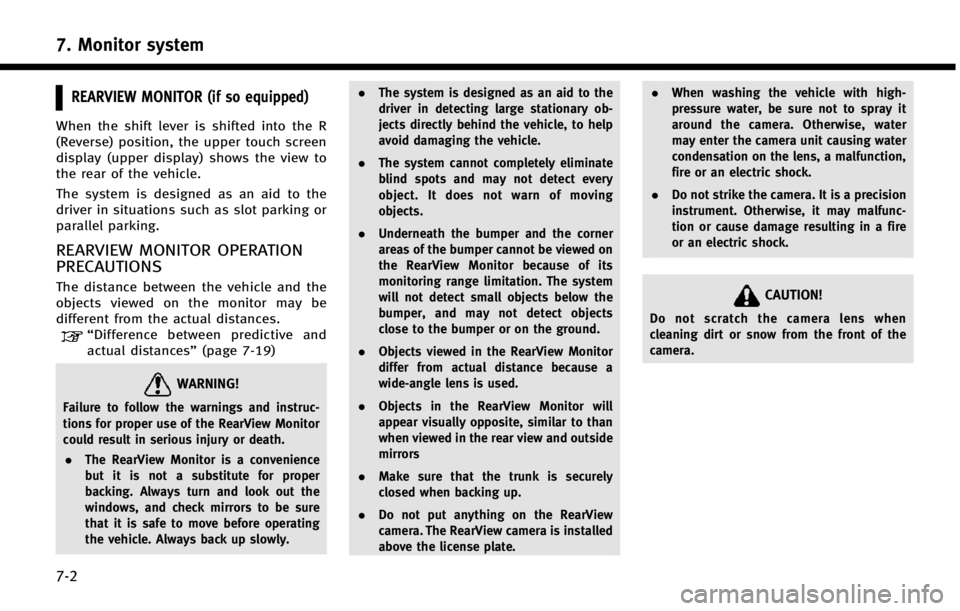
7. Monitor system
7-2
REARVIEW MONITOR (if so equipped)
When the shift lever is shifted into the R
(Reverse) position, the upper touch screen
display (upper display) shows the view to
the rear of the vehicle.
The system is designed as an aid to the
driver in situations such as slot parking or
parallel parking.
REARVIEW MONITOR OPERATION
PRECAUTIONS
The distance between the vehicle and the
objects viewed on the monitor may be
different from the actual distances.
“Difference between predictive and
actual distances” (page 7-19)
WARNING!
Failure to follow the warnings and instruc-
tions for proper use of the RearView Monitor
could result in serious injury or death.
. The RearView Monitor is a convenience
but it is not a substitute for proper
backing. Always turn and look out the
windows, and check mirrors to be sure
that it is safe to move before operating
the vehicle. Always back up slowly. .
The system is designed as an aid to the
driver in detecting large stationary ob-
jects directly behind the vehicle, to help
avoid damaging the vehicle.
. The system cannot completely eliminate
blind spots and may not detect every
object. It does not warn of moving
objects.
. Underneath the bumper and the corner
areas of the bumper cannot be viewed on
the RearView Monitor because of its
monitoring range limitation. The system
will not detect small objects below the
bumper, and may not detect objects
close to the bumper or on the ground.
. Objects viewed in the RearView Monitor
differ from actual distance because a
wide-angle lens is used.
. Objects in the RearView Monitor will
appear visually opposite, similar to than
when viewed in the rear view and outside
mirrors
. Make sure that the trunk is securely
closed when backing up.
. Do not put anything on the RearView
camera. The RearView camera is installed
above the license plate. .
When washing the vehicle with high-
pressure water, be sure not to spray it
around the camera. Otherwise, water
may enter the camera unit causing water
condensation on the lens, a malfunction,
fire or an electric shock.
. Do not strike the camera. It is a precision
instrument. Otherwise, it may malfunc-
tion or cause damage resulting in a fire
or an electric shock.
CAUTION!
Do not scratch the camera lens when
cleaning dirt or snow from the front of the
camera.
Page 109 of 274
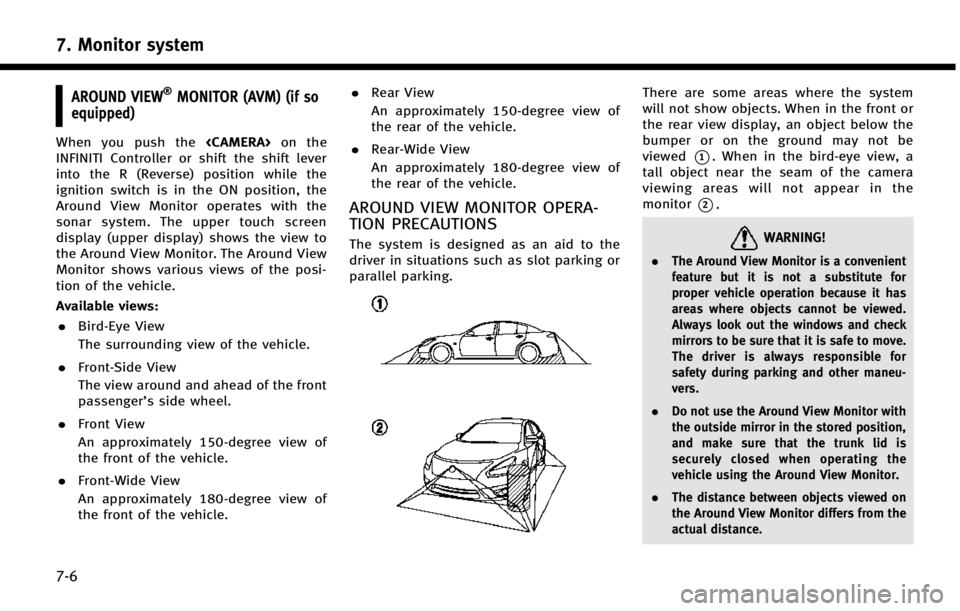
7. Monitor system
7-6
AROUND VIEW®MONITOR (AVM) (if so
equipped)
When you push the
INFINITI Controller or shift the shift lever
into the R (Reverse) position while the
ignition switch is in the ON position, the
Around View Monitor operates with the
sonar system. The upper touch screen
display (upper display) shows the view to
the Around View Monitor. The Around View
Monitor shows various views of the posi-
tion of the vehicle.
Available views:
. Bird-Eye View
The surrounding view of the vehicle.
. Front-Side View
The view around and ahead of the front
passenger’s side wheel.
. Front View
An approximately 150-degree view of
the front of the vehicle.
. Front-Wide View
An approximately 180-degree view of
the front of the vehicle. .
Rear View
An approximately 150-degree view of
the rear of the vehicle.
. Rear-Wide View
An approximately 180-degree view of
the rear of the vehicle.
AROUND VIEW MONITOR OPERA-
TION PRECAUTIONS
The system is designed as an aid to the
driver in situations such as slot parking or
parallel parking.
There are some areas where the system
will not show objects. When in the front or
the rear view display, an object below the
bumper or on the ground may not be
viewed
*1. When in the bird-eye view, a
tall object near the seam of the camera
viewing areas will not appear in the
monitor
*2.
WARNING!
. The Around View Monitor is a convenient
feature but it is not a substitute for
proper vehicle operation because it has
areas where objects cannot be viewed.
Always look out the windows and check
mirrors to be sure that it is safe to move.
The driver is always responsible for
safety during parking and other maneu-
vers.
. Do not use the Around View Monitor with
the outside mirror in the stored position,
and make sure that the trunk lid is
securely closed when operating the
vehicle using the Around View Monitor.
. The distance between objects viewed on
the Around View Monitor differs from the
actual distance.
Page 186 of 274
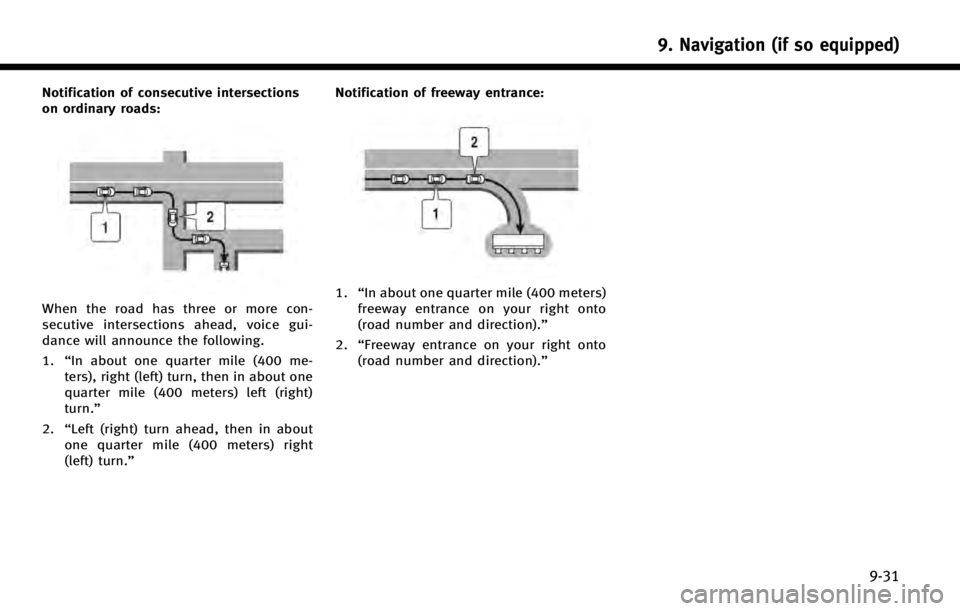
Notification of consecutive intersections
on ordinary roads:
When the road has three or more con-
secutive intersections ahead, voice gui-
dance will announce the following.
1.“In about one quarter mile (400 me-
ters), right (left) turn, then in about one
quarter mile (400 meters) left (right)
turn.”
2. “Left (right) turn ahead, then in about
one quarter mile (400 meters) right
(left) turn.” Notification of freeway entrance:1.
“In about one quarter mile (400 meters)
freeway entrance on your right onto
(road number and direction).”
2. “Freeway entrance on your right onto
(road number and direction).”
9. Navigation (if so equipped)
9-31
Page 224 of 274
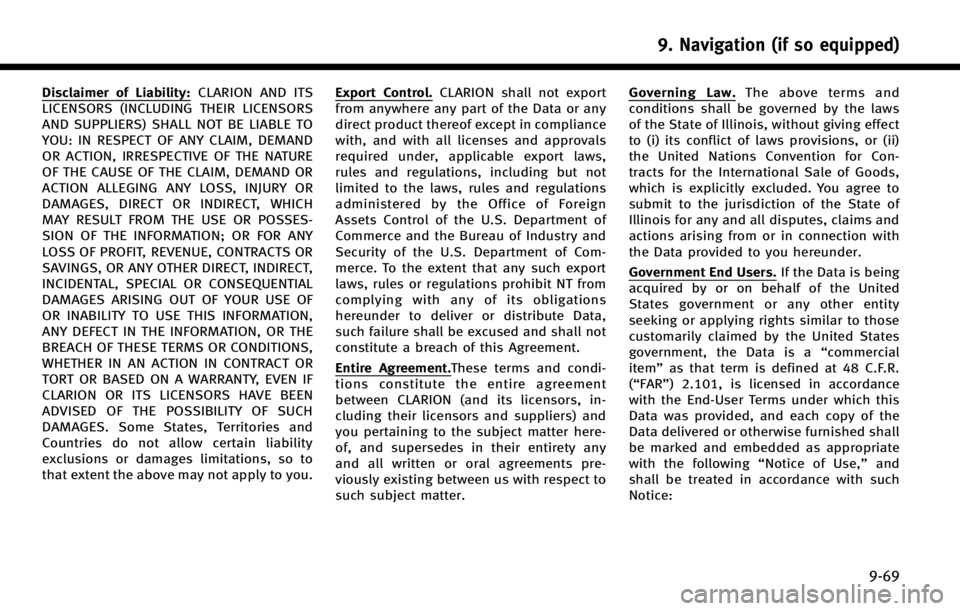
Disclaimer of Liability:CLARION AND ITS
LICENSORS (INCLUDING THEIR LICENSORS
AND SUPPLIERS) SHALL NOT BE LIABLE TO
YOU: IN RESPECT OF ANY CLAIM, DEMAND
OR ACTION, IRRESPECTIVE OF THE NATURE
OF THE CAUSE OF THE CLAIM, DEMAND OR
ACTION ALLEGING ANY LOSS, INJURY OR
DAMAGES, DIRECT OR INDIRECT, WHICH
MAY RESULT FROM THE USE OR POSSES-
SION OF THE INFORMATION; OR FOR ANY
LOSS OF PROFIT, REVENUE, CONTRACTS OR
SAVINGS, OR ANY OTHER DIRECT, INDIRECT,
INCIDENTAL, SPECIAL OR CONSEQUENTIAL
DAMAGES ARISING OUT OF YOUR USE OF
OR INABILITY TO USE THIS INFORMATION,
ANY DEFECT IN THE INFORMATION, OR THE
BREACH OF THESE TERMS OR CONDITIONS,
WHETHER IN AN ACTION IN CONTRACT OR
TORT OR BASED ON A WARRANTY, EVEN IF
CLARION OR ITS LICENSORS HAVE BEEN
ADVISED OF THE POSSIBILITY OF SUCH
DAMAGES. Some States, Territories and
Countries do not allow certain liability
exclusions or damages limitations, so to
that extent the above may not apply to you.Export Control. CLARION shall not export
from anywhere any part of the Data or any
direct product thereof except in compliance
with, and with all licenses and approvals
required under, applicable export laws,
rules and regulations, including but not
limited to the laws, rules and regulations
administered by the Office of Foreign
Assets Control of the U.S. Department of
Commerce and the Bureau of Industry and
Security of the U.S. Department of Com-
merce. To the extent that any such export
laws, rules or regulations prohibit NT from
complying with any of its obligations
hereunder to deliver or distribute Data,
such failure shall be excused and shall not
constitute a breach of this Agreement.
Entire Agreement. These terms and condi-
tions constitute the entire agreement
between CLARION (and its licensors, in-
cluding their licensors and suppliers) and
you pertaining to the subject matter here-
of, and supersedes in their entirety any
and all written or oral agreements pre-
viously existing between us with respect to
such subject matter.
Governing Law. The above terms and
conditions shall be governed by the laws
of the State of Illinois, without giving effect
to (i) its conflict of laws provisions, or (ii)
the United Nations Convention for Con-
tracts for the International Sale of Goods,
which is explicitly excluded. You agree to
submit to the jurisdiction of the State of
Illinois for any and all disputes, claims and
actions arising from or in connection with
the Data provided to you hereunder.
Government End Users. If the Data is being
acquired by or on behalf of the United
States government or any other entity
seeking or applying rights similar to those
customarily claimed by the United States
government, the Data is a “commercial
item” as that term is defined at 48 C.F.R.
(“FAR”) 2.101, is licensed in accordance
with the End-User Terms under which this
Data was provided, and each copy of the
Data delivered or otherwise furnished shall
be marked and embedded as appropriate
with the following “Notice of Use,”and
shall be treated in accordance with such
Notice:
9. Navigation (if so equipped)
9-69
Page 229 of 274
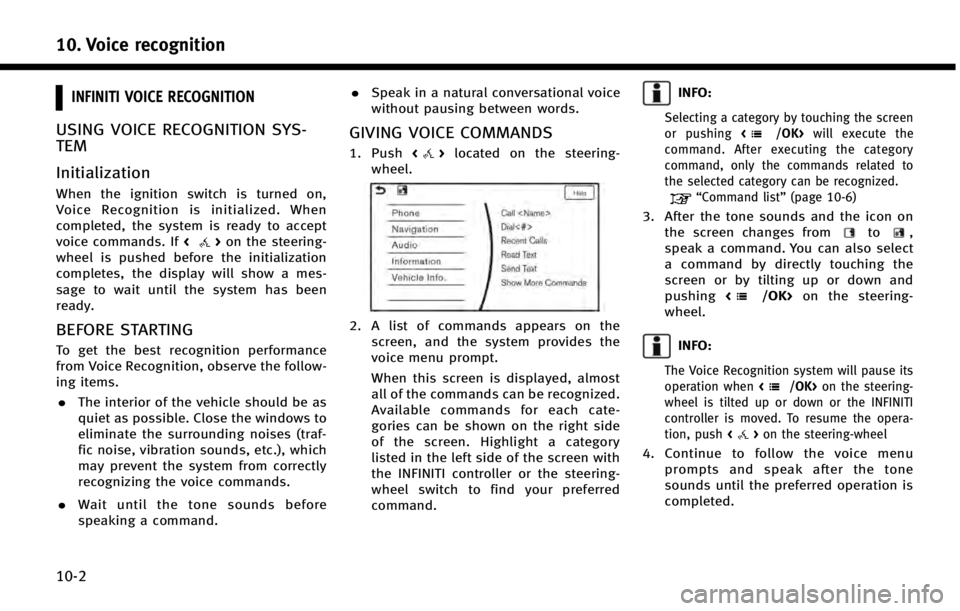
10. Voice recognition
10-2
INFINITI VOICE RECOGNITION
USING VOICE RECOGNITION SYS-
TEM
Initialization
When the ignition switch is turned on,
Voice Recognition is initialized. When
completed, the system is ready to accept
voice commands. If<
>on the steering-
wheel is pushed before the initialization
completes, the display will show a mes-
sage to wait until the system has been
ready.
BEFORE STARTING
To get the best recognition performance
from Voice Recognition, observe the follow-
ing items.
. The interior of the vehicle should be as
quiet as possible. Close the windows to
eliminate the surrounding noises (traf-
fic noise, vibration sounds, etc.), which
may prevent the system from correctly
recognizing the voice commands.
. Wait until the tone sounds before
speaking a command. .
Speak in a natural conversational voice
without pausing between words.
GIVING VOICE COMMANDS
1. Push <>located on the steering-
wheel.
2. A list of commands appears on the screen, and the system provides the
voice menu prompt.
When this screen is displayed, almost
all of the commands can be recognized.
Available commands for each cate-
gories can be shown on the right side
of the screen. Highlight a category
listed in the left side of the screen with
the INFINITI controller or the steering-
wheel switch to find your preferred
command.
INFO:
Selecting a category by touching the screen
or pushing will execute the
command. After executing the category
command, only the commands related to
the selected category can be recognized.
“Command list” (page 10-6)
3. After the tone sounds and the icon on
the screen changes fromto,
speak a command. You can also select
a command by directly touching the
screen or by tilting up or down and
pushing <
/OK>on the steering-
wheel.
INFO:
The Voice Recognition system will pause its
operation when on the steering-
wheel is tilted up or down or the INFINITI
controller is moved. To resume the opera-
tion, push <
>on the steering-wheel
4. Continue to follow the voice menu
prompts and speak after the tone
sounds until the preferred operation is
completed.
Page 230 of 274
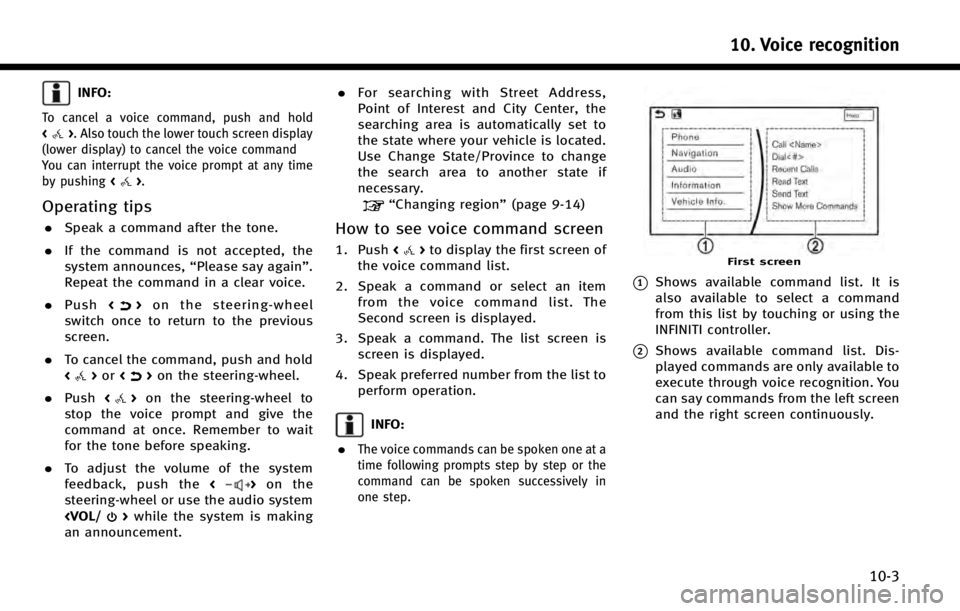
INFO:
To cancel a voice command, push and hold
<>. Also touch the lower touch screen display
(lower display) to cancel the voice command
You can interrupt the voice prompt at any time
by pushing <
>.
Operating tips
.Speak a command after the tone.
. If the command is not accepted, the
system announces, “Please say again”.
Repeat the command in a clear voice.
. Push <
>on the steering-wheel
switch once to return to the previous
screen.
. To cancel the command, push and hold
<
>or <>on the steering-wheel.
. Push <
>on the steering-wheel to
stop the voice prompt and give the
command at once. Remember to wait
for the tone before speaking.
. To adjust the volume of the system
feedback, push the <
>on the
steering-wheel or use the audio system
an announcement. .
For searching with Street Address,
Point of Interest and City Center, the
searching area is automatically set to
the state where your vehicle is located.
Use Change State/Province to change
the search area to another state if
necessary.
“Changing region” (page 9-14)
How to see voice command screen
1. Push<>to display the first screen of
the voice command list.
2. Speak a command or select an item from the voice command list. The
Second screen is displayed.
3. Speak a command. The list screen is screen is displayed.
4. Speak preferred number from the list to perform operation.
INFO:
.
The voice commands can be spoken one at a
time following prompts step by step or the
command can be spoken successively in
one step.
First screen
*1Shows available command list. It is
also available to select a command
from this list by touching or using the
INFINITI controller.
*2Shows available command list. Dis-
played commands are only available to
execute through voice recognition. You
can say commands from the left screen
and the right screen continuously.
10. Voice recognition
10-3