phone INFINITI Q50 2014 Infiniti Intouch
[x] Cancel search | Manufacturer: INFINITI, Model Year: 2014, Model line: Q50, Model: INFINITI Q50 2014Pages: 274, PDF Size: 1.43 MB
Page 2 of 274
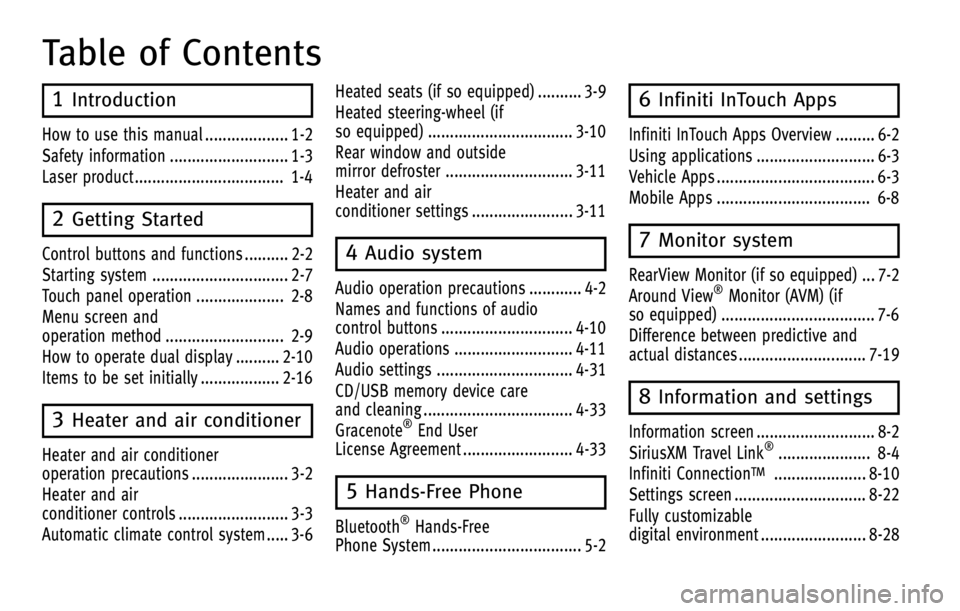
Table of Contents
1Introduction
How to use this manual ................... 1-2
Safety information ........................... 1-3
Laser product .................................. 1-4
2Getting Started
Control buttons and functions .......... 2-2
Starting system ............................... 2-7
Touch panel operation .................... 2-8
Menu screen and
operation method ........................... 2-9
How to operate dual display .......... 2-10
Items to be set initially .................. 2-16
3Heater and air conditioner
Heater and air conditioner
operation precautions ...................... 3-2
Heater and air
conditioner controls ......................... 3-3
Automatic climate control system ..... 3-6Heated seats (if so equipped) .......... 3-9
Heated steering-wheel (if
so equipped) ................................. 3-10
Rear window and outside
mirror defroster ............................. 3-11
Heater and air
conditioner settings ....................... 3-11
4Audio system
Audio operation precautions ............ 4-2
Names and functions of audio
control buttons .............................. 4-10
Audio operations ........................... 4-11
Audio settings ............................... 4-31
CD/USB memory device care
and cleaning .................................. 4-33
Gracenote
®End User
License Agreement ......................... 4-33
5Hands-Free Phone
Bluetooth®Hands-Free
Phone System .................................. 5-2
6Infiniti InTouch Apps
Infiniti InTouch Apps Overview ......... 6-2
Using applications ........................... 6-3
Vehicle Apps .................................... 6-3
Mobile Apps ................................... 6-8
7Monitor system
RearView Monitor (if so equipped) ... 7-2
Around View®Monitor (AVM) (if
so equipped) ................................... 7-6
Difference between predictive and
actual distances ............................. 7-19
8Information and settings
Information screen ........................... 8-2
SiriusXM Travel Link®..................... 8-4
Infiniti Connection
TM..................... 8-10
Settings screen .............................. 8-22
Fully customizable
digital environment ........................ 8-28
Page 3 of 274
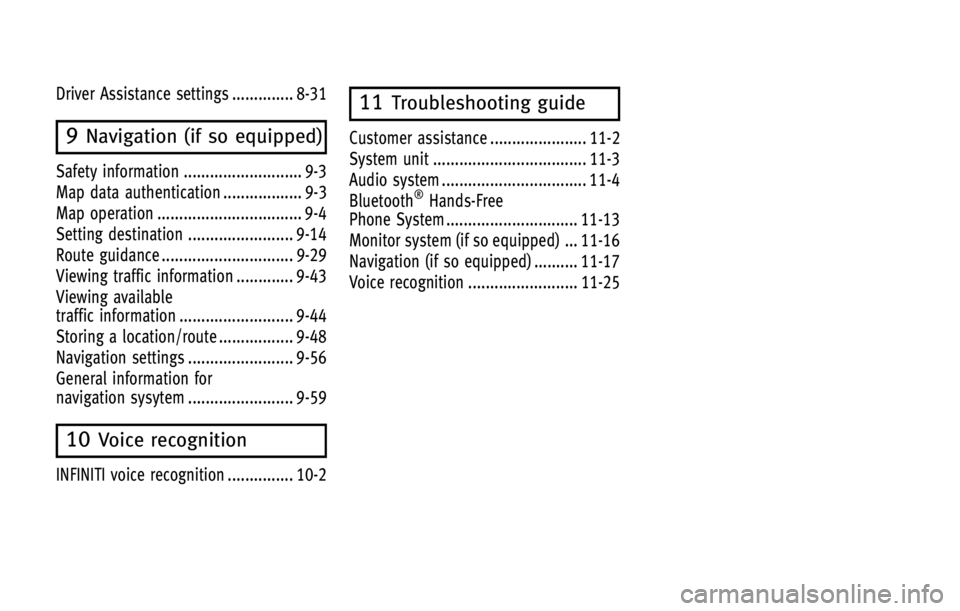
Driver Assistance settings .............. 8-31
9Navigation (if so equipped)
Safety information ........................... 9-3
Map data authentication .................. 9-3
Map operation ................................. 9-4
Setting destination ........................ 9-14
Route guidance .............................. 9-29
Viewing traffic information ............. 9-43
Viewing available
traffic information .......................... 9-44
Storing a location/route ................. 9-48
Navigation settings ........................ 9-56
General information for
navigation sysytem ........................ 9-59
10Voice recognition
INFINITI voice recognition ............... 10-2
11Troubleshooting guide
Customer assistance ...................... 11-2
System unit ................................... 11-3
Audio system ................................. 11-4
Bluetooth
®Hands-Free
Phone System .............................. 11-13
Monitor system (if so equipped) ... 11-16
Navigation (if so equipped) .......... 11-17
Voice recognition ......................... 11-25
Page 7 of 274
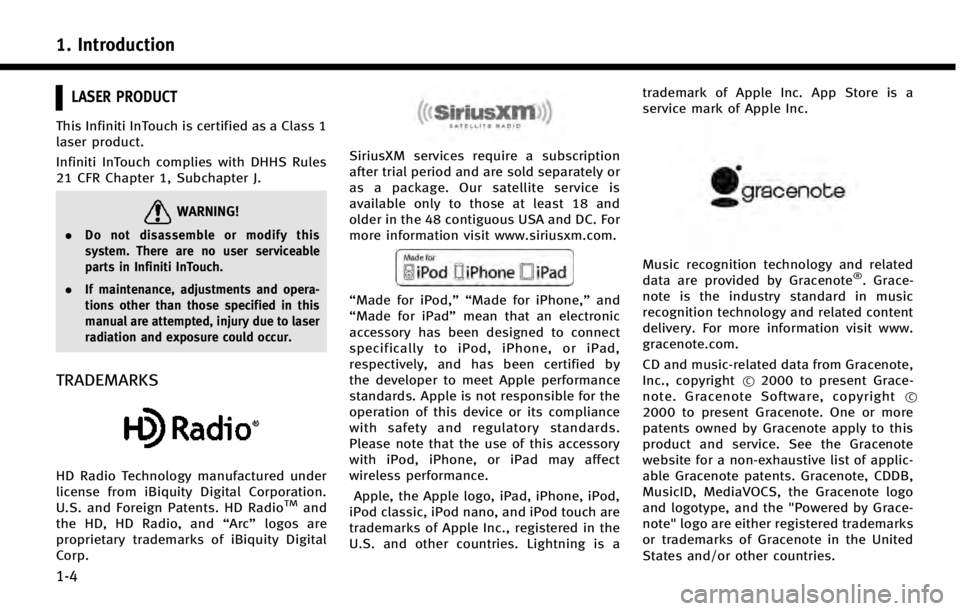
1. Introduction
1-4
LASER PRODUCT
This Infiniti InTouch is certified as a Class 1
laser product.
Infiniti InTouch complies with DHHS Rules
21 CFR Chapter 1, Subchapter J.
WARNING!
.Do not disassemble or modify this
system. There are no user serviceable
parts in Infiniti InTouch.
. If maintenance, adjustments and opera-
tions other than those specified in this
manual are attempted, injury due to laser
radiation and exposure could occur.
TRADEMARKS
HD Radio Technology manufactured under
license from iBiquity Digital Corporation.
U.S. and Foreign Patents. HD Radio
TMand
the HD, HD Radio, and “Arc”logos are
proprietary trademarks of iBiquity Digital
Corp.
SiriusXM services require a subscription
after trial period and are sold separately or
as a package. Our satellite service is
available only to those at least 18 and
older in the 48 contiguous USA and DC. For
more information visit www.siriusxm.com.
“Made for iPod,”“ Made for iPhone,” and
“Made for iPad” mean that an electronic
accessory has been designed to connect
specifically to iPod, iPhone, or iPad,
respectively, and has been certified by
the developer to meet Apple performance
standards. Apple is not responsible for the
operation of this device or its compliance
with safety and regulatory standards.
Please note that the use of this accessory
with iPod, iPhone, or iPad may affect
wireless performance.
Apple, the Apple logo, iPad, iPhone, iPod,
iPod classic, iPod nano, and iPod touch are
trademarks of Apple Inc., registered in the
U.S. and other countries. Lightning is a trademark of Apple Inc. App Store is a
service mark of Apple Inc.
Music recognition technology and related
data are provided by Gracenote®. Grace-
note is the industry standard in music
recognition technology and related content
delivery. For more information visit www.
gracenote.com.
CD and music-related data from Gracenote,
Inc., copyright *
C2000 to present Grace-
note. Gracenote Software, copyright *C
2000 to present Gracenote. One or more
patents owned by Gracenote apply to this
product and service. See the Gracenote
website for a non-exhaustive list of applic-
able Gracenote patents. Gracenote, CDDB,
MusicID, MediaVOCS, the Gracenote logo
and logotype, and the "Powered by Grace-
note" logo are either registered trademarks
or trademarks of Gracenote in the United
States and/or other countries.
Page 11 of 274
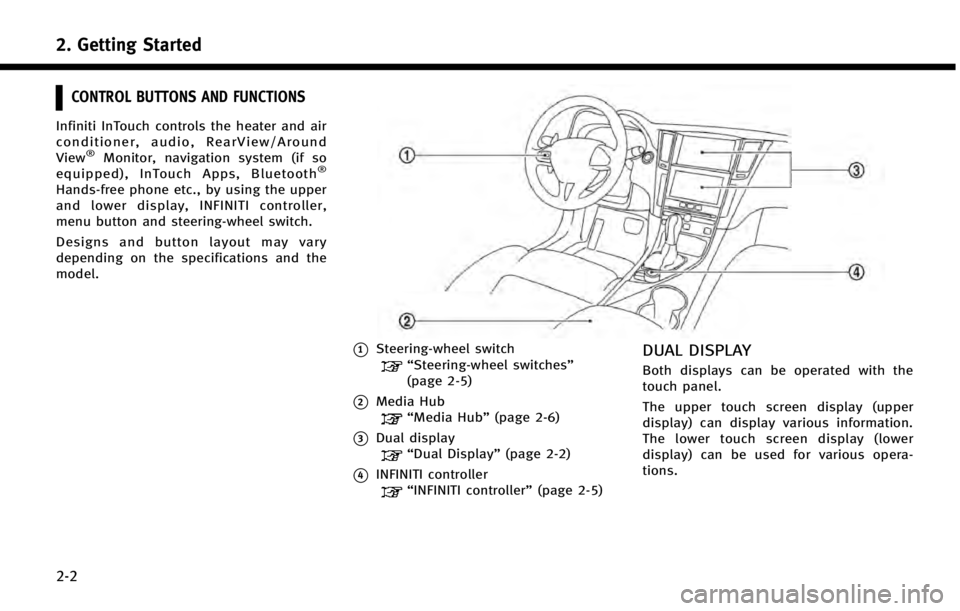
2. Getting Started
2-2
CONTROL BUTTONS AND FUNCTIONS
Infiniti InTouch controls the heater and air
conditioner, audio, RearView/Around
View
®Monitor, navigation system (if so
equipped), InTouch Apps, Bluetooth®
Hands-free phone etc., by using the upper
and lower display, INFINITI controller,
menu button and steering-wheel switch.
Designs and button layout may vary
depending on the specifications and the
model.
*1Steering-wheel switch“Steering-wheel switches”
(page 2-5)
*2Media Hub“Media Hub” (page 2-6)
*3Dual display“Dual Display” (page 2-2)
*4INFINITI controller“INFINITI controller” (page 2-5)
DUAL DISPLAY
Both displays can be operated with the
touch panel.
The upper touch screen display (upper
display) can display various information.
The lower touch screen display (lower
display) can be used for various opera-
tions.
Page 14 of 274
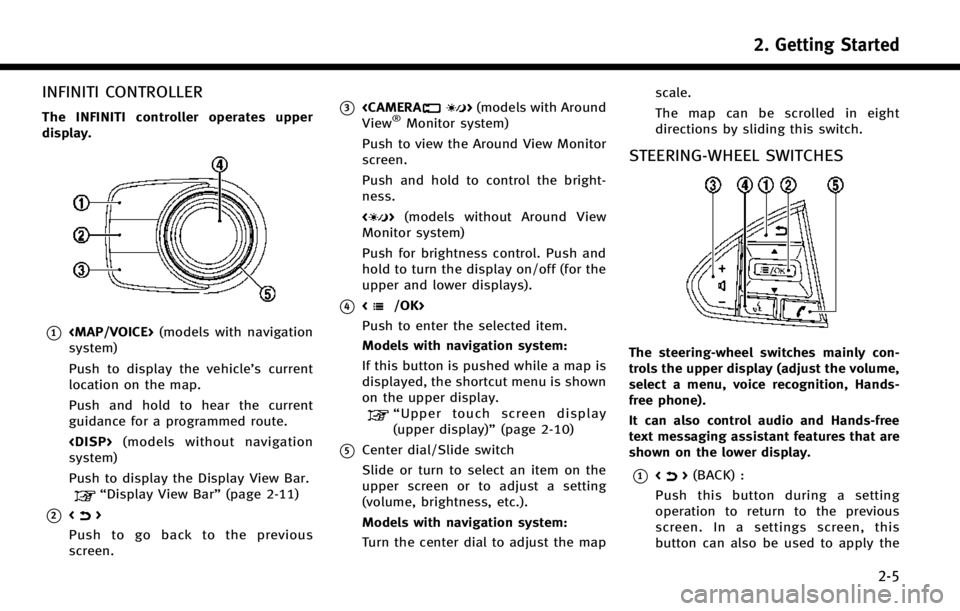
INFINITI CONTROLLER
The INFINITI controller operates upper
display.
*1
Page 15 of 274
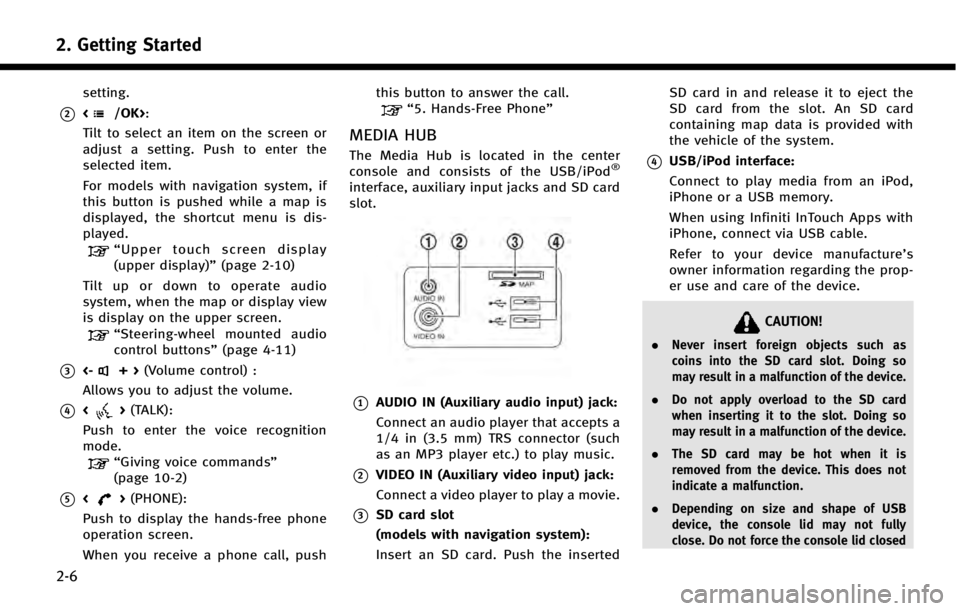
2. Getting Started
2-6
setting.
*2:
Tilt to select an item on the screen or
adjust a setting. Push to enter the
selected item.
For models with navigation system, if
this button is pushed while a map is
displayed, the shortcut menu is dis-
played.
“ Upper touch screen display
(upper display)” (page 2-10)
Tilt up or down to operate audio
system, when the map or display view
is display on the upper screen.
“ Steering-wheel mounted audio
control buttons” (page 4-11)
*3<-+>(Volume control) :
Allows you to adjust the volume.
*4<> (TALK):
Push to enter the voice recognition
mode.
“Giving voice commands”
(page 10-2)
*5<> (PHONE):
Push to display the hands-free phone
operation screen.
When you receive a phone call, push this button to answer the call.
“5. Hands-Free Phone”
MEDIA HUB
The Media Hub is located in the center
console and consists of the USB/iPod®
interface, auxiliary input jacks and SD card
slot.
*1AUDIO IN (Auxiliary audio input) jack:
Connect an audio player that accepts a
1/4 in (3.5 mm) TRS connector (such
as an MP3 player etc.) to play music.
*2VIDEO IN (Auxiliary video input) jack:
Connect a video player to play a movie.
*3SD card slot
(models with navigation system):
Insert an SD card. Push the inserted
SD card in and release it to eject the
SD card from the slot. An SD card
containing map data is provided with
the vehicle of the system.
*4USB/iPod interface:
Connect to play media from an iPod,
iPhone or a USB memory.
When using Infiniti InTouch Apps with
iPhone, connect via USB cable.
Refer to your device manufacture’
s
owner information regarding the prop-
er use and care of the device.
CAUTION!
. Never insert foreign objects such as
coins into the SD card slot. Doing so
may result in a malfunction of the device.
. Do not apply overload to the SD card
when inserting it to the slot. Doing so
may result in a malfunction of the device.
. The SD card may be hot when it is
removed from the device. This does not
indicate a malfunction.
. Depending on size and shape of USB
device, the console lid may not fully
close. Do not force the console lid closed
Page 16 of 274
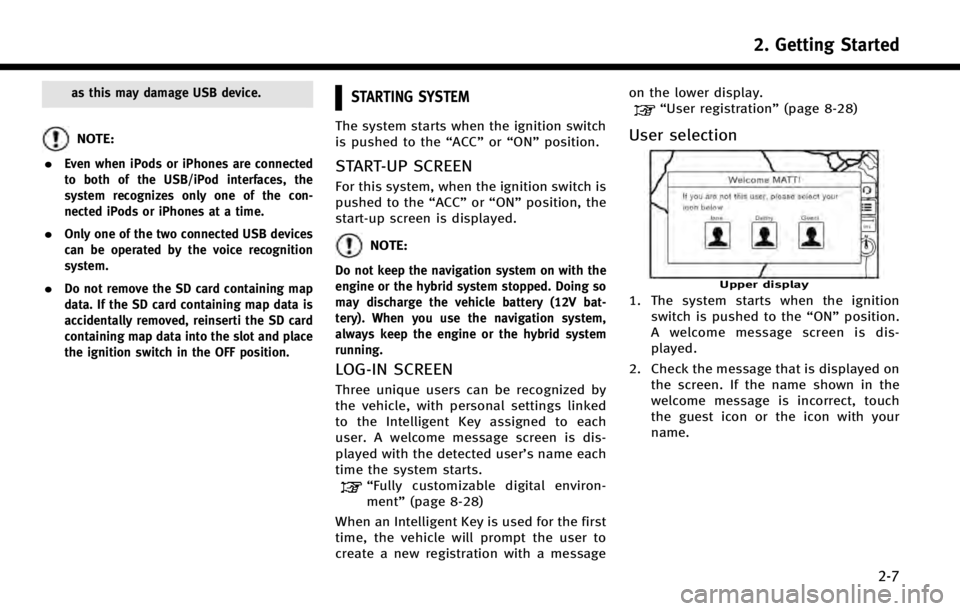
as this may damage USB device.
NOTE:
.
Even when iPods or iPhones are connected
to both of the USB/iPod interfaces, the
system recognizes only one of the con-
nected iPods or iPhones at a time.
.Only one of the two connected USB devices
can be operated by the voice recognition
system.
.Do not remove the SD card containing map
data. If the SD card containing map data is
accidentally removed, reinserti the SD card
containing map data into the slot and place
the ignition switch in the OFF position.
STARTING SYSTEM
The system starts when the ignition switch
is pushed to the “ACC”or“ON” position.
START-UP SCREEN
For this system, when the ignition switch is
pushed to the “ACC”or“ON” position, the
start-up screen is displayed.
NOTE:
Do not keep the navigation system on with the
engine or the hybrid system stopped. Doing so
may discharge the vehicle battery (12V bat-
tery). When you use the navigation system,
always keep the engine or the hybrid system
running.
LOG-IN SCREEN
Three unique users can be recognized by
the vehicle, with personal settings linked
to the Intelligent Key assigned to each
user. A welcome message screen is dis-
played with the detected user’s name each
time the system starts.
“Fully customizable digital environ-
ment” (page 8-28)
When an Intelligent Key is used for the first
time, the vehicle will prompt the user to
create a new registration with a message on the lower display.
“User registration”
(page 8-28)
User selection
Upper display
1. The system starts when the ignition
switch is pushed to the “ON”position.
A welcome message screen is dis-
played.
2. Check the message that is displayed on the screen. If the name shown in the
welcome message is incorrect, touch
the guest icon or the icon with your
name.
2. Getting Started
2-7
Page 20 of 274
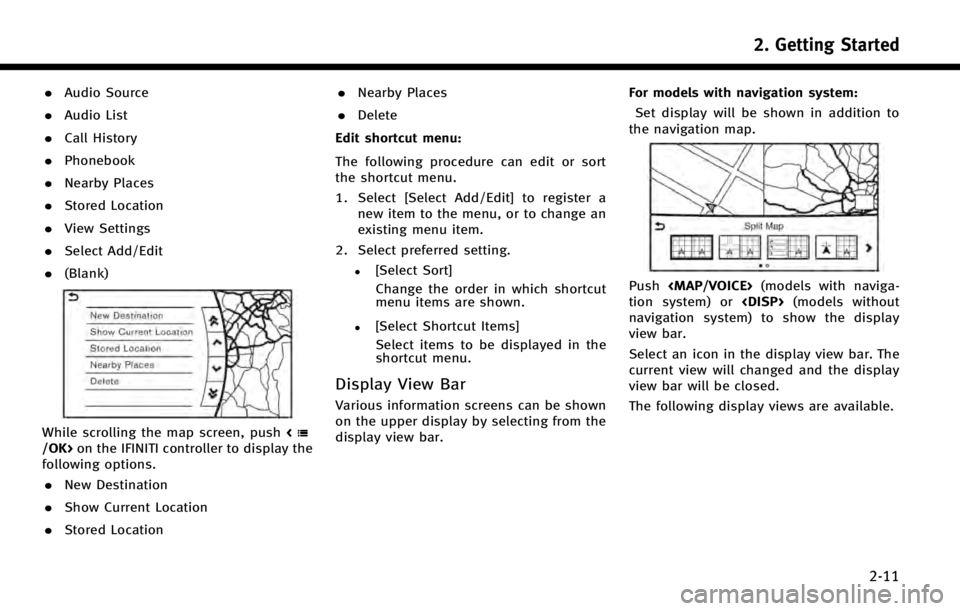
.Audio Source
. Audio List
. Call History
. Phonebook
. Nearby Places
. Stored Location
. View Settings
. Select Add/Edit
. (Blank)
While scrolling the map screen, push on the IFINITI controller to display the
following options.
. New Destination
. Show Current Location
. Stored Location .
Nearby Places
. Delete
Edit shortcut menu:
The following procedure can edit or sort
the shortcut menu.
1. Select [Select Add/Edit] to register a new item to the menu, or to change an
existing menu item.
2. Select preferred setting.
.[Select Sort] Change the order in which shortcut
menu items are shown.
.[Select Shortcut Items]Select items to be displayed in the
shortcut menu.
Display View Bar
Various information screens can be shown
on the upper display by selecting from the
display view bar. For models with navigation system:
Set display will be shown in addition to
the navigation map.
Push
Page 23 of 274
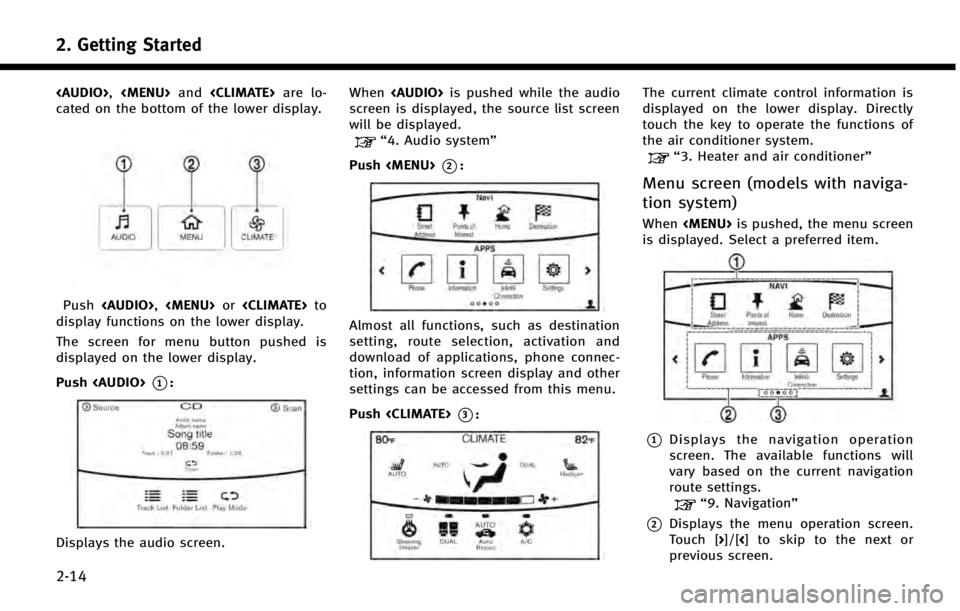
2. Getting Started
2-14
Page 25 of 274

2. Getting Started
2-16
.Registering cellular phones
. Making a call by dial number and
handset phonebook
. Setting phone, Infiniti Connection
TM
and Bluetooth®functions
These functions will become available
again when the vehicle speed is reduced
to 5 mph (8 km/h) or less.
Destination functions available while driv-
ing include: . Home
. Stored Location
. Previous Destinations
. Stored Routes
. Map input
ITEMS TO BE SET INITIALLY
The settings included in this section
should be performed before using the
system for the first time.
SCREEN SETTINGS
This menu turns on and off the display and
adjusts the image quality of the upper
display and the lower display.
1. Push the
2. Touch [Screen Settings].
3. Touch a preferred adjustment item and adjust to the preferred setting. Available settings
[Display Set-
tings]
Adjusts the image quality of the
upper display and lower dis-
play.
“Display Settings”
(page 2-17)
[Display OFF] Turn the screen on or off. Push and hold the
more than 2 seconds to turn
the display on.
[Day/Night] Adjust the upper and lower screen brightness. Toggle the
map color between the day
screen and night screen.
[Change Map
Color] Toggle the map color between
the day screen and night
screen.
[Default Set-
tings]: This restores the display set-
tings to the default settings.