tow INFINITI Q50 2014 Infiniti Intouch
[x] Cancel search | Manufacturer: INFINITI, Model Year: 2014, Model line: Q50, Model: INFINITI Q50 2014Pages: 274, PDF Size: 1.43 MB
Page 13 of 274

2. Getting Started
2-4
The screen may become distorted by
strong magnetic fields.
Maintenance of display:
CAUTION!
.To clean the display, stop the vehicle in a
safe location.
. Clean the display with the ignition switch
in the OFF position. If the display is
cleaned while the ignition switch is in
the ON position, unintentional operation
may occur.
. To clean the display, never use a rough
cloth, alcohol, benzine, thinner and any
kind of solvent or paper towel with a
chemical cleaning agent. They will
scratch or deteriorate the panel.
. Do not splash any liquid such as water or
car fragrance on the display. Contact with
liquid will cause the system to malfunc-
tion.
.When cleaning the display, use the
exclusive cleaning cloth.
. Before cleaning, wipe away any sand or
dust from the surface of the display and shake out the exclusive cloth in order
to prevent damaging the display.
. If the display is heavily soiled, moisten
the exclusive cloth and then clean the
display. If the exclusive cloth is mois-
tened, be sure to dry it out sufficiently
before storing it. Color may be trans-
ferred to objects that it comes in
contact with.
. The exclusive cloth retains its cleaning
properties even if it is washed repeat-
edly.
. When washing the exclusive cloth, be
sure to rinse it thoroughly so that no
detergent remains.
. When ironing the exclusive cloth, iron
using a low temperature setting 176 to
248 8F (80 to 1208C).
Page 117 of 274
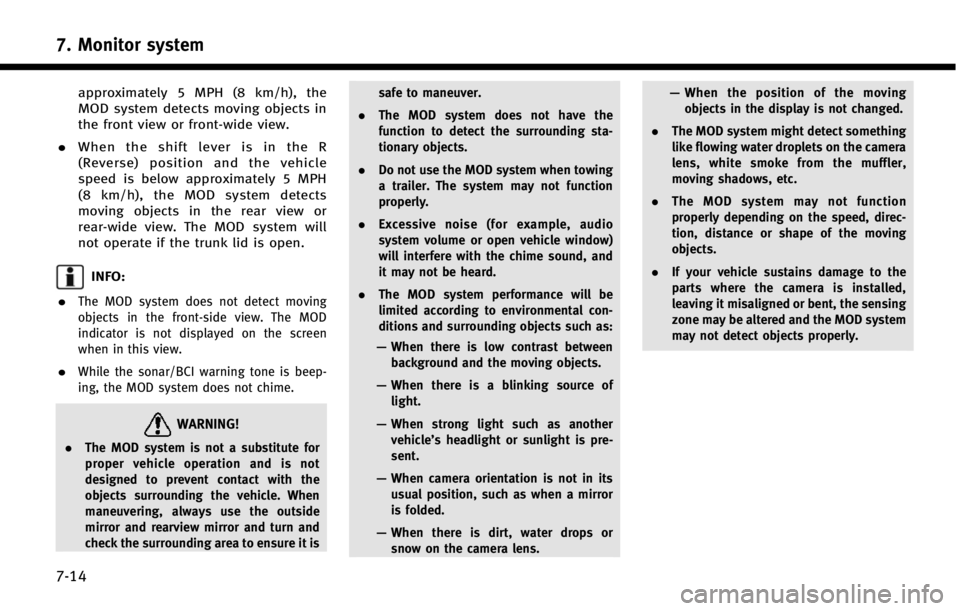
7. Monitor system
7-14
approximately 5 MPH (8 km/h), the
MOD system detects moving objects in
the front view or front-wide view.
. When the shift lever is in the R
(Reverse) position and the vehicle
speed is below approximately 5 MPH
(8 km/h), the MOD system detects
moving objects in the rear view or
rear-wide view. The MOD system will
not operate if the trunk lid is open.
INFO:
.
The MOD system does not detect moving
objects in the front-side view. The MOD
indicator is not displayed on the screen
when in this view.
.While the sonar/BCI warning tone is beep-
ing, the MOD system does not chime.
WARNING!
. The MOD system is not a substitute for
proper vehicle operation and is not
designed to prevent contact with the
objects surrounding the vehicle. When
maneuvering, always use the outside
mirror and rearview mirror and turn and
check the surrounding area to ensure it is safe to maneuver.
. The MOD system does not have the
function to detect the surrounding sta-
tionary objects.
. Do not use the MOD system when towing
a trailer. The system may not function
properly.
. Excessive noise (for example, audio
system volume or open vehicle window)
will interfere with the chime sound, and
it may not be heard.
. The MOD system performance will be
limited according to environmental con-
ditions and surrounding objects such as:
— When there is low contrast between
background and the moving objects.
— When there is a blinking source of
light.
— When strong light such as another
vehicle’s headlight or sunlight is pre-
sent.
— When camera orientation is not in its
usual position, such as when a mirror
is folded.
— When there is dirt, water drops or
snow on the camera lens. —
When the position of the moving
objects in the display is not changed.
. The MOD system might detect something
like flowing water droplets on the camera
lens, white smoke from the muffler,
moving shadows, etc.
. The MOD system may not function
properly depending on the speed, direc-
tion, distance or shape of the moving
objects.
. If your vehicle sustains damage to the
parts where the camera is installed,
leaving it misaligned or bent, the sensing
zone may be altered and the MOD system
may not detect objects properly.
Page 135 of 274
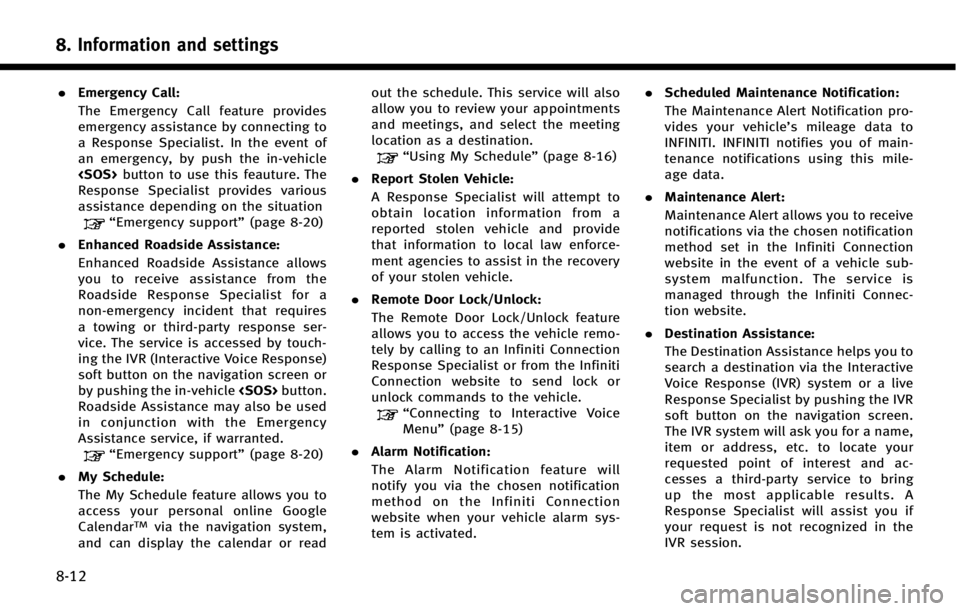
8. Information and settings
8-12
.Emergency Call:
The Emergency Call feature provides
emergency assistance by connecting to
a Response Specialist. In the event of
an emergency, by push the in‐vehicle
Response Specialist provides various
assistance depending on the situation
“Emergency support” (page 8-20)
. Enhanced Roadside Assistance:
Enhanced Roadside Assistance allows
you to receive assistance from the
Roadside Response Specialist for a
non‐emergency incident that requires
a towing or third-party response ser-
vice. The service is accessed by touch-
ing the IVR (Interactive Voice Response)
soft button on the navigation screen or
by pushing the in-vehicle
Roadside Assistance may also be used
in conjunction with the Emergency
Assistance service, if warranted.
“Emergency support” (page 8-20)
. My Schedule:
The My Schedule feature allows you to
access your personal online Google
Calendar
TMvia the navigation system,
and can display the calendar or read out the schedule. This service will also
allow you to review your appointments
and meetings, and select the meeting
location as a destination.
“Using My Schedule”
(page 8-16)
. Report Stolen Vehicle:
A Response Specialist will attempt to
obtain location information from a
reported stolen vehicle and provide
that information to local law enforce-
ment agencies to assist in the recovery
of your stolen vehicle.
. Remote Door Lock/Unlock:
The Remote Door Lock/Unlock feature
allows you to access the vehicle remo-
tely by calling to an Infiniti Connection
Response Specialist or from the Infiniti
Connection website to send lock or
unlock commands to the vehicle.
“Connecting to Interactive Voice
Menu” (page 8-15)
. Alarm Notification:
The Alarm Notification feature will
notify you via the chosen notification
method on the Infiniti Connection
website when your vehicle alarm sys-
tem is activated. .
Scheduled Maintenance Notification:
The Maintenance Alert Notification pro-
vides your vehicle’s mileage data to
INFINITI. INFINITI notifies you of main-
tenance notifications using this mile-
age data.
. Maintenance Alert:
Maintenance Alert allows you to receive
notifications via the chosen notification
method set in the Infiniti Connection
website in the event of a vehicle sub-
system malfunction. The service is
managed through the Infiniti Connec-
tion website.
. Destination Assistance:
The Destination Assistance helps you to
search a destination via the Interactive
Voice Response (IVR) system or a live
Response Specialist by pushing the IVR
soft button on the navigation screen.
The IVR system will ask you for a name,
item or address, etc. to locate your
requested point of interest and ac-
cesses a third-party service to bring
up the most applicable results. A
Response Specialist will assist you if
your request is not recognized in the
IVR session.
Page 196 of 274
![INFINITI Q50 2014 Infiniti Intouch Setting itemAction
[Guidance Preferences] [Estimated Time] [Destination] Switches the display of the estimated travel time to the destination or waypoint
that is displayed on the map screen. Display
o INFINITI Q50 2014 Infiniti Intouch Setting itemAction
[Guidance Preferences] [Estimated Time] [Destination] Switches the display of the estimated travel time to the destination or waypoint
that is displayed on the map screen. Display
o](/img/42/34966/w960_34966-195.png)
Setting itemAction
[Guidance Preferences] [Estimated Time] [Destination] Switches the display of the estimated travel time to the destination or waypoint
that is displayed on the map screen. Display
of the travel time to the
destination.
[Waypoints] Display
of the travel time to the waypoint.
[Set Average Speeds] [Auto] If set to ON, the system automatically calculates the time required to travel to the
destination.
[Freeway] Adjust the average vehicle speed on a freeway.
[Main Road] Adjust the average vehicle speed on a main road.
[Town Road] Adjust the average vehicle speed on a town road.
[Residential] Adjust the average vehicle speed in a residential area.
[Reset settings] Sets the average vehicle speeds to the default values.
[Auto Reroute] If the vehicle deviates from the suggested route, the system automatically
recalculates a route that guides the vehicle to the suggested route.
INFO:
The guidance volume can also be adjusted by turning the audio system volume control button or pushing <+>/<−> on the steering-wheel while voice
guidance is being announced.
Route Settings
It is possible to set the conditions of the
route search.
9. Navigation (if so equipped)
9-41