INFINITI Q50 2014 Quick Reference Guide
Manufacturer: INFINITI, Model Year: 2014, Model line: Q50, Model: INFINITI Q50 2014Pages: 24, PDF Size: 1.85 MB
Page 11 of 24

9
Heated Seats (if so equipped)
There are 2 ways to operate the heated seats:
1. By pressing the heated seat switch 01.
•
Every press of the switch allows you to cycle
through the 5 different modes of
AUTO – Hi –
Mid – Lo – OFF.
2.
While on the
CLIMATE control screen on the
lower display, touch the left or right heated seat
icon
02.
•
The Left or Right Seat Setting screen is
displayed with a list of the 5 different modes
of AUTO – Hi – Mid – Lo – OFF to choose from.
•
The indicator light on the heated seat switch
01 will illuminate when the system is in AUTO – Hi – Mid – Lo.
•
While in AUTO, the heated seats will turn on/off automatically, depending on
temperature conditions in the vehicle compartment.
•
To view which one of the 5 modes the system is in, press the CLIMATE
button
03
. This will bring up the CLIMATE control screen on the lower display. From here you
will see the heated seat icons
02 for the driver and passenger side, and below the
icon is the mode the system is in currently.
For more information, refer to the “Heater and Air Conditioner (section 3)” of your InTouch Owner’s Manual.
0202
03
0101
Automatic Drive Positioner (if so equipped)
Two positions for the driver’s seat, steering column
and outside mirrors can be stored in the automatic
drive positioner memory.
Follow these procedures to set the memory positions:
•
Confirm the shift lever is in the
P (PARK) position.
•
Push the ignition switch to the
ON position.
•
Adjust the driver’s seat, steering column and outside mirrors to the \
desired positions
using the adjusting switches for each feature.
•
Push the SET switch and within 5 seconds, push the memory switch (1 or 2) for at least 1
second.
•
The indicator light on the memory switch you select will illuminate for \
approximately
5 seconds.
•
The driver’s seat, steering column and outside mirror positions are n\
ow set to
your preference.
When you turn off your vehicle the driver’s seat, steering column, an\
d outside mirror positions
are automatically remembered and recalled the next time you log into you\
r vehicle.
For more information, refer to the “Pre-driving checks and adjustments (section 3 )” of your Owner’s Manual, and “Information and
Settings (section 8)” of your InTouch Owner’s Manual.
Page 12 of 24
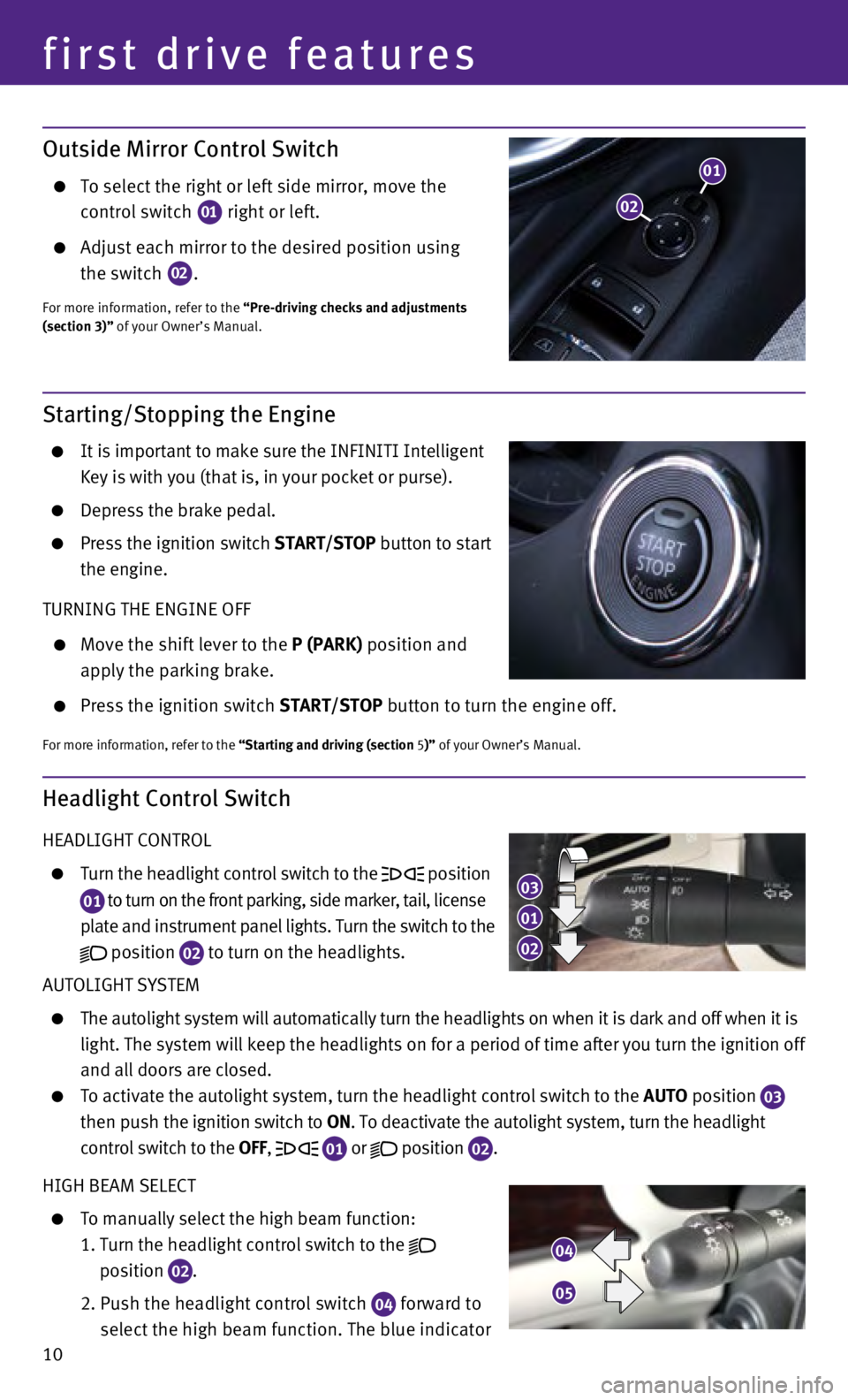
10
first drive features
Starting/Stopping the Engine
It is important to make sure the INFINITI Intelligent
Key is with you (that is, in your pocket or purse).
Depress the brake pedal.
Press the ignition switch START/STOP button to start
the engine.
TURNING THE ENGINE OFF
Move the shift lever to the P (PARK) position and
apply the parking brake.
Press the ignition switch START/STOP button to turn the engine off.
For more information, refer to the “Starting and driving (section 5 )” of your Owner’s Manual.
Outside Mirror Control Switch
To sel
ect the right or left side mirror, move the
control switch 01 right or left.
Adju
st each mirror to the desired position using
the switch 02.
For more information, refer to the “Pre-driving checks and adjustments
(section 3)” of your Owner’s Manual.
Headlight Control Switch
HEADLIGHT CONTROL
Turn the headlight control switch to the position
01 to turn on the front parking, side marker, tail, license
plate and instrument panel lights. Turn the switch to the
position
02 to turn on the headlights.
AUTOLIGHT SYSTEM
The autolight system will automatically turn the headlights on when it i\
s dark and off when it is
light. The system will keep the headlights on for a period of time after\
you turn the ignition off
and all doors are closed.
To activate the autolight system, turn the headlight control switch to t\
he AUTO position
03
t
hen push the ignition switch to ON. To deactivate the autolight system, turn the headlight
control switch to the
OFF,
01 or
position
02.
HIGH BEAM SELECT
To manually select the high beam function:
1.
Turn the headlight control switch to the
position 02.
2.
Push the headlight control switch 04 forward
to
select the high beam function. The blue indicator
01
03
02
04
05
02
01
Page 13 of 24

11
06
light illuminates in the instrument panel.
Pull the headlight switch back to the original
position to select the low beam. The blue
indicator light turns off.
Pull and release the headlight control switch 05 to
flash the headlight high beams on and off.
HIGH BEAM ASSIST (if so equipped)
The high beam assist system will operate when
the vehicle is driven at approximately 22 MPH (35 km/h) and above. If \
an oncoming vehicle
or leading vehicle appears in front of your vehicle when the high beam is on, the headlights
will automatically be switched to the low beam.
Following the procedure below only activates the high beam assist system\
. This does not
necessarily turn on the high beam, even if there is no other traffic. Bo\
th ambient light and
traffic conditions have to be correct for the high beam to illuminate.
To activate high beam assist, turn the headlight control switch to the AUTO position
01 and
push the headlight control switch 04 forward to turn on the high beam. The high beam
assist indicator light will illuminate.
FOG LIGHT SWITCH
The headlights must be on and the low beams selected for the fog lights to operate.
Turn the switch (inside collar) to the
position
06 to turn the fog lights on.
Turn the switch (inside collar)
to the
OFF position to turn the fog lights off.
For more information, refer to the “Instruments and controls (section 2 )” of your Owner’s Manual.
Windshield Wiper and Washer Switch
RAIN-SENSING AUTO WIPER SYSTEM (if so equipped)
Move the lever to the following positions to operate
the windshield wipers:
01 Mist (MIST) - One sweep operation of the wipers.
02 Auto (A UTO ) - Operates the rain-sensing wipers
intermittently. The intermittent speed can be
adjusted by twisting the time control ring
03 .
04 Low (LO) - Wipers operate at a continuous
low speed.
05 High (HI) - Wipers operate at a continuous
high speed.
06 Pull the lever toward you to activate the washer. The wipers will operate several times.
PULLING UP THE WIPER ARM
Quickly move the lever to the MIST 01 position twice.
This will place the wiper arms into the service position to allow remova\
l of the wiper blades.
For more information, refer to the “Instruments and controls (section 2)” of your Owner’s Manual.
MIST
OFFINT
LO
HI
06
03
01
02
04
05
Page 14 of 24

12
first drive features
Climate Controls
01 CLIMATE BUTTON
Press to display the CLIMATE control screen on the lower display.
02 DRIVER’S SIDE TEMPERATURE CONTROL BUTTONS
Press the driver’s side temperature control buttons up for warmer air\
or down
for cooler air.
03 PASSENGER’S SIDE TEMPERATURE CONTROL BUTTONS
To manually adjust the passenger’s side temperature, press the passen\
ger’s side
temperature control buttons up for warmer air or down for cooler air.
04 FAN SPEED CONTROL
To manually adjust the fan speed, press the button or touch the key to increase
the fan speed. Press the button or touch the key to decrease the fan speed.
05 AUTO BUTTON
Press the AUTO button to turn the system on and the system will automatically control \
the
inside temperature (automatic cooling and/or dehumidified heating), ai\
r flow distribution
and fan speed.
06 MODE CONTROL
Press the button or touch the key in the center of the lower display to cycle through
the following air flow outlets:
Air flows from the center and side vents.
Air flows from the center, side and foot vents.
Air flows mainly from the foot vents.
Air flows from the defroster and foot vents.
06
04
05
02
06
04
100907
01
03
08
11
12
13
Page 15 of 24

13
07 AUTO AIR RECIRCULATION KEY (if so equipped)
Touch to allow inside air recirculation and outside air circulation to s\
witch automatically
depending on the quality of the outside air.
08 INTAKE AIR CONTROL BUTTON
Pressing the intake air control button will cancel auto air recirculation 07
(if so equipped) until it is re-activated from the touch screen (see \
above). Press the
intake air control button
to manually control whether the interior air is recirculated,
or outside air is drawn into the vehicle. When the indicator light is on\
, interior air is
recirculated, outside odors are avoided, and interior vehicle temperatur\
e is most
effectively maintained.
The air recirculation mode cannot be activated when the air conditioner \
is in the front
defrosting mode
or the front defrosting foot vent mode .
09 A/C Key
Touch the A/C key to turn the air conditioner system on or off. This system helps coo\
l and
dehumidify the air inside the cabin and defog the windows.
10 DUAL KEY
Touch to turn the passenger’s side temperature controls on or off. Wh\
en the system
is on, the indicator light will illuminate. This function will allow the\
passenger’s side
temperature to be adjusted independently from the driver’s side by pr\
essing the
passenger’s side temperature control buttons
03.
11 DEFROSTING/DEFOGGING FRONT AND SIDE WINDOWS
Press the defroster control button
to turn the system on. The A/C automatically turns
on when the defroster mode is selected. This features removes humidity f\
rom the air.
To defrost the front and side windows, set the temperature controls
02 and fan speed
controls 04 to their maximum settings.
12 DEFROSTING REAR WINDOW AND OUTSIDE MIRRORS
Push the rear window defroster switch
to turn the system on or off.
This function automatically turns off after approximately 15 minutes.
13 ON/OFF BUTTON
Press the ON/OFF button to turn the climate control system off.
For more information, refer to the “Instruments and controls (section 2 )” of your Owner’s Manual and the “Heater and Air Conditioner
(section 3)” of your InTouch Owner’s Manual.
Page 16 of 24
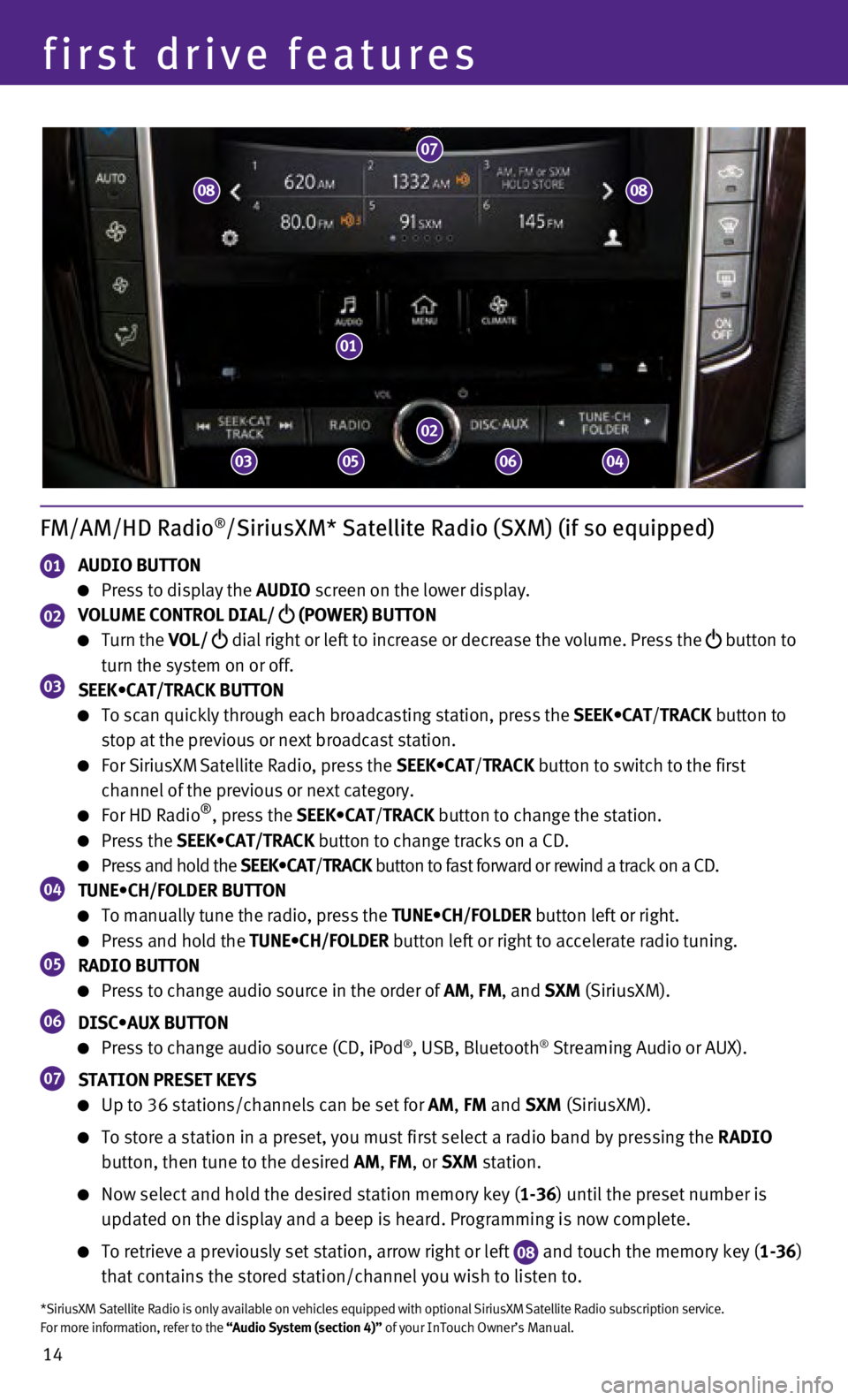
14
first drive features
FM/AM/HD Radio®/SiriusXM* Satellite Radio (SXM) (if so equipped)
01 AUDIO BUTTON
Press to display the AUDIO screen on the lower display.
02 VOLUME CONTROL DIAL/
(POWER) BUTTON
Turn the VOL/
dial right or left to increase or decrease the volume. Press the
button to
turn the system on or off.
03 SEEK•CAT/TRACK BUTTON
To scan quickly through each broadcasting station, press the SEEK•CAT/TRACK button to
stop at the previous or next broadcast station.
For SiriusXM Satellite Radio, press the SEEK•CAT/ TRACK button to switch to the first
channel of the previous or next category.
For HD Radio®, press the SEEK•CAT/ TRACK button to change the station.
Press the SEEK•CAT/TRACK button to change tracks on a CD.
Press and hold the SEEK•CAT/TRACK button to fast forward or rewind a track on a CD.04 TUNE•CH/FOLDER BUTTON
To manually tune the radio, press the TUNE•CH/FOLDER button left or right.
Press and hold the TUNE•CH/FOLDER button left or right to accelerate radio tuning.05 RADIO BUTTON
Press to change audio source in the order of AM, FM, and SXM (SiriusXM).
06 DISC•AUX BUTTON
Press to change audio source (CD, iPod®, USB, Bluetooth® Streaming Audio or AUX).
07 STATION PRESET KEYS
Up to 36 stations/channels can be set for AM, FM and SXM (SiriusXM).
To store a station in a preset, you must first select a radio band by pr\
essing the RADIO
button, then tune to the desired AM, FM, or SXM station.
Now select and hold the desired station memory key ( 1-36) until the preset number is
updated on the display and a beep is heard. Programming is now complete.\
To retrieve a previously set station, arrow right or left 08 and touch the memory key (1-36)
that contains the stored station/channel you wish to listen to.
*SiriusXM Satellite Radio is only available on vehicles equipped with op\
tional SiriusXM Satellite Radio subscription service.
For more information, refer to the “Audio System (section 4)” of your InTouch Owner’s Manual.
01
02
07
03
08
050604
08
Page 17 of 24
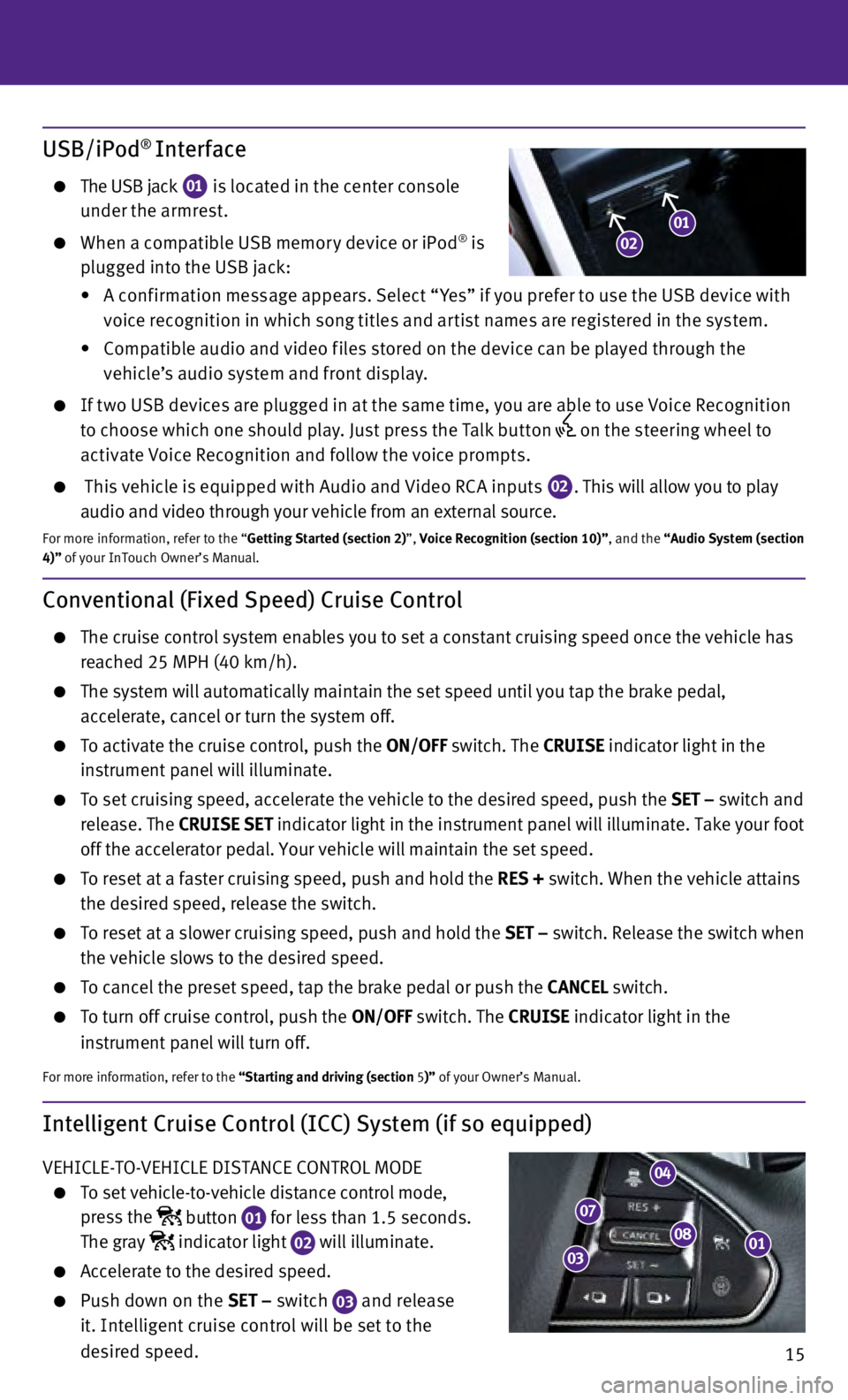
15
Intelligent Cruise Control (ICC) System (if so equipped)
VEHICLE-TO-VEHICLE DISTANCE CONTROL MODE
To set vehicle-to-vehicle distance control mode,
press the
button
01 for less than 1.5 seconds.
The gray indicator light
02 will illuminate. Accelerate to the desired speed.
Push down on the
SET – switch
03 and release
it. Intelligent cruise control will be set to the
desired speed.
Conventional (Fixed Speed) Cruise Control
The cruise control system enables you to set a constant cruising speed o\
nce the vehicle has
reached 25 MPH (40 km/h).
The system will automatically maintain the set speed until you tap the b\
rake pedal,
accelerate, cancel or turn the system off.
To activate the cruise control, push the ON/OFF switch. The CRUISE indicator light in the
instrument panel will illuminate.
To set cruising speed, accelerate the vehicle to the desired speed, push\
the SET – switch and
release. The CRUISE SET indicator light in the instrument panel will illuminate. Take your foot
off the accelerator pedal. Your vehicle will maintain the set speed.
To reset at a faster cruising speed, push and hold the RES + switch. When the vehicle attains
the desired speed, release the switch.
To reset at a slower cruising speed, push and hold the SET – switch. Release the switch when
the vehicle slows to the desired speed.
To cancel the preset speed, tap the brake pedal or push the CANCEL switch.
To turn off cruise control, push the ON/OFF switch. The CRUISE indicator light
in the
instrument panel will turn off.
For more information, refer to the “Starting and driving (section 5 )” of your Owner’s Manual.
USB/iPod® Interface
The USB jack
01 is located in the center console
under the armrest.
When a compatible USB memor y device or iPod® is
plugged into the USB jack:
•
A c
onf irmation message appears. Select “ Yes” if you prefer to use the USB device with
voice recognition in which song titles and ar tist names are registered in the system.
•
C
ompatible audio and video f iles stored on the device can be played through the
vehicle’s audio system and front display.
If t wo USB devices are plugged in at the same time, you are able to use Voice Recognition to choose which one should play. Just press the Talk but ton
on the steering wheel to
activate Voice Recognition and follow the voice prompts.
This vehicle is equipped with Audio and Video RC A inputs 02. This will allow you to play
audio and video through your vehicle from an external source.
For more information, refer to the “Getting Started (section 2)”, Voice Recognition (section 10)”, and the “Audio System (section
4)” of your InTouch Owner’s Manual.
0108
04
07
03
0102
Page 18 of 24

16
first drive features
Fuel-Filler Door
The fuel-filler door is located on the right, rear side
of the vehicle.
Unlock the fuel-filler door using one of the following
operations, then push and release the left side of
the door to open.
•
Push the door handle request switch while carrying
the INF
INITI Intelligent Key with you.
•
Press the UNLOCK button on the Intelligent Key.
•
Push the power door lock switch to the UNLOCK position.
For more information, refer to the “Pre-driving checks and adjustments (section 3 )” of your Owner’s Manual.
Press the distance button
04 repeatedly to change
the set distance between long, middle, and short.
When a vehicle is not detected ahead of you in the
lane, the set distance and set vehicle speed
indicator lights will illuminate
05 in set mode.
When a vehicle is detected ahead of you in the lane,
the vehicle ahead detection, set distance, and set
vehicle speed indicator lights will illuminate
06 in
set mode.
To reset at a faster cruising speed, push up and hold
the RES + switch
07. When the vehicle attains the
desired speed, release the switch.
To reset at a slower cruising speed, push down and
hold the SET – switch
03. Release the switch when
the vehicle slows to the desired speed.
To cancel the preset speed, push the CANCEL switch
08. The set vehicle speed indicator 05
will change to grey.
To turn off cruise control, press the button
01. The indicator light
02 in the
instrument panel will turn off.
To set conventional (fixed speed) cruise control mode:
While cruise control is off, press the button
01 and hold it down for more than 1.5
seconds. The grey indicator light will illuminate.
Accelerate to the desired speed.
Push down on the SET – switch and release it. The green indicator light will illuminate.
Cruise control should be set to the desired speed.
To switch between the two cruise control modes:
When one of the two cruise modes is in use, you must turn the system off\
, and then turn it
on again to select the other cruise control mode.
For more information, refer to the “Starting and driving (section 5 )” of your Owner’s Manual.
02
05
06
Page 19 of 24
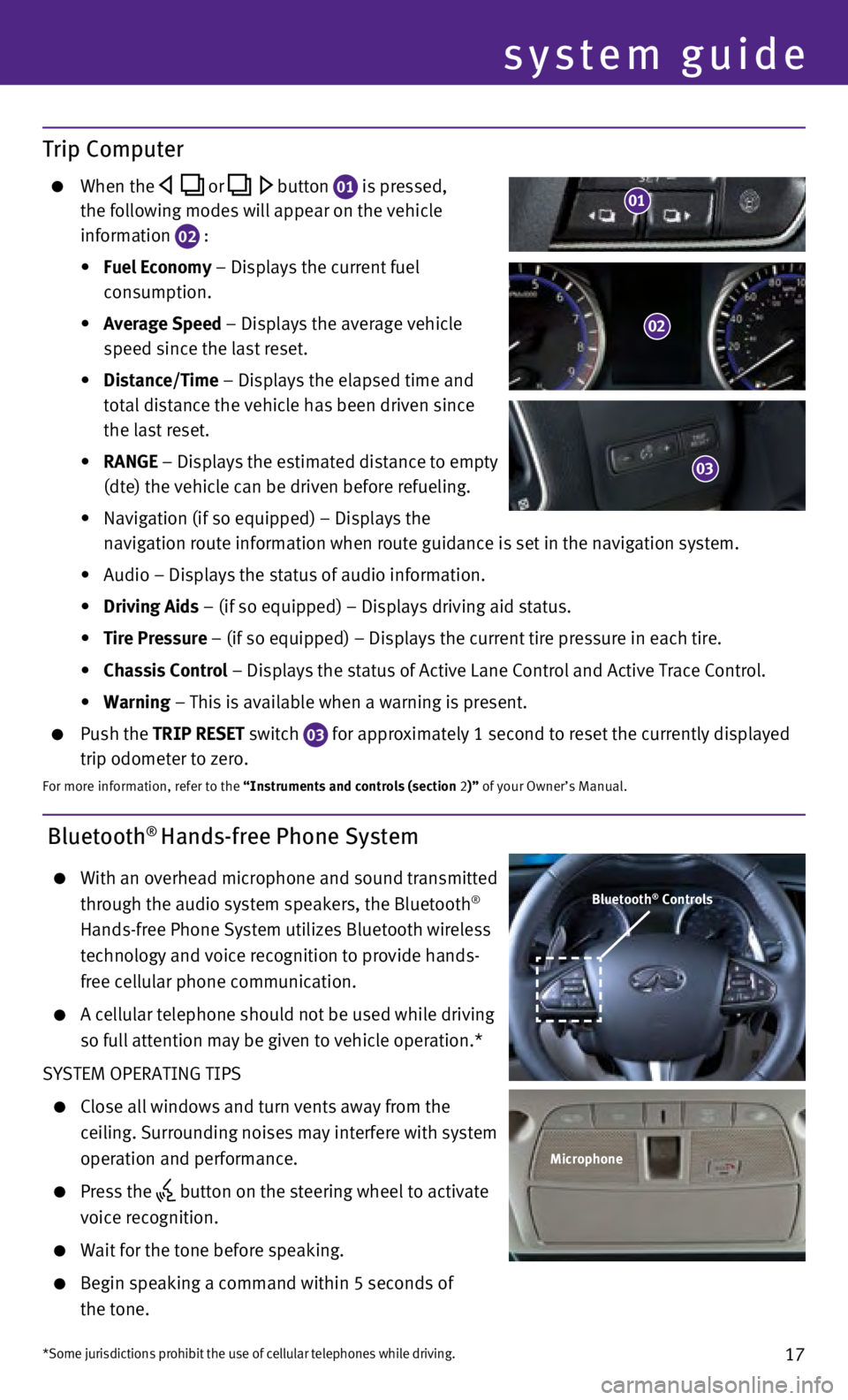
17
Bluetooth® Hands-free Phone System
With an overhead microphone and sound transmitted
through the audio system speakers, the Bluetooth®
Hands-free Phone System utilizes Bluetooth wireless
technology and voice recognition to provide hands-
free cellular phone communication.
A cellular telephone should not be used while driving
so full attention may be given to vehicle operation.*
SYSTEM OPERATING TIPS
Close all windows and turn vents away from the
ceiling. Surrounding noises may interfere with system
operation and performance.
Press the button on the steering wheel to activate
voice recognition.
Wait for the tone before speaking.
Begin speaking a command within 5 seconds of
the tone.
system guide
Bluetooth® Controls
Microphone
*Some jurisdictions prohibit the use of cellular telephones while drivin\
g.
Trip Computer
When the or button 01 is pressed,
the following modes will appear on the vehicle
information
02 :
•
Fuel Economy
– Displays the current fuel
consumption.
•
Average Speed
– Displays the average vehicle
speed since the last reset.
•
Distance/Time
– Displays the elapsed time and
total distance the vehicle has been driven since
the last reset.
•
RANGE – Displays the estimated distance to empty
(dte) the vehicle can be driven before refueling.
•
Navigation (if so equipped) – Displays the
navigation route information when route guidance is set in the navigatio\
n system.
•
Audio – Displays the status of audio information.
•
Driving Aids
– (if so equipped) – Displays driving aid status.
•
Tire Pressure
– (if so equipped) – Displays the current tire pressure in each\
tire.
•
Chassis Control
– Displays the status of Active Lane Control and Active Trace Contro\
l.
•
Warning
– This is available when a warning is present.
Push the TRIP RESET switch
03 for approximately 1 second to reset the currently displayed
trip odometer to zero.
For more information, refer to the “Instruments and controls (section 2)” of your Owner’s Manual.
02
03
01
Page 20 of 24
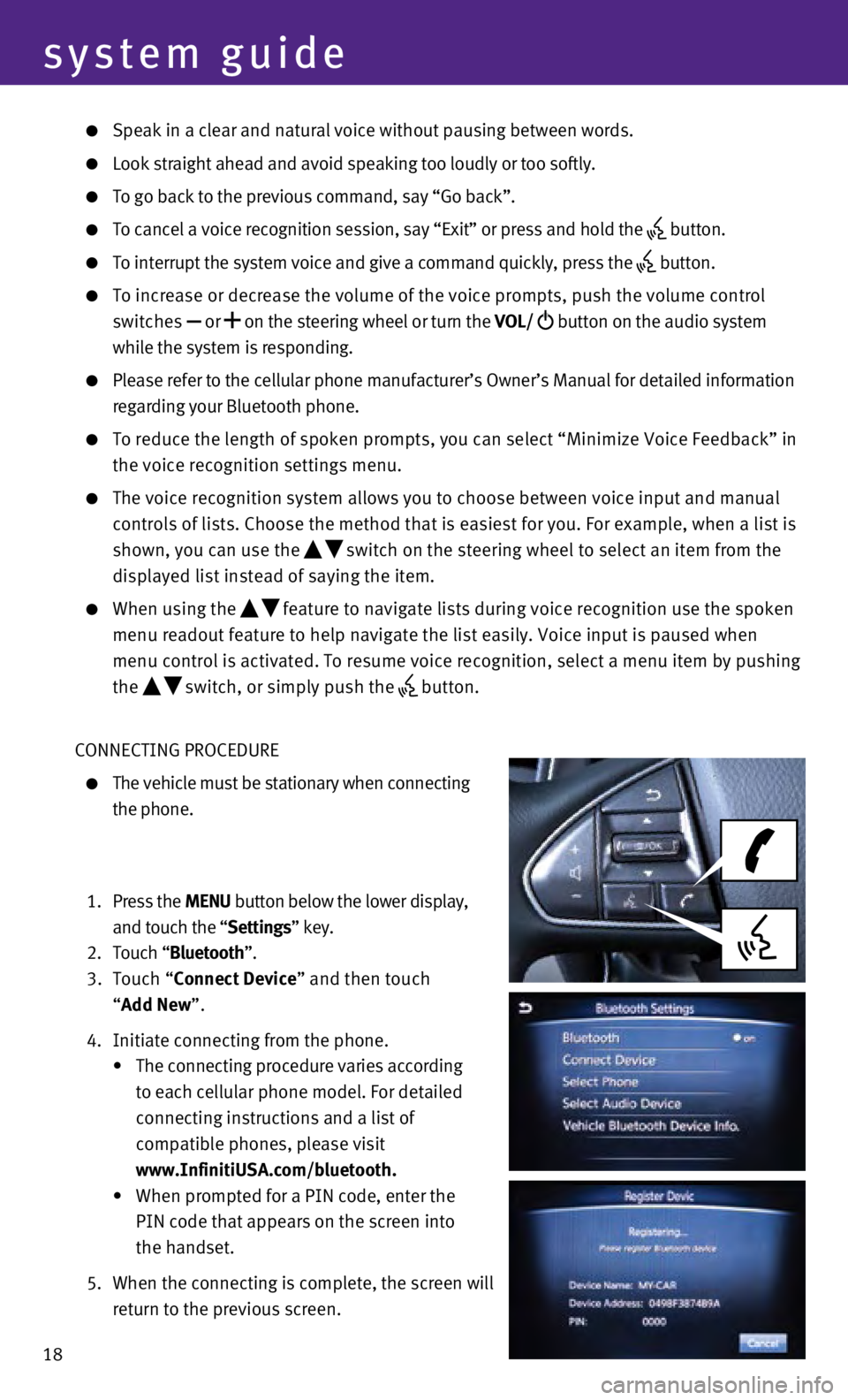
18
system guide
Speak in a clear and natural voice without pausing between words.
Look straight ahead and avoid speaking too loudly or too softly.
To go back to the previous command, say “Go back”.
To cancel a voice recognition session, say “Exit” or press and hol\
d the button.
To interrupt the system voice and give a command quickly, press the
button.
To increase or decrease the volume of the voice prompts, push the volume\
control
switches or
on the steering wheel or turn the VOL/
button on the audio system
while the system is responding.
Please refer to the cellular phone manufacturer’s Owner’s Manual f\
or detailed information
regarding your Bluetooth phone.
To reduce the length of spoken prompts, you can select “Minimize Voic\
e Fe edback” in
the voice recognition settings menu.
The voice recognition system allows you to choose between voice input an\
d manual
controls of lists. Choose the method that is easiest for you. For exampl\
e, when a list is
shown, you can use the
switch on the steering wheel to select an item from the
displayed list instead of saying the item.
When using the feature to navigate lists during voice recognition use the spoken
menu readout feature to help navigate the list easily. Voice input is pa\
used when
menu control is activated. To resume voice recognition, select a menu it\
em by pushing
the
switch, or simply push the button.
CONNECTING PROCEDURE
The vehicle must be stationary when connecting
the phone.
1.
Press the MENU button below the lower display,
and touch the “Settings” key.
2.
Touch “
Bluetooth”.
3.
Touch “Connect Device” and then touch
“Add New”.
4.
Initiate connecting from the phone.
•
The connecting procedure varies according
to each cellular phone model. For detailed
connecting instructions and a list of
compatible phones, please visit
www.InfinitiUSA.com/bluetooth.
•
When prompted for a PIN code, enter the
PIN code that appears on the screen into
the handset.
5.
When the connecting is complete, the screen will
return to the previous screen.