phone INFINITI Q50 2014 Quick Reference Guide
[x] Cancel search | Manufacturer: INFINITI, Model Year: 2014, Model line: Q50, Model: INFINITI Q50 2014Pages: 24, PDF Size: 1.85 MB
Page 3 of 24
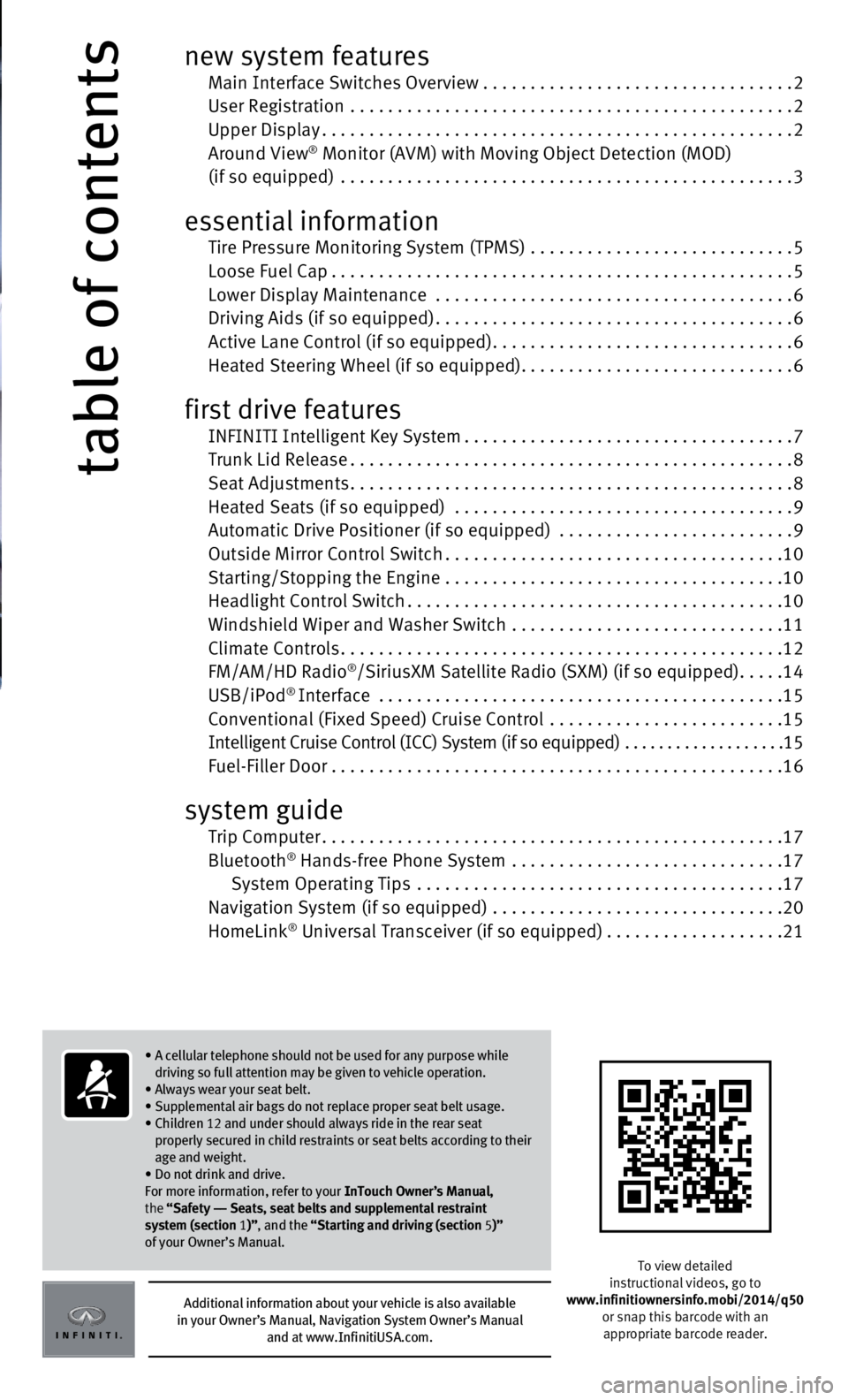
table of contents
new system features Main Interface Switches Overview .................................2 User Registration
...............................................2
Upper Display..................................................2
Around View® Monitor (AVM) with Moving Object Detection (MOD) (if so equipped) ................................................3
essential information
Tire Pressure Monitoring System (TPMS) ............................5 Loose Fuel Cap.................................................5 Lower Display Maintenance
......................................
6 Driving Aids (if so equipped)......................................6 Active Lane Control (if so equipped)................................6
Heated Steering Wheel (if so equipped).............................6
first drive features INFINITI Intelligent Key System...................................7 Trunk Lid Release...............................................8
Seat Adjustments...............................................8 Heated Seats (if so equipped)
....................................
9
Automatic Drive Positioner (if so equipped)
.........................
9
Outside Mirror Control Switch....................................10
Starting/Stopping the Engine
....................................
10
Headlight Control Switch........................................10
Windshield Wiper and Washer Switch
.............................
11
Climate Controls...............................................12
FM/AM/HD Radio
®/SiriusXM Satellite Radio (SXM) (if so equipped).....14
USB/iPod® Interface ...........................................15 Conventional (Fixed Speed) Cruise Control .........................15 Intelligent Cruise Control (ICC) System (if so equipped)
...................
15 Fuel-Filler Door . . . . . . . . . . . . . . . . . . . . . . . . . . . . . . . . . . . .\
. . . . . . . . . . . .16
system guide Trip Computer.................................................17
Bluetooth® Hands-free Phone System .............................17
System Operating Tips .......................................17 Navigation System (if so equipped)
...............................
20
HomeLink
® Universal Transceiver (if so equipped)...................21
To view detailed
instructional videos, go to
www.infinitiownersinfo.mobi/2014/q50 or snap this barcode with an
appropriate barcode reader.
Additional information about your vehicle is also available
in your Owner’s Manual, Navigation System Owner’s Manual
and at www.InfinitiUSA.com.
• A cellular telephone should not be used for any purpose while
driving so full attention may be given to vehicle operation.
• Always wear your seat belt.
• Supplemental air bags do not replace proper seat belt usage.
•
Children 12 and under should always ride in the rear seat
properly secured in child restraints or seat belts according to their
age and weight.
• Do not drink and drive.
For more information, refer to your InTouch Owner’s Manual,
the “Safety –– Seats, seat belts and supplemental restraint
system (section 1 )”, and the “Starting and driving (section 5 )”
of your Owner’s Manual.
Page 4 of 24
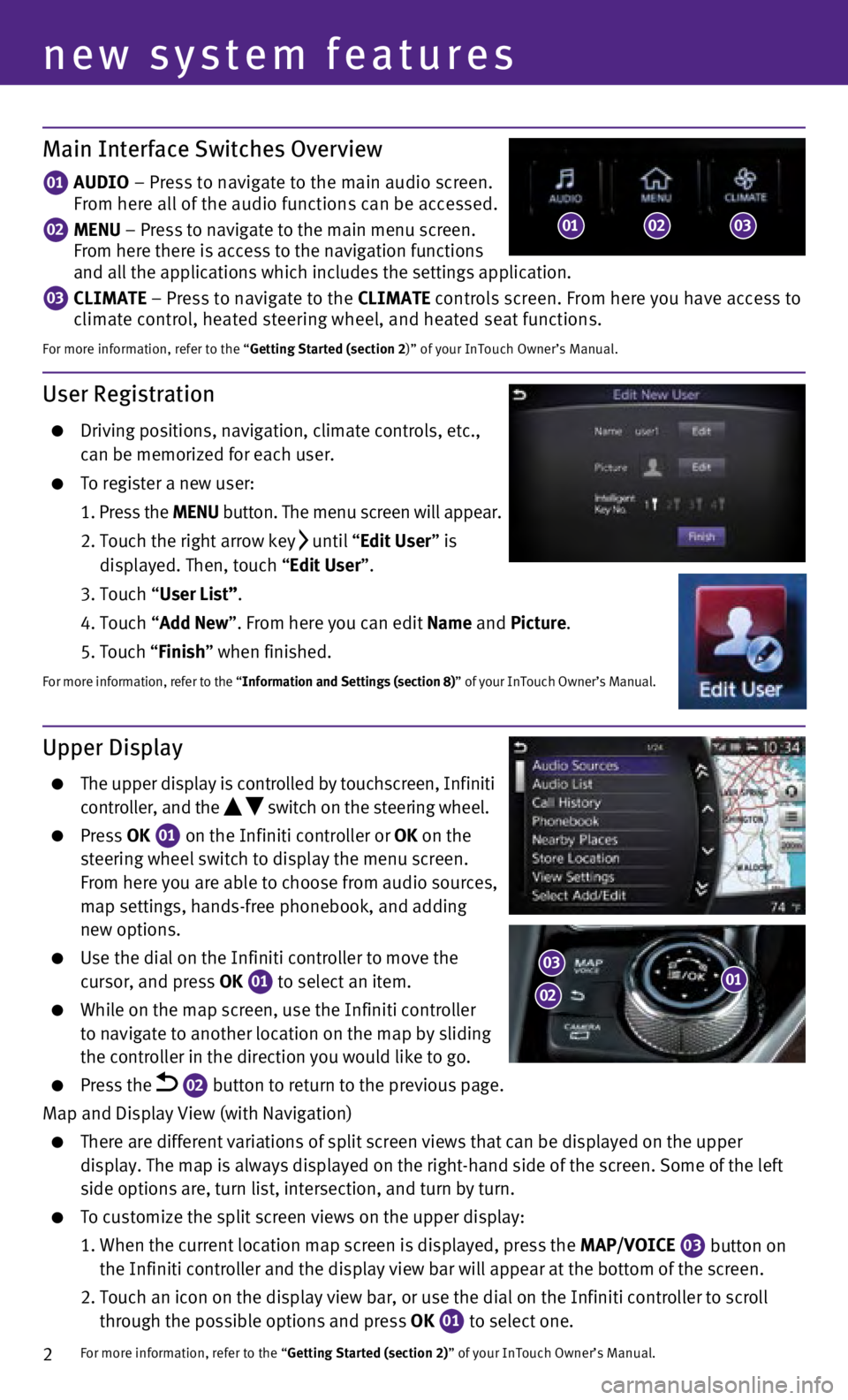
2
User Registration
Driving positions, navigation, climate controls, etc.,
can be memorized for each user.
To register a new user:
1
.
Press the MENU button. The menu screen will appear.
2.
Touch the right arrow key until “Edit User” is
displayed. Then, touch “Edit User”.
3. Touch “
User List”.
4.
Touch “
Add New”. From here you can edit Name and Picture.
5. Touch “
Finish” when finished.
For more information, refer to the “Information and Settings (section 8)” of your InTouch Owner’s Manual.
Main Interface Switches Overview
01 AUDIO – Press to navigate to the main audio screen.
From here all of the audio functions can be accessed.
02 MENU – Press to navigate to the main menu screen.
From here there is access to the navigation functions
and all the applications which includes the settings application.
03 CLIMATE – Press to navigate to the CLIMATE controls screen. From here you have access to
climate control, heated steering wheel, and heated seat functions.
For more information, refer to the “Getting Started (section 2)” of your InTouch Owner’s Manual.
Upper Display
The upper display is controlled by touchscreen, Infiniti
controller, and the switch on the steering wheel.
Press OK
01 on the Infiniti controller or OK on the
steering wheel switch to display the menu screen.
From here you are able to choose from audio sources,
map settings, hands-free phonebook, and adding
new options.
Use the dial on the Infiniti controller to move the
cursor, and press OK 01 to select an item. While on the map screen, use the Infiniti controller
to navigate to another location on the map by sliding
the controller in the direction you would like to go.
Press the 02 button to return to the previous page.
Map and Display View (with Navigation)
There are different variations of split screen views that can be display\
ed on the upper
display. The map is always displayed on the right-hand side of the scree\
n. Some of the left
side options are, turn list, intersection, and turn by turn.
To customize the split screen views on the upper display:
1.
When the current location map screen is displayed, press the
MAP/VOICE
03 button on
the Infiniti controller and the display view bar will appear at the bott\
om of the screen.
2.
Touch an icon on the display view bar, or use the dial on the Infiniti c\
ontroller to scroll
through the possible options and press OK
01 to select one. For more information, refer to the “
Getting Started (section 2)” of your InTouch Owner’s Manual.
new system features
010203
0103
02
Page 19 of 24
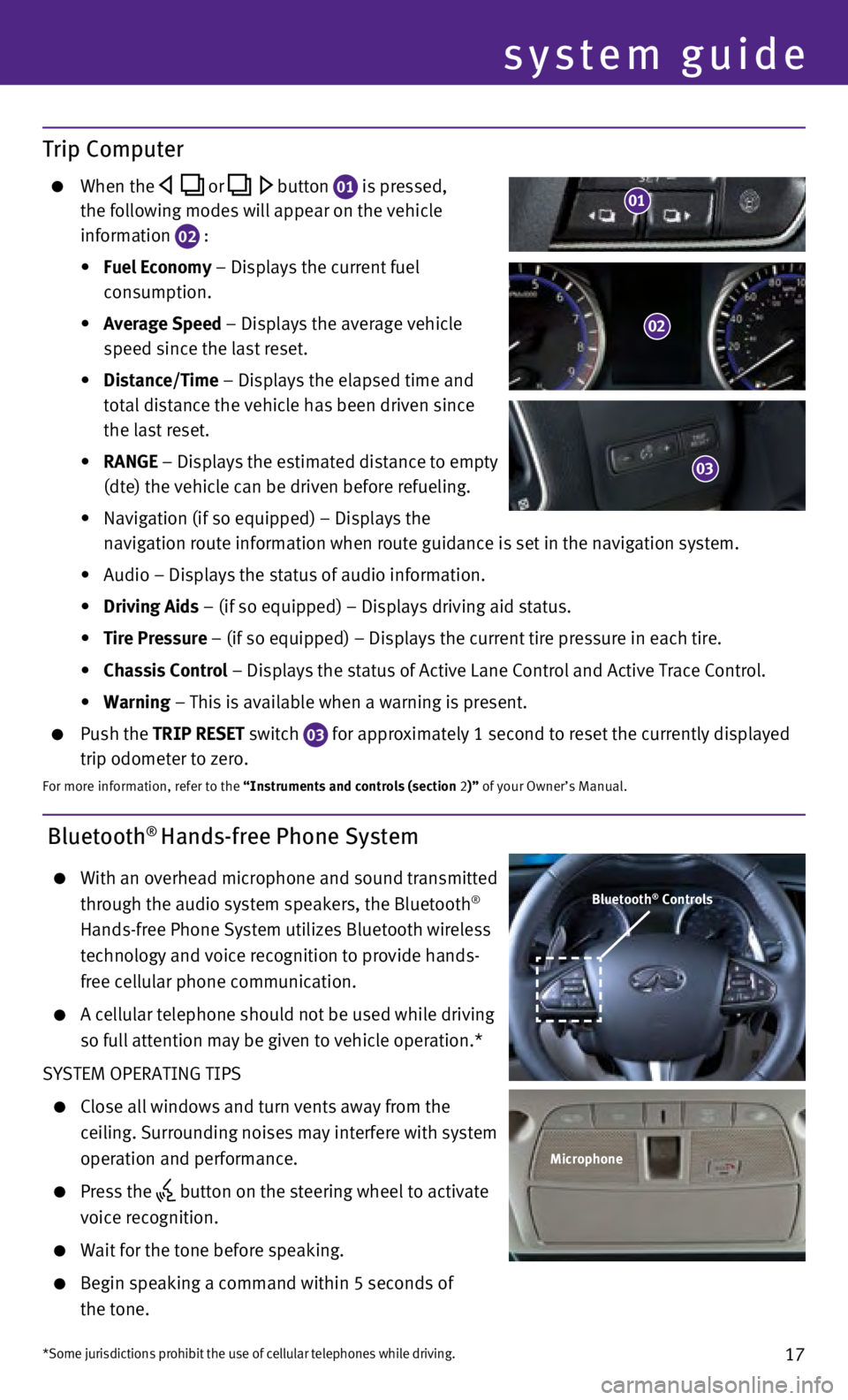
17
Bluetooth® Hands-free Phone System
With an overhead microphone and sound transmitted
through the audio system speakers, the Bluetooth®
Hands-free Phone System utilizes Bluetooth wireless
technology and voice recognition to provide hands-
free cellular phone communication.
A cellular telephone should not be used while driving
so full attention may be given to vehicle operation.*
SYSTEM OPERATING TIPS
Close all windows and turn vents away from the
ceiling. Surrounding noises may interfere with system
operation and performance.
Press the button on the steering wheel to activate
voice recognition.
Wait for the tone before speaking.
Begin speaking a command within 5 seconds of
the tone.
system guide
Bluetooth® Controls
Microphone
*Some jurisdictions prohibit the use of cellular telephones while drivin\
g.
Trip Computer
When the or button 01 is pressed,
the following modes will appear on the vehicle
information
02 :
•
Fuel Economy
– Displays the current fuel
consumption.
•
Average Speed
– Displays the average vehicle
speed since the last reset.
•
Distance/Time
– Displays the elapsed time and
total distance the vehicle has been driven since
the last reset.
•
RANGE – Displays the estimated distance to empty
(dte) the vehicle can be driven before refueling.
•
Navigation (if so equipped) – Displays the
navigation route information when route guidance is set in the navigatio\
n system.
•
Audio – Displays the status of audio information.
•
Driving Aids
– (if so equipped) – Displays driving aid status.
•
Tire Pressure
– (if so equipped) – Displays the current tire pressure in each\
tire.
•
Chassis Control
– Displays the status of Active Lane Control and Active Trace Contro\
l.
•
Warning
– This is available when a warning is present.
Push the TRIP RESET switch
03 for approximately 1 second to reset the currently displayed
trip odometer to zero.
For more information, refer to the “Instruments and controls (section 2)” of your Owner’s Manual.
02
03
01
Page 20 of 24
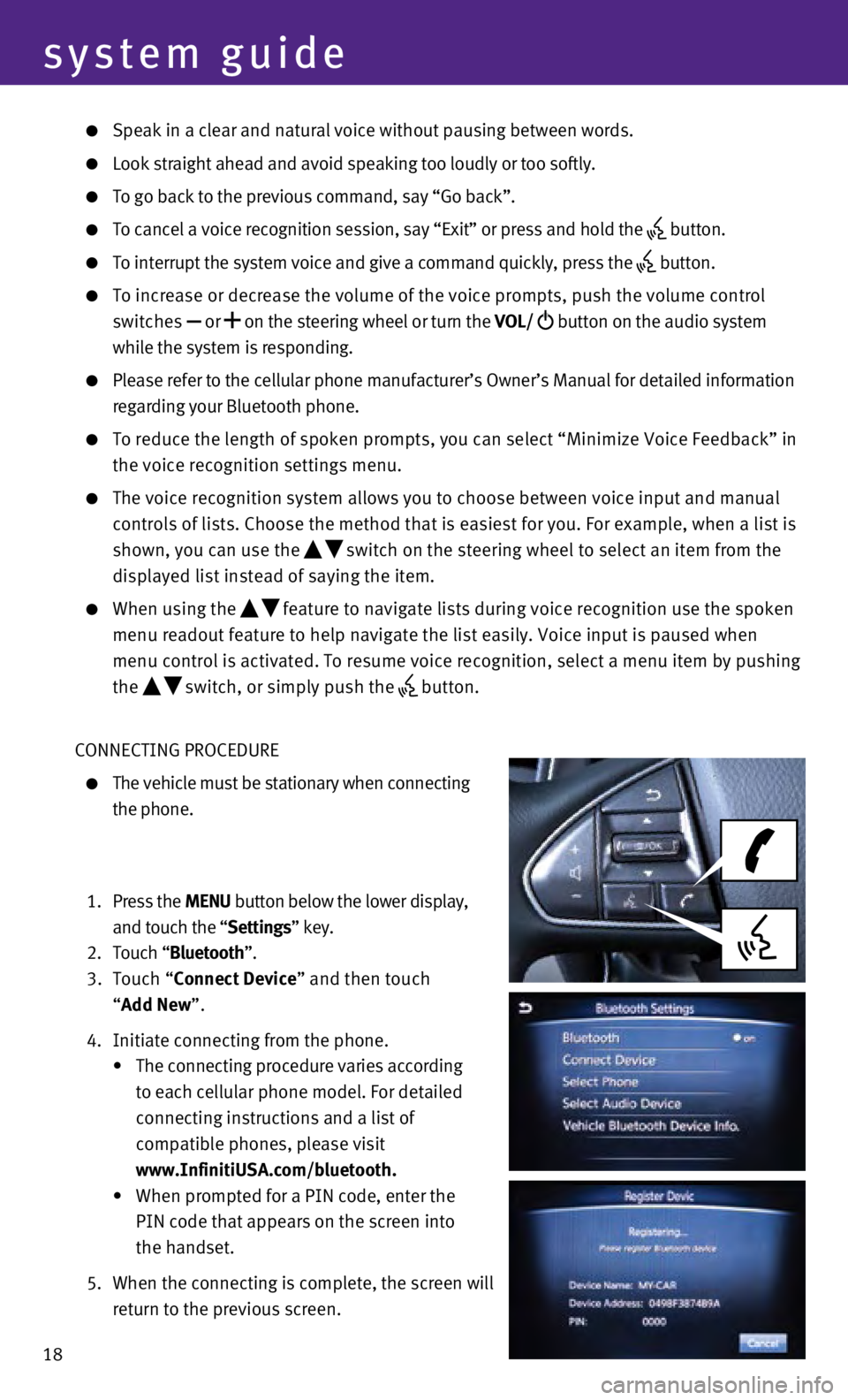
18
system guide
Speak in a clear and natural voice without pausing between words.
Look straight ahead and avoid speaking too loudly or too softly.
To go back to the previous command, say “Go back”.
To cancel a voice recognition session, say “Exit” or press and hol\
d the button.
To interrupt the system voice and give a command quickly, press the
button.
To increase or decrease the volume of the voice prompts, push the volume\
control
switches or
on the steering wheel or turn the VOL/
button on the audio system
while the system is responding.
Please refer to the cellular phone manufacturer’s Owner’s Manual f\
or detailed information
regarding your Bluetooth phone.
To reduce the length of spoken prompts, you can select “Minimize Voic\
e Fe edback” in
the voice recognition settings menu.
The voice recognition system allows you to choose between voice input an\
d manual
controls of lists. Choose the method that is easiest for you. For exampl\
e, when a list is
shown, you can use the
switch on the steering wheel to select an item from the
displayed list instead of saying the item.
When using the feature to navigate lists during voice recognition use the spoken
menu readout feature to help navigate the list easily. Voice input is pa\
used when
menu control is activated. To resume voice recognition, select a menu it\
em by pushing
the
switch, or simply push the button.
CONNECTING PROCEDURE
The vehicle must be stationary when connecting
the phone.
1.
Press the MENU button below the lower display,
and touch the “Settings” key.
2.
Touch “
Bluetooth”.
3.
Touch “Connect Device” and then touch
“Add New”.
4.
Initiate connecting from the phone.
•
The connecting procedure varies according
to each cellular phone model. For detailed
connecting instructions and a list of
compatible phones, please visit
www.InfinitiUSA.com/bluetooth.
•
When prompted for a PIN code, enter the
PIN code that appears on the screen into
the handset.
5.
When the connecting is complete, the screen will
return to the previous screen.
Page 21 of 24
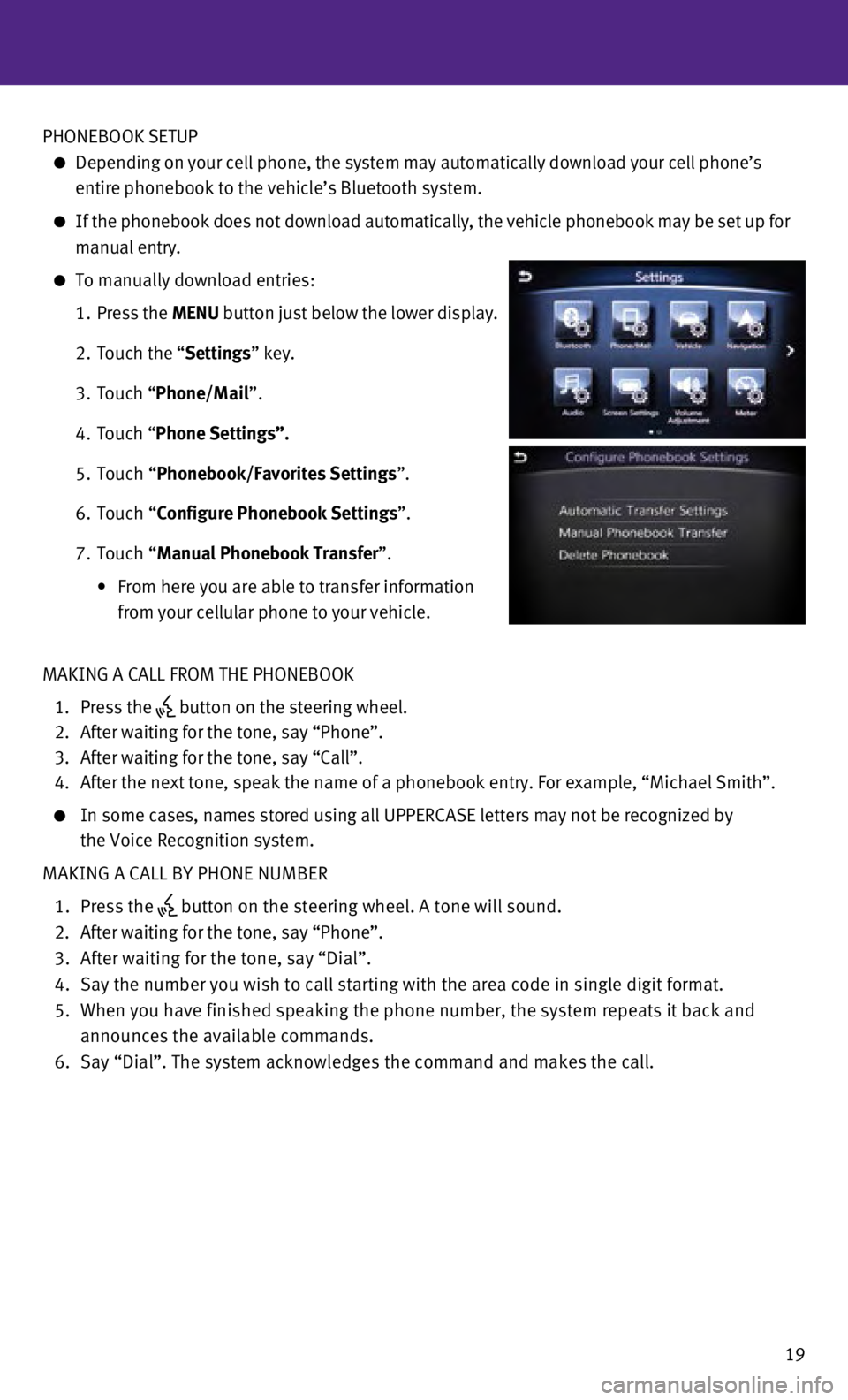
19
PHONEBOOK SETUP
Depending on your cell phone, the system may automatically download your\
cell phone’s
entire phonebook to the vehicle’s Bluetooth system.
If the phonebook does not download automatically, the vehicle phonebook \
may be set up for
manual entry.
To manually download entries:
1.
Press the
MENU button just below the lower display.
2.
Touch the “
Settings” key.
3.
Touch “
Phone/Mail ”.
4.
Touch “
Phone Settings”.
5.
Touch “
Phonebook/Favorites Settings”.
6.
Touch “
Configure Phonebook Settings”.
7.
Touch “Manual Phonebook Transfer”.
•
From here you are able to transfer information
from your cellular phone to your vehicle.
MAKING A CALL FROM THE PHONEBOOK
1.
Press the button on the steering wheel.
2.
After waiting for the tone, say “Phone”.
3.
After waiting for the tone, say “Call”.
4.
After the next tone, speak the name of a phonebook entry. For example, “\
Michael Smith”.
In some cases, names stored using all UPPERCASE letters may not be recog\
nized by
the Voice Recognition system.
MAKING A CALL BY PHONE NUMBER
1.
Press the button on the steering wheel. A tone will sound. 2.
After waiting for the tone, say “Phone”.
3.
After waiting for the tone, say “Dial”.
4.
Say the number you wish to call starting with the area code in single di\
git format.
5.
When you have finished speaking the phone number, the system repeats it \
back and
announces the available commands.
6.
Say “Dial”. The system acknowledges the command and makes the call\
.
Page 22 of 24
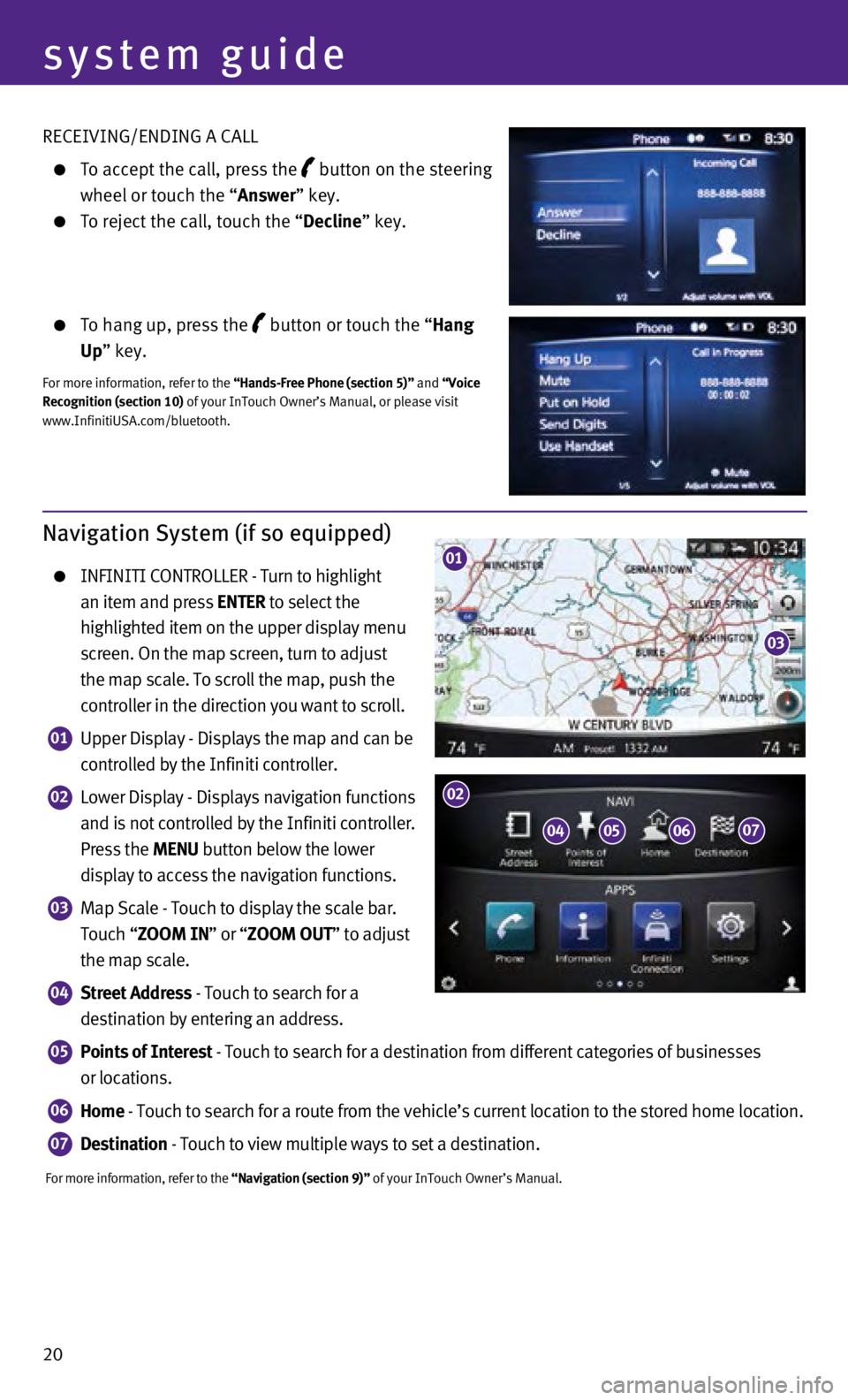
20 RECEIVING/ENDING A CALL
To accept the call, press the button on the steering
wheel or touch the “
Answer” key.
To reject the call, touch the “ Decline” key.
To hang up, press the button or touch the “Hang
Up” key.
For more information, refer to the “Hands-Free Phone (section 5)” and “Voice
Recognition (section 10) of your InTouch Owner’s Manual, or please visit
www.InfinitiUSA.com/bluetooth.
system guide
Navigation System (if so equipped)
INFINITI CONTROLLER - Turn to highlight
an item and press ENTER to select the
highlighted item on the upper display menu
screen. On the map screen, turn to adjust
the map scale. To scroll the map, push the
controller in the direction you want to scroll.
01 Upper Display - Displays the map and can be
controlled by the Infiniti controller.
02 Lower Display - Displays navigation functions
and is not controlled by the Infiniti controller.
Press the MENU button below the lower
display to access the navigation functions.
03 Map Scale - Touch to display the scale bar.
Touch “ZOOM IN” or “ZOOM OUT” to adjust
the map scale.
04 Street Address - Touch to search for a
destination by entering an address.
05 Points of Interest - Touch to search for a destination from different categories of busine\
sses
or locations.
06 Home - Touch to search for a route from the vehicle’s current location to\
the stored home location.
07 Destination - Touch to view multiple ways to set a destination.
For more information, refer to the “Navigation (section 9)” of your InTouch Owner’s Manual.
01
03
0405
02
0607