steering wheel INFINITI Q50 2017 Quick Reference Guide
[x] Cancel search | Manufacturer: INFINITI, Model Year: 2017, Model line: Q50, Model: INFINITI Q50 2017Pages: 20, PDF Size: 1.48 MB
Page 12 of 20
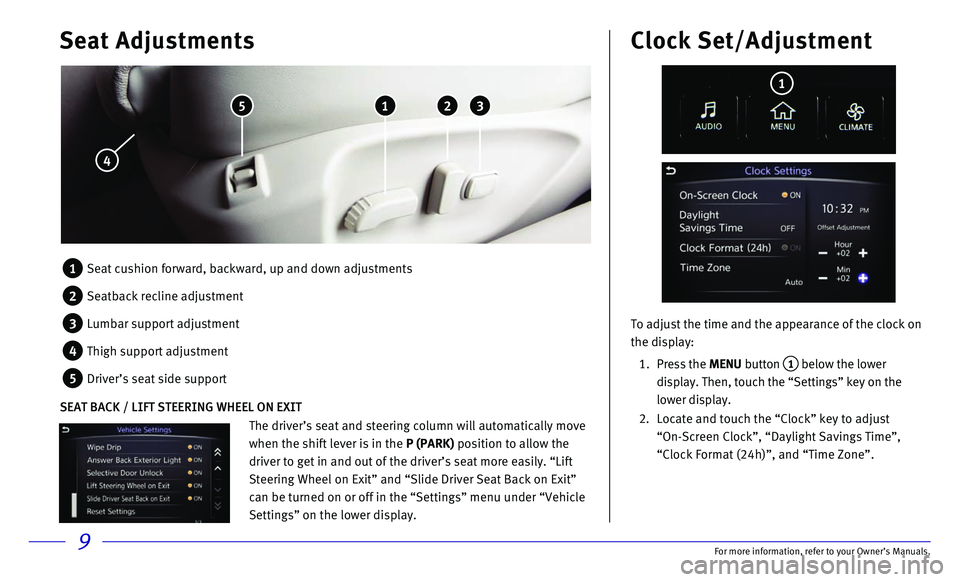
9
Seat Adjustments
5 1 2 3
4
To adjust the time and the appearance of the clock on
the display:
1. Press the MENU button 1 below the lower
display. Then, touch the “Settings” key on the
lower display.
2. Locate and touch the “Clock” key to adjust
“On-Screen Clock”, “Daylight Savings Time”,
“Clock Format (24h)”, and “Time Zone”.
Clock Set/Adjustment
1
1 Seat cushion forward, backward, up and down adjustments
2 Seatback recline adjustment
3 Lumbar support adjustment
4 Thigh support adjustment
5 Driver’s seat side support
The driver’s seat and steering column will automatically move
when the shift lever is in the P (PARK) position to allow the
driver to get in and out of the driver’s seat more easily. “Lift
Steering Wheel on Exit” and “Slide Driver Seat Back on Exit”
can be turned on or off in the “Settings” menu under “Vehicle
Settings” on the lower display.
SEAT BACK / LIFT STEERING WHEEL ON EXIT
For more information, refer to your Owner
Page 13 of 20
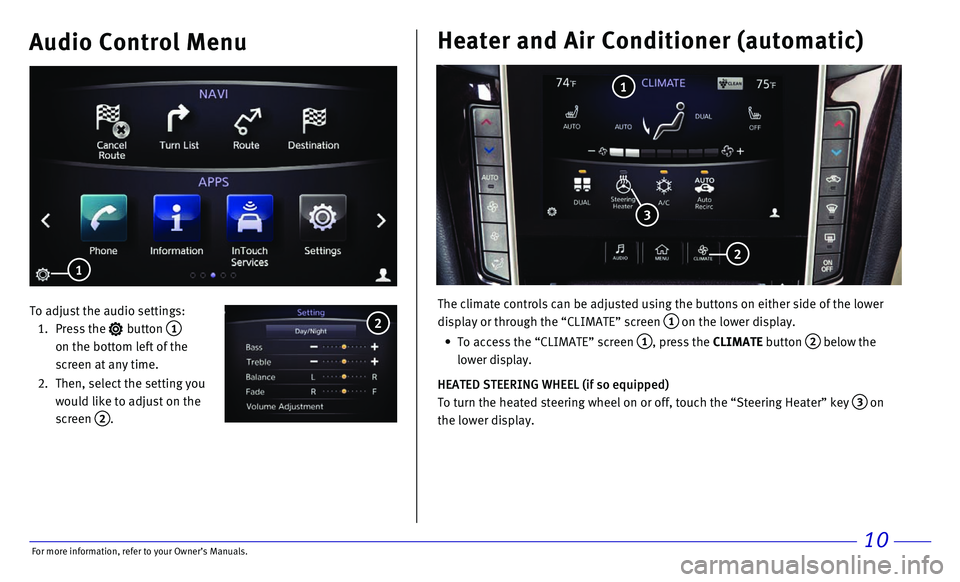
10
Audio Control Menu
To adjust the audio settings:
1. Press the button 1 on the bottom left of the
screen at any time.
2. Then, select the setting you
would like to adjust on the
screen
2.
1
2
Heater and Air Conditioner (automatic)
The climate controls can be adjusted using the buttons on either side of\
the lower
display or through the “CLIMATE” screen
1 on the lower display.
• To access the “CLIMATE” screen 1, press the CLIMATE button 2 below the
lower display.
HEATED STEERING WHEEL (if so equipped)
To turn the heated steering wheel on or off, touch the “Steering Heat\
er” key
3 on
the lower display.
1
2
3
For more information, refer to your Owner
Page 14 of 20
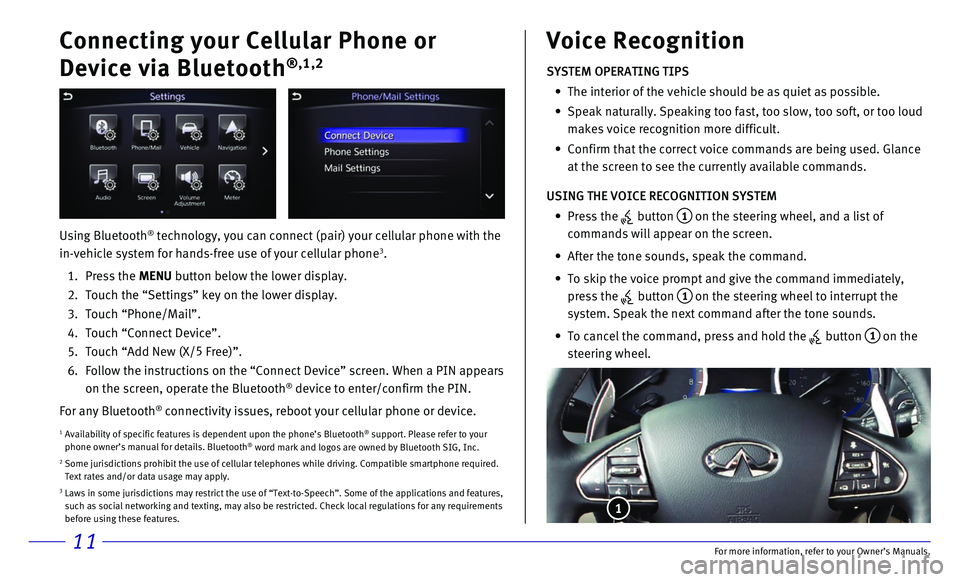
11
Connecting your Cellular Phone or
Device via Bluetooth
®,1,2
Using Bluetooth® technology, you can connect (pair) your cellular phone with the
in-vehicle system for hands-free use of your cellular phone3.
1. Press the MENU button below the lower display.
2. Touch the “Settings” key on the lower display.
3. Touch “Phone/Mail”.
4. Touch “Connect Device”.
5. Touch “Add New (X/5
Free)”.
6. Follow the instructions on the “Connect Device” screen. When a PIN\
appears
on the screen, operate the Bluetooth® device to enter/confirm the PIN.
For any Bluetooth
® connectivity issues, reboot your cellular phone or device.
1 Availability of specific features is dependent upon the phone’s Bluet\
ooth® support. Please refer to your
phone owner’s manual for details. Bluetooth® word mark and logos are owned by Bluetooth SIG, Inc.2 Some jurisdictions prohibit the use of cellular telephones while driving\
. Compatible smartphone required. Text rates and/or data usage may apply.3 Laws in some jurisdictions may restrict the use of “Text-to-Speech”\
. Some of the applications and features, such as social networking and texting, may also be restricted. Check loc\
al regulations for any requirements
before using these features.
SYSTEM OPERATING TIPS
• The interior of the vehicle should be as quiet as possible.
• Speak naturally. Speaking too fast, too slow, too soft, or too loud
makes voice recognition more difficult.
• Confirm that the correct voice commands are being used. Glance
at the screen to see the currently available commands.
USING THE VOICE RECOGNITION SYSTEM
• Press the button 1 on the steering wheel, and a list of
commands will appear on the screen.
• After the tone sounds, speak the command.
• To skip the voice prompt and give the command immediately,
press the
button 1 on the steering wheel to interrupt the
system. Speak the next command after the tone sounds.
• To cancel the command, press and hold the button 1 on the
steering wheel.
Voice Recognition
1
For more information, refer to your Owner
Page 15 of 20

12
If you have a compatible Bluetooth® device with streaming audio (A2DP
and AVRCP profiles), you can set up a wireless connection between your \
Bluetooth
® device and the in-vehicle audio system, enabling you to listen to
the audio from your device through the vehicle’s audio system.
After connecting your Bluetooth
® device, press the DISC•AUX button on the
control panel to switch to Bluetooth® Streaming Audio.
For any Bluetooth
® connectivity issues, reboot your cellular phone or device.
Bluetooth® Streaming Audio Cruise Control (if so equipped)
SETTING A CRUISING SPEED
• Press the cruise control
button 1 to turn on
the system.
• With the vehicle at the
desired speed, push down
the control switch
1 to
SET – to enable cruise control.
• The cruising speed can be adjusted to
a higher or lower speed by toggling the
control switch
2 up or down.
CANCELING THE PRESET SPEED
• Push the CANCEL switch 2 or tap the
brake pedal.
INTELLIGENT CRUISE CONTROL (if so equipped)
The ICC system is designed to maintain a selected distance from the vehi\
cle
in front of you and reduce the speed to match a slower vehicle ahead.
• To increase the distance to the vehicle ahead to be maintained by the
ICC system, press the button 3 until the display shows the desired set
distance, which is shown by the number of lines on the indicator
4.
• When a vehicle is detected ahead, a car icon will illuminate on the
indicator 5 and your vehicle will reduce the speed to match the
slower vehicle.
2 1
3
4
5Trip Computer
The trip computer displays warnings and information for items such as
the following:
1 2
To change the displayed item on the trip computer 1, press the
or button 2 on the steering wheel.
• Fuel Economy
• Average Speed
• Trip Distance
• Range
• Coolant temp.
• Navigation
• Drive Aids
• Audio
• Tire Pressures
• Chassis Control
For more information, refer to your Owner
Page 16 of 20
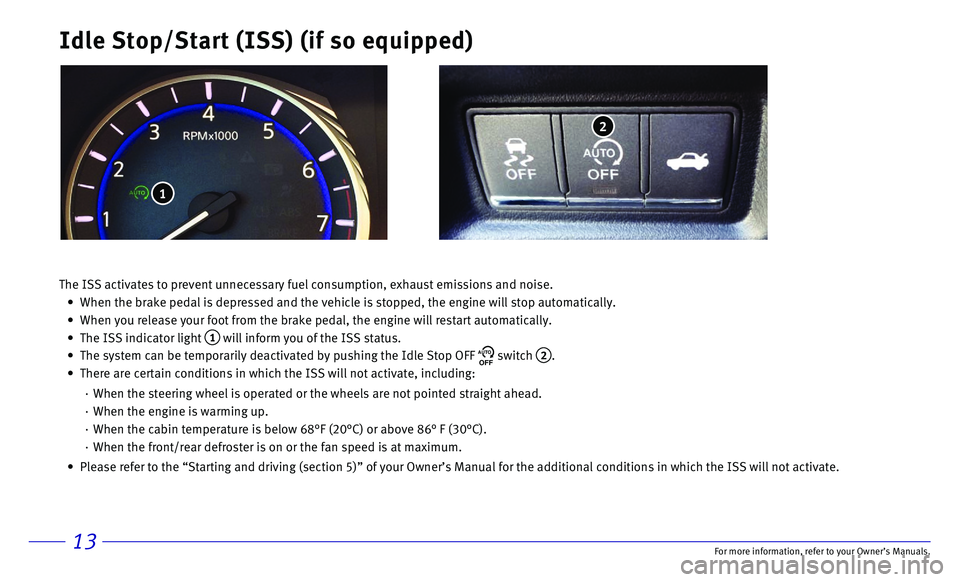
13
Idle Stop/Start (ISS) (if so equipped)
2
The ISS activates to prevent unnecessary fuel consumption, exhaust emiss\
ions and noise.
• When the brake pedal is depressed and the vehicle is stopped, the engine\
will stop automatically.
• When you release your foot from the brake pedal, the engine will restart\
automatically.
• The ISS indicator light 1 will inform you of the ISS status.
• The system can be temporarily deactivated by pushing the Idle Stop OFF AUTOOFF switch 2.
• There are certain conditions in which the ISS will not activate, includi\
ng:
· When the steering wheel is operated or the wheels are not pointed straig\
ht ahead.
· When the engine is warming up.
· When the cabin temperature is below 68°F (20°C) or above 86° \
F (30°C).
· When the front/rear defroster is on or the fan speed is at maximum.
• Please refer to the “Starting and driving (section 5)” of your O\
wner’s Manual for the additional conditions in which the ISS will not\
activate.
1
For more information, refer to your Owner