INFINITI Q50 2018 Infiniti Intouch
Manufacturer: INFINITI, Model Year: 2018, Model line: Q50, Model: INFINITI Q50 2018Pages: 292, PDF Size: 1.45 MB
Page 91 of 292
![INFINITI Q50 2018 Infiniti Intouch Sending a text message
1. Push<MENU> and touch [Phone].
2. Touch [Text Messages].
3. Touch [Compose Message].
The following items are available.
Available item Action
[To] [Keypad]
Type in the address INFINITI Q50 2018 Infiniti Intouch Sending a text message
1. Push<MENU> and touch [Phone].
2. Touch [Text Messages].
3. Touch [Compose Message].
The following items are available.
Available item Action
[To] [Keypad]
Type in the address](/img/42/34989/w960_34989-90.png)
Sending a text message
1. Push
Page 92 of 292
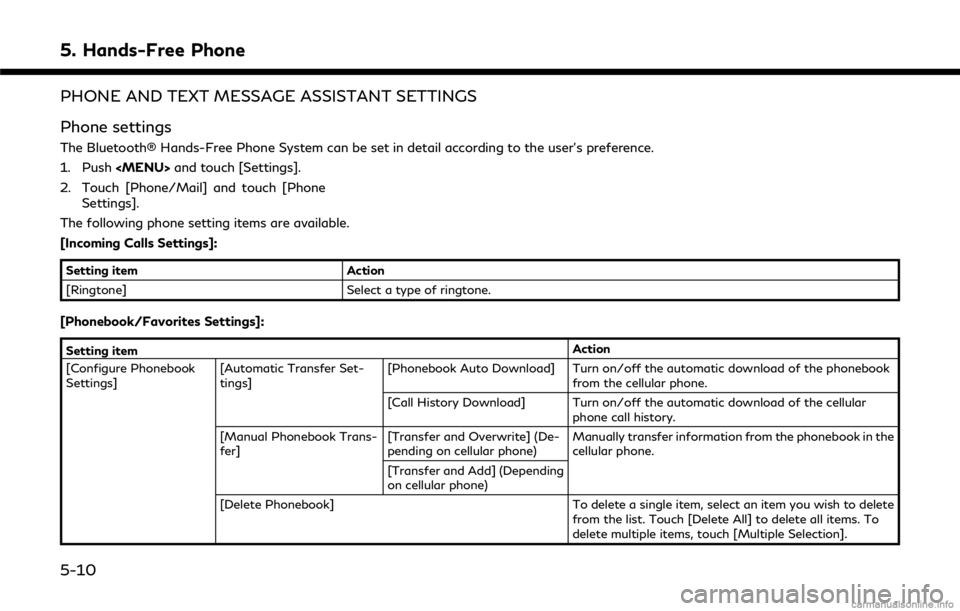
5. Hands-Free Phone
PHONE AND TEXT MESSAGE ASSISTANT SETTINGS
Phone settings
The Bluetooth® Hands-Free Phone System can be set in detail according to the user’s preference.
1. Push
Page 93 of 292
![INFINITI Q50 2018 Infiniti Intouch Setting itemAction
[Favorites Settings] [Delete Favorites] To delete a single item, select an item you wish to delete from the list. Touch [Delete All] to delete all items. To
delete multiple items, t INFINITI Q50 2018 Infiniti Intouch Setting itemAction
[Favorites Settings] [Delete Favorites] To delete a single item, select an item you wish to delete from the list. Touch [Delete All] to delete all items. To
delete multiple items, t](/img/42/34989/w960_34989-92.png)
Setting itemAction
[Favorites Settings] [Delete Favorites] To delete a single item, select an item you wish to delete from the list. Touch [Delete All] to delete all items. To
delete multiple items, touch [Multiple Selection].
[Add to Favorites] [From Phonebook] Select items from the phonebook of the in-vehicle system
to add to the Favorite.
[From Outgoing Calls] Select items from the outgoing calls list of the in-vehicle system to add to the Favorite.
[From Incoming Calls] Select items from the incoming calls list of the in-vehicle system to add to the Favorite.
[From Missed Calls] Select items from the missed calls list of the in-vehicle
system to add to the Favorite.
[Delete Call History] [Delete Outgoing Call History] To delete a single item, select an item you wish to delete
from the list. Touch [Delete All] to delete all items. To
delete multiple items, touch [Multiple Selection].
[Delete Incoming Call History]
[Delete Missed Call History]
[Delete All Call History]
5. Hands-Free Phone
5-11
Page 94 of 292
![INFINITI Q50 2018 Infiniti Intouch 5. Hands-Free Phone
Mail settings
Various settings can be changed from the
Mail Settings screen.
1. Push<MENU> and touch [Settings].
2. Touch [Phone/Mail].
3. Touch [Mail Settings].
The following mail INFINITI Q50 2018 Infiniti Intouch 5. Hands-Free Phone
Mail settings
Various settings can be changed from the
Mail Settings screen.
1. Push<MENU> and touch [Settings].
2. Touch [Phone/Mail].
3. Touch [Mail Settings].
The following mail](/img/42/34989/w960_34989-93.png)
5. Hands-Free Phone
Mail settings
Various settings can be changed from the
Mail Settings screen.
1. Push
Page 95 of 292
![INFINITI Q50 2018 Infiniti Intouch Phonebook
Phonebook information in cellular phones
can be downloaded.
“5. Phonebook/Favorites Settings”
1. Push <MENU> and touch [Phone].
2. Touch [Phonebook] and touch from the list.
It can be vi INFINITI Q50 2018 Infiniti Intouch Phonebook
Phonebook information in cellular phones
can be downloaded.
“5. Phonebook/Favorites Settings”
1. Push <MENU> and touch [Phone].
2. Touch [Phonebook] and touch from the list.
It can be vi](/img/42/34989/w960_34989-94.png)
Phonebook
Phonebook information in cellular phones
can be downloaded.
“5. Phonebook/Favorites Settings”
1. Push
Page 96 of 292
![INFINITI Q50 2018 Infiniti Intouch 5. Hands-Free Phone
BLUETOOTH® INFORMATION
Information of the connected Bluetooth®
device can be viewed.
1. Push<MENU> and touch [Settings].
2. Touch [Bluetooth].
3. Touch [Vehicle Bluetooth Device INFINITI Q50 2018 Infiniti Intouch 5. Hands-Free Phone
BLUETOOTH® INFORMATION
Information of the connected Bluetooth®
device can be viewed.
1. Push<MENU> and touch [Settings].
2. Touch [Bluetooth].
3. Touch [Vehicle Bluetooth Device](/img/42/34989/w960_34989-95.png)
5. Hands-Free Phone
BLUETOOTH® INFORMATION
Information of the connected Bluetooth®
device can be viewed.
1. Push
2. Touch [Bluetooth].
3. Touch [Vehicle Bluetooth Device Info.].
The following items are available.
Available item Action
[Device Name] The name of the connected Bluetooth® device is displayed. Touch
[Device Name] to display the keyboard input screen for editing.
[Enter PIN Code] The Passkey of the connected Bluetooth® device is displayed. Touch [Enter PIN Code] to display the keyboard input screen.
Device Address The device address of the connected Bluetooth® device is displayed.
5-14
Page 97 of 292
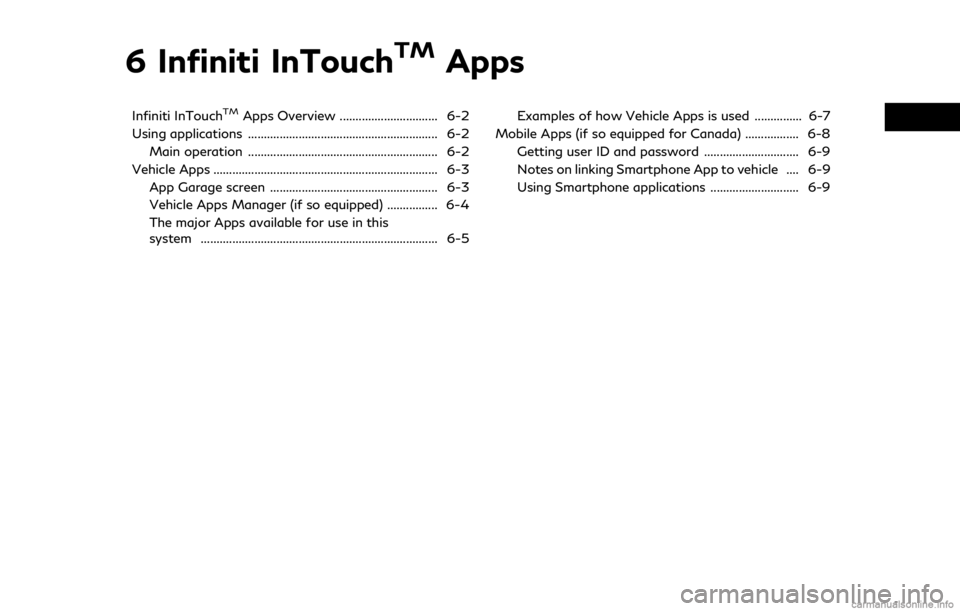
6 Infiniti InTouchTMApps
Infiniti InTouchTMApps Overview ............................... 6-2
Using applications ............................................................ 6-2
Main operation ............................................................ 6-2
Vehicle Apps ....................................................................... 6-3 App Garage screen ..................................................... 6-3
Vehicle Apps Manager (if so equipped) ................ 6-4
The major Apps available for use in this
system ........................................................................\
... 6-5 Examples of how Vehicle Apps is used ............... 6-7
Mobile Apps (if so equipped for Canada) ................. 6-8
Getting user ID and password .............................. 6-9
Notes on linking Smartphone App to vehicle .... 6-9
Using Smartphone applications ............................ 6-9
Page 98 of 292
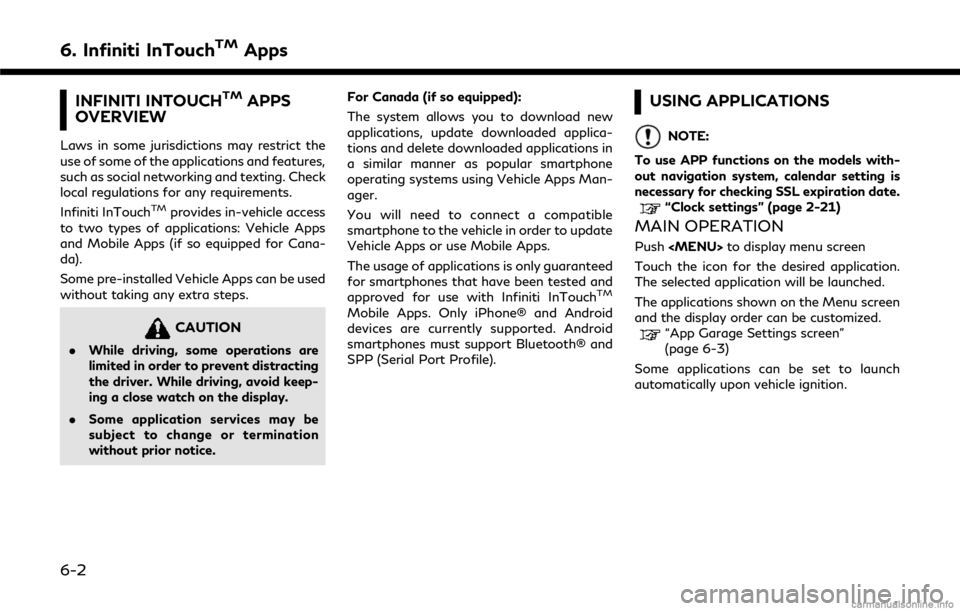
6. Infiniti InTouchTMApps
INFINITI INTOUCHTMAPPS
OVERVIEW
Laws in some jurisdictions may restrict the
use of some of the applications and features,
such as social networking and texting. Check
local regulations for any requirements.
Infiniti InTouch
TMprovides in-vehicle access
to two types of applications: Vehicle Apps
and Mobile Apps (if so equipped for Cana-
da).
Some pre-installed Vehicle Apps can be used
without taking any extra steps.
CAUTION
. While driving, some operations are
limited in order to prevent distracting
the driver. While driving, avoid keep-
ing a close watch on the display.
. Some application services may be
subject to change or termination
without prior notice. For Canada (if so equipped):
The system allows you to download new
applications, update downloaded applica-
tions and delete downloaded applications in
a similar manner as popular smartphone
operating systems using Vehicle Apps Man-
ager.
You will need to connect a compatible
smartphone to the vehicle in order to update
Vehicle Apps or use Mobile Apps.
The usage of applications is only guaranteed
for smartphones that have been tested and
approved for use with Infiniti InTouch
TM
Mobile Apps. Only iPhone® and Android
devices are currently supported. Android
smartphones must support Bluetooth® and
SPP (Serial Port Profile).
USING APPLICATIONS
NOTE:
To use APP functions on the models with-
out navigation system, calendar setting is
necessary for checking SSL expiration date.
“Clock settings” (page 2-21)
MAIN OPERATION
Push
Touch the icon for the desired application.
The selected application will be launched.
The applications shown on the Menu screen
and the display order can be customized.
“App Garage Settings screen”
(page 6-3)
Some applications can be set to launch
automatically upon vehicle ignition.
6-2
Page 99 of 292
![INFINITI Q50 2018 Infiniti Intouch VEHICLE APPS
Vehicle Apps are unique applications devel-
oped by INFINITI.
APP GARAGE SCREEN
Push<MENU> and touch [App Garage]. Available settings
. [Vehicle Apps Manager] (if so equipped)
Install, un INFINITI Q50 2018 Infiniti Intouch VEHICLE APPS
Vehicle Apps are unique applications devel-
oped by INFINITI.
APP GARAGE SCREEN
Push<MENU> and touch [App Garage]. Available settings
. [Vehicle Apps Manager] (if so equipped)
Install, un](/img/42/34989/w960_34989-98.png)
VEHICLE APPS
Vehicle Apps are unique applications devel-
oped by INFINITI.
APP GARAGE SCREEN
Push
. [Vehicle Apps Manager] (if so equipped)
Install, uninstall and update Vehicle
Apps.
. [App Garage Settings]
View Apps information, manage Apps,
customize shortcuts on the Menu screen
and set notifications.
. Available application list
Display the downloaded Vehicle Apps
and selected Mobile Apps (if so equipped
for Canada).
When a listed application is selected, the
application will start.
App Garage Settings screen
You can use various application settings.
1. Push
2. Touch [App Garage Settings].
6. Infiniti InTouchTMApps
6-3
Page 100 of 292
![INFINITI Q50 2018 Infiniti Intouch 6. Infiniti InTouchTMApps
Menu ItemAction
[All Apps] Show all applications. Select an application from the list to
modify additional application-specific settings.
[Running Apps] Applications listDisp INFINITI Q50 2018 Infiniti Intouch 6. Infiniti InTouchTMApps
Menu ItemAction
[All Apps] Show all applications. Select an application from the list to
modify additional application-specific settings.
[Running Apps] Applications listDisp](/img/42/34989/w960_34989-99.png)
6. Infiniti InTouchTMApps
Menu ItemAction
[All Apps] Show all applications. Select an application from the list to
modify additional application-specific settings.
[Running Apps] Applications listDisplay all running applications. To display application
information or stop an application, select the desired
application from the list.
[Stop All] Stop all running application.
[Menu Icon Lo-
cation Setting] Applications
listShow or hide the application icon on the Menu screen.
[Delete All] Delete all application icon on menu screen.
[Auto Start Setting] Enable this setting to automatically launch the application
upon vehicle ignition.
[System Information] Display system information.
[Install Apps via USB] Install an application via USB from the INFINITI portal site.
[Automatic Connection] (if so
equipped) Set the connecting interval. Vehicle Apps Manager (if so
equipped) connects to the server at regular intervals in order
to obtain up-to-date information (such as checking for
application updates).
[Network Notification] (if so
equipped) If [Network Notification] is on, a pop-up message is
displayed when a network connection is established.
[Installation Notification] (if so
equipped) If [Install Notification] is on, a pop-up message is displayed
when a new application is installed.
[Factory Data Reset] Discard the downloaded or stored application data.NOTE:
. If the Auto Start Setting is enabled,
some applications may be accessible to
other drivers of your vehicle.
. When [Network Notification] (if so
equipped) is turned off, some apps will
be started automatically and uses net-
work communication and communica-
tion fees will be charged.
. Depending on the type of application,
some applications may not be displayed
in the [Running Apps] field even if they
are running.
. The Auto Start function may not be
available for some applications.
VEHICLE APPS MANAGER (if so
equipped)
On this screen, you can update, uninstall,
and install Vehicle Apps.
6-4