CD player INFINITI Q50 2018 Infiniti Intouch
[x] Cancel search | Manufacturer: INFINITI, Model Year: 2018, Model line: Q50, Model: INFINITI Q50 2018Pages: 292, PDF Size: 1.45 MB
Page 72 of 292
![INFINITI Q50 2018 Infiniti Intouch 4. Audio system
Search condition indicator:
Indicates the current search condition.
[Source]:
Touch to switch to the source list
screen.
“Selecting audio source”
(page 4-12)
Play time:
The play ti INFINITI Q50 2018 Infiniti Intouch 4. Audio system
Search condition indicator:
Indicates the current search condition.
[Source]:
Touch to switch to the source list
screen.
“Selecting audio source”
(page 4-12)
Play time:
The play ti](/img/42/34989/w960_34989-71.png)
4. Audio system
Search condition indicator:
Indicates the current search condition.
[Source]:
Touch to switch to the source list
screen.
“Selecting audio source”
(page 4-12)
Play time:
The play time of the track is displayed.
Track information:
Track information such as the song title,
artist name and album name are dis-
played.
Audio source indicator:
Indicates that iPod® is currently se-
lected among other sources.
Album artwork:
An image of the album artwork is
displayed when available.
Track number:
Indicates the track number and the total
number of tracks.
Shuffle mode indicator:
Touch to change the shuffle mode.
Mode Screen display
Shuffle Al-
bums
Album
All Songs
Song
Shuffle Off Shuffle OFF
[]/[]:
Touch to play/pause the track.
iPod® menu:
- [Previous List]
- [Playlists]
- [Artists]
- [Songs]
- [Albums]
- [Genres]
- [Composers]
- [Podcasts]
- [Audiobooks]
- [Shuffle]
- [Repeat]
Repeat mode indicator:
Touch to change the repeat mode.
Mode Screen display
All Track Re-
peat
All
1 Track Re-
peat
1 Track
Repeat Off Repeat OFF
iPod® player operation
Activation and playing:
Connecting iPod® to the vehicle via USB
cable will activate the iPod® mode.
iPod® can also be selected from the audio
sources list by touch [Source] or by pushing
“Selecting audio source” (page 4-12)“Audio main buttons” (page 4-11)
To play and pause the iPod®, touch
[
]/[].
Selecting search method:
A list of search methods is displayed in the
iPod® menu. Touch and select an item to
play the iPod® in your preferred settings.
Fast-forwarding/rewinding:
Push and hold
forward or rewind the song. Release to play
4-26
Page 77 of 292
![INFINITI Q50 2018 Infiniti Intouch screen to display the control screen.
[Connect De-
vice]Touch to connect a new
Bluetooth® device.
[Select Audio
Device] Touch to select a different
Bluetooth® device from a list
of registered Blueto INFINITI Q50 2018 Infiniti Intouch screen to display the control screen.
[Connect De-
vice]Touch to connect a new
Bluetooth® device.
[Select Audio
Device] Touch to select a different
Bluetooth® device from a list
of registered Blueto](/img/42/34989/w960_34989-76.png)
screen to display the control screen.
[Connect De-
vice]Touch to connect a new
Bluetooth® device.
[Select Audio
Device] Touch to select a different
Bluetooth® device from a list
of registered Bluetooth® de-
vices.
“Bluetooth® settings”
(page 2-22)
AUXILIARY (AUX) DEVICES
Connecting auxiliary devices
The auxiliary input jacks are located in the
center console box.
“Media Hub” (page 2-6)
The auxiliary audio input jack accepts any
standard analog audio input such as from a
portable cassette player, CD player or MP3
player.
A video player can be connected to the
auxiliary video input jack to play movies.
INFO:
Insert a 1/8 in (3.5 mm) stereo mini plug in
the audio input jack. If a cable with a mono
plug is used, the audio output may not
function normally.
How to view AUX screen
[Source]:
Touch to switch to the source list
screen.
“Selecting audio source”
(page 4-12)
Audio source indicator:
Indicates that an AUX device is currently
selected among other sources.
[Image ON]/[Image OFF]:
Touch to turn on/off the image dis-
played on the upper display. This item
cannot be operated while driving.
[Display Settings]:
Touch to adjust the display settings on
the upper display.
AUX operation
Activation and playing:
Turn on an AUX device.
Connecting an AUX device into the jack will
activate the AUX mode.
AUX can be selected from the other audio
sources by touching [Source] or by pushing
“Selecting audio source” (page 4-12)“Audio main buttons” (page 4-11)
INFO:
Movies are displayed on the upper display
while the audio information is displayed on
the lower display.
4. Audio system
4-31
Page 257 of 292
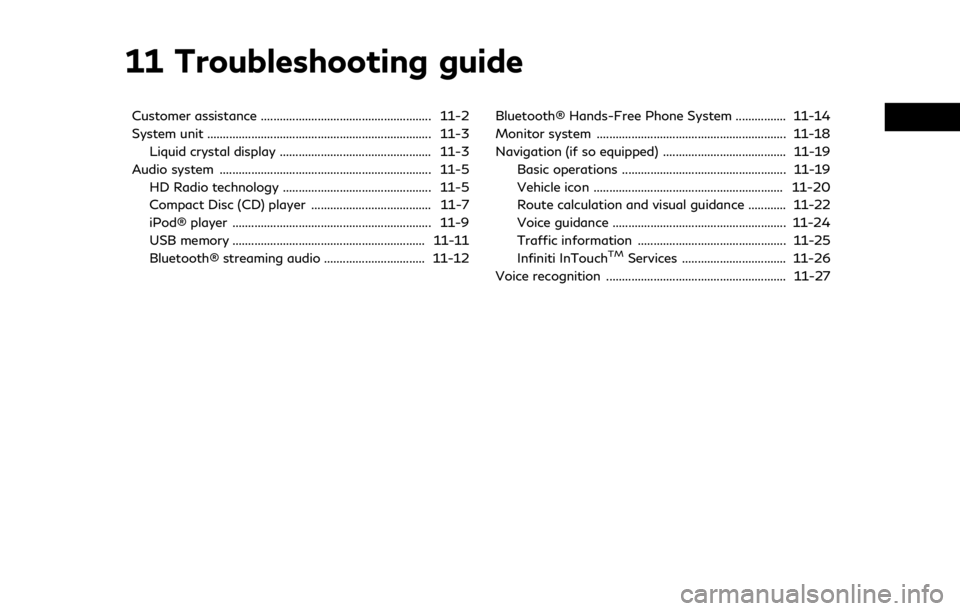
11 Troubleshooting guide
Customer assistance ...................................................... 11-2
System unit ....................................................................... 11-3Liquid crystal display ................................................ 11-3
Audio system ................................................................... 11-5 HD Radio technology ............................................... 11-5
Compact Disc (CD) player ...................................... 11-7
iPod® player ............................................................... 11-9
USB memory ............................................................. 11-11
Bluetooth® streaming audio ................................ 11-12 Bluetooth® Hands-Free Phone System ................ 11-14
Monitor system ............................................................ 11-18
Navigation (if so equipped) ....................................... 11-19
Basic operations .................................................... 11-19
Vehicle icon ............................................................ 11-20
Route calculation and visual guidance ............ 11-22
Voice guidance ....................................................... 11-24
Traffic information ............................................... 11-25
Infiniti InTouch
TMServices ................................. 11-26
Voice recognition ......................................................... 11-27
Page 263 of 292
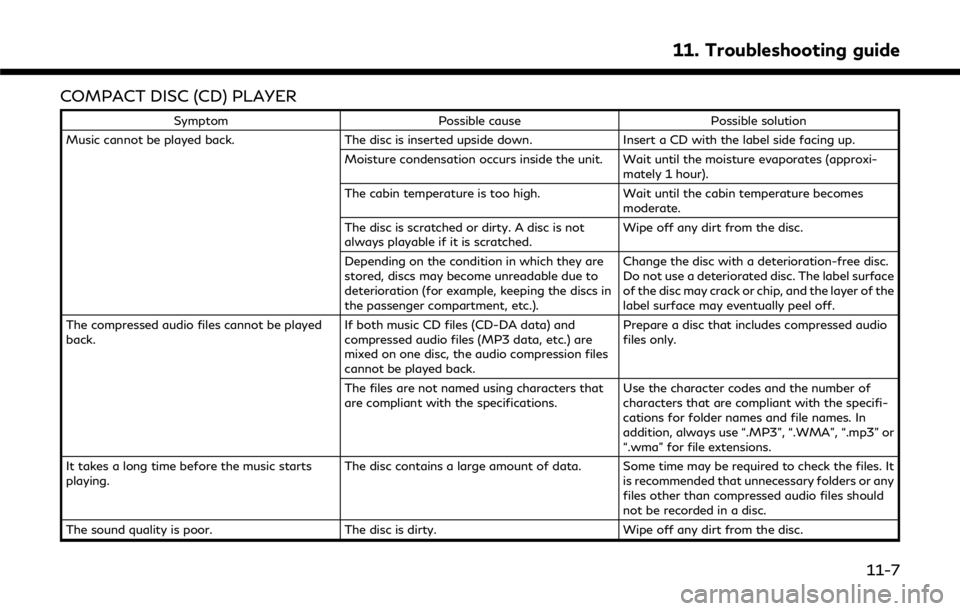
COMPACT DISC (CD) PLAYER
SymptomPossible cause Possible solution
Music cannot be played back. The disc is inserted upside down.Insert a CD with the label side facing up.
Moisture condensation occurs inside the unit. Wait until the moisture evaporates (approxi- mately 1 hour).
The cabin temperature is too high. Wait until the cabin temperature becomes
moderate.
The disc is scratched or dirty. A disc is not
always playable if it is scratched. Wipe off any dirt from the disc.
Depending on the condition in which they are
stored, discs may become unreadable due to
deterioration (for example, keeping the discs in
the passenger compartment, etc.). Change the disc with a deterioration-free disc.
Do not use a deteriorated disc. The label surface
of the disc may crack or chip, and the layer of the
label surface may eventually peel off.
The compressed audio files cannot be played
back. If both music CD files (CD-DA data) and
compressed audio files (MP3 data, etc.) are
mixed on one disc, the audio compression files
cannot be played back.Prepare a disc that includes compressed audio
files only.
The files are not named using characters that
are compliant with the specifications. Use the character codes and the number of
characters that are compliant with the specifi-
cations for folder names and file names. In
addition, always use “.MP3”, “.WMA”, “.mp3” or
“.wma” for file extensions.
It takes a long time before the music starts
playing. The disc contains a large amount of data. Some time may be required to check the files. It
is recommended that unnecessary folders or any
files other than compressed audio files should
not be recorded in a disc.
The sound quality is poor. The disc is dirty.Wipe off any dirt from the disc.
11. Troubleshooting guide
11-7
Page 265 of 292
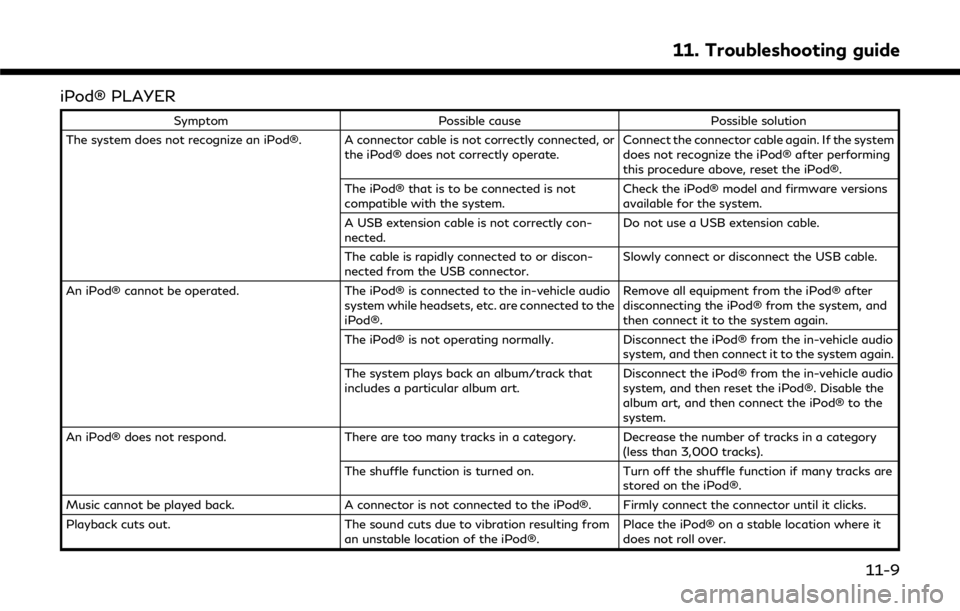
iPod® PLAYER
SymptomPossible cause Possible solution
The system does not recognize an iPod®. A connector cable is not correctly connected, or the iPod® does not correctly operate.Connect the connector cable again. If the system
does not recognize the iPod® after performing
this procedure above, reset the iPod®.
The iPod® that is to be connected is not
compatible with the system. Check the iPod® model and firmware versions
available for the system.
A USB extension cable is not correctly con-
nected. Do not use a USB extension cable.
The cable is rapidly connected to or discon-
nected from the USB connector. Slowly connect or disconnect the USB cable.
An iPod® cannot be operated. The iPod® is connected to the in-vehicle audio
system while headsets, etc. are connected to the
iPod®. Remove all equipment from the iPod® after
disconnecting the iPod® from the system, and
then connect it to the system again.
The iPod® is not operating normally. Disconnect the iPod® from the in-vehicle audio
system, and then connect it to the system again.
The system plays back an album/track that
includes a particular album art. Disconnect the iPod® from the in-vehicle audio
system, and then reset the iPod®. Disable the
album art, and then connect the iPod® to the
system.
An iPod® does not respond. There are too many tracks in a category. Decrease the number of tracks in a category
(less than 3,000 tracks).
The shuffle function is turned on. Turn off the shuffle function if many tracks are
stored on the iPod®.
Music cannot be played back. A connector is not connected to the iPod®. Firmly connect the connector until it clicks.
Playback cuts out. The sound cuts due to vibration resulting from
an unstable location of the iPod®. Place the iPod® on a stable location where it
does not roll over.
11. Troubleshooting guide
11-9
Page 269 of 292
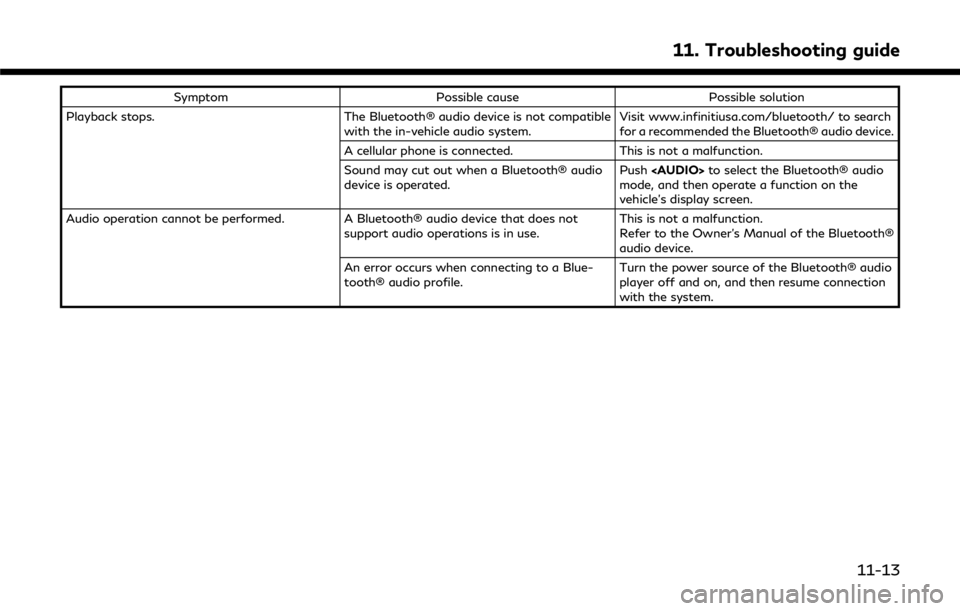
SymptomPossible cause Possible solution
Playback stops. The Bluetooth® audio device is not compatible
with the in-vehicle audio system. Visit www.infinitiusa.com/bluetooth/ to search
for a recommended the Bluetooth® audio device.
A cellular phone is connected. This is not a malfunction.
Sound may cut out when a Bluetooth® audio
device is operated. Push
Page 287 of 292
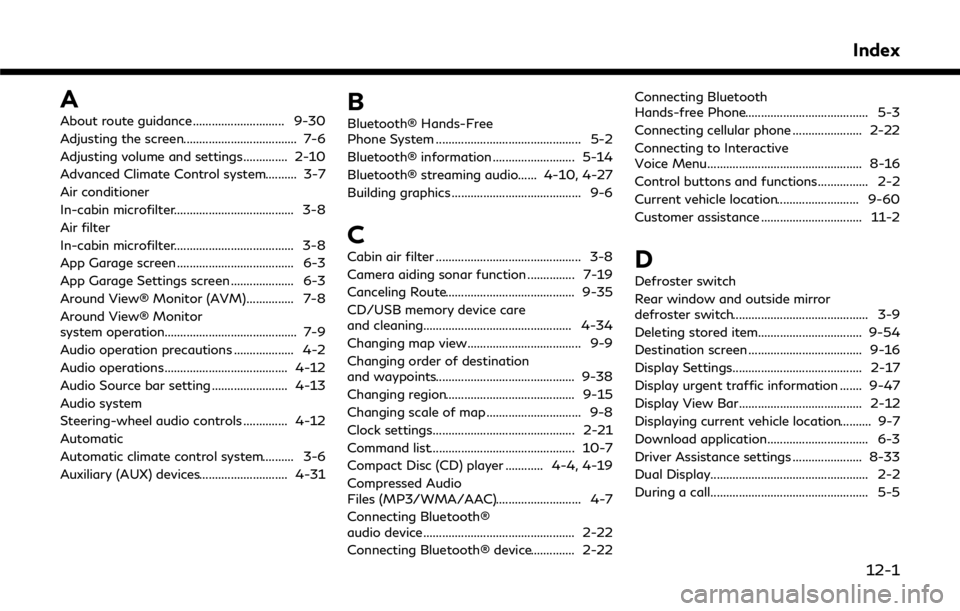
A
About route guidance ............................. 9-30
Adjusting the screen.................................... 7-6
Adjusting volume and settings.............. 2-10
Advanced Climate Control system.......... 3-7
Air conditioner
In-cabin microfilter...................................... 3-8
Air filter
In-cabin microfilter...................................... 3-8
App Garage screen ..................................... 6-3
App Garage Settings screen .................... 6-3
Around View® Monitor (AVM)............... 7-8
Around View® Monitor
system operation.......................................... 7-9
Audio operation precautions ................... 4-2
Audio operations....................................... 4-12
Audio Source bar setting ........................ 4-13
Audio system
Steering-wheel audio controls .............. 4-12
Automatic
Automatic climate control system.......... 3-6
Auxiliary (AUX) devices............................ 4-31B
Bluetooth® Hands-Free
Phone System .............................................. 5-2
Bluetooth® information .......................... 5-14
Bluetooth® streaming audio...... 4-10, 4-27
Building graphics ......................................... 9-6
C
Cabin air filter .............................................. 3-8
Camera aiding sonar function ............... 7-19
Canceling Route......................................... 9-35
CD/USB memory device care
and cleaning............................................... 4-34
Changing map view.................................... 9-9
Changing order of destination
and waypoints............................................ 9-38
Changing region......................................... 9-15
Changing scale of map .............................. 9-8
Clock settings............................................. 2-21
Command list.............................................. 10-7
Compact Disc (CD) player ............ 4-4, 4-19
Compressed Audio
Files (MP3/WMA/AAC)........................... 4-7
Connecting Bluetooth®
audio device................................................ 2-22
Connecting Bluetooth® device.............. 2-22Connecting Bluetooth
Hands-free Phone....................................... 5-3
Connecting cellular phone ...................... 2-22
Connecting to Interactive
Voice Menu................................................. 8-16
Control buttons and functions................ 2-2
Current vehicle location.......................... 9-60
Customer assistance ................................ 11-2D
Defroster switch
Rear window and outside mirror
defroster switch........................................... 3-9
Deleting stored item................................. 9-54
Destination screen .................................... 9-16
Display Settings......................................... 2-17
Display urgent traffic information ....... 9-47
Display View Bar....................................... 2-12
Displaying current vehicle location.......... 9-7
Download application................................ 6-3
Driver Assistance settings ...................... 8-33
Dual Display.................................................. 2-2
During a call.................................................. 5-5
Index
12-1
Page 288 of 292
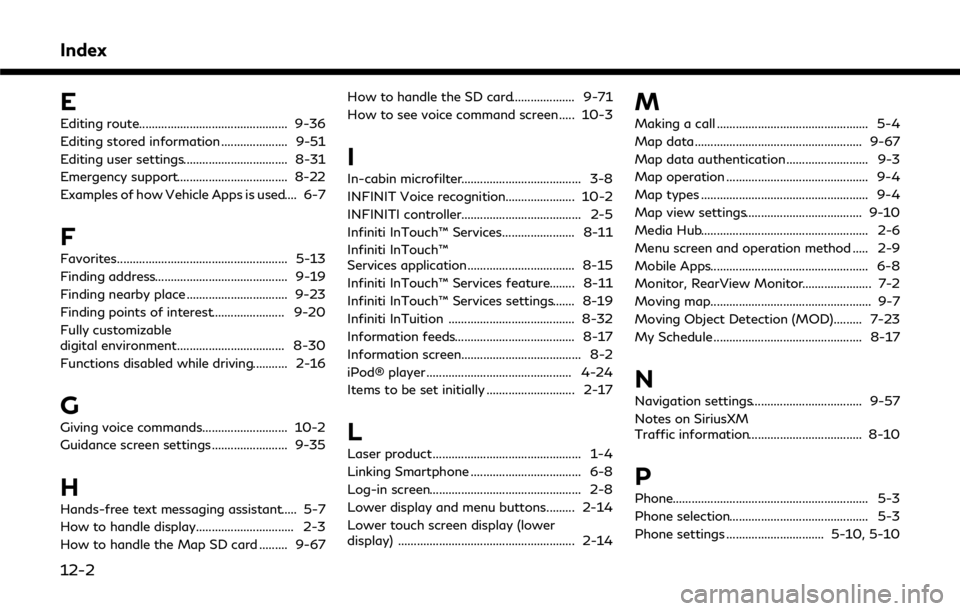
Index
E
Editing route............................................... 9-36
Editing stored information ..................... 9-51
Editing user settings................................. 8-31
Emergency support................................... 8-22
Examples of how Vehicle Apps is used.... 6-7
F
Favorites...................................................... 5-13
Finding address.......................................... 9-19
Finding nearby place ................................ 9-23
Finding points of interest....................... 9-20
Fully customizable
digital environment.................................. 8-30
Functions disabled while driving........... 2-16
G
Giving voice commands........................... 10-2
Guidance screen settings........................ 9-35
H
Hands-free text messaging assistant..... 5-7
How to handle display............................... 2-3
How to handle the Map SD card ......... 9-67How to handle the SD card.................... 9-71
How to see voice command screen ..... 10-3
I
In-cabin microfilter...................................... 3-8
INFINIT Voice recognition...................... 10-2
INFINITI controller...................................... 2-5
Infiniti InTouch™ Services....................... 8-11
Infiniti InTouch™
Services application.................................. 8-15
Infiniti InTouch™ Services feature........ 8-11
Infiniti InTouch™ Services settings....... 8-19
Infiniti InTuition ........................................ 8-32
Information feeds...................................... 8-17
Information screen...................................... 8-2
iPod® player .............................................. 4-24
Items to be set initially ............................ 2-17
L
Laser product ............................................... 1-4
Linking Smartphone ................................... 6-8
Log-in screen................................................ 2-8
Lower display and menu buttons......... 2-14
Lower touch screen display (lower
display) ........................................................ 2-14
M
Making a call ................................................ 5-4
Map data..................................................... 9-67
Map data authentication.......................... 9-3
Map operation ............................................. 9-4
Map types ..................................................... 9-4
Map view settings..................................... 9-10
Media Hub..................................................... 2-6
Menu screen and operation method ..... 2-9
Mobile Apps.................................................. 6-8
Monitor, RearView Monitor...................... 7-2
Moving map................................................... 9-7
Moving Object Detection (MOD)......... 7-23
My Schedule ............................................... 8-17
N
Navigation settings................................... 9-57
Notes on SiriusXM
Traffic information.................................... 8-10
P
Phone.............................................................. 5-3
Phone selection............................................ 5-3
Phone settings ............................... 5-10, 5-10
12-2