CD player INFINITI Q50 2018 Infiniti Intouch
[x] Cancel search | Manufacturer: INFINITI, Model Year: 2018, Model line: Q50, Model: INFINITI Q50 2018Pages: 292, PDF Size: 1.45 MB
Page 18 of 292
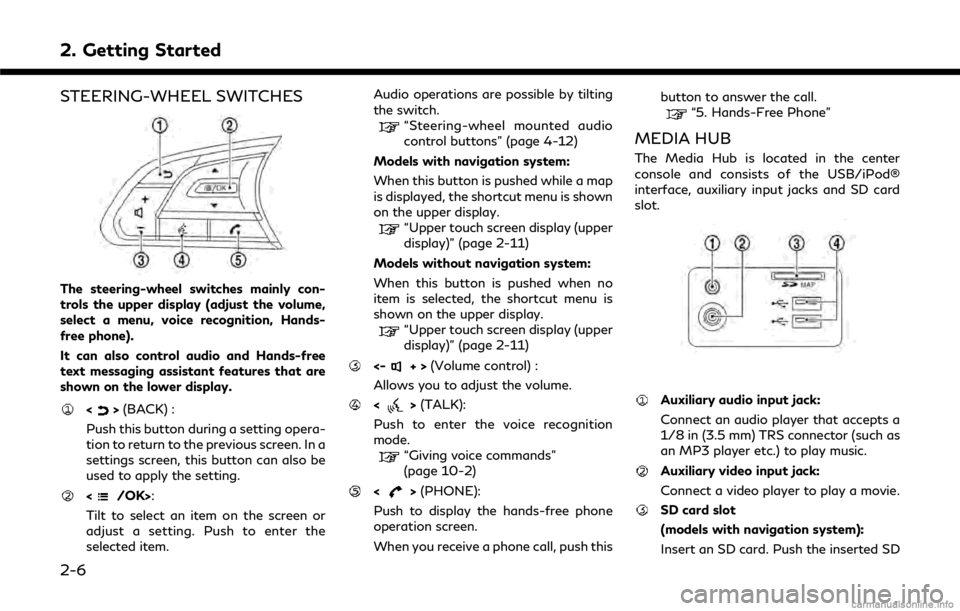
2. Getting Started
STEERING-WHEEL SWITCHES
The steering-wheel switches mainly con-
trols the upper display (adjust the volume,
select a menu, voice recognition, Hands-
free phone).
It can also control audio and Hands-free
text messaging assistant features that are
shown on the lower display.
<>(BACK) :
Push this button during a setting opera-
tion to return to the previous screen. In a
settings screen, this button can also be
used to apply the setting.
:
Tilt to select an item on the screen or
adjust a setting. Push to enter the
selected item. Audio operations are possible by tilting
the switch.
“Steering-wheel mounted audio
control buttons” (page 4-12)
Models with navigation system:
When this button is pushed while a map
is displayed, the shortcut menu is shown
on the upper display.
“Upper touch screen display (upper
display)” (page 2-11)
Models without navigation system:
When this button is pushed when no
item is selected, the shortcut menu is
shown on the upper display.
“Upper touch screen display (upper
display)” (page 2-11)
<-+> (Volume control) :
Allows you to adjust the volume.
<> (TALK):
Push to enter the voice recognition
mode.
“Giving voice commands”
(page 10-2)
<> (PHONE):
Push to display the hands-free phone
operation screen.
When you receive a phone call, push this button to answer the call.
“5. Hands-Free Phone”
MEDIA HUB
The Media Hub is located in the center
console and consists of the USB/iPod®
interface, auxiliary input jacks and SD card
slot.
Auxiliary audio input jack:
Connect an audio player that accepts a
1/8 in (3.5 mm) TRS connector (such as
an MP3 player etc.) to play music.
Auxiliary video input jack:
Connect a video player to play a movie.
SD card slot
(models with navigation system):
Insert an SD card. Push the inserted SD
2-6
Page 35 of 292
![INFINITI Q50 2018 Infiniti Intouch .[Bluetooth]
Turn the Bluetooth® connection to the
vehicle on/off.
. [Connect Device ]
Touch this item to connect to the Blue-
tooth® device. Also, you can delete a
registered device and display inf INFINITI Q50 2018 Infiniti Intouch .[Bluetooth]
Turn the Bluetooth® connection to the
vehicle on/off.
. [Connect Device ]
Touch this item to connect to the Blue-
tooth® device. Also, you can delete a
registered device and display inf](/img/42/34989/w960_34989-34.png)
.[Bluetooth]
Turn the Bluetooth® connection to the
vehicle on/off.
. [Connect Device ]
Touch this item to connect to the Blue-
tooth® device. Also, you can delete a
registered device and display informa-
tion of registered device.
. [Select Phone]
Registered Bluetooth® Hands-Free
Phones are shown on the list. Select a
device from the list to disconnect or
connect a Bluetooth® device.
. [Select Audio Device]
Registered Bluetooth® audio players are
shown on the list. Select a device from
the list to disconnect or connect a Blue-
tooth® device.
. [Vehicle Bluetooth Device Info.]
The registered device name and the PIN
code can be changed.ADDITIONAL SYSTEM INFOR-
MATION
Infiniti InTouchTMuses an operating system
like those found on many computers, tablets
and cell phones. Like these devices, proces-
sing speed may vary, and system response
delays or resets may occur intermittently.
This does not indicate a malfunction, and
further information on system operation can
be found below.
SYSTEM START-UP
Due to the large number of features and
capabilities that the Infiniti InTouchTMsys-
tem needs to load on start-up, it may take up
to a minute for all functions (such as Apps)
to be available. The system will display “Now
Loading All Apps...” during this time. During
the start-up period, hard button controls for
audio and climate will become available
before start-up is complete. Features will
become available in the following order:
. Climate Control hard buttons
. Audio volume and music playback
. Audio & Climate Full Screen Access
. Full App Availability - System will display
“Loading Completed”
SYSTEM RESPONSE DELAY
Infiniti InTouchTMuses an operating system
like those found on many computers, tablets
and cell phones. Like these devices, some-
times programs do not respond immediately
and this may temporarily delay system use.
In most situations, simply waiting a few
moments longer should be sufficient for the
pending operations to complete.
If the system temporarily does not respond
to commands, the system can be easily reset.
Simply push down the Audio Power knob for
at least 5 seconds. The system will turn off
and restart.
After restart, all functions should be avail-
able.
. Audio will resume, but if you were using
Bluetooth® Audio or an Audio App, the
connection may need to be re-estab-
lished.
. If a navigation route was set, the route
should resume automatically.
. If a phone call was in progress, the call
may be temporarily transferred back to
the handset.
2. Getting Started
2-23
Page 47 of 292
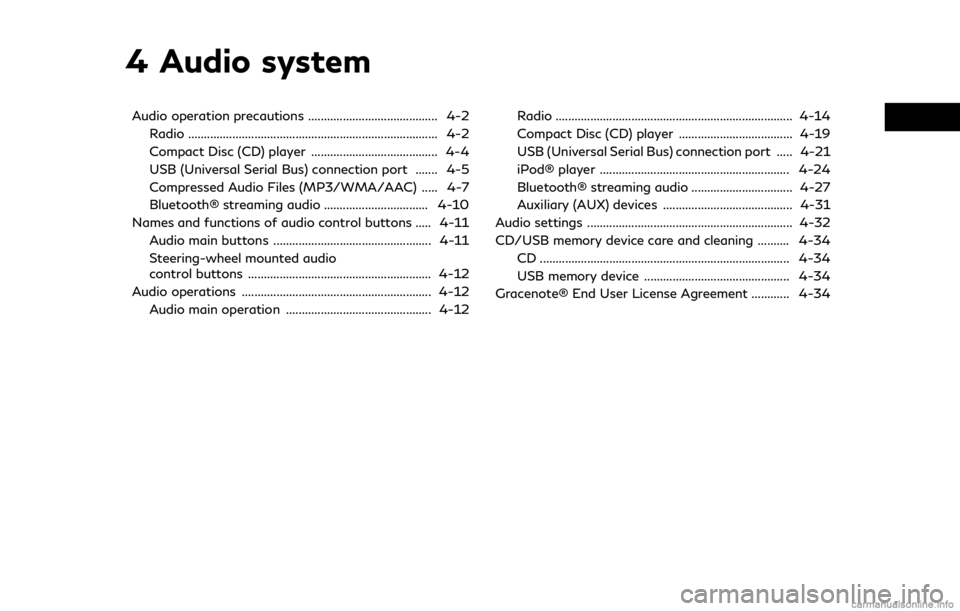
4 Audio system
Audio operation precautions ......................................... 4-2Radio ........................................................................\
....... 4-2
Compact Disc (CD) player ........................................ 4-4
USB (Universal Serial Bus) connection port ....... 4-5
Compressed Audio Files (MP3/WMA/AAC) ..... 4-7
Bluetooth® streaming audio ................................. 4-10
Names and functions of audio control buttons ..... 4-11
Audio main buttons .................................................. 4-11
Steering-wheel mounted audio
control buttons .......................................................... 4-12
Audio operations ............................................................ 4-12
Audio main operation .............................................. 4-12 Radio ........................................................................\
... 4-14
Compact Disc (CD) player .................................... 4-19
USB (Universal Serial Bus) connection port ..... 4-21
iPod® player ............................................................ 4-24
Bluetooth® streaming audio ................................ 4-27
Auxiliary (AUX) devices ......................................... 4-31
Audio settings ................................................................. 4-32
CD/USB memory device care and cleaning .......... 4-34 CD ........................................................................\
....... 4-34
USB memory device .............................................. 4-34
Gracenote® End User License Agreement ............ 4-34
Page 50 of 292
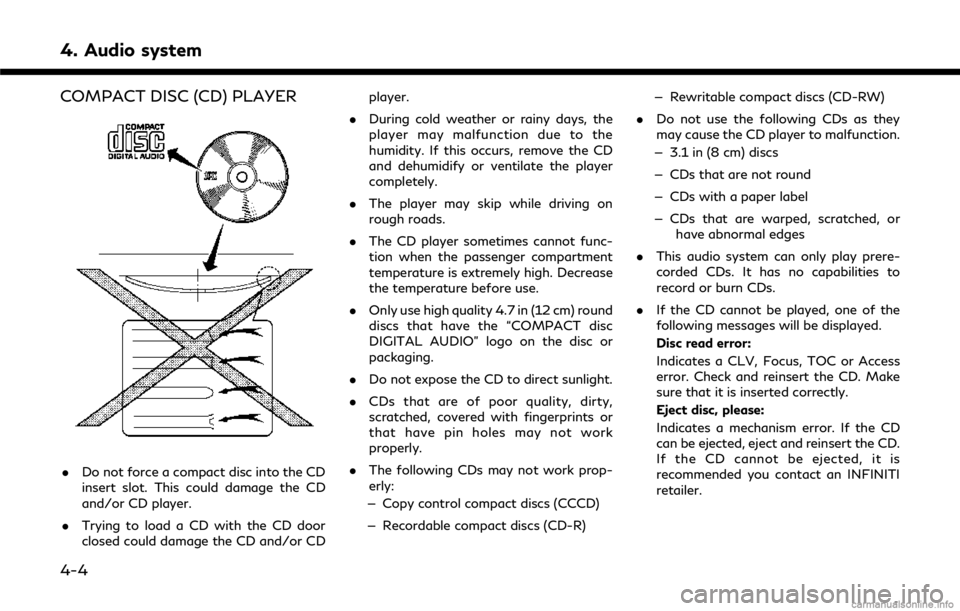
4. Audio system
COMPACT DISC (CD) PLAYER
.Do not force a compact disc into the CD
insert slot. This could damage the CD
and/or CD player.
. Trying to load a CD with the CD door
closed could damage the CD and/or CD player.
. During cold weather or rainy days, the
player may malfunction due to the
humidity. If this occurs, remove the CD
and dehumidify or ventilate the player
completely.
. The player may skip while driving on
rough roads.
. The CD player sometimes cannot func-
tion when the passenger compartment
temperature is extremely high. Decrease
the temperature before use.
. Only use high quality 4.7 in (12 cm) round
discs that have the “COMPACT disc
DIGITAL AUDIO” logo on the disc or
packaging.
. Do not expose the CD to direct sunlight.
. CDs that are of poor quality, dirty,
scratched, covered with fingerprints or
that have pin holes may not work
properly.
. The following CDs may not work prop-
erly:
— Copy control compact discs (CCCD)
— Recordable compact discs (CD-R) — Rewritable compact discs (CD-RW)
. Do not use the following CDs as they
may cause the CD player to malfunction.
— 3.1 in (8 cm) discs
— CDs that are not round
— CDs with a paper label
— CDs that are warped, scratched, or have abnormal edges
. This audio system can only play prere-
corded CDs. It has no capabilities to
record or burn CDs.
. If the CD cannot be played, one of the
following messages will be displayed.
Disc read error:
Indicates a CLV, Focus, TOC or Access
error. Check and reinsert the CD. Make
sure that it is inserted correctly.
Eject disc, please:
Indicates a mechanism error. If the CD
can be ejected, eject and reinsert the CD.
If the CD cannot be ejected, it is
recommended you contact an INFINITI
retailer.
4-4
Page 51 of 292
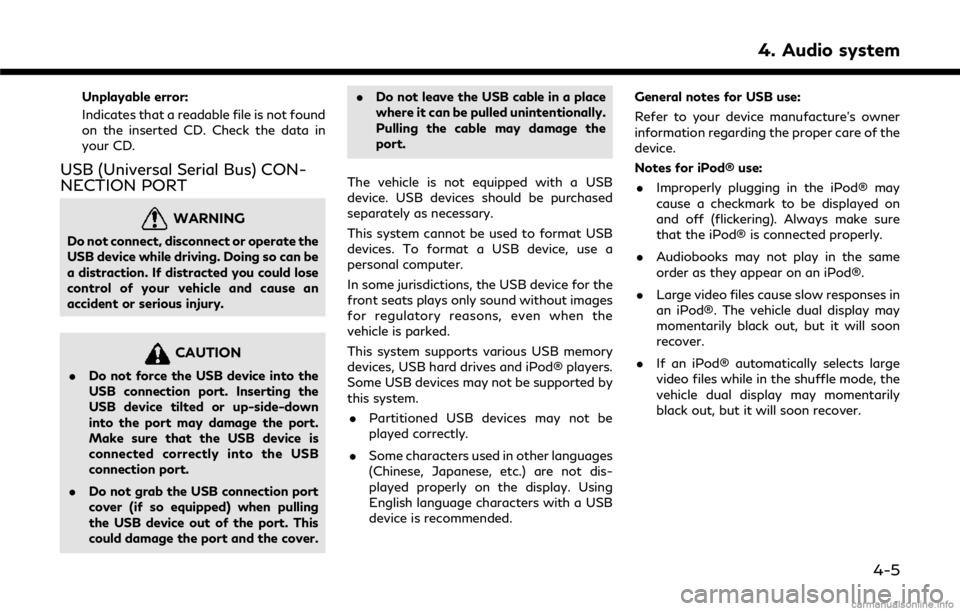
Unplayable error:
Indicates that a readable file is not found
on the inserted CD. Check the data in
your CD.
USB (Universal Serial Bus) CON-
NECTION PORT
WARNING
Do not connect, disconnect or operate the
USB device while driving. Doing so can be
a distraction. If distracted you could lose
control of your vehicle and cause an
accident or serious injury.
CAUTION
.Do not force the USB device into the
USB connection port. Inserting the
USB device tilted or up-side-down
into the port may damage the port.
Make sure that the USB device is
connected correctly into the USB
connection port.
. Do not grab the USB connection port
cover (if so equipped) when pulling
the USB device out of the port. This
could damage the port and the cover. .
Do not leave the USB cable in a place
where it can be pulled unintentionally.
Pulling the cable may damage the
port.
The vehicle is not equipped with a USB
device. USB devices should be purchased
separately as necessary.
This system cannot be used to format USB
devices. To format a USB device, use a
personal computer.
In some jurisdictions, the USB device for the
front seats plays only sound without images
for regulatory reasons, even when the
vehicle is parked.
This system supports various USB memory
devices, USB hard drives and iPod® players.
Some USB devices may not be supported by
this system. . Partitioned USB devices may not be
played correctly.
. Some characters used in other languages
(Chinese, Japanese, etc.) are not dis-
played properly on the display. Using
English language characters with a USB
device is recommended. General notes for USB use:
Refer to your device manufacture’s owner
information regarding the proper care of the
device.
Notes for iPod® use:
. Improperly plugging in the iPod® may
cause a checkmark to be displayed on
and off (flickering). Always make sure
that the iPod® is connected properly.
. Audiobooks may not play in the same
order as they appear on an iPod®.
. Large video files cause slow responses in
an iPod®. The vehicle dual display may
momentarily black out, but it will soon
recover.
. If an iPod® automatically selects large
video files while in the shuffle mode, the
vehicle dual display may momentarily
black out, but it will soon recover.
4. Audio system
4-5
Page 56 of 292
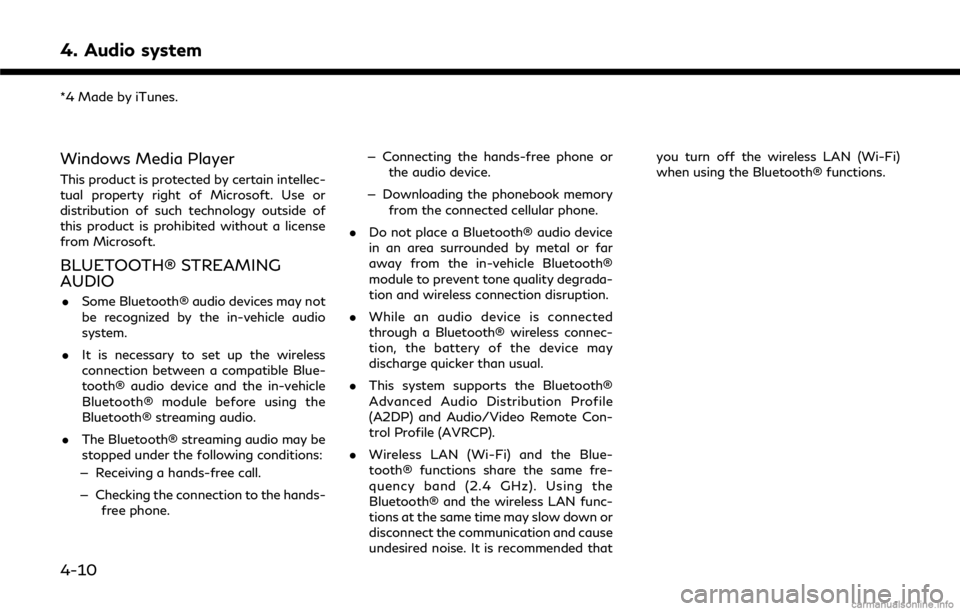
4. Audio system
*4 Made by iTunes.
Windows Media Player
This product is protected by certain intellec-
tual property right of Microsoft. Use or
distribution of such technology outside of
this product is prohibited without a license
from Microsoft.
BLUETOOTH® STREAMING
AUDIO
.Some Bluetooth® audio devices may not
be recognized by the in-vehicle audio
system.
. It is necessary to set up the wireless
connection between a compatible Blue-
tooth® audio device and the in-vehicle
Bluetooth® module before using the
Bluetooth® streaming audio.
. The Bluetooth® streaming audio may be
stopped under the following conditions:
— Receiving a hands-free call.
— Checking the connection to the hands- free phone. — Connecting the hands-free phone or
the audio device.
— Downloading the phonebook memory from the connected cellular phone.
. Do not place a Bluetooth® audio device
in an area surrounded by metal or far
away from the in-vehicle Bluetooth®
module to prevent tone quality degrada-
tion and wireless connection disruption.
. While an audio device is connected
through a Bluetooth® wireless connec-
tion, the battery of the device may
discharge quicker than usual.
. This system supports the Bluetooth®
Advanced Audio Distribution Profile
(A2DP) and Audio/Video Remote Con-
trol Profile (AVRCP).
. Wireless LAN (Wi-Fi) and the Blue-
tooth® functions share the same fre-
quency band (2.4 GHz). Using the
Bluetooth® and the wireless LAN func-
tions at the same time may slow down or
disconnect the communication and cause
undesired noise. It is recommended that you turn off the wireless LAN (Wi-Fi)
when using the Bluetooth® functions.
4-10
Page 65 of 292
![INFINITI Q50 2018 Infiniti Intouch COMPACT DISC (CD) PLAYER
How to view CD screen[Source]:
Touch to switch to the source select
screen.
“Selecting audio source”
(page 4-12)
Track information:
Track information such as the song titl INFINITI Q50 2018 Infiniti Intouch COMPACT DISC (CD) PLAYER
How to view CD screen[Source]:
Touch to switch to the source select
screen.
“Selecting audio source”
(page 4-12)
Track information:
Track information such as the song titl](/img/42/34989/w960_34989-64.png)
COMPACT DISC (CD) PLAYER
How to view CD screen[Source]:
Touch to switch to the source select
screen.
“Selecting audio source”
(page 4-12)
Track information:
Track information such as the song title,
artist name and album name are dis-
played.
Audio source indicator:
Indicates that CD is currently selected
among other sources.
Play time:
The play time of the track is displayed.
[Scan]:
Touch to play the first 10 seconds of all
the tracks. Touch again to stop scan-
ning.
Track number:
Indicates the current track number and
the total numbers of tracks.
CD menu:
CD menu items are displayed. Touch an
icon to display the list or to change the
setting.
- [Track]
4. Audio system
4-19
Page 66 of 292
![INFINITI Q50 2018 Infiniti Intouch 4. Audio system
- [Folder] (for MP3, WMA, AAC)
- [Play Mode]
Play Mode Indicator:
Indicates the current play mode. Touch
to change the play mode.
For CDs without compressed audio files:
Mode Screen di INFINITI Q50 2018 Infiniti Intouch 4. Audio system
- [Folder] (for MP3, WMA, AAC)
- [Play Mode]
Play Mode Indicator:
Indicates the current play mode. Touch
to change the play mode.
For CDs without compressed audio files:
Mode Screen di](/img/42/34989/w960_34989-65.png)
4. Audio system
- [Folder] (for MP3, WMA, AAC)
- [Play Mode]
Play Mode Indicator:
Indicates the current play mode. Touch
to change the play mode.
For CDs without compressed audio files:
Mode Screen display
Disc Repeat
Disc
1 Track Re-
peat
1 Track
Disc Random
Disc
For CDs with compressed audio files:
Mode Screen display
Disc Repeat
Disc
1 Folder Re-
peat
1 Folder
1 Track Re-
peat
1 Track
Disc Random
Disc
1 Folder Ran-
dom
1 Folder
Folder number (for MP3, WMA, AAC):
Indicates the folder number when a CD
with compressed audio files is loaded.
CD player operation
Loading:
Insert the CD into the slot with the label side
facing up. The CD will be guided automati-
cally into the slot and start playing.
After loading the CD, the CD screen will
appear on the display.
Activation and playing:
The CD mode can be also selected from the
source list or by pushing
CD loaded to play the CD.
“Selecting audio source” (page 4-12)“Audio main buttons” (page 4-11)
If the system has been turned off while the
CD was playing, pushing the ON·OFF but-
ton will start the CD.
Selecting track/folder:
Touch [Track] or [Folder] in the CD menu
and select a preferred track or folder from
the list.
Push
<
/OK> on the steering-wheel briefly to
move to the next or the previous track.
For CDs with compressed audio files, push
/OK>on the steering-wheel to move to the
next or the previous folder.
“Audio main buttons” (page 4-11)
Fast-forwarding/rewinding:
Push and hold the
fast-forward or rewind the track. Release
ordinary speed.
Scanning:
Touch [Scan] on the lower display to scan
the tracks in the CD. While scanning, the CD
will play the first 10 seconds of each track
and move on to the next track. Pushing
[Scan] again within the 10 seconds will stop
scanning.
Changing play mode:
Touch [Play Mode] on the lower display to
select the play mode.
CD without compressed audio files:
. Disc Repeat
. 1 Track Repeat
. Disc Random
CD with compressed audio files:
4-20
Page 69 of 292
![INFINITI Q50 2018 Infiniti Intouch USB menu:
USB menu items are displayed. Touch
an icon to display the list or to change
the setting.
- [Folder/Track]
- [Artists]
- [Albums]
- [Previous List]
- [Scan]
- [Play Mode]
Play mode indicator INFINITI Q50 2018 Infiniti Intouch USB menu:
USB menu items are displayed. Touch
an icon to display the list or to change
the setting.
- [Folder/Track]
- [Artists]
- [Albums]
- [Previous List]
- [Scan]
- [Play Mode]
Play mode indicator](/img/42/34989/w960_34989-68.png)
USB menu:
USB menu items are displayed. Touch
an icon to display the list or to change
the setting.
- [Folder/Track]
- [Artists]
- [Albums]
- [Previous List]
- [Scan]
- [Play Mode]
Play mode indicator:
Indicates the current play mode. Touch
to change the play mode.
Mode Screen display
All Track Re-
peat
All
1 Folder Re-
peat
1 Folder
1 Track Re-
peat
1 Track
All Random
All
1 Folder Ran-
dom
1 Folder
Folder number:
Indicates the folder, artist or album
number and the total number of the
folders/lists.
USB memory device player opera-
tion
Activation and playing:
Connecting the USB memory device into the
connector will activate the USB mode.
The USB memory device can also be selected
from the audio source list by the touch panel
operation or by pushing
“Selecting audio source” (page 4-12)“Audio main buttons” (page 4-11)
To play the USB memory device touch
[
], and to pause the USB memory touch
[].
Selecting play list:
Select a play list in the USB menu.
Available play list: . [Folder/Track]
. [Artists]
. [Albums] .
[Previous List]
. [Scan]
. [Play Mode]
Skipping tracks/folders:
Push
<
/OK> on the steering-wheel briefly to
skip to the next or the previous track.
To skip to the next or the previous folder,
push
<
/OK> on the steering wheel.
Fast-forwarding/rewinding:
Push and hold
forward or rewind the track. Release to play
the track at the ordinary speed.
Scanning:
Touch [Scan] in the USB menu to scan the
tracks in the USB memory device. While
scanning, the USB memory device will play
the first 10 seconds of each track and move
on to the next track. Touching [Scan] again
within the 10 seconds will stop scanning.
Changing play mode:
Touch [Play Mode] on the lower display to
select the play mode.
4. Audio system
4-23
Page 70 of 292
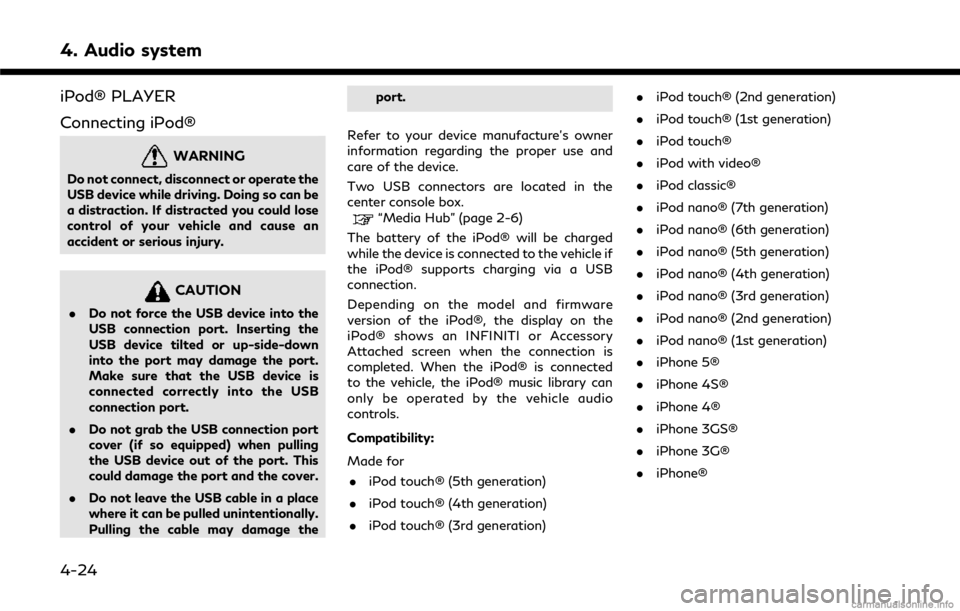
4. Audio system
iPod® PLAYER
Connecting iPod®
WARNING
Do not connect, disconnect or operate the
USB device while driving. Doing so can be
a distraction. If distracted you could lose
control of your vehicle and cause an
accident or serious injury.
CAUTION
.Do not force the USB device into the
USB connection port. Inserting the
USB device tilted or up-side-down
into the port may damage the port.
Make sure that the USB device is
connected correctly into the USB
connection port.
. Do not grab the USB connection port
cover (if so equipped) when pulling
the USB device out of the port. This
could damage the port and the cover.
. Do not leave the USB cable in a place
where it can be pulled unintentionally.
Pulling the cable may damage the port.
Refer to your device manufacture’s owner
information regarding the proper use and
care of the device.
Two USB connectors are located in the
center console box.
“Media Hub” (page 2-6)
The battery of the iPod® will be charged
while the device is connected to the vehicle if
the iPod® supports charging via a USB
connection.
Depending on the model and firmware
version of the iPod®, the display on the
iPod® shows an INFINITI or Accessory
Attached screen when the connection is
completed. When the iPod® is connected
to the vehicle, the iPod® music library can
only be operated by the vehicle audio
controls.
Compatibility:
Made for . iPod touch® (5th generation)
. iPod touch® (4th generation)
. iPod touch® (3rd generation) .
iPod touch® (2nd generation)
. iPod touch® (1st generation)
. iPod touch®
. iPod with video®
. iPod classic®
. iPod nano® (7th generation)
. iPod nano® (6th generation)
. iPod nano® (5th generation)
. iPod nano® (4th generation)
. iPod nano® (3rd generation)
. iPod nano® (2nd generation)
. iPod nano® (1st generation)
. iPhone 5®
. iPhone 4S®
. iPhone 4®
. iPhone 3GS®
. iPhone 3G®
. iPhone®
4-24