display INFINITI Q50 2018 Infiniti Intouch
[x] Cancel search | Manufacturer: INFINITI, Model Year: 2018, Model line: Q50, Model: INFINITI Q50 2018Pages: 292, PDF Size: 1.45 MB
Page 283 of 292
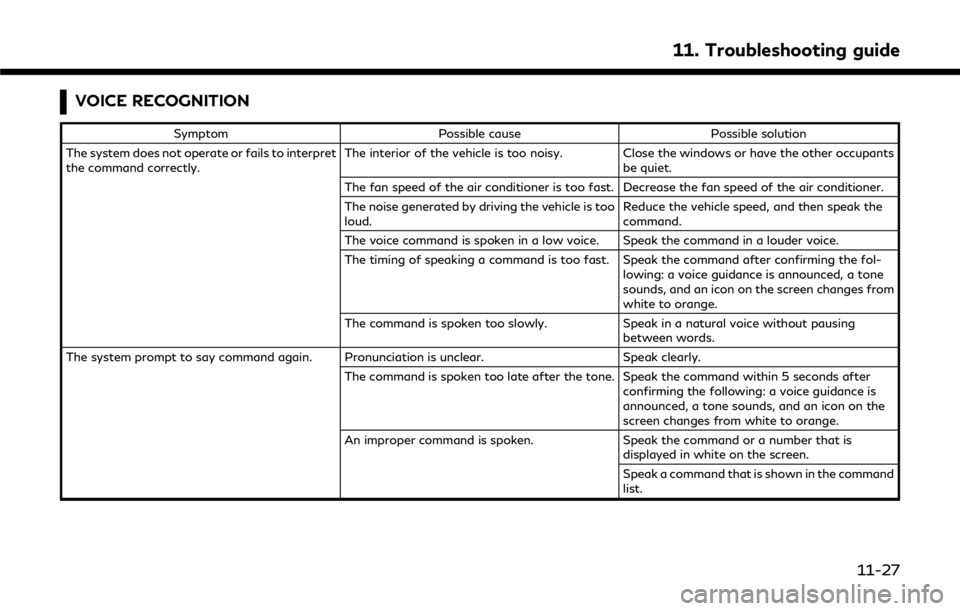
VOICE RECOGNITION
SymptomPossible cause Possible solution
The system does not operate or fails to interpret
the command correctly. The interior of the vehicle is too noisy. Close the windows or have the other occupants
be quiet.
The fan speed of the air conditioner is too fast. Decrease the fan speed of the air conditioner.
The noise generated by driving the vehicle is too
loud. Reduce the vehicle speed, and then speak the
command.
The voice command is spoken in a low voice. Speak the command in a louder voice.
The timing of speaking a command is too fast. Speak the command after confirming the fol- lowing: a voice guidance is announced, a tone
sounds, and an icon on the screen changes from
white to orange.
The command is spoken too slowly. Speak in a natural voice without pausing
between words.
The system prompt to say command again. Pronunciation is unclear. Speak clearly.
The command is spoken too late after the tone. Speak the command within 5 seconds after confirming the following: a voice guidance is
announced, a tone sounds, and an icon on the
screen changes from white to orange.
An improper command is spoken. Speak the command or a number that is
displayed in white on the screen.
Speak a command that is shown in the command
list.
11. Troubleshooting guide
11-27
Page 284 of 292
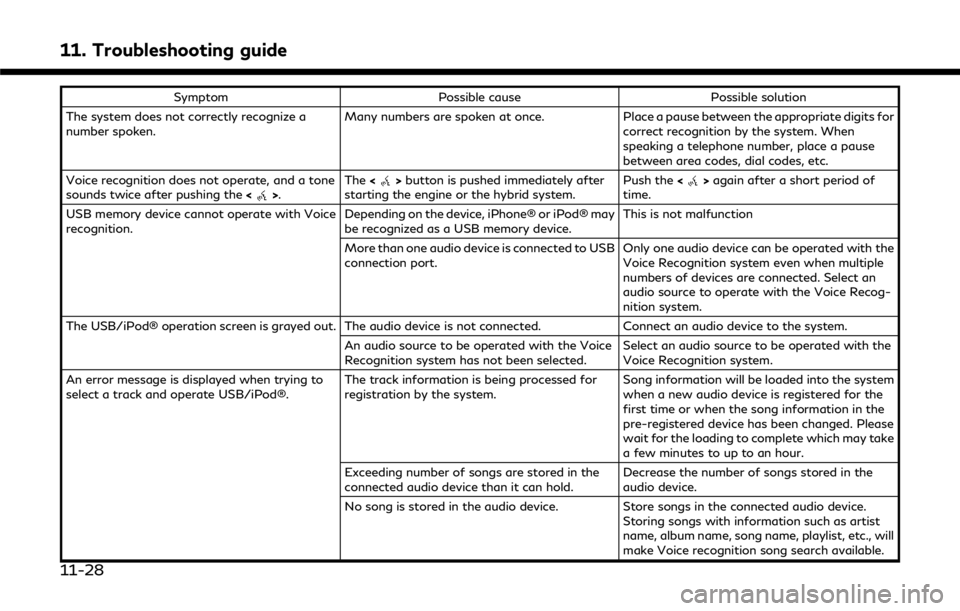
11. Troubleshooting guide
SymptomPossible cause Possible solution
The system does not correctly recognize a
number spoken. Many numbers are spoken at once.
Place a pause between the appropriate digits for
correct recognition by the system. When
speaking a telephone number, place a pause
between area codes, dial codes, etc.
Voice recognition does not operate, and a tone
sounds twice after pushing the <
>.The
<>button is pushed immediately after
starting the engine or the hybrid system. Push the
<>again after a short period of
time.
USB memory device cannot operate with Voice
recognition. Depending on the device, iPhone® or iPod® may
be recognized as a USB memory device.This is not malfunction
More than one audio device is connected to USB
connection port. Only one audio device can be operated with the
Voice Recognition system even when multiple
numbers of devices are connected. Select an
audio source to operate with the Voice Recog-
nition system.
The USB/iPod® operation screen is grayed out. The audio device is not connected. Connect an audio device to the system.
An audio source to be operated with the Voice
Recognition system has not been selected.Select an audio source to be operated with the
Voice Recognition system.
An error message is displayed when trying to
select a track and operate USB/iPod®. The track information is being processed for
registration by the system.Song information will be loaded into the system
when a new audio device is registered for the
first time or when the song information in the
pre-registered device has been changed. Please
wait for the loading to complete which may take
a few minutes to up to an hour.
Exceeding number of songs are stored in the
connected audio device than it can hold. Decrease the number of songs stored in the
audio device.
No song is stored in the audio device. Store songs in the connected audio device.
Storing songs with information such as artist
name, album name, song name, playlist, etc., will
make Voice recognition song search available.
11-28
Page 285 of 292
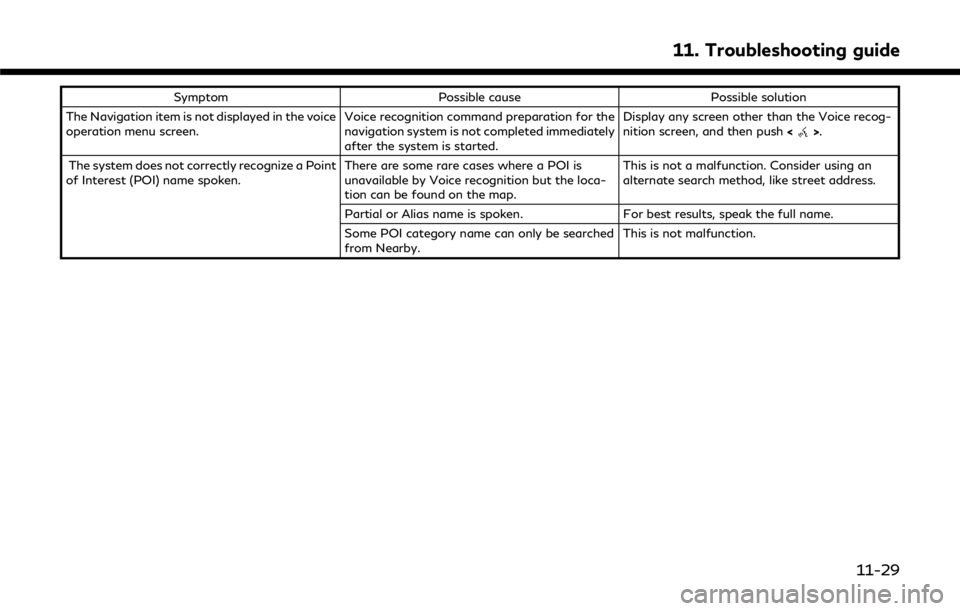
SymptomPossible cause Possible solution
The Navigation item is not displayed in the voice
operation menu screen. Voice recognition command preparation for the
navigation system is not completed immediately
after the system is started.Display any screen other than the Voice recog-
nition screen, and then push
<
>.
The system does not correctly recognize a Point
of Interest (POI) name spoken. There are some rare cases where a POI is
unavailable by Voice recognition but the loca-
tion can be found on the map.This is not a malfunction. Consider using an
alternate search method, like street address.
Partial or Alias name is spoken. For best results, speak the full name.
Some POI category name can only be searched
from Nearby. This is not malfunction.
11. Troubleshooting guide
11-29
Page 287 of 292
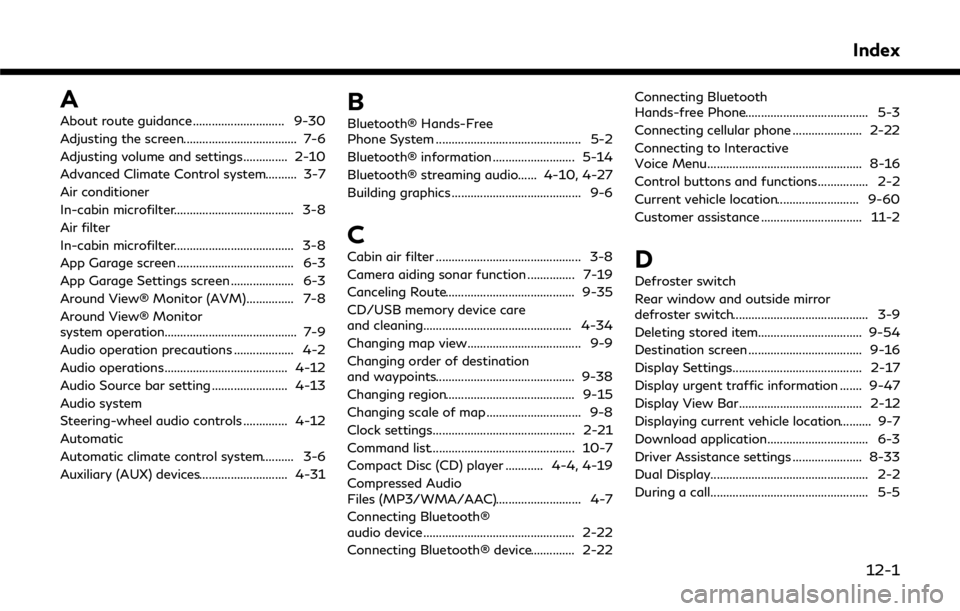
A
About route guidance ............................. 9-30
Adjusting the screen.................................... 7-6
Adjusting volume and settings.............. 2-10
Advanced Climate Control system.......... 3-7
Air conditioner
In-cabin microfilter...................................... 3-8
Air filter
In-cabin microfilter...................................... 3-8
App Garage screen ..................................... 6-3
App Garage Settings screen .................... 6-3
Around View® Monitor (AVM)............... 7-8
Around View® Monitor
system operation.......................................... 7-9
Audio operation precautions ................... 4-2
Audio operations....................................... 4-12
Audio Source bar setting ........................ 4-13
Audio system
Steering-wheel audio controls .............. 4-12
Automatic
Automatic climate control system.......... 3-6
Auxiliary (AUX) devices............................ 4-31B
Bluetooth® Hands-Free
Phone System .............................................. 5-2
Bluetooth® information .......................... 5-14
Bluetooth® streaming audio...... 4-10, 4-27
Building graphics ......................................... 9-6
C
Cabin air filter .............................................. 3-8
Camera aiding sonar function ............... 7-19
Canceling Route......................................... 9-35
CD/USB memory device care
and cleaning............................................... 4-34
Changing map view.................................... 9-9
Changing order of destination
and waypoints............................................ 9-38
Changing region......................................... 9-15
Changing scale of map .............................. 9-8
Clock settings............................................. 2-21
Command list.............................................. 10-7
Compact Disc (CD) player ............ 4-4, 4-19
Compressed Audio
Files (MP3/WMA/AAC)........................... 4-7
Connecting Bluetooth®
audio device................................................ 2-22
Connecting Bluetooth® device.............. 2-22Connecting Bluetooth
Hands-free Phone....................................... 5-3
Connecting cellular phone ...................... 2-22
Connecting to Interactive
Voice Menu................................................. 8-16
Control buttons and functions................ 2-2
Current vehicle location.......................... 9-60
Customer assistance ................................ 11-2D
Defroster switch
Rear window and outside mirror
defroster switch........................................... 3-9
Deleting stored item................................. 9-54
Destination screen .................................... 9-16
Display Settings......................................... 2-17
Display urgent traffic information ....... 9-47
Display View Bar....................................... 2-12
Displaying current vehicle location.......... 9-7
Download application................................ 6-3
Driver Assistance settings ...................... 8-33
Dual Display.................................................. 2-2
During a call.................................................. 5-5
Index
12-1
Page 288 of 292
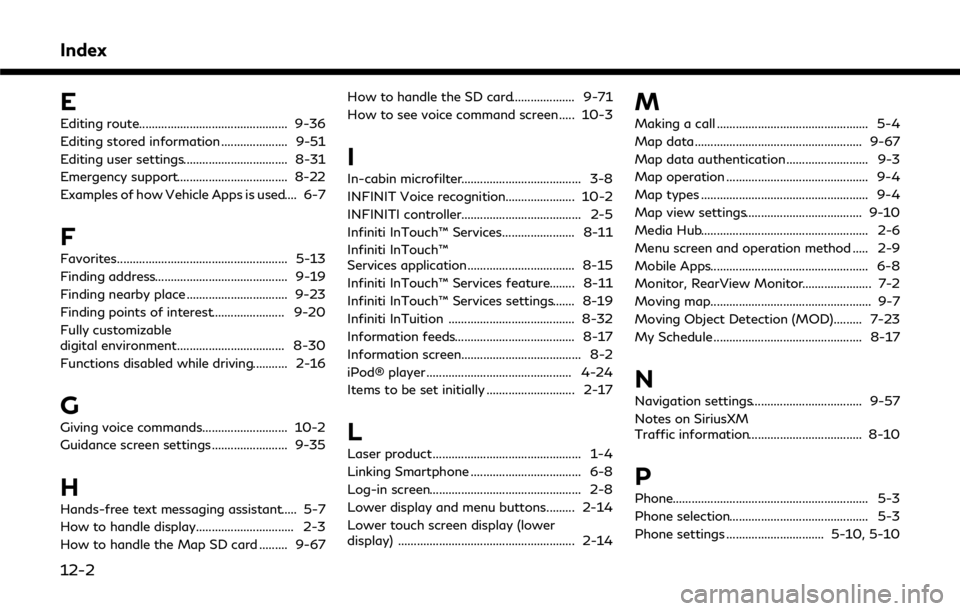
Index
E
Editing route............................................... 9-36
Editing stored information ..................... 9-51
Editing user settings................................. 8-31
Emergency support................................... 8-22
Examples of how Vehicle Apps is used.... 6-7
F
Favorites...................................................... 5-13
Finding address.......................................... 9-19
Finding nearby place ................................ 9-23
Finding points of interest....................... 9-20
Fully customizable
digital environment.................................. 8-30
Functions disabled while driving........... 2-16
G
Giving voice commands........................... 10-2
Guidance screen settings........................ 9-35
H
Hands-free text messaging assistant..... 5-7
How to handle display............................... 2-3
How to handle the Map SD card ......... 9-67How to handle the SD card.................... 9-71
How to see voice command screen ..... 10-3
I
In-cabin microfilter...................................... 3-8
INFINIT Voice recognition...................... 10-2
INFINITI controller...................................... 2-5
Infiniti InTouch™ Services....................... 8-11
Infiniti InTouch™
Services application.................................. 8-15
Infiniti InTouch™ Services feature........ 8-11
Infiniti InTouch™ Services settings....... 8-19
Infiniti InTuition ........................................ 8-32
Information feeds...................................... 8-17
Information screen...................................... 8-2
iPod® player .............................................. 4-24
Items to be set initially ............................ 2-17
L
Laser product ............................................... 1-4
Linking Smartphone ................................... 6-8
Log-in screen................................................ 2-8
Lower display and menu buttons......... 2-14
Lower touch screen display (lower
display) ........................................................ 2-14
M
Making a call ................................................ 5-4
Map data..................................................... 9-67
Map data authentication.......................... 9-3
Map operation ............................................. 9-4
Map types ..................................................... 9-4
Map view settings..................................... 9-10
Media Hub..................................................... 2-6
Menu screen and operation method ..... 2-9
Mobile Apps.................................................. 6-8
Monitor, RearView Monitor...................... 7-2
Moving map................................................... 9-7
Moving Object Detection (MOD)......... 7-23
My Schedule ............................................... 8-17
N
Navigation settings................................... 9-57
Notes on SiriusXM
Traffic information.................................... 8-10
P
Phone.............................................................. 5-3
Phone selection............................................ 5-3
Phone settings ............................... 5-10, 5-10
12-2
Page 289 of 292
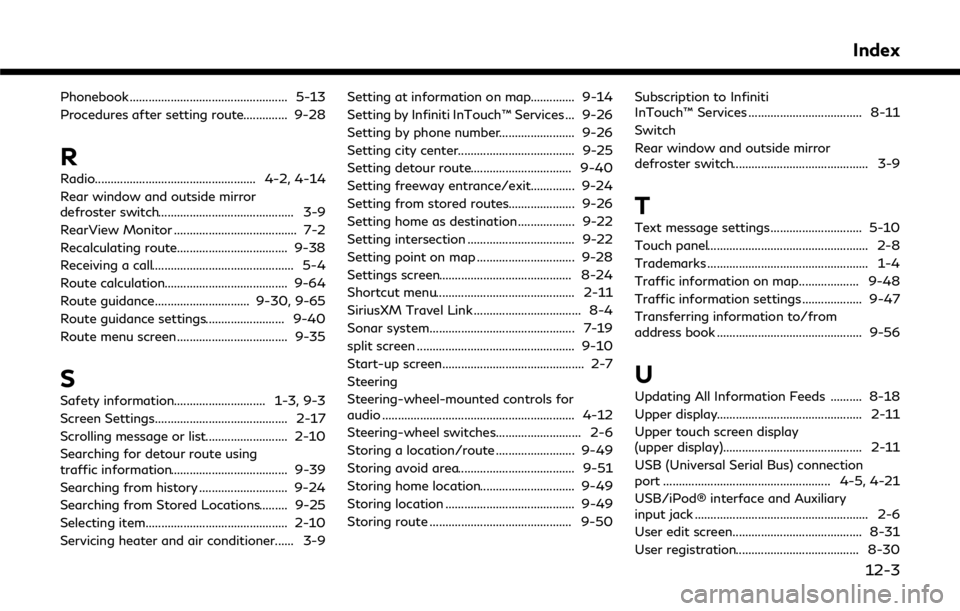
Phonebook .................................................. 5-13
Procedures after setting route.............. 9-28
R
Radio................................................... 4-2, 4-14
Rear window and outside mirror
defroster switch........................................... 3-9
RearView Monitor ....................................... 7-2
Recalculating route................................... 9-38
Receiving a call............................................. 5-4
Route calculation....................................... 9-64
Route guidance.............................. 9-30, 9-65
Route guidance settings......................... 9-40
Route menu screen................................... 9-35
S
Safety information............................. 1-3, 9-3
Screen Settings.......................................... 2-17
Scrolling message or list.......................... 2-10
Searching for detour route using
traffic information..................................... 9-39
Searching from history ............................ 9-24
Searching from Stored Locations......... 9-25
Selecting item............................................. 2-10
Servicing heater and air conditioner...... 3-9Setting at information on map.............. 9-14
Setting by Infiniti InTouch™ Services ... 9-26
Setting by phone number........................ 9-26
Setting city center..................................... 9-25
Setting detour route................................ 9-40
Setting freeway entrance/exit.............. 9-24
Setting from stored routes..................... 9-26
Setting home as destination .................. 9-22
Setting intersection .................................. 9-22
Setting point on map ............................... 9-28
Settings screen.......................................... 8-24
Shortcut menu............................................ 2-11
SiriusXM Travel Link .................................. 8-4
Sonar system.............................................. 7-19
split screen .................................................. 9-10
Start-up screen............................................. 2-7
Steering
Steering-wheel-mounted controls for
audio ............................................................. 4-12
Steering-wheel switches........................... 2-6
Storing a location/route ......................... 9-49
Storing avoid area..................................... 9-51
Storing home location.............................. 9-49
Storing location ......................................... 9-49
Storing route ............................................. 9-50
Subscription to Infiniti
InTouch™ Services .................................... 8-11
Switch
Rear window and outside mirror
defroster switch........................................... 3-9
T
Text message settings ............................. 5-10
Touch panel................................................... 2-8
Trademarks ................................................... 1-4
Traffic information on map................... 9-48
Traffic information settings ................... 9-47
Transferring information to/from
address book .............................................. 9-56
U
Updating All Information Feeds .......... 8-18
Upper display.............................................. 2-11
Upper touch screen display
(upper display)............................................ 2-11
USB (Universal Serial Bus) connection
port ..................................................... 4-5, 4-21
USB/iPod® interface and Auxiliary
input jack ....................................................... 2-6
User edit screen......................................... 8-31
User registration....................................... 8-30
Index
12-3