bluetooth INFINITI Q50 2018 Infiniti Intouch
[x] Cancel search | Manufacturer: INFINITI, Model Year: 2018, Model line: Q50, Model: INFINITI Q50 2018Pages: 292, PDF Size: 1.45 MB
Page 92 of 292
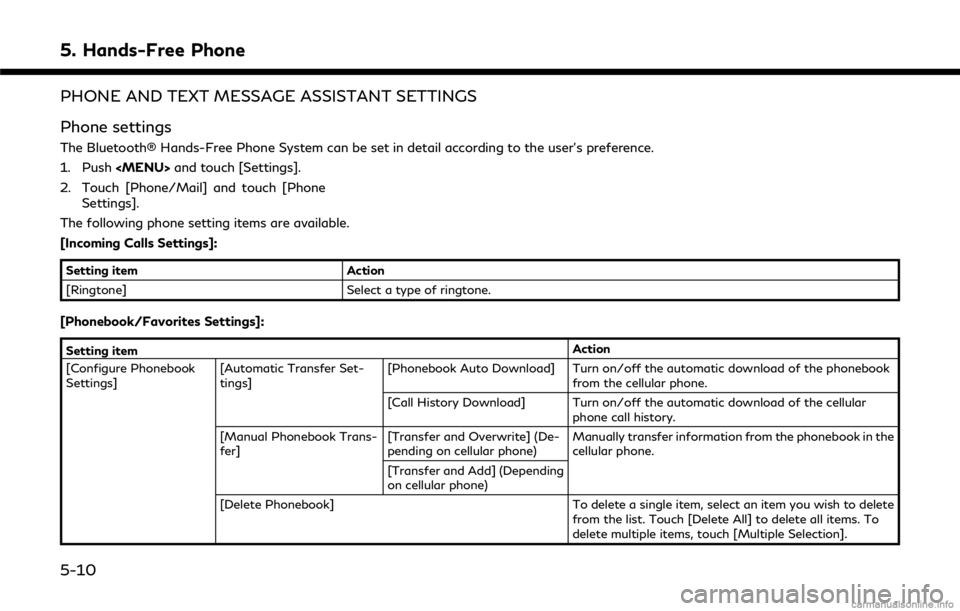
5. Hands-Free Phone
PHONE AND TEXT MESSAGE ASSISTANT SETTINGS
Phone settings
The Bluetooth® Hands-Free Phone System can be set in detail according to the user’s preference.
1. Push
Page 96 of 292
![INFINITI Q50 2018 Infiniti Intouch 5. Hands-Free Phone
BLUETOOTH® INFORMATION
Information of the connected Bluetooth®
device can be viewed.
1. Push<MENU> and touch [Settings].
2. Touch [Bluetooth].
3. Touch [Vehicle Bluetooth Device INFINITI Q50 2018 Infiniti Intouch 5. Hands-Free Phone
BLUETOOTH® INFORMATION
Information of the connected Bluetooth®
device can be viewed.
1. Push<MENU> and touch [Settings].
2. Touch [Bluetooth].
3. Touch [Vehicle Bluetooth Device](/img/42/34989/w960_34989-95.png)
5. Hands-Free Phone
BLUETOOTH® INFORMATION
Information of the connected Bluetooth®
device can be viewed.
1. Push
Page 98 of 292
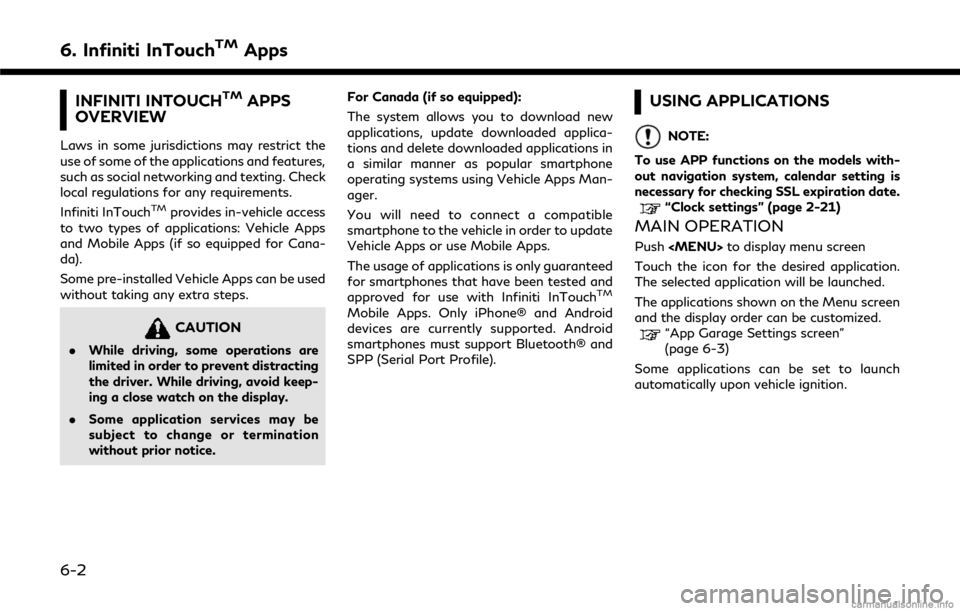
6. Infiniti InTouchTMApps
INFINITI INTOUCHTMAPPS
OVERVIEW
Laws in some jurisdictions may restrict the
use of some of the applications and features,
such as social networking and texting. Check
local regulations for any requirements.
Infiniti InTouch
TMprovides in-vehicle access
to two types of applications: Vehicle Apps
and Mobile Apps (if so equipped for Cana-
da).
Some pre-installed Vehicle Apps can be used
without taking any extra steps.
CAUTION
. While driving, some operations are
limited in order to prevent distracting
the driver. While driving, avoid keep-
ing a close watch on the display.
. Some application services may be
subject to change or termination
without prior notice. For Canada (if so equipped):
The system allows you to download new
applications, update downloaded applica-
tions and delete downloaded applications in
a similar manner as popular smartphone
operating systems using Vehicle Apps Man-
ager.
You will need to connect a compatible
smartphone to the vehicle in order to update
Vehicle Apps or use Mobile Apps.
The usage of applications is only guaranteed
for smartphones that have been tested and
approved for use with Infiniti InTouch
TM
Mobile Apps. Only iPhone® and Android
devices are currently supported. Android
smartphones must support Bluetooth® and
SPP (Serial Port Profile).
USING APPLICATIONS
NOTE:
To use APP functions on the models with-
out navigation system, calendar setting is
necessary for checking SSL expiration date.
“Clock settings” (page 2-21)
MAIN OPERATION
Push
Page 102 of 292
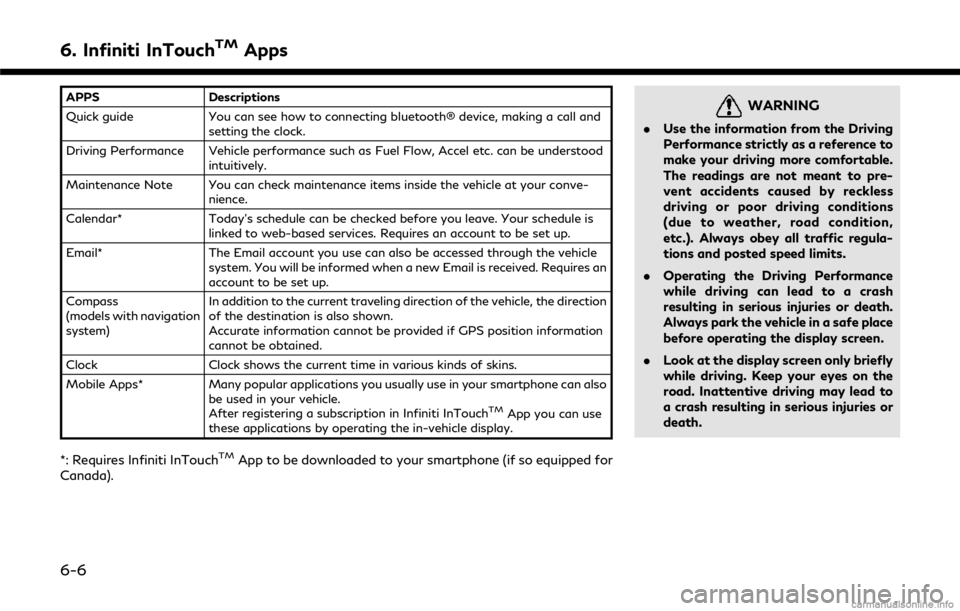
6. Infiniti InTouchTMApps
APPSDescriptions
Quick guide You can see how to connecting bluetooth® device, making a call and
setting the clock.
Driving Performance Vehicle performance such as Fuel Flow, Accel etc. can be understood intuitively.
Maintenance Note You can check maintenance items inside the vehicle at your conve- nience.
Calendar* Today’s schedule can be checked before you leave. Your schedule is
linked to web-based services. Requires an account to be set up.
Email* The Email account you use can also be accessed through the vehicle
system. You will be informed when a new Email is received. Requires an
account to be set up.
Compass
(models with navigation
system) In addition to the current traveling direction of the vehicle, the direction
of the destination is also shown.
Accurate information cannot be provided if GPS position information
cannot be obtained.
Clock Clock shows the current time in various kinds of skins.
Mobile Apps* Many popular applications you usually use in your smartphone can also
be used in your vehicle.
After registering a subscription in Infiniti InTouch
TMApp you can use
these applications by operating the in-vehicle display.
*: Requires Infiniti InTouchTMApp to be downloaded to your smartphone (if so equipped for
Canada).
WARNING
. Use the information from the Driving
Performance strictly as a reference to
make your driving more comfortable.
The readings are not meant to pre-
vent accidents caused by reckless
driving or poor driving conditions
(due to weather, road condition,
etc.). Always obey all traffic regula-
tions and posted speed limits.
. Operating the Driving Performance
while driving can lead to a crash
resulting in serious injuries or death.
Always park the vehicle in a safe place
before operating the display screen.
. Look at the display screen only briefly
while driving. Keep your eyes on the
road. Inattentive driving may lead to
a crash resulting in serious injuries or
death.
6-6
Page 104 of 292
![INFINITI Q50 2018 Infiniti Intouch 6. Infiniti InTouchTMApps
3. Input your name and PIN code and select[Instant Access] ON or OFF, and then
touch [Save].
INFO:
If the Instant Access mode is set to ON, it
is not necessary to enter a PIN INFINITI Q50 2018 Infiniti Intouch 6. Infiniti InTouchTMApps
3. Input your name and PIN code and select[Instant Access] ON or OFF, and then
touch [Save].
INFO:
If the Instant Access mode is set to ON, it
is not necessary to enter a PIN](/img/42/34989/w960_34989-103.png)
6. Infiniti InTouchTMApps
3. Input your name and PIN code and select[Instant Access] ON or OFF, and then
touch [Save].
INFO:
If the Instant Access mode is set to ON, it
is not necessary to enter a PIN code each
time.
4. Stored user name is displayed in the list, touch the user name.
5. Input PIN code and touch [OK]. Display your mail box screen.
If an account is not yet set up, set an
account (Google account, etc) in the
Manager Account screen displayed.
INFO:
. On receive message screen, touch sender
name or address to display sender detail
screen.
. System folders (Inbox, Draft, send, etc.)
cannot be modified.
MOBILE APPS (if so equipped
for Canada)
Mobile Apps are a limited selection of
popular smartphone-based Apps that have
been customized for in-vehicle use. Mobile
Apps can be accessed by connecting your
compatible smartphone to the vehicle.
Using with iPhone®:
To use Infiniti InTouch
TMMobile Apps with
your iPhone®, the iPhone® must be con-
nected with a USB cable. If an additional
iPhone® is connected by wired connection
while an iPod® is being used via a wired
connection, the service will not be available.
To use the service, it is first necessary to
unplug the iPod® cable from the USB
connection port where the iPod® is con-
nected.
“Media Hub” (page 2-6)
Using with an Android smartphone:
To use Infiniti InTouch
TMMobile Apps with
your Android smartphone, the device must
be connected via Bluetooth and registered
as a hands-free device.
“Connecting Bluetooth® device”
(page 2-22) A compatible smartphone is required to use
Mobile Apps.
CAUTION
.
To use Mobile Apps, the Infiniti
InTouchTMApp must be installed and
running on the compatible smart-
phone. This app can be downloaded
from the iTunes App Store or Google
Play store.
. Mobile Apps also requires an active
subscription and valid Infiniti Owner
Portal account. Please see http://
www.infiniti.ca/infinitiintouch for
more information.
. Communication fees may be charged
depending on the contents of the
contract between the user and the
mobile phone carrier.
. Before using this service, some appli-
cations may require individual sub-
scriptions (e.g., Facebook, etc.).
. For some applications, the system
may not support all of the functions
of applications that are installed on
your smartphone. Additionally, due to
service provider policies, the contents
6-8
Page 147 of 292
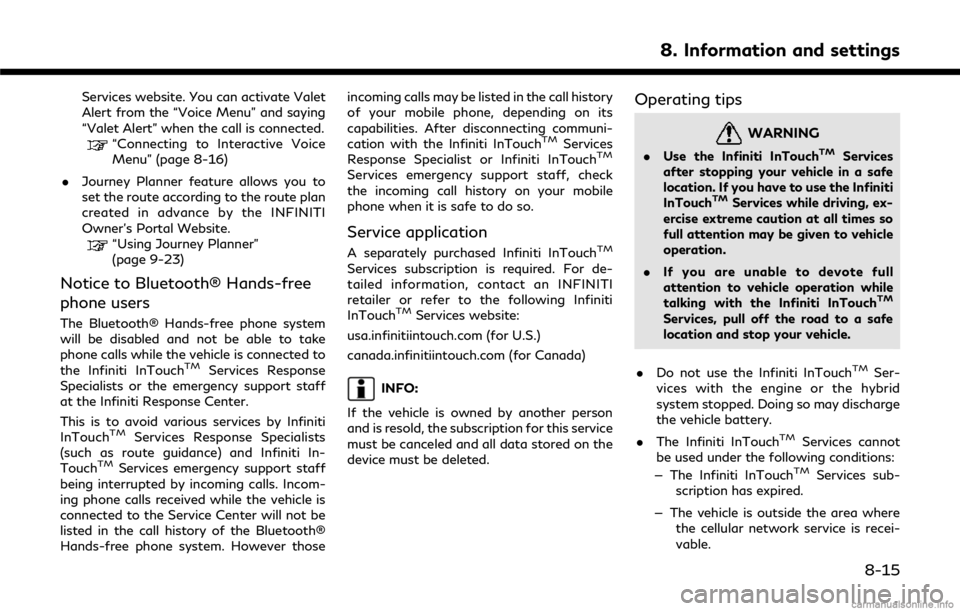
Services website. You can activate Valet
Alert from the “Voice Menu” and saying
“Valet Alert” when the call is connected.
“Connecting to Interactive Voice
Menu” (page 8-16)
. Journey Planner feature allows you to
set the route according to the route plan
created in advance by the INFINITI
Owner’s Portal Website.
“Using Journey Planner”
(page 9-23)
Notice to Bluetooth® Hands-free
phone users
The Bluetooth® Hands-free phone system
will be disabled and not be able to take
phone calls while the vehicle is connected to
the Infiniti InTouch
TMServices Response
Specialists or the emergency support staff
at the Infiniti Response Center.
This is to avoid various services by Infiniti
InTouch
TMServices Response Specialists
(such as route guidance) and Infiniti In-
Touch
TMServices emergency support staff
being interrupted by incoming calls. Incom-
ing phone calls received while the vehicle is
connected to the Service Center will not be
listed in the call history of the Bluetooth®
Hands-free phone system. However those incoming calls may be listed in the call history
of your mobile phone, depending on its
capabilities. After disconnecting communi-
cation with the Infiniti InTouch
TMServices
Response Specialist or Infiniti InTouchTM
Services emergency support staff, check
the incoming call history on your mobile
phone when it is safe to do so.
Service application
A separately purchased Infiniti InTouchTM
Services subscription is required. For de-
tailed information, contact an INFINITI
retailer or refer to the following Infiniti
InTouch
TMServices website:
usa.infinitiintouch.com (for U.S.)
canada.infinitiintouch.com (for Canada)
INFO:
If the vehicle is owned by another person
and is resold, the subscription for this service
must be canceled and all data stored on the
device must be deleted.
Operating tips
WARNING
. Use the Infiniti InTouchTMServices
after stopping your vehicle in a safe
location. If you have to use the Infiniti
InTouch
TMServices while driving, ex-
ercise extreme caution at all times so
full attention may be given to vehicle
operation.
. If you are unable to devote full
attention to vehicle operation while
talking with the Infiniti InTouch
TM
Services, pull off the road to a safe
location and stop your vehicle.
. Do not use the Infiniti InTouch
TMSer-
vices with the engine or the hybrid
system stopped. Doing so may discharge
the vehicle battery.
. The Infiniti InTouch
TMServices cannot
be used under the following conditions:
— The Infiniti InTouch
TMServices sub-
scription has expired.
— The vehicle is outside the area where the cellular network service is recei-
vable.
8. Information and settings
8-15
Page 156 of 292
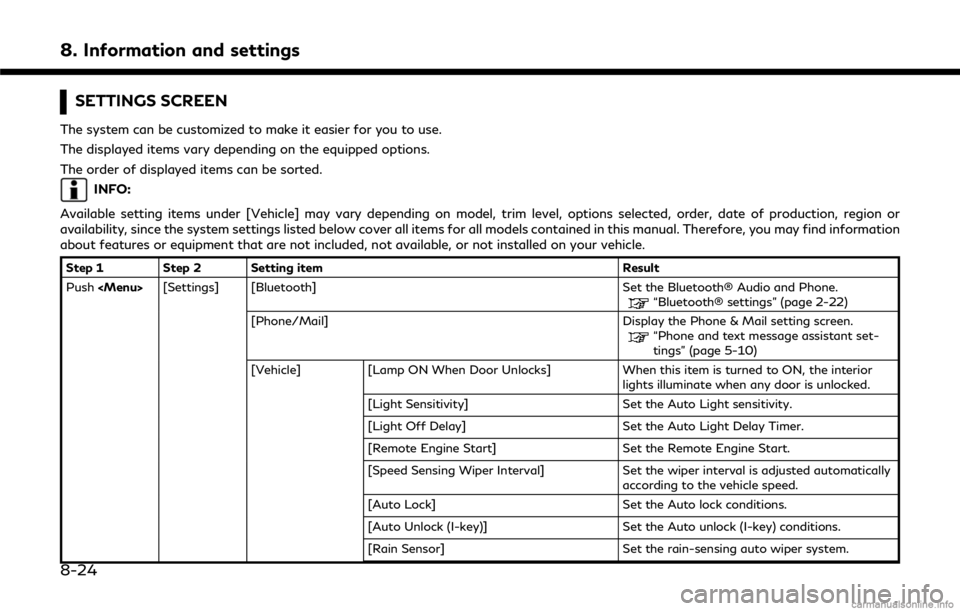
8. Information and settings
SETTINGS SCREEN
The system can be customized to make it easier for you to use.
The displayed items vary depending on the equipped options.
The order of displayed items can be sorted.
INFO:
Available setting items under [Vehicle] may vary depending on model, trim level, options selected, order, date of production, region or
availability, since the system settings listed below cover all items for all models contained in this manual. Therefore, you may find information
about features or equipment that are not included, not available, or not installed on your vehicle.
Step 1 Step 2 Setting item Result
Push
Page 247 of 292
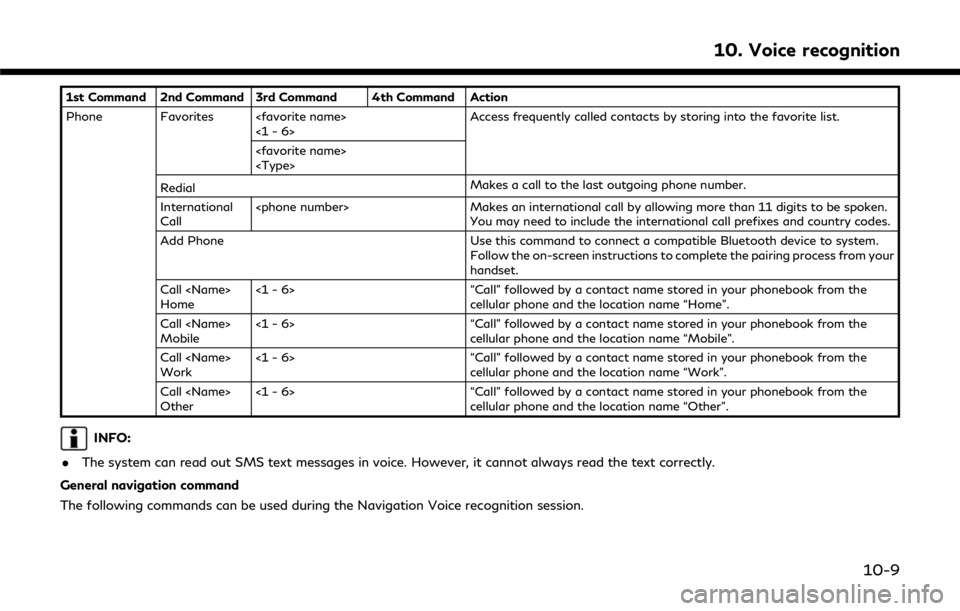
1st Command 2nd Command 3rd Command 4th Command Action
Phone Favorites
Redial Makes a call to the last outgoing phone number.
International
Call
You may need to include the international call prefixes and country codes.
Add Phone Use this command to connect a compatible Bluetooth device to system. Follow the on-screen instructions to complete the pairing process from your
handset.
Call
Home <1 - 6> “Call” followed by a contact name stored in your phonebook from the
cellular phone and the location name “Home”.
Call
Mobile <1 - 6> “Call” followed by a contact name stored in your phonebook from the
cellular phone and the location name “Mobile”.
Call
Work <1 - 6> “Call” followed by a contact name stored in your phonebook from the
cellular phone and the location name “Work”.
Call
Other <1 - 6> “Call” followed by a contact name stored in your phonebook from the
cellular phone and the location name “Other”.
INFO:
. The system can read out SMS text messages in voice. However, it cannot always read the text correctly.
General navigation command
The following commands can be used during the Navigation Voice recognition session.
10. Voice recognition
10-9
Page 252 of 292
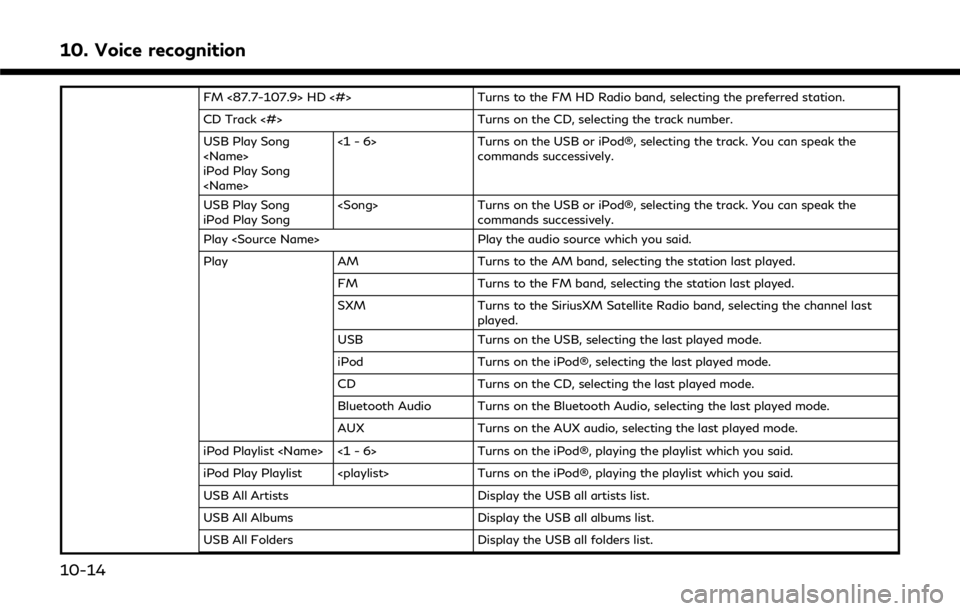
10. Voice recognition
FM <87.7-107.9> HD <#>Turns to the FM HD Radio band, selecting the preferred station.
CD Track <#> Turns on the CD, selecting the track number.
USB Play Song
iPod Play Song
Turns on the USB or iPod®, selecting the track. You can speak the
commands successively.
USB Play Song
iPod Play Song
Turns on the USB or iPod®, selecting the track. You can speak the
commands successively.
Play
Play AM Turns to the AM band, selecting the station last played.
FM Turns to the FM band, selecting the station last played.
SXM Turns to the SiriusXM Satellite Radio band, selecting the channel last
played.
USB Turns on the USB, selecting the last played mode.
iPod Turns on the iPod®, selecting the last played mode.
CD Turns on the CD, selecting the last played mode.
Bluetooth Audio Turns on the Bluetooth Audio, selecting the last played mode.
AUX Turns on the AUX audio, selecting the last played mode.
iPod Playlist
iPod Play Playlist
USB All Artists Display the USB all artists list.
USB All Albums Display the USB all albums list.
USB All Folders Display the USB all folders list.
10-14
Page 253 of 292
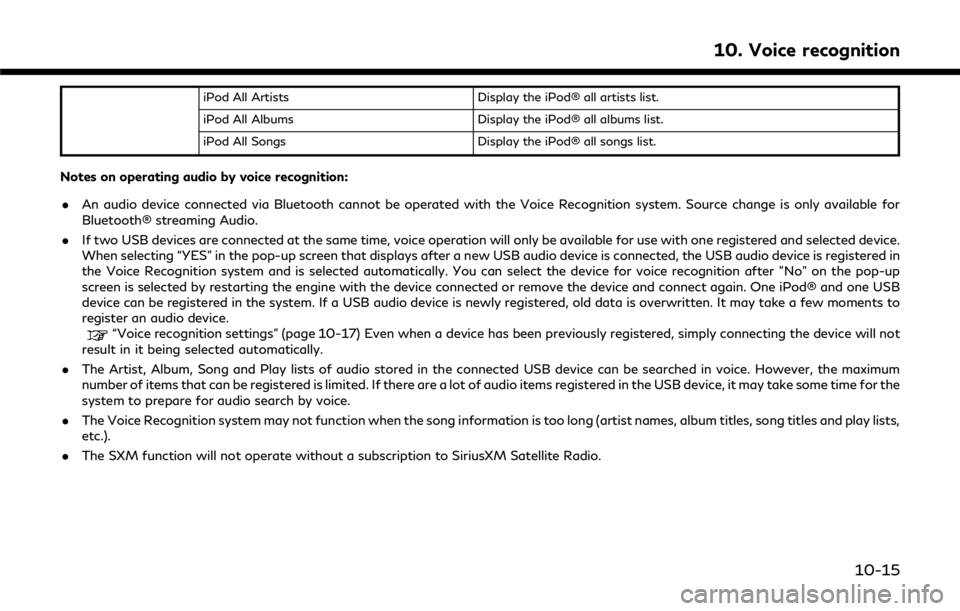
iPod All ArtistsDisplay the iPod® all artists list.
iPod All Albums Display the iPod® all albums list.
iPod All Songs Display the iPod® all songs list.
Notes on operating audio by voice recognition:
.An audio device connected via Bluetooth cannot be operated with the Voice Recognition system. Source change is only available for
Bluetooth® streaming Audio.
. If two USB devices are connected at the same time, voice operation will only be available for use with one registered and selected device.
When selecting “YES” in the pop-up screen that displays after a new USB audio device is connected, the USB audio device is registered in
the Voice Recognition system and is selected automatically. You can select the device for voice recognition after "No" on the pop-up
screen is selected by restarting the engine with the device connected or remove the device and connect again. One iPod® and one USB
device can be registered in the system. If a USB audio device is newly registered, old data is overwritten. It may take a few moments to
register an audio device.
“Voice recognition settings” (page 10-17) Even when a device has been previously registered, simply connecting the device will not
result in it being selected automatically.
. The Artist, Album, Song and Play lists of audio stored in the connected USB device can be searched in voice. However, the maximum
number of items that can be registered is limited. If there are a lot of audio items registered in the USB device, it may take some time for the
system to prepare for audio search by voice.
. The Voice Recognition system may not function when the song information is too long (artist names, album titles, song titles and play lists,
etc.).
. The SXM function will not operate without a subscription to SiriusXM Satellite Radio.
10. Voice recognition
10-15