steering INFINITI Q50 2018 Quick Reference Guide
[x] Cancel search | Manufacturer: INFINITI, Model Year: 2018, Model line: Q50, Model: INFINITI Q50 2018Pages: 24, PDF Size: 1.65 MB
Page 12 of 24
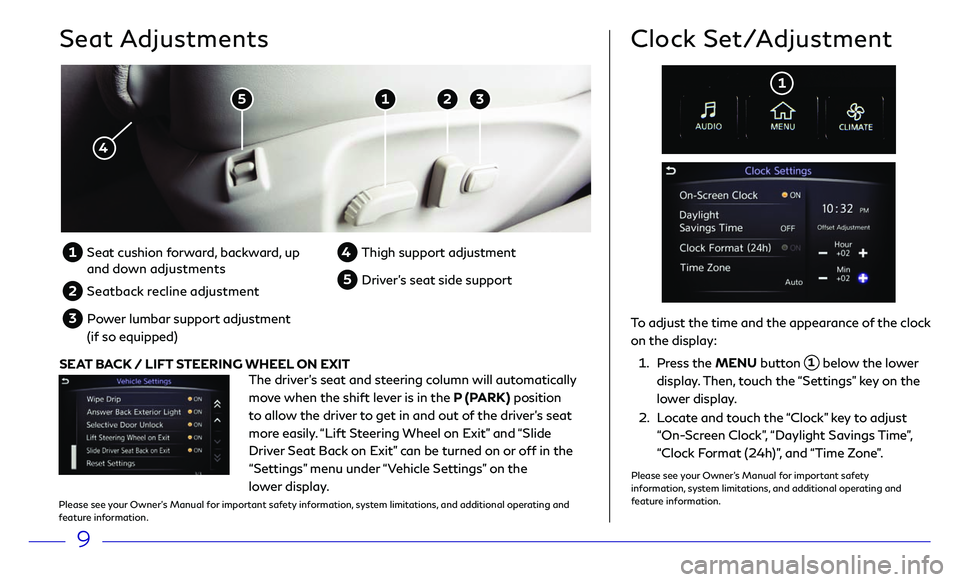
9
Seat Adjustments
5 1 2 3
4
To adjust the time and the appearance of the clock
on the display:
1. Press the MENU button 1 below the lower
display. Then, touch the “Settings” key on the
lower display.
2. Locate and touch the “Clock” key to adjust
“On-Screen Clock”, “Daylight Savings Time”,
“Clock Format (24h)”, and “Time Zone”.
Clock Set/Adjustment
1
1 Seat cushion forward, backward, up
and down adjustments
2 Seatback recline adjustment
3 Power lumbar support adjustment
(if so equipped)
4 Thigh support adjustmen t
5 Driver’s seat side support
The driver’s seat and steering column will automatically
move when the shift lever is in the P (PARK) position
to allow the driver to get in and out of the driver’s seat
more easily. “Lift Steering Wheel on Exit” and “Slide
Driver Seat Back on Exit” can be turned on or off in the
“Settings” menu under “Vehicle Settings” on the
lower display.
SEAT BACK / LIFT STEERING WHEEL ON EXIT
Please see your Owner’s Manual for important safety information, system limitations, and additional operating and
feature information.
Please see your Owner’s Manual for important safety
information, system limitations, and additional operating and
feature information.
Page 13 of 24
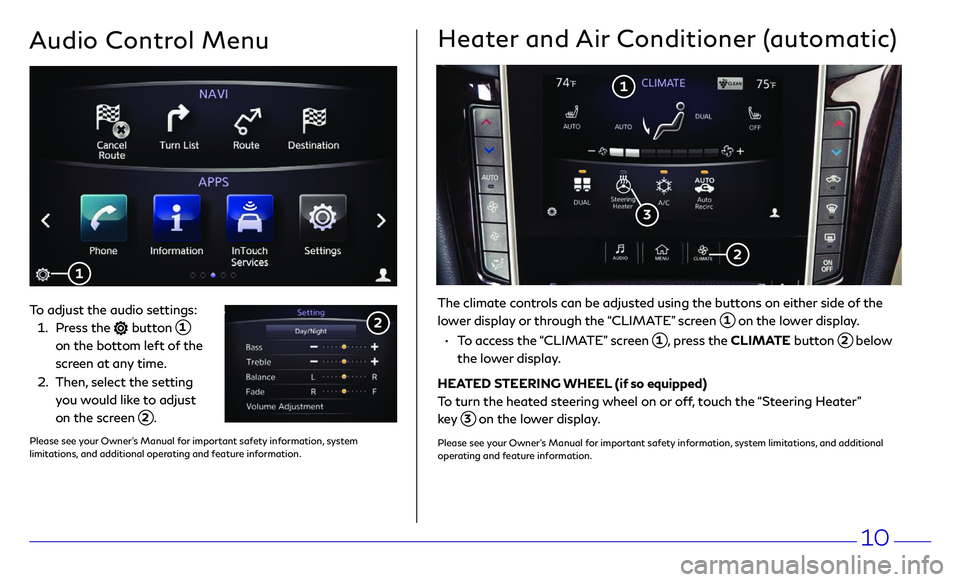
10
Audio Control Menu
To adjust the audio settings:
1. Press the button 1 on the bottom left of the
screen at any time.
2. Then, select the setting
you would like to adjust
on the screen
2.
1
2
Heater and Air Conditioner (automatic)
The climate controls can be adjusted using the buttons on either side of the
lower display or through the “CLIMATE” screen
1 on the lower display.
• To access the “CLIMATE” screen 1, press the CLIMATE button 2 below
the lower display.
HEATED STEERING WHEEL (if so equipped)
To turn the heated steering wheel on or off, touch the “Steering Heater”
key
3 on the lower display.
Please see your Owner’s Manual for important safety information, system limitations, and additional
operating and feature information.
1
2
3
Please see your Owner’s Manual for important safety information, system limitations, and additional operating and feature information.
Page 14 of 24
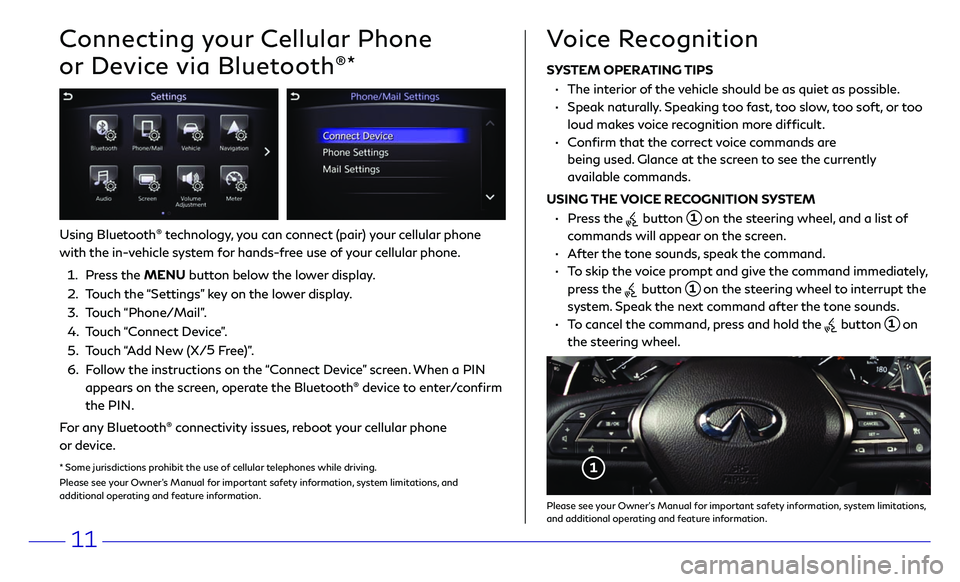
11
Connecting your Cellular Phone
or Device via Bluetooth
®*
Using Bluetooth® technology, you can connect (pair) your cellular phone
with the in-vehicle system for hands-free use of your cellular phone.
1. Press the MENU button below the lower display.
2. Touch the “Settings” key on the lower display.
3. Touch “Phone/Mail”.
4. Touch “Connect Device”.
5. Touch “Add New (X/5
Free)”.
6. Follow the instructions on the “Connect Device” screen. When a PIN
appears on the screen, operate the Bluetooth® device to enter/confirm
the PIN.
For any Bluetooth
® connectivity issues, reboot your cellular phone
or device.
* Some jurisdictions prohibit the use of cellular telephones while driving.
Please see your Owner’s Manual for important safety information, system limitations, and
additional operating and feature information.
SYSTEM OPERATING TIPS
• The interior of the vehicle should be as quiet as possible.
• Speak naturally. Speaking too fast, too slow, too soft, or too
loud makes voice recognition more difficult.
• Confirm that the correct voice commands are
being used. Glance at the screen to see the currently
available commands.
USING THE VOICE RECOGNITION SYSTEM
• Press the button 1 on the steering wheel, and a list of
commands will appear on the screen.
• After the tone sounds, speak the command.
• To skip the voice prompt and give the command immediately,
press the
button 1 on the steering wheel to interrupt the
system. Speak the next command after the tone sounds.
• To cancel the command, press and hold the button 1 on
the steering wheel.
Voice Recognition
1
Please see your Owner’s Manual for important safety information, system limitations, and additional operating and feature information.
Page 15 of 24
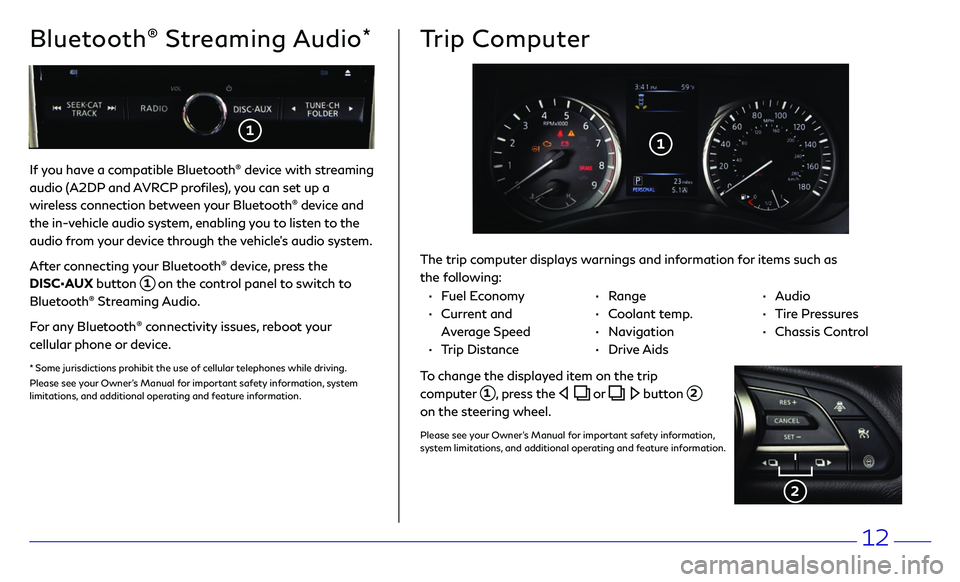
12
If you have a compatible Bluetooth® device with streaming
audio (A2DP and AVRCP profiles), you can set up a
wireless connection between your Bluetooth
® device and
the in-vehicle audio system, enabling you to listen to the
audio from your device through the vehicle’s audio system.
After connecting your Bluetooth
® device, press the
DISC•AUX button
1 on the control panel to switch to
Bluetooth® Streaming Audio.
For any Bluetooth
® connectivity issues, reboot your
cellular phone or device.
* Some jurisdictions prohibit the use of cellular telephones while driving.
Please see your Owner’s Manual for important safety information, system
limitations, and additional operating and feature information.
Bluetooth® Streaming Audio*Trip Computer
The trip computer displays warnings and information for items such as
the following:
1
2
To change the displayed item on the trip
computer
1, press the or button 2 on the steering wheel.
Please see your Owner’s Manual for important safety information,
system limitations, and additional operating and feature information.
• Fuel Economy
• Current and
Average Speed
• Trip Distance
• Range
• Coolant temp.
• Navigation
• Drive Aids
• Audio
• Tire Pressures
• Chassis Control
1