INFINITI Q50 2019 Infiniti Intouch
Manufacturer: INFINITI, Model Year: 2019, Model line: Q50, Model: INFINITI Q50 2019Pages: 288, PDF Size: 1.42 MB
Page 171 of 288
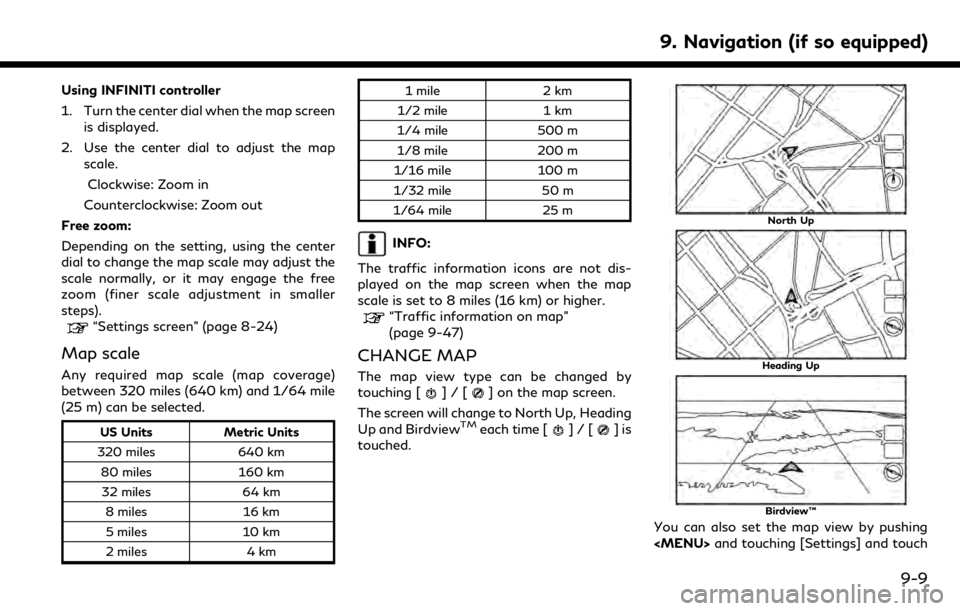
Using INFINITI controller
1. Turn the center dial when the map screenis displayed.
2. Use the center dial to adjust the map scale.
Clockwise: Zoom in
Counterclockwise: Zoom out
Free zoom:
Depending on the setting, using the center
dial to change the map scale may adjust the
scale normally, or it may engage the free
zoom (finer scale adjustment in smaller
steps).
“Settings screen” (page 8-24)
Map scale
Any required map scale (map coverage)
between 320 miles (640 km) and 1/64 mile
(25 m) can be selected.
US Units Metric Units
320 miles 640 km
80 miles 160 km
32 miles 64 km
8 miles 16 km
5 miles 10 km
2 miles 4 km 1 mile
2 km
1/2 mile 1 km
1/4 mile 500 m
1/8 mile 200 m
1/16 mile 100 m
1/32 mile 50 m
1/64 mile 25 m
INFO:
The traffic information icons are not dis-
played on the map screen when the map
scale is set to 8 miles (16 km) or higher.
“Traffic information on map”
(page 9-47)
CHANGE MAP
The map view type can be changed by
touching []/[] on the map screen.
The screen will change to North Up, Heading
Up and Birdview
TMeach time []/[]is
touched.
North Up
Heading Up
Birdview™
You can also set the map view by pushing
Page 172 of 288
![INFINITI Q50 2019 Infiniti Intouch 9. Navigation (if so equipped)
[Navigation].“Map view settings” (page 9-10)
SETTING SPLIT SCREEN
It is possible to view the two types of map
view or the map view, and other information
at the same INFINITI Q50 2019 Infiniti Intouch 9. Navigation (if so equipped)
[Navigation].“Map view settings” (page 9-10)
SETTING SPLIT SCREEN
It is possible to view the two types of map
view or the map view, and other information
at the same](/img/42/34995/w960_34995-171.png)
9. Navigation (if so equipped)
[Navigation].“Map view settings” (page 9-10)
SETTING SPLIT SCREEN
It is possible to view the two types of map
view or the map view, and other information
at the same time. The right screen displays
the map screen, and the left screen displays
a turn list or an information screen.
Upper display
1. Push
Page 173 of 288
![INFINITI Q50 2019 Infiniti Intouch Menu itemAction
[Map & Display View] [Change Order] Select the items to be applied to the display view bar on the upper display. [Full Map] Display full map screen.
[Split Map] Select one of the upper INFINITI Q50 2019 Infiniti Intouch Menu itemAction
[Map & Display View] [Change Order] Select the items to be applied to the display view bar on the upper display. [Full Map] Display full map screen.
[Split Map] Select one of the upper](/img/42/34995/w960_34995-172.png)
Menu itemAction
[Map & Display View] [Change Order] Select the items to be applied to the display view bar on the upper display. [Full Map] Display full map screen.
[Split Map] Select one of the upper displays to be applied.
“Display View Bar” (page 2-12)
[Intersections]
[Turn List]
[Where Am I?]
[Turn by Turn]
[Fuel Economy]
[Eco Drive Report]
[Map Preferences] [Map View ] [North Up] Select one of the map views to be applied to the map screen.
[Heading Up]
[Birdview (3D)]
[Long Range Heading Up] The position of the vehicle icon can be changed to view a wider area in the traveling direction. The vehicle icon is located slightly lower than the center of the screen.
Long Range Map View is available only when the map view is “Heading Up”.
[Map Color] Select a preferred map color.
[Map Text
Size] [Large] Sets the font size.
[Medium]
[Small]
[Birdview Angle] Adjusts the Birdview
TMangle.
9. Navigation (if so equipped)
9-11
Page 174 of 288
![INFINITI Q50 2019 Infiniti Intouch 9. Navigation (if so equipped)
Menu itemAction
[Auto North Up] Sets the top of the map to remain oriented to the north.
[Show FWY Exit] Sets the display of the freeway exit information icon on/off.
[A INFINITI Q50 2019 Infiniti Intouch 9. Navigation (if so equipped)
Menu itemAction
[Auto North Up] Sets the top of the map to remain oriented to the north.
[Show FWY Exit] Sets the display of the freeway exit information icon on/off.
[A](/img/42/34995/w960_34995-173.png)
9. Navigation (if so equipped)
Menu itemAction
[Auto North Up] Sets the top of the map to remain oriented to the north.
[Show FWY Exit] Sets the display of the freeway exit information icon on/off.
[Automatic Display in Fwy Mode] The turn list can be set to on or off to be displayed automatically while driving on a freeway.
[Names Dis-
played on Map] [Place Names] Allows place names to be displayed on the map screen.
[POI Names] Allows facilities names to be displayed on the map screen.
[Road Names] Allows road names to be displayed on the map screen.
[Left Split Map
Settings] [Left Side Map
Orientation] The map view for the left side of split screen can be selected from North Up or
Heading Up.
[Long Range
Driving Direction] Allows the map view for the left side of the split screen to change the position of the
vehicle icon so that a wider area in the traveling direction can be viewed. The vehicle
icon is located slightly lower than the center of the screen.
[Map Scale] Allows the map view for the left side of the split screen to display a scale on the left side of the screen. Use this to change the scale of a map.
9-12
Page 175 of 288
![INFINITI Q50 2019 Infiniti Intouch SETTING INFORMATION ON
MAP
Some information on the map can be
displayed or hidden.
Displaying facility icons
The facility icons can be displayed or hidden
by type.
1. Push<MENU> and touch [Settings].
INFINITI Q50 2019 Infiniti Intouch SETTING INFORMATION ON
MAP
Some information on the map can be
displayed or hidden.
Displaying facility icons
The facility icons can be displayed or hidden
by type.
1. Push<MENU> and touch [Settings].](/img/42/34995/w960_34995-174.png)
SETTING INFORMATION ON
MAP
Some information on the map can be
displayed or hidden.
Displaying facility icons
The facility icons can be displayed or hidden
by type.
1. Push
Page 176 of 288
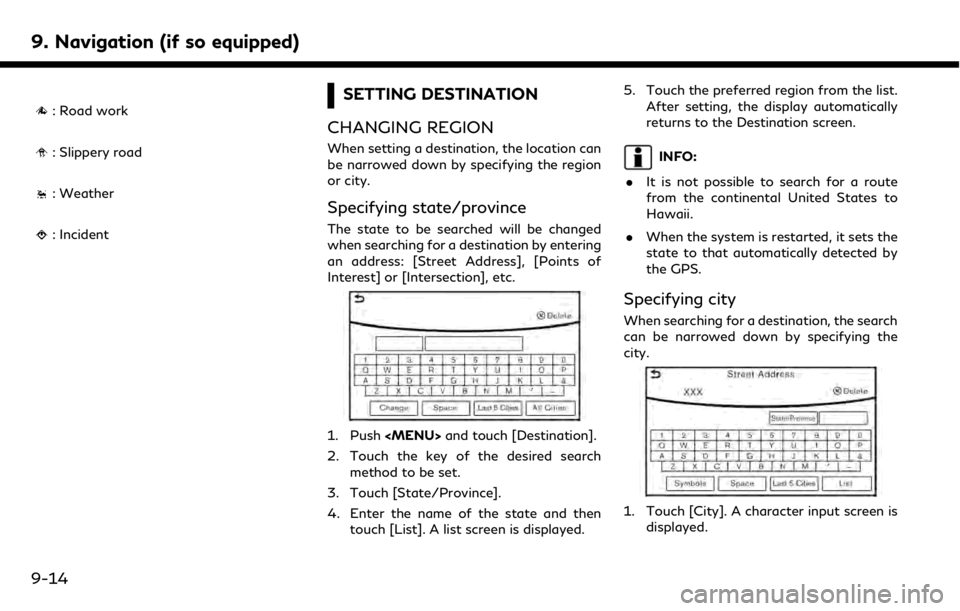
9. Navigation (if so equipped)
: Road work
: Slippery road
: Weather
: Incident
SETTING DESTINATION
CHANGING REGION
When setting a destination, the location can
be narrowed down by specifying the region
or city.
Specifying state/province
The state to be searched will be changed
when searching for a destination by entering
an address: [Street Address], [Points of
Interest] or [Intersection], etc.
1. Push
2. Touch the key of the desired search method to be set.
3. Touch [State/Province].
4. Enter the name of the state and then touch [List]. A list screen is displayed. 5. Touch the preferred region from the list.
After setting, the display automatically
returns to the Destination screen.
INFO:
. It is not possible to search for a route
from the continental United States to
Hawaii.
. When the system is restarted, it sets the
state to that automatically detected by
the GPS.
Specifying city
When searching for a destination, the search
can be narrowed down by specifying the
city.
1. Touch [City]. A character input screen is
displayed.
9-14
Page 177 of 288
![INFINITI Q50 2019 Infiniti Intouch 2. Enter the name of the city and thentouch [List]. A list screen is displayed.
INFO:
.The same screen will be displayedwhen a location is searched from a
street.
.Touch [Last 5 Cities] to display the INFINITI Q50 2019 Infiniti Intouch 2. Enter the name of the city and thentouch [List]. A list screen is displayed.
INFO:
.The same screen will be displayedwhen a location is searched from a
street.
.Touch [Last 5 Cities] to display the](/img/42/34995/w960_34995-176.png)
2. Enter the name of the city and thentouch [List]. A list screen is displayed.
INFO:
.The same screen will be displayedwhen a location is searched from a
street.
.Touch [Last 5 Cities] to display the last five cities set as destinations.
3. Touch the city of the destination from the list.
Other Settings:
Touch [City] on the upper display and then
display city input screen on the lower display.
INFO:
In some cases, when a city name has been
entered, the number of matching destina-
tions in the “Matches” column may be
different from the number displayed on the
list screen. If this occurs, enter more char-
acters to further reduce the number of
matches.
DESTINATION SCREEN
There are several methods that can be used
to set a destination. Understand the advan-
tages of each method and select the best
method for finding and setting a preferred
destination.
Push
display destination screen.
* When a destination is not set yet, [Street
Address], [Point of interest], [Home] and
[Destination] will be displayed when pushing
9. Navigation (if so equipped)
9-15
Page 178 of 288
![INFINITI Q50 2019 Infiniti Intouch 9. Navigation (if so equipped)
Step 1 Step 2 Setting itemAction
Push <MENU> [Street Address] Searches for a destination by address.
“Finding address” (page 9-18)
[Points of Interest] Searches for INFINITI Q50 2019 Infiniti Intouch 9. Navigation (if so equipped)
Step 1 Step 2 Setting itemAction
Push <MENU> [Street Address] Searches for a destination by address.
“Finding address” (page 9-18)
[Points of Interest] Searches for](/img/42/34995/w960_34995-177.png)
9. Navigation (if so equipped)
Step 1 Step 2 Setting itemAction
Push
“Finding address” (page 9-18)
[Points of Interest] Searches for a destination from various categories of businesses or locations.
“Finding points of interest” (page 9-19)
[Home] Searches for a route from the current location to the previously stored home
destination.
“Setting home as destination” (page 9-21)
[Destination] [Street Address] Searches for a destination by address.
“Finding address” (page 9-18)
[Points of Interest] Searches for a destination from various categories of businesses or locations.
“Finding points of interest” (page 9-19)
[Home] Searches for a route from the current location to the previously stored home destination.
“Setting home as destination” (page 9-21)
[Nearby Places] Searches for points of interest near the current vehicle location, such as restaurants and charging stations, etc.
“Finding nearby place” (page 9-22)
[Stored Locations] Searches for a destination from the list of the stored locations.
“Searching from Stored Locations” (page 9-24)
[Previous Destinations] Sets the previous starting point as the destination. Searches for the destination from the previous destinations.
“Searching from history” (page 9-23)
[Journey Planner] Sets a route plan downloaded from the INFINITI Owner’s Portal Website.
“Using Journey Planner” (page 9-22)
[Intersection] Searches for a destination from an intersection.
“Setting intersection” (page 9-21)
9-16
Page 179 of 288
![INFINITI Q50 2019 Infiniti Intouch Step 1 Step 2 Setting itemAction
[Freeway Entrance/Exit] Searches for a destination from a freeway entrance/exit.
“Setting freeway entrance/exit” (page 9-23)
[City Center] Sets the center of a cit INFINITI Q50 2019 Infiniti Intouch Step 1 Step 2 Setting itemAction
[Freeway Entrance/Exit] Searches for a destination from a freeway entrance/exit.
“Setting freeway entrance/exit” (page 9-23)
[City Center] Sets the center of a cit](/img/42/34995/w960_34995-178.png)
Step 1 Step 2 Setting itemAction
[Freeway Entrance/Exit] Searches for a destination from a freeway entrance/exit.
“Setting freeway entrance/exit” (page 9-23)
[City Center] Sets the center of a city as the destination.
“Setting city center” (page 9-24)
[Phone Numbers] Searches for a point of interest by a telephone number.
“Setting by phone number” (page 9-25)
[Stored Routes] Selects a stored route.
“Setting from stored routes” (page 9-25)
[Connected Search] Input a keyword of a point of interest and connect and search the INFINITI InTouchTM
Services Data Center.“Searching by connecting Data Center” (page 9-26)
Scroll map and
push <
/OK> [New Destination]
(on the upper display)
Set a location scrolled to on the map as the destination
Push IVR soft
button (on the
upper display) Speak your choice, or ask the INFINITI
InTouch
TMServices Response Specialists
directly to search for your destination. Set the destination with the assistance of an INFINITI InTouch
TMServices Response
Specialist.
Push
Services] [Connected Search] Input a keyword of a point of interest and connect and search the INFINITI InTouch
TM
Services Data Center.“Searching by connecting Data Center” (page 9-26)
[Send to Car] Search for a location using Google maps, and download the information to set the destination via the INFINITI InTouch
TMServices Data Center.“Using Google send-to-car” (page 9-26)
[Destination Send to Car] Search for destinations from a point of interest (POI) database accessed within the INFINITI InTouch
TMServices website.“Using Destination Send to Car” (page 9-27)
9. Navigation (if so equipped)
9-17
Page 180 of 288
![INFINITI Q50 2019 Infiniti Intouch 9. Navigation (if so equipped)
Step 1 Step 2 Setting itemAction
[Journey Planner] Sets a route plan downloaded from the INFINITI Owner’s Portal Website.
“Using Journey Planner” (page 9-22)
[Conn INFINITI Q50 2019 Infiniti Intouch 9. Navigation (if so equipped)
Step 1 Step 2 Setting itemAction
[Journey Planner] Sets a route plan downloaded from the INFINITI Owner’s Portal Website.
“Using Journey Planner” (page 9-22)
[Conn](/img/42/34995/w960_34995-179.png)
9. Navigation (if so equipped)
Step 1 Step 2 Setting itemAction
[Journey Planner] Sets a route plan downloaded from the INFINITI Owner’s Portal Website.
“Using Journey Planner” (page 9-22)
[Connect to Voice Menu] Connects to the INFINITI InTouchTMServices Interactive Voice Menu.
[My schedule] Allows accessing to your personal online Google Calendar
TMvia the navigation system
and displaying the calendar or read out the schedule.
[Mobile Info. Service] Delivers information such as the latest news headlines, stock quotes and sports scores set in the INFINITI InTouch
TMServices website to be displayed on your navigation
screen or be read out.
[Sync All Feeds] Updates information list by connecting to the INFINITI InTouch
TMServices Data
Center.
INFO:
. If the route is already set, the selected
location becomes a waypoint.
. After setting a destination, the location
of the destination can be adjusted and
the location can be stored in the Address
Book, etc.
“Procedures after setting route”
(page 9-27)
. The destination can be deleted.
“Canceling Route” (page 9-34)
FINDING ADDRESS
Searches for a destination by address.
1. Push
2. Touch [Street Address]. A number input screen is displayed.
3. Input the street address.
.Touch [City] to enter the city name.
.Touch [Intersection] to enter the inter-section.
.If the house number is not available,
touch [No House #].
.Touch [City Center] to set the centerof a city as the destination.
4. When information about house number, street, city, and state are entered, the
destination is proposed on the upper
display. Touch [OK].
9-18