audio INFINITI Q50 2019 Infiniti Intouch
[x] Cancel search | Manufacturer: INFINITI, Model Year: 2019, Model line: Q50, Model: INFINITI Q50 2019Pages: 288, PDF Size: 1.42 MB
Page 259 of 288
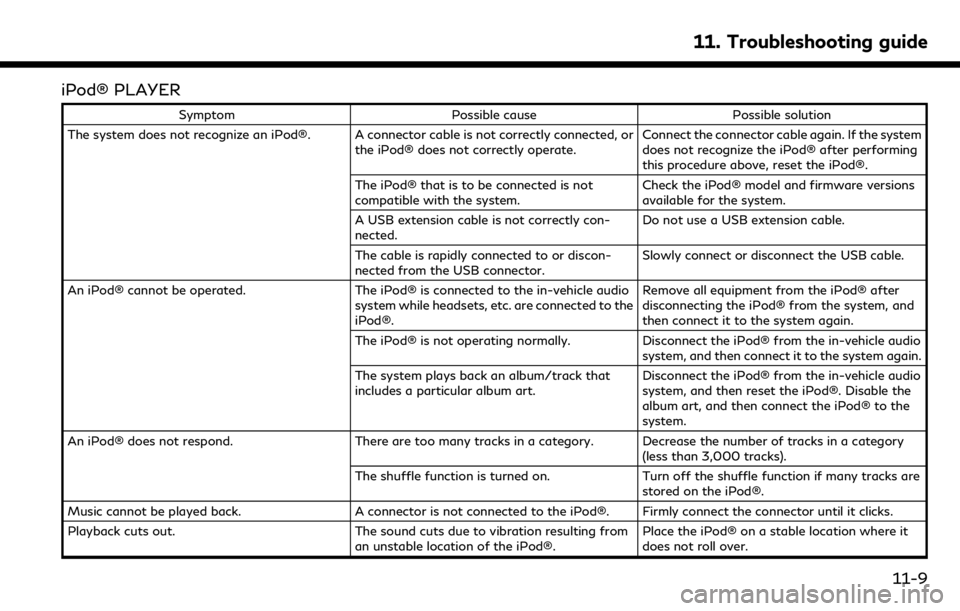
iPod® PLAYER
SymptomPossible cause Possible solution
The system does not recognize an iPod®. A connector cable is not correctly connected, or the iPod® does not correctly operate.Connect the connector cable again. If the system
does not recognize the iPod® after performing
this procedure above, reset the iPod®.
The iPod® that is to be connected is not
compatible with the system. Check the iPod® model and firmware versions
available for the system.
A USB extension cable is not correctly con-
nected. Do not use a USB extension cable.
The cable is rapidly connected to or discon-
nected from the USB connector. Slowly connect or disconnect the USB cable.
An iPod® cannot be operated. The iPod® is connected to the in-vehicle audio
system while headsets, etc. are connected to the
iPod®. Remove all equipment from the iPod® after
disconnecting the iPod® from the system, and
then connect it to the system again.
The iPod® is not operating normally. Disconnect the iPod® from the in-vehicle audio
system, and then connect it to the system again.
The system plays back an album/track that
includes a particular album art. Disconnect the iPod® from the in-vehicle audio
system, and then reset the iPod®. Disable the
album art, and then connect the iPod® to the
system.
An iPod® does not respond. There are too many tracks in a category. Decrease the number of tracks in a category
(less than 3,000 tracks).
The shuffle function is turned on. Turn off the shuffle function if many tracks are
stored on the iPod®.
Music cannot be played back. A connector is not connected to the iPod®. Firmly connect the connector until it clicks.
Playback cuts out. The sound cuts due to vibration resulting from
an unstable location of the iPod®. Place the iPod® on a stable location where it
does not roll over.
11. Troubleshooting guide
11-9
Page 260 of 288
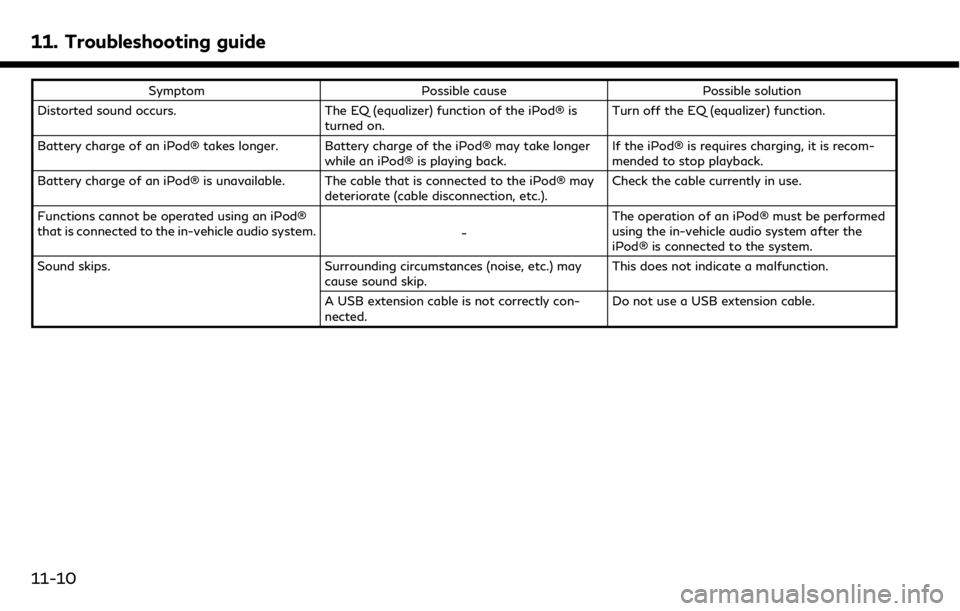
11. Troubleshooting guide
SymptomPossible cause Possible solution
Distorted sound occurs. The EQ (equalizer) function of the iPod® is
turned on. Turn off the EQ (equalizer) function.
Battery charge of an iPod® takes longer. Battery charge of the iPod® may take longer while an iPod® is playing back.If the iPod® is requires charging, it is recom-
mended to stop playback.
Battery charge of an iPod® is unavailable. The cable that is connected to the iPod® may deteriorate (cable disconnection, etc.).Check the cable currently in use.
Functions cannot be operated using an iPod®
that is connected to the in-vehicle audio system. -The operation of an iPod® must be performed
using the in-vehicle audio system after the
iPod® is connected to the system.
Sound skips. Surrounding circumstances (noise, etc.) may
cause sound skip. This does not indicate a malfunction.
A USB extension cable is not correctly con-
nected. Do not use a USB extension cable.
11-10
Page 262 of 288
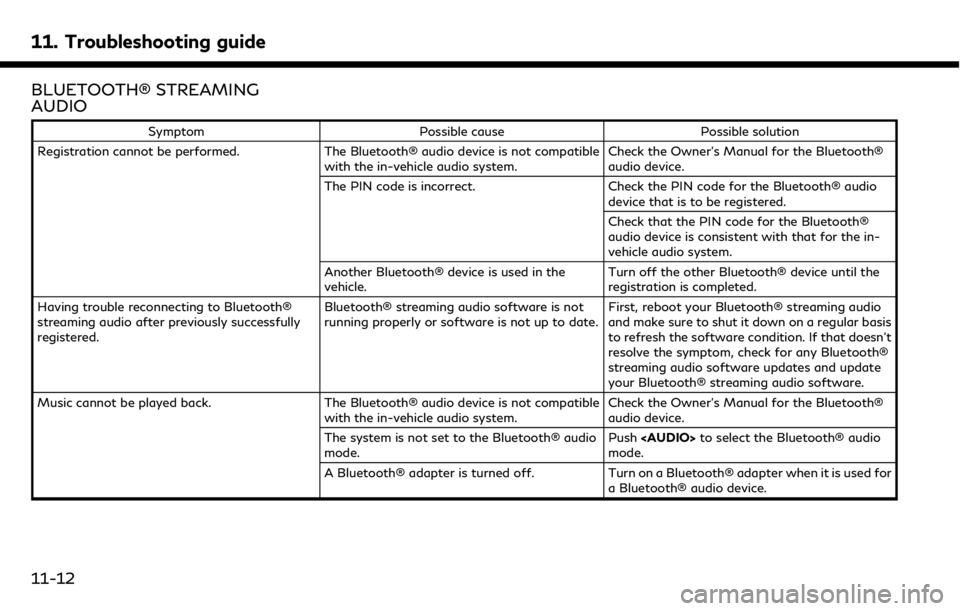
11. Troubleshooting guide
BLUETOOTH® STREAMING
AUDIO
SymptomPossible cause Possible solution
Registration cannot be performed. The Bluetooth® audio device is not compatible
with the in-vehicle audio system. Check the Owner’s Manual for the Bluetooth®
audio device.
The PIN code is incorrect. Check the PIN code for the Bluetooth® audio
device that is to be registered.
Check that the PIN code for the Bluetooth®
audio device is consistent with that for the in-
vehicle audio system.
Another Bluetooth® device is used in the
vehicle. Turn off the other Bluetooth® device until the
registration is completed.
Having trouble reconnecting to Bluetooth®
streaming audio after previously successfully
registered. Bluetooth® streaming audio software is not
running properly or software is not up to date.
First, reboot your Bluetooth® streaming audio
and make sure to shut it down on a regular basis
to refresh the software condition. If that doesn’t
resolve the symptom, check for any Bluetooth®
streaming audio software updates and update
your Bluetooth® streaming audio software.
Music cannot be played back. The Bluetooth® audio device is not compatible
with the in-vehicle audio system. Check the Owner’s Manual for the Bluetooth®
audio device.
The system is not set to the Bluetooth® audio
mode. Push
Page 263 of 288
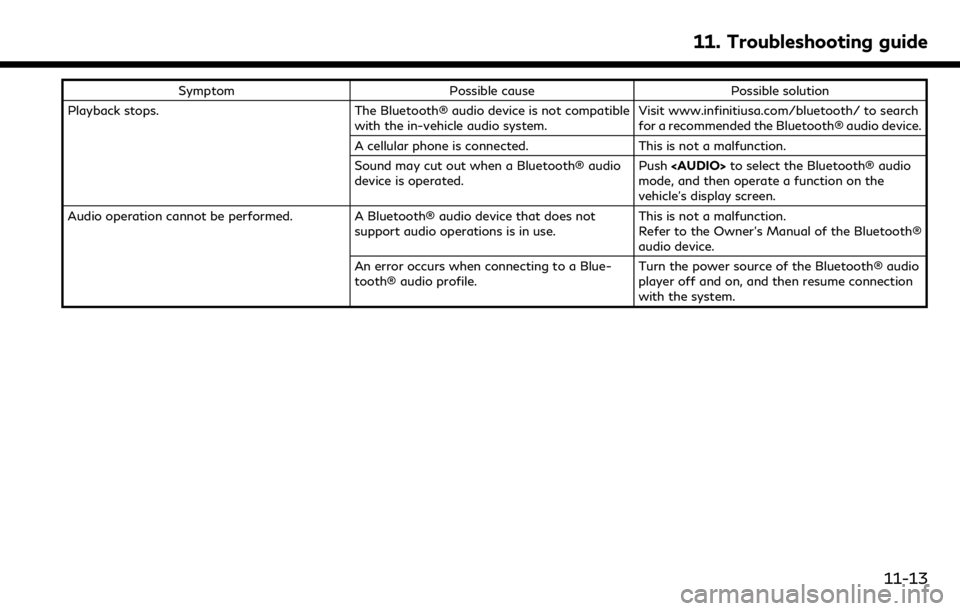
SymptomPossible cause Possible solution
Playback stops. The Bluetooth® audio device is not compatible
with the in-vehicle audio system. Visit www.infinitiusa.com/bluetooth/ to search
for a recommended the Bluetooth® audio device.
A cellular phone is connected. This is not a malfunction.
Sound may cut out when a Bluetooth® audio
device is operated. Push
Page 266 of 288
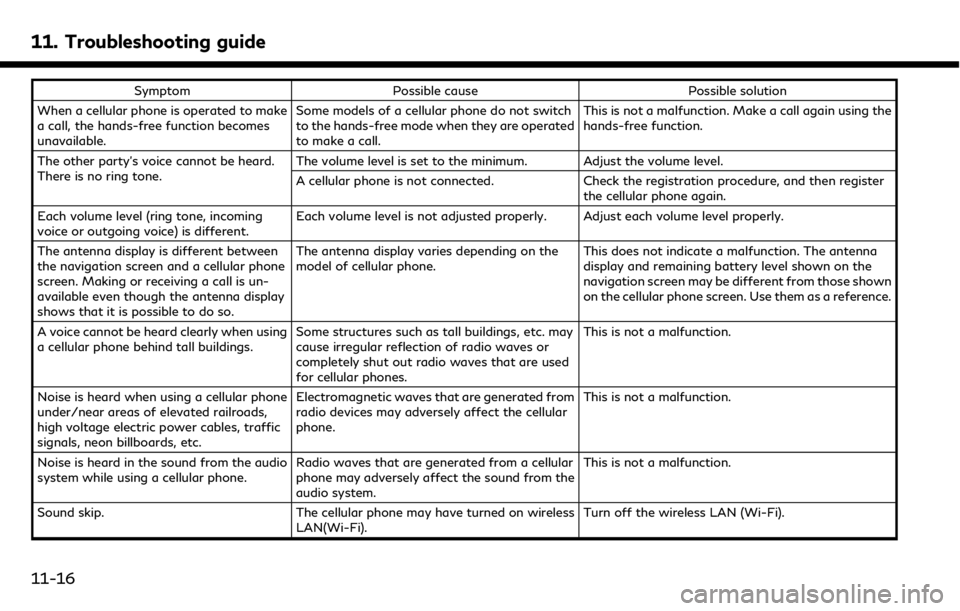
11. Troubleshooting guide
SymptomPossible cause Possible solution
When a cellular phone is operated to make
a call, the hands-free function becomes
unavailable. Some models of a cellular phone do not switch
to the hands-free mode when they are operated
to make a call. This is not a malfunction. Make a call again using the
hands-free function.
The other party’s voice cannot be heard.
There is no ring tone. The volume level is set to the minimum. Adjust the volume level.
A cellular phone is not connected.
Check the registration procedure, and then register
the cellular phone again.
Each volume level (ring tone, incoming
voice or outgoing voice) is different. Each volume level is not adjusted properly. Adjust each volume level properly.
The antenna display is different between
the navigation screen and a cellular phone
screen. Making or receiving a call is un-
available even though the antenna display
shows that it is possible to do so. The antenna display varies depending on the
model of cellular phone.
This does not indicate a malfunction. The antenna
display and remaining battery level shown on the
navigation screen may be different from those shown
on the cellular phone screen. Use them as a reference.
A voice cannot be heard clearly when using
a cellular phone behind tall buildings. Some structures such as tall buildings, etc. may
cause irregular reflection of radio waves or
completely shut out radio waves that are used
for cellular phones. This is not a malfunction.
Noise is heard when using a cellular phone
under/near areas of elevated railroads,
high voltage electric power cables, traffic
signals, neon billboards, etc. Electromagnetic waves that are generated from
radio devices may adversely affect the cellular
phone.
This is not a malfunction.
Noise is heard in the sound from the audio
system while using a cellular phone. Radio waves that are generated from a cellular
phone may adversely affect the sound from the
audio system. This is not a malfunction.
Sound skip. The cellular phone may have turned on wireless
LAN(Wi-Fi). Turn off the wireless LAN (Wi-Fi).
11-16
Page 278 of 288
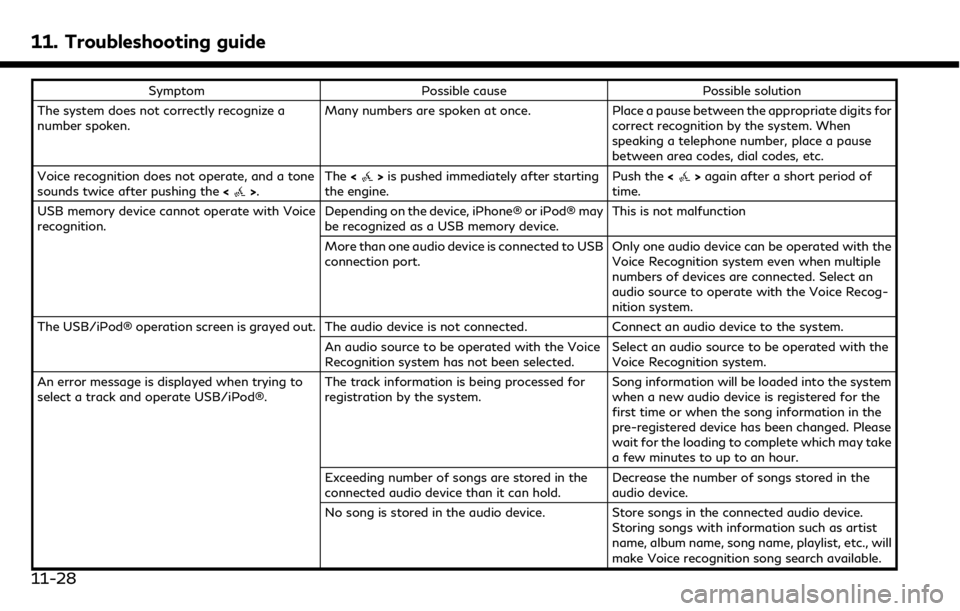
11. Troubleshooting guide
SymptomPossible cause Possible solution
The system does not correctly recognize a
number spoken. Many numbers are spoken at once.
Place a pause between the appropriate digits for
correct recognition by the system. When
speaking a telephone number, place a pause
between area codes, dial codes, etc.
Voice recognition does not operate, and a tone
sounds twice after pushing the <
>.The
<>is pushed immediately after starting
the engine. Push the
<>again after a short period of
time.
USB memory device cannot operate with Voice
recognition. Depending on the device, iPhone® or iPod® may
be recognized as a USB memory device.This is not malfunction
More than one audio device is connected to USB
connection port. Only one audio device can be operated with the
Voice Recognition system even when multiple
numbers of devices are connected. Select an
audio source to operate with the Voice Recog-
nition system.
The USB/iPod® operation screen is grayed out. The audio device is not connected. Connect an audio device to the system.
An audio source to be operated with the Voice
Recognition system has not been selected. Select an audio source to be operated with the
Voice Recognition system.
An error message is displayed when trying to
select a track and operate USB/iPod®. The track information is being processed for
registration by the system.Song information will be loaded into the system
when a new audio device is registered for the
first time or when the song information in the
pre-registered device has been changed. Please
wait for the loading to complete which may take
a few minutes to up to an hour.
Exceeding number of songs are stored in the
connected audio device than it can hold. Decrease the number of songs stored in the
audio device.
No song is stored in the audio device. Store songs in the connected audio device.
Storing songs with information such as artist
name, album name, song name, playlist, etc., will
make Voice recognition song search available.
11-28
Page 281 of 288
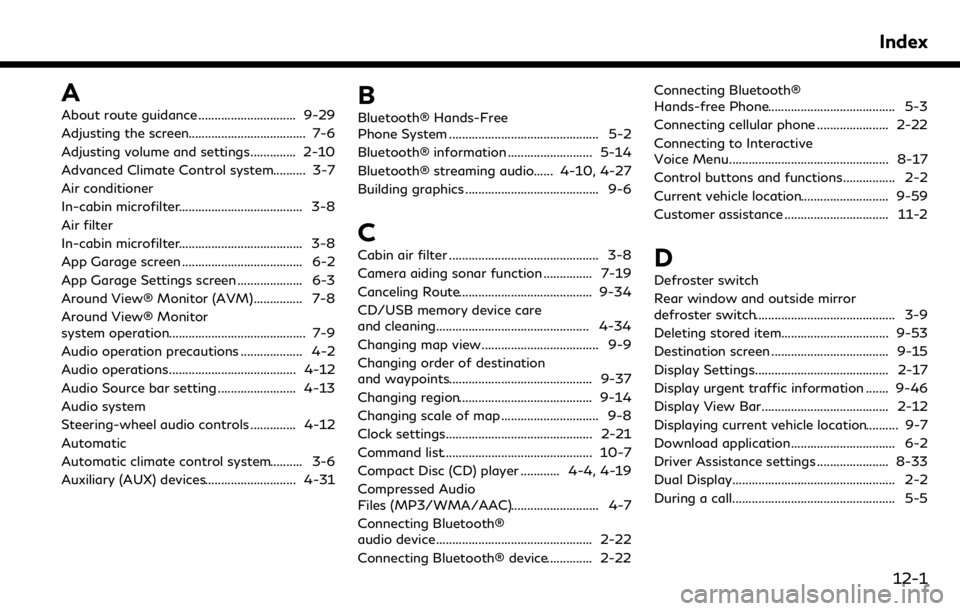
A
About route guidance .............................. 9-29
Adjusting the screen.................................... 7-6
Adjusting volume and settings.............. 2-10
Advanced Climate Control system.......... 3-7
Air conditioner
In-cabin microfilter...................................... 3-8
Air filter
In-cabin microfilter...................................... 3-8
App Garage screen ..................................... 6-2
App Garage Settings screen .................... 6-3
Around View® Monitor (AVM)............... 7-8
Around View® Monitor
system operation.......................................... 7-9
Audio operation precautions ................... 4-2
Audio operations....................................... 4-12
Audio Source bar setting ........................ 4-13
Audio system
Steering-wheel audio controls .............. 4-12
Automatic
Automatic climate control system.......... 3-6
Auxiliary (AUX) devices............................ 4-31B
Bluetooth® Hands-Free
Phone System .............................................. 5-2
Bluetooth® information .......................... 5-14
Bluetooth® streaming audio...... 4-10, 4-27
Building graphics ......................................... 9-6
C
Cabin air filter .............................................. 3-8
Camera aiding sonar function ............... 7-19
Canceling Route......................................... 9-34
CD/USB memory device care
and cleaning............................................... 4-34
Changing map view.................................... 9-9
Changing order of destination
and waypoints............................................ 9-37
Changing region......................................... 9-14
Changing scale of map .............................. 9-8
Clock settings............................................. 2-21
Command list.............................................. 10-7
Compact Disc (CD) player ............ 4-4, 4-19
Compressed Audio
Files (MP3/WMA/AAC)........................... 4-7
Connecting Bluetooth®
audio device................................................ 2-22
Connecting Bluetooth® device.............. 2-22Connecting Bluetooth®
Hands-free Phone....................................... 5-3
Connecting cellular phone ...................... 2-22
Connecting to Interactive
Voice Menu................................................. 8-17
Control buttons and functions................ 2-2
Current vehicle location........................... 9-59
Customer assistance ................................ 11-2D
Defroster switch
Rear window and outside mirror
defroster switch........................................... 3-9
Deleting stored item................................. 9-53
Destination screen .................................... 9-15
Display Settings......................................... 2-17
Display urgent traffic information ....... 9-46
Display View Bar....................................... 2-12
Displaying current vehicle location.......... 9-7
Download application................................ 6-2
Driver Assistance settings ...................... 8-33
Dual Display.................................................. 2-2
During a call.................................................. 5-5
Index
12-1
Page 283 of 288
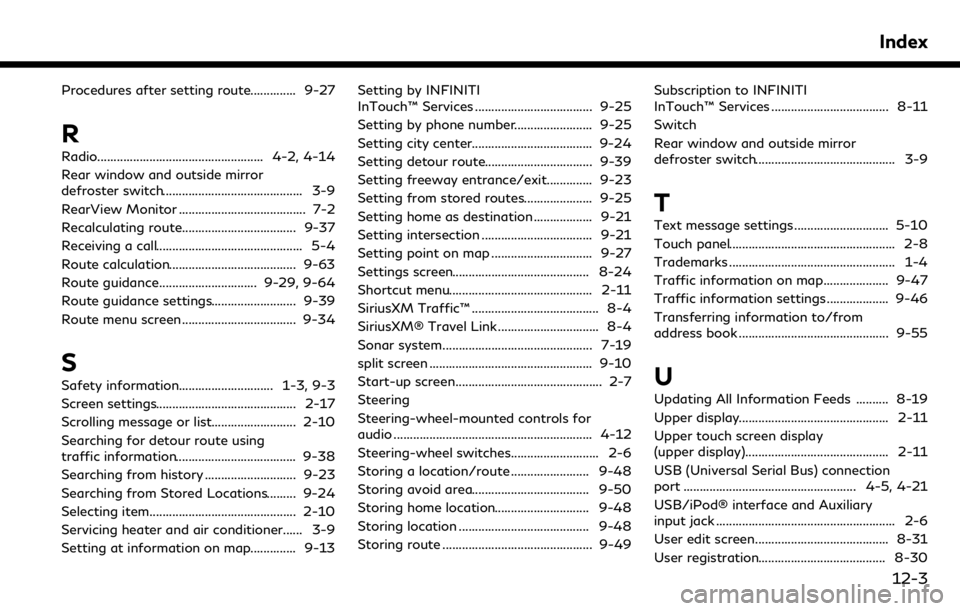
Procedures after setting route.............. 9-27
R
Radio................................................... 4-2, 4-14
Rear window and outside mirror
defroster switch........................................... 3-9
RearView Monitor ....................................... 7-2
Recalculating route................................... 9-37
Receiving a call............................................. 5-4
Route calculation....................................... 9-63
Route guidance.............................. 9-29, 9-64
Route guidance settings.......................... 9-39
Route menu screen................................... 9-34
S
Safety information............................. 1-3, 9-3
Screen settings........................................... 2-17
Scrolling message or list.......................... 2-10
Searching for detour route using
traffic information..................................... 9-38
Searching from history ............................ 9-23
Searching from Stored Locations......... 9-24
Selecting item............................................. 2-10
Servicing heater and air conditioner...... 3-9
Setting at information on map.............. 9-13Setting by INFINITI
InTouch™ Services .................................... 9-25
Setting by phone number........................ 9-25
Setting city center..................................... 9-24
Setting detour route................................. 9-39
Setting freeway entrance/exit.............. 9-23
Setting from stored routes..................... 9-25
Setting home as destination .................. 9-21
Setting intersection .................................. 9-21
Setting point on map ............................... 9-27
Settings screen.......................................... 8-24
Shortcut menu............................................ 2-11
SiriusXM Traffic™ ....................................... 8-4
SiriusXM® Travel Link ............................... 8-4
Sonar system.............................................. 7-19
split screen .................................................. 9-10
Start-up screen............................................. 2-7
Steering
Steering-wheel-mounted controls for
audio ............................................................. 4-12
Steering-wheel switches........................... 2-6
Storing a location/route ........................ 9-48
Storing avoid area.................................... 9-50
Storing home location............................. 9-48
Storing location ........................................ 9-48
Storing route .............................................. 9-49
Subscription to INFINITI
InTouch™ Services .................................... 8-11
Switch
Rear window and outside mirror
defroster switch........................................... 3-9
T
Text message settings ............................. 5-10
Touch panel................................................... 2-8
Trademarks ................................................... 1-4
Traffic information on map.................... 9-47
Traffic information settings ................... 9-46
Transferring information to/from
address book .............................................. 9-55
U
Updating All Information Feeds .......... 8-19
Upper display.............................................. 2-11
Upper touch screen display
(upper display)............................................ 2-11
USB (Universal Serial Bus) connection
port ..................................................... 4-5, 4-21
USB/iPod® interface and Auxiliary
input jack ....................................................... 2-6
User edit screen......................................... 8-31
User registration....................................... 8-30
Index
12-3