window INFINITI Q50 2020 Infiniti Intouch
[x] Cancel search | Manufacturer: INFINITI, Model Year: 2020, Model line: Q50, Model: INFINITI Q50 2020Pages: 276, PDF Size: 1.16 MB
Page 54 of 276
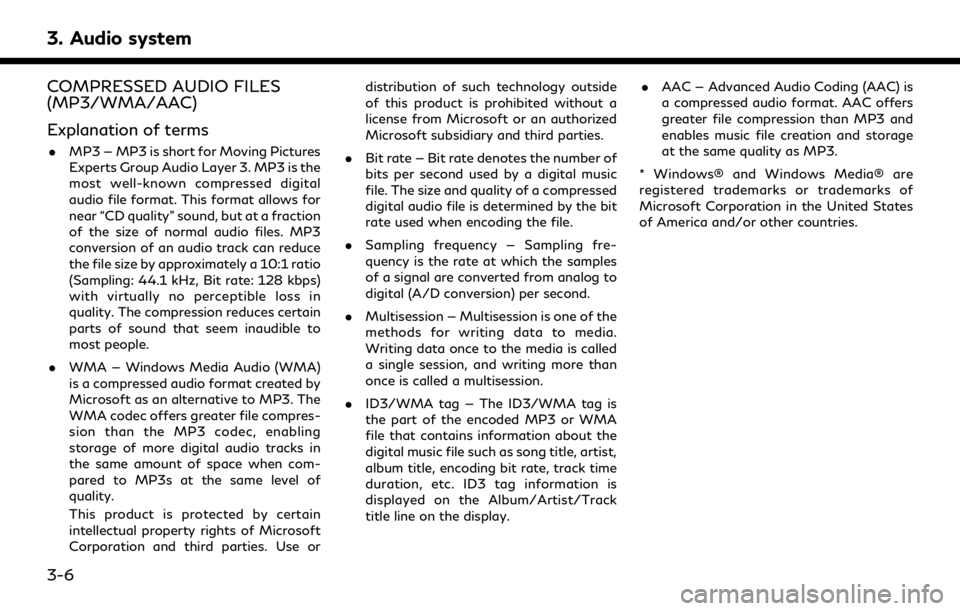
3. Audio system
COMPRESSED AUDIO FILES
(MP3/WMA/AAC)
Explanation of terms
.MP3 — MP3 is short for Moving Pictures
Experts Group Audio Layer 3. MP3 is the
most well-known compressed digital
audio file format. This format allows for
near “CD quality” sound, but at a fraction
of the size of normal audio files. MP3
conversion of an audio track can reduce
the file size by approximately a 10:1 ratio
(Sampling: 44.1 kHz, Bit rate: 128 kbps)
with virtually no perceptible loss in
quality. The compression reduces certain
parts of sound that seem inaudible to
most people.
. WMA — Windows Media Audio (WMA)
is a compressed audio format created by
Microsoft as an alternative to MP3. The
WMA codec offers greater file compres-
sion than the MP3 codec, enabling
storage of more digital audio tracks in
the same amount of space when com-
pared to MP3s at the same level of
quality.
This product is protected by certain
intellectual property rights of Microsoft
Corporation and third parties. Use or distribution of such technology outside
of this product is prohibited without a
license from Microsoft or an authorized
Microsoft subsidiary and third parties.
. Bit rate — Bit rate denotes the number of
bits per second used by a digital music
file. The size and quality of a compressed
digital audio file is determined by the bit
rate used when encoding the file.
. Sampling frequency — Sampling fre-
quency is the rate at which the samples
of a signal are converted from analog to
digital (A/D conversion) per second.
. Multisession — Multisession is one of the
methods for writing data to media.
Writing data once to the media is called
a single session, and writing more than
once is called a multisession.
. ID3/WMA tag — The ID3/WMA tag is
the part of the encoded MP3 or WMA
file that contains information about the
digital music file such as song title, artist,
album title, encoding bit rate, track time
duration, etc. ID3 tag information is
displayed on the Album/Artist/Track
title line on the display. .
AAC — Advanced Audio Coding (AAC) is
a compressed audio format. AAC offers
greater file compression than MP3 and
enables music file creation and storage
at the same quality as MP3.
* Windows® and Windows Media® are
registered trademarks or trademarks of
Microsoft Corporation in the United States
of America and/or other countries.
3-6
Page 105 of 276
![INFINITI Q50 2020 Infiniti Intouch AUDIO SETTINGS
1. Push<MENU> and touch [Settings].
2. Touch [Sound].
Available setting items may vary depending on models and specifications.
Available setting items
Setting items Action
[Bass]
Adjust INFINITI Q50 2020 Infiniti Intouch AUDIO SETTINGS
1. Push<MENU> and touch [Settings].
2. Touch [Sound].
Available setting items may vary depending on models and specifications.
Available setting items
Setting items Action
[Bass]
Adjust](/img/42/35001/w960_35001-104.png)
AUDIO SETTINGS
1. Push
Page 109 of 276
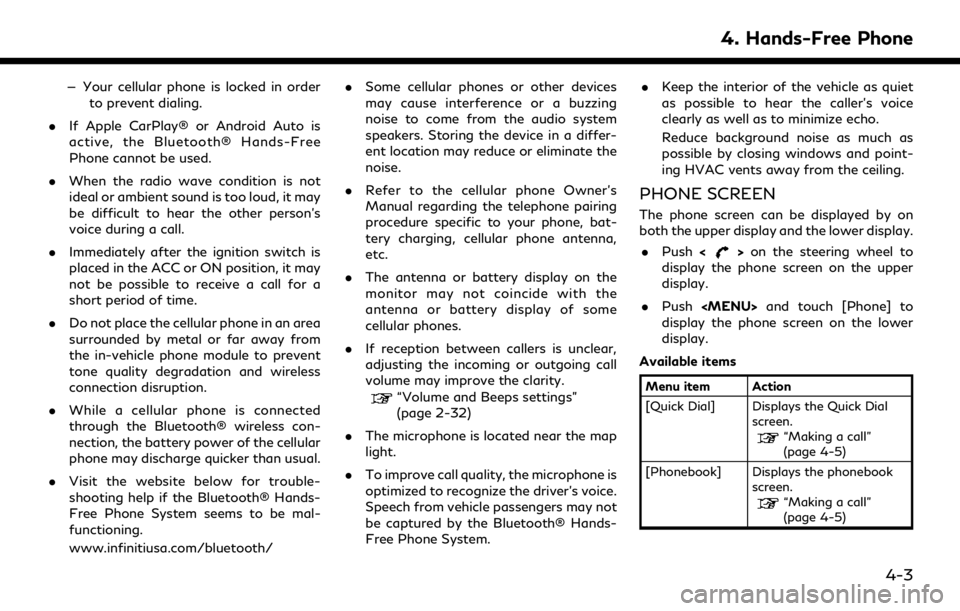
— Your cellular phone is locked in orderto prevent dialing.
. If Apple CarPlay® or Android Auto is
active, the Bluetooth® Hands-Free
Phone cannot be used.
. When the radio wave condition is not
ideal or ambient sound is too loud, it may
be difficult to hear the other person’s
voice during a call.
. Immediately after the ignition switch is
placed in the ACC or ON position, it may
not be possible to receive a call for a
short period of time.
. Do not place the cellular phone in an area
surrounded by metal or far away from
the in-vehicle phone module to prevent
tone quality degradation and wireless
connection disruption.
. While a cellular phone is connected
through the Bluetooth® wireless con-
nection, the battery power of the cellular
phone may discharge quicker than usual.
. Visit the website below for trouble-
shooting help if the Bluetooth® Hands-
Free Phone System seems to be mal-
functioning.
www.infinitiusa.com/bluetooth/ .
Some cellular phones or other devices
may cause interference or a buzzing
noise to come from the audio system
speakers. Storing the device in a differ-
ent location may reduce or eliminate the
noise.
. Refer to the cellular phone Owner’s
Manual regarding the telephone pairing
procedure specific to your phone, bat-
tery charging, cellular phone antenna,
etc.
. The antenna or battery display on the
monitor may not coincide with the
antenna or battery display of some
cellular phones.
. If reception between callers is unclear,
adjusting the incoming or outgoing call
volume may improve the clarity.
“Volume and Beeps settings”
(page 2-32)
. The microphone is located near the map
light.
. To improve call quality, the microphone is
optimized to recognize the driver’s voice.
Speech from vehicle passengers may not
be captured by the Bluetooth® Hands-
Free Phone System. .
Keep the interior of the vehicle as quiet
as possible to hear the caller’s voice
clearly as well as to minimize echo.
Reduce background noise as much as
possible by closing windows and point-
ing HVAC vents away from the ceiling.
PHONE SCREEN
The phone screen can be displayed by on
both the upper display and the lower display.
. Push <
>on the steering wheel to
display the phone screen on the upper
display.
. Push
Page 141 of 276
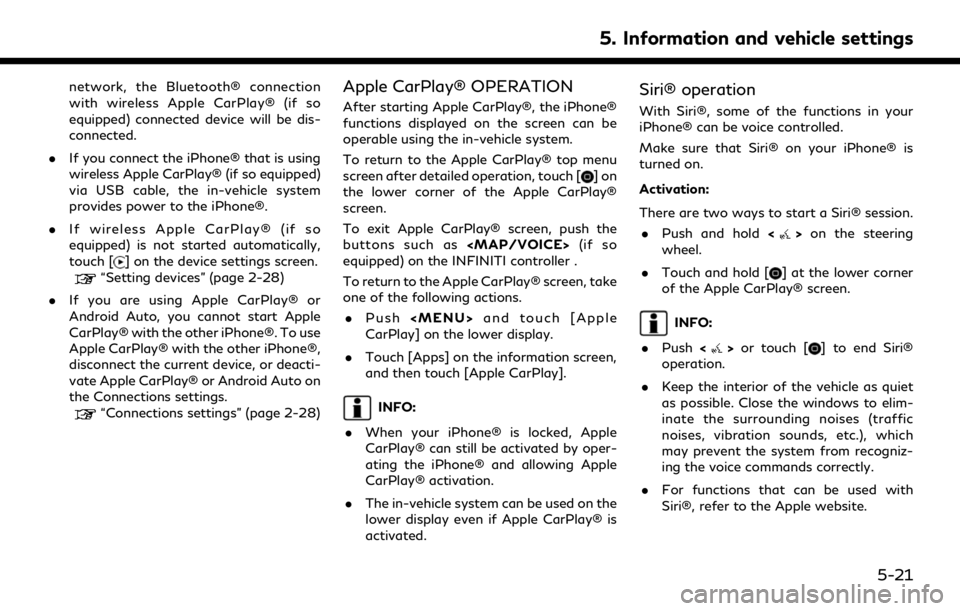
network, the Bluetooth® connection
with wireless Apple CarPlay® (if so
equipped) connected device will be dis-
connected.
. If you connect the iPhone® that is using
wireless Apple CarPlay® (if so equipped)
via USB cable, the in-vehicle system
provides power to the iPhone®.
. If wireless Apple CarPlay® (if so
equipped) is not started automatically,
touch [
] on the device settings screen.“Setting devices” (page 2-28)
. If you are using Apple CarPlay® or
Android Auto, you cannot start Apple
CarPlay® with the other iPhone®. To use
Apple CarPlay® with the other iPhone®,
disconnect the current device, or deacti-
vate Apple CarPlay® or Android Auto on
the Connections settings.
“Connections settings” (page 2-28)
Apple CarPlay® OPERATION
After starting Apple CarPlay®, the iPhone®
functions displayed on the screen can be
operable using the in-vehicle system.
To return to the Apple CarPlay® top menu
screen after detailed operation, touch [
]on
the lower corner of the Apple CarPlay®
screen.
To exit Apple CarPlay® screen, push the
buttons such as
Page 146 of 276
![INFINITI Q50 2020 Infiniti Intouch 5. Information and vehicle settings
INFO:
.If Android Auto screen does not dis-play the key to return to INFINITI
InTouch
TM, touch [] again.
.When pushing the buttons such as<MAP/VOICE> (if so equipp INFINITI Q50 2020 Infiniti Intouch 5. Information and vehicle settings
INFO:
.If Android Auto screen does not dis-play the key to return to INFINITI
InTouch
TM, touch [] again.
.When pushing the buttons such as<MAP/VOICE> (if so equipp](/img/42/35001/w960_35001-145.png)
5. Information and vehicle settings
INFO:
.If Android Auto screen does not dis-play the key to return to INFINITI
InTouch
TM, touch [] again.
.When pushing the buttons such as
Page 148 of 276
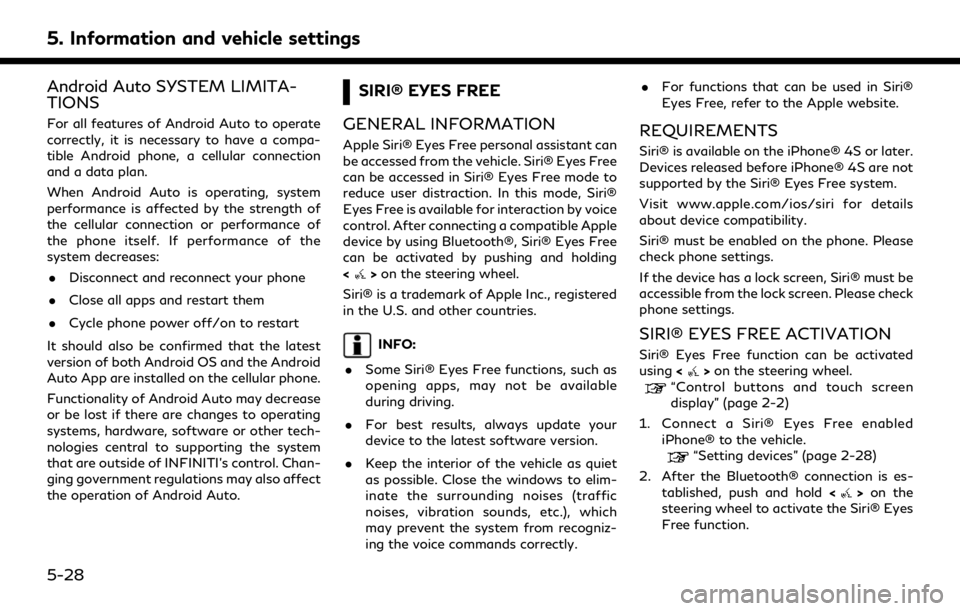
5. Information and vehicle settings
Android Auto SYSTEM LIMITA-
TIONS
For all features of Android Auto to operate
correctly, it is necessary to have a compa-
tible Android phone, a cellular connection
and a data plan.
When Android Auto is operating, system
performance is affected by the strength of
the cellular connection or performance of
the phone itself. If performance of the
system decreases:. Disconnect and reconnect your phone
. Close all apps and restart them
. Cycle phone power off/on to restart
It should also be confirmed that the latest
version of both Android OS and the Android
Auto App are installed on the cellular phone.
Functionality of Android Auto may decrease
or be lost if there are changes to operating
systems, hardware, software or other tech-
nologies central to supporting the system
that are outside of INFINITI’s control. Chan-
ging government regulations may also affect
the operation of Android Auto.
SIRI® EYES FREE
GENERAL INFORMATION
Apple Siri® Eyes Free personal assistant can
be accessed from the vehicle. Siri® Eyes Free
can be accessed in Siri® Eyes Free mode to
reduce user distraction. In this mode, Siri®
Eyes Free is available for interaction by voice
control. After connecting a compatible Apple
device by using Bluetooth®, Siri® Eyes Free
can be activated by pushing and holding
<
> on the steering wheel.
Siri® is a trademark of Apple Inc., registered
in the U.S. and other countries.
INFO:
. Some Siri® Eyes Free functions, such as
opening apps, may not be available
during driving.
. For best results, always update your
device to the latest software version.
. Keep the interior of the vehicle as quiet
as possible. Close the windows to elim-
inate the surrounding noises (traffic
noises, vibration sounds, etc.), which
may prevent the system from recogniz-
ing the voice commands correctly. .
For functions that can be used in Siri®
Eyes Free, refer to the Apple website.
REQUIREMENTS
Siri® is available on the iPhone® 4S or later.
Devices released before iPhone® 4S are not
supported by the Siri® Eyes Free system.
Visit www.apple.com/ios/siri for details
about device compatibility.
Siri® must be enabled on the phone. Please
check phone settings.
If the device has a lock screen, Siri® must be
accessible from the lock screen. Please check
phone settings.
SIRI® EYES FREE ACTIVATION
Siri® Eyes Free function can be activated
using <>on the steering wheel.“Control buttons and touch screen
display” (page 2-2)
1. Connect a Siri® Eyes Free enabled iPhone® to the vehicle.
“Setting devices” (page 2-28)
2. After the Bluetooth® connection is es- tablished, push and hold <
>on the
steering wheel to activate the Siri® Eyes
Free function.
5-28
Page 169 of 276
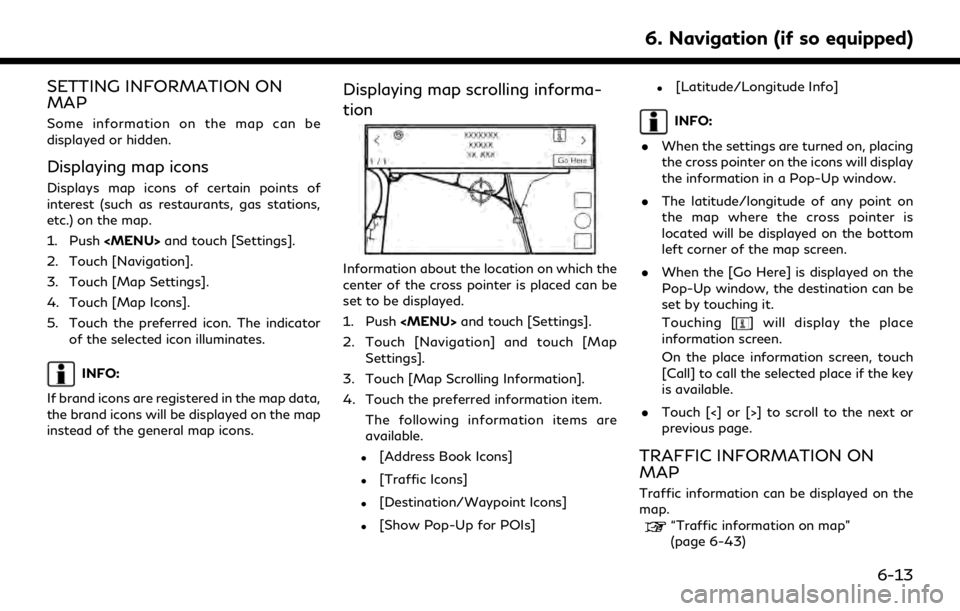
SETTING INFORMATION ON
MAP
Some information on the map can be
displayed or hidden.
Displaying map icons
Displays map icons of certain points of
interest (such as restaurants, gas stations,
etc.) on the map.
1. Push
Page 224 of 276
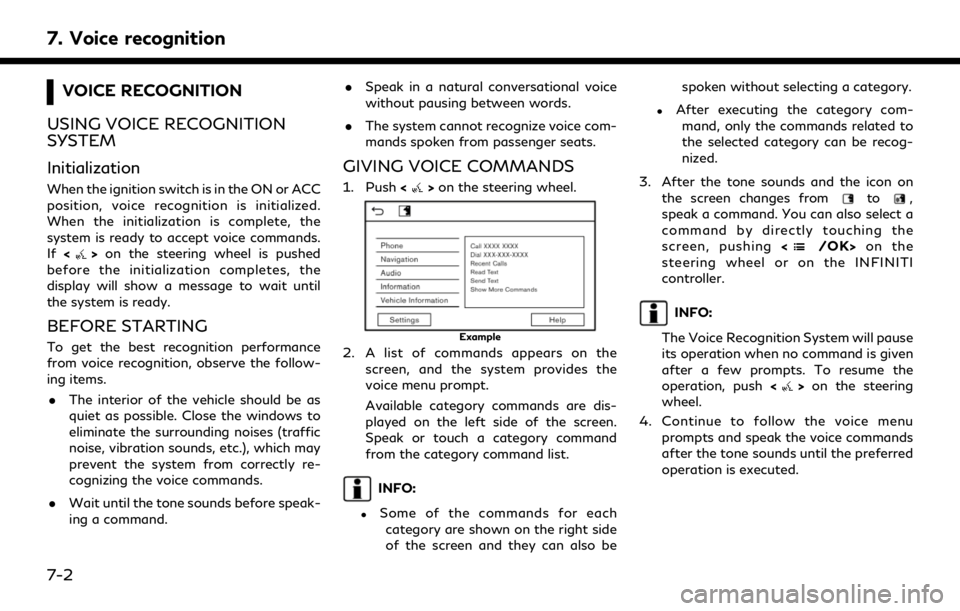
7. Voice recognition
VOICE RECOGNITION
USING VOICE RECOGNITION
SYSTEM
Initialization
When the ignition switch is in the ON or ACC
position, voice recognition is initialized.
When the initialization is complete, the
system is ready to accept voice commands.
If <
>on the steering wheel is pushed
before the initialization completes, the
display will show a message to wait until
the system is ready.
BEFORE STARTING
To get the best recognition performance
from voice recognition, observe the follow-
ing items.
. The interior of the vehicle should be as
quiet as possible. Close the windows to
eliminate the surrounding noises (traffic
noise, vibration sounds, etc.), which may
prevent the system from correctly re-
cognizing the voice commands.
. Wait until the tone sounds before speak-
ing a command. .
Speak in a natural conversational voice
without pausing between words.
. The system cannot recognize voice com-
mands spoken from passenger seats.
GIVING VOICE COMMANDS
1. Push <>on the steering wheel.
Example
2. A list of commands appears on the
screen, and the system provides the
voice menu prompt.
Available category commands are dis-
played on the left side of the screen.
Speak or touch a category command
from the category command list.
INFO:
.Some of the commands for eachcategory are shown on the right side
of the screen and they can also be spoken without selecting a category.
.After executing the category com-
mand, only the commands related to
the selected category can be recog-
nized.
3. After the tone sounds and the icon on the screen changes from
to,
speak a command. You can also select a
command by directly touching the
screen, pushing <
/OK>on the
steering wheel or on the INFINITI
controller.
INFO:
The Voice Recognition System will pause
its operation when no command is given
after a few prompts. To resume the
operation, push <
>on the steering
wheel.
4. Continue to follow the voice menu prompts and speak the voice commands
after the tone sounds until the preferred
operation is executed.
7-2
Page 246 of 276
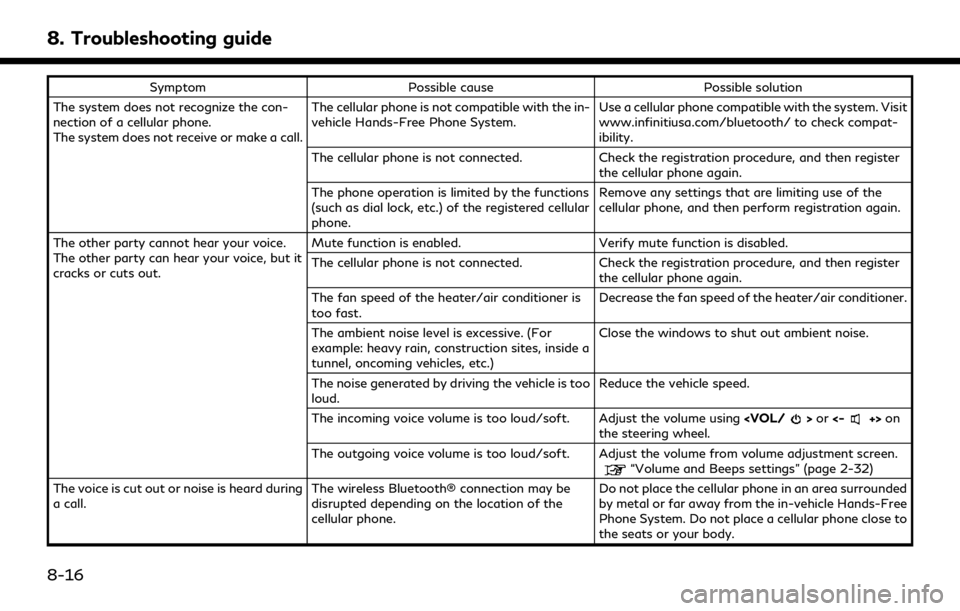
8. Troubleshooting guide
SymptomPossible cause Possible solution
The system does not recognize the con-
nection of a cellular phone.
The system does not receive or make a call. The cellular phone is not compatible with the in-
vehicle Hands-Free Phone System.
Use a cellular phone compatible with the system. Visit
www.infinitiusa.com/bluetooth/ to check compat-
ibility.
The cellular phone is not connected. Check the registration procedure, and then register
the cellular phone again.
The phone operation is limited by the functions
(such as dial lock, etc.) of the registered cellular
phone. Remove any settings that are limiting use of the
cellular phone, and then perform registration again.
The other party cannot hear your voice.
The other party can hear your voice, but it
cracks or cuts out. Mute function is enabled.
Verify mute function is disabled.
The cellular phone is not connected. Check the registration procedure, and then register
the cellular phone again.
The fan speed of the heater/air conditioner is
too fast. Decrease the fan speed of the heater/air conditioner.
The ambient noise level is excessive. (For
example: heavy rain, construction sites, inside a
tunnel, oncoming vehicles, etc.) Close the windows to shut out ambient noise.
The noise generated by driving the vehicle is too
loud. Reduce the vehicle speed.
The incoming voice volume is too loud/soft. Adjust the volume using
the steering wheel.
The outgoing voice volume is too loud/soft. Adjust the volume from volume adjustment screen.
“Volume and Beeps settings” (page 2-32)
The voice is cut out or noise is heard during
a call. The wireless Bluetooth® connection may be
disrupted depending on the location of the
cellular phone. Do not place the cellular phone in an area surrounded
by metal or far away from the in-vehicle Hands-Free
Phone System. Do not place a cellular phone close to
the seats or your body.
8-16
Page 262 of 276
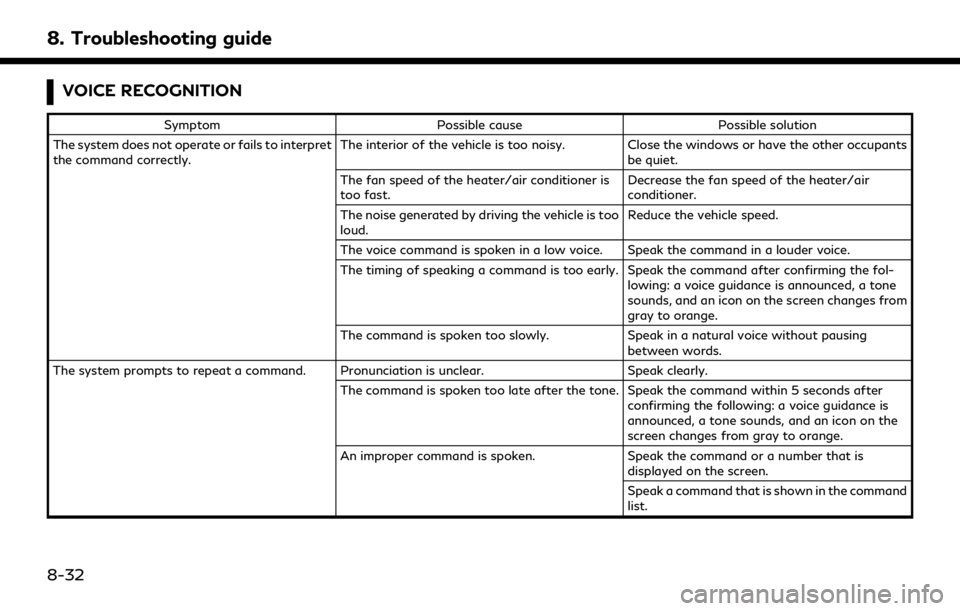
8. Troubleshooting guide
VOICE RECOGNITION
SymptomPossible cause Possible solution
The system does not operate or fails to interpret
the command correctly. The interior of the vehicle is too noisy. Close the windows or have the other occupants
be quiet.
The fan speed of the heater/air conditioner is
too fast. Decrease the fan speed of the heater/air
conditioner.
The noise generated by driving the vehicle is too
loud. Reduce the vehicle speed.
The voice command is spoken in a low voice. Speak the command in a louder voice.
The timing of speaking a command is too early. Speak the command after confirming the fol- lowing: a voice guidance is announced, a tone
sounds, and an icon on the screen changes from
gray to orange.
The command is spoken too slowly. Speak in a natural voice without pausing
between words.
The system prompts to repeat a command. Pronunciation is unclear. Speak clearly.
The command is spoken too late after the tone. Speak the command within 5 seconds after confirming the following: a voice guidance is
announced, a tone sounds, and an icon on the
screen changes from gray to orange.
An improper command is spoken. Speak the command or a number that is
displayed on the screen.
Speak a command that is shown in the command
list.
8-32