climate settings INFINITI Q50 2020 Owner's Manual
[x] Cancel search | Manufacturer: INFINITI, Model Year: 2020, Model line: Q50, Model: INFINITI Q50 2020Pages: 468, PDF Size: 2.18 MB
Page 123 of 468
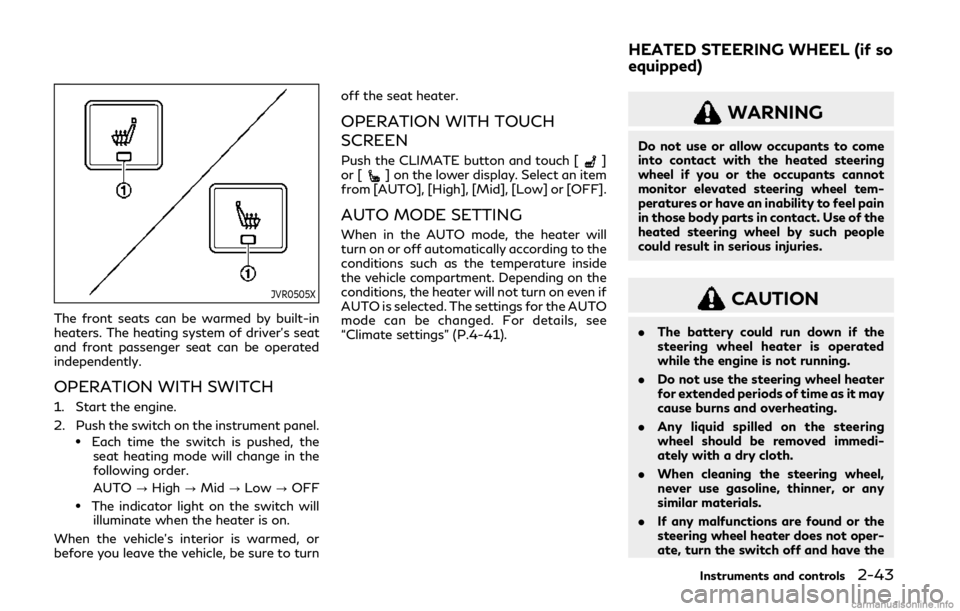
JVR0505X
The front seats can be warmed by built-in
heaters. The heating system of driver’s seat
and front passenger seat can be operated
independently.
OPERATION WITH SWITCH
1. Start the engine.
2. Push the switch on the instrument panel.
.Each time the switch is pushed, theseat heating mode will change in the
following order.
AUTO ?High ?Mid ?Low ?OFF
.The indicator light on the switch will
illuminate when the heater is on.
When the vehicle’s interior is warmed, or
before you leave the vehicle, be sure to turn off the seat heater.
OPERATION WITH TOUCH
SCREEN
Push the CLIMATE button and touch []
or [] on the lower display. Select an item
from [AUTO], [High], [Mid], [Low] or [OFF].
AUTO MODE SETTING
When in the AUTO mode, the heater will
turn on or off automatically according to the
conditions such as the temperature inside
the vehicle compartment. Depending on the
conditions, the heater will not turn on even if
AUTO is selected. The settings for the AUTO
mode can be changed. For details, see
“Climate settings” (P.4-41).
WARNING
Do not use or allow occupants to come
into contact with the heated steering
wheel if you or the occupants cannot
monitor elevated steering wheel tem-
peratures or have an inability to feel pain
in those body parts in contact. Use of the
heated steering wheel by such people
could result in serious injuries.
CAUTION
. The battery could run down if the
steering wheel heater is operated
while the engine is not running.
. Do not use the steering wheel heater
for extended periods of time as it may
cause burns and overheating.
. Any liquid spilled on the steering
wheel should be removed immedi-
ately with a dry cloth.
. When cleaning the steering wheel,
never use gasoline, thinner, or any
similar materials.
. If any malfunctions are found or the
steering wheel heater does not oper-
ate, turn the switch off and have the
Instruments and controls2-43
HEATED STEERING WHEEL (if so
equipped)
Page 124 of 468
![INFINITI Q50 2020 Owners Manual 2-44Instruments and controls
system checked. It is recommended
that you visit an INFINITI retailer for
this service.
Push the CLIMATE button and touch
[Steering Heater] on the lower display to
turn on INFINITI Q50 2020 Owners Manual 2-44Instruments and controls
system checked. It is recommended
that you visit an INFINITI retailer for
this service.
Push the CLIMATE button and touch
[Steering Heater] on the lower display to
turn on](/img/42/35000/w960_35000-123.png)
2-44Instruments and controls
system checked. It is recommended
that you visit an INFINITI retailer for
this service.
Push the CLIMATE button and touch
[Steering Heater] on the lower display to
turn on or off the steering wheel heating
manually. The steering wheel heating will
turn off automatically 30 minutes after it
has been turned on. When the steering
wheel heating is turned on, the indicator
above [Steering Heater] will turn on.
If the surface temperature of the steering
wheel is above the temperature within which
the system is designed to operate, the
system will not heat the steering wheel. This
is not a malfunction.
Automatic steering wheel heating can be
turned on or off from the climate control
settings screen. For details, see “Climate
settings” (P.4-41).
SIC4316
In the storage box
WAC0146X
In the console box
The power outlets are located in the storage
box and in the console box.
CAUTION
. The outlet and plug may be hot
during or immediately after use.
. Do not use with accessories that
exceed a 12 volt, 120W (10A) power
draw. Do not use double adapters or
more than one electrical accessory.
. Use power outlet with the engine
running to avoid discharging the
vehicle battery.
POWER OUTLETS
Page 175 of 468
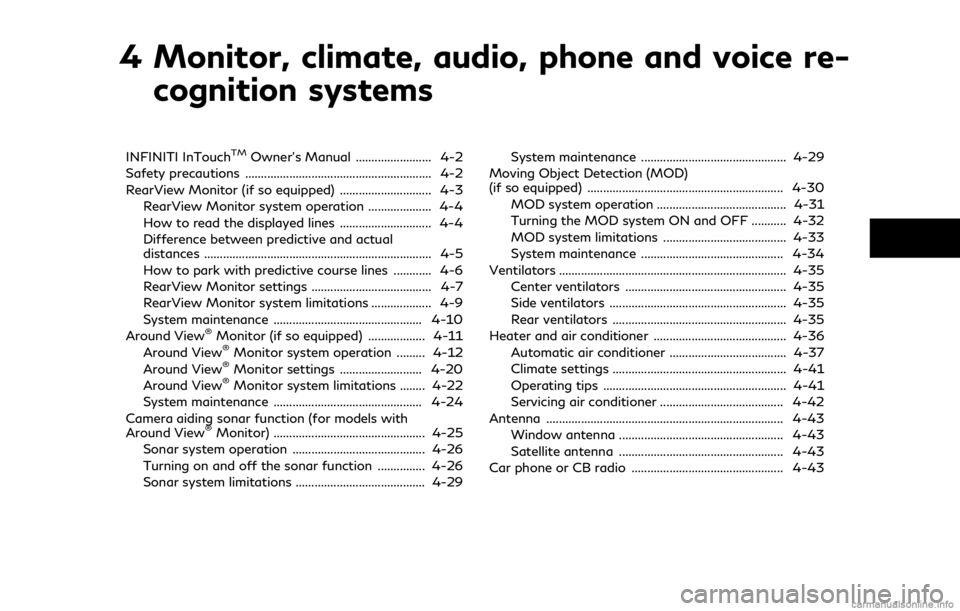
4 Monitor, climate, audio, phone and voice re-cognition systems
INFINITI InTouchTMOwner’s Manual ........................ 4-2
Safety precautions ........................................................... 4-2
RearView Monitor (if so equipped) ............................. 4-3
RearView Monitor system operation .................... 4-4
How to read the displayed lines ............................. 4-4
Difference between predictive and actual
distances ........................................................................\
4-5
How to park with predictive course lines ............ 4-6
RearView Monitor settings ...................................... 4-7
RearView Monitor system limitations ................... 4-9
System maintenance ............................................... 4-10
Around View
®Monitor (if so equipped) .................. 4-11
Around View®Monitor system operation ......... 4-12
Around View®Monitor settings .......................... 4-20
Around View®Monitor system limitations ........ 4-22
System maintenance ............................................... 4-24
Camera aiding sonar function (for models with
Around View
®Monitor) ................................................ 4-25
Sonar system operation .......................................... 4-26
Turning on and off the sonar function ............... 4-26
Sonar system limitations ......................................... 4-29 System maintenance .............................................. 4-29
Moving Object Detection (MOD)
(if so equipped) .............................................................. 4-30
MOD system operation ......................................... 4-31
Turning the MOD system ON and OFF ........... 4-32
MOD system limitations ....................................... 4-33
System maintenance ............................................. 4-34
Ventilators ........................................................................\
4-35 Center ventilators ................................................... 4-35
Side ventilators ........................................................ 4-35
Rear ventilators ....................................................... 4-35
Heater and air conditioner .......................................... 4-36 Automatic air conditioner ..................................... 4-37
Climate settings ....................................................... 4-41
Operating tips .......................................................... 4-41
Servicing air conditioner ....................................... 4-42
Antenna ........................................................................\
... 4-43 Window antenna .................................................... 4-43
Satellite antenna .................................................... 4-43
Car phone or CB radio ................................................ 4-43
Page 176 of 468
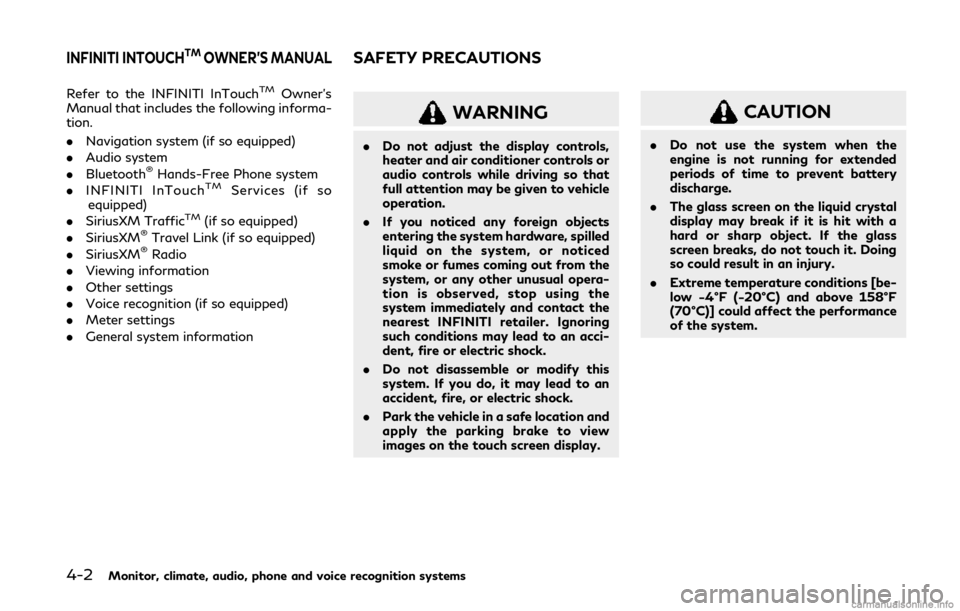
4-2Monitor, climate, audio, phone and voice recognition systems
Refer to the INFINITI InTouchTMOwner’s
Manual that includes the following informa-
tion.
. Navigation system (if so equipped)
. Audio system
. Bluetooth
®Hands-Free Phone system
. INFINITI InTouchTMServices (if so
equipped)
. SiriusXM Traffic
TM(if so equipped)
. SiriusXM®Travel Link (if so equipped)
. SiriusXM®Radio
. Viewing information
. Other settings
. Voice recognition (if so equipped)
. Meter settings
. General system information
WARNING
.Do not adjust the display controls,
heater and air conditioner controls or
audio controls while driving so that
full attention may be given to vehicle
operation.
. If you noticed any foreign objects
entering the system hardware, spilled
liquid on the system, or noticed
smoke or fumes coming out from the
system, or any other unusual opera-
tion is observed, stop using the
system immediately and contact the
nearest INFINITI retailer. Ignoring
such conditions may lead to an acci-
dent, fire or electric shock.
. Do not disassemble or modify this
system. If you do, it may lead to an
accident, fire, or electric shock.
. Park the vehicle in a safe location and
apply the parking brake to view
images on the touch screen display.
CAUTION
.Do not use the system when the
engine is not running for extended
periods of time to prevent battery
discharge.
. The glass screen on the liquid crystal
display may break if it is hit with a
hard or sharp object. If the glass
screen breaks, do not touch it. Doing
so could result in an injury.
. Extreme temperature conditions [be-
low −4°F (−20°C) and above 158°F
(70°C)] could affect the performance
of the system.
INFINITI INTOUCHTMOWNER’S MANUALSAFETY PRECAUTIONS
Page 181 of 468
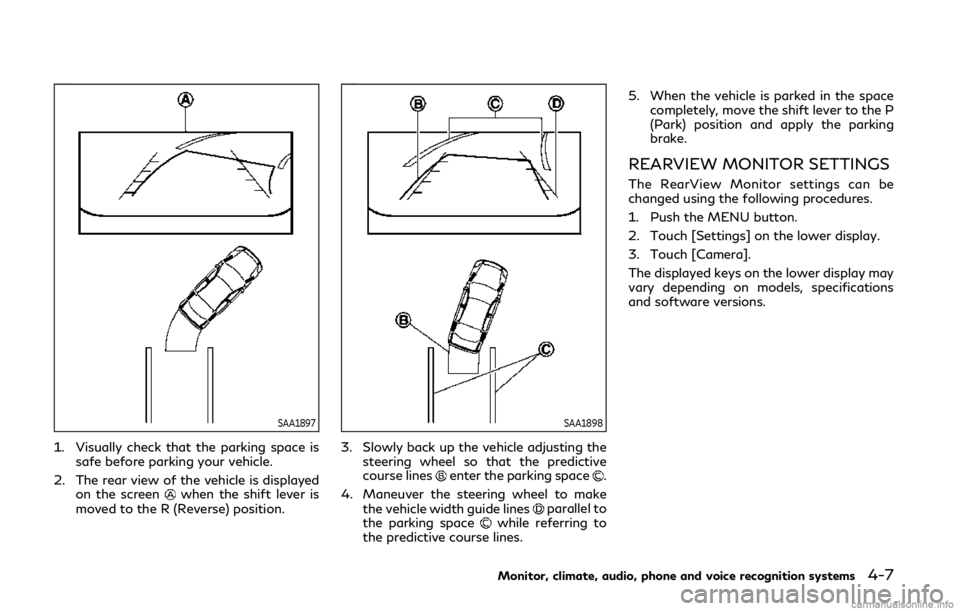
SAA1897
1. Visually check that the parking space issafe before parking your vehicle.
2. The rear view of the vehicle is displayed on the screen
when the shift lever is
moved to the R (Reverse) position.
SAA1898
3. Slowly back up the vehicle adjusting the steering wheel so that the predictive
course lines
enter the parking space.
4. Maneuver the steering wheel to make the vehicle width guide lines
parallel to
the parking spacewhile referring to
the predictive course lines. 5. When the vehicle is parked in the space
completely, move the shift lever to the P
(Park) position and apply the parking
brake.
REARVIEW MONITOR SETTINGS
The RearView Monitor settings can be
changed using the following procedures.
1. Push the MENU button.
2. Touch [Settings] on the lower display.
3. Touch [Camera].
The displayed keys on the lower display may
vary depending on models, specifications
and software versions.
Monitor, climate, audio, phone and voice recognition systems4-7
Page 182 of 468
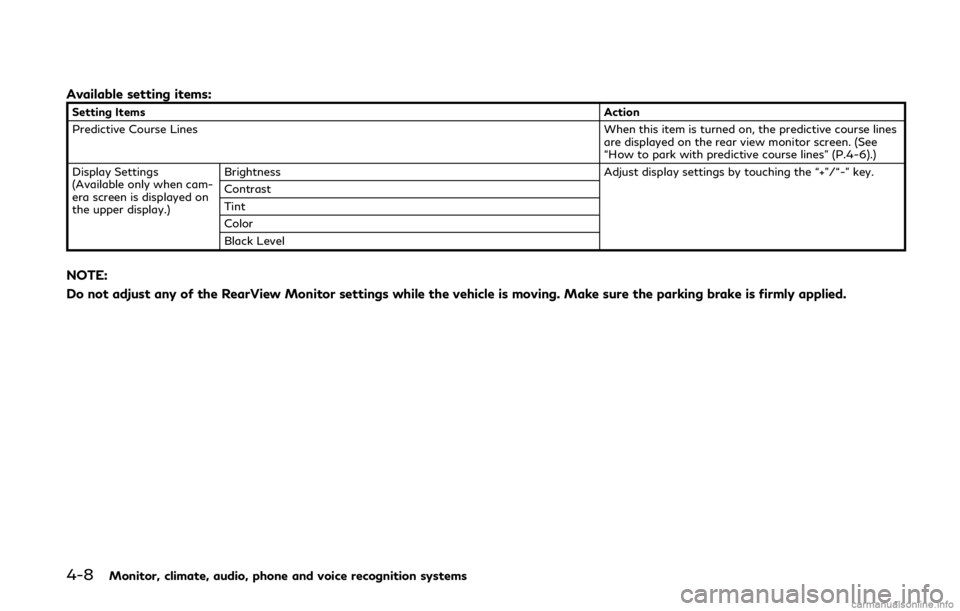
4-8Monitor, climate, audio, phone and voice recognition systems
Available setting items:
Setting ItemsAction
Predictive Course Lines When this item is turned on, the predictive course lines
are displayed on the rear view monitor screen. (See
“How to park with predictive course lines” (P.4-6).)
Display Settings
(Available only when cam-
era screen is displayed on
the upper display.) Brightness
Adjust display settings by touching the “+”/“-” key.
Contrast
Tint
Color
Black Level
NOTE:
Do not adjust any of the RearView Monitor settings while the vehicle is moving. Make sure the parking brake is firmly applied.
Page 194 of 468
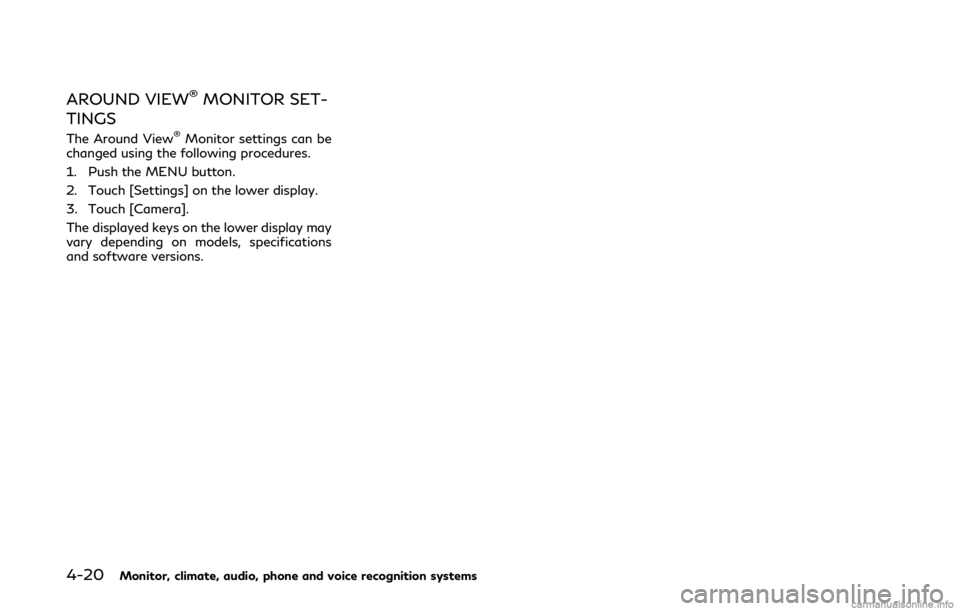
4-20Monitor, climate, audio, phone and voice recognition systems
AROUND VIEW®MONITOR SET-
TINGS
The Around View®Monitor settings can be
changed using the following procedures.
1. Push the MENU button.
2. Touch [Settings] on the lower display.
3. Touch [Camera].
The displayed keys on the lower display may
vary depending on models, specifications
and software versions.
Page 195 of 468
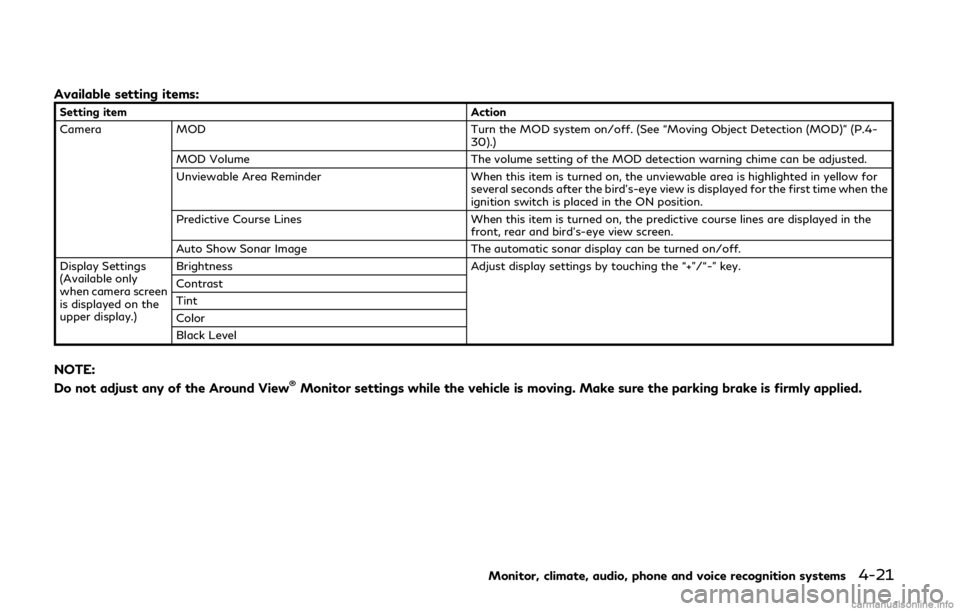
Available setting items:
Setting itemAction
Camera MOD Turn the MOD system on/off. (See “Moving Object Detection (MOD)” (P.4-
30).)
MOD Volume The volume setting of the MOD detection warning chime can be adjusted.
Unviewable Area Reminder When this item is turned on, the unviewable area is highlighted in yellow for
several seconds after the bird’s-eye view is displayed for the first time when the
ignition switch is placed in the ON position.
Predictive Course Lines When this item is turned on, the predictive course lines are displayed in the
front, rear and bird’s-eye view screen.
Auto Show Sonar Image The automatic sonar display can be turned on/off.
Display Settings
(Available only
when camera screen
is displayed on the
upper display.) Brightness
Adjust display settings by touching the “+”/“-” key.
Contrast
Tint
Color
Black Level
NOTE:
Do not adjust any of the Around View®Monitor settings while the vehicle is moving. Make sure the parking brake is firmly applied.
Monitor, climate, audio, phone and voice recognition systems4-21
Page 201 of 468
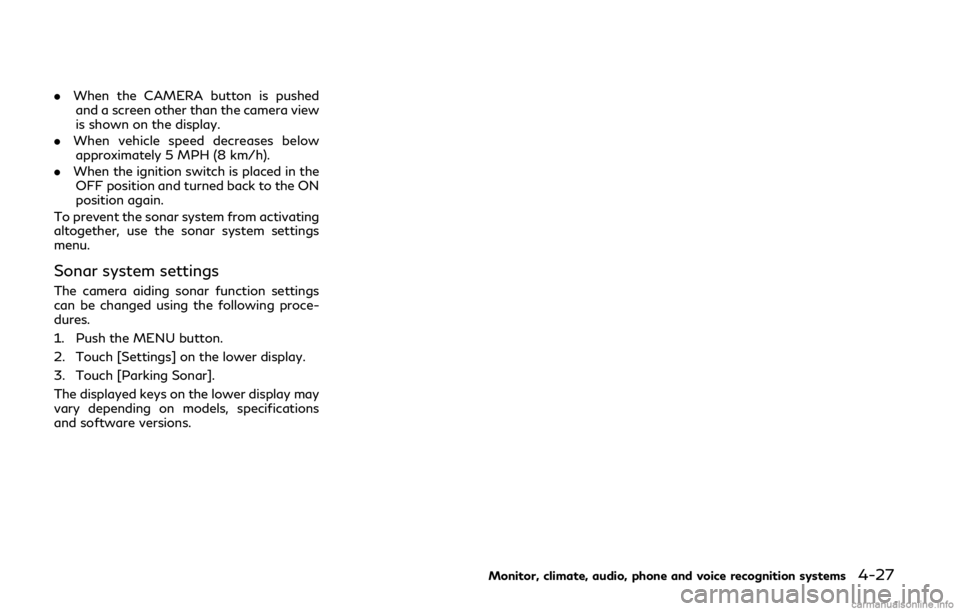
.When the CAMERA button is pushed
and a screen other than the camera view
is shown on the display.
. When vehicle speed decreases below
approximately 5 MPH (8 km/h).
. When the ignition switch is placed in the
OFF position and turned back to the ON
position again.
To prevent the sonar system from activating
altogether, use the sonar system settings
menu.
Sonar system settings
The camera aiding sonar function settings
can be changed using the following proce-
dures.
1. Push the MENU button.
2. Touch [Settings] on the lower display.
3. Touch [Parking Sonar].
The displayed keys on the lower display may
vary depending on models, specifications
and software versions.
Monitor, climate, audio, phone and voice recognition systems4-27
Page 202 of 468

4-28Monitor, climate, audio, phone and voice recognition systems
Available setting items:
Setting itemAction
Parking Sonar Parking Sonar When this item is turned on, the front and rear sonar is activated.
When this item is turned off (indicator turns off), the front and rear sonar is
deactivated. The amber markers are displayed at the corners of the vehicle icon.
When the Around View
®Monitor is activated next time after placing the
ignition switch in the ON position, a gray sonar icon will briefly flash on the
upper display, indicating that the sonar system is off.
Auto Show Sonar Image When the sonar detects an object while this item is turned on, the Around View
®
Monitor will interrupt the current view in the display to show the surround area
of the vehicle.
Front Only When this item is turned on, only the front sonar is activated. The amber markers are displayed at the rear corners of the vehicle icon.
Distance Adjust the sensitivity level of the sonar.
Volume Adjust the tone volume of the sonar.
NOTE:
Do not adjust any of the Parking Sonar settings while the vehicle is moving. Make sure the parking brake is firmly applied.