key INFINITI Q50 2020 Quick Reference Guide
[x] Cancel search | Manufacturer: INFINITI, Model Year: 2020, Model line: Q50, Model: INFINITI Q50 2020Pages: 28, PDF Size: 2.63 MB
Page 20 of 28
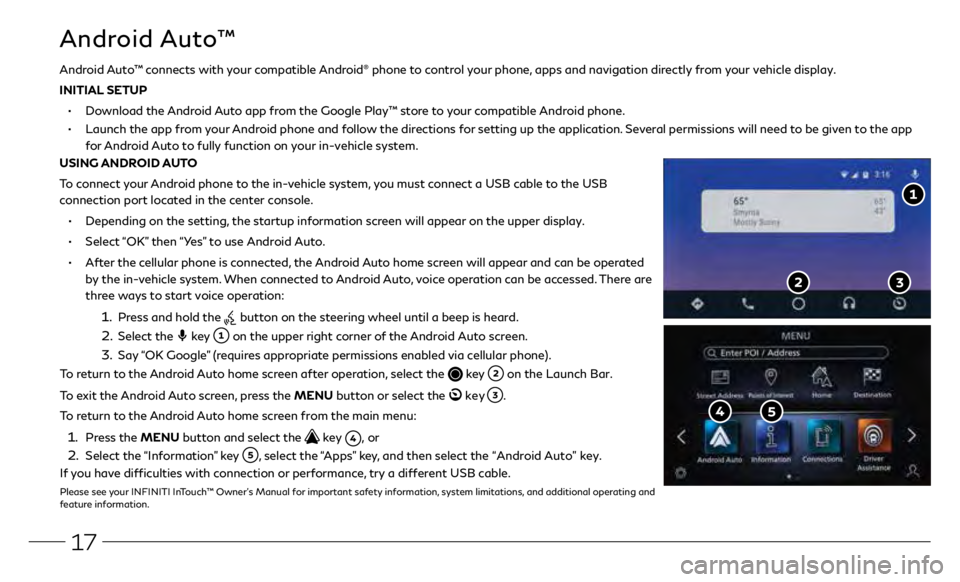
17
Android Auto™
• Depending on the setting, the startup information screen will appear on the upper display.
• Select “OK” then “Yes” to use Android Auto.
• After the cellular phone is connected, the Android Auto home screen will appear and can be operated
by the in-vehicle system. When connected to Android Auto, voice operation can be accessed. There are
three ways to start voice operation:
1. Press and hold the button on the steering wheel until a beep is heard.
2. Select the key on the upper right corner of the Android Auto screen.
3. Say “OK Google” (requires appropriate permissions enabled via cellular phone).
To return to the Android Auto home screen after operation, select the
key on the Launch Bar.
To exit the Android Auto screen, press the MENU button or select the
key .
To return to the Android Auto home screen from the main menu:
1. Press the MENU button and select the key , or
2. Select the “Information” key , select the “Apps” key, and then select the “Android Auto” key.
If you have difficulties with connection or performance, try a different USB cable.
Please see your INFINITI InTouch™ Owner’s Manual for important safety information, system limitations, and additional operating and
feature information.
Android Auto™ connects with your compatible Android® phone to control your phone, apps and navigation directly from your vehicle display.
INITIAL SETUP
• Download the Android Auto app from the Google Play™ store to your compatible Android phone.
• Launch the app from your Android phone and follow the directions for setting up the application. Several permissions will need to be given to the app
for Android Auto to fully function on your in-vehicle system.
USING ANDROID AUTO
To connect your Android phone to the in-vehicle system, you must connect a USB cable to the USB
connection port located in the center console.
Page 21 of 28
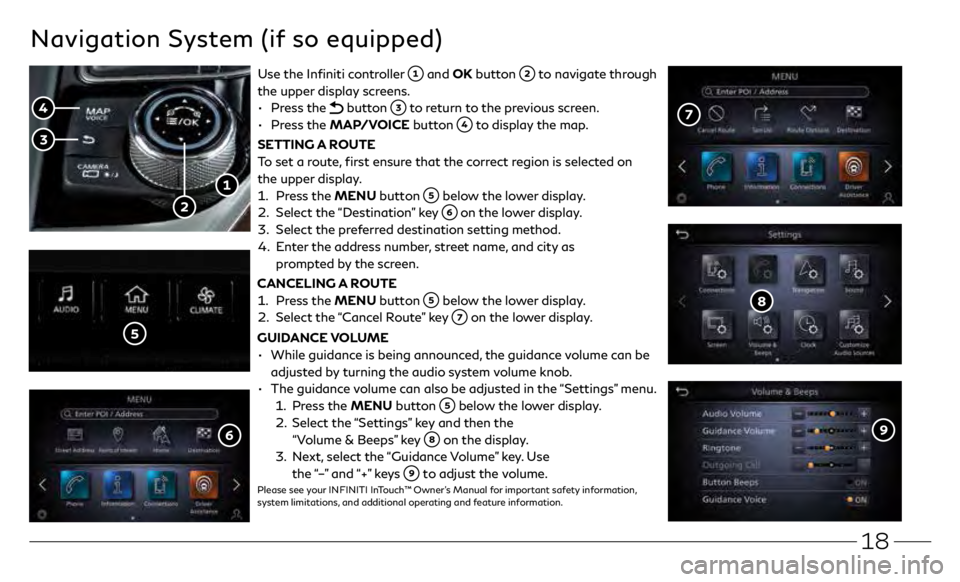
18
Navigation System (if so equipped)
Use the Infiniti controller and OK button to navigate through
the upper display screens.
•
Press the
button to return to the previous screen.
•
Press the MAP/VOICE button
to display the map.
SETTING A ROUTE
To set a route, first ensure that the correct region is selected on
the upper display.
1.
Pr
ess the MENU button
below the lower display.
2.
Select the
“Destination” key
on the lower display.
3
.
Select the pr
eferred destination setting method.
4.
E
nter the address number, street name, and city as
prompted by the screen.
CANCELING A ROUTE
1.
Pr
ess the MENU button
below the lower display.
2.
Select the
“Cancel Route” key
on the lower display.
GUIDANCE VOLUME
•
While guidanc
e is being announced, the guidance volume can be
adjusted by turning the audio system volume knob.
•
The guidanc
e volume can also be adjusted in the “Settings” menu.
1. Pr
ess the MENU button
below the lower display.
2.
Select the
“Settings” key and then the
“Volume & Beeps” key
on the display.
3
.
N
ext, select the “Guidance Volume” key. Use
the “–” and “+” keys
to adjust the volume.Please see your INFINITI InTouch™ Owner’s Manual for important safety information,
system limitations, and additional operating and feature information.
Page 22 of 28
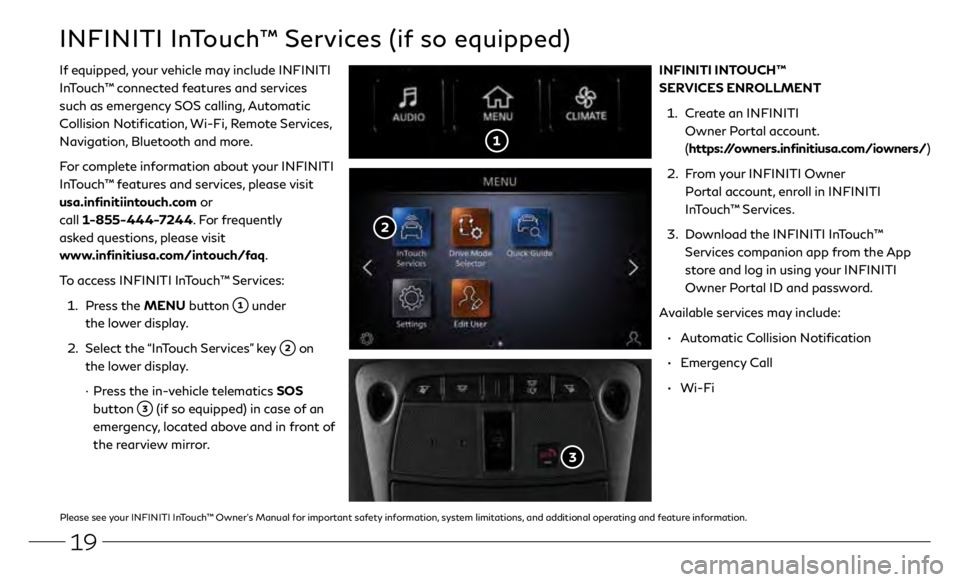
19
INFINITI InTouch™ Services (if so equipped)
If equipped, your vehicle may include INFINITI
InTouch™ connected features and services
such as emergency SOS calling, Automatic
Collision Notification, Wi-Fi, Remote Services,
Navigation, Bluetooth and more.
For complete information about your INFINITI
InTouch™ features and services, please visit
usa.infinitiintouch.com or
call 1-855-444-7244. For frequently
asked questions, please visit
www.infinitiusa.com/intouch/faq.
To access INFINITI InTouch™ Services:
1.
Pr
ess the MENU button
under
the lower display.
2.
Select the
“InTouch Services” key
on
the lower display.
·
Pr
ess the in-vehicle telematics SOS
button
(if so equipped) in case of an
emergency, located above and in front of
the rearview mirror. INFINITI INTOUCH™
SERVICES ENROLLMENT
1.
Cr
eate an INFINITI
Owner Portal account.
( https://owners.infinitiusa.com/iowners/)
2.
F
rom your INFINITI Owner
Portal account, enroll in INFINITI
InTouch™ Services.
3
.
Do
wnload the INFINITI InTouch™
Services companion app from the App
store and log in using your INFINITI
Owner Portal ID and password.
Available services may include:
•
A
utomatic Collision Notification
•
Emergency Call
•
Wi-Fi
Please see your INFINITI InTouch™ Owner’s Manual for important safety information, system limitations, and additional operating and feature information.
Page 23 of 28
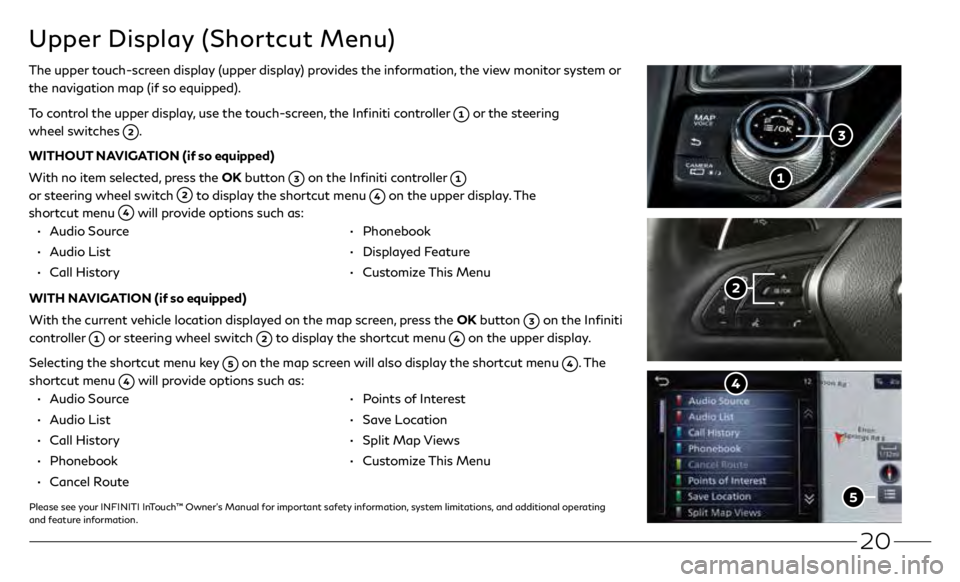
20
Upper Display (Shortcut Menu)
The upper touch-screen display (upper display) provides the information, the view monitor system or
the navigation map (if so equipped).
To control the upper display, use the touch-screen, the Infiniti controller
or the steering
wheel switches
.
WITHOUT NAVIGATION (if so equipped)
With no item selected, press the OK button
on the Infiniti controller
or steering wheel switch
to display the shortcut menu on the upper display. The
shortcut menu
will provide options such as:
• Audio Source
•
Audio List
•
Call Hist
ory • Phonebook
•
Display
ed Feature
•
Cust
omize This Menu
WITH NAVIGATION (if so equipped)
With the current vehicle location displayed on the map screen, press the OK button
on the Infiniti
controller
or steering wheel switch to display the shortcut menu on the upper display.
Selecting the shortcut menu key
on the map screen will also display the shortcut menu . The
shortcut menu
will provide options such as:
•
Audio Source
•
Audio List
•
Call Hist
ory
•
Phonebook
•
Canc
el Route
•
P
oints of Interest
•
Save Location
•
Split
Map Views
•
Cust
omize This Menu
Please see your INFINITI InTouch™ Owner’s Manual for important safety information, system limitations, and additional operating
and feature information.