key INFINITI Q50 2020 Quick Reference Guide
[x] Cancel search | Manufacturer: INFINITI, Model Year: 2020, Model line: Q50, Model: INFINITI Q50 2020Pages: 28, PDF Size: 2.63 MB
Page 2 of 28
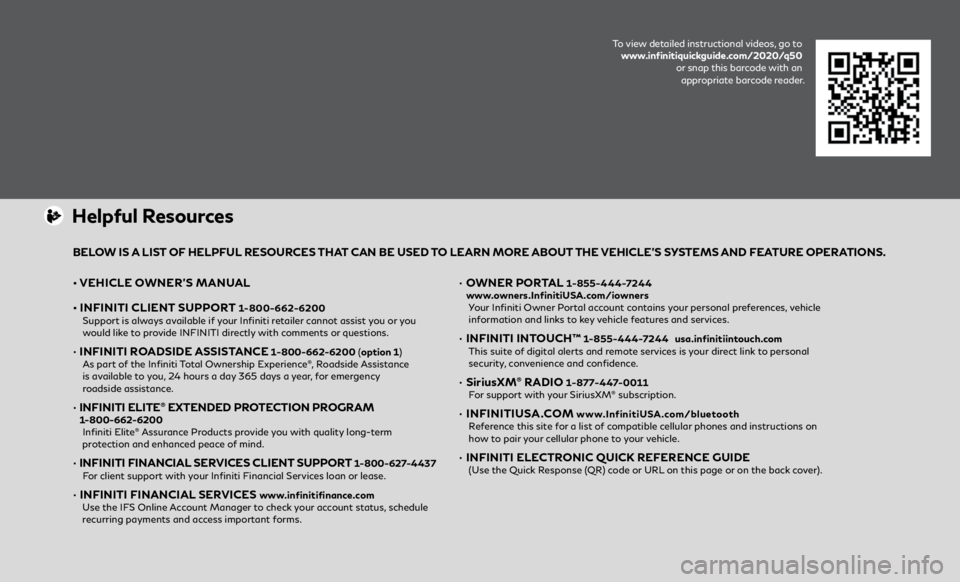
• VEHICLE OWNER’S MANUAL
•
INFINITI CLIENT
SUPPORT
1-800-662-6200
Support is alw
ays available if your Infiniti retailer cannot assist you or you
would like to provide INFINITI directly with comments or questions.
• INFINITI ROADSIDE ASSISTANCE 1-800-662-6200 ( option 1)
As part o
f the Infiniti Total Ownership Experience®, Roadside Assistance
is available to you, 24 hours a day 365 days a year, for emergency
roadside assistance.
• INFINITI ELITE® EXTENDED PROTECTION PROGRAM 1-800-662-6200 Infiniti Elite® Assurance Products provide you with quality long-term
protection and enhanced peace of mind.
• INFINITI FINANCIAL SERVICES CLIENT SUPPORT 1-800-627-4437 F
or client support with your Infiniti Financial Services loan or lease.
• INFINITI FINANCIAL SERVICES www.infinitifinance.com
U
se the IFS Online Account Manager to check your account status, schedule
recurring payments and access important forms.
• OWNER PORTAL 1-855-444-7244
www
.owners.InfinitiUSA.com/iowners
Y
our Infiniti Owner Portal account contains your personal preferences, vehicle
information and links to key vehicle features and services.
• INFINITI INT OUCH™ 1-855-444-7244 usa.infinitiintouch.com
This suit
e of digital alerts and remote services is your direct link to personal
security, convenience and confidence.
• SiriusXM® RADIO 1-877-447-0011 F
or support with your SiriusXM® subscription.
• INFINITIUSA.COM www.InfinitiUSA.com/bluetooth
R
eference this site for a list of compatible cellular phones and instructions on
how to pair your cellular phone to your vehicle.
• INFINITI ELE CTRONIC QUICK REFERENCE GUIDE (Use the Quick Response (QR) code or URL on this page or on the back cover).
Helpful Resources
BELOW IS A LIST OF HELPFUL RESOURCES THAT CAN BE USED TO LEARN MORE ABOUT THE VEHICLE’S SYSTEMS AND FEATURE OPERATIONS.
To view detailed instructional videos, go to
www.infinitiquickguide.com/2020/q50 or snap this barcode with an appropriate barcode reader.
Page 10 of 28
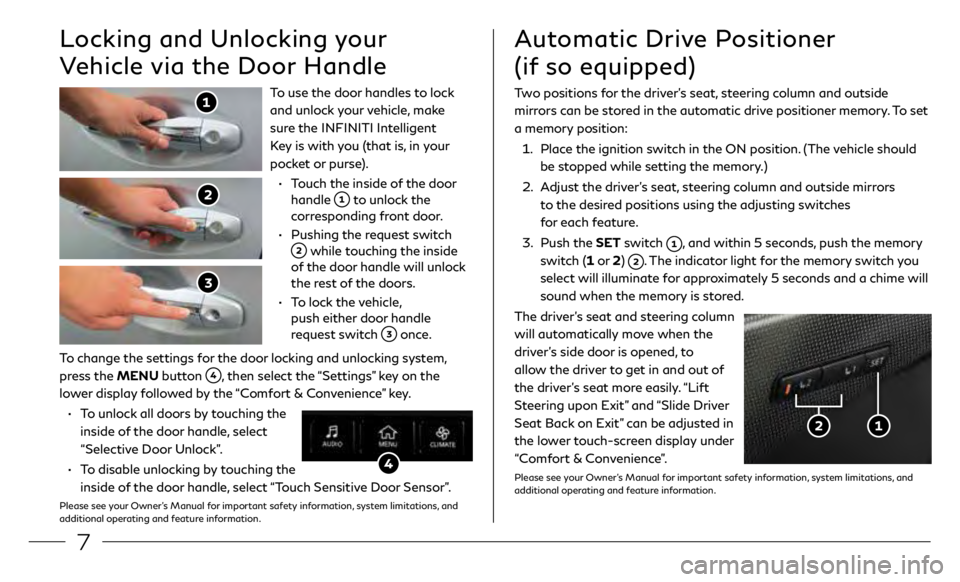
7
To use the door handles to lock
and unlock your vehicle, make
sure the INFINITI Intelligent
Key is with you (that is, in your
pocket or purse).
•
T
ouch the inside of the door
handle
to unlock the
corresponding front door.
•
Pushing the r
equest switch
while touching the inside
of the door handle will unlock
the rest of the doors.
•
T
o lock the vehicle,
push either door handle
request switch
once.
Locking and Unlocking your
Vehicle via the Door Handle
To change the settings for the door locking and unlocking system,
press the MENU button
, then select the “Settings” key on the
lower display followed by the “Comfort & Convenience” key.
•
T
o unlock all doors by touching the
inside of the door handle, select
“Selective Door Unlock”.
•
T
o disable unlocking by touching the
inside of the door handle, select “Touch Sensitive Door Sensor”.
Please see your Owner’s Manual for important safety information, system limitations, and
additional operating and feature information.
Two positions for the driver’s seat, steering column and outside
mirrors can be stored in the automatic drive positioner memory. To set
a memory position:
1.
Plac
e the ignition switch in the ON position. (The vehicle should
be stopped while setting the memory.)
2.
A
djust the driver’s seat, steering column and outside mirrors
to the desired positions using the adjusting switches
for each feature.
3
.
Push the
SET switch
, and within 5 seconds, push the memory
switch (1 or 2)
. The indicator light for the memory switch you
select will illuminate for approximately 5 seconds and a chime will
sound when the memory is stored.
The driver’s seat and steering column
will automatically move when the
driver’s side door is opened, to
allow the driver to get in and out of
the driver’s seat more easily. “Lift
Steering upon Exit” and “Slide Driver
Seat Back on Exit” can be adjusted in
the lower touch-screen display under
“Comfort & Convenience”.
Please see your Owner’s Manual for important safety information, system limitations, and
additional operating and feature information.
Automatic Drive Positioner
(if so equipped)
Page 11 of 28

8
Starting/Stopping the
EngineHomeLink® Universal Transceiver
(if so equipped)
HomeLink
It is important to make sure
the INFINITI Intelligent Key
is with you (that is, in your
pocket or purse).
1.
Depr
ess the brake pedal.
2.
Push the ignition swit
ch
START/STOP button to
the ON position.
TURNING THE ENGINE OFF
1.
M
ove the shift lever to the P (PARK) position
and apply the parking brake.
2.
Push the ignition swit
ch START/STOP button
to turn the engine off.
Please see your Owner’s Manual for important safety information,
system limitations, and additional operating and feature information.
To program the HomeLink® Universal Transceiver: 1.
P
osition the handheld transceiver 1-3 in (26-76 mm) away from the HomeLink
surface, keeping the HomeLink indicator light in view.
2.
Pr
ess and hold the desired HomeLink button and the handheld transmitter button
simultaneously until the HomeLink indicator light flashes slowly and then rapidly.
3
.
Bo
th buttons may be released when the indicator light flashes rapidly.
4.
Pr
ess and hold the programed HomeLink button and observe the indicator light.
A solid, continuous light indicates the programing is complete. If the indicator light
rapidly blinks for two seconds and then turns to a solid, continuous light, continue
with steps for a rolling code device.
5.
A
t the receiver located on the garage door opener motor, locate the “learn” or
“smart” button. If there is difficulty locating the button, reference the garage door
opener’s manual. Once the button is pressed, you have approximately 30 seconds to
initiate the next step.
6.
Pr
ess and hold the programed HomeLink button for two seconds and release. Repeat
the sequence up to three times to complete the programing process. HomeLink should
now activate your rolling code equipped device.
Please see your Owner’s Manual for important safety information, system limitations, and additional operating and
feature information.
Page 12 of 28
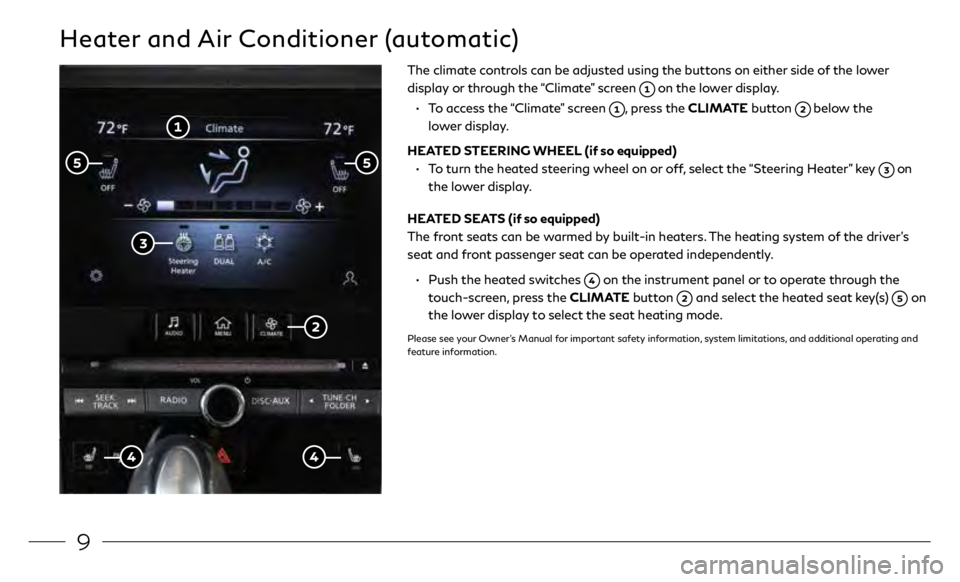
9
Heater and Air Conditioner (automatic)
The climate controls can be adjusted using the buttons on either side of the lower
display or through the “Climate” screen
on the lower display.
•
T
o access the “Climate” screen
, press the CLIMATE button below the
lower display.
HEATED STEERING WHEEL (if so equipped)
•
T
o turn the heated steering wheel on or off, select the “Steering Heater” key
on
the lower display.
HEATED SEATS (if so equipped)
The front seats can be warmed by built-in heaters. The heating system of the driver’s
seat and front passenger seat can be operated independently.
•
Push the heat
ed switches
on the instrument panel or to operate through the
touch-screen, press the CLIMATE button
and select the heated seat key(s) on
the lower display to select the seat heating mode.
Please see your Owner’s Manual for important safety information, system limitations, and additional operating and
feature information.
Page 13 of 28
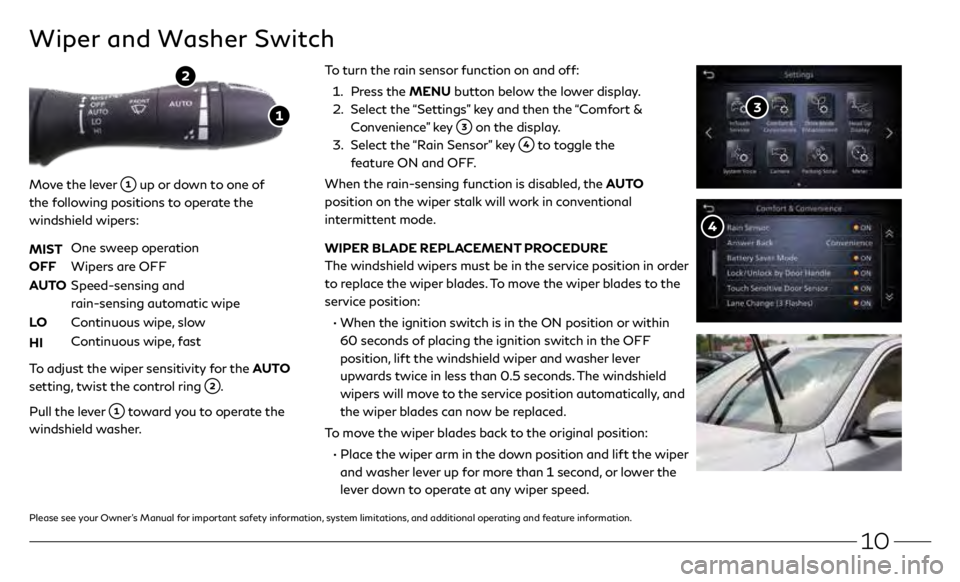
10
To turn the rain sensor function on and off:
1.
Pr
ess the MENU button below the lower display.
2.
Select the
“Settings” key and then the “Comfort &
Convenience” key
on the display.
3
.
Select the
“Rain Sensor” key
to toggle the
feature ON and OFF.
When the rain-sensing function is disabled, the AUTO
position on the wiper stalk will work in conventional
intermittent mode.
WIPER BLADE REPLACEMENT PROCEDURE
The windshield wipers must be in the service position in order
to replace the wiper blades. To move the wiper blades to the
service position:
• When the ignition swit
ch is in the ON position or within
60 seconds of placing the ignition switch in the OFF
position, lift the windshield wiper and washer lever
upwards twice in less than 0.5 seconds. The windshield
wipers will move to the service position automatically, and
the wiper blades can now be replaced.
To move the wiper blades back to the original position:
•
Plac
e the wiper arm in the down position and lift the wiper
and washer lever up for more than 1 second, or lower the
lever down to operate at any wiper speed.
Wiper and Washer Switch
Move the lever up or down to one of
the following positions to operate the
windshield wipers:
MIST
One sw
eep operation
OFF
Wipers ar
e OFF
AUTO
Speed-sensing and
r
ain-sensing automatic wipe
LO
C
ontinuous wipe, slow
HI
C
ontinuous wipe, fast
To adjust the wiper sensitivity for the AUTO
setting, twist the control ring
.
Pull the lever
toward you to operate the
windshield washer.
Please see your Owner’s Manual for important safety information, system limitations, and additional operating and feature information.
Page 14 of 28
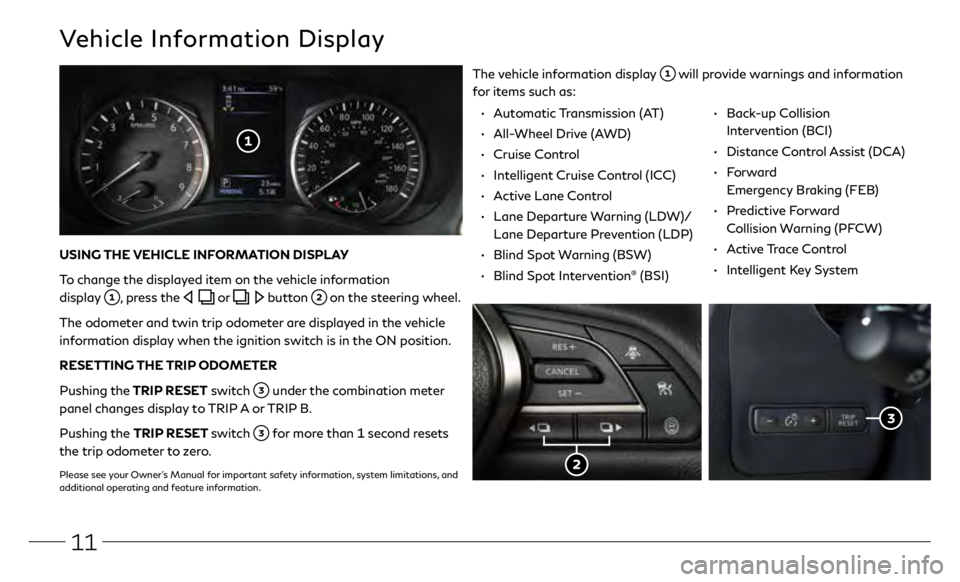
11
Vehicle Information Display
The vehicle information display will provide warnings and information
for items such as:
USING THE VEHICLE INFORMATION DISPLAY
To change the displayed item on the vehicle information
display
, press the or button on the steering wheel.
The odometer and twin trip odometer are displayed in the vehicle
information display when the ignition switch is in the ON position.
RESETTING THE TRIP ODOMETER
Pushing the TRIP RESET switch
under the combination meter
panel changes display to TRIP A or TRIP B.
Pushing the TRIP RESET switch
for more than 1 second resets
the trip odometer to zero.
Please see your Owner’s Manual for important safety information, system limitations, and
additional operating and feature information.
• Automatic Transmission (AT)
•
All-
Wheel Drive (AWD)
•
Cruise C
ontrol
•
In
telligent Cruise Control (ICC)
•
A
ctive Lane Control
•
Lane Departur
e Warning (LDW)/
Lane Departure Prevention (LDP)
•
Blind Spo
t Warning (BSW)
•
Blind Spo
t Intervention
® (BSI)
•
Back-up Collision
Intervention (BCI)
•
Dist
ance Control Assist (DCA)
•
Forward
Emergency Braking (FEB)
•
Predictive Forward
Collision Warning (PFCW)
•
Active Trace Control •
In telligent Key System
Page 16 of 28
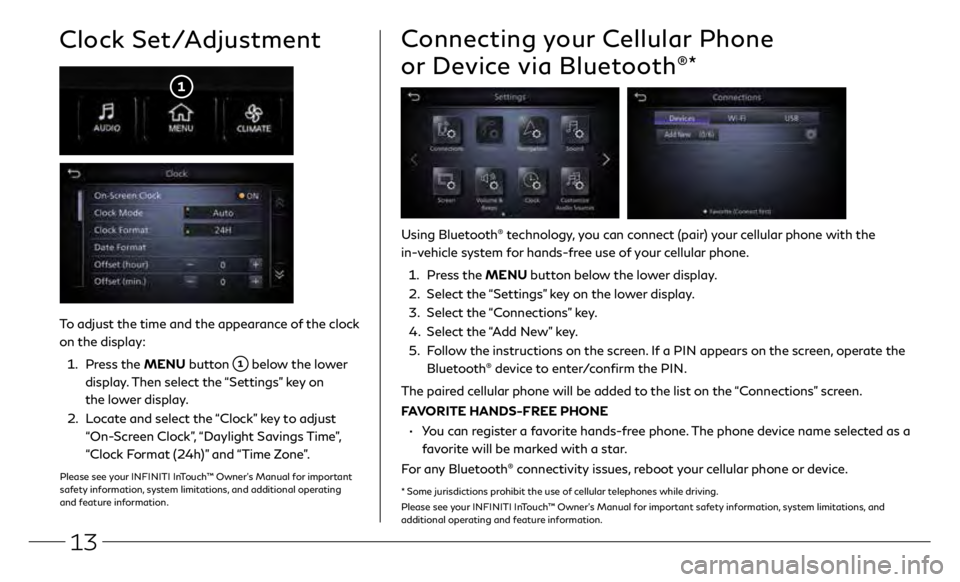
13
To adjust the time and the appearance of the clock
on the display:
1.
Press the MENU button
below the lower
display. Then select the “Settings” key on
the lower display.
2.
L
ocate and select the “Clock” key to adjust
“On-Screen Clock”, “Daylight Savings Time”,
“Clock Format (24h)” and “Time Zone”.
Clock Set/Adjustment
Please see your INFINITI InTouch™ Owner’s Manual for important
safety information, system limitations, and additional operating
and feature information.
Connecting your Cellular Phone
or Device via Bluetooth
®*
Using Bluetooth® technology, you can connect (pair) your cellular phone with the
in-vehicle system for hands-free use of your cellular phone.
1.
Pr
ess the MENU button below the lower display.
2.
Select the
“Settings” key on the lower display.
3
.
Select the
“Connections” key.
4.
Select the
“Add New” key.
5.
F
ollow the instructions on the screen. If a PIN appears on the screen, operate the
Bluetooth
® device to enter/confirm the PIN.
The paired cellular phone will be added to the list on the “Connections” screen.
FAVORITE HANDS-FREE PHONE
•
Y
ou can register a favorite hands-free phone. The phone device name selected as a
favorite will be marked with a star.
For any Bluetooth
® connectivity issues, reboot your cellular phone or device.
* Some jurisdictions prohibit the use of cellular telephones while driving.
Please see your INFINITI InTouch™ Owner’s Manual for important safety information, system limitations, and
additional operating and feature information.
Page 17 of 28
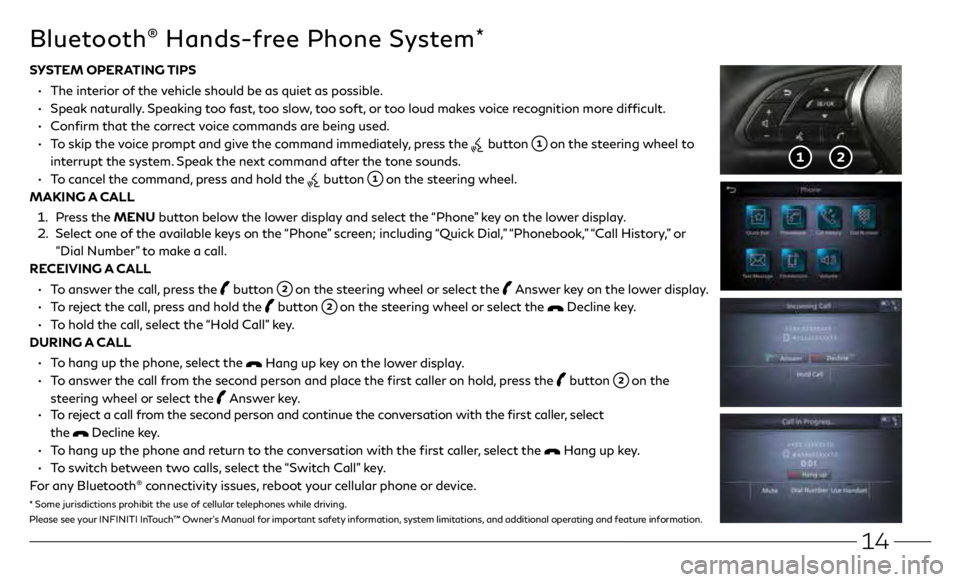
14
SYSTEM OPERATING TIPS
•
The in
terior of the vehicle should be as quiet as possible.
•
Speak
naturally. Speaking too fast, too slow, too soft, or too loud makes voice recognition more difficult.
•
C
onfirm that the correct voice commands are being used.
•
T
o skip the voice prompt and give the command immediately, press the
button on the steering wheel to
interrupt the system. Speak the next command after the tone sounds.
•
T
o cancel the command, press and hold the
button on the steering wheel.
MAKING A CALL
1.
Pr
ess the MENU button below the lower display and select the “Phone” key on the lower display.
2.
Select one o
f the available keys on the “Phone” screen; including “Quick Dial,” “Phonebook,” “Call History,” or
“Dial Number” to make a call.
RECEIVING A CALL
•
T
o answer the call, press the
button on the steering wheel or select the Answer key on the lower display.
•
T
o reject the call, press and hold the
button on the steering wheel or select the Decline key.
•
T
o hold the call, select the “Hold Call” key.
DURING A CALL
•
T
o hang up the phone, select the
Hang up key on the lower display.
•
T
o answer the call from the second person and place the first caller on hold, press the
button on the
steering wheel or select the
Answer key. •
T
o reject a call from the second person and continue the conversation with the first caller, select
the
Decline key.
•
T
o hang up the phone and return to the conversation with the first caller, select the
Hang up key.
•
T
o switch between two calls, select the “Switch Call” key.
For any Bluetooth
® connectivity issues, reboot your cellular phone or device.
Bluetooth® Hands-free Phone System*
* Some jurisdictions prohibit the use of cellular telephones while driving.
Please see your INFINITI InTouch™ Owner’s Manual for important safety information, system limitations, and additional operating and feature information.
Page 18 of 28
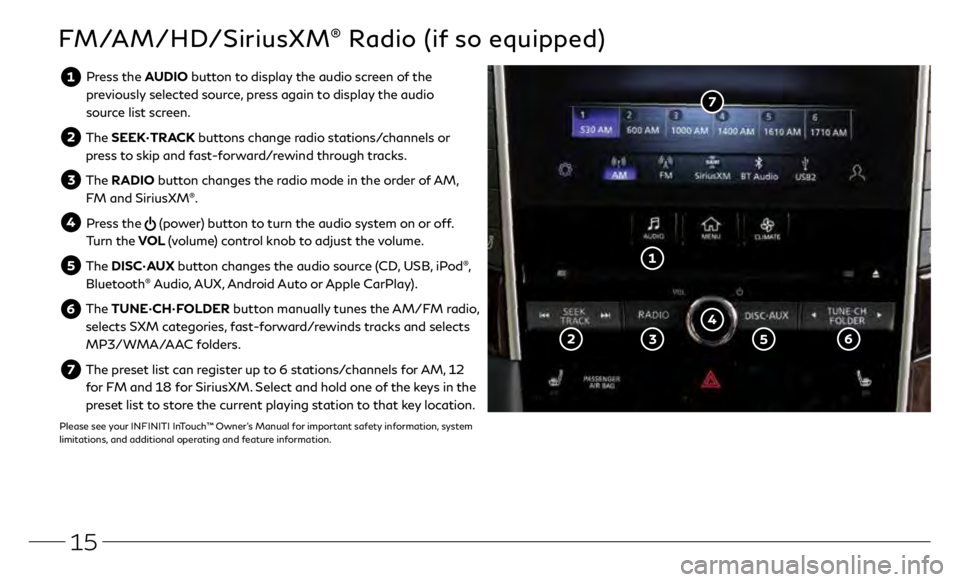
15
FM/AM/HD/SiriusXM® Radio (if so equipped)
Press the AUDIO button to display the audio screen of the previously selected source, press again to display the audio
source list screen.
The SEEK•TRACK buttons change radio stations/channels or
press to skip and fast-forward/rewind through tracks.
The RADIO button changes the radio mode in the order of AM,
FM and SiriusXM®.
Press the (power) button to turn the audio system on or off.
Turn the VOL (volume) control knob to adjust the volume.
The DISC•AUX button changes the audio source (CD, USB, iPod®,
Bluetooth® Audio, AUX, Android Auto or Apple CarPlay).
The TUNE•CH•FOLDER button manually tunes the AM/FM radio,
selects SXM categories, fast-forward/rewinds tracks and selects
MP3/WMA/AAC folders.
The preset list can register up to 6 stations/channels for AM, 12 for FM and 18 for SiriusXM. Select and hold one of the keys in the
preset list to store the current playing station to that key location.
Please see your INFINITI InTouch™ Owner’s Manual for important safety information, system
limitations, and additional operating and feature information.
Page 19 of 28
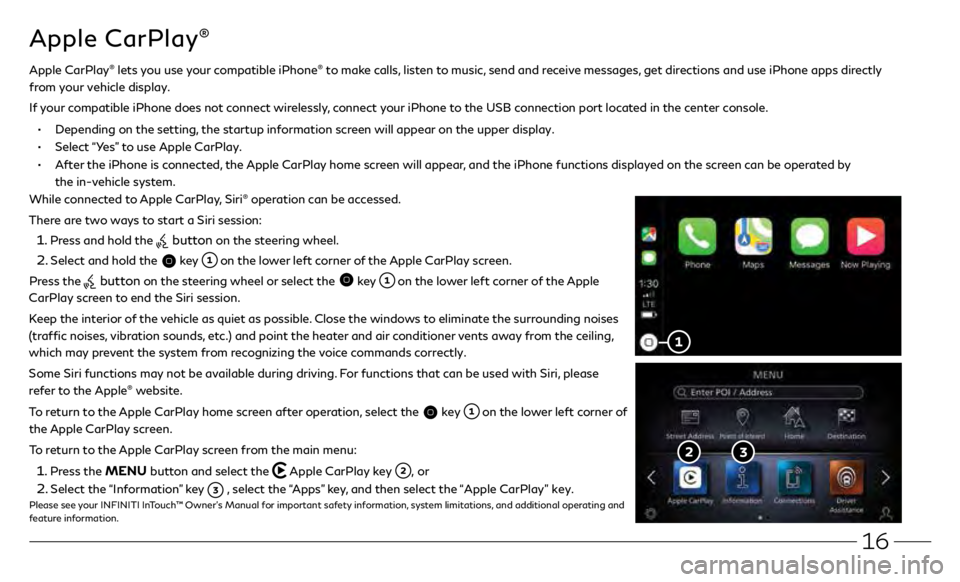
16
Apple CarPlay®
While connected to Apple CarPlay, Siri® operation can be accessed.
There are two ways to start a Siri session:
1 . Press and hold the button on the steering wheel.
2 . Select and hold the key on the lower left corner of the Apple CarPlay screen.
Press the
button on the steering wheel or select the key on the lower left corner of the Apple
CarPlay screen to end the Siri session.
Keep the interior of the vehicle as quiet as possible. Close the windows to eliminate the surrounding noises
(traffic noises, vibration sounds, etc.) and point the heater and air conditioner vents away from the ceiling,
which may prevent the system from recognizing the voice commands correctly.
Some Siri functions may not be available during driving. For functions that can be used with Siri, please
refer to the Apple
® website.
To return to the Apple CarPlay home screen after operation, select the
key on the lower left corner of
the Apple CarPlay screen.
To return to the Apple CarPlay screen from the main menu:
1 . Press the MENU button and select the Apple CarPlay key , or
2 . Select the “Information” key , select the “Apps” key, and then select the “Apple CarPlay” key.Please see your INFINITI InTouch™ Owner’s Manual for important safety information, system limitations, and additional operating and
feature information.
Apple CarPlay® lets you use your compatible iPhone® to make calls, listen to music, send and receive messages, get directions and use iPhone apps directly
from your vehicle display.
I
f your compatible iPhone does not connect wirelessly, connect your iPhone to the USB connection port located in the center console.
• Depending on the setting, the startup information screen will appear on the upper display.
• Select “Yes” to use Apple CarPlay.
• After the iPhone is connected, the Apple CarPlay home screen will appear, and the iPhone functions displayed on the screen can be operated by
the in-vehicle system.