android auto INFINITI Q50 2021 Infiniti Intouch
[x] Cancel search | Manufacturer: INFINITI, Model Year: 2021, Model line: Q50, Model: INFINITI Q50 2021Pages: 268, PDF Size: 1.13 MB
Page 39 of 268
![INFINITI Q50 2021 Infiniti Intouch Setting itemResult
[Units] Displays the units settings screen.
“Units settings” (page 2-35)
[Keyboard Type] Displays the keyboard type settings screen.
“Keyboard type settings” (page 2-35)
[Re INFINITI Q50 2021 Infiniti Intouch Setting itemResult
[Units] Displays the units settings screen.
“Units settings” (page 2-35)
[Keyboard Type] Displays the keyboard type settings screen.
“Keyboard type settings” (page 2-35)
[Re](/img/42/35007/w960_35007-38.png)
Setting itemResult
[Units] Displays the units settings screen.
“Units settings” (page 2-35)
[Keyboard Type] Displays the keyboard type settings screen.
“Keyboard type settings” (page 2-35)
[Return All Settings to Default] Resets all settings to default.
“Return all settings to default” (page 2-35)
[Head Up Display] The position and the brightness of the Head Up Display can be adjusted. Touching [Display items] can select the items to be
displayed on the Head Up Display. Touching [Reset] can reset the
settings.
Refer to the vehicle Owner’s Manual for details.
[Apps] [Connections] Displays the Connections settings screen.
“Connections settings” (page 2-28)
[Vehicle’s Help for Apple CarPlay] Displays helpful tips for Apple CarPlay® operation.
“Apple CarPlay®” (page 5-18)
[Vehicle’s Help for Android Auto] Displays helpful tips for Android Auto operation.
“Android AutoTM” (page 5-22)
[System Update] [Version Information] Displays the information of the Software Version, etc. [Software Update] The system software can be updated.
“Updating system software” (page 5-5)
[Map Update] The map data can be updated.
“How to update map data” (page 6-62)
2. Getting started
2-27
Page 40 of 268
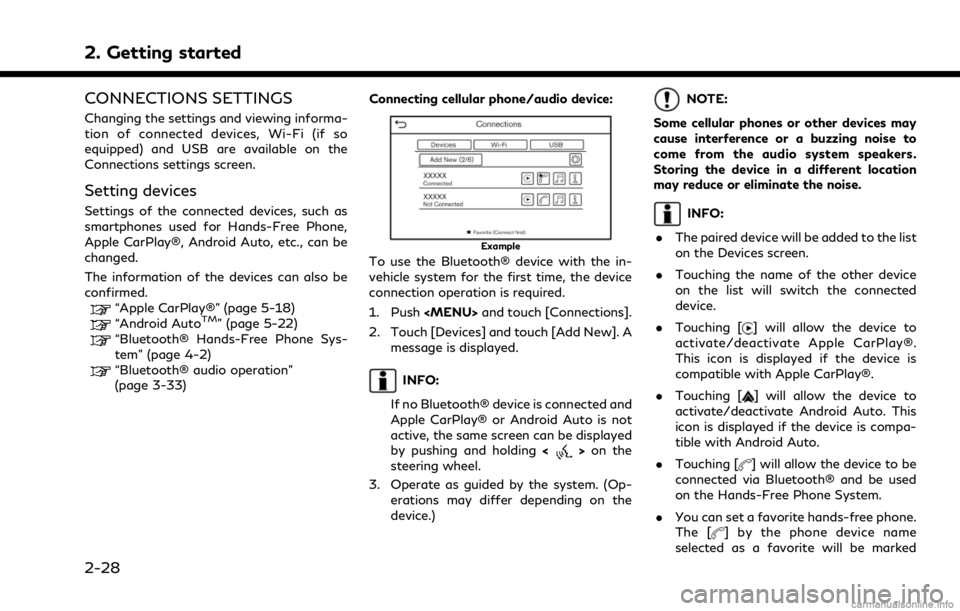
2. Getting started
CONNECTIONS SETTINGS
Changing the settings and viewing informa-
tion of connected devices, Wi-Fi (if so
equipped) and USB are available on the
Connections settings screen.
Setting devices
Settings of the connected devices, such as
smartphones used for Hands-Free Phone,
Apple CarPlay®, Android Auto, etc., can be
changed.
The information of the devices can also be
confirmed.
“Apple CarPlay®” (page 5-18)“Android AutoTM” (page 5-22)“Bluetooth® Hands-Free Phone Sys-
tem” (page 4-2)
“Bluetooth® audio operation”
(page 3-33)Connecting cellular phone/audio device:
Example
To use the Bluetooth® device with the in-
vehicle system for the first time, the device
connection operation is required.
1. Push
Page 42 of 268
![INFINITI Q50 2021 Infiniti Intouch 2. Getting started
Device information:
You can display the information of the
devices connected to the vehicle.
1. Push<MENU> and touch [Connections].
2. Touch [Devices].
3. Touching [
] by the device INFINITI Q50 2021 Infiniti Intouch 2. Getting started
Device information:
You can display the information of the
devices connected to the vehicle.
1. Push<MENU> and touch [Connections].
2. Touch [Devices].
3. Touching [
] by the device](/img/42/35007/w960_35007-41.png)
2. Getting started
Device information:
You can display the information of the
devices connected to the vehicle.
1. Push
Page 83 of 268
![INFINITI Q50 2021 Infiniti Intouch “Selecting audio source” (page 3-13)“Audio main buttons” (page 3-11)
How to view AUX screen
[Source]:
Touch to switch to the source menu
screen.
“Selecting audio source”
(page 3-13)
Audio INFINITI Q50 2021 Infiniti Intouch “Selecting audio source” (page 3-13)“Audio main buttons” (page 3-11)
How to view AUX screen
[Source]:
Touch to switch to the source menu
screen.
“Selecting audio source”
(page 3-13)
Audio](/img/42/35007/w960_35007-82.png)
“Selecting audio source” (page 3-13)“Audio main buttons” (page 3-11)
How to view AUX screen
[Source]:
Touch to switch to the source menu
screen.
“Selecting audio source”
(page 3-13)
Audio source indicator:
Indicates that the AUX source is cur-
rently playing.
Volume Setting keys:
Touch one of the keys to select the
sound output gain from [Low], [Med-
ium] and [High].
SMARTPHONE AUDIO
You can also listen to music from your
compatible smartphone using Apple Car-
Play® or Android Auto.
“Apple CarPlay®” (page 5-18)“Android AutoTM” (page 5-22)
Connecting smartphone
Connect the iPhone® or Android phone to
the USB connection port.
“USB (Universal Serial Bus) connection
ports and AUX (auxiliary) input jack”
(page 2-8)
“USB connection ports” (page 2-9)
Smartphone audio operation
1. Connect the iPhone® or Android phoneto the USB connection port and activate
Apple CarPlay® or Android Auto.
2. Push
Page 108 of 268
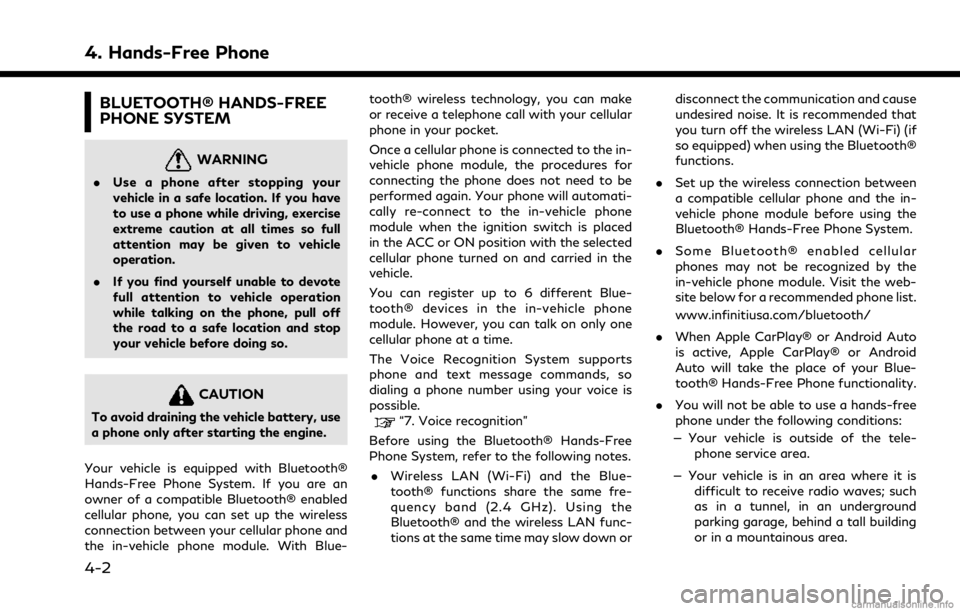
4. Hands-Free Phone
BLUETOOTH® HANDS-FREE
PHONE SYSTEM
WARNING
.Use a phone after stopping your
vehicle in a safe location. If you have
to use a phone while driving, exercise
extreme caution at all times so full
attention may be given to vehicle
operation.
. If you find yourself unable to devote
full attention to vehicle operation
while talking on the phone, pull off
the road to a safe location and stop
your vehicle before doing so.
CAUTION
To avoid draining the vehicle battery, use
a phone only after starting the engine.
Your vehicle is equipped with Bluetooth®
Hands-Free Phone System. If you are an
owner of a compatible Bluetooth® enabled
cellular phone, you can set up the wireless
connection between your cellular phone and
the in-vehicle phone module. With Blue- tooth® wireless technology, you can make
or receive a telephone call with your cellular
phone in your pocket.
Once a cellular phone is connected to the in-
vehicle phone module, the procedures for
connecting the phone does not need to be
performed again. Your phone will automati-
cally re-connect to the in-vehicle phone
module when the ignition switch is placed
in the ACC or ON position with the selected
cellular phone turned on and carried in the
vehicle.
You can register up to 6 different Blue-
tooth® devices in the in-vehicle phone
module. However, you can talk on only one
cellular phone at a time.
The Voice Recognition System supports
phone and text message commands, so
dialing a phone number using your voice is
possible.“7. Voice recognition”
Before using the Bluetooth® Hands-Free
Phone System, refer to the following notes. . Wireless LAN (Wi-Fi) and the Blue-
tooth® functions share the same fre-
quency band (2.4 GHz). Using the
Bluetooth® and the wireless LAN func-
tions at the same time may slow down or disconnect the communication and cause
undesired noise. It is recommended that
you turn off the wireless LAN (Wi-Fi) (if
so equipped) when using the Bluetooth®
functions.
. Set up the wireless connection between
a compatible cellular phone and the in-
vehicle phone module before using the
Bluetooth® Hands-Free Phone System.
. Some Bluetooth® enabled cellular
phones may not be recognized by the
in-vehicle phone module. Visit the web-
site below for a recommended phone list.
www.infinitiusa.com/bluetooth/
. When Apple CarPlay® or Android Auto
is active, Apple CarPlay® or Android
Auto will take the place of your Blue-
tooth® Hands-Free Phone functionality.
. You will not be able to use a hands-free
phone under the following conditions:
— Your vehicle is outside of the tele- phone service area.
— Your vehicle is in an area where it is difficult to receive radio waves; such
as in a tunnel, in an underground
parking garage, behind a tall building
or in a mountainous area.
4-2
Page 109 of 268
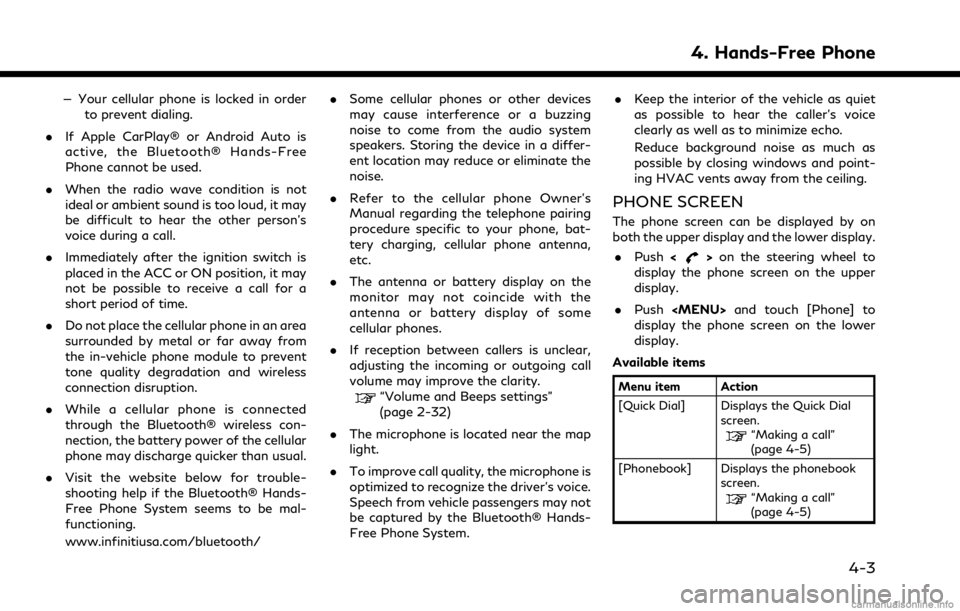
— Your cellular phone is locked in orderto prevent dialing.
. If Apple CarPlay® or Android Auto is
active, the Bluetooth® Hands-Free
Phone cannot be used.
. When the radio wave condition is not
ideal or ambient sound is too loud, it may
be difficult to hear the other person’s
voice during a call.
. Immediately after the ignition switch is
placed in the ACC or ON position, it may
not be possible to receive a call for a
short period of time.
. Do not place the cellular phone in an area
surrounded by metal or far away from
the in-vehicle phone module to prevent
tone quality degradation and wireless
connection disruption.
. While a cellular phone is connected
through the Bluetooth® wireless con-
nection, the battery power of the cellular
phone may discharge quicker than usual.
. Visit the website below for trouble-
shooting help if the Bluetooth® Hands-
Free Phone System seems to be mal-
functioning.
www.infinitiusa.com/bluetooth/ .
Some cellular phones or other devices
may cause interference or a buzzing
noise to come from the audio system
speakers. Storing the device in a differ-
ent location may reduce or eliminate the
noise.
. Refer to the cellular phone Owner’s
Manual regarding the telephone pairing
procedure specific to your phone, bat-
tery charging, cellular phone antenna,
etc.
. The antenna or battery display on the
monitor may not coincide with the
antenna or battery display of some
cellular phones.
. If reception between callers is unclear,
adjusting the incoming or outgoing call
volume may improve the clarity.
“Volume and Beeps settings”
(page 2-32)
. The microphone is located near the map
light.
. To improve call quality, the microphone is
optimized to recognize the driver’s voice.
Speech from vehicle passengers may not
be captured by the Bluetooth® Hands-
Free Phone System. .
Keep the interior of the vehicle as quiet
as possible to hear the caller’s voice
clearly as well as to minimize echo.
Reduce background noise as much as
possible by closing windows and point-
ing HVAC vents away from the ceiling.
PHONE SCREEN
The phone screen can be displayed by on
both the upper display and the lower display.
. Push <
>on the steering wheel to
display the phone screen on the upper
display.
. Push
display the phone screen on the lower
display.
Available items
Menu item Action
[Quick Dial] Displays the Quick Dial screen.
“Making a call”
(page 4-5)
[Phonebook] Displays the phonebook screen.
“Making a call”
(page 4-5)
4. Hands-Free Phone
4-3
Page 118 of 268
![INFINITI Q50 2021 Infiniti Intouch 4. Hands-Free Phone
[Text Message][Text Message] Turns the text messaging function on/off.
[Text Message Ringtone] Turns the incoming message sound on/off.
[Signature] Turns the signature setting for INFINITI Q50 2021 Infiniti Intouch 4. Hands-Free Phone
[Text Message][Text Message] Turns the text messaging function on/off.
[Text Message Ringtone] Turns the incoming message sound on/off.
[Signature] Turns the signature setting for](/img/42/35007/w960_35007-117.png)
4. Hands-Free Phone
[Text Message][Text Message] Turns the text messaging function on/off.
[Text Message Ringtone] Turns the incoming message sound on/off.
[Signature] Turns the signature setting for the outgoing text message on/off.
[Auto Reply] Turns on/off the automatic text message reply function.
[Auto Reply Text Message] Selects the text message to be used for the automatic reply function.
[Edit Custom Text] Creates or edits a customized text message reply.
[Notifications] [Driver Only] When this item is turned on, incoming call notification is displayed only
in the vehicle information display.
[Vehicle Ringtone] Turns the vehicle ringtone on/off.
[Automatic Hold] When this item turns on, an incoming phone call will be put on hold
automatically.
INFO:
. If [Allow 2 Phones Simultaneously] is turned on, available phone names are displayed on the Phone settings screen. You can select the
phone you wish to apply the settings. You can also display the Connections screen by touching [
].“Connections settings” (page 2-28)
. [Driver Only] is unavailable while Apple CarPlay® or Android Auto is active.
4-12
Page 121 of 268
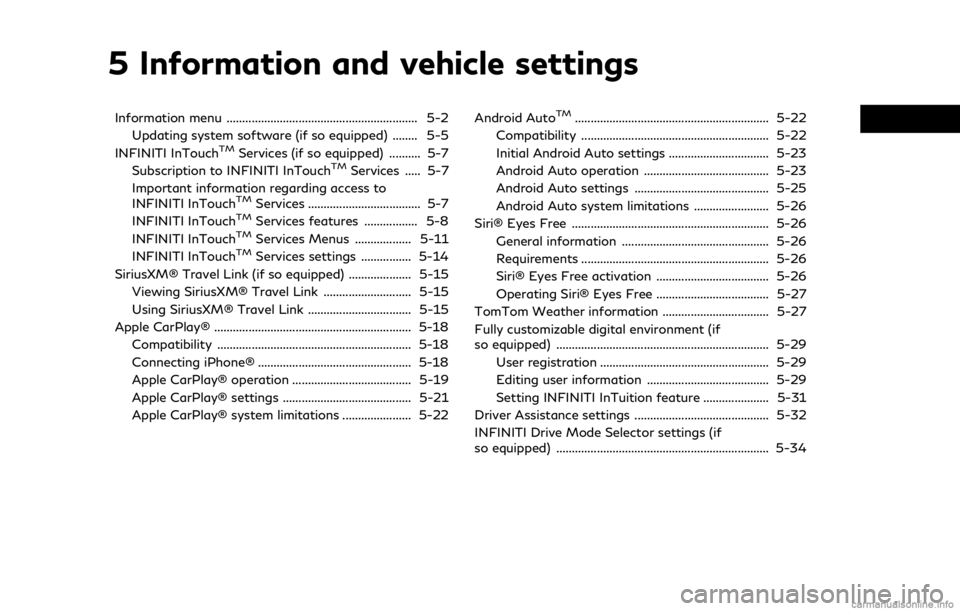
5 Information and vehicle settings
Information menu ............................................................. 5-2Updating system software (if so equipped) ........ 5-5
INFINITI InTouch
TMServices (if so equipped) .......... 5-7
Subscription to INFINITI InTouchTMServices ..... 5-7
Important information regarding access to
INFINITI InTouch
TMServices .................................... 5-7
INFINITI InTouchTMServices features ................. 5-8
INFINITI InTouchTMServices Menus .................. 5-11
INFINITI InTouchTMServices settings ................ 5-14
SiriusXM® Travel Link (if so equipped) .................... 5-15 Viewing SiriusXM® Travel Link ............................ 5-15
Using SiriusXM® Travel Link ................................. 5-15
Apple CarPlay® ............................................................... 5-18 Compatibility .............................................................. 5-18
Connecting iPhone® ................................................. 5-18
Apple CarPlay® operation ...................................... 5-19
Apple CarPlay® settings ......................................... 5-21
Apple CarPlay® system limitations ...................... 5-22 Android Auto
TM.............................................................. 5-22
Compatibility ............................................................ 5-22
Initial Android Auto settings ................................ 5-23
Android Auto operation ........................................ 5-23
Android Auto settings ........................................... 5-25
Android Auto system limitations ........................ 5-26
Siri® Eyes Free ............................................................... 5-26
General information ............................................... 5-26
Requirements ............................................................ 5-26
Siri® Eyes Free activation .................................... 5-26
Operating Siri® Eyes Free .................................... 5-27
TomTom Weather information .................................. 5-27
Fully customizable digital environment (if
so equipped) .................................................................... 5-29 User registration ...................................................... 5-29
Editing user information ....................................... 5-29
Setting INFINITI InTuition feature ..................... 5-31
Driver Assistance settings ........................................... 5-32
INFINITI Drive Mode Selector settings (if
so equipped) .................................................................... 5-34
Page 123 of 268
![INFINITI Q50 2021 Infiniti Intouch Menu itemAction
[System Information] [Version Information] Displays the information of the Software Version, etc.
[Software Update] The system software can be updated.
“Updating system software” ( INFINITI Q50 2021 Infiniti Intouch Menu itemAction
[System Information] [Version Information] Displays the information of the Software Version, etc.
[Software Update] The system software can be updated.
“Updating system software” (](/img/42/35007/w960_35007-122.png)
Menu itemAction
[System Information] [Version Information] Displays the information of the Software Version, etc.
[Software Update] The system software can be updated.
“Updating system software” (page 5-5)
[Map Update] The map data can be updated.
“How to update map data” (page 6-62)
[SXM Information] Displays the SiriusXM® information. The signal quality, subscription status and SiriusXM® radio ID, etc.
are displayed.
[License Information] Displays the Open Source Software (OSS) licenses information.
[GPS Position] Displays GPS information, such as number of satellites, latitude/ longitude, and approximate altitude, etc.
[Vehicle Data Transmission] When [OK] is touched, data transmission to INFINITI is enabled. Touching [Decline] disables the INFINITI InTouch
TMServices,
Premium Traffic, Online Search, etc.
[Apps] [Apple CarPlay] Displays the Apple CarPlay® screen.
“Apple CarPlay®” (page 5-18)
[Android Auto] Displays the Android Auto screen.
“Android AutoTM” (page 5-22)
5. Information and vehicle settings
5-3
Page 139 of 268
![INFINITI Q50 2021 Infiniti Intouch Operating tips
.If you do not wish to display the Startup
Information screen each time you acti-
vate Apple CarPlay®, turn on [Don’t Ask
Anymore] on the Startup Information
screen. The Startup Info INFINITI Q50 2021 Infiniti Intouch Operating tips
.If you do not wish to display the Startup
Information screen each time you acti-
vate Apple CarPlay®, turn on [Don’t Ask
Anymore] on the Startup Information
screen. The Startup Info](/img/42/35007/w960_35007-138.png)
Operating tips
.If you do not wish to display the Startup
Information screen each time you acti-
vate Apple CarPlay®, turn on [Don’t Ask
Anymore] on the Startup Information
screen. The Startup Information screen
will not be displayed from the next Apple
CarPlay® activation. The Startup Infor-
mation screen can be set to appear again
in the Apple CarPlay® setting menu.
“Apple CarPlay® settings”
(page 5-21)
. If you are using Apple CarPlay® or
Android Auto, you cannot start Apple
CarPlay® with the other iPhone®. To use
Apple CarPlay® with the other iPhone®,
disconnect the current device, or deacti-
vate Apple CarPlay® or Android Auto on
the Connections settings.
“Connections settings” (page 2-28)
Apple CarPlay® OPERATION
After starting Apple CarPlay®, the iPhone®
functions displayed on the screen can be
operable using the in-vehicle system.
To return to the Apple CarPlay® top menu
screen after detailed operation, touch [
]on
the lower corner of the Apple CarPlay®
screen.
To exit Apple CarPlay® screen, push the
buttons such as