navigation system INFINITI Q50 2021 Infiniti Intouch
[x] Cancel search | Manufacturer: INFINITI, Model Year: 2021, Model line: Q50, Model: INFINITI Q50 2021Pages: 268, PDF Size: 1.13 MB
Page 170 of 268
![INFINITI Q50 2021 Infiniti Intouch 6. Navigation (if so equipped)
[SXM Travel Link]Sets a destination by using the SiriusXM® Travel Link features.“Setting with SiriusXM® Travel Link” (page 6-24)
[By Map] Searches for a destinatio INFINITI Q50 2021 Infiniti Intouch 6. Navigation (if so equipped)
[SXM Travel Link]Sets a destination by using the SiriusXM® Travel Link features.“Setting with SiriusXM® Travel Link” (page 6-24)
[By Map] Searches for a destinatio](/img/42/35007/w960_35007-169.png)
6. Navigation (if so equipped)
[SXM Travel Link]Sets a destination by using the SiriusXM® Travel Link features.“Setting with SiriusXM® Travel Link” (page 6-24)
[By Map] Searches for a destination by map.
“Setting point on map” (page 6-25)
[Latitude/Longitude] Sets a destination from latitude and longitude.
“Setting with latitude/longitude” (page 6-25)
[Door to Door Navigation] Turns on/off Door to Door Navigation.
INFO:
. After setting a destination, the location of the destination can be adjusted and the location can be stored in the Address Book, etc.
“Options before starting the route guidance” (page 6-26)
. The destination can be deleted.
“Canceling Route” (page 6-33)
Specifying region
With some destination setting methods,
state/province and city can be specified
prior to searching for destination locations.
1. Push
Page 171 of 268
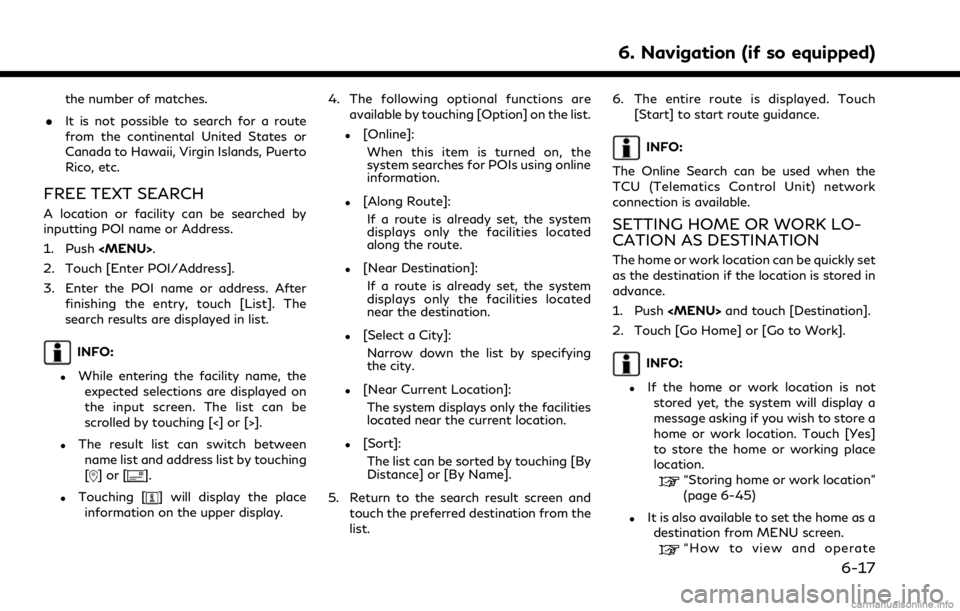
the number of matches.
. It is not possible to search for a route
from the continental United States or
Canada to Hawaii, Virgin Islands, Puerto
Rico, etc.
FREE TEXT SEARCH
A location or facility can be searched by
inputting POI name or Address.
1. Push
Page 172 of 268
![INFINITI Q50 2021 Infiniti Intouch 6. Navigation (if so equipped)
MENU screen” (page 2-18)
3. The entire route is displayed. Touch [Start] to start route guidance.
Voice command
1. Push <
>located on the steering
wheel.
2. After the INFINITI Q50 2021 Infiniti Intouch 6. Navigation (if so equipped)
MENU screen” (page 2-18)
3. The entire route is displayed. Touch [Start] to start route guidance.
Voice command
1. Push <
>located on the steering
wheel.
2. After the](/img/42/35007/w960_35007-171.png)
6. Navigation (if so equipped)
MENU screen” (page 2-18)
3. The entire route is displayed. Touch [Start] to start route guidance.
Voice command
1. Push <
>located on the steering
wheel.
2. After the tone sounds, speak a com- mand.
Use the following voice command to set
home or work as the destination:
“Go Home”
“Work”
FINDING ADDRESS
The system supports searching for a desti-
nation by address.
1. Push
2. Touch [Street Address].
3. Input the street address.
.Touch [State/Province] to enter the state or province name.
.Touch [House No. & Street] to enterthe house number and the street
name. If the house number is not
available, touch [No House #]. After finishing the entry, touch [List].
A list of streets is displayed.
.Touch [City] to enter the city name.
INFO:
.While entering the data, the expected
words are displayed on the input
screen. The list can be scrolled by
touching [<] or [>].
.Touch [Last 5 Cities] to display the last5 cities set as destinations.
4. When information about house number, street, city, and state are entered, the
destination is proposed on the upper
display. Touch [OK] to start guidance.
5. The entire route is displayed. Touch [Start] to start route guidance.
Voice command
1. Push <
>located on the steering
wheel.
2. After the tone sounds, speak a com- mand.
Use the following voice command to search
for a destination by address:
“Street Address” (if so equipped)
FINDING POINTS OF INTEREST
This allows you to find a facility by name or
by category. Specify the region and city of
the destination to find it more quickly.
NOTE:
Locations and business hours of facilities
are subject to change, which may not be
reflected in the map data. Double-check this
information before you go to an emergency
facility to ensure that you can receive the
proper support. Otherwise, you may not
receive emergency help when you arrive at
the destination.
A confirmation message also appears on the
navigation screen. Follow the displayed
instructions and check the items required.
Searching for a Points of Interest by
name
1. Push
2. Touch [Points of Interest].
3. Touch [Spell Name]. A character input screen is displayed.
6-18
Page 173 of 268
![INFINITI Q50 2021 Infiniti Intouch INFO:
When a route is set, touch [Destination]
on the MENU screen and select [Points
of Interest] to select [Spell Name].
“How to view and operate MENU
screen” (page 2-18)
4. Enter the name of the INFINITI Q50 2021 Infiniti Intouch INFO:
When a route is set, touch [Destination]
on the MENU screen and select [Points
of Interest] to select [Spell Name].
“How to view and operate MENU
screen” (page 2-18)
4. Enter the name of the](/img/42/35007/w960_35007-172.png)
INFO:
When a route is set, touch [Destination]
on the MENU screen and select [Points
of Interest] to select [Spell Name].
“How to view and operate MENU
screen” (page 2-18)
4. Enter the name of the destination facil- ity. After finishing the entry, touch [List].
A list screen is displayed.
INFO:
.While entering the facility name, theexpected selections are displayed on
the input screen. The list can be
scrolled by touching [<] or [>].
.To search for a POI with two or more
words, touch [Space] to enter a space
between each word.
.The latest information can be obtainedby touching [Online], using TCU
(Telematics Control Unit) network
connection.
The following optional functions are
available by touching [Option] on the list.
.[Along Route]: If a route is already set, the system
displays only the facilities located along the route.
.[Near Destination]:
If a route is already set, the system
displays only the facilities located
near the destination.
.[Select a City]:Narrow down the list by specifying
the city.
.[Near Current Location]:The system displays only the facilities
located near the current location.
.[Sort]:The list can be sorted by [By Distance]
or [By Name].
5. Touch the preferred destination facility from the list.
6. The entire route is displayed on the upper display. Touch [Start] to start route
guidance.
INFO:
After setting a destination, the location of
the destination can be adjusted and the
location can be saved in the Saved Location,
etc.
“Options before starting the route guidance” (page 6-26)
Voice command
1. Push <
>located on the steering
wheel.
2. After the tone sounds, speak a com- mand.
Use the following voice command to search
for Points of Interest from a facility name:
“Navigate to” (if so equipped)
Searching Points of Interest by
category
1. Push
2. Touch [Points of Interest].
INFO:
[Point of Interest] can also be accessed
from the shortcut menu.
“Shortcut menu” (page 2-13)
3. Touch [All Categories].
4. Touch the preferred category. The facil- ity list is displayed.
6. Navigation (if so equipped)
6-19
Page 175 of 268
![INFINITI Q50 2021 Infiniti Intouch SEARCHING FROM ADDRESS
BOOK
Locations frequently visited can be stored in
the Address Book and reused to set destina-
tions.
“Storing location” (page 6-45)
1. Push <MENU>.
2. Touch [Destination].
INFINITI Q50 2021 Infiniti Intouch SEARCHING FROM ADDRESS
BOOK
Locations frequently visited can be stored in
the Address Book and reused to set destina-
tions.
“Storing location” (page 6-45)
1. Push <MENU>.
2. Touch [Destination].](/img/42/35007/w960_35007-174.png)
SEARCHING FROM ADDRESS
BOOK
Locations frequently visited can be stored in
the Address Book and reused to set destina-
tions.
“Storing location” (page 6-45)
1. Push
2. Touch [Destination].
3. Touch [Address Book].
Example
4. Touch the preferred location from the list.
INFO:
.Touch [Add New] to add a new
location.
.Touch [] to edit the saved route.“Editing stored location”
(page 6-48)
.Selecting [Sort] displays a list ofvarious sort functions.
— [Sort by Number]: The Address Book entries are dis-
played in ascending numerical order.
— [Sort by Name]: The Address Book entries are dis-
played in alphabetic order.
— [Sort by Icon]: By selecting a particular icon, a list
that contains only the Address Book
entries associated with that icon is
displayed.
— [Sort by Group]: By selecting a particular group (fa-
mily, friends, leisure, etc.), the se-
lected group is displayed at the top
of the list.
5. The entire route is displayed on the upper display. Touch [Start] to start route
guidance.
Voice command
1. Push <
>located on the steering
wheel.
2. After the tone sounds, speak a com- mand. Use the following voice command to set a
destination from the Address Book:
“Address Book”
SETTING DESTINATIONS BY
GOOGLETM
It is possible to set a destination by down-
loading the place information searched by
Google by entering keywords.
1. Push
2. Touch [Destination].
3. Touch [Destinations by Google]. A list of search conditions is displayed.
4. Enter the keywords and then touch [List]. A list of the searched items down-
loaded from Google is displayed.
5. Touch the preferred destination in the list.
6. The entire route is displayed. Touch [Start] to start route guidance.
INFO:
The system downloads the information
searched by Google via the TCU (Telematics
Control Unit). Use of INFINITI InTouch
TM
Services is dependent upon a valid subscrip-
tion and the telematics device being in
6. Navigation (if so equipped)
6-21
Page 176 of 268
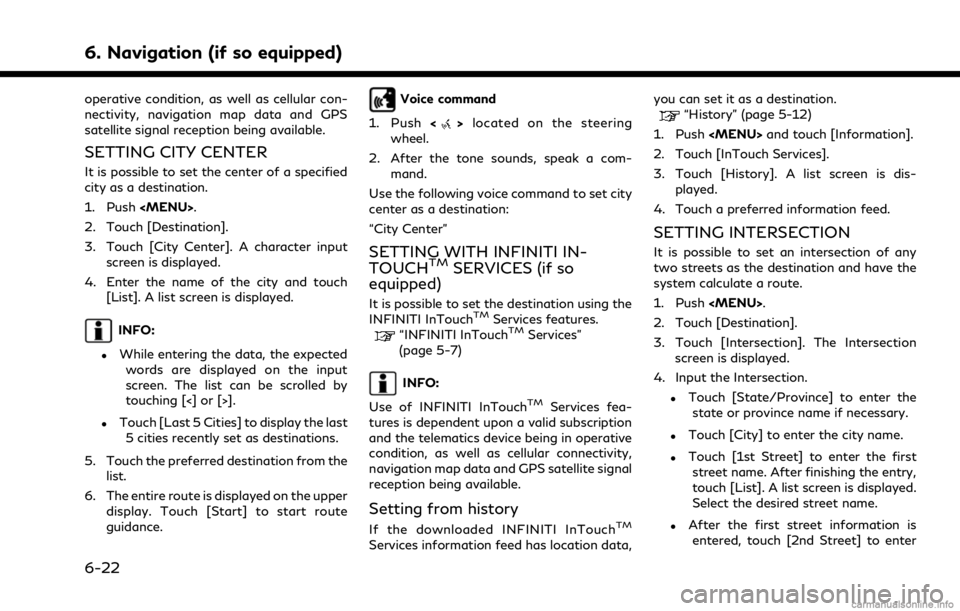
6. Navigation (if so equipped)
operative condition, as well as cellular con-
nectivity, navigation map data and GPS
satellite signal reception being available.
SETTING CITY CENTER
It is possible to set the center of a specified
city as a destination.
1. Push
2. Touch [Destination].
3. Touch [City Center]. A character input screen is displayed.
4. Enter the name of the city and touch [List]. A list screen is displayed.
INFO:
.While entering the data, the expected
words are displayed on the input
screen. The list can be scrolled by
touching [<] or [>].
.Touch [Last 5 Cities] to display the last5 cities recently set as destinations.
5. Touch the preferred destination from the list.
6. The entire route is displayed on the upper display. Touch [Start] to start route
guidance.
Voice command
1. Push <
>located on the steering
wheel.
2. After the tone sounds, speak a com- mand.
Use the following voice command to set city
center as a destination:
“City Center”
SETTING WITH INFINITI IN-
TOUCHTMSERVICES (if so
equipped)
It is possible to set the destination using the
INFINITI InTouchTMServices features.“INFINITI InTouchTMServices”
(page 5-7)
INFO:
Use of INFINITI InTouch
TMServices fea-
tures is dependent upon a valid subscription
and the telematics device being in operative
condition, as well as cellular connectivity,
navigation map data and GPS satellite signal
reception being available.
Setting from history
If the downloaded INFINITI InTouchTM
Services information feed has location data, you can set it as a destination.
“History” (page 5-12)
1. Push
2. Touch [InTouch Services].
3. Touch [History]. A list screen is dis- played.
4. Touch a preferred information feed.
SETTING INTERSECTION
It is possible to set an intersection of any
two streets as the destination and have the
system calculate a route.
1. Push
2. Touch [Destination].
3. Touch [Intersection]. The Intersection screen is displayed.
4. Input the Intersection.
.Touch [State/Province] to enter the state or province name if necessary.
.Touch [City] to enter the city name.
.Touch [1st Street] to enter the firststreet name. After finishing the entry,
touch [List]. A list screen is displayed.
Select the desired street name.
.After the first street information isentered, touch [2nd Street] to enter
6-22
Page 177 of 268
![INFINITI Q50 2021 Infiniti Intouch the second street name. After finish-
ing the entry, touch [List]. A list
screen is displayed. Select the desired
street name.
5. Touch [OK].
6. The entire route is displayed on the upper display. Tou INFINITI Q50 2021 Infiniti Intouch the second street name. After finish-
ing the entry, touch [List]. A list
screen is displayed. Select the desired
street name.
5. Touch [OK].
6. The entire route is displayed on the upper display. Tou](/img/42/35007/w960_35007-176.png)
the second street name. After finish-
ing the entry, touch [List]. A list
screen is displayed. Select the desired
street name.
5. Touch [OK].
6. The entire route is displayed on the upper display. Touch [Start] to start route
guidance.
Voice command
1. Push <
>located on the steering
wheel.
2. After the tone sounds, speak a com- mand.
Use the following voice command to set an
intersection as a destination:
“Intersection” (if so equipped)
SETTING BY PHONE NUMBER
If the phone number of a facility is registered
in the map data, it is possible to search for a
facility by entering the phone number.
INFO:
. If the area code of the specified tele-
phone number does not exist in the map
data, the system cannot search for the location.
. Only the locations included in the data-
base in the map data can be searched for
by phone number. Residential phone
numbers cannot be used to search for a
location.
1. Push
2. Touch [Destination].
3. Touch [Phone Number]. The telephone number input screen is displayed.
4. Enter the telephone number including the area code. After finishing entry,
touch [OK].
5. The entire route is displayed on the upper display. Touch [Start] to start route
guidance.
INFO:
If there are more than one location regis-
tered for the phone number, a list screen is
displayed. Touch an item on the list to select
a preferred location.
SETTING FROM SAVED ROUTES
It is possible to select a preferred route from
the saved routes.
1. Push
2. Touch [Destination].
3. Touch [Saved Routes]. A list screen is displayed.
4. Touch the preferred route from the list.
5. The entire route is displayed. Touch [Start] to start route guidance.
INFO:
. Touch [
] to edit the saved route.“Editing stored route” (page 6-51)
. The saved route only includes locations
(destination and waypoints) and route
calculation conditions, not the route
itself. Therefore, when the destination
6. Navigation (if so equipped)
6-23
Page 179 of 268
![INFINITI Q50 2021 Infiniti Intouch 3. Touch [SXM Travel Link].
4. Touch [SXM Movie Listings].
5. Search for the theater by the followingmethods.
[Favorite Theaters]:
Select from the list of theaters which
have been saved as favorites.
INFINITI Q50 2021 Infiniti Intouch 3. Touch [SXM Travel Link].
4. Touch [SXM Movie Listings].
5. Search for the theater by the followingmethods.
[Favorite Theaters]:
Select from the list of theaters which
have been saved as favorites.](/img/42/35007/w960_35007-178.png)
3. Touch [SXM Travel Link].
4. Touch [SXM Movie Listings].
5. Search for the theater by the followingmethods.
[Favorite Theaters]:
Select from the list of theaters which
have been saved as favorites.
[Nearby Theaters]:
Select from the list of theaters near the
current location.
[Current Movies]:
Select from the list of current movies and
[Theaters]. Select the preferred theater
from the list to set as a destination.
[Search for a Theater]:
Search for the theater by inputting the
name directly.
[Search for a Movie]:
Search for the movie by inputting the
title directly.
6. Touch the preferred theater from the list.
7. Touch [Go Here].
8. The entire route is displayed on the upper display. Touch [Start] to start route
guidance.SETTING POINT ON MAP
It is possible to set a location scrolled to on
the map as the destination and have the
system calculate a route.
1. Push
2. Touch [Destination].
3. Touch [By Map].
4. Scroll the map on the upper display, place the cross pointer over the pre-
ferred location, and touch [OK].
INFO:
The point on the highlighted road where
the center of the cross pointer is located
can be set as a destination.
5. The entire route is displayed on the upper display. Touch [Start] to start route
guidance.
Other settings
1. Scroll the map, place the cross pointer over the preferred location, and display
the shortcut menu.
“Shortcut menu” (page 2-13)
2. Touch [New Destination].
3. The entire route is shown on the upper display. Touch [Start] to start route guidance.
SETTING WITH LATITUDE/
LONGITUDE
A destination can be set by specifying the
latitude and longitude of the location.
1. Push
2. Touch [Destination].
3. Touch [Latitude/Longitude]. A number input screen is displayed.
4. Enter latitude and longitude of the location to be set as a destination and
touch [OK].
5. The location is displayed on the upper display. Touch [OK].
6. The entire route is displayed on the upper display. Touch [Start] to start route
guidance.
6. Navigation (if so equipped)
6-25
Page 181 of 268
![INFINITI Q50 2021 Infiniti Intouch Type] setting screen.“Route Preference” (page 6-34)
. Touch [3types] to display alternative
routes calculated in all three route search
conditions ([Fastest], [Eco] and [Short-
est]).
. If you set INFINITI Q50 2021 Infiniti Intouch Type] setting screen.“Route Preference” (page 6-34)
. Touch [3types] to display alternative
routes calculated in all three route search
conditions ([Fastest], [Eco] and [Short-
est]).
. If you set](/img/42/35007/w960_35007-180.png)
Type] setting screen.“Route Preference” (page 6-34)
. Touch [3types] to display alternative
routes calculated in all three route search
conditions ([Fastest], [Eco] and [Short-
est]).
. If you set the destination on the upper
display, menus for route detail may be
displayed on the upper display.ROUTE GUIDANCE
ABOUT ROUTE GUIDANCE
After setting the route, select [Start] to start
the route guidance.
During route guidance, the system navigates
you through the guide points using visual
and voice guidance.
WARNING
. The navigation system’s visual and
voice guidance is for reference pur-
poses only. The contents of the gui-
dance may be inappropriate
depending on the situation.
. Follow all traffic regulations when
driving along the suggested route
(e.g., one-way traffic).
“Route guidance” (page 6-59)
Voice guidance during route gui-
dance
Basics of voice guidance:
Voice guidance announces which direction
to turn when approaching an intersection for
which a turn is necessary.
INFO:
. There may be some cases in which voice
guidance and actual road conditions do
not correspond. This may occur because
of discrepancies between the actual road
and the information on the map data, or
may also be due to the vehicle speed.
. In case voice guidance does not corre-
spond to the actual road conditions,
follow the information obtained from
traffic signs or notices on the road.
. Route guidance provided by the naviga-
tion system does not take carpool lane
driving into consideration, especially
when carpool lanes are separated from
other road lanes.
. The system will announce street names
when the system language is set to
English. Street names are not announced
when the system is set to French or
Spanish.
. When approaching a guide point (inter-
section or corner) or destination/way-
point during route guidance, voice
guidance announces the remaining dis-
tance and/or turning direction. Push and
hold
Page 183 of 268
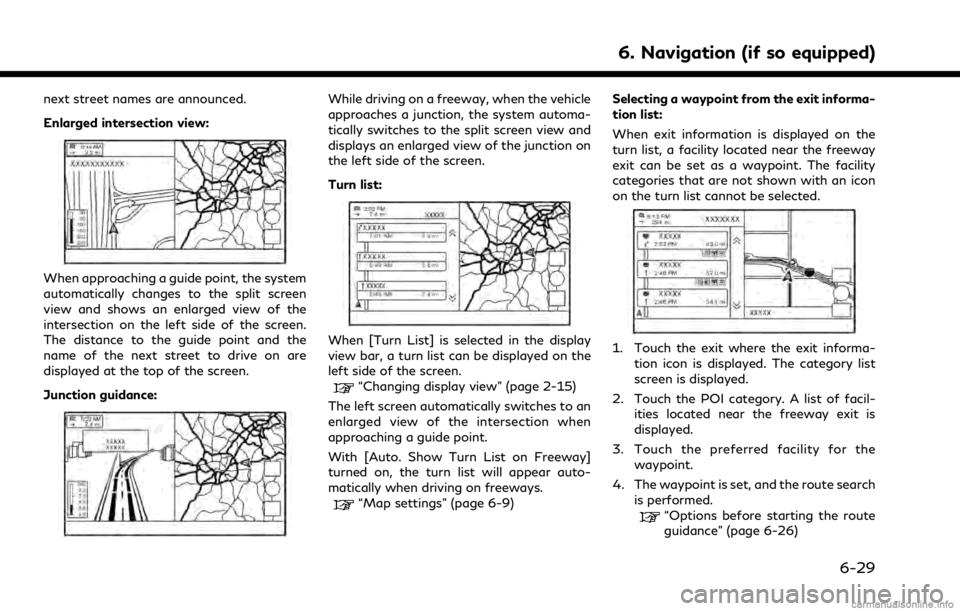
next street names are announced.
Enlarged intersection view:
When approaching a guide point, the system
automatically changes to the split screen
view and shows an enlarged view of the
intersection on the left side of the screen.
The distance to the guide point and the
name of the next street to drive on are
displayed at the top of the screen.
Junction guidance:
While driving on a freeway, when the vehicle
approaches a junction, the system automa-
tically switches to the split screen view and
displays an enlarged view of the junction on
the left side of the screen.
Turn list:
When [Turn List] is selected in the display
view bar, a turn list can be displayed on the
left side of the screen.
“Changing display view” (page 2-15)
The left screen automatically switches to an
enlarged view of the intersection when
approaching a guide point.
With [Auto. Show Turn List on Freeway]
turned on, the turn list will appear auto-
matically when driving on freeways.
“Map settings” (page 6-9) Selecting a waypoint from the exit informa-
tion list:
When exit information is displayed on the
turn list, a facility located near the freeway
exit can be set as a waypoint. The facility
categories that are not shown with an icon
on the turn list cannot be selected.
1. Touch the exit where the exit informa-
tion icon is displayed. The category list
screen is displayed.
2. Touch the POI category. A list of facil- ities located near the freeway exit is
displayed.
3. Touch the preferred facility for the waypoint.
4. The waypoint is set, and the route search is performed.
“Options before starting the route
guidance” (page 6-26)
6. Navigation (if so equipped)
6-29